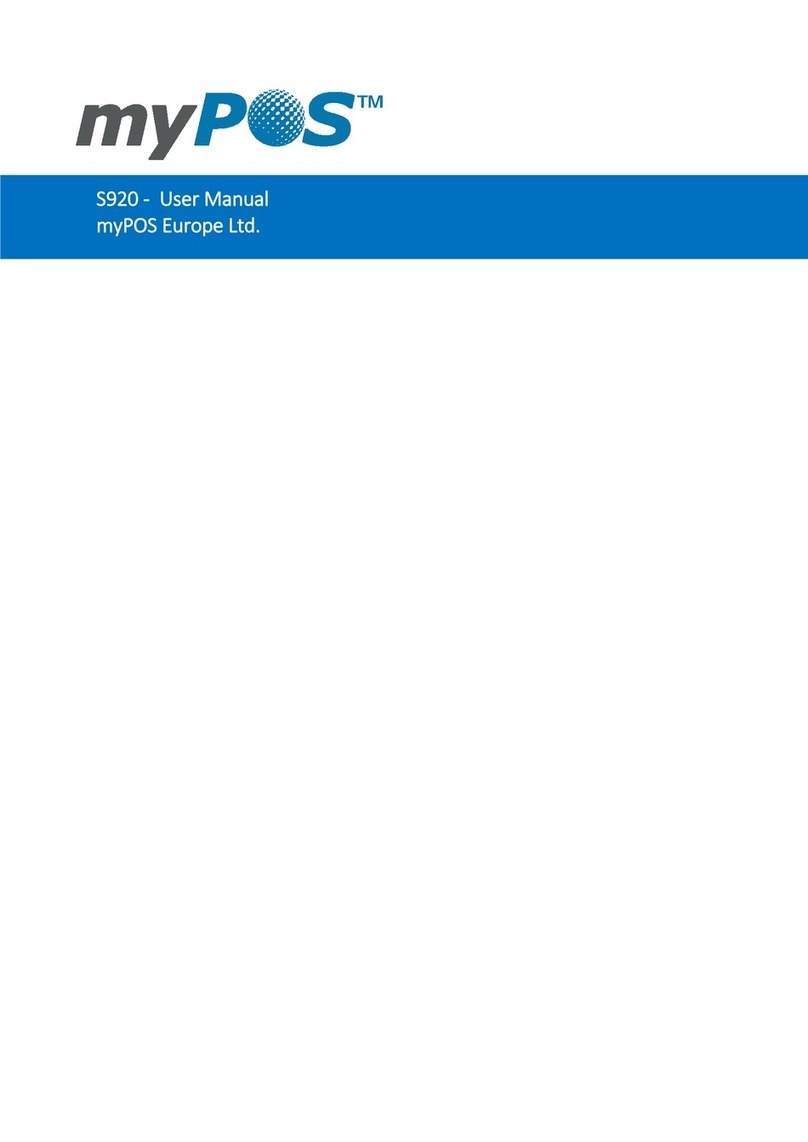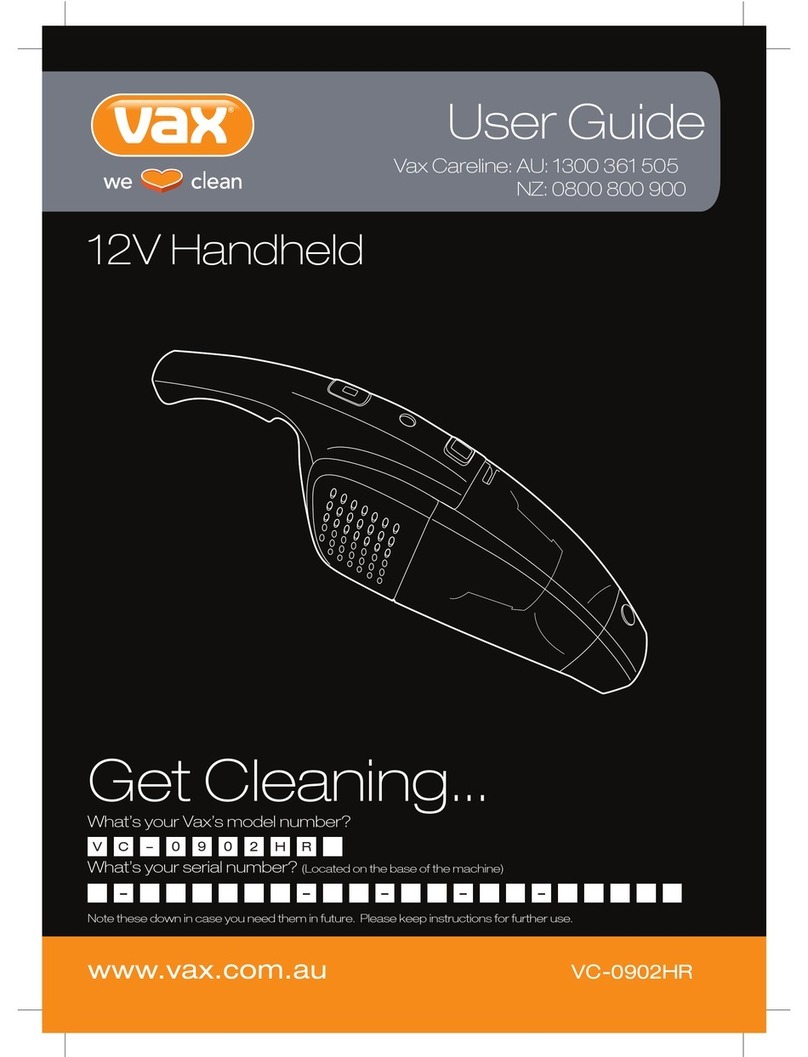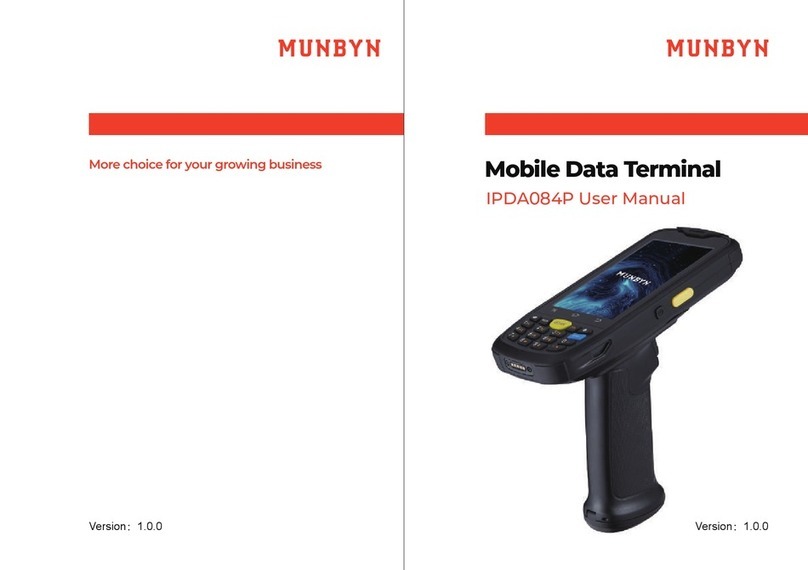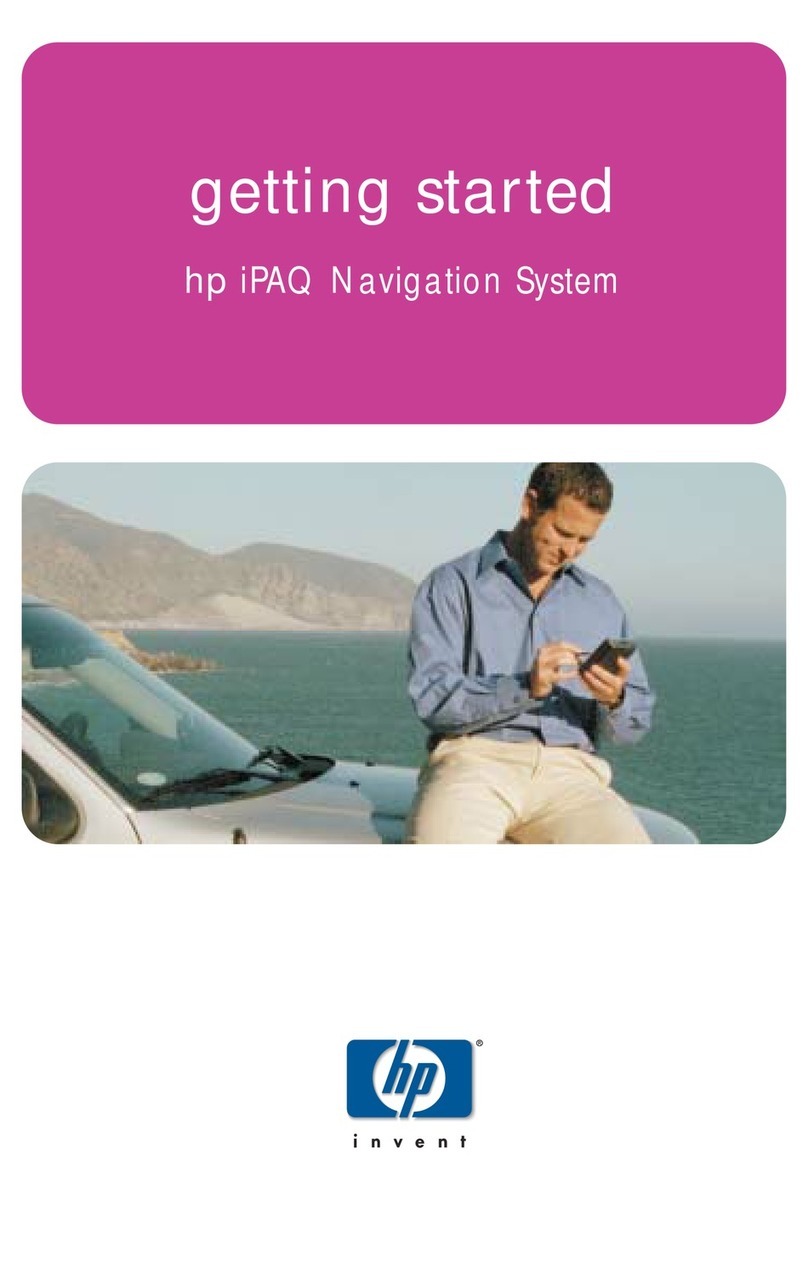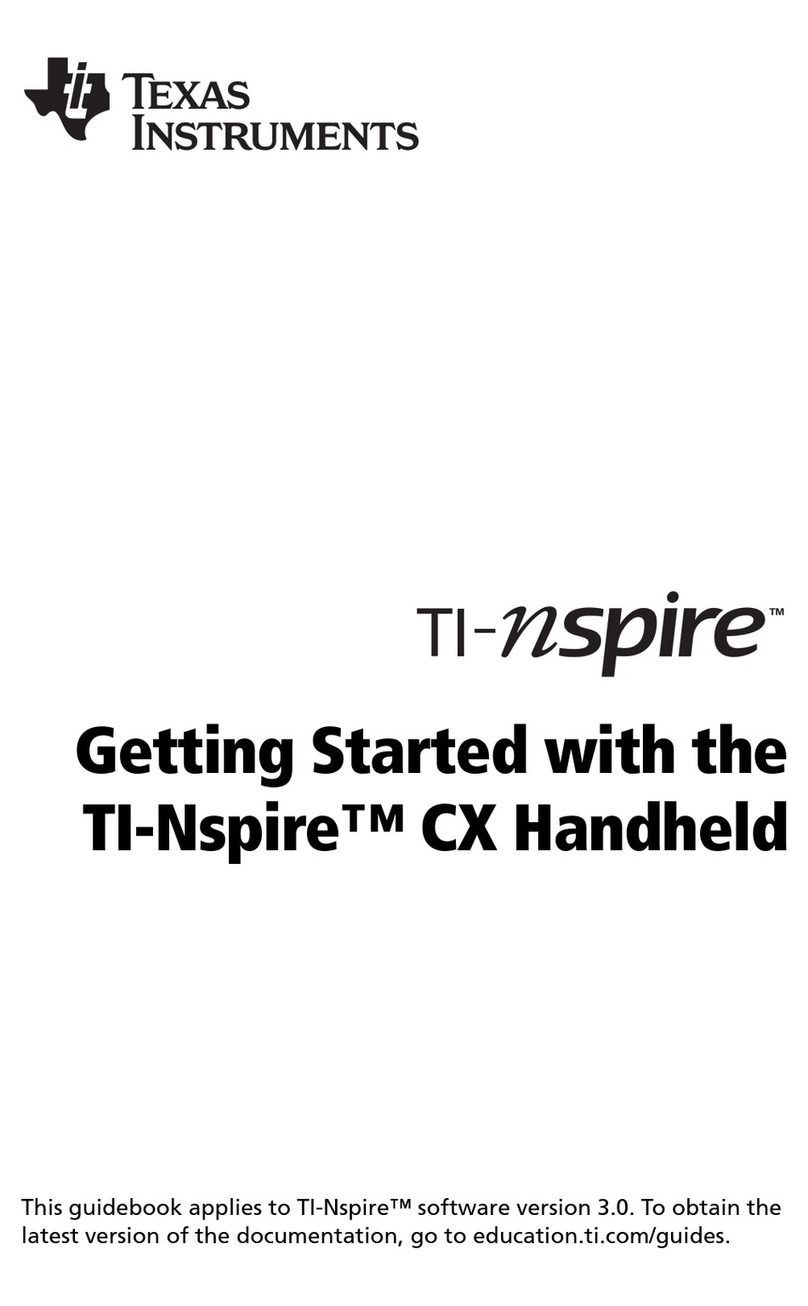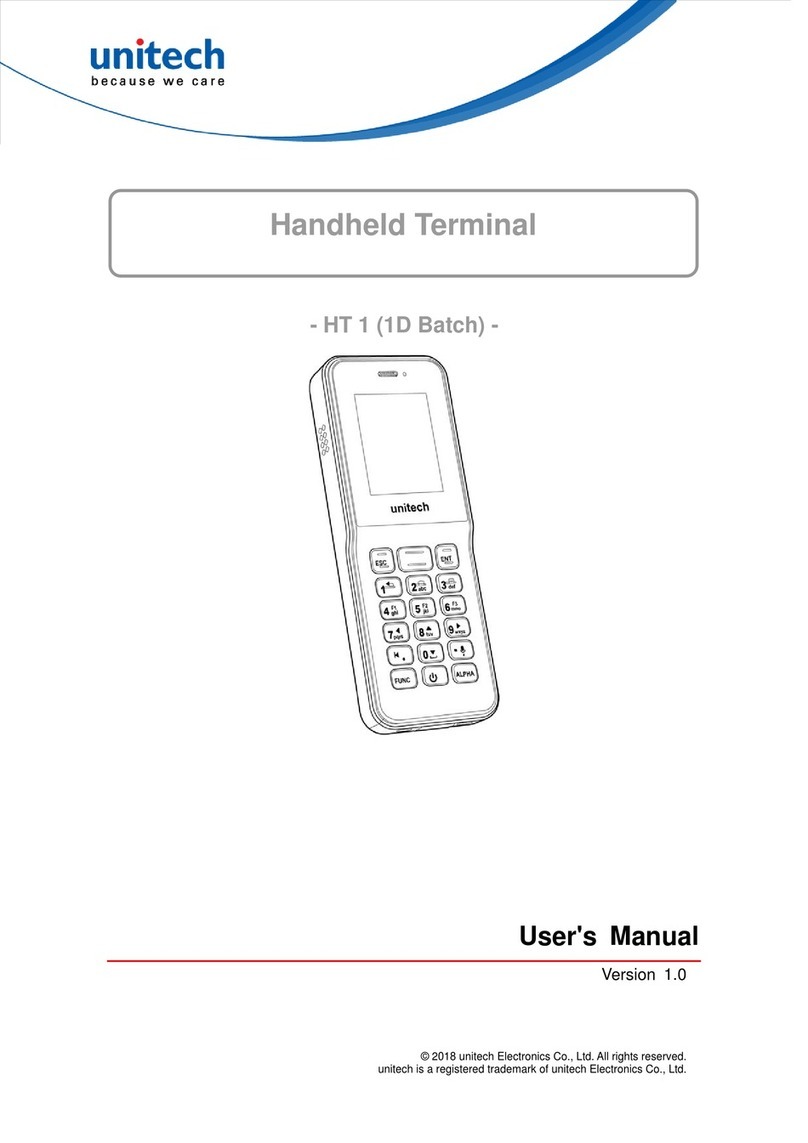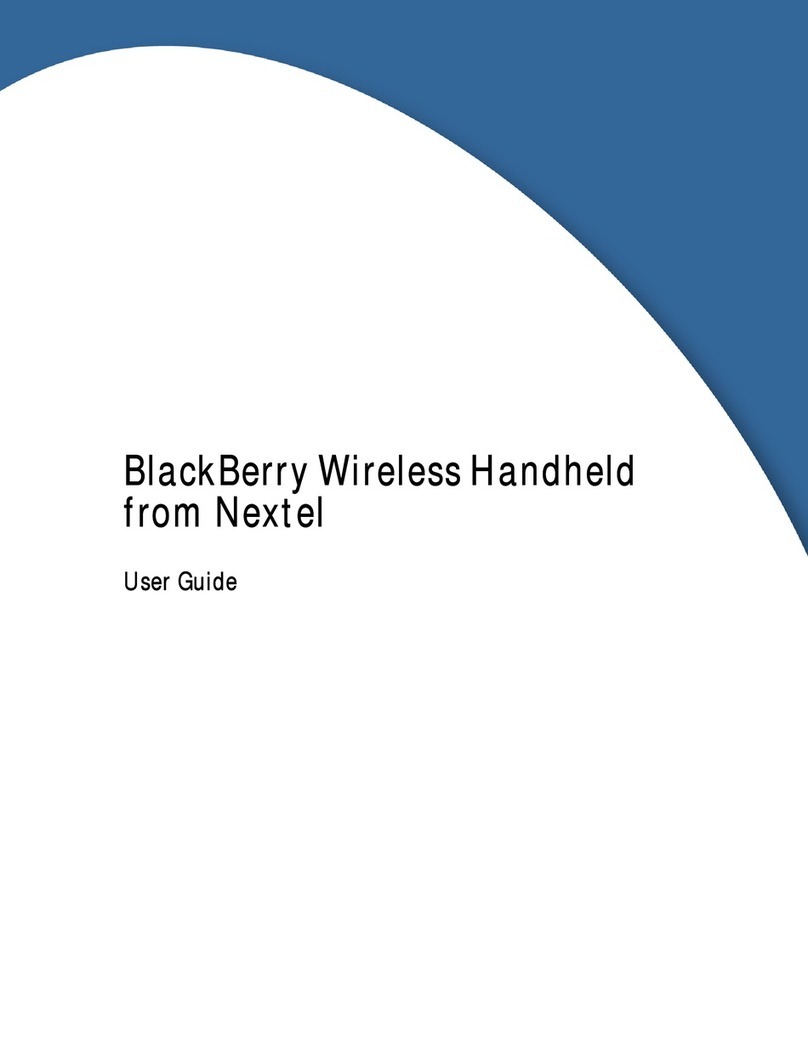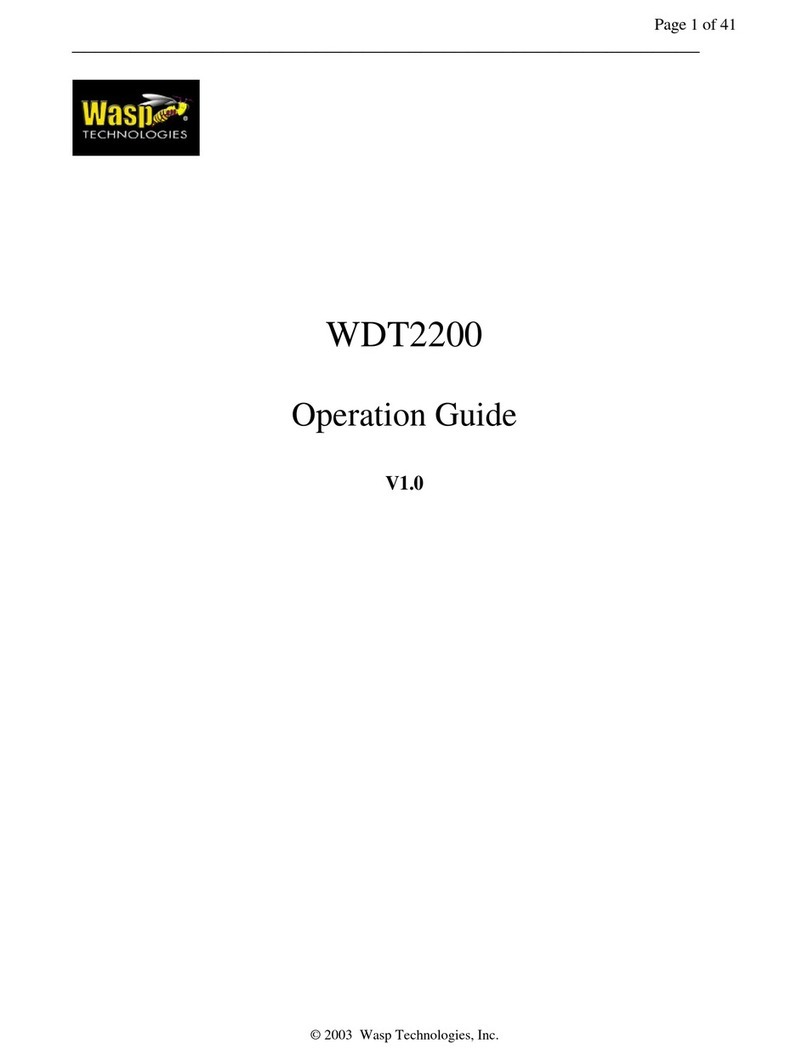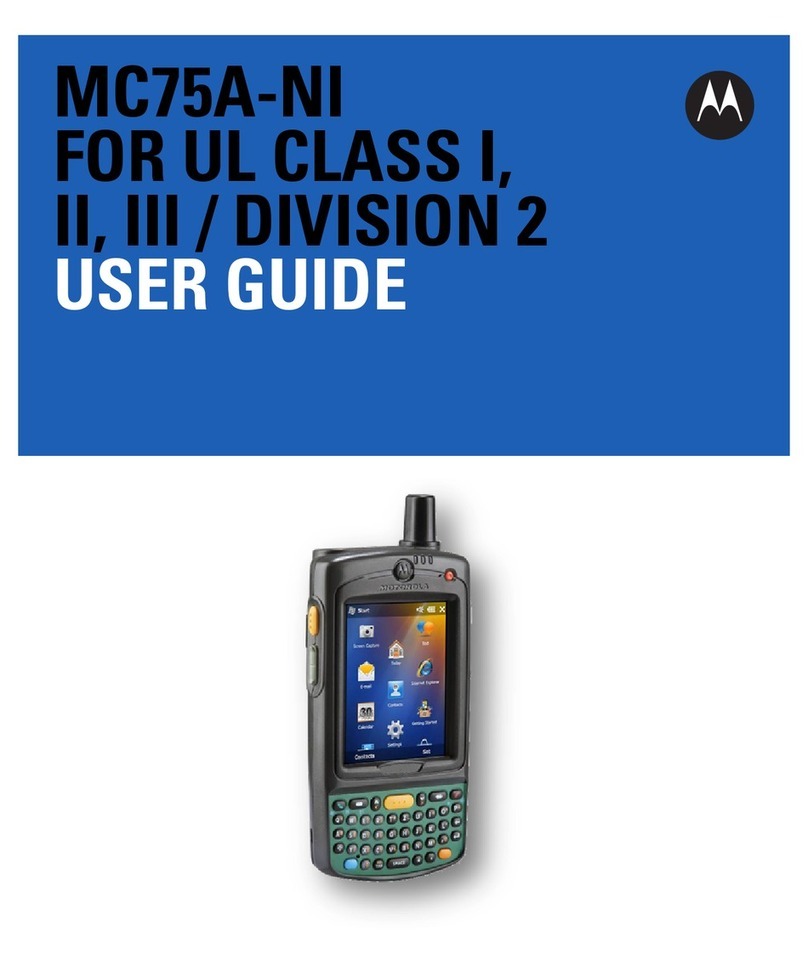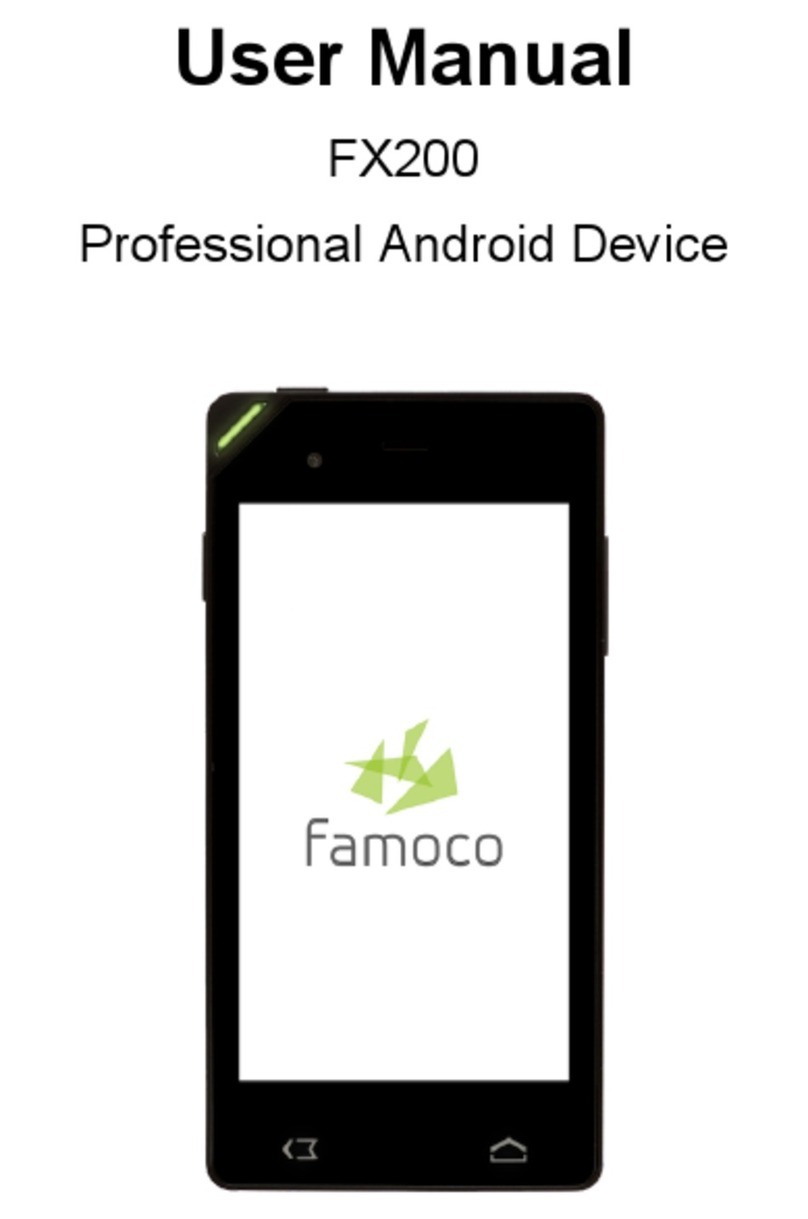Fexco VeriFone User manual

©2019Fexco–Allrightsreserved–Incommercialconfidence
VeriFone Mobile Terminal
Merchant User Guide
March 2019

©2019FexcoMerchantServices.Allrightsreserved.
VeriFoneMobileTerminalMerchantUserGuide
Theinformationinthisdocumentisstrictlyconfidential.Itmaynotbesharedwiththirdparties
withoutpriorpermissionfromFexcoMerchantServices.
Theinformationcontainedinthisdocumentissubjecttorevisionandchangewithoutnotice.Nopart
ofthisdocumentmaybestored,reproducedortransmittedinanyformorbyanymeans,electronic,
mechanicalorotherwise,foranypurpose,withouttheexpresswrittenpermissionofFexcoMerchant
Services.
AlthoughFexcoMerchantServicesusesallreasonableeffortstoensuretheaccuracyand
completenessofthisdocument,nowarrantyorrepresentationwhateverisgivenbyFexcoMerchant
Servicesinrespectofitandanyuseoforrelianceonanyoftheinformationcontainedhereinis
entirelyattheriskthepersonsoacting.FexcoMerchantServicesshallhavenoliabilitywhatsoeverin
respectofanyuseof,orrelianceonanyofsuchinformation.
VeriFoneandtheVeriFonelogoareregisteredtrademarksofVerFone.Allotherbrandnamesand
trademarksinthisguidearethepropertyoftheirrespectiveholders.
FexcoMerchantServices
IveraghRoad
Killorglin
Co.Kerry
Ireland
Tel:+353669761258
www.fexco.com
Title VeriFoneMobileTerminalMerchantUserGuide
Date 2019
Softwareversion 18.3.x
Documentversion 2019

©2019Fexco.Allrightsreserved. 3
Contents
Chapter 1, Introduction........................................................................................................ 5
1.1 WhatisDCC? .............................................................................................................5
1.1.1 DCCScreenOffer...........................................................................................6
1.2 AboutContactlessTransactions ................................................................................6
Chapter 2, Setting Up the Mobile Terminal ...................................................................... 7
2.1 ChargingtheTerminal...............................................................................................7
2.1.1 PoweringUptheChargingBase ....................................................................7
2.1.2 ConnectinganIPTerminal ............................................................................8
2.1.3 ConnectingaPSTNTerminal .........................................................................8
2.2 ConfiguringtheBluetoothTerminal..........................................................................9
2.2.1 BluetoothChargingStationRequirements....................................................9
2.2.2 PairingtheChargingStationwiththeTerminal ..........................................10
2.3 ConnectingaGPRSTerminal ...................................................................................11
Chapter 3, Operating the Terminal .................................................................................. 12
3.1 Vx680MobileTerminal ..........................................................................................12
3.1.1 TerminalIcons .............................................................................................13
3.1.2 RebootingtheTerminal...............................................................................13
3.2 MainMenu..............................................................................................................14
3.3 CardAuthsFunctions ..............................................................................................15
3.3.1 Sale—ChipTransaction................................................................................15
3.3.2 Sale—CardSwipeTransaction.....................................................................16
3.3.3 Sale—ContactlessTransaction ....................................................................16
3.3.4 Gratuity .......................................................................................................18
3.3.5 SaleMenu....................................................................................................18
3.3.6 Refund .........................................................................................................19
3.3.7 Void .............................................................................................................20
3.3.8 CardNotPresent(CNP) ...............................................................................20
3.4 EndofDay ...............................................................................................................21
3.5 Rates........................................................................................................................21
3.6 Reports ....................................................................................................................21
3.7 ReferenceofTerminalMessagesandPrompts.......................................................22
3.7.1 CardAuthorisationMessages......................................................................22
3.7.2 GeneralScreenPrompts..............................................................................22
3.7.3 GeneralTerminalResponses.......................................................................23
Chapter 4, End of Day Reconciliation ..............................................................................24
4.1 ReviewingtheEndofDayReconciliationReport ....................................................24
4.2 HandlingDiscrepanciesbetweenLocalandHostTotals .........................................26
4.3 FexcoHostSessionsperAcquirer ...........................................................................27
4.4 EndofDayFrequentlyAskedQuestions .................................................................28

©2019Fexco.Allrightsreserved. 4
4.4.1 WhatdoesEndofDayProcess(EOD)mean?..............................................28
4.4.2 WhatdoesHostSessionmean? ..................................................................28
4.4.3 WhatisaHostSessionnumber?.................................................................28
4.4.4 HowdoesthisrelatetothebatchnumberinMercury?.............................28
4.4.5 WhathappensifIforgettocompletemyEODprocess? ............................28
4.4.6 CantheEODprocessbesettooccurautomatically?..................................28
Chapter 5, Terminal Administration & Password Security............................................29
5.1 ChangingTerminalPasswords.................................................................................29
5.1.1 SetSuperuserPwd ......................................................................................30
5.1.2 ResetSuperuserPwd...................................................................................30
5.1.3 SetRefundPwd ...........................................................................................30
5.1.4 SetVoidPwd ...............................................................................................30
5.1.5 SetEndofDayPwd .....................................................................................30
5.1.6 SetReportPwd............................................................................................31
5.1.7 SetReprintPwd...........................................................................................31
5.1.8 SetReferralPwd..........................................................................................31
5.2 DisablingTerminalFunctions ..................................................................................31
5.3 SettingtheRefundLimit..........................................................................................33
Chapter A, Getting Help ....................................................................................................35
A.1 GettingHelp ............................................................................................................35
A.1.1 ContactingtheHelpdesk .............................................................................35
A.2 OrderingReplacementTerminalRoll ......................................................................36
A.3 InstallingTerminalRoll............................................................................................36
Appendix B, End of Day Scenarios ................................................................................... 37
B.1 Scenario1................................................................................................................37
B.2 Scenario2................................................................................................................38

Chapter1–Introduction ©2019Fexco.Allrightsreserved. 5
Chapter 1 Introduction
ThisguideprovidesareferenceformerchantsandtheirstaffinoperatingtheVeriFoneterminalsfor
paymentcardtransactionsandtheFexcoDCCservice.
FexcoMerchantServices(FMS)isagloballeaderintheprovisionofDynamicCurrencyConversion
(DCC)alongwithmanyothertransactionservicesolutions.WithFMSservicesandsolutions,
merchantscangeneratenewrevenuestreamsandincreasecardholdersatisfaction.
1.1 What is DCC?
DCCisaconvenientservicethatoffersinternationalcardholdersthechoicetopayforgoodsor
servicesintheirhomecurrency.TheDCCserviceisavailableonVISAandMasterCardcreditanddebit
cardtransactions.
ItisimportanttorememberthatDCCisnotanadditionalchargeforinternationalcardholders;it
simplyreplacesthecurrentcurrencyconversionprocessappliedbycardschemesandissuers.
1.1.1 DCC Screen Offer
ThefollowingsamplescreensillustratehowDCCisdisplayedtothecardholderonamobileterminal.
EURbasecurrency GBPbasecurrency

Chapter1–Introduction ©2019Fexco.Allrightsreserved. 6
1.2 About Contactless Transactions
Theterminalnowsupportscontactlesstransactions—whichmeansacardholdercansimplytapthe
terminalwiththeircredittomakeapayment.
Thecontactlessfunctionalityusesnearfieldcommunication(NFC)withpaymentcardsthathavean
embeddedchipandantenna.ContactlesstransactionsarepermittedforpurchasesofuptoEUR30or
GBP30.
Adetailedprocedureisprovidedin“Section3.3.3,Sale—ContactlessTransaction,”onpage 15.

Chapter2–SettingUptheMobileTerminal ©2019Fexco.Allrightsreserved. 7
Chapter 2 Setting Up the Mobile
Terminal
ThischapterdescribeshowtosetupthefollowingVx680terminaltypes:
•BluetoothforIPandPSTN
•GPRS
2.1 Charging the Terminal
TheVx680chargingbaseisrequiredtochargetheterminalbatteryanditalsoprovidesadocking
stationfortheterminal.Keeptheterminalonthechargingbasetopreventlowbatteryandtoavoid
maintainingandchargingsparebatteries.
2.1.1 Powering Up the Charging Base
UsethisproceduretoconnecttheVx680chargingbasetoapowersource.
Topowerupthechargingbase:
1. Inserttheroundbarrelconnectorofthepowerpackintothepowerportatthebackofthecharging
station.
Figure2.1 Vx680terminalandchargingstation

Chapter2–SettingUptheMobileTerminal ©2019Fexco.Allrightsreserved. 8
Figure3 Portsatthebackofthechargingstation
Note: TheGPRSchargingstationmaynothavethesameportsasthoseillustratedhere.
2. PlugtheACpowercordintoawalloutletorpowersurgeprotector.
3. Confirmthatthechargingstationispoweredupasindicatedbythe LED.
2.1.2 Connecting an IP Terminal
TheIPterminalusesanethernetconnectiontocommunicatewiththeFexcoHostandtoobtainrates
fromDHSforDCCtransactions.
Note: Theethernetcableisnotsuppliedwithyourterminalkit.
ToconnecttheIPMobileterminal:
1. ConnecttheIPcabletotheETHportonthebackofthechargingstation.
2. PlugtheotherendoftheIPcableintotheInternetportonthewallorrouter(asapplicable).
2.1.3 Connecting a PSTN Terminal
ThePSTNterminalusesatelephoneconnectiontocommunicatewiththeFexcoHostandtoobtain
ratesfromDHSforDCCtransactions.
Note: Thetelephonecableisnotsuppliedwithyourterminalkit.
ToconnectthePSTNMobileterminal:
1. ConnectthetelephonecabletothePhoneportonthebackofthechargingstation.
2. Plugtheotherendofthetelephonecableintothetelephoneportonthewall(asapplicable).
Powerjack
Ethernetport
Phoneport

Chapter2–SettingUptheMobileTerminal ©2019Fexco.Allrightsreserved. 9
2.2 Configuring the Bluetooth Terminal
TheVx680Bluetooth(Vx680‐B)terminalusesthefull‐featurechargingstationtogoonlinefor
authorisationeitherviaIPorPSTN.
TheVx680‐Bterminalcanonlycommunicatethroughachargingstationtowhichithasbeenpaired.If
youhavemorethanoneBluetoothterminalon‐site,theneachterminalmustbepairedwithitsown
chargingstation.See“Section2.2.2,PairingtheChargingStationwiththeTerminal”onpage 10.
Figure2.1 BluetoothchargingstationLEDs
Thechargingstation’sstatusisindicatedbythefollowingLEDs:
2.2.1 Bluetooth Charging Station Requirements
TheBluetoothchargingstationrequiresthefollowing:
•Powersourcewithintwometers
•Telephonesocketwithinthreemeters(forPSTNversion)
•Locationwithminimalobstructionforcommunicationwithitspairedterminal
•Foroptimalperformance,thechargingstationshouldbeplacedinapositionthatwillserviceallof
thecardpaymentareasonthepremises.Theidealplacementistopositionthechargingstation
withinalineofsighttoallareasofcardacceptance.
•ThechargingstationmustbeinstalledtwometersfromthegroundtoallowtheLEDstobeseen,
andthestateoftheconnectiontobeconfirmed.
LED Indicates
POWER
ThechargingstationispoweredONandreadyforcommunicationwithitspairedterminal.
BLUETOOTH
Aradioconnectionismadeandthechargingstationiscommunicatingwithitspairedterminal.
DATATRANSMISSION
Thechargingstationisonlineandtransmittingdata(throughitsmodemoveraPTSNline).
Power
Bluetooth
DataTransmission

Chapter2–SettingUptheMobileTerminal ©2019Fexco.Allrightsreserved. 10
2.2.2 Pairing the Charging Station with the Terminal
ABluetoothterminalmustbepairedwithasingleBluetoothchargingstation.Ifthereismorethan
oneBluetoothterminalonthepremises,theneachterminalmustbepaireduniquelywithitsown
chargingstation.
WhenaBluetoothterminaliscorrectlypairedwithitsownchargingstation,thenallcommunications
andtransactionsmaybecompleted,i.e.,rates,authorisation,andsoon.
Thefollowingprocedureassumestheterminalischargedandpoweredon.
TopairaBluetoothterminalwithachargingstation:
1. TouchF1SYSTEM.
2. Press4SETUP.
YouarepromptedtoentertheSystempassword.
3. EntertheSystempasswordandpressGreen.
4. Press1COMMSSETUP
5. Press1BLUETOOTH.
TheBluetoothmenuisdisplayed.
6. Press2SEARCH&PAIR.
Youarepromptedwiththemessage:“PressBluetoothbuttononBasenow,searching...”
7. Atthebackofthechargingstation,presstheBluetoothPairingbutton.
Figure3 BluetoothPairingbutton
Thismakesthestationdiscoverableforaperiodof2minutes.Thisisasecurityfeaturesothatthe
chargingstationisonlydiscoverableduringthisbrieftimeinterval.
8. Whentheterminalandchargingstationarepaired,themessage“OneBaseFound,PairSucceeded
isdisplayed.Pressanykeytocontinue.
9. Aneight‐digitserialnumberisdisplayed.
10.Confirmthismatchesthenumberthatappearsonthebarcodethebackofthechargingstation.
Bluetoothpairingbutton

Chapter2–SettingUptheMobileTerminal ©2019Fexco.Allrightsreserved. 11
2.3 Connecting a GPRS Terminal
TheVeriFoneVx680GPRSterminalcommunicatesviaGPRSandSIM(SubscriberIdentityModule)
card.YourGPRSterminalmaybeequippedwithasimplepoweradaptercablethatconnectsthe
terminalwithapowerpackorachargingstation.
Iftheterminalhasachargingstation,followtheconnectionproceduredescribedin“Section2.1.1,
PoweringUptheChargingBase,”onpage 7.
Figure2.1 Vx680terminalwithpoweradapterpack
ToconnecttheGPRSterminalwiththepoweradapterpack:
1. ConnecttheUSBcabletotheUSBportatthebottomoftheterminal.
Figure3 Vx680USBport
2. ConnecttheUSBcabletothepowerpackcable.
3. Connectthepowercabletothepowerpack.
4. PlugtheACpowercordintoawalloutletorpowersurgeprotector.
5. Confirmthattheterminalispoweredupasindicatedbythe icon.See“Section3.1.1,Terminal
Icons,”onpage 12.
USBcable

Chapter3–OperatingtheTerminal ©2019Fexco.Allrightsreserved. 12
Chapter 3 Operating the Terminal
ThischapterdescribeshowtousetheVx680terminalforcarryingouttransactionsandFexcoDCC
transactions.ThemenusillustratedinthischapterapplytobothBluetoothandGPRSmodels.Please
refertothedocumentationsuppliedwithyourterminal.
3.1 Vx 680 Mobile Terminal
3.1.1 Terminal Icons
ThefollowingicondescriptionsapplytoVx680terminals.
Icon Description
IndicatestheBluetoothoverEthernetconnectionisactive
IndicatestheBluetoothoverEthernetconnectionisdisconnected
IndicatestheEthernet(IP)connectionisactive
Magneticcardreader
PowerONandENTERkey
Touchscreenactionicon
PowerOFFandCANCELkey
Stylus
IndicatorLED
CLEARorBACKSPACEkey
Chipcardreader

Chapter3–OperatingtheTerminal ©2019Fexco.Allrightsreserved. 13
3.1.2 Rebooting the Terminal
1. HolddowntheRedbuttonuntilthemessage“Shuttingdown”isdisplayed.
2. Aftertheterminalhasshutdown,waitafewseconds.
3. HolddowntheGreenbuttonuntilthescreenilluminates.
4. Allowatleast60secondsfortheterminalsoftwaretoinitialiseanduntiltheHomeMenushowing
thePAYMENTSiconisdisplayed.
IndicatestheEthernetconnectionisdisconnected
IndicatestheBluetoothoverLandlineconnectionisactive
IndicatestheBluetoothoverLandlineconnectionisdisconnected
Indicatestheterminalispoweredexternallyandtheterminalisdocked
Indicatesbatterystrength
Icon Description

Chapter3–OperatingtheTerminal ©2019Fexco.Allrightsreserved. 14
3.2 Main Menu
ThissectionintroducestheHomemenu.
Tousethemainmenu:
1. Whenyoupowerontheterminal,theHomemenuisdisplayed.
TheHomemenufeaturesthePAYMENTSicon.
Note: Dependingonyourterminalconfiguration,theGiftCardandTaxFreeapplicationsmayalso
bedisplayedontheHomemenu.
2. OntheHomemenu,touchPAYMENTSicon.
ThetransactionandterminalfunctionsaredisplayedonthePaymentsmenu.
Figure1 Paymentsmenu

Chapter3–OperatingtheTerminal ©2019Fexco.Allrightsreserved. 15
3.3 Card Auths Functions
ThissectiondescribesthefunctionsaccessedbytheCARDAUTHSfunction.
Figure2 CardAuthsmenu
3.3.1 Sale—Chip Transaction
Duringachipcardtransaction,pleaseDONOTremovethecardduringtheentiredurationofthe
transaction.Theterminalwilldisplaythemessage“RemoveCard”whenyoumayremovethecard.
1. TouchCARDAUTHSandtouchSALE.
2. InsertthepaymentcardintheChipCardReaderslot.
3. Keyinamount,andpressGreen.
Ifaforeigncurrencyisdetectedonthecard,theterminaldisplaysthetransactionamountinthe
merchant’slocalandthecardholder’scurrencyasshowninFigure1.
Figure3 FexcoDCCofferillustratedforEURandGBPbasecurrencies
4. Handtheterminaltothecardholder.
5. Cardholdermustverifythecurrencyandamount.
6. Cardholdermustchoosethecurrencyinwhichtopaybytouchingthecorrespondingflagicon.
7. IfPINisrequired,cardholdermustkeyinPINandpressGreen.

Chapter3–OperatingtheTerminal ©2019Fexco.Allrightsreserved. 16
Figure4 PINverificationprompt
8. Whenthetransactionisauthorised,theMerchantreceiptisprinted.Somecardsmayrequirecard‐
holdersignature.
9. PressGreentoprintcustomer/cardholdercopy.
3.3.2 Sale—Card Swipe Transaction
1. TouchCARDAUTHSandtouchSALE.
2. Swipethecard.
3. KeyintheamountandpressGreen.
4. Handtheterminaltothecardholder.
5. Cardholdermustverifythecurrencyandamount.
6. Cardholdermustchoosethecurrencyinwhichtopaybytouchingthecorrespondingflagicon.
Whenthetransactionisauthorised,theMerchantreceiptisprinted.
7. Verifythesignature.
8. PressGreentoprintcustomer/cardholdercopy.
3.3.3 Sale—Contactless Transaction
FortransactionamountsthatarelessthanthespecifiedlimitforContactless,theterminal
automaticallypromptsthecardholderwiththeContactlessmethodforpayment.
1. TouchCARDAUTHSandtouchSALE.
2. KeyintheamountandpressGreen.
TheterminaldisplaystheContactlessimageandprompt“PresentCard”.

Chapter3–OperatingtheTerminal ©2019Fexco.Allrightsreserved. 17
Figure5 ContactlessillustratedforEURandGBPbasecurrencies
3. Handtheterminaltothecardholder.
4. Thecardholdertapstheircardontheterminal.Insomecases,thecardholdermaybepromptedto
inserttheircardandkeyinPIN.
Theterminaldisplays“RemoveCard”.
Whenthetransactionisauthorised,theMerchantreceiptisprinted.
5. PressGreentoprintcustomer/cardholdercopy.

Chapter3–OperatingtheTerminal ©2019Fexco.Allrightsreserved. 18
3.3.4 Gratuity
OnterminalsthathavetheGratuityfeatureenabled,theprompttoaddagratuityappearsbeforethe
cardholderverifiesthecurrencyandamount.
1. Theterminaldisplays“WouldyouliketoaddaGratuity?”
2. CardholderconfirmsontheterminaliftheywanttoaddagratuitybypressingGreenforYESorRed
forNO.
3. IfYES,thenalistofpresetpercentagesisdisplayedalongwithanoptiontoallowthecardholderto
enteraspecificamount.
4. Cardholdermakesselectionontheterminal.
Thesaleamount,calculatedgratuityamountbasedonthecardholderselection,andtheTOTAL
amountaredisplayed.
5. CardholderconfirmsthetotalamountandmustpressGreentoconfirmorRedtoselectadifferent
percentageorrekeyaspecificamount.
Thetransactionproceedsasdescribedintheprecedingsections“Section3.3.1,Sale—Chip
Transaction”and“Section3.3.2,Sale—CardSwipeTransaction.”
3.3.5 Sale Menu
TouchCARDAUTHSandtouchSALEMENU.
Figure6 SALEMENUmenu
ThefunctionsontheSALEMENUmenuaredescribedasfollows.
ONLINESALE SameasCARDAUTHSandSALE.
Alwaysconnectstotheauthorisationhost.
VOICEAUTHSALE SameasCARDAUTHSandSALE.
Completethesalebyenteringtheauthorisationcodeifprovidedbythe
authorisationcentreandpressGreen.ChipandPINcardholdersmustkey
inPINandpressGreen.

Chapter3–OperatingtheTerminal ©2019Fexco.Allrightsreserved. 19
Inthecaseofanunknowntransactionnumber,printtheTransactionDetailsreporttoobtainthe
correspondingtransactionnumber.
ToprinttheTransactionDetailsreport:
1. TouchPAYMENTS.
2. TouchREPORTS.
3. Attheprompt,entertheReportspasswordandpressGreen.
4. TouchTRANSDETAILS.
5. TouchALL.
3.3.6 Refund
TouchCARDAUTHSandtouchREFUND.
3.3.6.1 Chip Refund Transaction
1. KeyintheRefundpasswordandpressGreen.
2. Insertcard,keyinamount,andpressGreen.
3. Handtheterminaltothecardholder.
4. Cardholdermustverifythecurrencyandamount.
5. IfPINisrequired,cardholdermustkeyinPIN.
Note: PINverificationdependsoncardtype.
6. CardholdermustpressGreentoacceptorRedtoreject.
TheMerchantcopyisprinted.
7. Cardholdermustsignmerchantcopy.
8. Verifysignatureandifcorrect,pressGreenforcustomercopy.
3.3.6.2 Non-chip Refund Transaction
1. KeyintheRefundpasswordandpressGreen.
2. Swipecardorkeyinnumberandexpirydate.
3. KeyinamountandpressGreen.
TheMerchantcopyisprinted.
4. Cardholdermustsignmerchantcopy.
5. Verifysignatureandifcorrect,pressGreenforcustomercopy.
3.3.6.3 Contactless Refund Transaction
1. KeyintheRefundpasswordandpressGreen.
2. KeyinamountandpressGreen.
TheterminaldisplaystheContactlessimageandprompt“PresentCard”.See“Figure5,”onpage 17.
REPRINTTRANS Reprintsaprevioustransactionprovidedthetransactionhasnotbeen
clearedbytheEndofDayprocess.
Toreprintthetransaction,entertheREPRINTpassword.
Whenprompted,enterthetransactionnumberandpressGreentooutput
thecorrespondingreceipt.
Ifyoudonotknowthetransactionnumber,seetheprocedurebelow.

Chapter3–OperatingtheTerminal ©2019Fexco.Allrightsreserved. 20
3. Handtheterminaltothecardholder.
4. Thecardholdertapstheircardontheterminal.
Theterminaldisplays“RemoveCard”.
Whentherefundtransactionisauthorised,theMerchantreceiptisprinted.
5. PressGreentoprintcustomer/cardholdercopy.
3.3.6.4 Cancelling a Refund
Youcanonlycancelarefundbeforethecustomerreceiptisprinted.Ifyouwanttocancelthe
transactionafterthecustomercopyhasprinted,see“Section3.3.7,Void.“
Tocancelarefund:
1. Beforethecustomercopyisprinted,pressRed.
2. Followscreenprompts.
3.3.7 Void
Atransactionmayonlybevoidedimmediatelyafterthetransactioniscompletedandthecustomer
copyhasprinted.Youcannotvoidanyothertransaction.
Furthermore,Contactlesstransactionsmaynotbevoided.
Tovoidatransaction:
1. TouchCARDAUTHSandtouchVOID.
2. KeyinVoidpasswordandpressGreen.
Thefollowingmessageisdisplayed.
OnlythemostrecenttransactionnumberispromptedforaVoidtransaction.
3. PressOKorCANCEL.
TheMerchantcopyisprinted.
4. PressGreentoprintcustomercopy.
Note: VoidisnotpermittedforJCBorUnionPay(UPI)cardtransactions.
3.3.8 Card Not Present (CNP)
1. TouchCARDAUTHS.
2. TouchtheDOWNSCROLLbutton.
3. TouchCARDNOTPRESENT.
4. TouchCNPSALEortouchCNPREFUND.
IfCNPREFUND,thenkeyinRefundpasswordandpressGreen.
5. KeyinthecardnumberandexpirydateandpressGreen.
6. Ifapplicable,keyinthecardsecuritycode.
7. KeyinamountandpressGreen.
8. Ifapplicable,selectcurrencychosenbycardholder.
Ifauthorisationfailsonlinesecuritychecks,themerchantmaystillhavetheoptiontoauthorisethe
transactionbycallingtheauthorisationcentreandthenfollowingthepromptsontheterminal
screen.
Note: CardNotPresentisnotpermittedonUnionPay(UPI)orJCBcardtransactions.
Table of contents