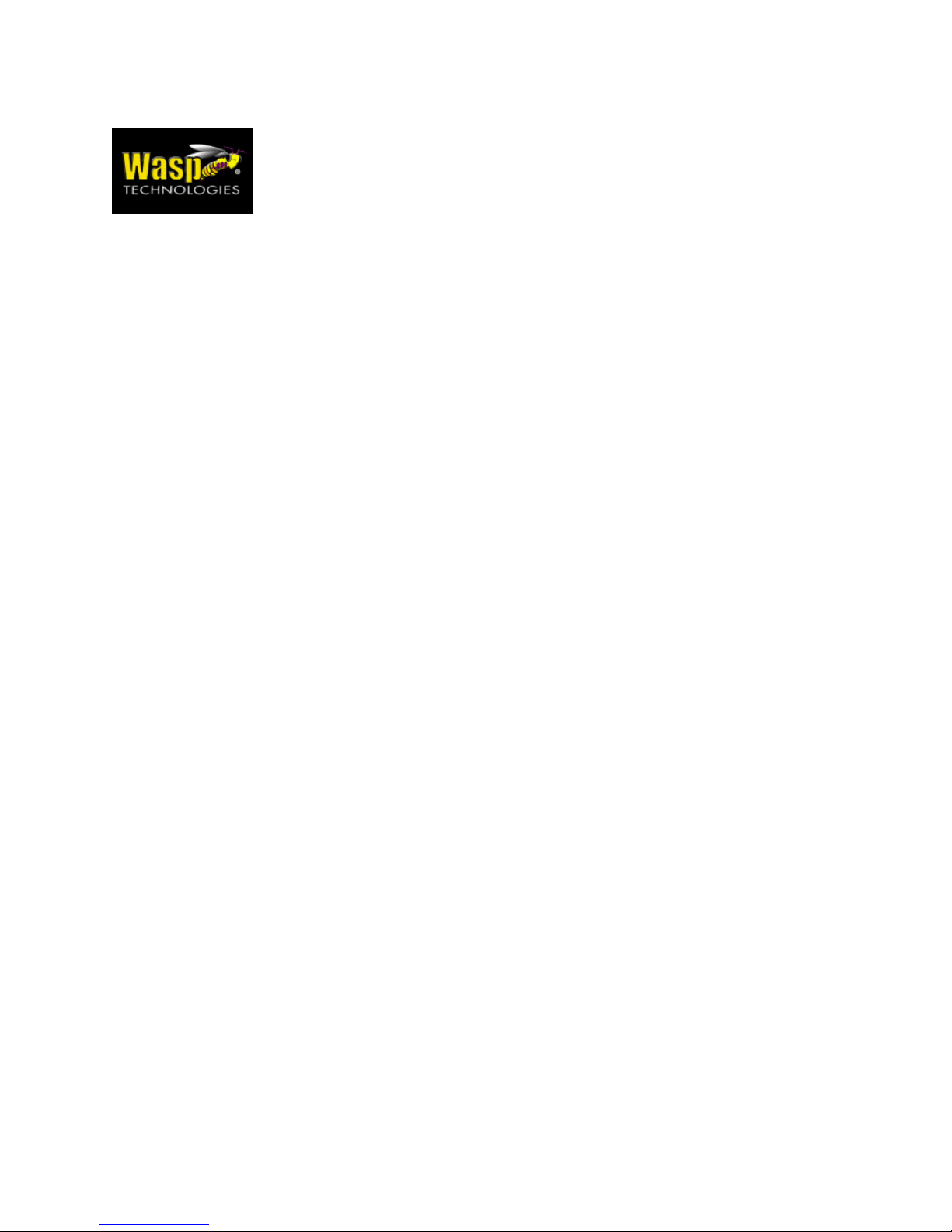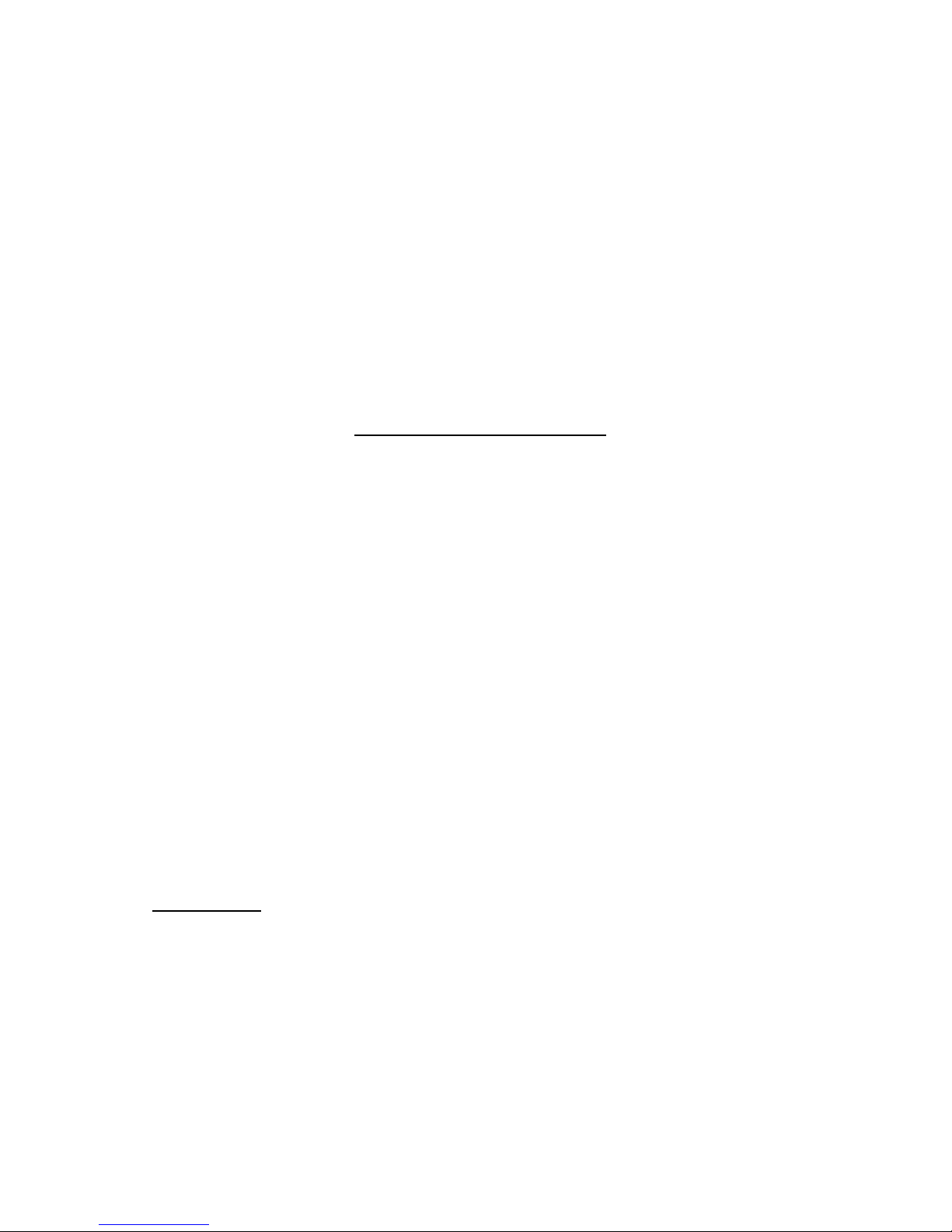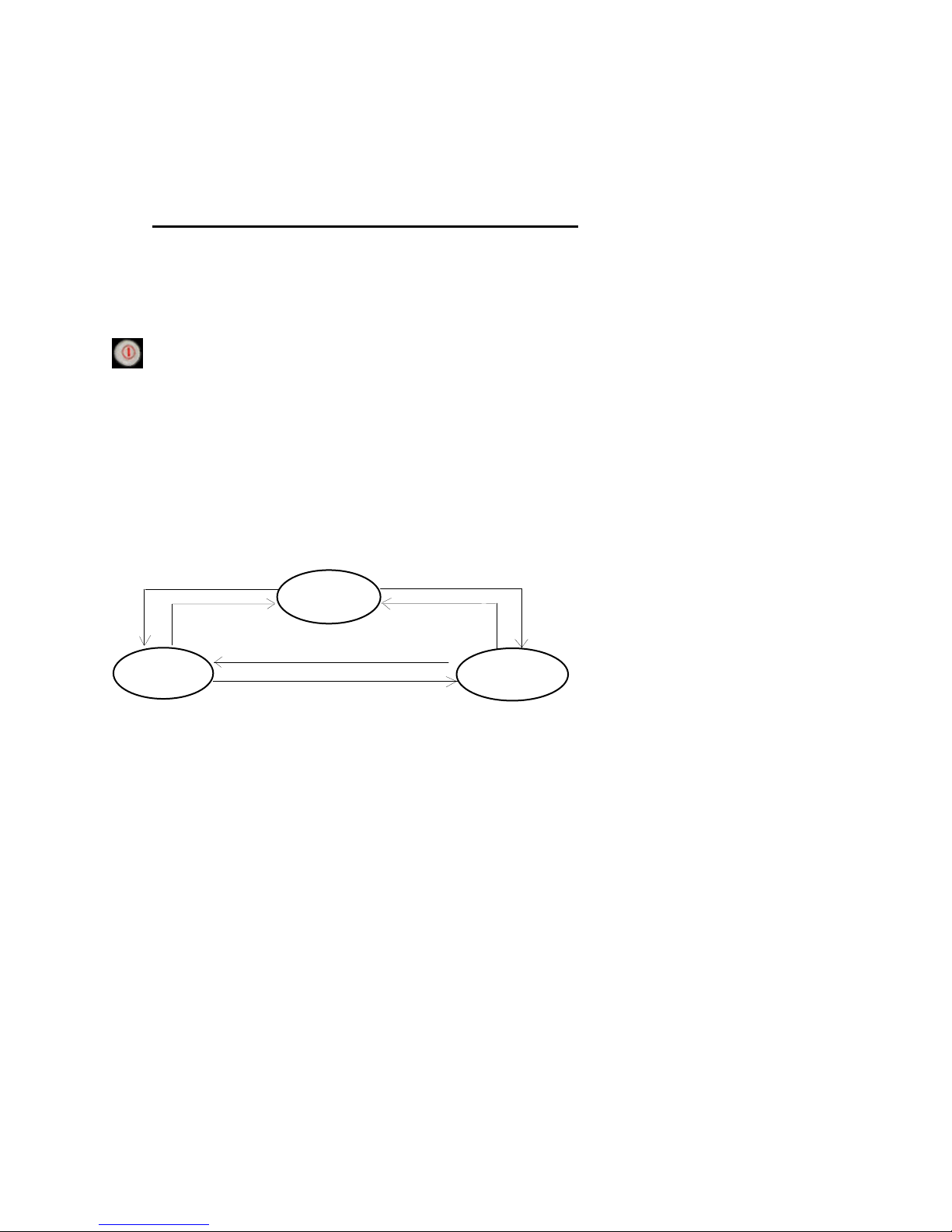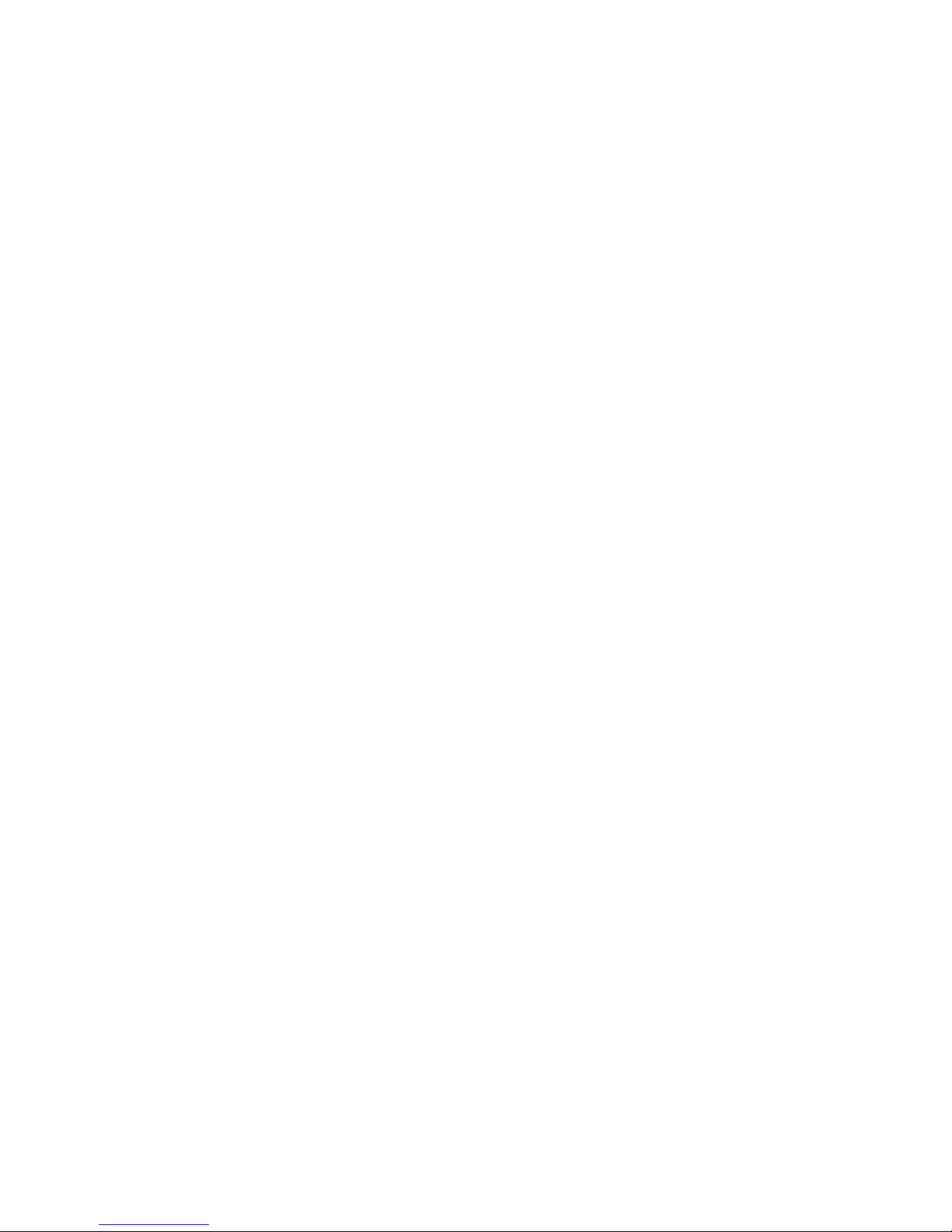Page 2 of 41
______________________________________________________
© 2003 Wasp Technologies, Inc.
CHAPTER 1.
INTRODUCTION ........................................................................................................................ 3
1.1
PROGRAMMING................................................................................................................................................3
1.2
SUBSYSTEMS ...................................................................................................................................................4
1.2.1
Keypad Subsystem................................................................................................................................4
1.2.2
Display Subsystem ...............................................................................................................................4
1.2.3
Serial Port Subsystem ..........................................................................................................................5
1.2.4
Real Time Clock Subsystem ................................................................................................................. 5
1.2.5
Bar Code Input Port ............................................................................................................................5
1.3
DIAGNOSTICS AND POWER-ON-TEST ...............................................................................................................5
CHAPTER 2.
SYSTEM SOFTWARE ORGANIZATION ............................................................................... 6
2.1
APPLICATION MODULE ....................................................................................................................................6
2.2
KERNEL MODULE ............................................................................................................................................6
2.3
OPERATION FLOW............................................................................................................................................7
CHAPTER 3.
OPERATING MODES ................................................................................................................9
3.1
KEYBOARD MODES --- USING THE WDT2200’S KEYBOARD..........................................................................9
3.1.1
NORMAL mode.................................................................................................................................. 10
3.1.2
COMMAND mode..............................................................................................................................10
3.1.3
ALPHA mode .....................................................................................................................................10
3.2
WDT2200 MODES OF OPERATION ................................................................................................................11
3.2.1
Ready Mode ....................................................................................................................................... 11
3.2.2
User Mode .........................................................................................................................................11
3.2.3
Supervisor Mode................................................................................................................................17
CHAPTER 4.
HARDWARE OVERVIEW ......................................................................................................28
4.1
INTRODUCTION ........................................................................................................................................28
4.2
FEATURES ..................................................................................................................................................29
4.3
I/O PORTS......................................................................................................................................................29
4.2.1
The WDT2200 has three interface ports:........................................................................................... 29
4.2.2
Scanner ..............................................................................................................................................29
4.3.3
WDT2200 CHARGING/COMMUNICATION CRADLE....................................................................30
CHAPTER 5.
COMMUNICATION .................................................................................................................31
5.1
INSTALLATION..........................................................................................................................................31
5.2
DOWNLOADING AND UPLOADING ......................................................................................................33
5.2.1
Downloading a AppGen Pro application from Host to WDT2200 ....................................................34
5.2.2
Uploading AppGen Pro files from WDT2200 to HOST..................................................................... 34
5.2.3
Downloading a file from Host to WDT2200 using the Kermit Server ............................................... 35
5.2.4
Uploading files from WDT2200 to HOST using the Kermit Server ...................................................36
CHAPTER 6.
TROUBLESHOOTING.............................................................................................................37
CHAPTER 7.
POWER SOURCES...................................................................................................................39
7.1
MAIN/BACKUP BATTERY REPLACEMENT AND INSTALLATION ..................................................40
7.2
MAIN POWER BATTERY CHARGING WITH AC/DC ADAPTOR (REGULAR/NORMAL CHARGE) .......41
7.3
MAIN BATTERY CHARGING WITH CRADLE ......................................................................................41
7.4
MAIN BATTERY STORAGE & SAFETY PRECAUTIONS.....................................................................42