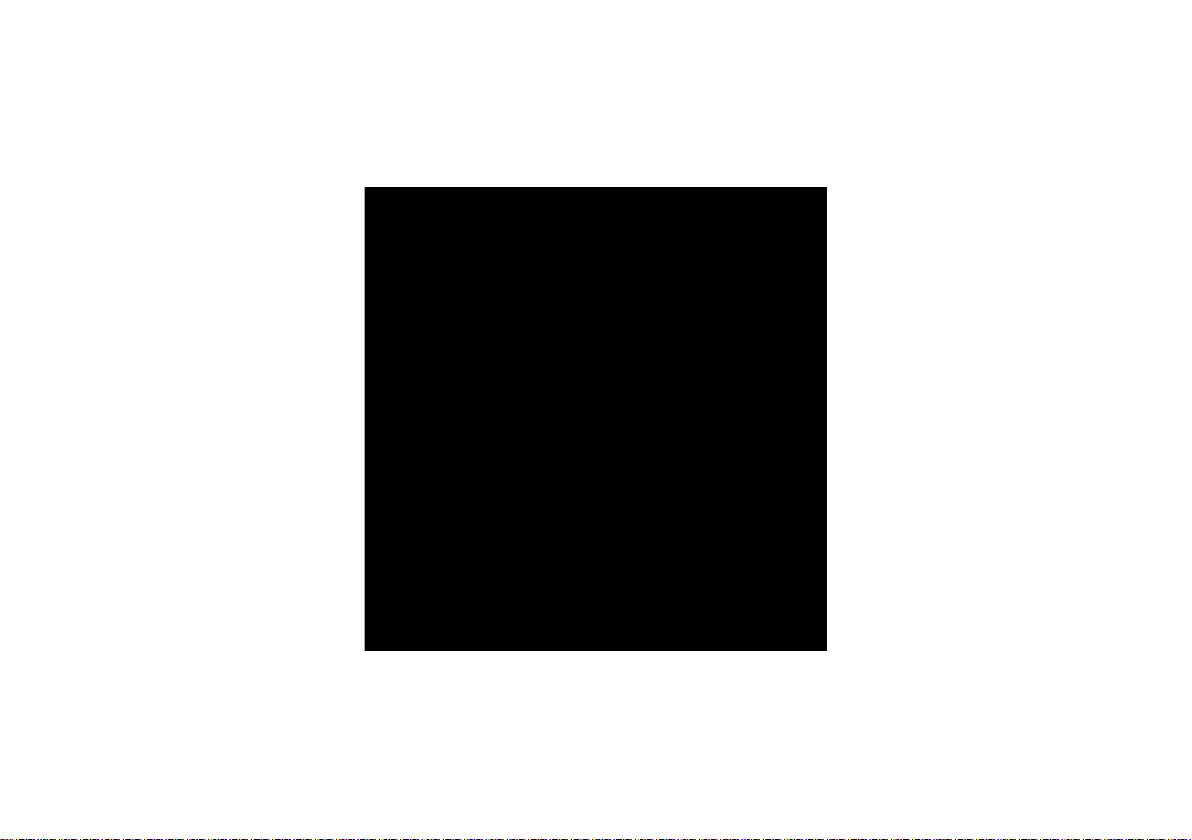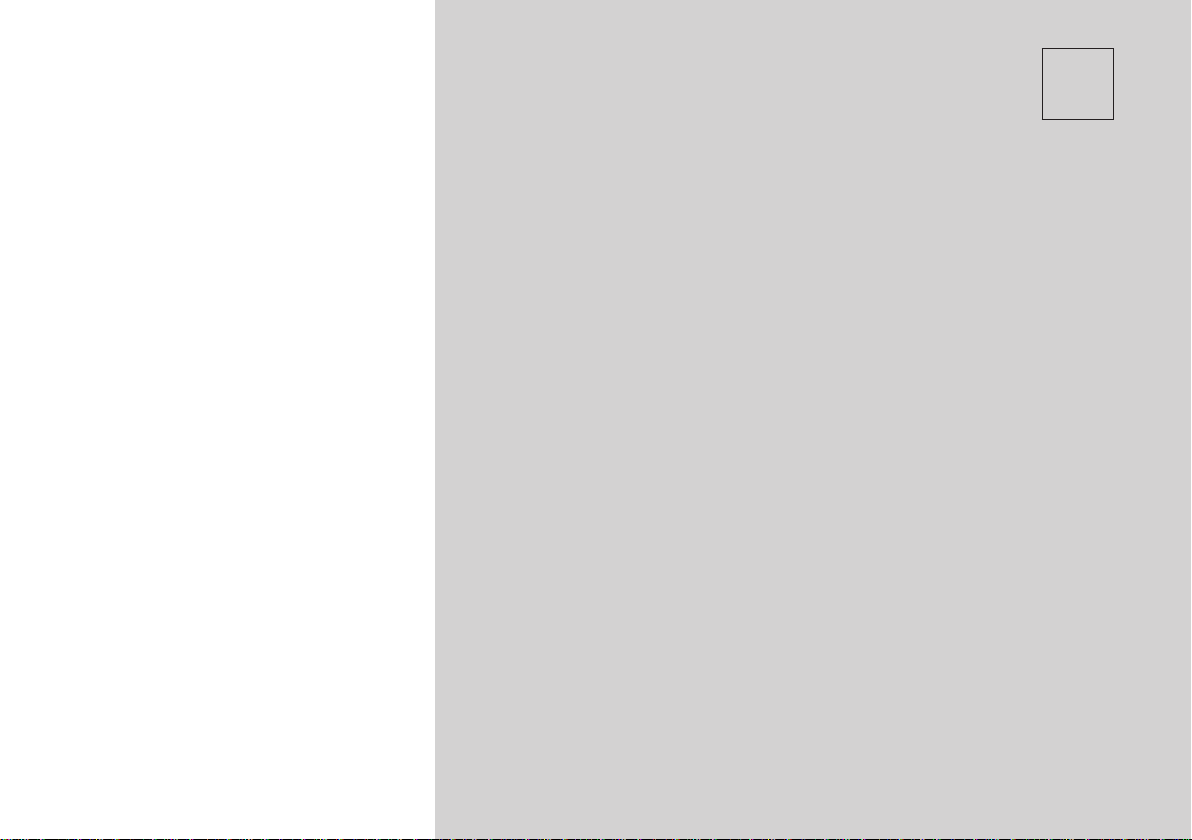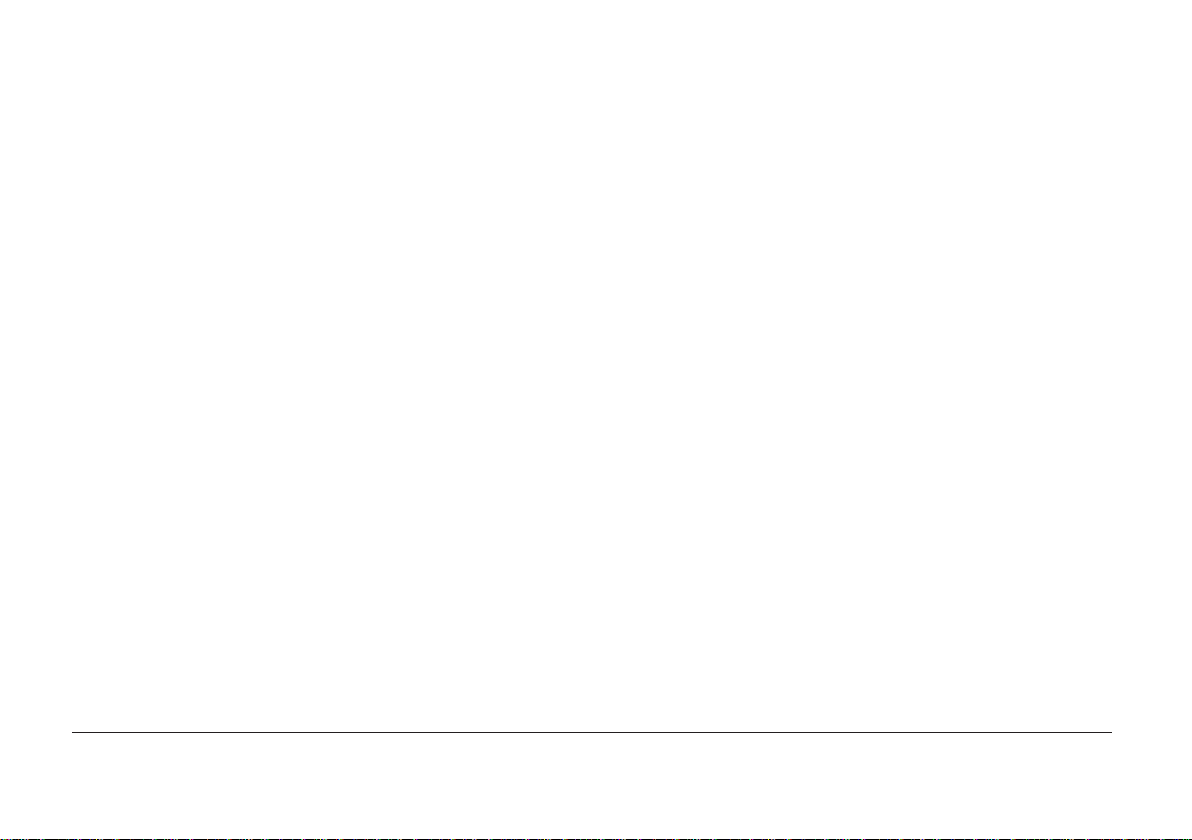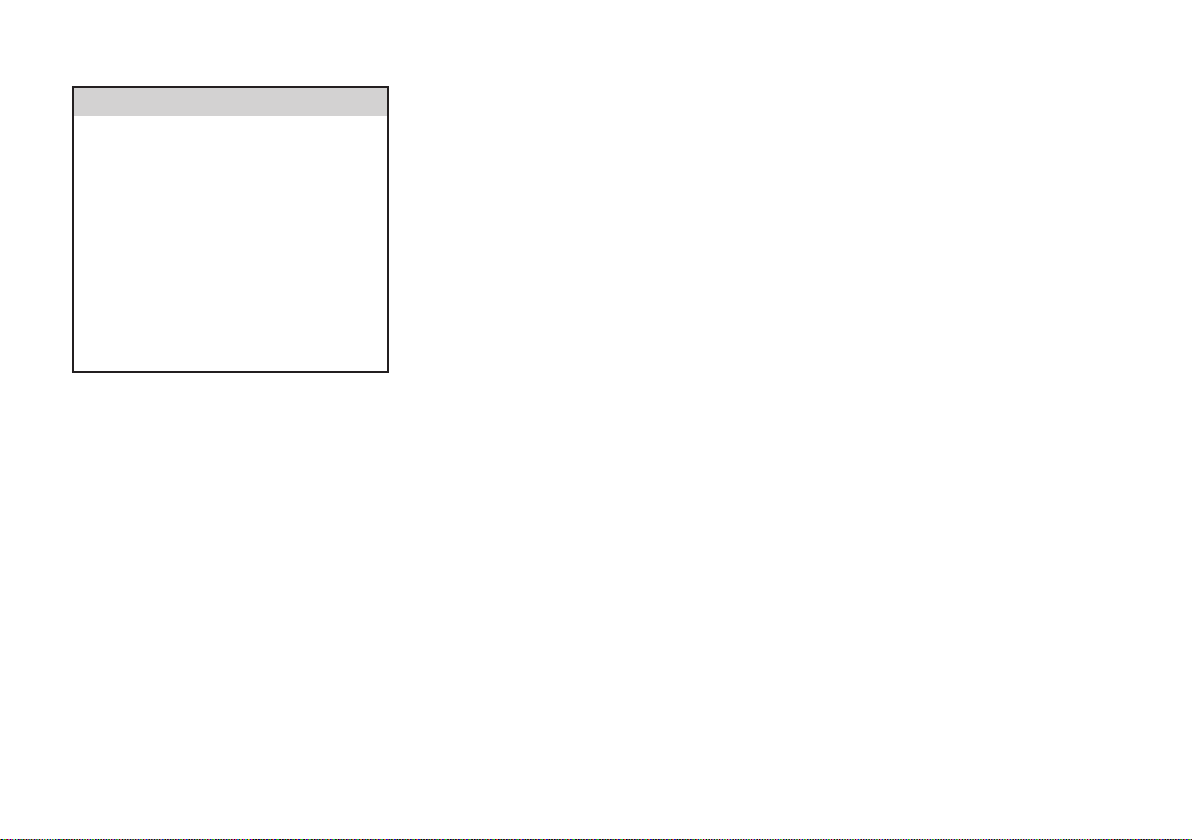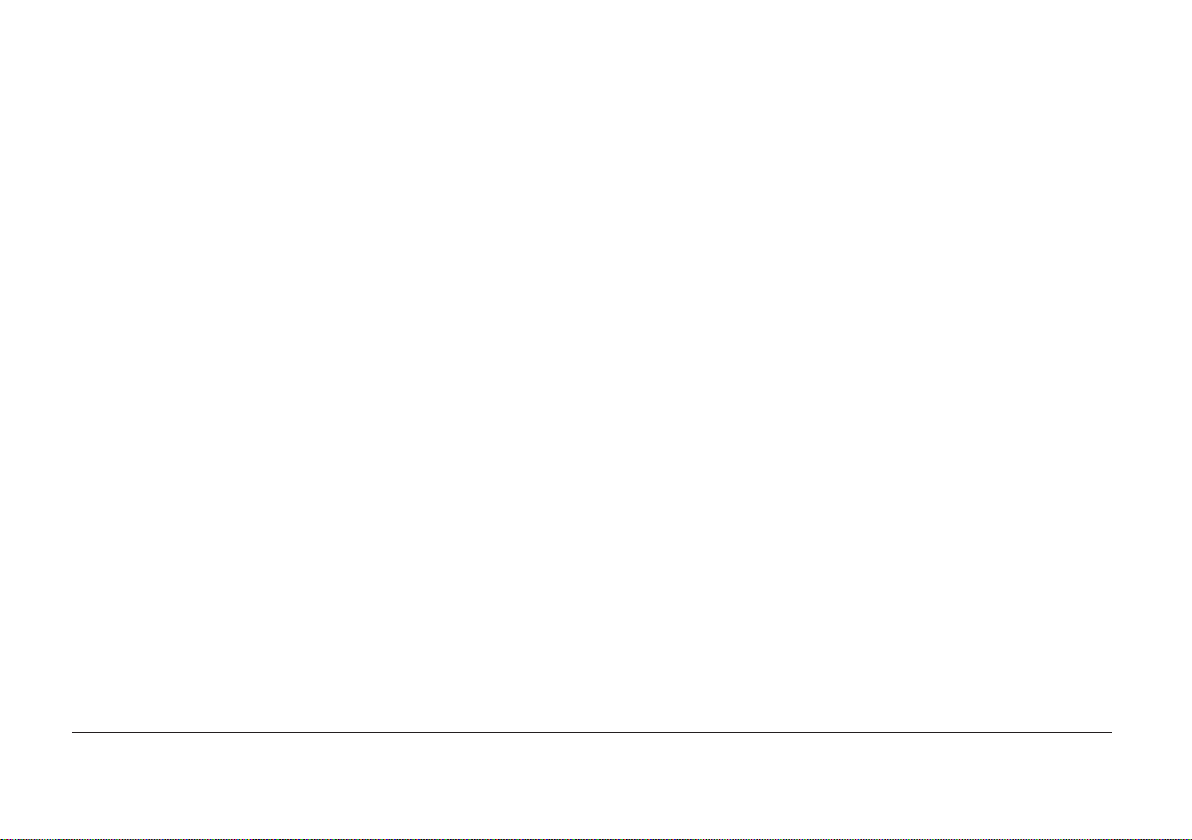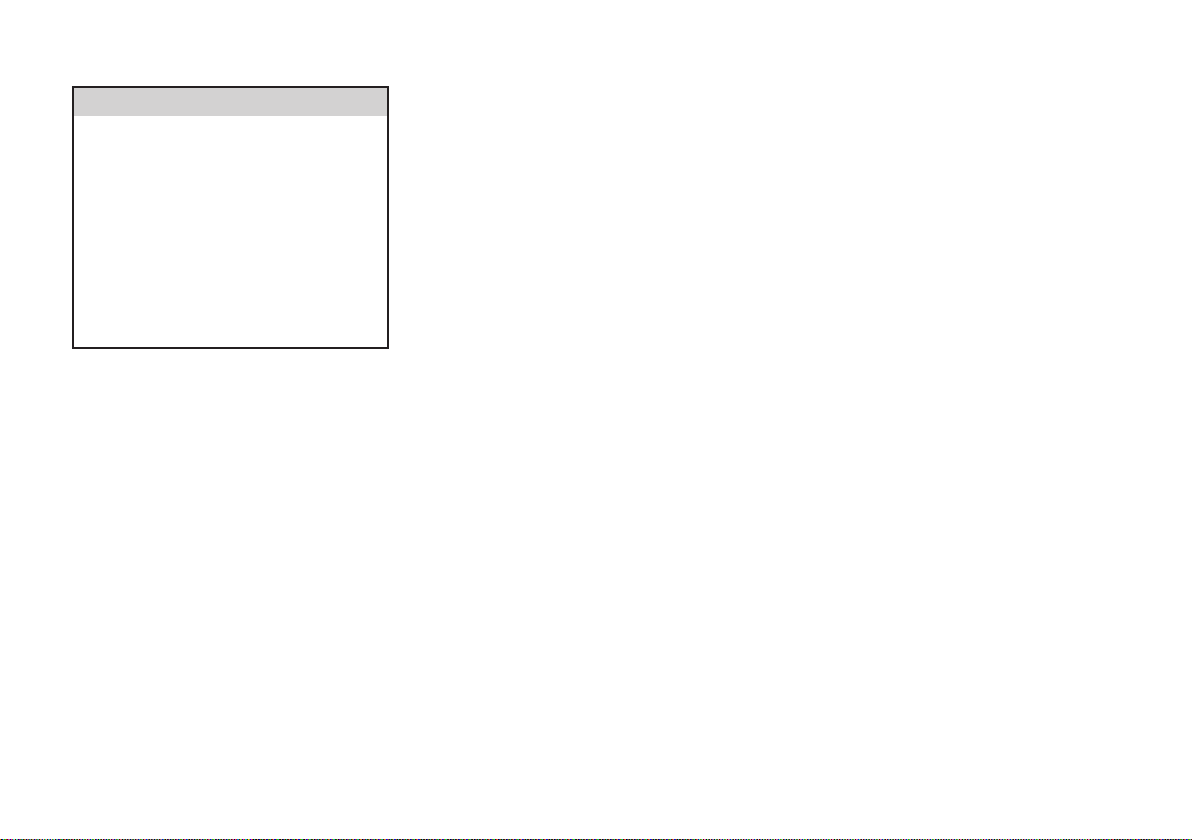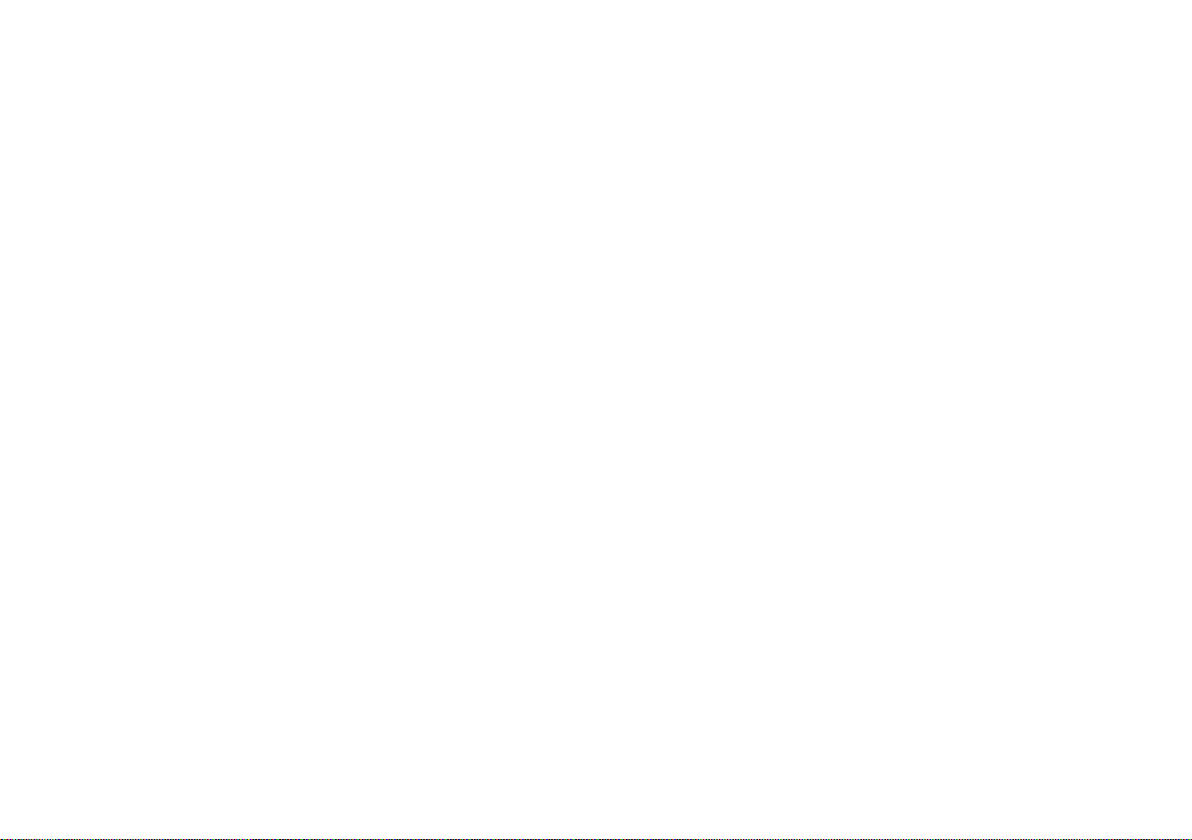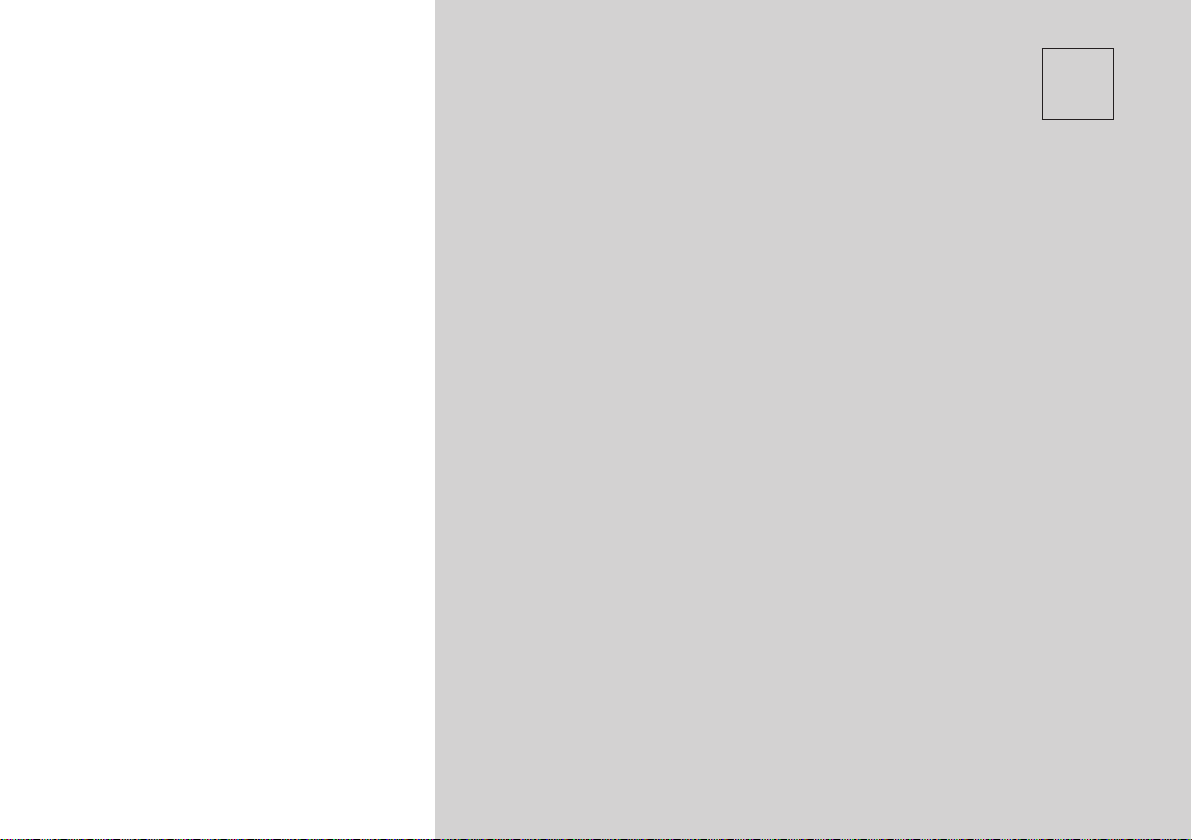Uconnect® 8.4 System
WARNING!
ALWAYS drive safely with your
hands on the wheel. You have full
responsibility and assume all risks
related to the use of the Uconnect®
features and applications in this ve-
hicle. Only use Uconnect® when it is
safe to do so. Failure to do so may
result in an accident involving serious
injury or death.
(1) ON/OFF VOLUME
Press the ON/OFF button to turn the
unit ON or OFF. Rotate the rotary
knob to adjust the Volume.
NOTE: If the ignition is switched
OFF with the radio in standby
mode, the radio memorizes the
standby mode when the ignition is
turned ON again. Press the ON/
OFF VOLUME Control to turn the
radio ON. It is possible to eject the
Disc and to display the time if the
system is off. The navigation soft-
ware is always working when the
ignition is switched ON, even if the
radio is in standby mode.
(2) CLIMATE CONTROLS
(Manual Controls)
Refer to Climate Controls in your
vehicles Owner's Manual for further
details.
(3) RADIO
Press the Radio soft-key to enter the
Radio Mode. The different tuner
modes; FM, AM, DAB, MW, LW or SW
can be selected by touching the corre-
sponding soft-keys in the Radio Mode.
(4) PLAYER
Press the Player soft-key to access
media sources such as: Disc, USB De-
vice and AUX as long as the requested
media is present.
(5) CONTROLS
Press the Controls soft-key to access
the Settings list. Controls such as;
Heated Seats, Heated Steering Wheel,
Vented Seats, etc. can be selected or
turned ON/OFF by touching the cor-
responding soft-key.
(6) CLIMATE (On-Screen Controls)
Refer to Climate Controls in your
vehicles Owner's Manual for further
details.
(7) NAV (8.4N Only)
Press the Nav soft-key to access the
Navigation feature. Refer to the Navi-
gation section in this manual for fur-
ther details.
(8) PHONE
Press the Phone soft-key to access the
Uconnect® Phone feature. Refer to
the Uconnect® Phone section in the
Owner's Manual for further details.
(9) MORE
Press the More soft-key to access ad-
ditional options and settings.
(10) ENTER/BROWSE &
TUNE/SCROLL
Press the ENTER/BROWSE button to
accept a highlighted selection on the
screen. Rotate the TUNE/SCROLL
rotary knob to scroll through a list or
tune a radio station.
7