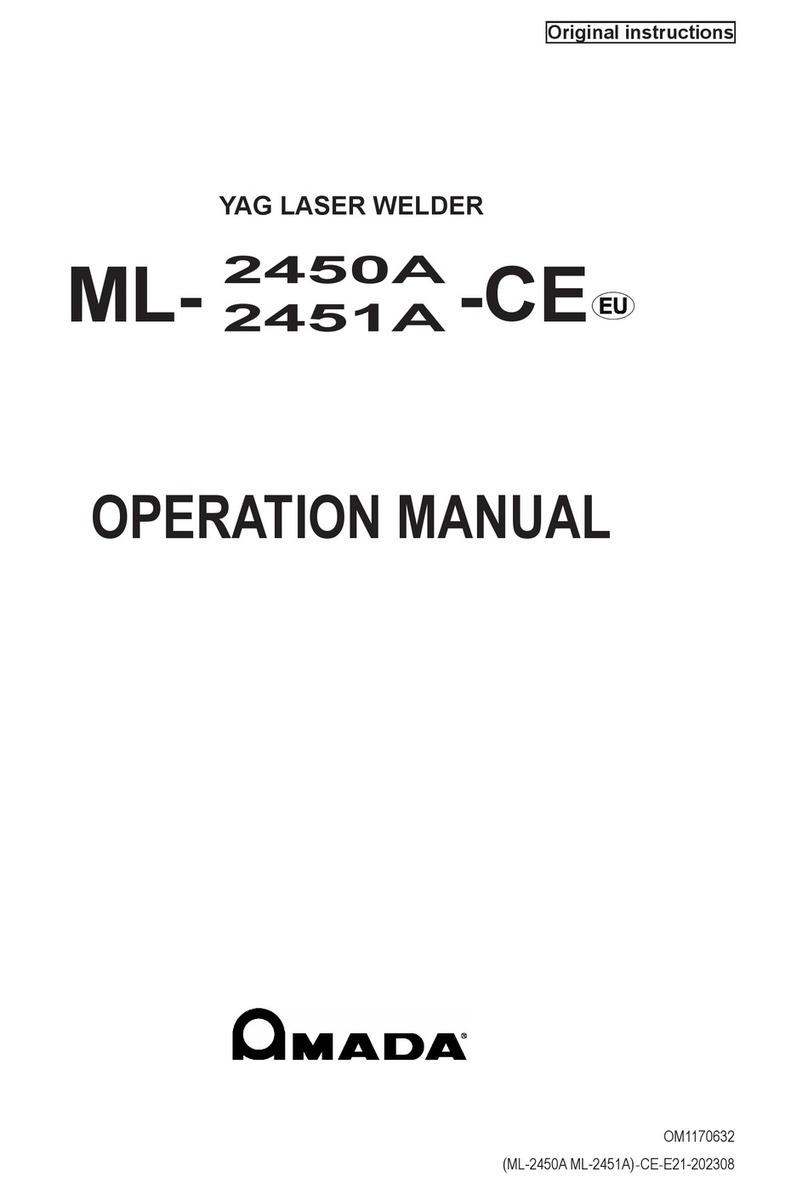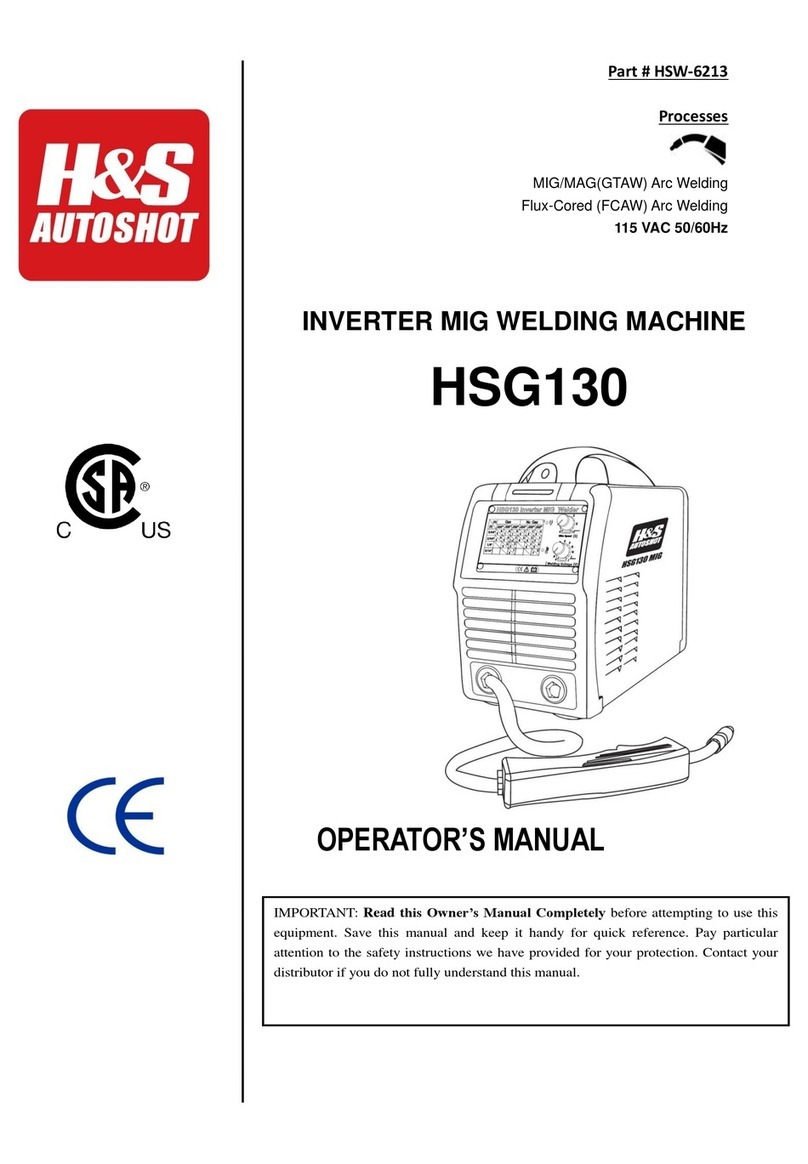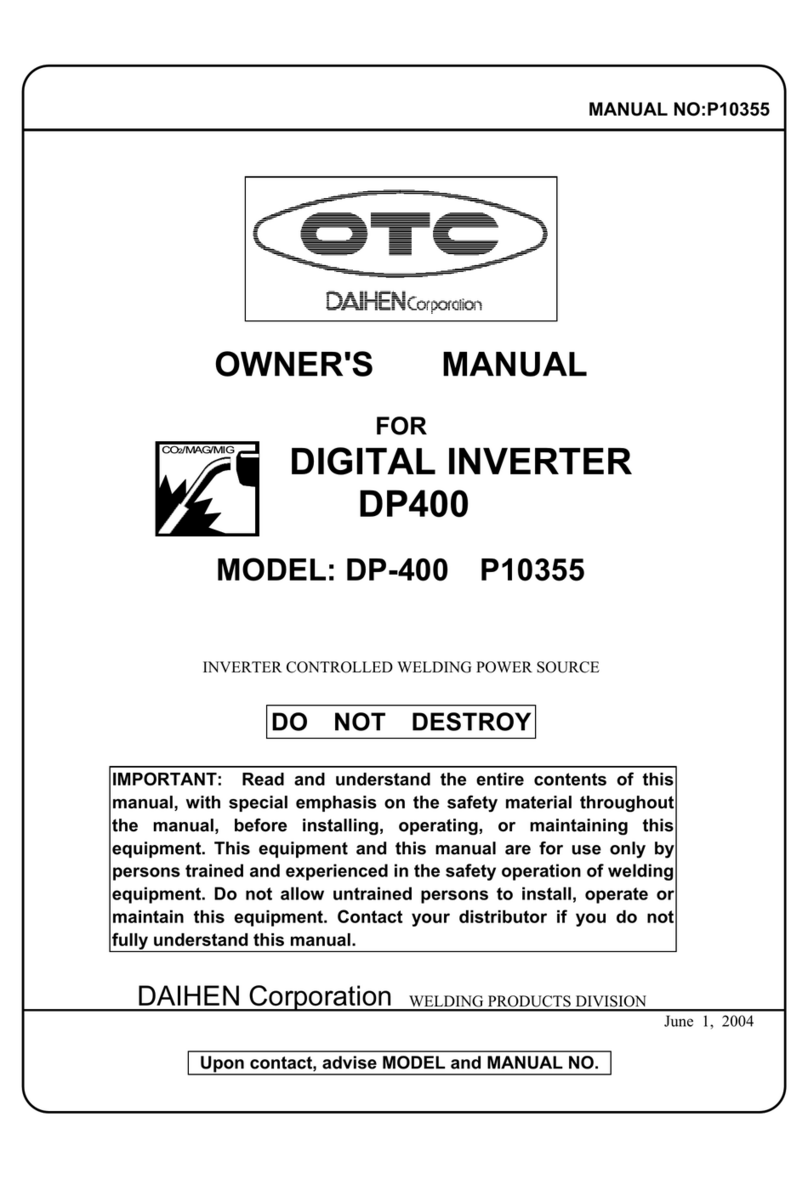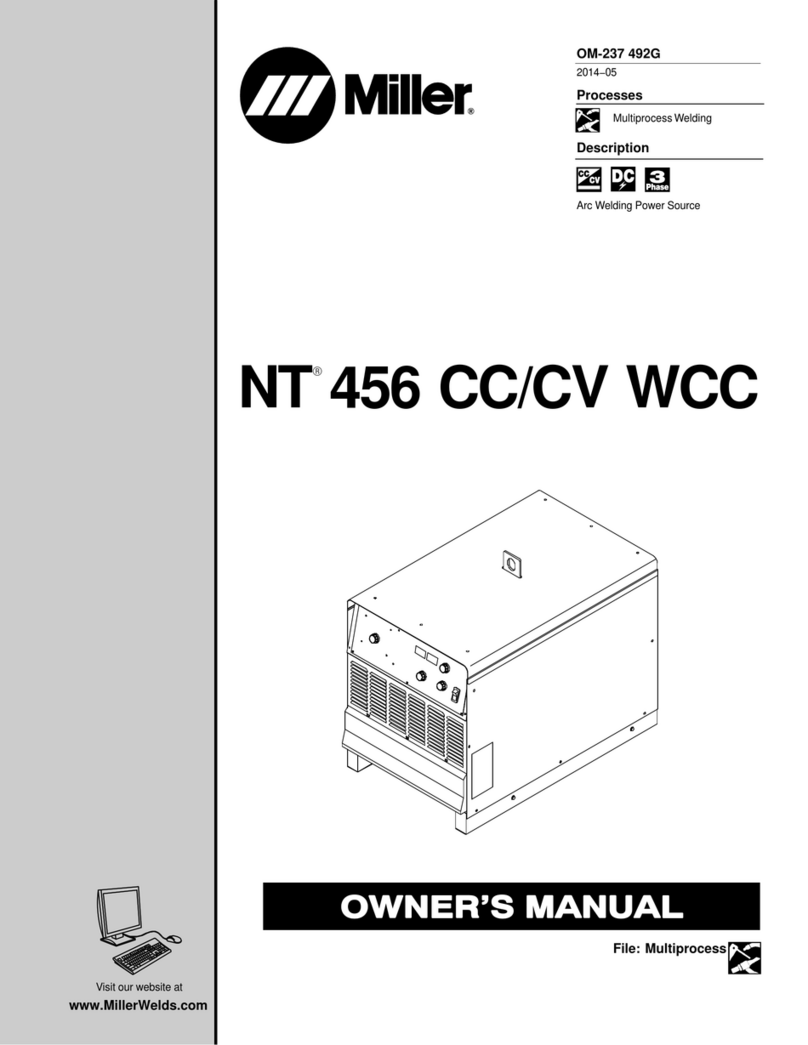FIBER FOX Mini 12R+ User manual
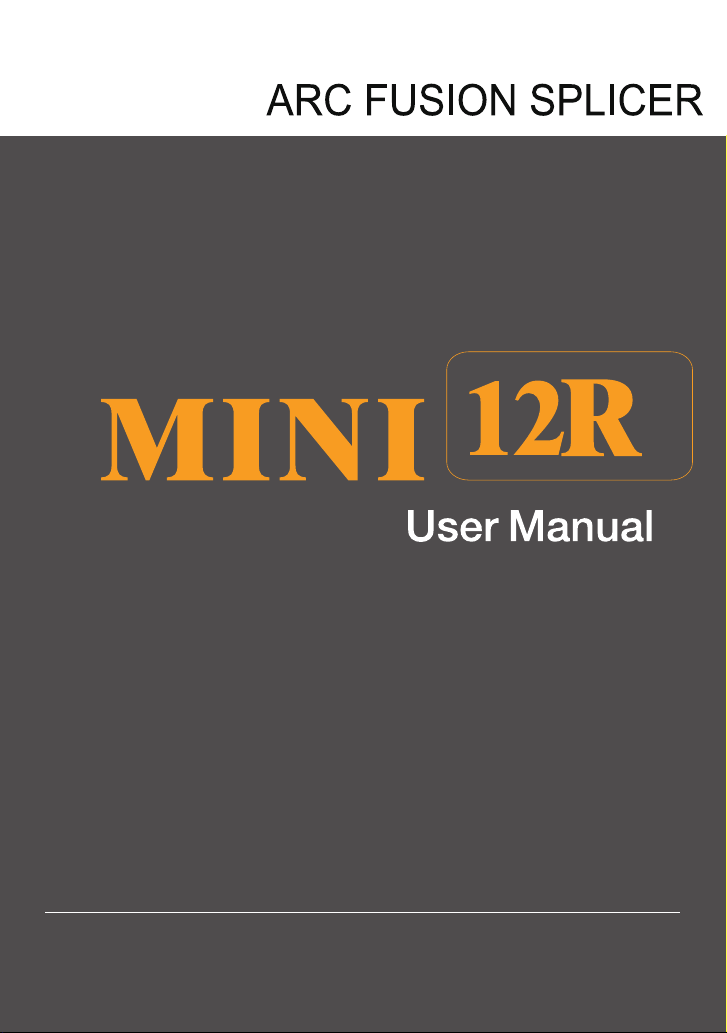
Rev.0.01
This User Manual explains the use, performance characteristics, and cautions about MINI12R+ fusion
splicer and how to install and operate it. The primary goal of this manual is to make the user as familiar
with the splicer as possible.
+
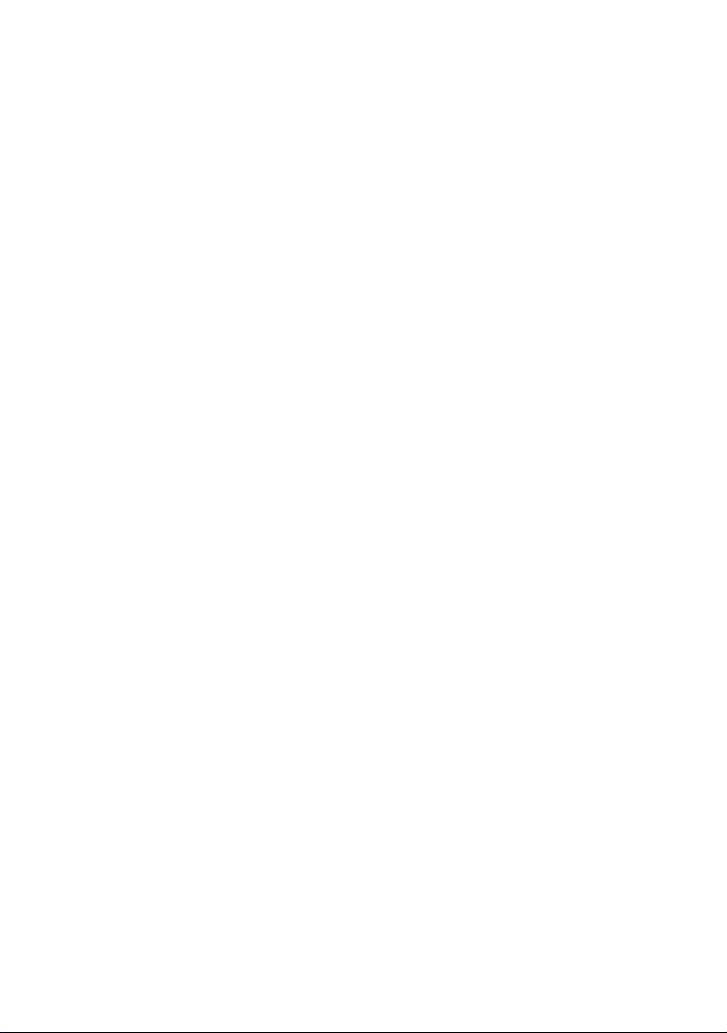
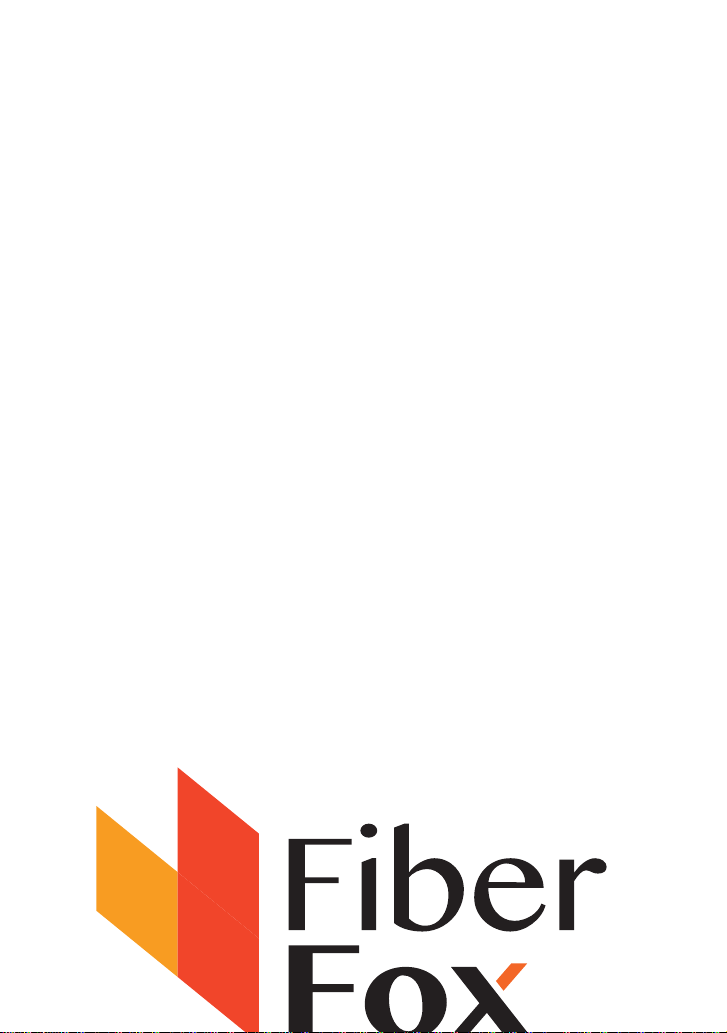
01
Preface
Thank you for choosing MINI12R+ Arc Fusion Splicer. This product delivers ultra fast
splicing time and has an incredibly short shrinking time. It uses the prole alignment
technique and extremely accurate alignment process to ensure precise splice
loss estimation. A new shrinking technology makes that the shrink time is greatly
reduced, thus resulting in an extremely fast total cycle time. The splicer is designed
to withstand harsh environmental conditions. Its lightweight, yet robust, compact and
ergonomic design allows users to easily carry or move. MINI12R+ has a menu-driven
user interface with dynamic function buttons and a fully automatic splice process.
For more information of MINI12R+, please contact local agent or visit our ocial
website.
Important!
We recommend all users to read this manual before operating MINI12R+ fusion
splicer.
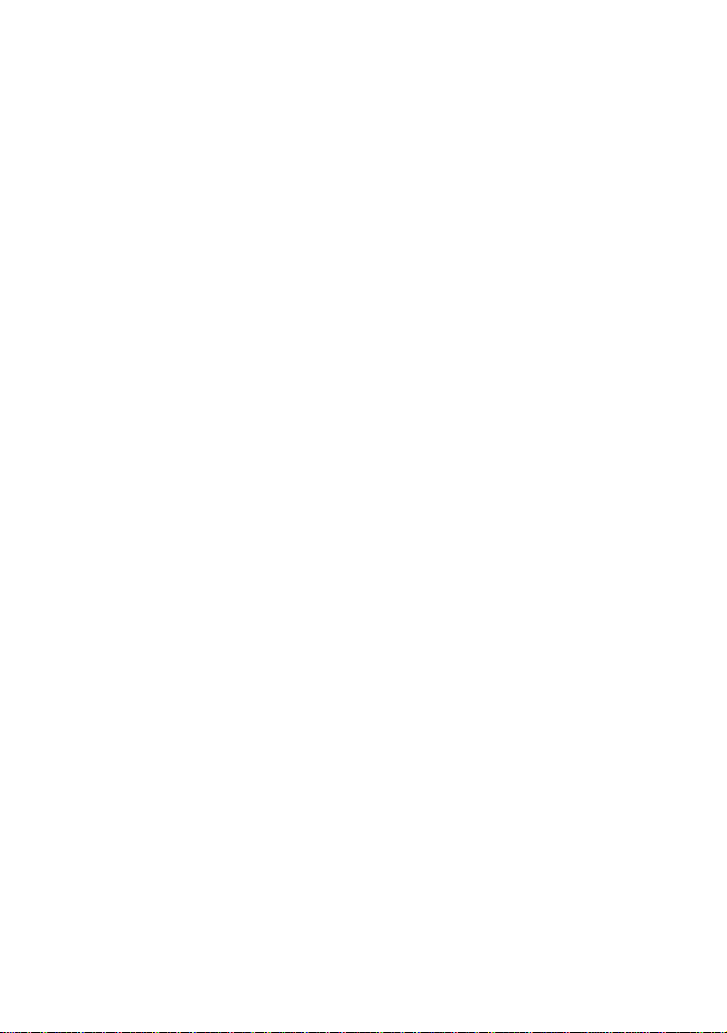
02
Contents
Chapter1 Technical Parameters
1.1 Applicable Fiber Type 05
1.2 Splice Loss 05
1.3 Splice Mode 05
1.4 Heat Oven 05
1.5 Power Supply 05
1.6 Size and Weight 05
1.7 Environmental Conditions 06
1.8 Others 06
Chapter 2 Installation
2.1 Safety Warning and Precautions 07
2.2 Operational Safety Warnings 07
2.3 Maintenance and External Care Precautions 08
2.4 Transport and Storage Precautions 08
2.5 Installation 09
2.6 Splice Overview 09
2.7 Power Supply Method 10
2.8 Charging Process 10
2.9 Charging Methods 11
2.10 Battery Status 11
2.11 Battery Refresh Cycle 11
2.12 Heat Oven 12
Chapter 3 Basic Operation
3.1 Power Connection 13
3.2 Battery Check 13
3.3 Turn On the Splicer 14
3.4 Adjust Monitor Position 14
3.5 Adjust LCD Backlight Brightness 14
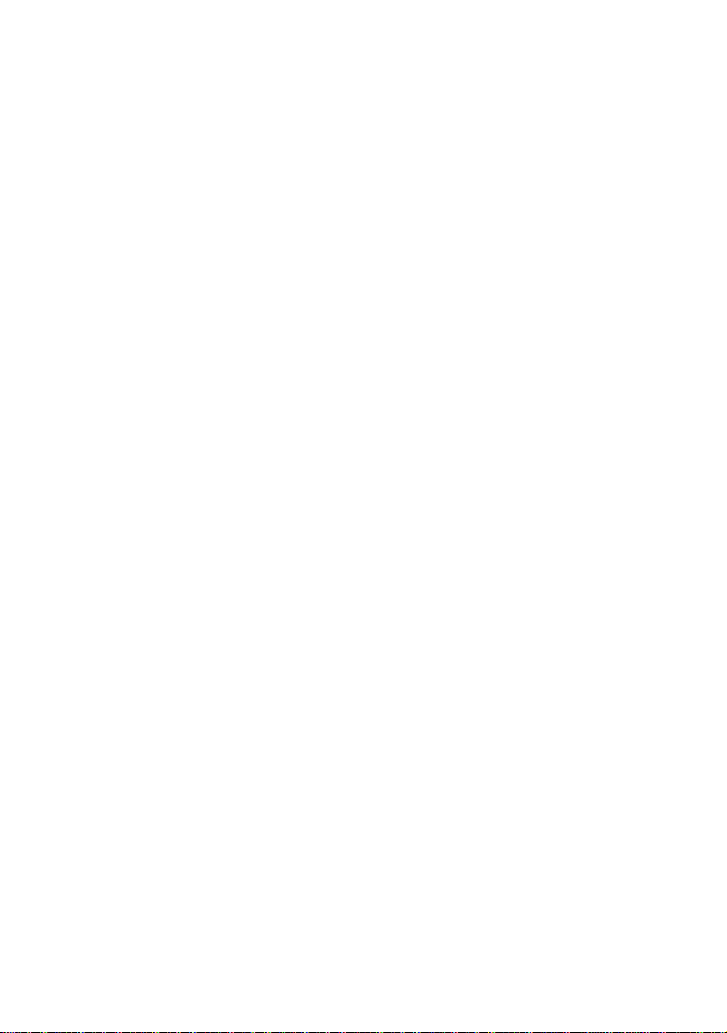
03
3.6 Preparing the Fiber 15
3.7 How to Make a Splice 16
3.8 Inspecting the Fibers 17
3.9 Splicing 18
3.10 How to Protect the Splice 19
Chapter 4 Splice Mode
4.1 Displaying the Active Splice Program 20
4.2 Selecting a Splice Program 20
4.3 General Splicing Steps 21
4.4 Parameters for Normal Splicing Process 23
Chapter 5 Splice Option 25
Chapter6 Heater Mode
6.1 Heater Template 26
6.2 Select Heat Mode 26
6.3 Edit Heat Mode 27
6.4 Deleting Heat Mode 27
6.5 Heat Mode Parameters 28
Chapter 7 Maintenance Menu
7.1 Replace Electrodes 29
7.2 Stabilize Electrodes 30
7.3 Diagnostic Test 30
7.4 Dust Check 31
7.5 Motor Calibration 31
7.6 Arc Calibration 32
7.7 Electrode Setting 32
7.8 Quick Optimize 33
Contents
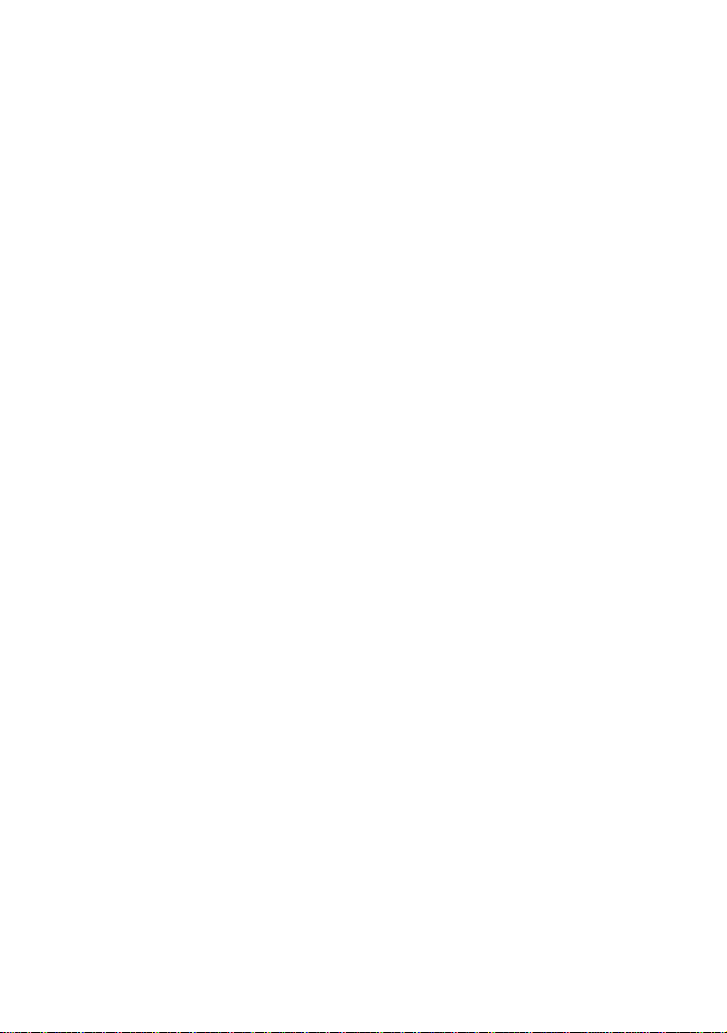
04
Chapter 8 Other Functions & Utilities
8.1 Display Splice Record 34
8.2 Delete Splice Record 34
8.3 Cancel Data Storage 34
8.4 System Setting 34
8.5 Monitor Position 35
8.6 Power Save Option 35
8.7 System Information 36
Appendix A 37
Appendix B 39
Appendix C 42
Battery precautions 44
Contents
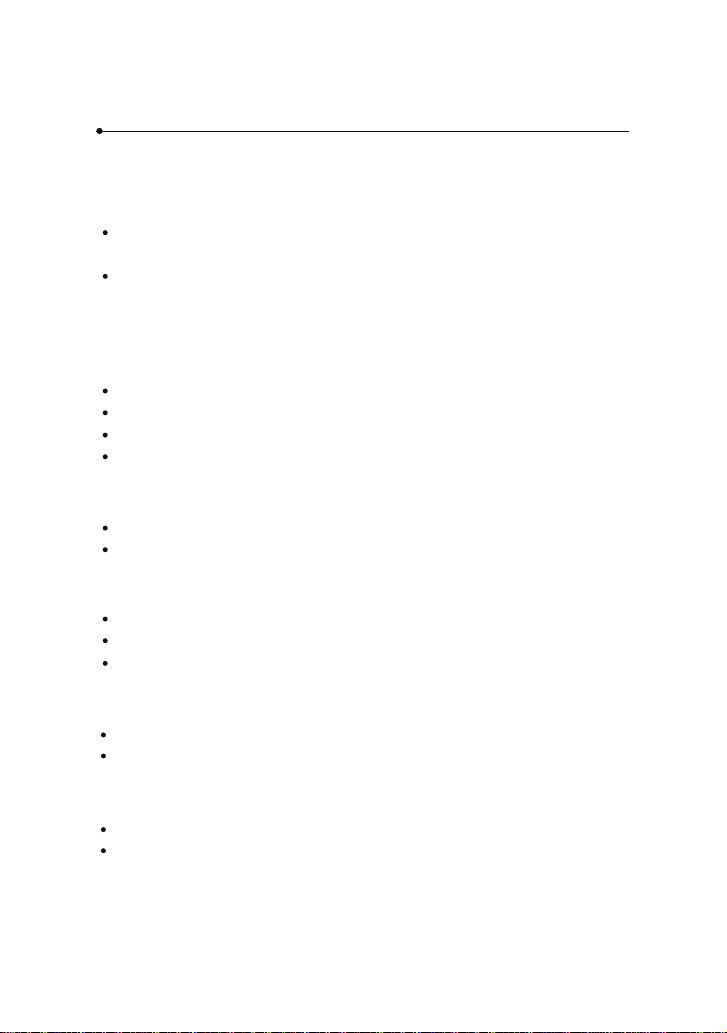
05
Chapter 1 Technical Parameters
1.1 Applicable Fiber Type
1.2 Splice Loss
1.3 Splice Mode
SM(ITU-TG.652)/MM(ITU-TG.651)/DS(ITU-TG.653)/NZDS(ITU-TG.655) /ITU-
TG.657A/ITU-TG.657B
Fiber count: 1 to 12 bers
Same ber is spliced, measured by insertion method relevant to ITU-T standard.
The typical values of splice loss are:
SM:0.05dB
MM:0.02dB
DS:0.08dB
NZDS:0.08dB
100 kinds of splice modes; 40 kinds of preset splice mode
It can store 2000 records of the latest splice results.
1.4 Heat Oven
Heating time: 20 to 900s optional.
Typical heating time: 30s.
Heating mode: 32 in-built heat modes available; 5 kinds of preset heating modes.
1.6 Size and Weight
Size:Length×width×height= 124mm×123mm×138mm
weight:1.74kg (battery included)/ 1.37kg
1.5 Power Supply
External DC power input: Input voltage 12V, Input current ≥ 3A;
Lithium battery: 11.1V, 5.2Ah, fully charging time about 3 hours;

06
1.7 Environmental Conditions
Operating conditions: altitude: 0 to 5000m, relative humidity: 0 to 95%,
temperature: -10 to 50 ℃ , the maximum wind velocity: 15m / s;
Storage conditions: relative humidity: 0 to 95%, temperature: -20 to 60 ℃ ,
battery: -20 to 45 ℃ for long-term storage;
1.8 Others
Observation and display: Two cameras, 4.3-inch color LCD touch screen (High
strength resistant protective layer on its surface)
38x magnication for 1 to 4 bers X and Y view; 28x magnication for 5 to 8
bers X and Y view; 18x magnication for 9 to 12 bers X and Y view.
Tensile test:1.96 to 2.25N.
Terminals:
Port Descriptions
SD card Internally installed, SD card drive, program for storage
Serial port Internally installed, back apron inner side, conduct debugging
HDMI External outside the device, data encryption function and image save

07
Chapter 2 Installation
2.1 Safety Warning and Precautions
2.2 Operational Safety Warnings
As MINI12R+ is designed for fusion splicing silica glass optical bers, it is very
important that the splicer should not be used for any other purposes. The splicer is
a precision instrument and must be handled with caution. Therefore, you must read
the following safety rules and general precautions in this manual regarding the use
and handling of MINI12R+ at any time. Any behaviors that do not follow the warnings
and cautions will break the safety standard about design, manufacture, and usage
of the fusion splicer.
Fiber Fox assumes no responsibility for those consequences caused by misuse.
① Never operate the splicer in an environment where flammable liquids or vapors
exist.
② DO NOT touch the electrodes when the splicer is on.
Note: Only use specied electrodes for the fusion splicer. Select [Replace
electrode] in maintenance menu to replace electrodes, or turn o the splicer and
disconnect the AC power source or remove battery before replacing electrodes.
Discharging is prohibited before the electrodes are placed as a pair.
③ DO NOT disassemble or modify any components of the splicer without approval,
except for the permitted-to-disassemble / modify components or parts by users
stated in this manual. Component replacement and its internal adjustment must be
implemented by authorized technicians or engineers.
④ Handle the main supply cable carefully. Pull out the cable from the electrical
socket by holding only the wall plug and not by pulling the cable. Always ensure this
cable to be in good condition. Otherwise, there is a risk of re or electrical shock.
⑤ To prevent any re or electrical shock, do not expose the splicer to rain or damp
conditions.
⑥ Safety glasses should always be worn during ber preparation and splicing
operation. Fiber fragments can be extremely dangerous if they come into contact
with the eye, skin, or are ingested.
⑦ Turn o the fusion splicer immediately, and disconnect the adapter from the port
of power supply input on the splicer if user observes the following the following
faults, to avoid malfunction or beyond repair:
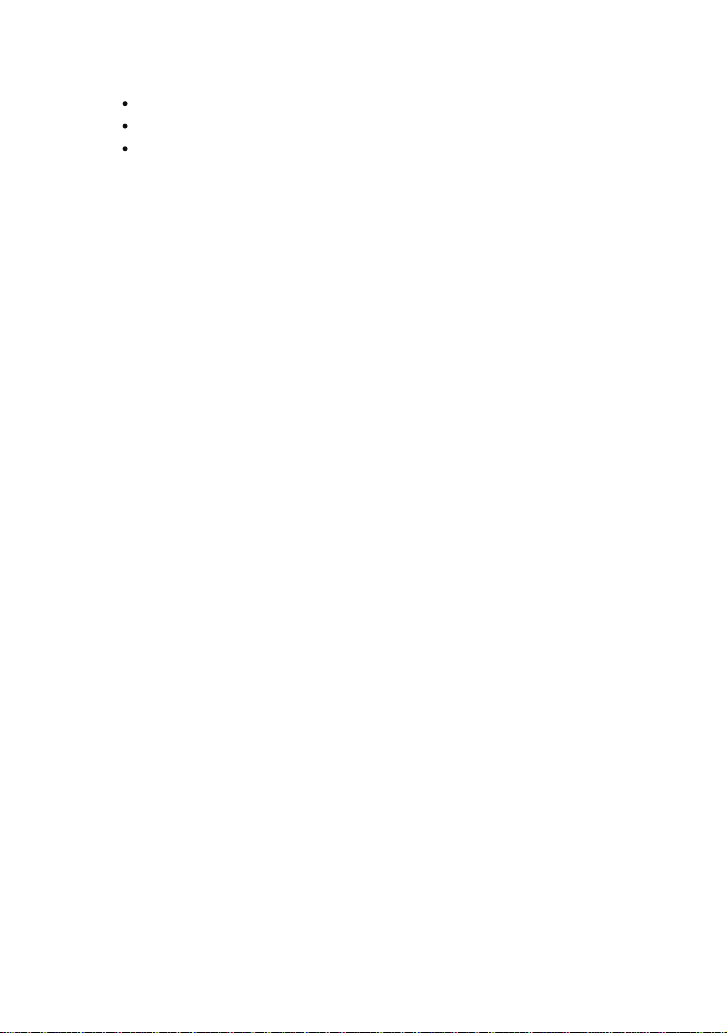
08
2.4 Transport and Storage Precautions
① Always avoid using hard objects to clean V-grooves and electrodes.
② Always avoid using acetone, thinner, benzol or alcohol when cleaning any part of
the splicer, except for the places advised.
③ Use a dry cloth to remove dust and dirt from the splicer.
④ If the outside of the splicer is dirty, plunge a soft cloth into diluted neutral
washing up liquid, wring out the cloth and clean. Dry the splicer with a dry cloth but
DO NOT use furniture polish or other cleaning agents.
⑤ Always follow the maintenance instructions in this manual.
2.3 Maintenance and External Care Precautions
① When the splicer is moved from cold to warm environment, you should allow the
splicer to warm up gradually. Otherwise, the condensation generated inside will
bring harmful eects to the splicer.
② Pack the fusion splicer well for long time storage.
③ Keep the splicer clean and dry.
④ The splicer is precision adjusted and aligned. Always keep the splicer in its
carrying case to protect from damage and dirt. Put cushion package outside the
carrying case for long distance transportation.
⑤ Always avoid leaving the splicer in direct sunlight or expose to excessive heat.
⑥ Keep the humidity to a minimum level where the splicer is stored. The humidity
must not exceed 95%.
Fumes, bad smell, abnormal noise or over heat.
Liquid or other matter falls into cabinet
The splicer is damaged or dropped.
If any of these faults occurs, please contact our service center immediately. Leaving
the splicer in a damaged state without any prompt measures may cause equipment
failure, electric shock, or re and may result in injury or death.
⑧ Do not use compressed gas or canned air to clean the splicer. They may contain
flammable materials that could ignite during the electrical discharge.
⑨ Please use MINI12R+ specic standard AC adapter only. Using an improper AC
power source may cause fuming, electric shock or equipment damage and may even
result in re, injury or death.
⑩ Please use MINI12R+ specic AC power cord only. Do not place any heavy
objects on the AC power cord. Keep the power cord away from heat source. Do
not modify the power cord. Using an improper cord or a damaged cord may cause
fuming, electric shock or equipment damage and may even result in re, injury or
death.

09
2.5 Installation
Hold the handle upwards, and then lift the splicer out of the carrying case. As shown
below.
Unpacking the Splicer
Important! Follow these instructions carefully.
2.6 Splice Overview
Heat oven
Display
Battery
Handle
On/o button
Indicator

10
Port of battery charge
HDMI port
2.7 Power Supply Method
2.8 Charging Process
Following is the way of installing a battery.
Take out the battery
Insert the battery
Shut o fusion splicer.
Press on release button
at lateral, drawing power
supply unit out of the
fusion splicer.
Insert the battery into
the power unit dock until
it clicks into place.
The battery indicator will be illuminated one by one
along with increasing electric quality until battery is
fully charged upto100%.

11
2.9 Charging Methods
When battery is connected with fusion splicer, charging method is as follows:
When battery is separated from fusion splicer, charging method is as follows:
Note: Try your best not to charge battery when the battery is working for the
running fusion splicer which is splicing or heating bers for fear of shortening the
battery’s life.
2.10 Battery Status
There are 2 ways for viewing battery level.
① If the battery is connected to the slicer, then its level will be
displayed on the upper right side of the screen.
② Battery level is indicated by battery LED indicator. As shown
below:
2.11 Battery Refresh Cycle
The battery should be refreshed or activated periodically for fear of aging caused
by battery memory eect. The method is as follows:
Keep the splicer in power-on status to discharge until the splicer switched o
automatically due to completely discharging. Then go on to charge until fully
charging completes. Battery refreshing process completes.

12
2.12 Heat Oven
Heat oven lid open
cooling tray

13
Chapter 3 Basic Operation
3.1 Power Connection
Follows are 2 ways of power supply for the fusion splicer, of which the inner slot
for power supply unit is able to support:
1. AC adapter, if external power source supply adopted;
2. Removable battery, if battery power supply adopted.
3.2 Battery Check
Before fusion splicer operation, Please check and ensure the residual electric quality
of the battery, which should be equal to 20% or more. Otherwise the battery is not
able to support fusion splicing and heating operations of the fusion splicer.( As to
the ways of electric quality check for battery, please refer to chapter2 for battery
status in detail)
Draw battery out
Insert battery
Shut o fusion splicer. Press on
release button at lateral, drawing
battery out of the fusion splicer.
Place battery into power
unit slot until it clicks
into the right place.
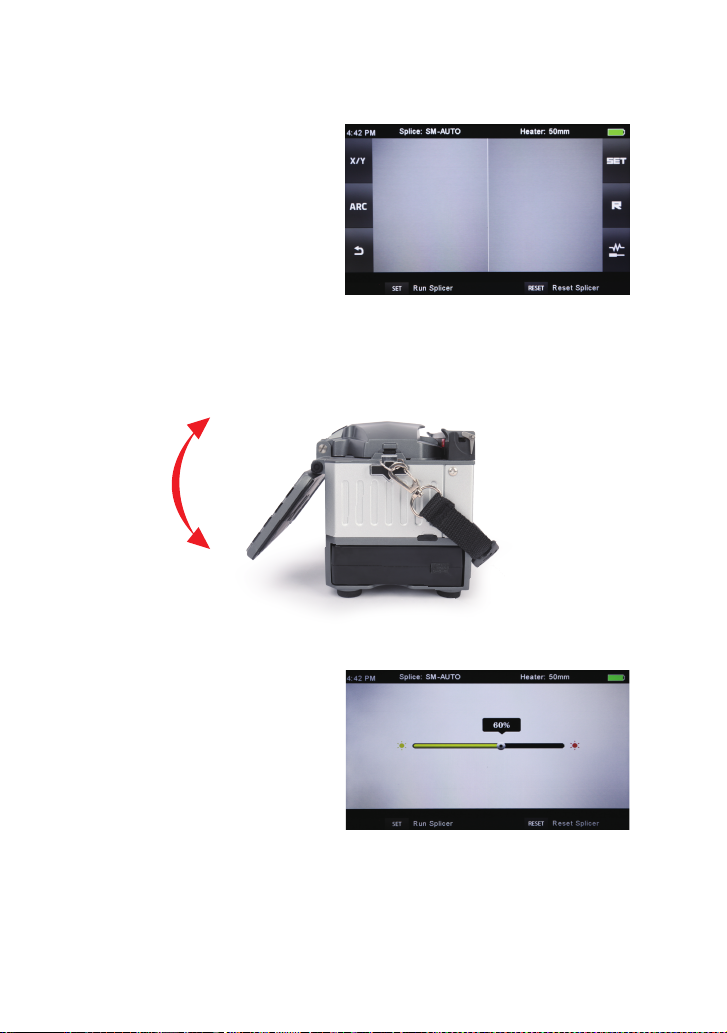
14
3.4 Adjust Monitor Position
Users can adjust the monitor position by moving it with a desired angle for the
clearest display.
3.5 Adjust LCD Backlight Brightness
Enter into Power save option
interface, and select LCD
Brightness option to adjust LCD
backlight brightness until you
nd the clearest position.
Note: The LCD monitor is a precise component produced by manufacturing factory
under strict quality control. However, some tiny dots in dierent colors may still
remain on the screen. Meanwhile, the screen brightness may not appear uniform,
depending on its viewing angles. Note that these symptoms are not defects, but are
natural phenomenon.
3.3 Turn On the Splicer
Press [Power] key on the operation
panel, and wait the splicer to be
turned on and move to Workbench
page.
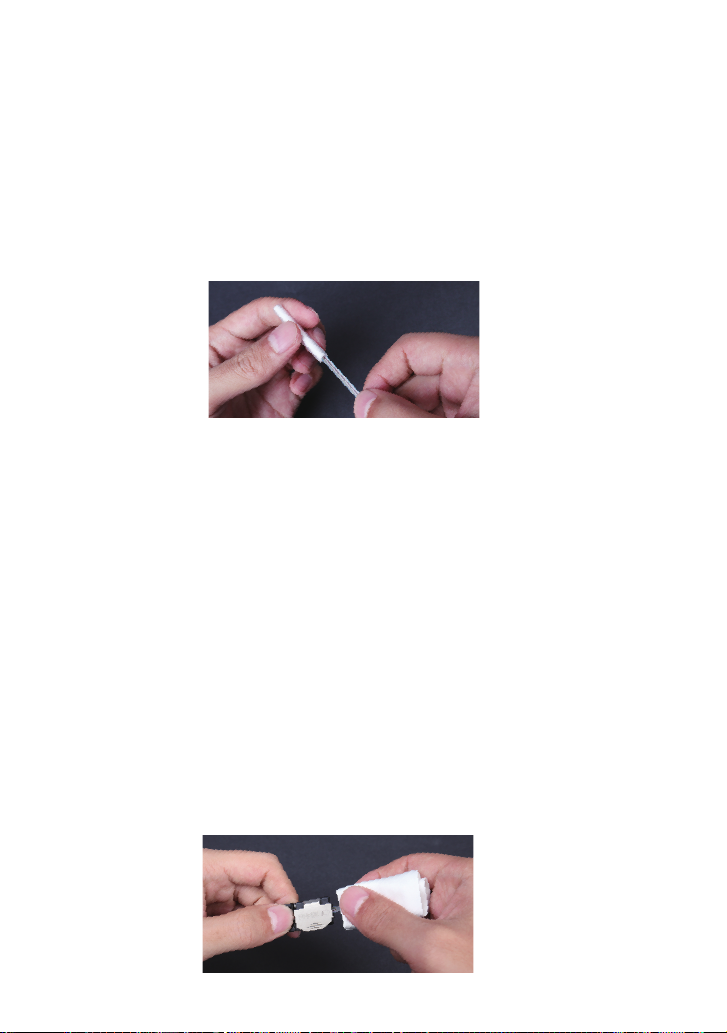
15
3.6 Preparing the Fiber
4 steps should be carried out before splicing:
1.Clean the ber
Clean optical ber with alcohol-moistened gauze or lint-free tissue approximately
100mm from the tip. Dust particulates from the ber coating surface can enter inside
the protection sleeve and might result in a future ber break or attenuation increase.
2.Placing protection sleeve over ber
Place the protection sleeve over the ber.
Note:
① Use a high quality alcohol, greater than 99% pure.
② The adhesive force eect of alcohol will cause the bers overlap with each other.
In that case, you should gently flick the ber to adjust it.
③ During cleaning ber, please press the lid of holders with ngers.
3.Stripping and Cleaning ber
Load the optical ber into holder. If there is some bend in the section about 100 mm
from the ber end, straighten that section by rubbing the ber with ngers. There
are 2 kinds of holders; one for the left side and one for the right side. Make sure to
place holder in a correct direction, i.e. the label should face up.
Open the lids of ber holders and place the No.1 (typically blue) ber near the hinge
and set it so that 30mm to 40 mm of ber protrudes from the holder end. Close the
lids of ber holders.
Open the clamp and top cover of hot jacket stripper and set the ber holder in the
correct position of the stripper, and then close the clamp and top cover. Firmly hold
the holder and ber stripper, heating for 5 seconds, and then slowly slide the holder
base to remove the coating layer. Clean the ber thoroughly with pure alcohol-
soaked gauze or soft lint-free tissue, which cannot be used twice.
Insert the ber

16
② Raise the ber clamps. Position
the bers into V-grooves. Make
sure the ber ends are between
the V-groove edges and the
electrode tip.
3.7 How to Make a Splice
① Open the safety shield.
Important!
From this moment, you must ensure to keep the bers clean.
Avoid putting them down on a dusty working surface
Avoid waving them around in the air
Check if the V-grooves are clean; if not, wipe them clean.
4.Cleaving ber
① To unlock the cutting lever, press it gently and slide the stopper
② Push the slide button until it locks
③ Place the stripped optical ber on the cleaver
④ Press down the cutting lever.
⑤ Release the pressure on the cutting lever. A spring force will bring it to its open
position.
⑥ The collector will automatically roll the ber chips in when the cutting lever is
raised.
⑦ Completely shut the cutting lever and move the slid button until the cleaver is
locked.
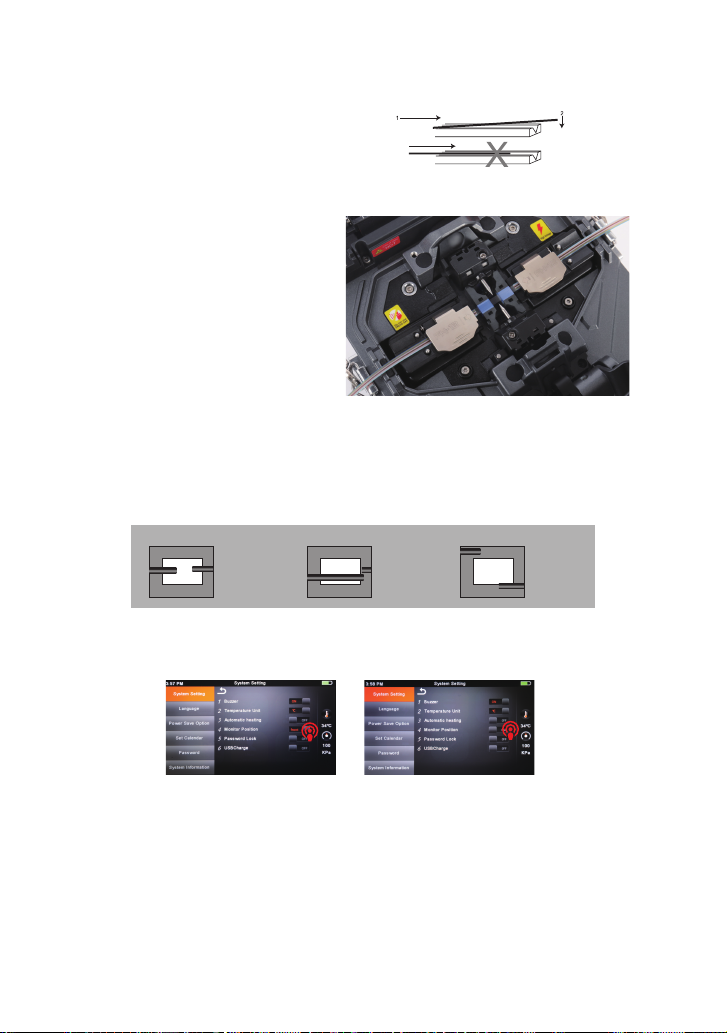
17
Note: Make sure to avoid sliding the
bers along V-grooves, but rather
position them over V-grooves and tilt
them down into place (as shown in the
picture).
③ Clamp the ber in position
by lowering both sets of ber
clamps.
④ Close the safety shield.
3.8 Inspecting the Fibers
① Before continuing with splicing, inspect the bers whether they are clean and
well-cleaved.
a. b. c.
imaging area
ber ends visible
on the monitor Fiber ends outside
monitor
Fiber ends
above and
below monitor,
not possible
to nd
automatically.
imaging area imaging area
② To change between Front View and Back View, adjust Monitor position.
③ If you nd any defects as shown in the following pictures, remove the ber and
prepare again.
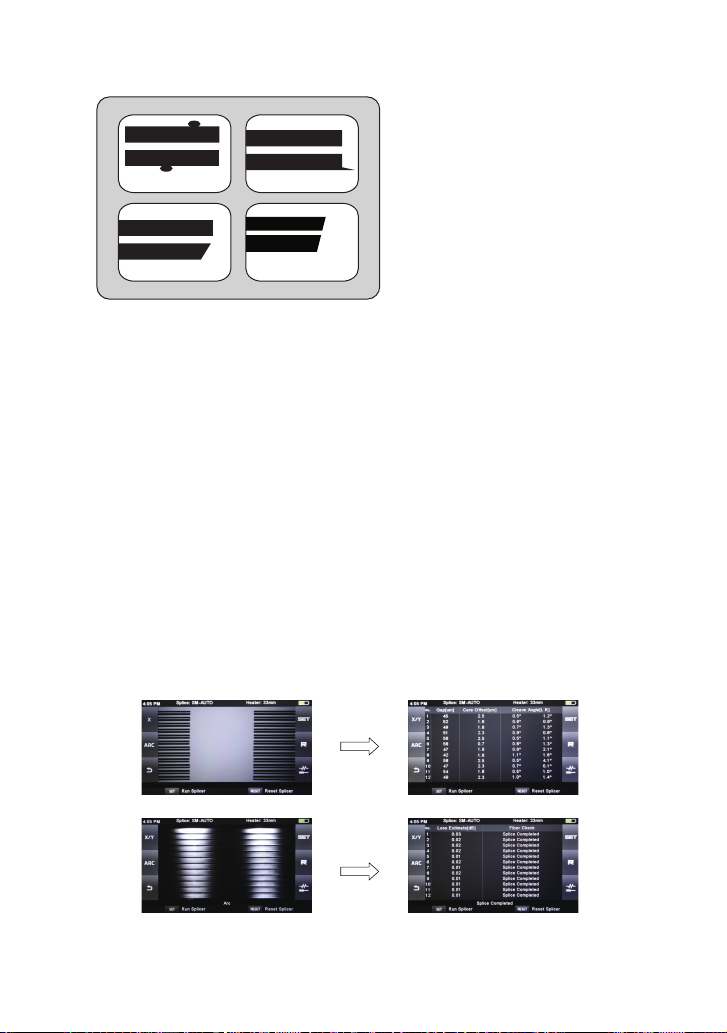
18
Note:The bers are checked
automatically when you press
Splice button. The splicer
automatically focuses the bers
and checks for damage or dust
particles.
3.9 Splicing
To make a good splice, the optical ber is observed with the image processing
system equipped in the MINI12R+. However, there are some cases when the image
processing system cannot detect a faulty splice. Visual inspection with the monitor
is often necessary for better splicing yield. The instruction below describes standard
operating procedure.
Fibers loaded in the splicer move forward toward each other. The ber forwarding
motion stops at a certain position shortly after the cleaning arc is performed. Next,
the cleave angle and end-face quality are checked. If the measured cleave angle
is greater than its set threshold or ber chipping is detected, the buzzer will sound
and an error message warns the operator. After detection completed, the fusion
splicer will stop working, and the values about oset, gap and cleaved angle will be
displayed on the monitor.
If no error message is displayed, the below stated end-face conditions are used
for visual inspection. If observed, remove the ber from the splicer and repeat ber
preparation. These visual defects maycause a faulty splice.
dust on ber
chip large cleave angle
lip
Table of contents
Other FIBER FOX Welding System manuals
Popular Welding System manuals by other brands

Hypertherm
Hypertherm Powermax125 Operator's manual

Clarke
Clarke Weld 215TE Operating & maintenance instructions
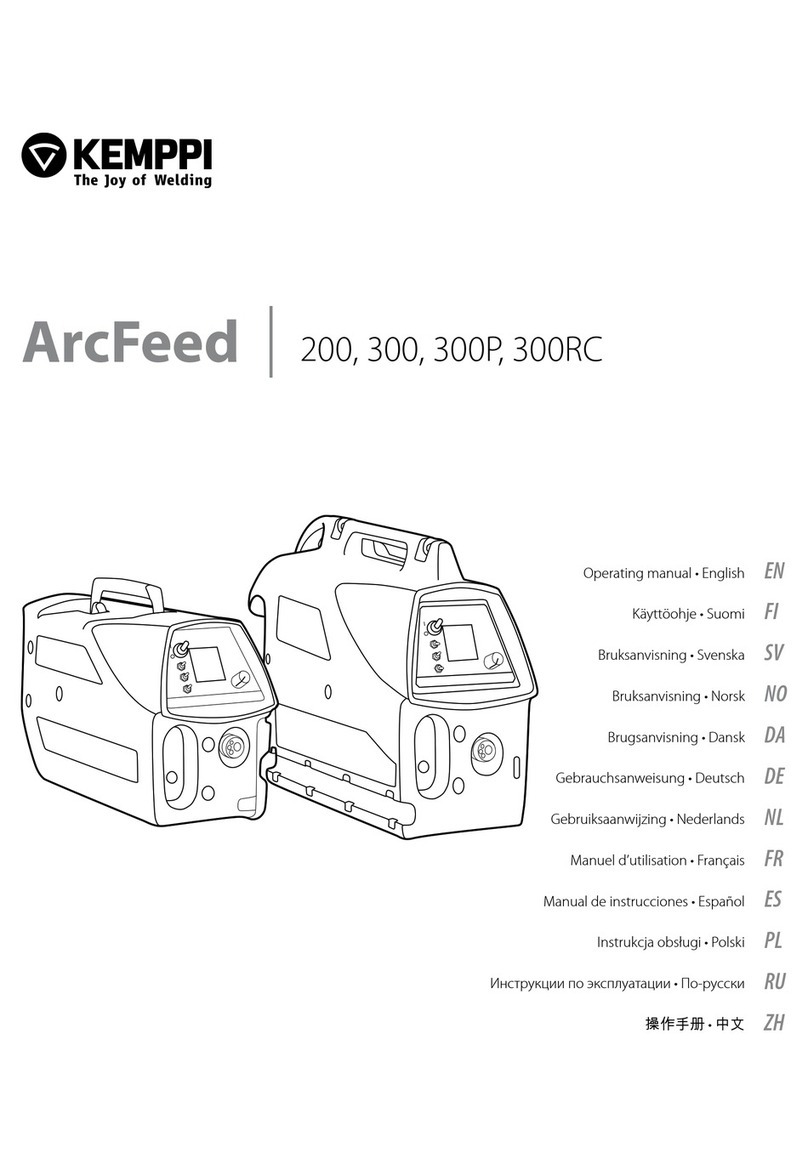
Kemppi
Kemppi ArcFeed 200 operating manual

SKANDI KRAFT
SKANDI KRAFT iSIMPLE TIG 215 AC/DC operating manual

Hypertherm
Hypertherm HyPerformance HPR130XD instruction manual
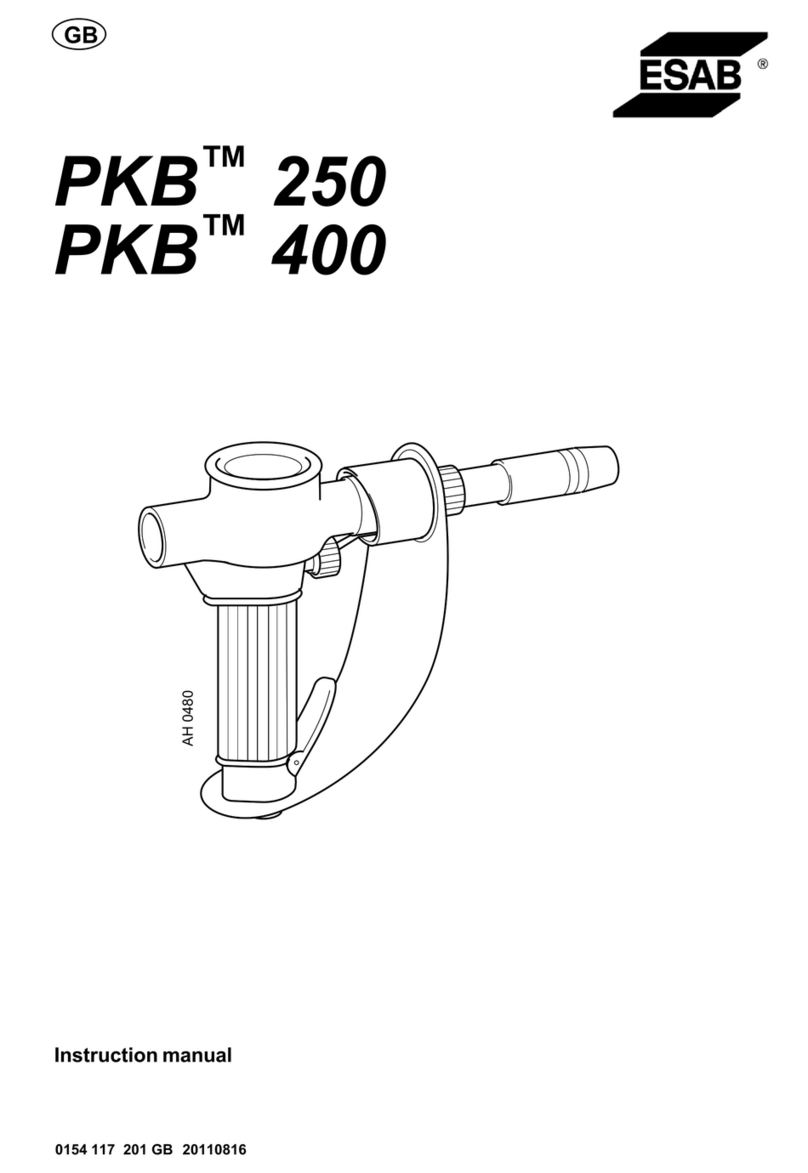
ESAB
ESAB PKB 250 instruction manual