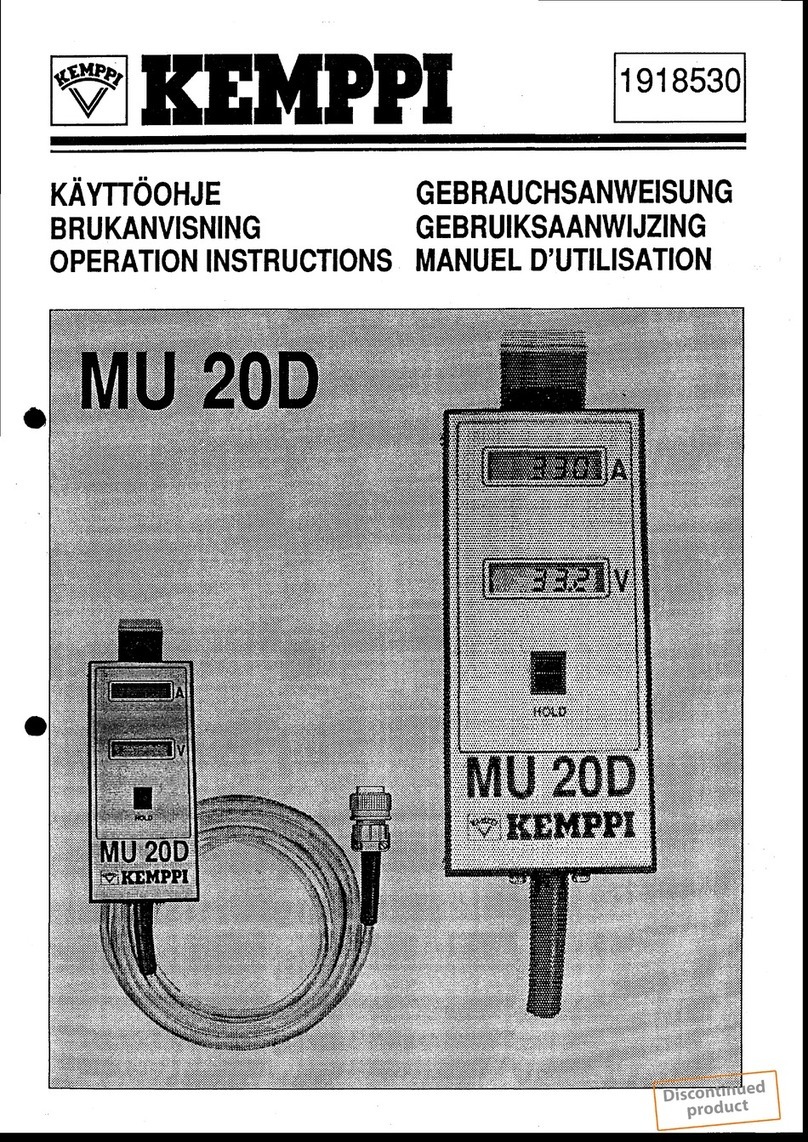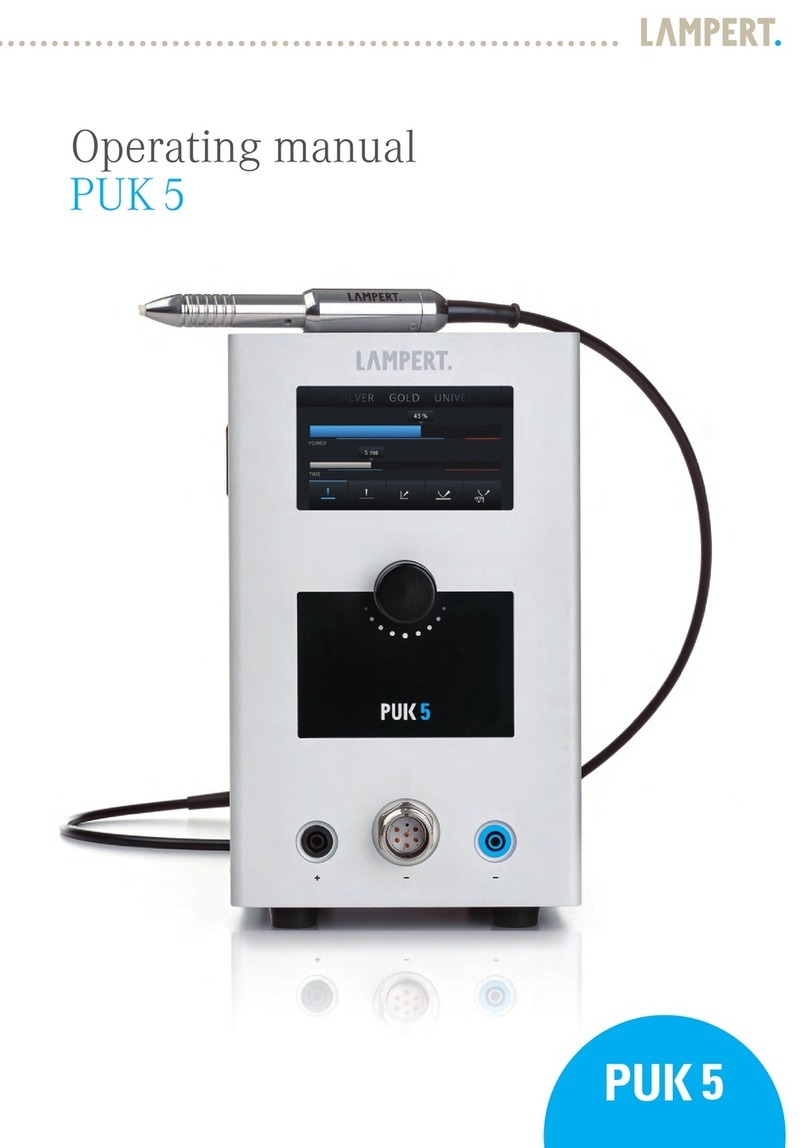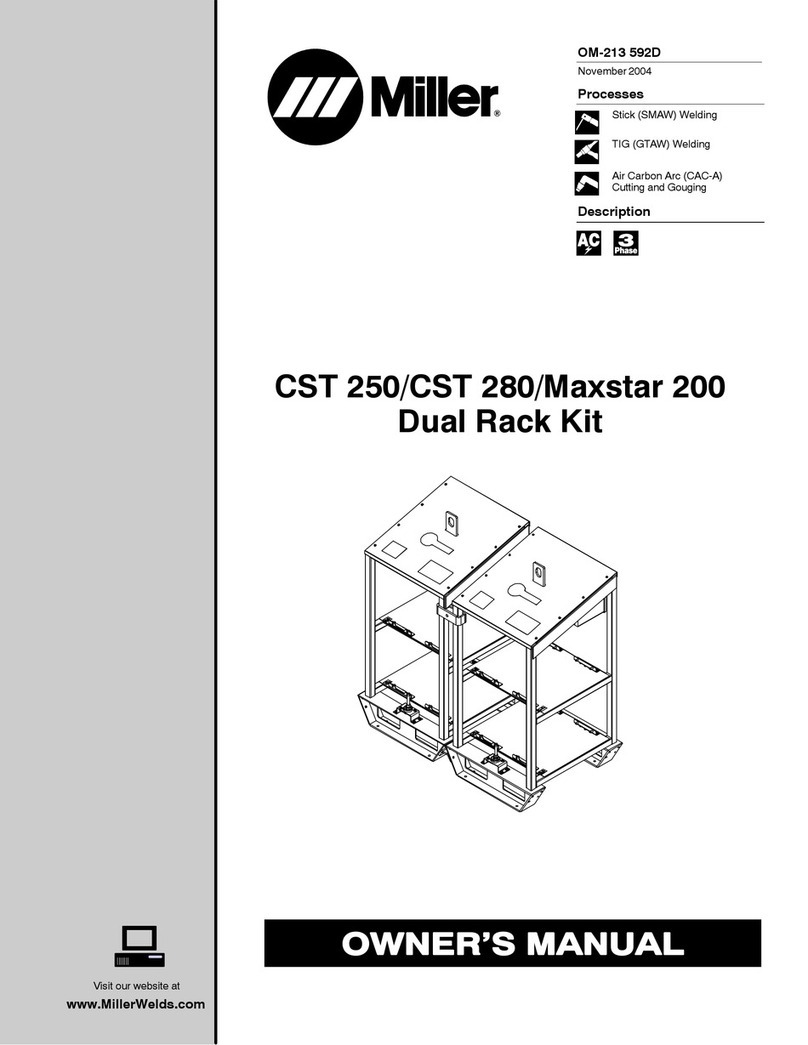FIBER FOX MINI3S User manual
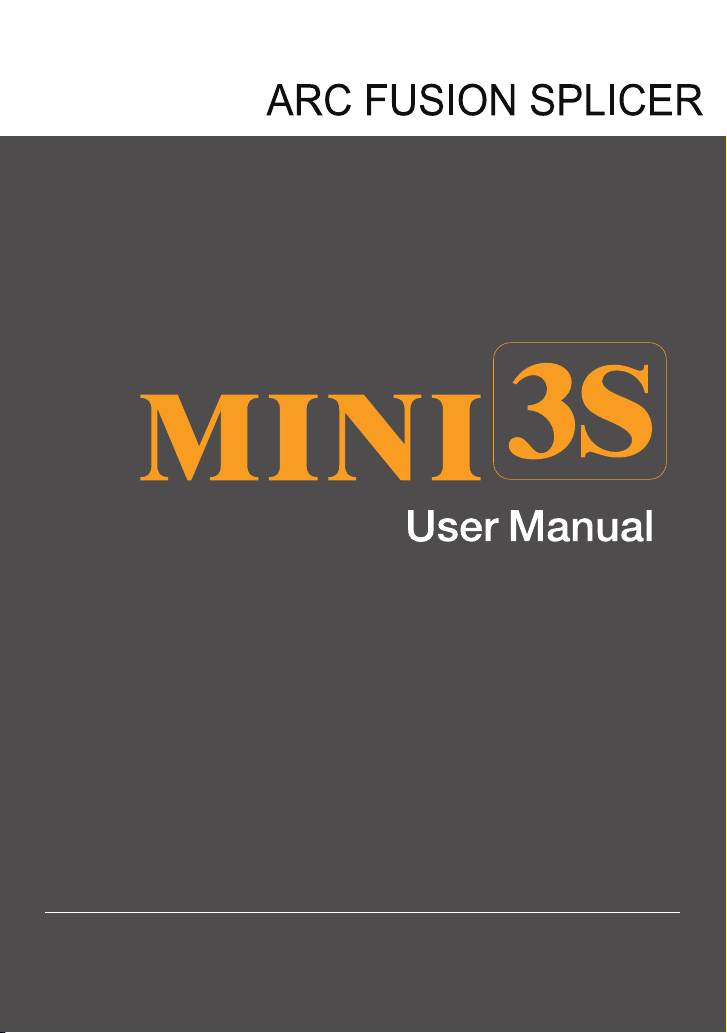
Rev.0.01
This User Manual explains the use, performance characteristics, and cautions about MINI3S fusion splicer
and how to install and operate it. The primary goal of this manual is to make the user as familiar with the
splicer as possible.
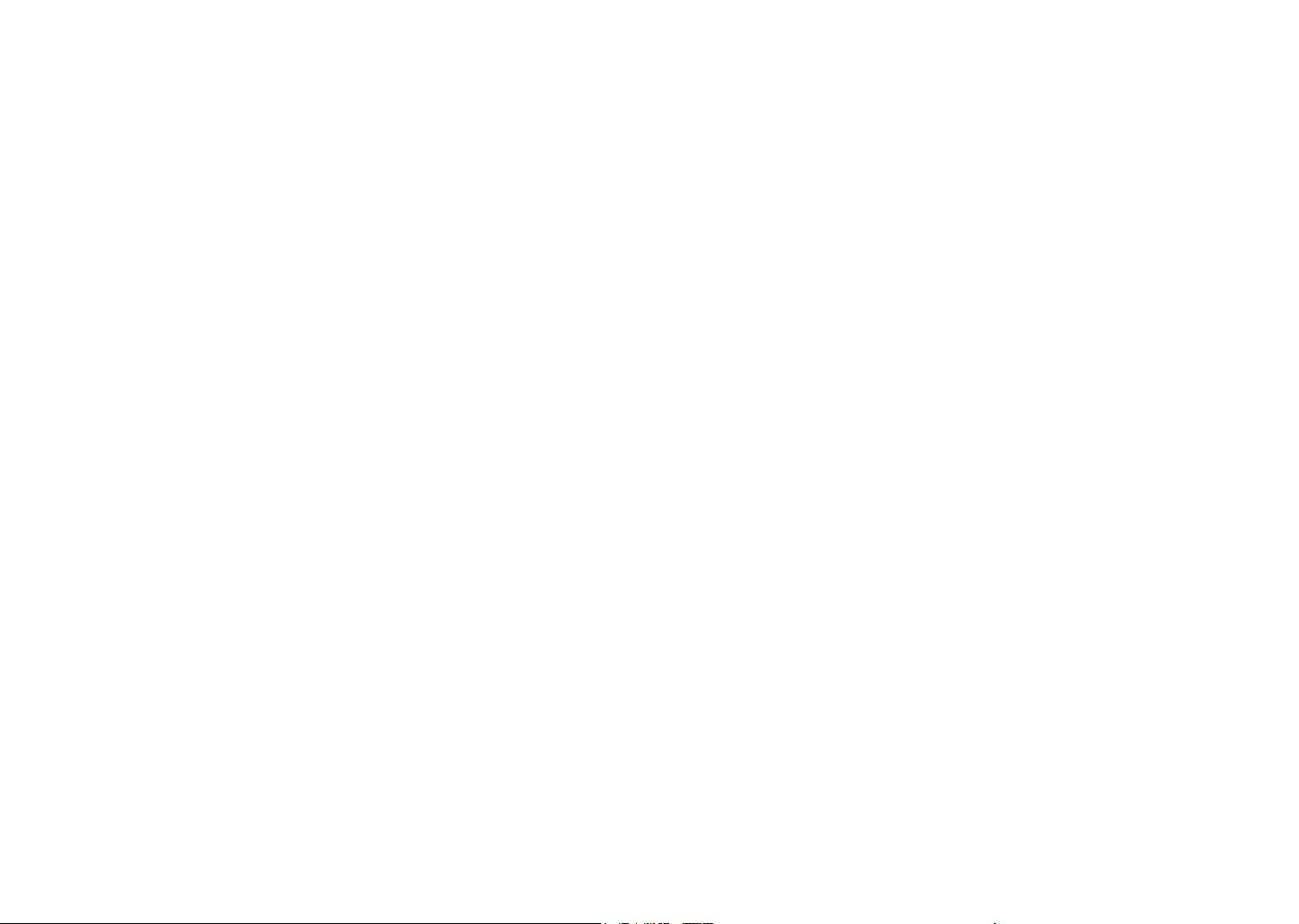
01
Preface
Thank you for choosing MIN3S Arc Fusion Splicer. This product delivers ultra fast
splicing time and has an incredibly short shrinking time. It uses the prole alignment
technique and extremely accurate alignment process to ensure precise splice
loss estimation. A new shrinking technology makes that the shrink time is greatly
reduced, thus resulting in an extremely fast total cycle time. The splicer is designed
to withstand harsh environmental conditions. Its lightweight, yet robust, compact and
ergonomic design allows users to easily carry or move. MINI3S has a menu-driven
user interface with dynamic function buttons and a fully automatic splice process.
For more information of MINI3S, please contact local agent or visit our ocial
website.
Important!
We recommend all users to read this manual before operating MINI3S fusion splicer.
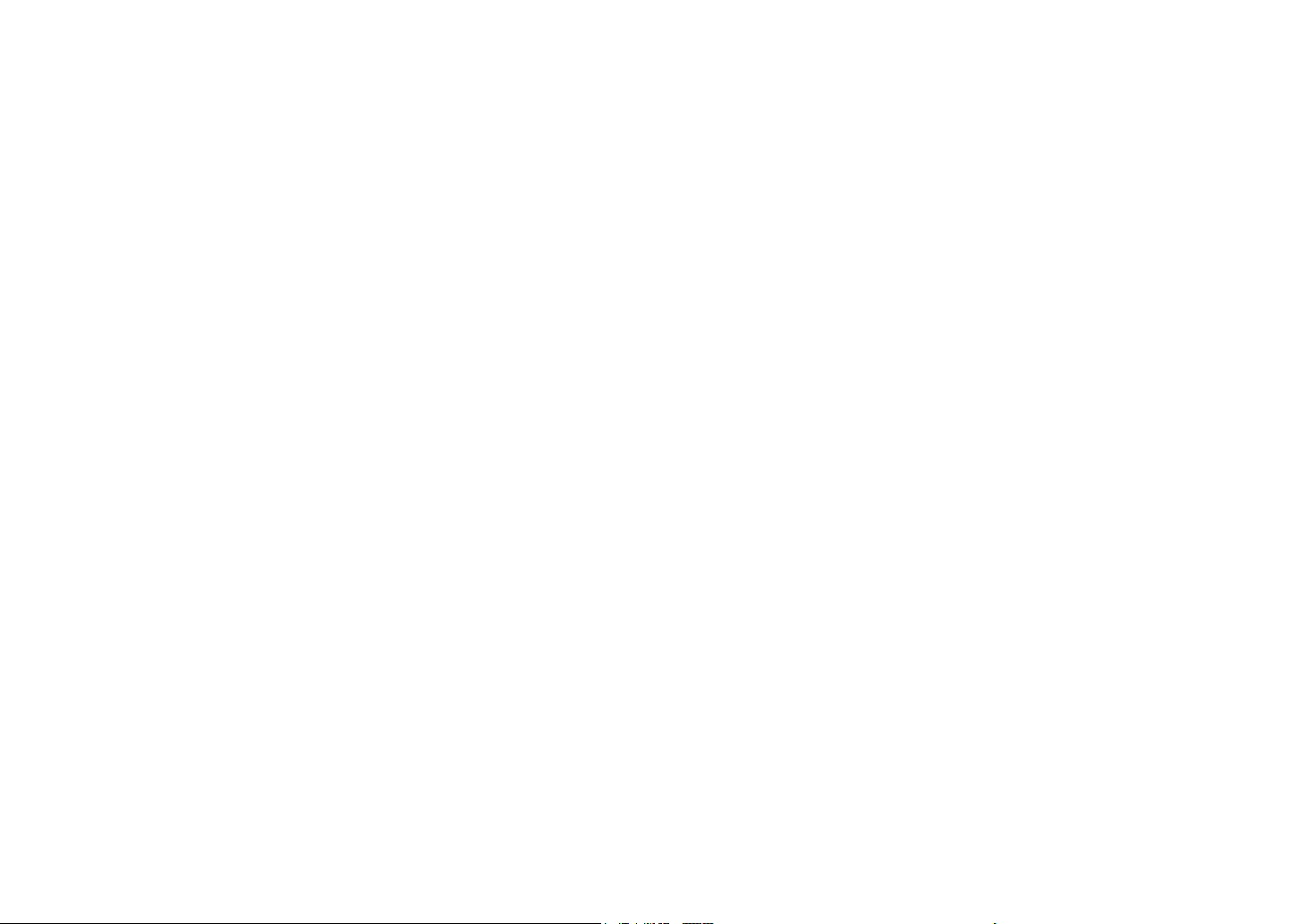
0302
3.6 Preparing the Fiber 15
3.7 How to Splice 16
3.8 Inspecting the Fiber 17
3.9 Splicing 18
3.10 How to Protect Splice 19
Chapter 4 Splice Mode
4.1 Displaying the Active Splice Program 20
4.2 Selecting a Splice Program 20
4.3 General Splicing Steps 21
4.4 Parameters for Normal Splicing Process 23
Chapter 5 Splice Option 25
Chapter6 Heater Mode
6.1 Heater Template 26
6.2 Select Heat Mode 26
6.3 Edit Heat Mode 27
6.4 Deleting Heat Mode 27
6.5 Heat Mode Parameters 28
Chapter 7 Maintenance Menu
7.1 Replace Electrodes 29
7.2 Stabilize Electrodes 30
7.3 Diagnostic Test 30
7.4 Dust Check 31
7.5 Motor Calibration 31
7.6 Arc Calibration 32
7.7 Electrode Setting 32
7.8 Quick Optimize 33
7.9 Motor Drive 34
Contents Contents
Chapter1 Technical Parameters
1.1 Applicable Fiber Type 05
1.2 Splice Loss 05
1.3 Splice Mode 05
1.4 Heater 05
1.5 Power Supply 06
1.6 Size and Weight 06
1.7 Environmental Conditions 06
1.8 Others 06
Chapter 2 Installation
2.1 Safety Warning and Precautions 07
2.2 Operational Safety Warnings 07
2.3 Maintenance and External Care Precautions 08
2.4 Transport and Storage Precautions 08
2.5 Installation 09
2.6 Splice Overview 09
2.7 Power Supply Method 10
2.8 Charging Process 11
2.9 Charging Methods 11
2.10 Battery Status 11
2.11 Battery Refresh Cycle 12
2.12 Heater 12
Chapter 3 Basic Operation
3.1 Power Connection 13
3.2 Battery Check 13
3.3 Turn On the Splicer 14
3.4 Adjust Monitor Position 14
3.5 Adjust LCD Backlight Brightness 14
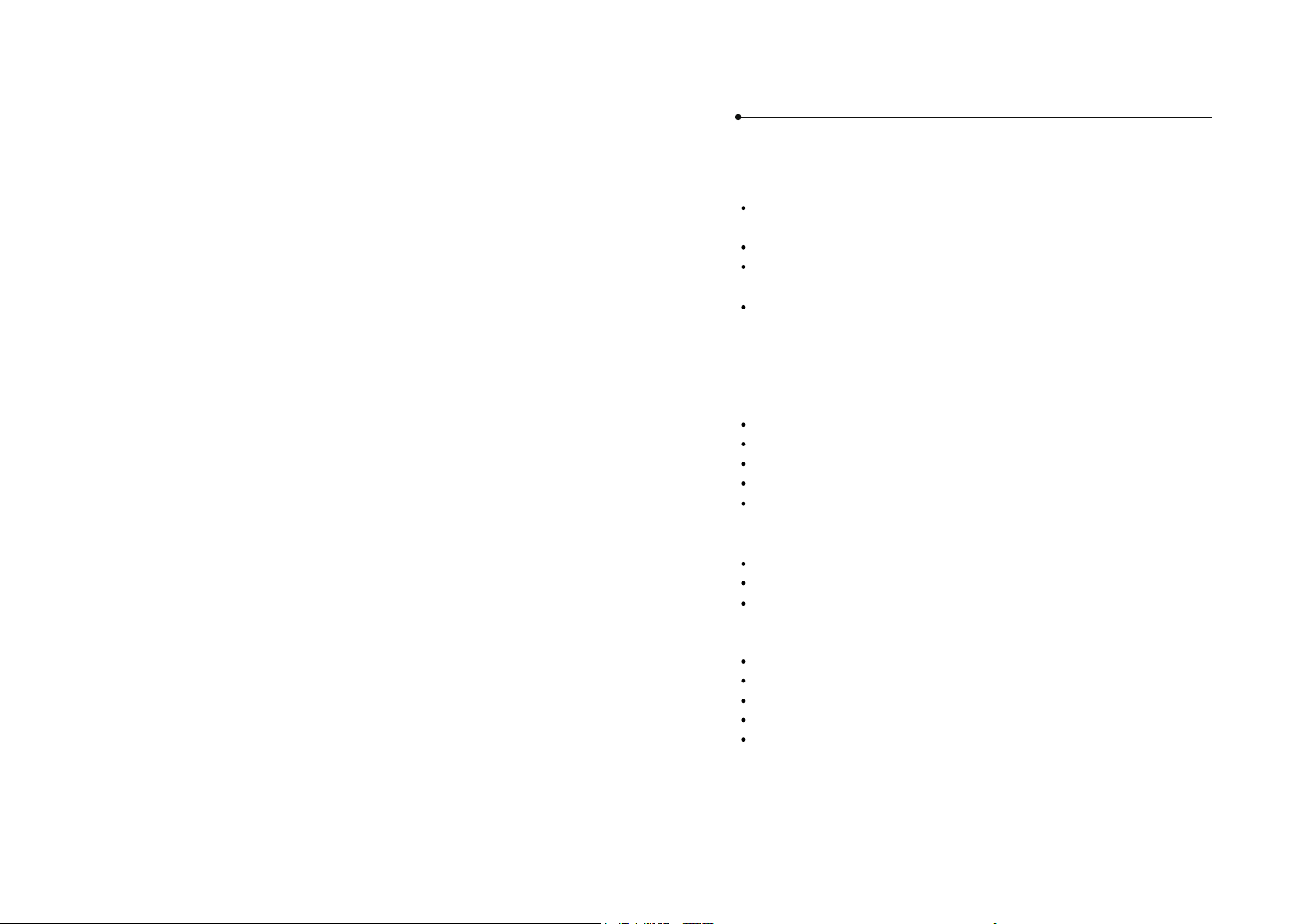
0504
Chapter 1 Technical Parameters
1.1 Applicable Fiber Type
1.2 Splice Loss
1.3 Splice Mode
SM(ITU-TG.652&G.657)/MM(ITU-TG.651)/DS(ITU-TG.653)/NZDS(ITU-TG.655)
/ITU-TG.657A/ITU-TG.657B
Fiber count: Single
Applicable ber / cable diameter: 0.25mm/0.9mm/2.0mm/2.4mm/3.0mm/ Indoor
Cable
Applicable ber diameter: Cladding diameter: 150μm / Coating diameter:100μm ~
3000μm
Same ber is spliced, measured by insertion method relevant to ITU-T standard.
The typical values of splice loss are:
SM:0.03dB
MM:0.02dB
DS:0.05dB
NZDS:0.05dB
G.657:0.03dB
128 kinds of splice modes; 11 kinds of preset splice mode
Up to 10,000 redords and 2,000 splice image
Splice time: SM Quick Mode:7s.
1.4 Heat Oven
kinds of applicable protection sleeve
Heating time: 8 to 900s optional.
Typical heating time: 18s.
Heating mode: Factory Installed Mode: 5, User Installable Mode: 32
Heater: Specic heater for MINI3S fusion splicer.
7.10 Update Software 34
Chapter 8 Other Functions & Utilities
8.1 Data Storage 35
8.2 Display Splice Record 35
8.3 Delete Splice Record 35
8.4 Cancel Data Storage 35
8.5 System Setting 35
8.6 Auto rotate screen 36
8.7 Power Save Option 37
8.8 System Information 38
Appendix A 39
Appendix B 41
Appendix C 44
Battery precautions 46
Contents
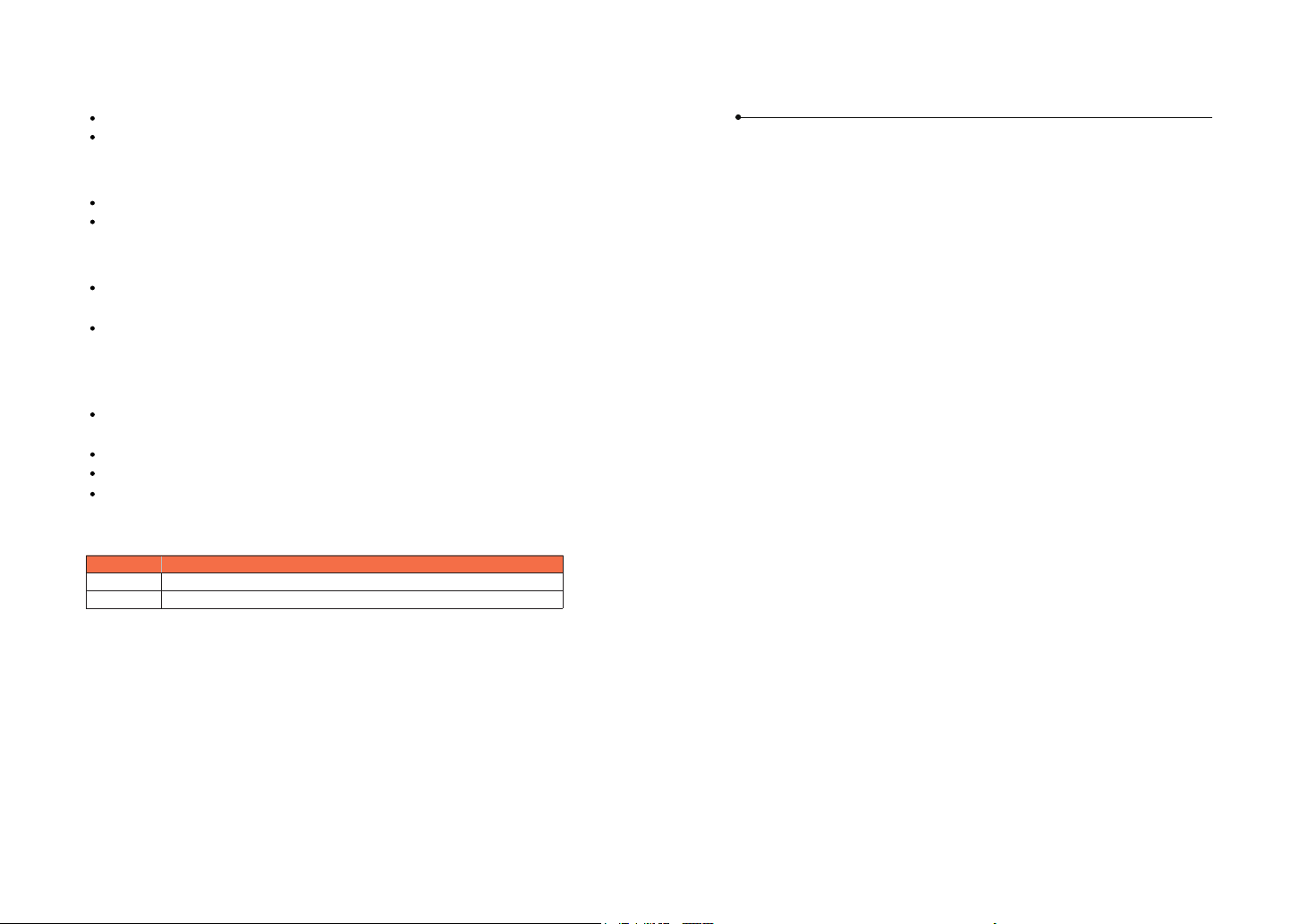
0706
Chapter 2 Installation
2.1 Safety Warning and Precautions
2.2 Operational Safety Warnings
1.6 Size and Weight
Size:124(L)mm x 123(W)mm x 138(H)mm
weight:1.1kg (with battery : 1.3kg)
1.7 Environmental Conditions
Operating conditions: Altitude: 0 to 5000m, relative humidity: 0 to 95%,
temperature: -10 to 50 ℃ , the maximum wind speed: 15m / s;
Storage conditions: relative humidity: 0 to 95%, temperature: -20 to 60 ℃ ,
battery: -20 to 30 ℃ for long-term storage
1.8 Others
Observation and display: Two cameras (orthogonally view), 4.3-inch color LCD
touch screen
Fiber Display (Magnification) : X/Y (Single image): 260x, X&Y (Dual image): 130x
Tension test:1.96 to 2.25N.
Terminals:
Port Descriptions
SD card Inside the inner device, SD card drive, program for storage
MINI USB External outside the device, data encryption function and image save
As MINI3S is designed for fusion splicing silica glass optical bers, it is very
important that the splicer should not be used for any other purposes. The splicer is
a precision instrument and must be handled with caution. Therefore, you must read
the following safety rules and general precautions in this manual regarding the use
and handling of MINI3S at any time. Any behaviors that do not follow the warnings
and cautions will break the safety standard about design, manufacture, and usage
of the fusion splicer. The users will be liable for any consequences incurred from
violation of the related requirements!
① Never operate the splicer in an environment where flammable liquids or vapors
exist.
② DO NOT touch the electrodes when the splicer is on.
Note: Only use specied electrodes for the fusion splicer. Select [Replace electrode]
in maintenance menu to replace electrodes, or turn o the splicer and disconnect
the AC power source or remove battery before replacing electrodes. Discharging is
prohibited before the electrodes are placed as a pair.
③ DO NOT disassemble or modify any components of the splicer without approval,
except for the permitted-to-disassemble / modify components or parts by users
stated in this manual. Component replacement and its internal adjustment must be
implemented by authorized technicians or engineers.
④ Handle the main supply cable carefully. Pull out the cable from the electrical
socket by holding only the wall plug and not by pulling the cable. Always ensure this
cable to be in good condition. Otherwise, there is a risk of re or electrical shock.
⑤ To prevent any re or electrical shock, do not expose the splicer to rain or damp
conditions.
⑥ Safety glasses should always be worn during ber preparation and splicing
operation. Fiber fragments can be extremely dangerous if they come into contact
with the eye, skin, or are ingested.
⑦ Turn o the fusion splicer immediately, and disconnect the adapter from the port
of power supply input on the splicer if user observes the following the following
faults, to avoid malfunction or beyond repair:
1.5 Power Supply
AC 100-240 input or DC 12.6V
Out put 11.1V, 3,000mAh, Typical 200cycles (Splice & Heat)

0908
2.4 Transport and Storage Precautions
2.5 Installation
Hold the handle upwards, and then lift the splicer out of the carrying case. As shown
below.
Unpacking the Splicer
① Always avoid using hard objects to clean V-grooves and electrodes.
② Always avoid using acetone, thinner, benzol or alcohol when cleaning any part of
the splicer, except for the places advised.
③ Use a dry cloth to remove dust and dirt from the splicer.
④ If the outside of the splicer is dirty, plunge a soft cloth into diluted neutral
washing up liquid, wring out the cloth and clean. Dry the splicer with a dry cloth but
DO NOT use furniture polish or other cleaning agents.
⑤ Always follow the maintenance instructions in this manual.
2.3 Maintenance and External Care Precautions
① When the splicer is moved from cold to warm environment, you should allow the
splicer to warm up gradually. Otherwise, the condensation generated inside will
bring harmful eects to the splicer.
② Pack the fusion splicer well for long time storage.
③ Keep the splicer clean and dry.
④ The splicer is precision adjusted and aligned. Always keep the splicer in its
carrying case to protect from damage and dirt. Put cushion package outside the
carrying case for long distance transportation.
⑤ Always avoid leaving the splicer in direct sunlight or expose to excessive heat.
⑥ Keep the humidity to a minimum level where the splicer is stored. The humidity
must not exceed 95%.
Important! Follow these instructions carefully.
Fumes, bad smell, abnormal noise or over heat.
Liquid or other matter falls into cabinet
The splicer is damaged or dropped.
If any of these faults occurs, please contact our service center immediately. Leaving
the splicer in a damaged state without any prompt measures may cause equipment
failure, electric shock, or re and may result in injury or death.
⑧ Do not use compressed gas or canned air to clean the splicer. They may contain
flammable materials that could ignite during the electrical discharge.
⑨ Please use MINI3S specic standard AC adapter only. Using an improper AC
power source may cause fuming, electric shock or equipment damage and may even
result in re, injury or death.
⑩ Please use MINI3S specic AC power cord only. Do not place any heavy objects
on the AC power cord. Keep the power cord away from heat source. Do not modify
the power cord. Using an improper cord or a damaged cord may cause fuming,
electric shock or equipment damage and may even result in re, injury or death.
2.6 Splice Overview
Heater
Display
Battery
Handle
On/o button
Indicator

1110
Port of battery charge
MINI USB 2.0 Port
2.7 Power Supply Method
2.8 Charging Process
Following is the way of installing a battery.
Take out the battery
Insert the battery
Shut o fusion splicer.
Press on release button
at lateral, drawing power
supply unit out of the
fusion splicer.
Insert the battery into
the power unit dock until
it clicks into place.
The battery indicator will be illuminated one by one
along with increasing electric quality until battery is
fully charged upto 100%.
2.9 Charging Methods
When battery is connected with fusion splicer, charging method is as follows:
When battery is separated from fusion splicer, charging method is as follows:
Note: Try your best not to charge battery when the battery is working for the
running fusion splicer which is splicing or heating bers for fear of shortening the
battery’s life.
2.10 Battery Status
There are 2 ways for viewing battery level.
① If the battery is connected to the slicer, then its level will be
displayed on the upper right side of the screen.
② Battery level is indicated by Battery LED indicator. As shown
below:
BATTERY
INDICATOR
BATTERY
INDICATOR
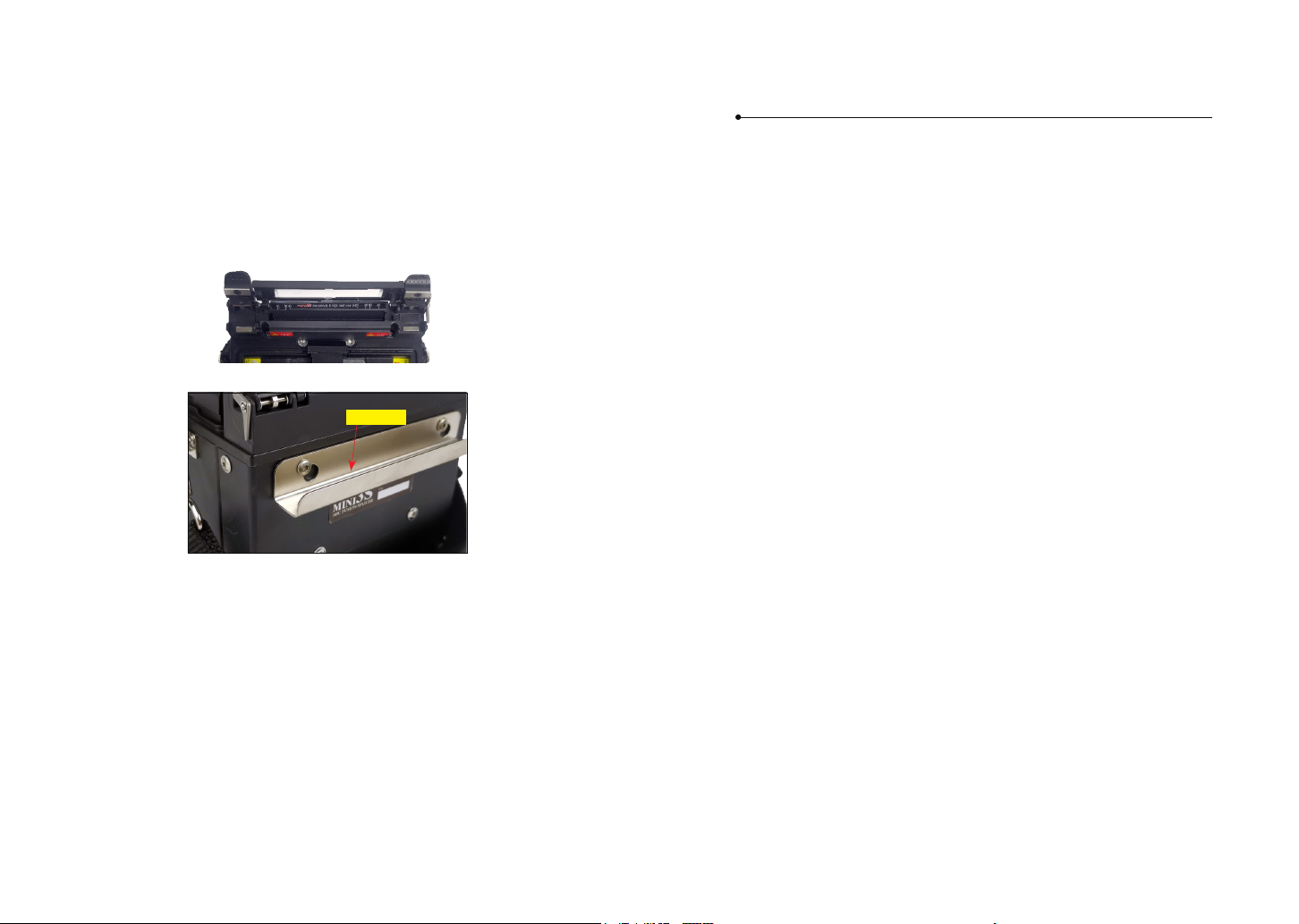
1312
2.11 Battery Refresh Cycle
The battery should be refreshed or activated periodically for fear of aging caused
by battery memory eect. The method is as follows:
Keep the splicer in power-on status to discharge until the splicer switched o
automatically due to completely discharging. Then go on to charge until fully
charging completes. Battery refreshing process completes.
2.12 Heat Oven
Heat oven lid open
cooling tray
Chapter 3 Basic Operation
3.1 Power Connection
Follows are 2 ways of power supply for the fusion splicer, of which the inner slot
for power supply unit is able to support:
1. AC adapter, if external power source supply adopted;
2. Removable battery, if battery power supply adopted.
3.2 Battery Check
Before fusion splicer operation, Please check and ensure the residual electric quality
of the battery, which should be equal to 20% or more. Otherwise the battery is not
able to support fusion splicing and heating operations of the fusion splicer.( As to
the ways of electric quality check for battery, please refer to chapter2 for battery
status in detail)
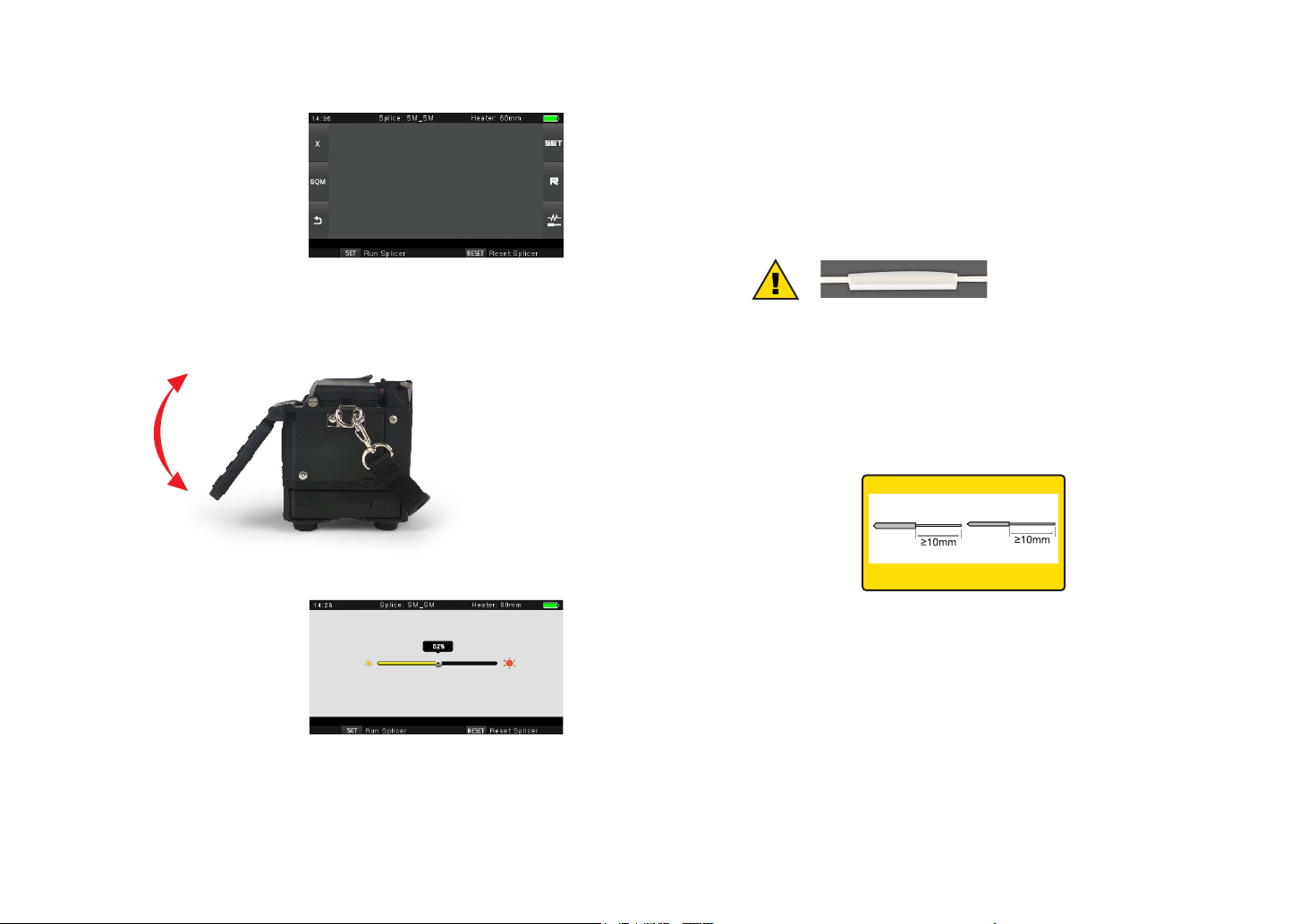
1514
3.4 Adjust Monitor Position
Users can adjust the monitor position by moving it with a desired angle for the
clearest display.
3.5 Adjust LCD Backlight Brightness
Enter into Power save option
interface, and select LCD
Brightness option to adjust LCD
backlight brightness until you
nd the clearest position.
Note: The LCD monitor is a precise component produced by manufacturing factory
under strict quality control. However, some tiny dots in dierent colors may still
remain on the screen. Meanwhile, the screen brightness may not appear uniform,
depending on its viewing angles. Note that these symptoms are not defects, but are
natural phenomenon.
3.6 Preparing the Fiber
3 steps should be carried out before splicing:.
1.Stripping
Remove at least 50mm of secondary coating (valid for both tight and loose tube
secondary coating) and approximately 30~40mm of primary coating with an
appropriate stripper.
Note: always remember to slip a
heat-shrinkable sleeve onto either
end of the bers at the beginning
of each ber preparations.
2. Clean bare bers with pure alcohol-soaked gauze or lint-free tissue.
3. Cleave the ber
In order to ensure the best splicing result, cleave the bers with high quality cleaver
such as DC-09 ber cleaver, and strictly control the cleaving lengths shown as
below.
Important!
From this moment, you must be very careful with the bers to ensure that they do
not become dirty again.(For example, avoid putting them down on a dusty working
surface, or even waving them around in the air). Also check if the V-grooves are
clean, if not, wipe them clean.
3.3 Turn On the Splicer
Press [Power] key on the operation
panel, and wait the splicer to be
turned on and move to Workbench
page.
Examples of cleaving lengths
primary coating
use blue V-grooves
(Clamping on bare ber)
tight secondary
coating
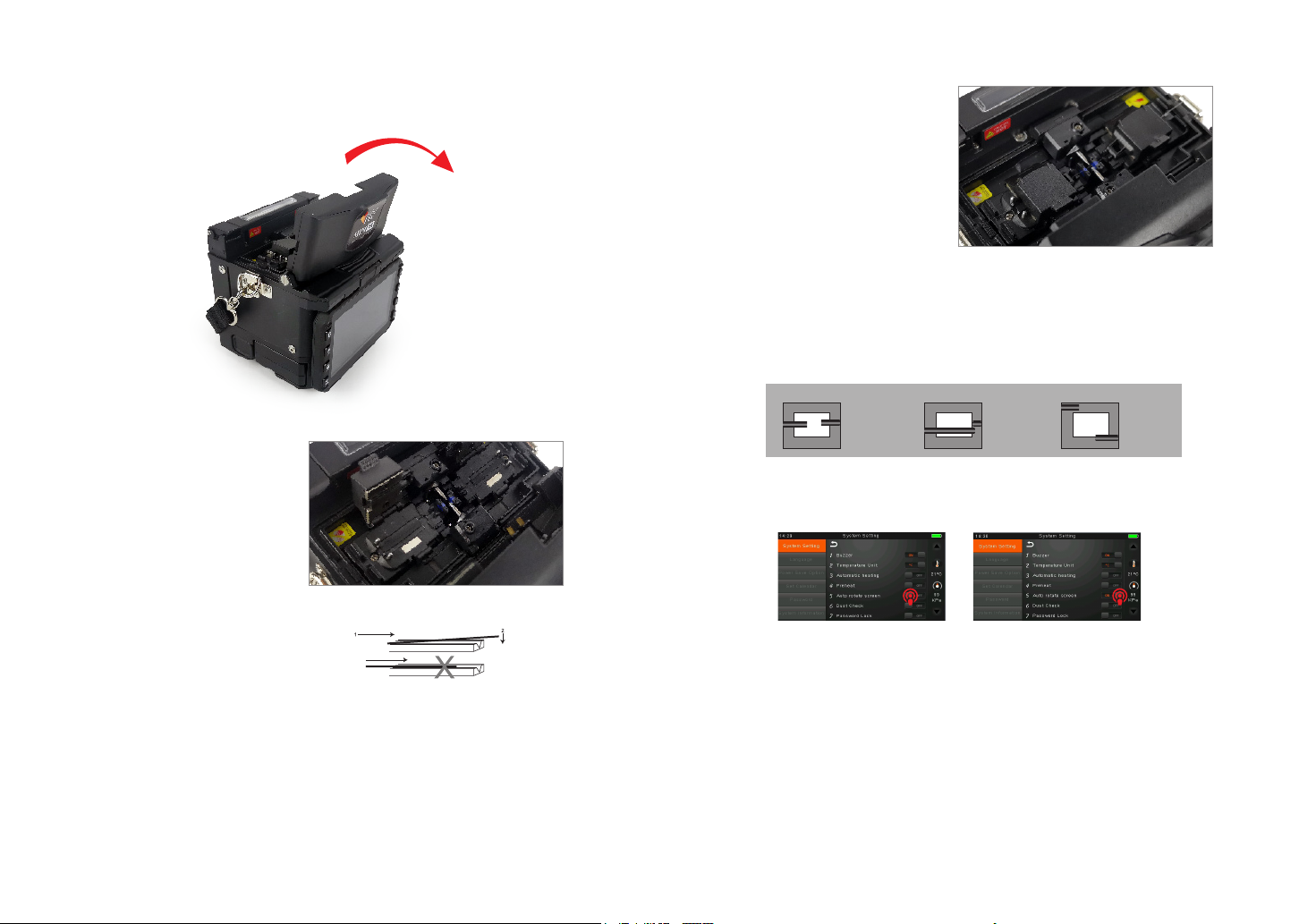
1716
② Open the ber holder. Position
the bers into V-grooves. Make
sure the ber ends are between
the V-groove edges and the
electrode tip.
Note: Make sure to avoid sliding the
bers along V-grooves, but rather
position them over V-grooves and tilt
them down into place (as shown in the
picture).
③ Close the ber holder.
④ Close the wind proof cover
3.8 Inspecting the Fibers
① Before continuing with splicing, inspect the bers whether they are clean and
well-cleaved.
3.7 How to Make a Splice
① Open the safety shield.
a. b. c.
imaging area
ber ends visible
on the monitor
Fiber ends outside
monitor
Fiber ends
above and
below monitor,
not possible
to nd
automatically.
imaging area imaging area
② To change between Front View and Back View, adjust Monitor position.
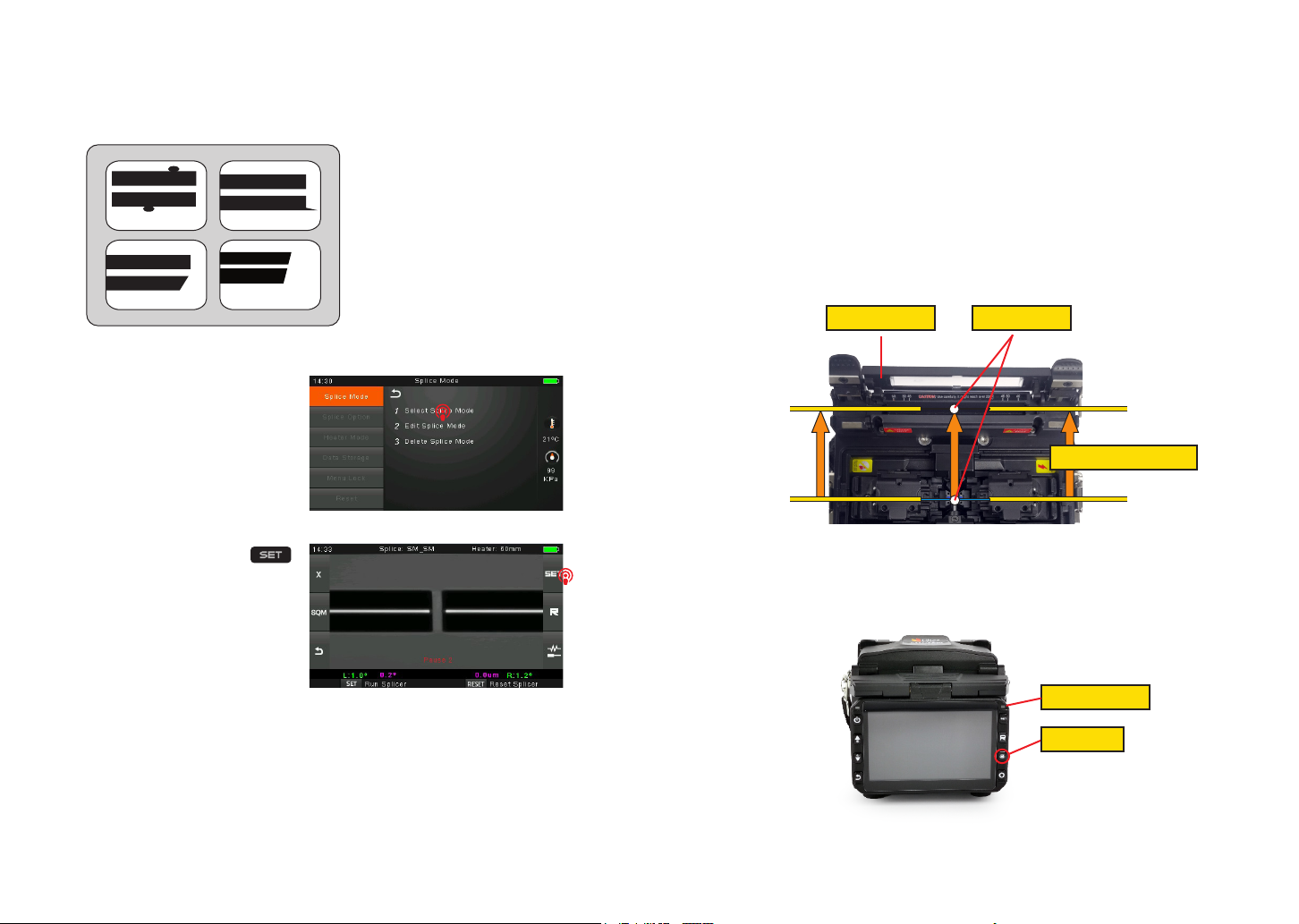
1918
③ If you nd any defects as shown in the following pictures, remove the ber and
prepare again.
Note:The bers are checked
automatically when you press
Splice button. The splicer
automatically focuses the bers
and checks for damage or dust
particles.
3.9 Splicing
① Select any appropriate splice
mode.
Note: If the splicer is set as
“Auto mode”, splicing will start
automatically once the wind proof
cover is closed.
② Start splicing by pressing
button.
3.10 How to Protect the Splice
After splicing, protect the joint by using a heat-shrink sleeve and the heat oven
which is mounted onto the splicer. “Shrink” process can be activated via pressing
the “HEAT” key.
① Open the heat oven lid
② Raise left and right ber holders on the splicer. Hold the heat-shrink tube, lift the
spliced bers and hold them move the heat-shrink tube so that it is centered over
the splice point.
③ Move both the bers and the heat-shrink tube over to the heat oven and place
them in the oven clamps.
④ Press the “HEAT” key to begin heating, when the heating process is nished, the
heating indicator will be turned o automatically and companied by prompt sound of
the buzzer.
Open the heat oven lid Position of splices
Moving the ber into heat oven
dust on ber
chip large cleave angle
lip
Heating Indicator
Heat Button
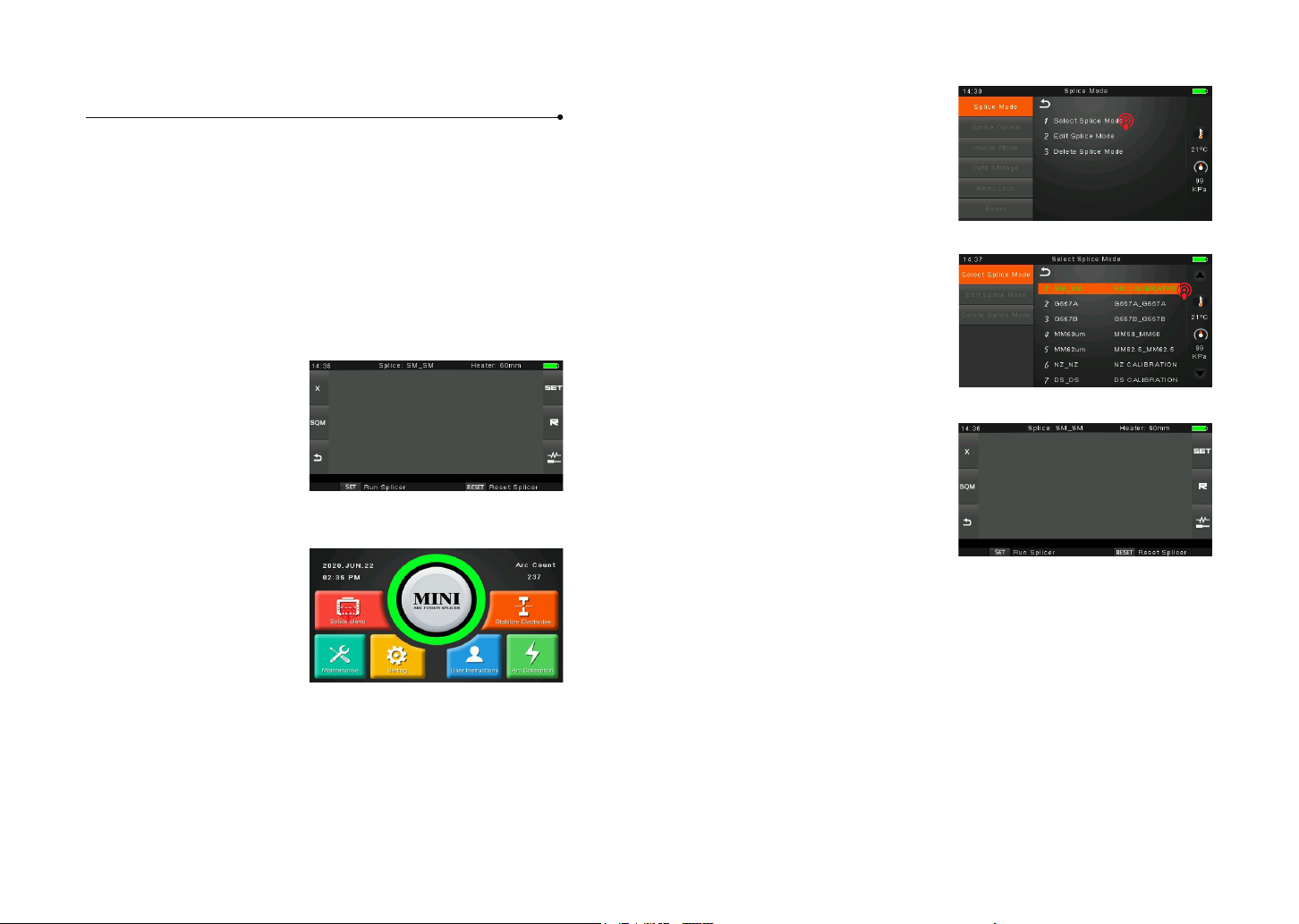
2120
Chapter 4 Splice Mode
4.1 Displaying the Active Splice Program
MINI3S has an intuitive and simple but very powerful program structure to operate.
Splice programs dene arc currents, splice times as well as various parameters
used when performing a splice. Therefore, it is essential to select the correct splice
program.
There are a number of “Preset” splice programs for common ber combinations.
Therefore, it is much easier to modify and further optimize the parameters for more
unusual ber combinations.
The active splice program is
always displayed at the top of the
screen (see below).
4.2 Selecting a Splice Program
To select another splice program
other than the active one, you
must enter Select splice mode
menu.
① Enter main menu
② Select Splice Mode
③ Highlight the program you
want to select.
④ Back to initial interface
4.3 General Splicing Steps
This section explains the steps involved in automatic splicing process and describes
how various program parameters are related to this process. The normal splicing
process can be divided into two sections: pre-fusion and fusion.
Pre-Fusion
During pre-fusion, the splicer performs automatic alignment and focusing, where
the bers are subjected to a low pre-fusion current for cleaning purposes; a pre-
fusion image is also taken. At this point, the user is informed of any problems
recognized in the pre-fusion image, such as a poorly prepared ber. The splicer will
then issue a warning before the bers are fused together.

2322
Fusion
Splicing Process
During fusion, the bers are joined together and subjected to ve dierent currents
as illustrated below. An important parameter, which changes during splicing, is
the distance between the bers. During Pre-fusion, the bers are apart. With the
current phase changing, bers are spliced gradually.
The most important splicing parameters are the time and current, each current
phase is shown below, that the name and function and other parameters are
important to the splice process are described under “Parameters for Normal
Splicing Process” on the next page.
The following gure shows the discharge conditions (The relationship between the
“discharge intensity" and "motor move"). We can change the splicing parameters
listed below to change the discharge conditions.
A: Pre-fuse power B: Arc power C: Cleaning Arc
D: Pre-fuse time E: Arc time F: Overlap
G: Taper wait time H: Taper time related to taper length I: Taper speed
Diagram of ARC discharge condition
4.4 Parameters for Normal Splicing Process
Parameter Description
Template
A list of splice modes stored in the splicer database is displayed.
Upon inputting the appropriate mode, the selected splice mode
stored in database area is copied to a selected splice mode in user-
programmable area.
Name Title for a splice mode expressed in up to seven characters.
Note Detailed explanation for a splice mode expressed in up to 15
characters. It is displayed at “Select splice mode” menu.
Focus-L Set the focus parameter for lens X.
Focus-R Set the focus parameter for lens Y.
Arc adjust Set to adjust arc power according to the bers’ conditions.
Pull test If “Proof test” is set to “ON”, a pull-test is performed upon opening
the windproof cover or by pressing the SET button after splicing.
Loss
estimate
Loss estimate should be regarded as a reference. Since the loss is
calculated upon the ber image, there is certain dierence with the
real value. The estimate method is based on a single mode ber and
calculates at the wavelength of 1.31μm. The estimated value can be a
valuable reference, but cannot be used as the basis of acceptance.
Minimum
loss
This amount is added to the estimate splice loss originally calculated.
When splicing specially or dissimilar bers, a high actual splice loss
may occur even with optimized arc conditions. To make the actual
splice loss concur with the estimated splice loss, set the actual splice
loss to minimum value (minimum loss).
Loss Limit An error message is displayed if the estimated splice loss exceeds
the selected threshold (loss limit).
Core angle
limit
An error message is displayed if the bend angle of the two bers
spliced exceeds the selected threshold (Core angle limit).
Cleave angle
limit
An error message is displayed if the cleave angle of either the left or
right ber ends exceed the selected threshold (cleave limit).
Gap position
Set the relative position of the splicing location to the center of
electrodes. Splice loss may be improved in the case of dissimilar
ber splicing by shifting [Gap position] towards a ber whose MFD is
bigger than the other ber MFD.
Gap Set the end-face gap between the left and right bers at the time of
aligning and pre-fusion discharge.
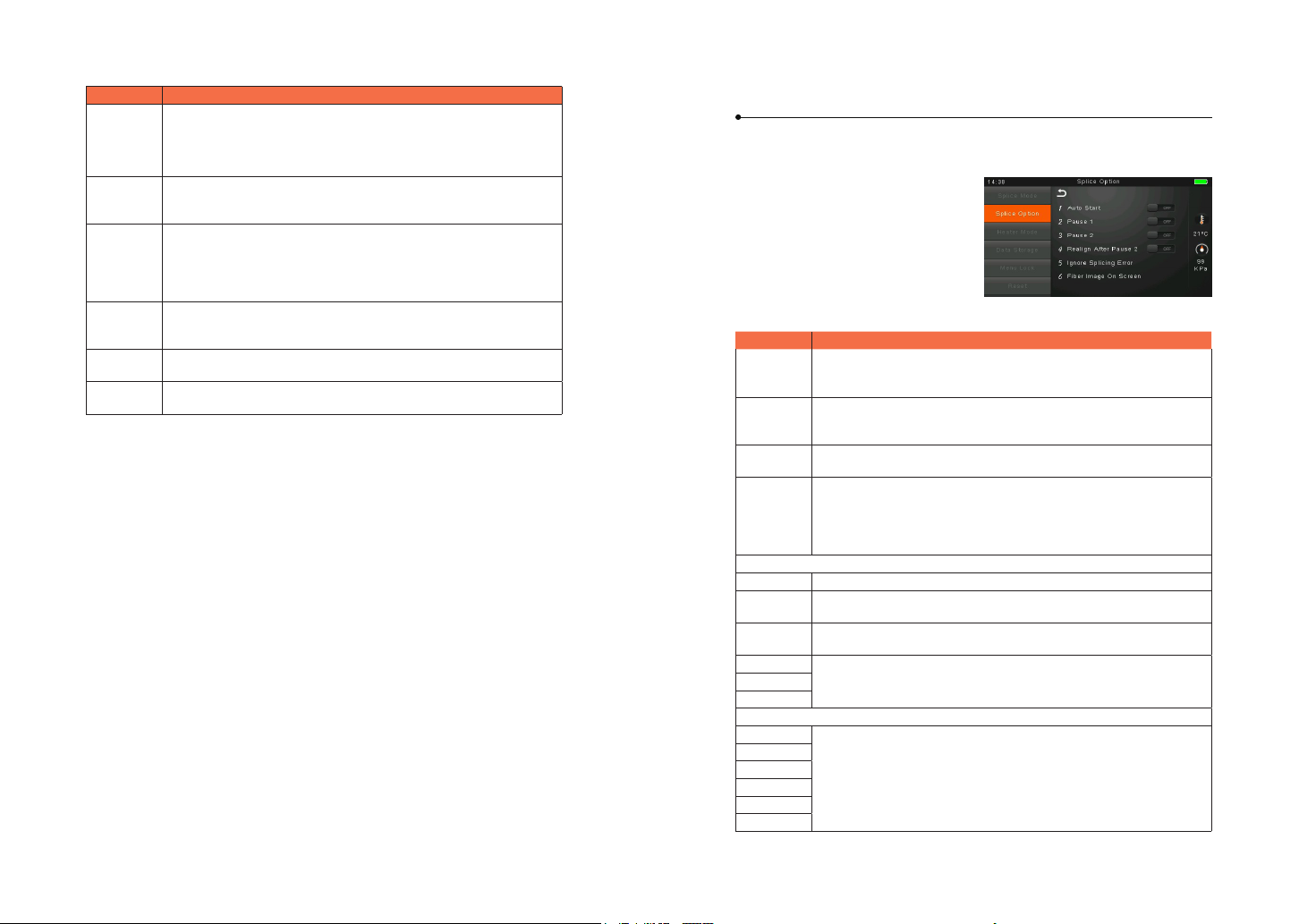
2524
Chapter 5 Splice Option
As to the Splice Mode setting.
① Select [Splice option] in menu from
main menu.
② Select a parameter to be changed.
Parameter Description
Auto start
If “Auto start” is set to ON, splicing starts automatically as soon as
the wind protector is closed. Fibers should be prepared and placed
into the splicer in advance.
Pause 1
If “Pause 1” is set to ON, splicing operation pauses when bers are
forwarded to gap-set position. Cleave angles are displayed during
the pause.
Pause 2 If “Pause 2” is set to ON, splicing operation pauses after ber
alignment is completed.
Realign after
pause 2
Alignment failure may appear after “Pause2” for a long period.
Therefore, realign after “Pause2” is needed. Setting to “OFF” will
prevent the implementation of realign function. Manual splicing,
rather than setting the realign to “OFF”, is recommended when there
is an axial displacement of the splicer
Ignore splice error
Cleave end
Cleave
angle
Setting to “OFF” ignores the faults and continues to complete the
splicing even if the message “Cleave Angle Error” appears.
Core angle Setting to “OFF” ignores the faults and continues to complete the
splicing even if the message “Core Angle Error” appears.
Loss Setting to “OFF” ignores the faults and continues to complete the
splicing even if the message “Loss Error”, “Cleave Shape Error”, “Fat
Error”, or “Thin Error” appears.
Fat
Thin
Fiber immage on screen
Paulse 1 Set the displaying method of the ber image on the screen during
splicing operation.
X : Enlarged display of X-axis image
Y : Enlarged display of Y-axis image
X/Y : Composite display vertically of X-axis and Y-axis images
Align
Paulse 2
Arc
Estimate
Gap set
Parameter Description
Overlape
Set the overlap amount of bers at the ber propelling stage.
Relatively small [Overlap] is recommended if [Preheat Arc Value] is
low, while relatively large [Overlap] is recommended if [Preheat Arc
Value] is high.
Cleaning Arc
time
A cleaning arc burns out micro dust on the surface of the ber with
an arc discharge for a short period of time. The duration of the
cleaning arc can be changed by this parameter.
Preheat Arc
value
Set the pre-fuse arc power from the beginning of arc discharging
to the beginning of bers propelling. If “Preheat Arc Value” is set
too low, axial oset may occur if cleaved angles are relatively poor.
If “Preheat Arc Value” is set too high, ber end faces are fused
excessively and splice loss gets worse.
Preheat Arc
time
Set the pre-fuse arc time from the beginning of arc discharging to
the beginning of bers propelling. Long [Preheat Arc Time] and high
[Preheat Arc Value] lead to the same results.
Fuse Arc
value
Set Arc power.
Fuse Arc
time
Set Arc time.
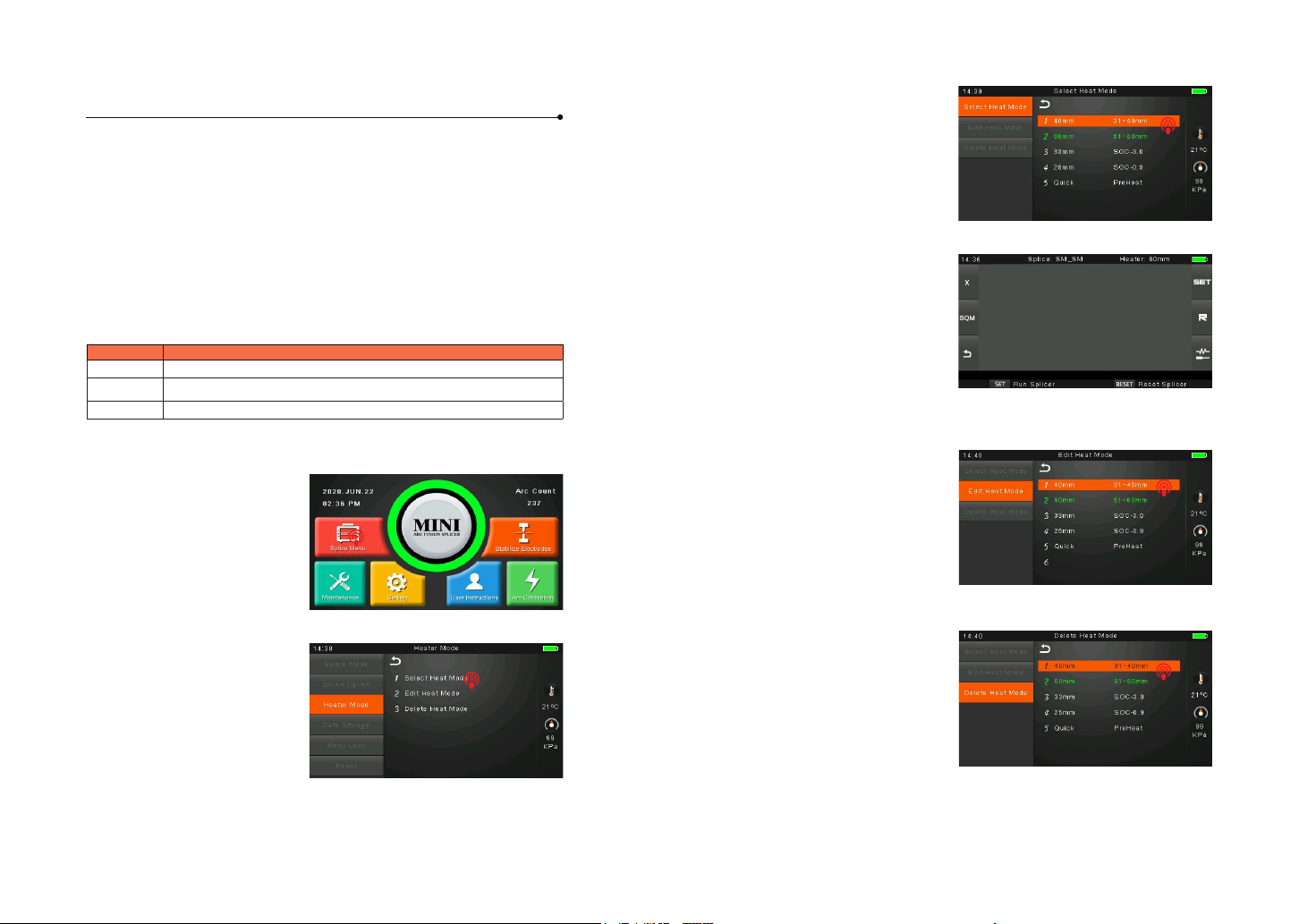
2726
Parameter Description
60mm For standard protection sleeve of 60mm
40mm For standard protection sleeve of 40mm.
33mm For standard protection sleeve of 33mm
Chapter 6 Heater Mode
The splicer provides max 32 heat modes including 5 heat modes preset by factory
and the rest that can be dened by users. Select a heating mode that best matches
with the protection sleeve used.
For each type of protection sleeve, MINI3S has its optimum heating mode. These
modes can be found in the database area for reference. Copy the appropriate mode
and paste it to the user–programmable area. Users can edit those parameters.
To select another heating mode
other than the active one, you must
enter Select heat mode menu.
① Enter main menu
6.1 Heater Template
6.2 Select Heat Mode
② Select Heater Mode
③ Touch on Select Heat mode
④ Back to original interface
Tube-heating conditions stored
in heating mode can be edited or
changed.
① Enter edit heat mode menu via
touching on heater mode menu.
6.3 Edit Heat Mode
① Select Heater mode menu.
② Select Delete Heat Mode.
③ Select the heat mode to be
deleted
6.4 Deleting Heat Mode
Note: The gray mode (40mm,
60mm) is the system preset
initial heat modes which cannot
be deleted.
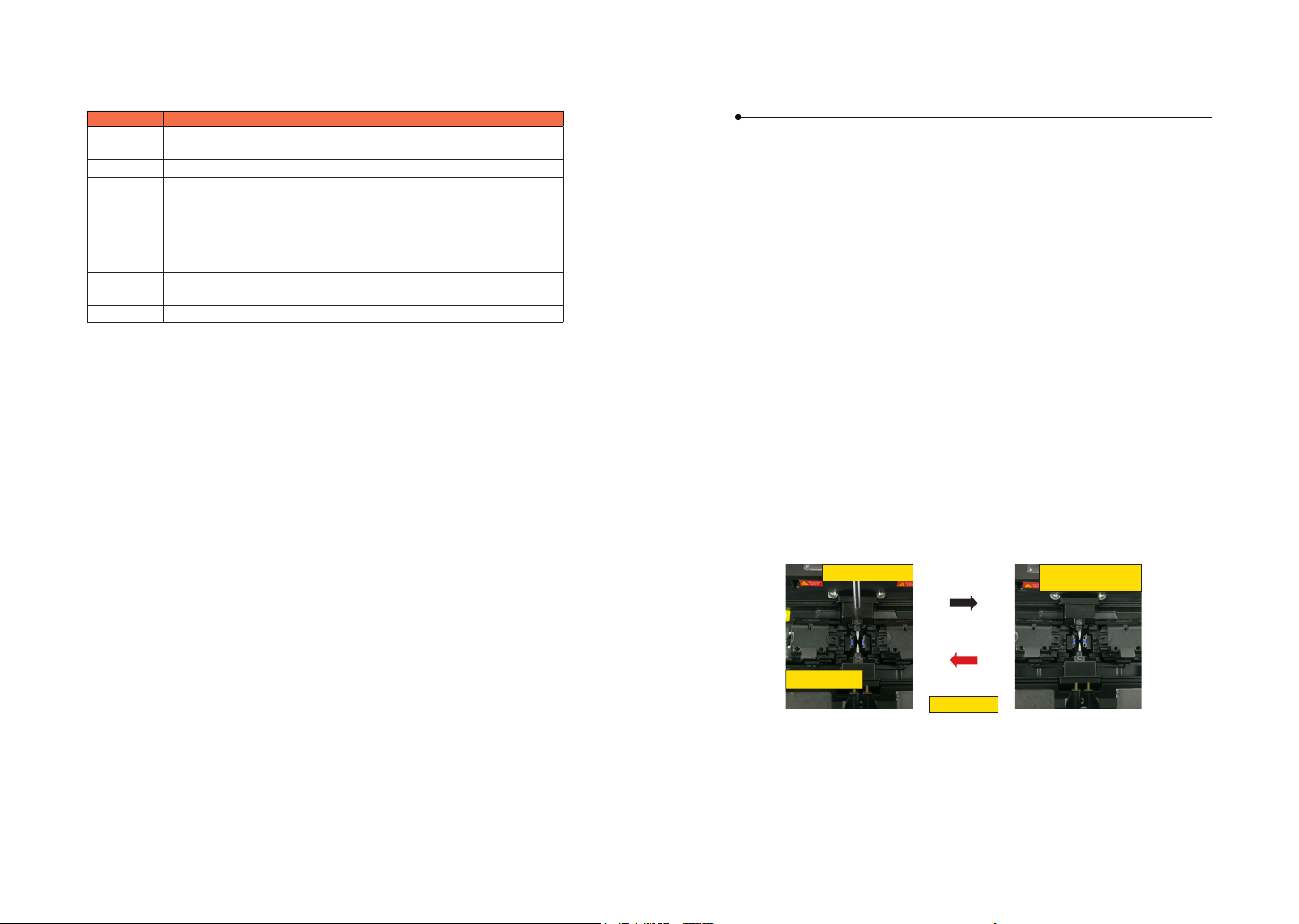
2928
6.5 Heat Mode Parameters
Parameter Description
Template Set sleeve type. List of all heat modes are displayed. Selected mode
will be copied to a user-programmable area.
Name Title for a heat mode.
Note
Title of the heat mode displayed in the bottom right corner of
the monitor during splicing or heating process. Max number of
characters used is 15.
Heater
control
Set the length of heat-shrink sleeve.
Long: protection sleeves over 30mm.
Short: 30mm protection sleeves or below.
Heater
temperature Sets heating temperature.
Heater time Sets heating time from the beginning to the heating completed.
Chapter 7 Maintenance Menu
The splicer has a function to perform routine maintenance. This section describes
how to use the maintenance menu.
① Press Menu button, and select [Maintenance menu].
② Select a function to perform.
7.1 Replace Electrodes
As electrodes are worn out during the splicing process, oxide generated on the tips
of electrodes should be regularly eliminated. It is recommended that the electrodes
should be replaced after 2500 arc discharges. When the number of arc discharges
reaches a count of 2500, a message prompting to replace the electrodes is
displayed immediately after turning on the power. Using the electrodes without a
replacement will result in greater splice loss and reduced splice strength.
Replacement Procedure
① Select [Replace electrodes] in [Maintenance Menu].
② Instruction messages will appear on the screen to turn o the power. Click on OK
until LCD shuts down to continue.
③ Remove the old electrodes.
ⅰ ) Loosen screw located on electrode cover.
ⅱ ) Take electrodes out of the electrode covers. (Electrodes are xed in electrode
cover)
④ Clean the new electrodes with alcohol-impregnated clean gauze or lint-free
tissue, and install them in the splicer.
ⅰ)Insert the electrodes in the electrode covers.
ⅱ)Place the electrode covers on the splicer, and tighten the screws.
loosen screw
electrode cover
Tighten screw
Remove old electrode
Install new electrode
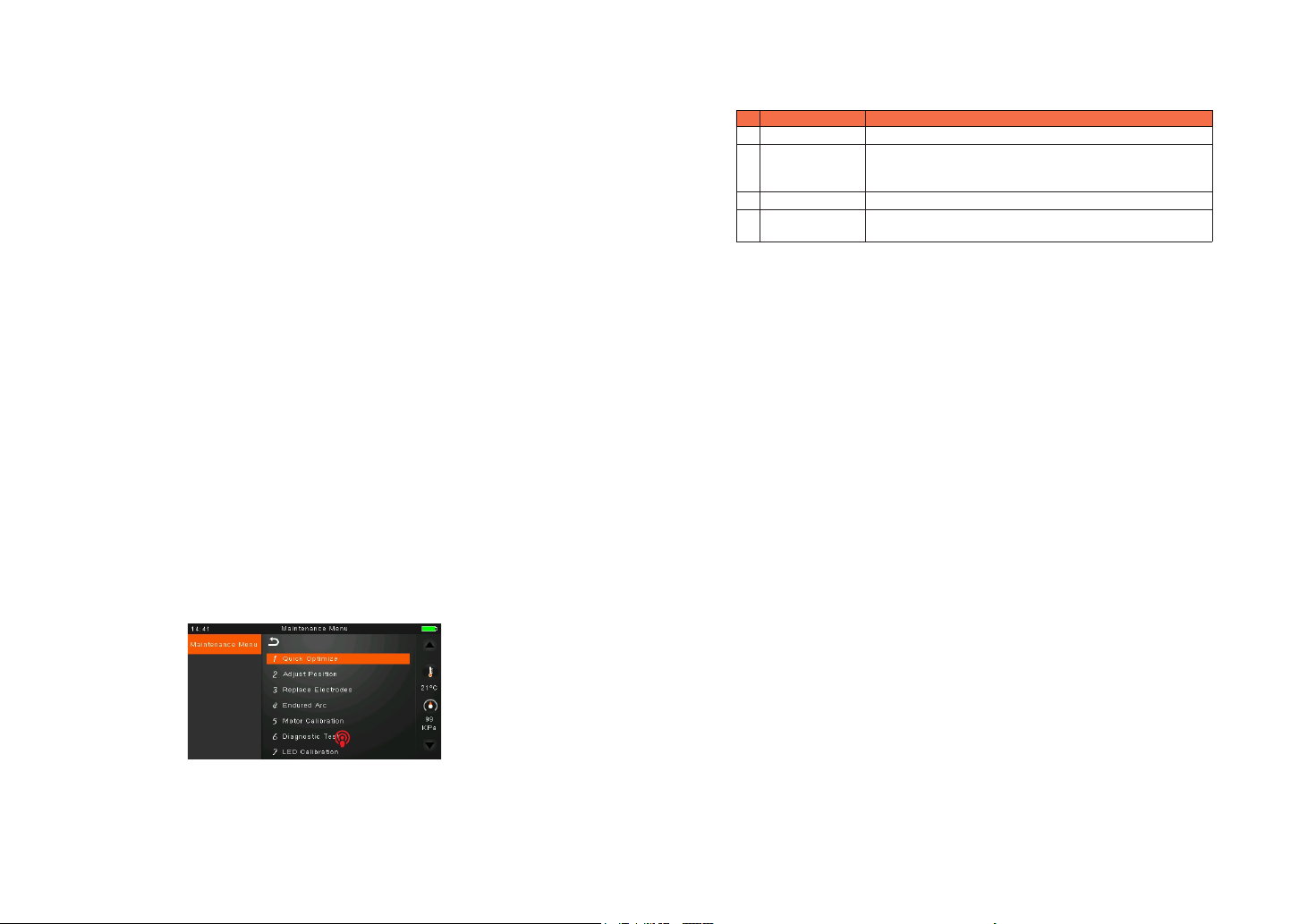
3130
7.2 Stabilize Electrodes
In the event of sudden change in environmental conditions, especially when the
splicer is moved from lower altitudes to higher altitudes, the arc power may become
unstable, resulting in higher splice loss. In such case, it takes time for arc power to
be stabilized. In this case, stabilizing electrodes will expedite the process to set the
arc power stable. If many tests are needed until the “Operation Complete” message
appears in [Arc calibration], use this function as well.
Operation Procedure
① Select [Stabilize electrodes].
② Place prepared bers into the splicer for splicing.
③ Press [SET] button, and the splicer will begin to stabilize the electrodes
automatically in the following procedures:
• Repeat arc discharge ve times to measure the arc position.
• Perform splicing rapidly.
•Perform stabilizing electrodes 20 times consecutively to precisely locate the
electrodes position.
7.3 Diagnostic Test
MINI3S has a built-in diagnostic test function that allows the user to evaluate
several critical variable parameters with only one simple step. Perform this function
in case of splicer operation fault.
Operation Procedure
① Select [Diagnostic Test] in [Maintenance Menu]
② Execute [Diagnostic test], then the following checks will be made.
Parameter Description
1 LED calibration Measure and adjust the brightness of the LED.
2 Dust check
Check the optical path for dust or dirt and judges whether
they disturb ber observation. If contamination exists, press
the return button twice to display the location.
3 Motor Calibration Automatically calibrate the speed of 4 motors.
4 Arc Calibration Automatically calibrate the arc power factor and ber
splicing position.
7.4 Dust Check
Through image acquisition, the splicer detects dust and contaminants on the splicer,
camera, and objective lenses that may disturb normal observation of bers and
result in improper splicing. This function checks the optical path for the presence
or absence of contaminants, and judges whether they will aect the quality of ber
splicing.
Operation Procedure
① Select [Dust check] in [Maintenance menu].
② If bers are set in the splicer, remove them and press [SET] again to start the
dust check.
③ If no dust exists, splicer will prompt out message for operation completion. If
dust is detected during the dust check process, the message “Found Dust On The
Lens” will be displayed on screen. Press the return button twice, and the location of
contamination will be shown on the screen. Then clean the objective lenses, and [Dust
check] until the message “Operation Complete” is shown on screen.
Note:
If contamination still exists after cleaning the objective lenses, please contact your
nearest sales agent
7.5 Motor Calibration
Motors are adjusted at the factory before shipping. However, settings may be
changed in various reasons. This function automatically calibrates the speed of 4
motors.
Operation Procedure
① Select “Motor Calibration” in “Maintenance Menu”.
② Load prepared bers in the splicer and press “SET” button.
③ Speeds for all motors are automatically calibrated. Upon completion, message
will be displayed.
Note:
Perform this function when "Fat " or "Thin" error occurs, or ber aligning or focusing
takes too much time.
⑤ We recommend all users to do stabilizing electrodes and arc calibration after
electrodes replacing to keep good splice results and splice strength (Details are
described below).
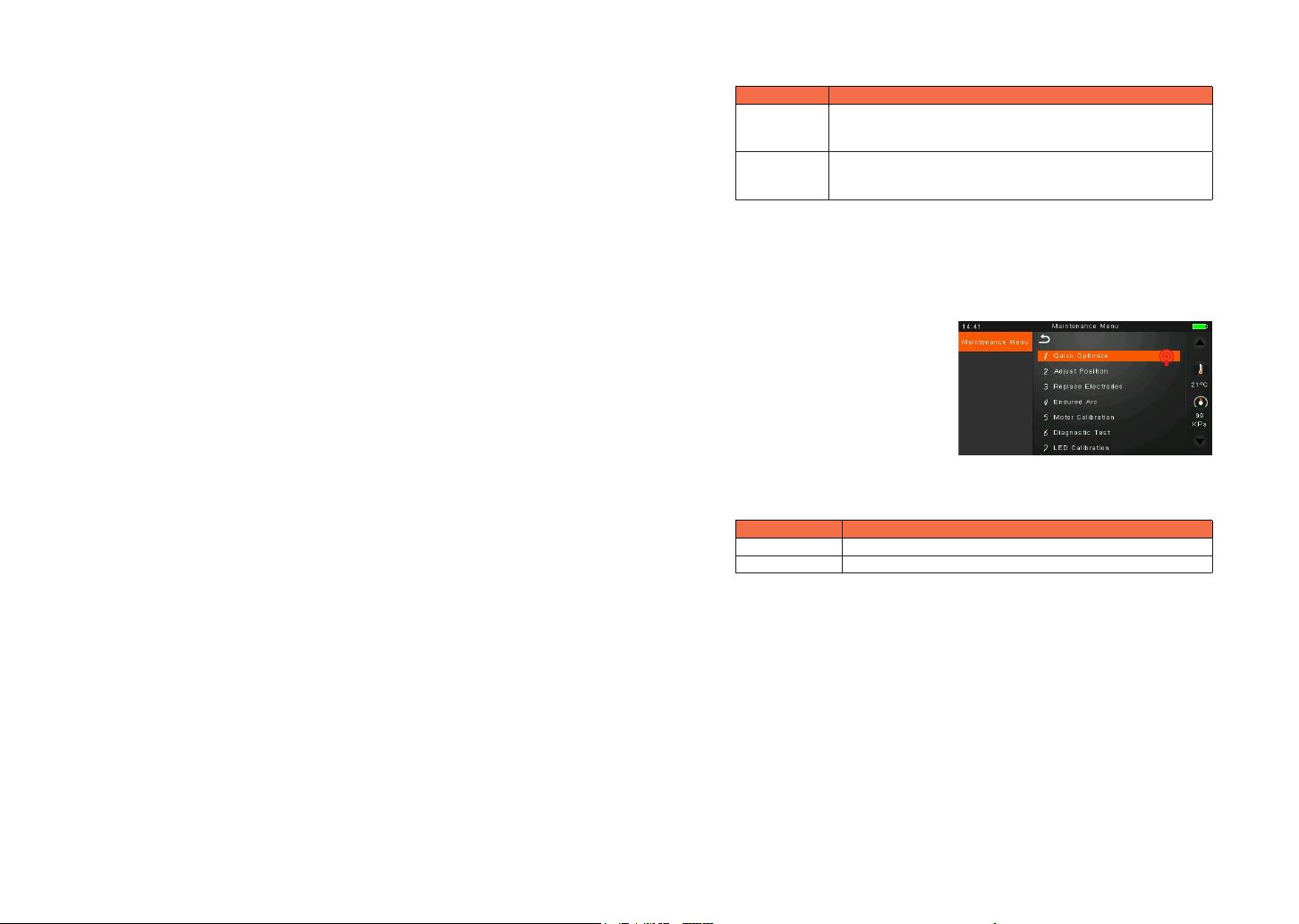
3332
Operation procedure
① Select [Arc Calibration] in [Maintenance Menu] to display arc calibration on the
screen.
② Place prepared bers into the splicer, and press [SET] to perform arc calibration.
③ The splicer will show up two values on the screen after each arc calibration. If the
value shown on the right-hand side meets 11±2, the message “Operation Complete”
will be shown on screen. Otherwise, set prepared bers on the splicer again and
redo arc calibration until the message “Operation Complete” is displayed.
Note :
* Use standard SM、DS or MM ber for arc calibration.
* Ensure clean bers for arc calibration. Dust on the ber surface aects arc
calibration.
7.7 Electrode Setting
Set the electrode change warnings. We recommend replacing the electrodes every
4500 discharge to ensure the best splice results.
① Select [Electrode Setting] in [Maintenance Menu].
② Set the electrode caution and electrode warning.
7.8 Quick Optimize
MINI3S fusion splicer bares optimizing function inside. The operator just need carry
out simple operation for adjusting 4 motors’ calibration of fusion splicer.
1 Select quick optimize in maintenance menu.
Parameter Description
Electrode
caution
If actual arc discharge exceeds the set value, a message “Caution!
Replace Electrodes” is displayed when turning on the splicer.
Fiber Fox recommends that this parameter should be set to “2500”
Electrode
warning
If actual arc discharge exceeds the set value, a message “Warning!
Replace Electrodes” is displayed when turning on the splicer.
Fiber Fox recommends that this parameter should be set to “3500”.
Parameter Description
Adjust position Adjust the motor’s position automatically.
Motor calibration Adjust 4 motor speeds automatically.
2 Follows are the optimizing functions in Quick optimize.
7.6 Arc Calibration
Atmospheric conditions such as temperature, humidity and pressure are constantly
changing, which creates variability in the arc temperature. MINI3S is equipped with
temperature and pressure sensors that are used in a constant feedback monitoring
control system to maintain the arc power at a stable level. However, changes in arc
power due to electrode wear and glass adhesion cannot be calibrated automatically.
Also, the center position of arc discharge sometimes shifts to the left or to the
right. In this case, the ber splicing position has to be shifted in relation to the arc
discharge center. It is necessary to perform an arc power calibration to eliminate
those problems.
Note :
* Arc calibration is performed automatically in SM mode only. So, arc calibration
does not have to be performed when splicing in SM mode.
* Performing Arc Calibration function changes the arc power value. The arc power
value is used in the algorithm program for all splicing. The arc power value will not
be changed in the splice modes.

3534
Chapter 8 Other Functions & Utilities
8.1 Data Storage
This splicer stores up to 10,000 splicing results. Contents of data stored are
dierent depending on splicing mode.
8.2 Display Splice Record
Splicing results stored in the splicer can be displayed.
Select Data Storage Menu and Select Display Splice Record to view.
8.3 Delete Splice Record
Splicing results can be cleared by part or whole.
① Select “Delete Splice Record”, and then input specic number (Start Splice
Record and End Splicer Record) of splicing results to be cleared.
② Select Delete Splice Record and press conrm key to conform. Selected
splicing results are cleared and replaced with following splicing results.
8.4 Cancel Data Storage
If you don’t want to store the records, press the "OFF" button in the "Splice Data
Save" Menu.
8.5 System Setting
This menu is used to change settings in detail, or for an administrator to limit
functions for operator to select or change.
7.9 Motor Drive
This function is used to test if 4 motors of the fusion splicer operate normally.
① Select “Motor drive”.
② Touch screen to select motor.
7.10 Update Software
① Select “update software” in “system setting”.
② Connect the USB driver with the copy of upgrade les to the USB port
③ Press “OK”, and then the splicer will process the update automatically. Upon
completion, the splicer will restart automatically.
③ Touch the icons of L press and R
press to drive motor, observing if the
motor can be driven normally.
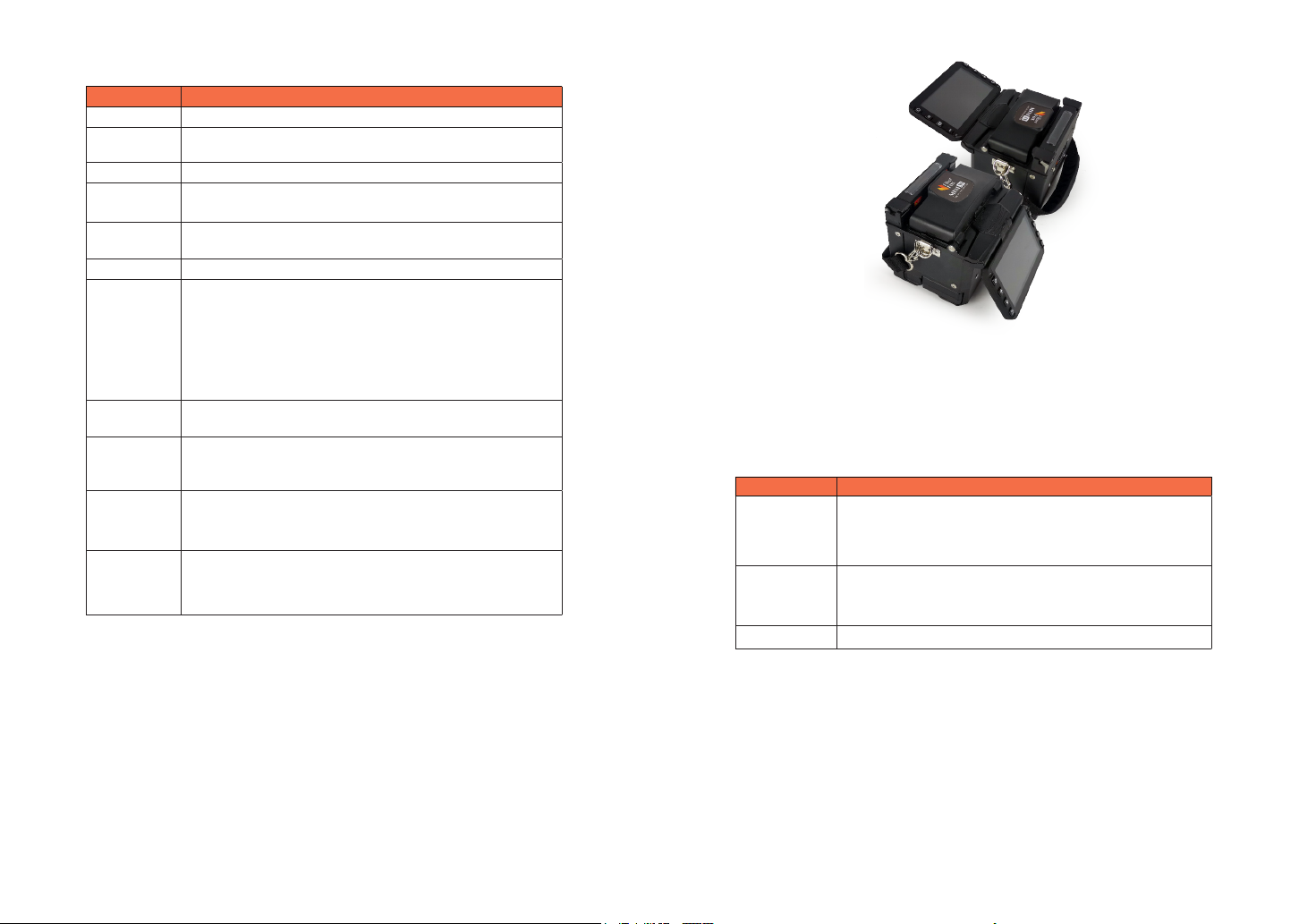
3736
Parameter Description
Buzzer Sets the sound volume of the buzzer
Automatic
heating
If select “On”, when the ber is placed into heat oven, which will
automatically execute heating.
Language Sets a language to be displayed on the screen.
Auto Rotate
Screen
When you press "ON" in the system setting menu, the screen can
auto rotate the screen.
Power Save
Option
Sets the time of Monitor Shut Down, time of Splicer Shut Down
and LCD brightness.
Set Calendar Sets the system time.
Password
Changes the password to access some menus as “Power on
Option” and “Menu Lock”.
At the time of shipment from the factory, the password is set as
“0000”.
If you have forgotten your password after you changed another
one,
contact the nearest sales agency.
Pull test If you select “ON”, pull test will be performed after fusion splicing
completion.
Dust check
Dust check: check dust and contaminants in optical path to avoid
optical ber inspection disturbance. If contaminants exist, press
conrm key to display the contaminants’ position.
Password lock
“On”: passwords are needed to input for entering into the fusion
splicing window when power on. “OFF”: No passwords are
needed when power on.
System
information
Display fusion splicer’s basic information: Machine serial NO.,
Software version, FPGA version, total Arc count, current Arc
count, Last maintenance, Production date, Sales Region, Product
OEM.
8.6 Auto Rotate Screen
When you press "ON" in the system setting menu, the screen can auto rotate the
screen.
8.7 Power Save Option
This function is important for power conservation. If the power saving function is
not set during battery pack use, the number of splice cycles will be reduced.
(1) Insert a power unit and turn on the splicer.
(2) Select “Power Save Option” in “System Setting” menu.
(3) Change values of “Monitor Shut Down” and “Splicer Shut Down”.
Parameter Description
Monitor Shut Down
To avoid power loss when battery is used, setting this function turns o
the power supply to the LCD monitor if the splicer does not operate after
a certain period of time. When the power supply for monitor turns o, the
LED near the power key blinks. Press any key to turn on the LCD monitor.
Splicer Shut Down
Automatically turns o the power supply of the splicer if it performs no
operation for a certain period of time. The function serves to prevent the
battery capacity from running low if the splicer is left on for an extended
period of time.
LCD Brightness Adjust LED backlight brightness.
Table of contents
Other FIBER FOX Welding System manuals
Popular Welding System manuals by other brands

Leister
Leister TWINNY T7 Repair instructions
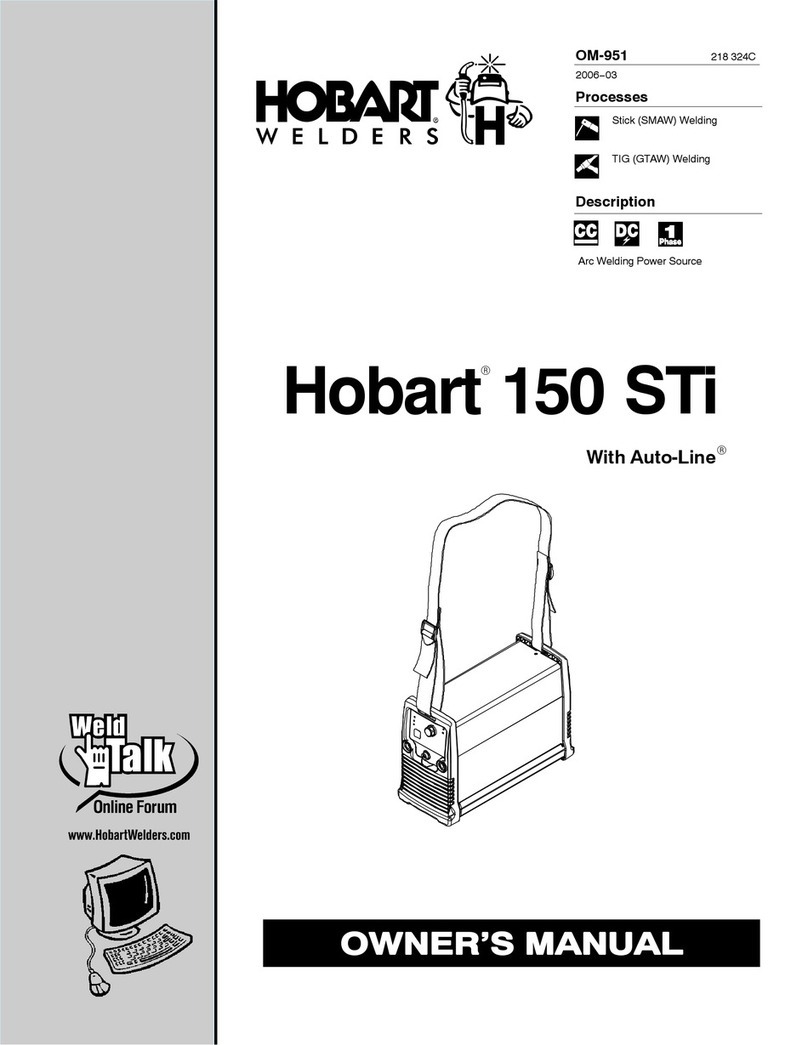
Hobart Welding Products
Hobart Welding Products Hobart 150 STi owner's manual

CIGWELD
CIGWELD weldskill 100 operating manual

Ritmo
Ritmo ELEKTRA 400 Operator's manual

Chicago Electric
Chicago Electric 61792 Owner's manual & safety instructions

ESAB
ESAB LTH 161 Service manual