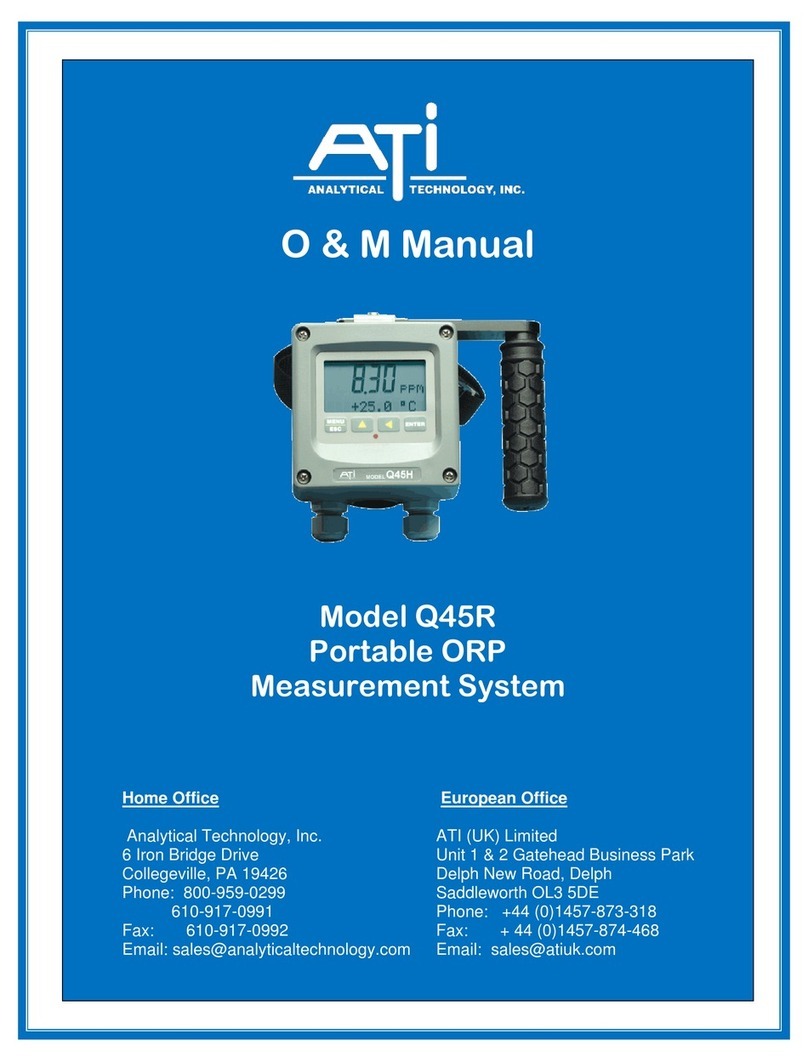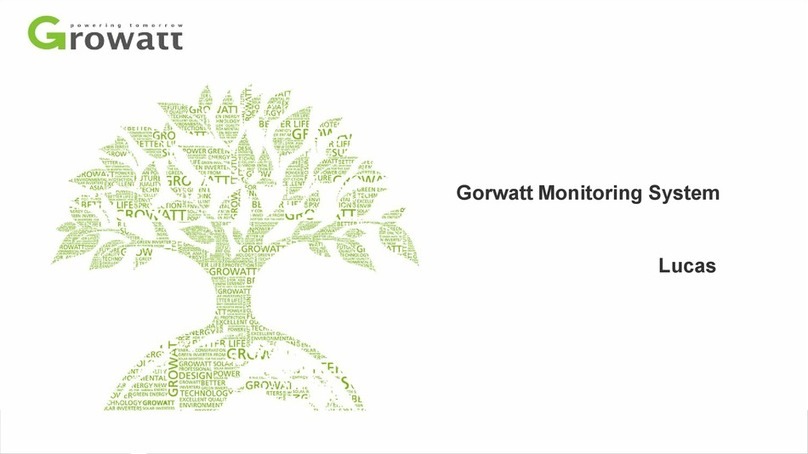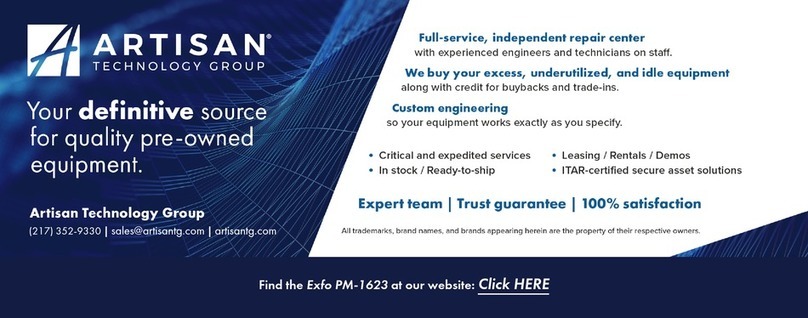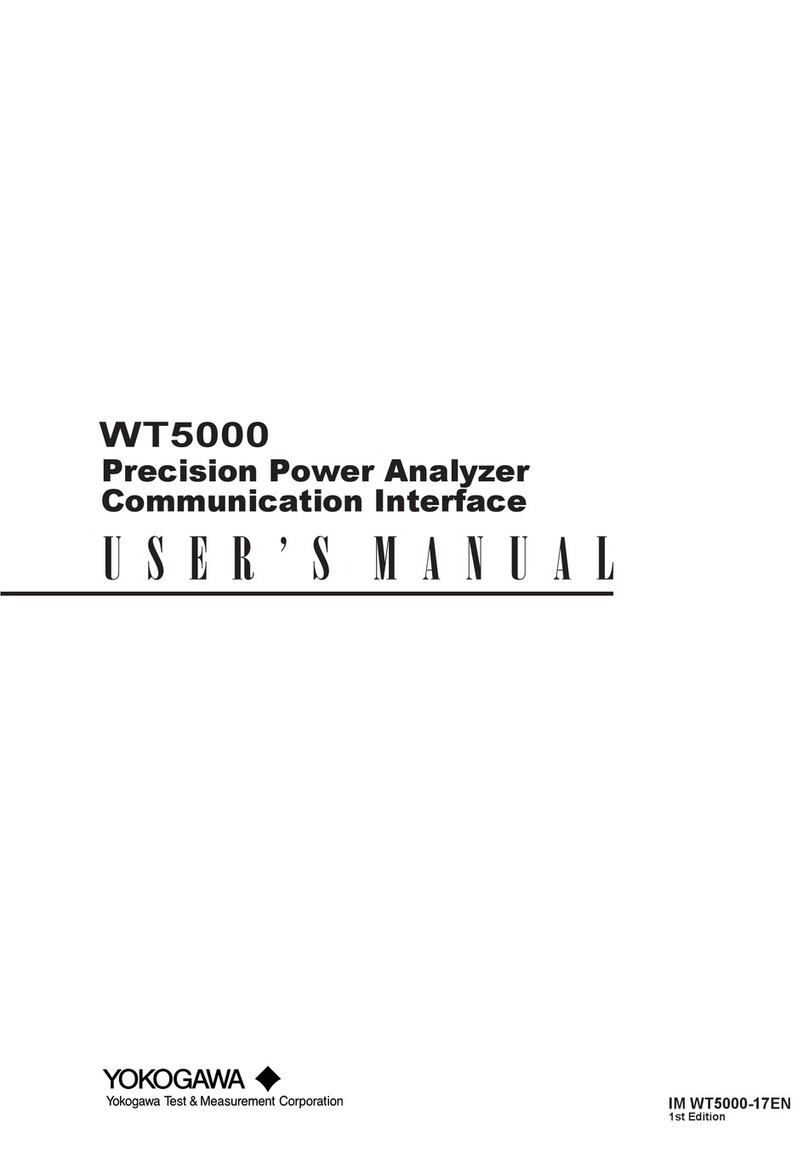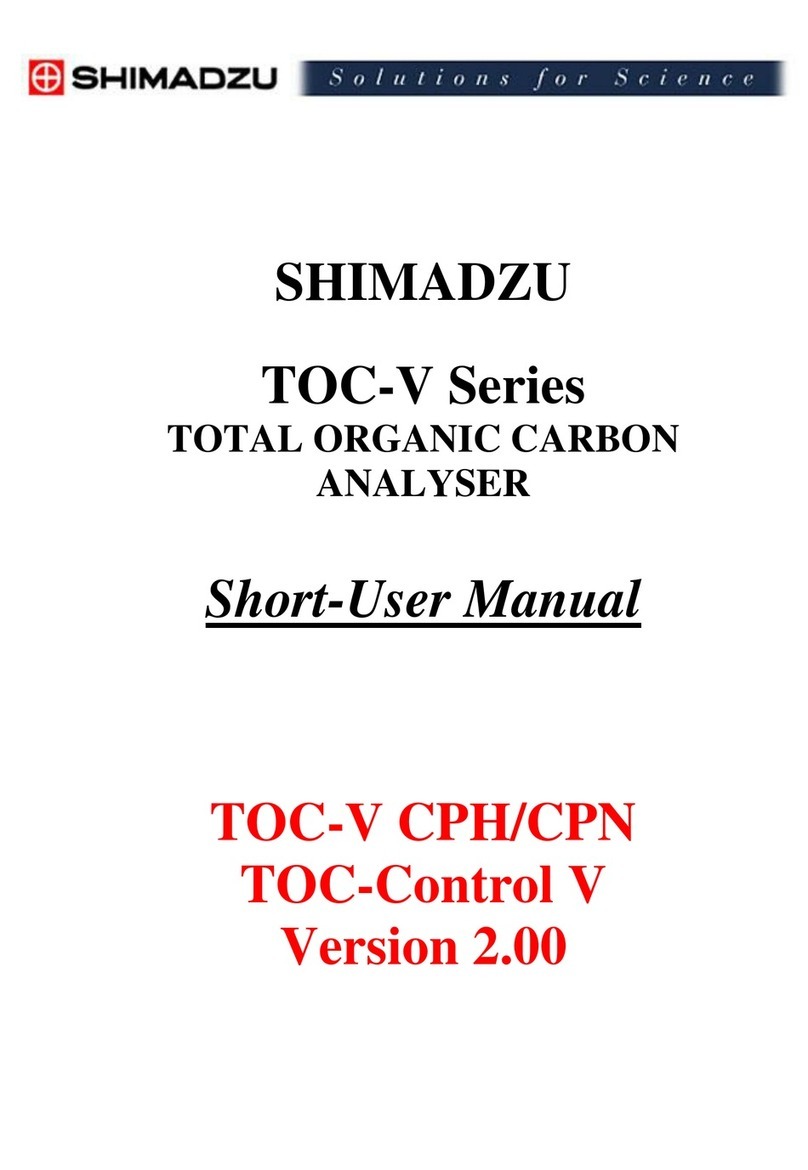FIBER SENSYS FD322 Installation and operating instructions

AN-ESW-006 APU Networking Rev G Confidential –Limited Distribution
Application
Note
APU Networking

2
© Copyright 2019, Fiber SenSys®, Inc. all rights reserved. No part of this
publication may be reproduced or transmitted in any form or by any means,
electronic or mechanical, including photocopy, recording, or any information
storage and retrieval system, without permission in writing from Fiber SenSys®,
Inc.
This manual is provided by Fiber SenSys, Inc. While reasonable efforts have been
taken in the preparation of this material to ensure its accuracy, Fiber SenSys, Inc.
makes no express or implied warranties of any kind with regard to the
documentation provided herein. Fiber SenSys, Inc. reserves the right to revise this
publication and to make changes from time to time in the content hereof without
obligation of Fiber SenSys, Inc. to notify any person or organization of such
revision or changes.
FD322, FD348R, FD525, FD525R, and Fiber Defender are trademarks of Fiber
SenSys, Inc.
Fiber SenSys® and SecurLAN®are registered trademarks of Fiber SenSys, Inc.
Windows® is a registered trademark of Microsoft Corporation. Other trademarks
are property of their respective owners.
Fiber SenSys, Inc.
2925 NE Aloclek Dr.
Suite 120
Hillsboro, OR 97124
USA
Tel: 1-503-692-4430
Fax: 1-503-692-4410
info@fibersensys.com
www.fibersensys.com

3
Contents
1. Introduction......................................................................................................................... 4
2. Physically connecting an APU to the network ..................................................................... 5
Networking Enabled APUs Overview...................................................................................... 5
Logging the Hardware (MAC) Address................................................................................... 6
3. Configuring the network settings on the APU...................................................................... 6
Lantronix®DeviceInstaller Overview....................................................................................... 6
Locating an APU using DeviceInstaller................................................................................... 7
Setting the APU IP address.................................................................................................... 7
If you do not know the IP address that you want to assign or you prefer to use a
dynamically assigned IP address (DHCP):.......................................................................... 8
If you know the IP address that you want to assign:............................................................ 8
Configuring the Network Settings ........................................................................................... 9
Appendix A Identifying the Network Port .............................................................................13
Appendix B Configuring APUs with older XPorts.................................................................14
Serial Settings Page..............................................................................................................14
Connection Settings ..............................................................................................................15
Apply the New Settings .........................................................................................................17
Appendix C Software Integration of APUs ...........................................................................19
APU Communication Behavior ..............................................................................................20
Establishing Communication .................................................................................................21
Events...................................................................................................................................23
Platform status report............................................................................................................27
APU configuration parameters...............................................................................................28
Moving zones (specific to 500 Series APUs) .........................................................................30

4
1.Introduction
Fiber SenSys Alarm Processing Units (APUs) have integrated networking capabilities (may be
offered optionally on some models). This feature allows many APUs connected into a local-area
network (LAN) to integrate with an existing head end, or other annunciator/monitoring
equipment. The physical network supported by Fiber SenSys APUs is 10/100 wired Ethernet
and the networking protocol supported is TCP/IP.
This application note is intended for information-technology (IT) personnel or a network
administrator who has an operating knowledge of the network administration and the network
where the APU is being installed. After reading this document, you should be able to:
1. Determine if a particular APU supports networking
2. Physically connect an APU to a network
3. Configure the network settings on an APU
Please read through this document before installing the APUs, as some steps may require
physical access to the APUs.
Detailed information regarding the network protocols used by the APUs are provided in
appendices.
CAUTION: Network design, installation, and management can be complex and are outside
the scope of this document. Please consult with IT or networking professionals to discuss
the needs for your particular application.

5
2.Physically connecting an APU to the network
This section describes how to locate the network port on your APU and connect it to your
existing network.
Networking Enabled APUs Overview
As of 2015, the entire 500 Series, FD322, and FD348R APUs have networking capability by
default. The FD33X and FD34X series products are available with networking optionally and are
identified by having “IP” in the model name. If you cannot locate the network port on your
FD33X or FD34X series APU, it may be that your APU does not support networking.
APUs that support networking do so through a standard wired Ethernet (10BASE-T/100BASE-
TX) cable plugged into an RJ-45 jack on the APU.
The location of the Ethernet RJ-45 jack varies by APU model. The jack may be labeled TCP/IP
or Ethernet Port.
CAUTION: Some APU models support accessories that are also connected using RJ-45
jacks. If the incorrect jack is used it could result in improper operation of the APU. Please
observe the connection type when connecting the APU to the network. Appendix A
provides assistance with locating the proper connection, but it is best to refer to the manual
specific to your APU to identify the exact location of the jack.
To physically connect the APU to the network, a standard Category 5 (or above) cable should
be run from the networking equipment into the RJ-45 jack on the APU. It is generally a good
idea to first test that the network connection to be used for the APU is live and working properly
by using another device, such as a laptop computer.
Figure 1: Typical RJ-45 jack

6
Logging the Hardware (MAC) Address
An important step of configuring an APUs networking options is assigning an IP address to it. To
do this, we will need to identify each APU using its unique hardware address, also known as a
MAC address. For this reason it is helpful to note the MAC address of the APU during physical
installation and before beginning the network configuration process. The MAC address for an
APU is located on its barcode ID label on the APU’s exterior. In the case of the FD348R, the
MAC address is also more conveniently located on a small label on the front panel.
Figure 2: Hardware (MAC) address on the APU’s barcode ID label.
3.Configuring the network settings on the APU
This section describes how to configure the settings on your APU so that it can communicate on
the network.
Once your APU is physically connected to the network, you must configure the APU’s network
settings. To do this, you will need the following:
➢A PC connected to the same physical network as the APU.
➢The setup program for the Lantronix® DeviceInstaller software. The setup program
should have been included with the software for the APU, but you can also download it
from lantronix.com by searching for “DeviceInstaller.”
➢Answers, if possible, to the following questions:
a. What is the MAC address for the APU to be configured?
b. Do you have a static IP address to assign to the APU?
If you do not know the answers to the questions, this document will provide some suggestions.
Lantronix®DeviceInstaller Overview
Fiber SenSys APUs use Lantronix XPort®embedded Ethernet device servers for network
communication. To configure the XPort device, you must use Lantronix’ DeviceInstaller
software. Install and run the software on a PC connected to the same physical network as the
APU. This document will walk you through simple use of DeviceInstaller, but you should read
the DeviceInstaller User Guide from Lantronix for additional information.

7
NOTE: The system requirements for DeviceInstaller as of version 4.4.0.2RC3 are as
follows:
1. x86: XP/2003 Server/Vista/Windows 7/Windows 8/2008 Server
x64: Vista/Windows 7/Windows 8/2008 Server
2. Microsoft .NET Framework v4.0.
3. Microsoft Internet Explorer 5.1, or later.
4. 30MB free hard drive space.
The "Internet Connection Firewall" must be disabled, or else
UDP Port 30718 must be available. Otherwise, you will not be
able to detect or communicate with any devices on the network.
To configure, go to the Control Panel, go to Network Settings,
select the corresponding network adapter, choose Properties, and
go to the Advanced tab.
Locating an APU using DeviceInstaller
1. Launch DeviceInstaller on the PC on which it was installed
2. Once the DeviceInstaller software is running, press the Search button
3. Wait briefly for the program to search out devices and observe the list of discovered
devices. DeviceInstaller will display the current IP address, hardware address, and
status for each XPort.
NOTE: This will locate all XPort devices on your network, regardless of whether they are
APUs or other non-Fiber SenSys devices. If the MAC address for an APU is not shown
in DeviceInstaller, then the APU is not reachable on the physical network. This typically
means that it is not physically connected to the network.
Figure 3: Discovering devices on the network
Setting the APU IP address
With the APU identified by its MAC address:
1. In the window on the right click on the corresponding row.
2. Press the Assign IP button as shown below.

8
Figure 4: Launching the assign IP wizard
3. Observe that the IP Assignment wizard window appears as shown below. The rest of
this section will describe how to use the wizard to assign an address.
Figure 5: IP Assignment Wizard
If you do not know the IP address that you want to assign or you prefer to use a dynamically
assigned IP address (DHCP):
4. Leave the Obtain an IP address automatically radio button selected
5. press Next >
6. If this step succeeds then you may skip below to the “Configuring the Network Settings”
section. The automatically assigned IP address should be visible the next time that you
press Search on the main DeviceInstaller window.
NOTE: Some monitoring software expects manual (static) assignment of IP
addresses. If this is the case for monitoring equipment/software being used with
this APU then you will need to revisit the IP address assignment later.
If you know the IP address that you want to assign:
4. Click the Assign a specific IP address radio button
5. press Next >
6. When the IP Settings screen appears enter the IP address
7. Enter the subnet mask and default gateway if the default values are not sufficient
8. Once you have entered the values, press Next >.

9
Note: These values are specific to your network. If the default values of these
fields are not sufficient consult your network administrator to determine the
correct values.
Figure 6: IP Settings screen
9. Click the Assign button to apply the entered setting to the APU. This may take some
time to complete.
Figure 7: Assignment screen of the DeviceInstaller IP address assignment wizard.
10. Once it has completed, press Finish button to exit the wizard.
Note: If you encounter a problem during the assignment, the APU may have
become disconnected from the physical network. In this situation, you should:
1. Press Cancel
2. Press the Search button on the main DeviceInstaller screen.
3. If the APU’s hardware address is no longer present, then it has become
physically disconnected and you will need to reconnect it.
Configuring the Network Settings
After assigning an IP address to the APU, use the following procedures to configure the rest of
the network settings.
1. Start a web browser of your choice

10
2. In the address box of the browser, enter the IP address that was previously assigned to
the APU:
Figure 8: Entering the APUs IP address into the browser
3. Press the Enter key. A login screen will appear as shown on the following page.
Figure 9: XPort device login screen
4. Leave the User name and Password fields blank, and click on the OK button. The
network settings page will display.
Figure 10: Network settings home screen.

11
Note: If the home screen does not look like this, the APU may be using an older
version of the XPort firmware. See the Appendix Configuring APUs with older
XPorts for information on how to configure such APUs.
5. Determine whether the connection to the APU will be incoming or outgoing.
a. Incoming connections are made by the monitoring equipment to the APU. This is
used with for integration with the Fiber SenSys Integrator software for Lenel
OnGuard or Milestone XProtect.
b. Outgoing connections are made by the APU to external monitoring equipment.
This is used for integration with Fiber SenSys FiberCommander.
c. Other monitoring equipment can be designed for either incoming or outgoing
connections. You must contact the vendor of the monitoring equipment for
details.
6. For incoming connections, set the values as follows:
a. Accept Incoming menu to Yes
b. Active Connect menu to None
c. Password Required to No
d. Local Port to 10001
7. For outgoing connections to Fiber Commander, set the values as follows:
a. Active Connect menu to Auto Start
b. Remote Port to 10000
c. Remote Host to the IP address of the PC running Fiber Commander.
Note: For monitoring systems other than Fiber Commander, set Remote Port to
the port number of the monitoring system.
8. To apply the entered settings to the APU click on the Apply Settings located in the left-
hand panel of the screen. It may take a moment, but a status bar will display.
Figure 11: Progress display while settings are being saved.

12
9. When the save is complete, the settings page is displayed again.
10. Serial and network settings are complete. Close the browser window. The APU is now
ready for network operation. If you have any problems or questions with the process of
setting the APU up in your network, contact Fiber SenSys Customer Service.

13
Appendix A Identifying the Network Port
The following images should assist with the identification of the proper RJ-45 jack on APU
models that also support accessory modules. Refer to your APU model’s manual to identify the
exact location of the jack.
CAUTION: For APU models that provide support for accessory modules, it is important to
use the proper jack for the network port, because the APU may not operate correctly (even
for other functions) if the improper jack is used.
Figure 12:Ethernet Port on the back of the 508 and 504 models
Figure 13: Ethernet port on the side of the FD525
Figure 14:Ethernet Port on the back of the FD525R

14
Appendix B Configuring APUs with older XPorts
Fiber SenSys APUs manufactured during 2014 or earlier have an older version of the XPort
firmware that requires additional effort to set up. The web page for such devices looks like this:
Figure 15:XPort Device Server Configuration Manager home screen.
The following steps describe how to configure the settings on devices with the older XPort
firmware.
Serial Settings Page
1. From the home screen, click on Channel 1, Serial Settings to display the Serial
Settings page:
Figure 16: Serial Settings screen with correct settings

15
2. Verify that the baud rate is set to 230400. Change the baud rate to 230400 if necessary,
but do not change any other parameters.
3. Verify that the Flush Mode Input and Output Buffers are both set to With Passive
Connect : Yes
4. Verify that the Flush Mode Input and Output Buffers are both set to With Active
Connect : Yes
5. Click on the OK button to confirm the changes. The Done! notation appears next to the
OK button to indicate that changes were applied.
Connection Settings
1. From the main menu in the left-hand panel, select Channel 1, Connection. The
Connection Settings screen displays. The details of what is displayed depends on
whether the connection to the APU will be incoming or outgoing, so please refer to the
appropriate figure.
a. Incoming connections are made from external equipment to the APU. This is
used for integration with the Fiber SenSys Integrator software for Lenel OnGuard
or Milestone XProtect.
i. set the Accept Incoming menu to Yes
ii. set the Active Connect menu to None.
iii. Verify that the Local Port is set to 10001.
Figure 17:Settings for an Incoming Connection

16
b. Outgoing connections are made from the APU to external monitoring equipment.
This is used for integration with Fiber SenSys FiberCommander.
i. set the Active Connect menu is set to Auto Start
ii. In the Endpoint Configuration section of the Connection Settings
screen, verify or enter the correct information, according to the following
formats and uses:
Local Port 10001 incoming or outgoing
Remote Host XXX.XXX.X.XXX outgoing
Remote Port 10000 outgoing to FiberCommander
The Remote Host entry should contain the IP address for the monitoring
equipment, such as the PC running FiberCommander.
Figure 18:Settings for an Outgoing Connection
2. Click on the OK button to enter the changes. The “Done!”notation again appears
next to the OK button to indicate that the changes have been accepted.

17
1. Configurable Pin SettingsThe final step is to set configurable pins. Select the
Configurable Pins option from the main menu. The Configurable Pin Settings
screen displays.
Figure 19: The Configurable Pins Settings screen
2. Make sure all radio buttons for Direction and Active Level are set as shown above,
to ensure proper communication with the APU.
a. CP 1 direction is set to Output
b. CP 1 Active Level is set to High
Apply the New Settings
1. In order to apply and save all changes, click on the Apply Settings option in the
main menu located in the left-hand panel of the screen.
NOTE: New settings are not applied until you complete this step.
2. A status bar displays while the save is performed.
Figure 20:Status display while settings are being applied.

18
3. When the save is complete, the home page is displayed again.
4. Serial and network settings are complete. Close the browser window. The APU is
now named and ready for network operation.
5. Configure the monitoring equipment/software using the instructions provided by the
manufacturer.
If you have any problems or questions with the process of setting the APU up in your
network, contact Fiber SenSys Customer Service.

19
Appendix C Software Integration of APUs
To assist with the integration of APUs with other systems, Fiber SenSys provides a Software
Development Kit (Device SDK) for the Windows® platform that hides the details of the APU
communications protocol behind easy-to-use interfaces. The Device SDK comes with a nearly-
complete middleware application that, in many cases, requires only the code necessary to
output the messages required by the existing system. The Device SDK can be downloaded from
https://www.fibersensys.com/.
Software developers using the Device SDK do not need to understand the communications
protocol used by the APU. Moreover, Fiber SenSys reserves the right to modify and adjust the
protocol itself over time. However, the rest of this section provides information that can be useful
in constructing software that attempts to communicate with APUs using the protocol. Information
given in this section requires the reader to be familiar with XML encoding.
The APU communicates via XML (extensible markup language); specifically, a standard XML
language known as SEIWG ICD-100. This standard is defined by the Security Equipment
Integration Working Group of the United States Department of Device for interoperability
between Command and Control Display Equipment (CCDE) and related devices such as Fiber
SenSys APUs. Using ICD-100, the APU sends status messages to the network such as alarm,
tamper, and fault conditions, and can receive device configuration settings.

20
APU Communication Behavior
Fiber SenSys APUs implement a specific behavorial state machine for communication. A
flowchart roughly describing the state machine is displayed below. Later subsections will
describe the communication states in more detail.
Figure 21: APU network communication flowchart
Other manuals for FD322
2
This manual suits for next models
3
Table of contents
Popular Measuring Instrument manuals by other brands

BD Sensors
BD Sensors LMK 457 operating manual
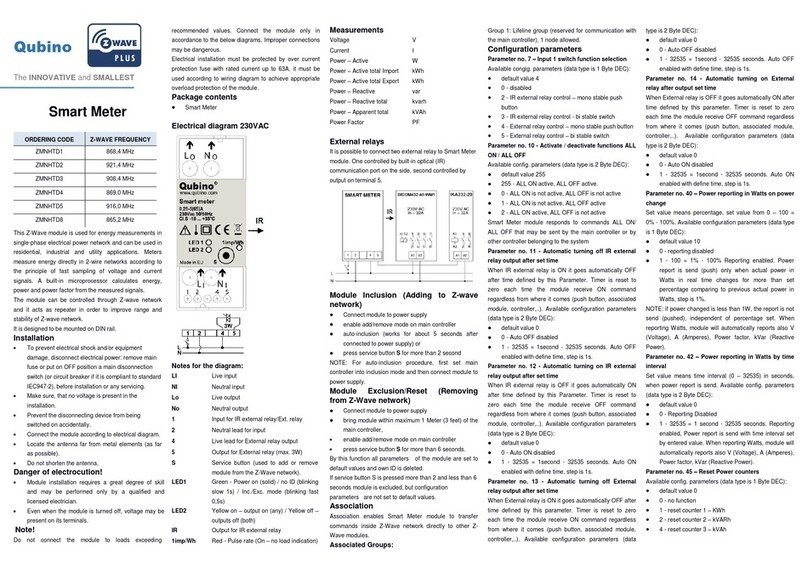
QUBINO
QUBINO Smart meter manual

PCB Piezotronics
PCB Piezotronics IMI SENSORS 601A92 Installation and operating manual
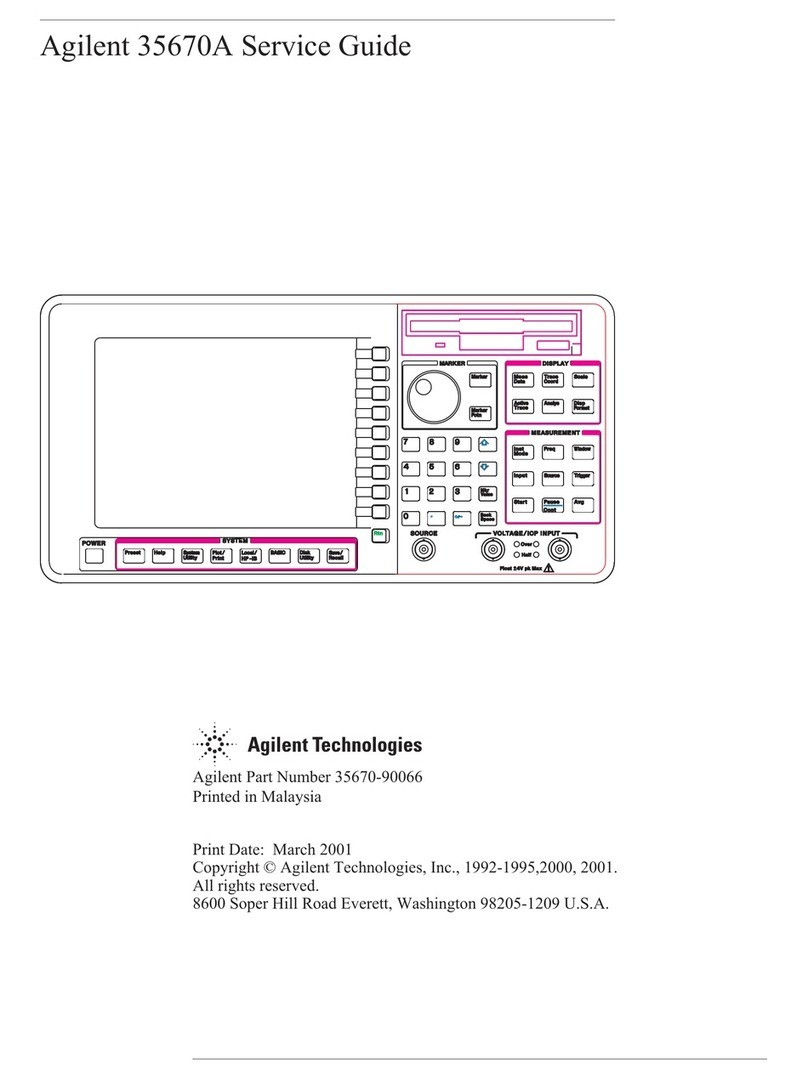
Agilent Technologies
Agilent Technologies 35670A Service guide

BRUEL & KJAER
BRUEL & KJAER 2237 Service manual

PANCONTROL
PANCONTROL PAN 149 manual