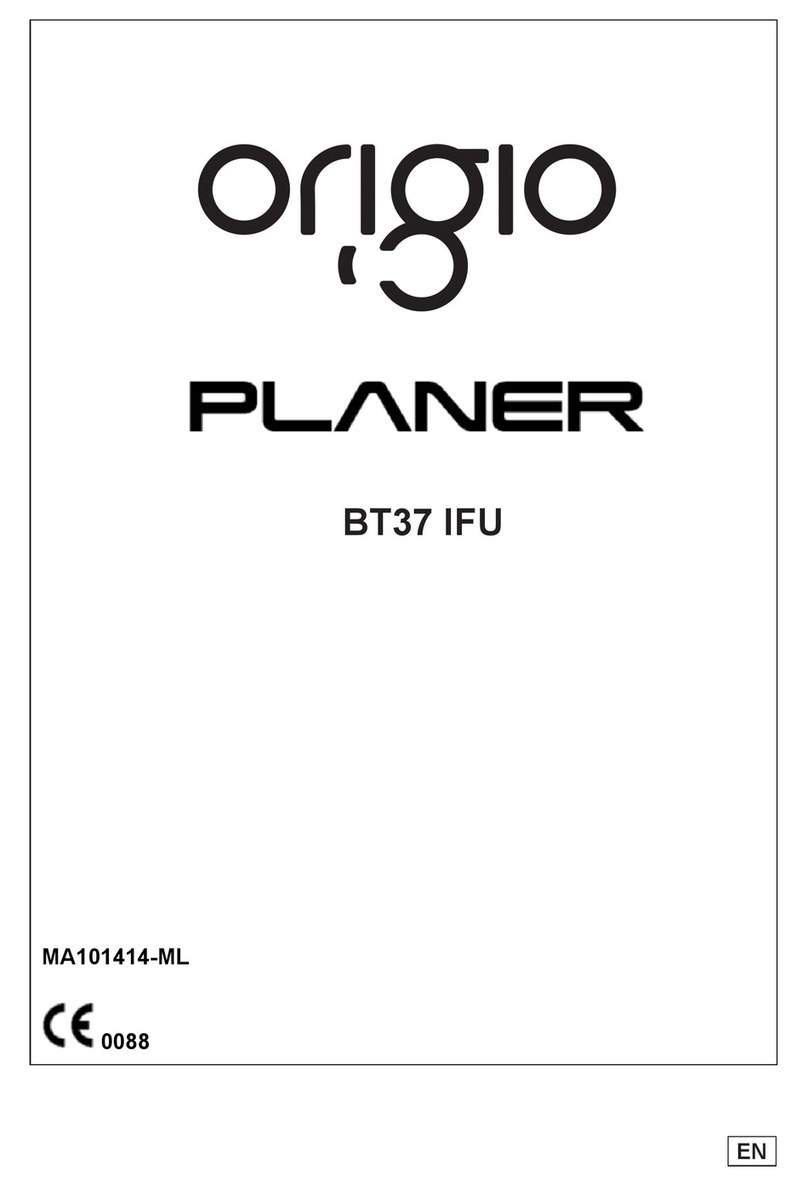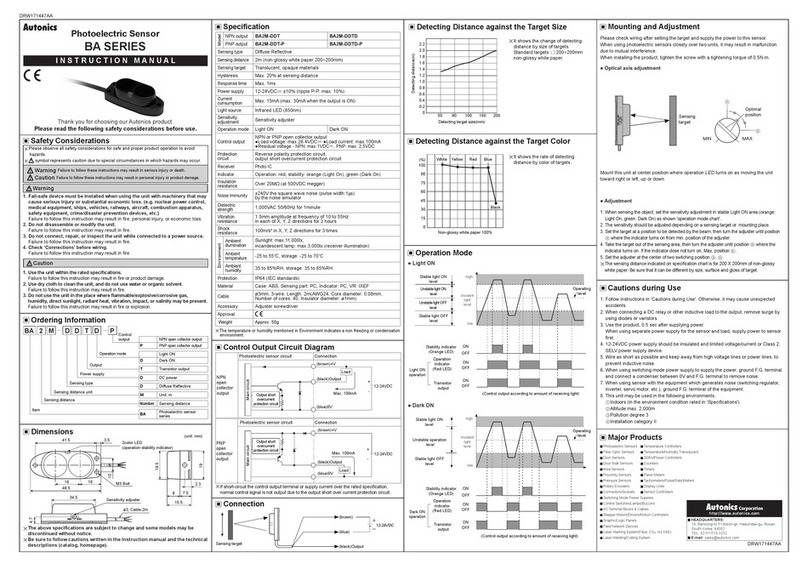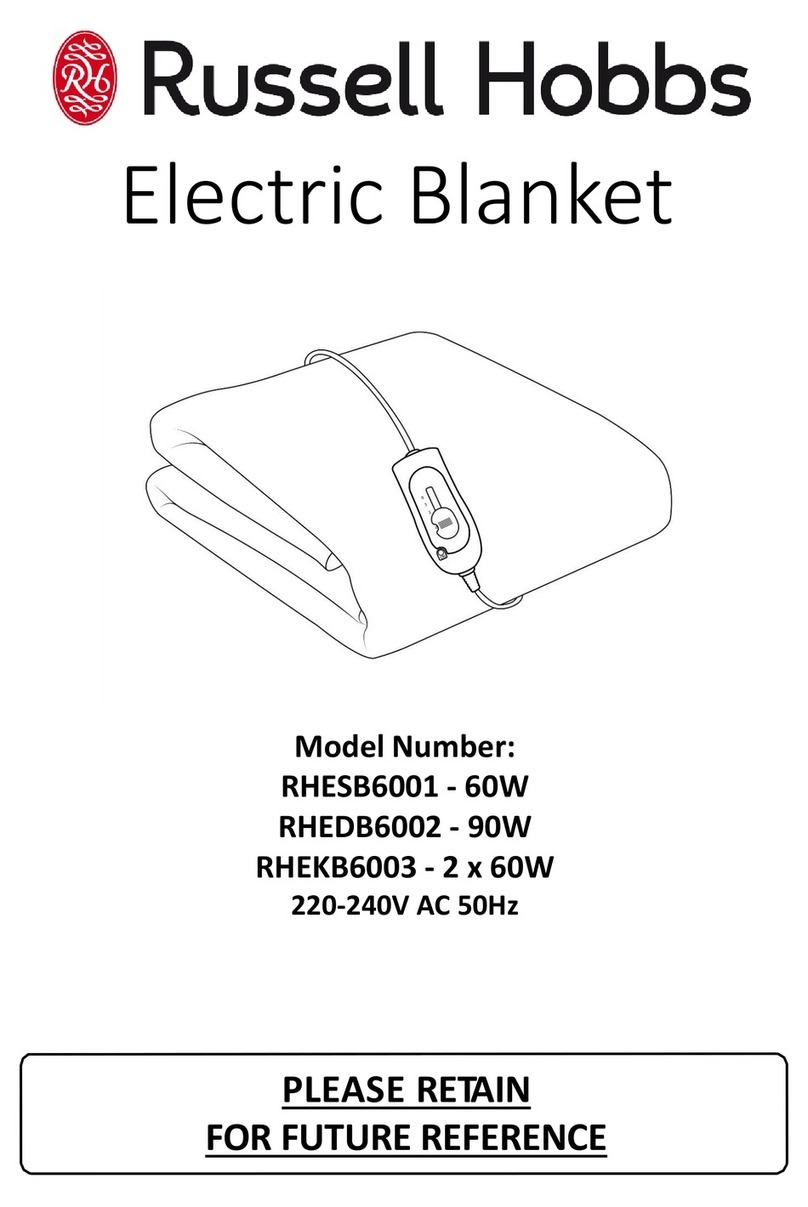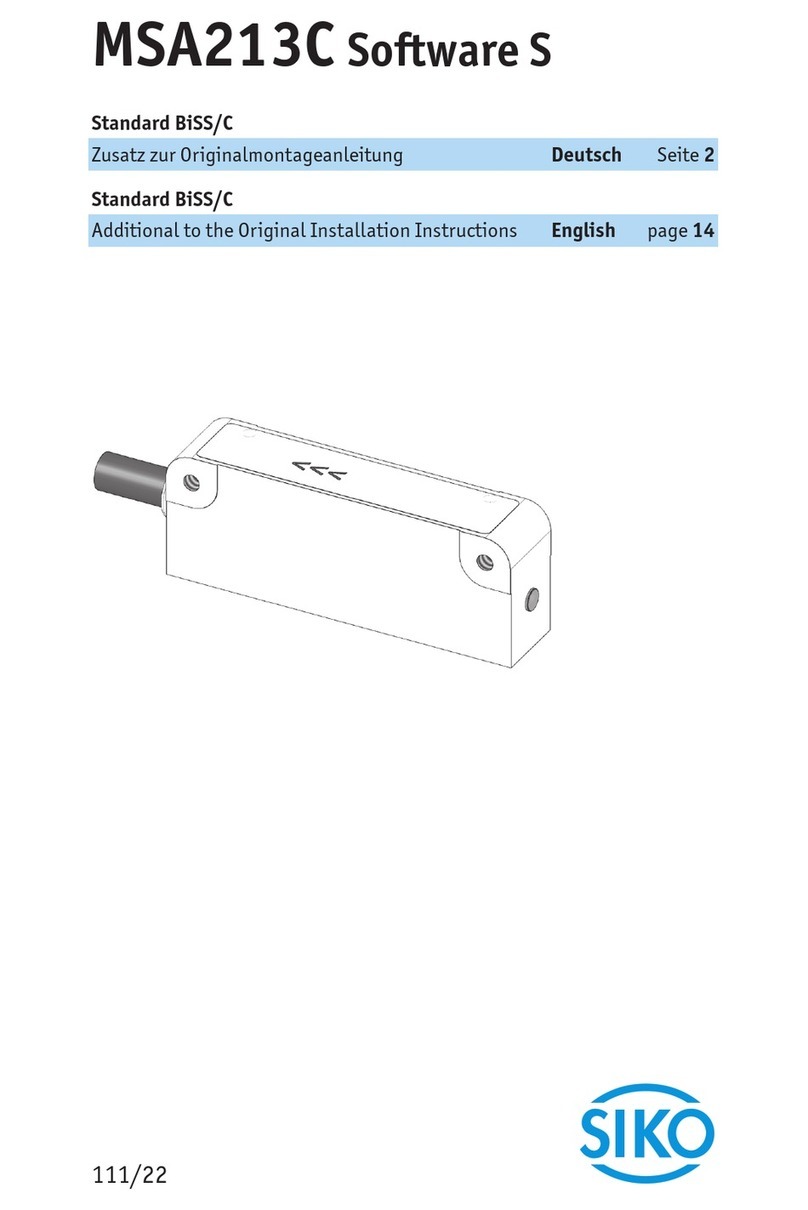FiberPatrol FP1150 Series User manual

Guide
FiberPatrol®
Ranging Fiber Optic Fence Protection Sensor
FPDA0802-402, Rev A
March 18, 2020
Product
FP1150 Series

Page 2 FiberPatrol Site Planning & Installation Guide
FiberPatrol
FPDA0802-402, Rev A
March 18, 2020
Website: www.senstar.com
FiberPatrol, Senstar and the Senstar logo are registered trademarks, and Silver Network is a trademark of Senstar Corporation.
Product names and Company names included in this document are used only for identification purposes and are the property
of, and may be trademarks of, their respective owners. Copyright © 2019, Senstar Corporation, all rights reserved.
The information provided in this guide has been prepared by Senstar Corporation to the best of its ability. Senstar Corporation is
not responsible for any damage or accidents that may occur due to errors or omissions in this guide. Senstar Corporation is not
liable for any damages, or incidental consequences, arising from the use of, or the inability to use, the software and equipment
described in this guide. Senstar Corporation is not responsible for any damages, or incidental consequences, that may occur
due to information about items of equipment or components manufactured by other companies. Features and specifications are
subject to change without notice.
The figures included in this document are for illustration purposes only, and may differ from the actual equipment.
Compliance
The use of shielded cables is required for compliance.
USA: This device complies with part 15 of the FCC Rules. Operation is subject to the following two conditions: (1) This device
may not cause harmful interference, and (2) this device must accept any interference received, including any interference that
may cause undesired operation.
Note: This equipment has been tested and found to comply with the limits for a Class A digital device, pursuant to part 15 of the
FCC Rules. These limits are designed to provide reasonable protection against harmful interference when the equipment is
operated in a commercial environment. This equipment generates, uses and can radiate radio frequency energy and, if not
installed and used in accordance with the instruction manual, may cause harmful interference to radio communications.
Operation of this equipment in a residential area is likely to cause harmful interference in which case the user will be required to
correct the interference at his own expense.
Any changes or modifications to the software or equipment that are not expressly approved by Senstar Corporation void the
manufacturer’s warranty, and could void the user’s authority to operate the equipment.
Europe:
Conforms to EMC directive 2014/30/EU
Safety: EN 60950-1:2006 + A2:2013
Service statement - We ensure that our products are correctly applied to achieve the maximum benefits for the end-user. We
work hand-in-hand with our customers and remain accessible through all stages of a project - from concept to deployment to
long-term support. We provide design assistance, site surveys, installation support, comprehensive documentation, training,
post-installation annual calibration and maintenance visits, electronics and software extended warranty, rapid factory repair
service and on-call/emergency service.

FiberPatrol Site Planning & Installation Guide Page 3
Table of contents
1 System description - - - - - - - - - - - - - - - - - - - - - - - - - - - - - - - - - - - - - - - -9
Principles of operation - - - - - - - - - - - - - - - - - - - - - - - - - - - - - - - - - - - - - - - - - - - - - - 9
FiberPatrol sensor system details - - - - - - - - - - - - - - - - - - - - - - - - - - - - - - - - - - - - - - 9
FP1150 configurations - - - - - - - - - - - - - - - - - - - - - - - - - - - - - - - - - - - - - - - - - - - - - - - - - - 10
Alarm reporting - - - - - - - - - - - - - - - - - - - - - - - - - - - - - - - - - - - - - - - - - - - - - - - - - - - - - - - 11
FP1150 Series Cable length requirements - - - - - - - - - - - - - - - - - - - - - - - - - - - - - - - - - - - 11
FiberPatrol components - - - - - - - - - - - - - - - - - - - - - - - - - - - - - - - - - - - - - - - - - - 12
Sensor unit - - - - - - - - - - - - - - - - - - - - - - - - - - - - - - - - - - - - - - - - - - - - - - - - - - - - - 12
Fiber connection module - - - - - - - - - - - - - - - - - - - - - - - - - - - - - - - - - - - - - - - - - - - - 12
Outdoor splice enclosure - - - - - - - - - - - - - - - - - - - - - - - - - - - - - - - - - - - - - - - - - - - 13
End module - - - - - - - - - - - - - - - - - - - - - - - - - - - - - - - - - - - - - - - - - - - - - - - - - - - - - 14
Sensor cable/non-detecting lead cable - - - - - - - - - - - - - - - - - - - - - - - - - - - - - - - - - - 14
Cable ties - - - - - - - - - - - - - - - - - - - - - - - - - - - - - - - - - - - - - - - - - - - - - - - - - - - - - - 15
Sensitivity loops - - - - - - - - - - - - - - - - - - - - - - - - - - - - - - - - - - - - - - - - - - - - - - - - - - 15
Service loops - - - - - - - - - - - - - - - - - - - - - - - - - - - - - - - - - - - - - - - - - - - - - - - - - - - - 16
Isolation loops - - - - - - - - - - - - - - - - - - - - - - - - - - - - - - - - - - - - - - - - - - - - - - - - - - - 16
Buried vault - - - - - - - - - - - - - - - - - - - - - - - - - - - - - - - - - - - - - - - - - - - - - - - - - - - - - - - - - 16
2 Site planning - - - - - - - - - - - - - - - - - - - - - - - - - - - - - - - - - - - - - - - - - - - -17
FiberPatrol configurations - - - - - - - - - - - - - - - - - - - - - - - - - - - - - - - - - - - - - - - - 17
Loop configurations - - - - - - - - - - - - - - - - - - - - - - - - - - - - - - - - - - - - - - - - - - - - - - - 17
Split configuration - - - - - - - - - - - - - - - - - - - - - - - - - - - - - - - - - - - - - - - - - - - - - - - - - 19
Line configurations - - - - - - - - - - - - - - - - - - - - - - - - - - - - - - - - - - - - - - - - - - - - - - - - 21
Extended lead configuration - - - - - - - - - - - - - - - - - - - - - - - - - - - - - - - - - - - - - - - - - - - - - - 22
Site survey - - - - - - - - - - - - - - - - - - - - - - - - - - - - - - - - - - - - - - - - - - - - - - - - - - - 23
Fences - - - - - - - - - - - - - - - - - - - - - - - - - - - - - - - - - - - - - - - - - - - - - - - - - - - - - - - - 23
Chain-link fences - - - - - - - - - - - - - - - - - - - - - - - - - - - - - - - - - - - - - - - - - - - - - - - - - - - - - 23
Weld-mesh fences - - - - - - - - - - - - - - - - - - - - - - - - - - - - - - - - - - - - - - - - - - - - - - - - - - - - 24
Fence height considerations - - - - - - - - - - - - - - - - - - - - - - - - - - - - - - - - - - - - - - - - - 24
Climb-over deterrent hardware - - - - - - - - - - - - - - - - - - - - - - - - - - - - - - - - - - - - - - - 24
Barbed wire - - - - - - - - - - - - - - - - - - - - - - - - - - - - - - - - - - - - - - - - - - - - - - - - - - - - - - - - - 24
Razor ribbon/concertina - - - - - - - - - - - - - - - - - - - - - - - - - - - - - - - - - - - - - - - - - - - - - - - - - 25
Gates - - - - - - - - - - - - - - - - - - - - - - - - - - - - - - - - - - - - - - - - - - - - - - - - - - - - - - - - - 26
Gate bypasses - - - - - - - - - - - - - - - - - - - - - - - - - - - - - - - - - - - - - - - - - - - - - - - - - - - - - - - 26
Protecting swinging gates with FiberPatrol - - - - - - - - - - - - - - - - - - - - - - - - - - - - - - - - - - - - 26

Page 4 FiberPatrol Site Planning & Installation Guide
Gate protection for periodically bypassed gates (independent zones) - - - - - - - - - - - - - - - - 27
Determining cable length requirements for gates - - - - - - - - - - - - - - - - - - - - - - - - - - - - - - - 28
Using the cable management kit at the hinged side of protected swinging gates - - - - - - - - 28
Protecting masonry walls and buildings - - - - - - - - - - - - - - - - - - - - - - - - - - - - - - - - - -29
Selecting conduit for below ground bypasses - - - - - - - - - - - - - - - - - - - - - - - - - - - - - -30
Solid wall conduit - - - - - - - - - - - - - - - - - - - - - - - - - - - - - - - - - - - - - - - - - - - - - - - - - - - - - 30
Split wall conduit - - - - - - - - - - - - - - - - - - - - - - - - - - - - - - - - - - - - - - - - - - - - - - - - - - - - - 31
Sensitivity loops for heavier gauge posts - - - - - - - - - - - - - - - - - - - - - - - - - - - - - - - - -31
Service loops - - - - - - - - - - - - - - - - - - - - - - - - - - - - - - - - - - - - - - - - - - - - - - - - - - - - - - - - 32
Isolation loops (optional) - - - - - - - - - - - - - - - - - - - - - - - - - - - - - - - - - - - - - - - - - - - - - - - - 32
Cable bypasses for buildings and structures - - - - - - - - - - - - - - - - - - - - - - - - - - - - - - - - - - 33
Deploying the sensor cable - - - - - - - - - - - - - - - - - - - - - - - - - - - - - - - - - - - - - - - - - - -34
Sensor cable splices - - - - - - - - - - - - - - - - - - - - - - - - - - - - - - - - - - - - - - - - - - - - - - -34
Sensor cable loss limits - - - - - - - - - - - - - - - - - - - - - - - - - - - - - - - - - - - - - - - - - - - - - - - - 34
Site analysis checklist - - - - - - - - - - - - - - - - - - - - - - - - - - - - - - - - - - - - - - - - - - - - - - -35
Cable requirements - - - - - - - - - - - - - - - - - - - - - - - - - - - - - - - - - - - - - - - - - - - - - - - -36
Equipment requirements - - - - - - - - - - - - - - - - - - - - - - - - - - - - - - - - - - - - - - - - - - - - -36
3 Installing FiberPatrol - - - - - - - - - - - - - - - - - - - - - - - - - - - - - - - - - - - - - -37
FiberPatrol installation overview - - - - - - - - - - - - - - - - - - - - - - - - - - - - - - - - - - - -37
Laser light safety - - - - - - - - - - - - - - - - - - - - - - - - - - - - - - - - - - - - - - - - - - - - - - - - - -37
Optical fiber safety - - - - - - - - - - - - - - - - - - - - - - - - - - - - - - - - - - - - - - - - - - - - - - - - -38
Fiber optic cable handling - - - - - - - - - - - - - - - - - - - - - - - - - - - - - - - - - - - - - - - - - - - -38
FiberPatrol standard sensor cable performance specifications - - - - - - - - - - - - - - - - - - - - - 38
Additional cable requirements - - - - - - - - - - - - - - - - - - - - - - - - - - - - - - - - - - - - - - - - - - - - 38
Cable loss limits (maximum attenuation) - - - - - - - - - - - - - - - - - - - - - - - - - - - - - - - - - - - - - 39
Cable handling recommendations - - - - - - - - - - - - - - - - - - - - - - - - - - - - - - - - - - - - - - - - - 39
Illustrated installation requirements - - - - - - - - - - - - - - - - - - - - - - - - - - - - - - - - - - - - - - - - 39
FiberPatrol sensor cable and below ground bypasses - - - - - - - - - - - - - - - - - - - - - - - - - - - 43
FiberPatrol installation - - - - - - - - - - - - - - - - - - - - - - - - - - - - - - - - - - - - - - - - - - -43
Attaching the sensor cable - - - - - - - - - - - - - - - - - - - - - - - - - - - - - - - - - - - - - - - - - - -44
Attaching the sensor cable at protected gates - - - - - - - - - - - - - - - - - - - - - - - - - - - - - - - - - 45
Masonry walls and buildings - - - - - - - - - - - - - - - - - - - - - - - - - - - - - - - - - - - - - - - - - -46
Sensor cable verification and test - - - - - - - - - - - - - - - - - - - - - - - - - - - - - - - - - - - - - -47
Continuity test - - - - - - - - - - - - - - - - - - - - - - - - - - - - - - - - - - - - - - - - - - - - - - - - - - - - - - - 47
OTDR test - - - - - - - - - - - - - - - - - - - - - - - - - - - - - - - - - - - - - - - - - - - - - - - - - - - - - - - - - - 47
Control equipment installation - - - - - - - - - - - - - - - - - - - - - - - - - - - - - - - - - - - - - -47
FiberPatrol splices - - - - - - - - - - - - - - - - - - - - - - - - - - - - - - - - - - - - - - - - - - - - - - - - -48
4 Maintenance - - - - - - - - - - - - - - - - - - - - - - - - - - - - - - - - - - - - - - - - - - - -49
Recommended maintenance - - - - - - - - - - - - - - - - - - - - - - - - - - - - - - - - - - - - - -49
System Diagnostics - - - - - - - - - - - - - - - - - - - - - - - - - - - - - - - - - - - - - - - - - - - - -51
System Status Reporting - - - - - - - - - - - - - - - - - - - - - - - - - - - - - - - - - - - - - - - - - - - -51
Remote Systems - - - - - - - - - - - - - - - - - - - - - - - - - - - - - - - - - - - - - - - - - - - - - - - - - - - - - 51
Local Systems - - - - - - - - - - - - - - - - - - - - - - - - - - - - - - - - - - - - - - - - - - - - - - - - - - - - - - - 52
Common Scenarios - - - - - - - - - - - - - - - - - - - - - - - - - - - - - - - - - - - - - - - - - - - - - - - - - - - 52
Troubleshooting procedures - - - - - - - - - - - - - - - - - - - - - - - - - - - - - - - - - - - - - - -53
Facility and Equipment Access - - - - - - - - - - - - - - - - - - - - - - - - - - - - - - - - - - - - - - - -53
System Inspection - - - - - - - - - - - - - - - - - - - - - - - - - - - - - - - - - - - - - - - - - - - - - - - - - - - - 53
Sensor unit hardware check - - - - - - - - - - - - - - - - - - - - - - - - - - - - - - - - - - - - - - - - - - - - - 53

FiberPatrol Site Planning & Installation Guide Page 5
Sensor unit interface check - - - - - - - - - - - - - - - - - - - - - - - - - - - - - - - - - - - - - - - - - - - - - - 53
FiberPatrol software check - - - - - - - - - - - - - - - - - - - - - - - - - - - - - - - - - - - - - - - - - - - - - - - 54
Cable connections check - - - - - - - - - - - - - - - - - - - - - - - - - - - - - - - - - - - - - - - - - - - - - - - - 54
Sensor unit reboot - - - - - - - - - - - - - - - - - - - - - - - - - - - - - - - - - - - - - - - - - - - - - - - - - - - - - 55
Malfunction Reporting - - - - - - - - - - - - - - - - - - - - - - - - - - - - - - - - - - - - - - - - - - - - - - 55
5 IDS software environment - - - - - - - - - - - - - - - - - - - - - - - - - - - - - - - - - -57
FiberPatrol Sensor Unit - - - - - - - - - - - - - - - - - - - - - - - - - - - - - - - - - - - - - - - - - - 57
Operator access level - - - - - - - - - - - - - - - - - - - - - - - - - - - - - - - - - - - - - - - - - - - - - - 58
Supervisor access level - - - - - - - - - - - - - - - - - - - - - - - - - - - - - - - - - - - - - - - - - - - - 58
Installer access level - - - - - - - - - - - - - - - - - - - - - - - - - - - - - - - - - - - - - - - - - - - - - - 58
6 Configuration & calibration - - - - - - - - - - - - - - - - - - - - - - - - - - - - - - - - -59
Initial configuration - - - - - - - - - - - - - - - - - - - - - - - - - - - - - - - - - - - - - - - - - - - - - 59
Safe Start - - - - - - - - - - - - - - - - - - - - - - - - - - - - - - - - - - - - - - - - - - - - - - - - - - - - - - - - - - - 60
FiberPatrol sensor cable configurations - - - - - - - - - - - - - - - - - - - - - - - - - - - - - - - - - 63
System configuration - - - - - - - - - - - - - - - - - - - - - - - - - - - - - - - - - - - - - - - - - - - - - - 64
Global Setup - - - - - - - - - - - - - - - - - - - - - - - - - - - - - - - - - - - - - - - - - - - - - - - - - - - - - - - - - 65
Troubleshooting dialog - - - - - - - - - - - - - - - - - - - - - - - - - - - - - - - - - - - - - - - - - - - - - - - - - 66
Calibration setup - - - - - - - - - - - - - - - - - - - - - - - - - - - - - - - - - - - - - - - - - - - - - - - 66
Optical location identification - - - - - - - - - - - - - - - - - - - - - - - - - - - - - - - - - - - - - - - - - 66
Location calibration - the tap test - - - - - - - - - - - - - - - - - - - - - - - - - - - - - - - - - - - - - 67
Tap test setup - - - - - - - - - - - - - - - - - - - - - - - - - - - - - - - - - - - - - - - - - - - - - - - - - - - - - - - - 67
Location Calibration for Loop configurations - - - - - - - - - - - - - - - - - - - - - - - - - - - - - - 68
Calibrating the Set Start for Sensor 1 and the Set End for Sensor 2 (Loop configurations) - - 68
Calibrating the Set Start for Sensor 2 and Set End for Sensor 1 (Loop configurations) - - - - - 69
Calibrating the Sensor 2 Offset (Loop configurations) - - - - - - - - - - - - - - - - - - - - - - - - - - - - 70
Calibration setup for Split configurations - - - - - - - - - - - - - - - - - - - - - - - - - - - - - - - - - 71
Calibrating the Sensor Scales and Offsets - - - - - - - - - - - - - - - - - - - - - - - - - - - - - - - - - - - - 71
Verify the sensor start point - - - - - - - - - - - - - - - - - - - - - - - - - - - - - - - - - - - - - - - - - - - - - - 71
Location calibration for Split configurations: - - - - - - - - - - - - - - - - - - - - - - - - - - - - - - - - - - - 72
Calibration setup for Line configurations - - - - - - - - - - - - - - - - - - - - - - - - - - - - - - - - - 72
Calibrating the Set Start location (Line configurations) - - - - - - - - - - - - - - - - - - - - - - - - - - - 72
Calibrating the Set End position (Line configurations) - - - - - - - - - - - - - - - - - - - - - - - - - - - - 73
Calibrating the Offsets and Scales (Line configurations) - - - - - - - - - - - - - - - - - - - - - - - - - - 73
Locating the site features and zone boundaries - - - - - - - - - - - - - - - - - - - - - - - - - 74
Zone boundary and site feature identification - - - - - - - - - - - - - - - - - - - - - - - - - - - - - 76
At the start point of sensing cable - - - - - - - - - - - - - - - - - - - - - - - - - - - - - - - - - - - - - - - - - - 76
At splice locations - - - - - - - - - - - - - - - - - - - - - - - - - - - - - - - - - - - - - - - - - - - - - - - - - - - - - 77
At sensitivity loops (corners, tension posts, heavy gauge posts) - - - - - - - - - - - - - - - - - - - - 77
At gate locations - - - - - - - - - - - - - - - - - - - - - - - - - - - - - - - - - - - - - - - - - - - - - - - - - - - - - - 77
At bypass locations - - - - - - - - - - - - - - - - - - - - - - - - - - - - - - - - - - - - - - - - - - - - - - - - - - - - 78
At locations of non-linear cable deployment - - - - - - - - - - - - - - - - - - - - - - - - - - - - - - - - - - - 78
At Zone boundary locations - - - - - - - - - - - - - - - - - - - - - - - - - - - - - - - - - - - - - - - - - - - - - - 79
Creating the site map - - - - - - - - - - - - - - - - - - - - - - - - - - - - - - - - - - - - - - - - - - - 80
Acquiring the site map image - - - - - - - - - - - - - - - - - - - - - - - - - - - - - - - - - - - - - - - - 80
Map image navigation - - - - - - - - - - - - - - - - - - - - - - - - - - - - - - - - - - - - - - - - - - - - - - - - - - 80
Creating the perimeter - - - - - - - - - - - - - - - - - - - - - - - - - - - - - - - - - - - - - - - - - - - - - 83
Select the Area of Interest (AOI) - - - - - - - - - - - - - - - - - - - - - - - - - - - - - - - - - - - - - - 85
Importing Configuration Files into the FiberPatrol IDS software - - - - - - - - - - - - - - - - - 86

Page 6 FiberPatrol Site Planning & Installation Guide
Defining the Zone Boundaries (Zone Definitions) - - - - - - - - - - - - - - - - - - - - - - - - - -88
Remote Interface/Alarm output setup - - - - - - - - - - - - - - - - - - - - - - - - - - - - - - - - -89
Setting Alarm Detection Parameters - - - - - - - - - - - - - - - - - - - - - - - - - - - - - - - - -90
Intrusion simulation tests - - - - - - - - - - - - - - - - - - - - - - - - - - - - - - - - - - - - - - - - - - - -91
Simulated cut intrusion tests - - - - - - - - - - - - - - - - - - - - - - - - - - - - - - - - - - - - - - - - - - - - - 92
Simulated climb intrusion tests - - - - - - - - - - - - - - - - - - - - - - - - - - - - - - - - - - - - - - - - - - - 92
Setting the full cable Sensitivity Thresholds - - - - - - - - - - - - - - - - - - - - - - - - - - - - - - -92
Setting zone specific Sensitivity Thresholds - - - - - - - - - - - - - - - - - - - - - - - - - - - - - - -93
Fine-tuning detection parameters - - - - - - - - - - - - - - - - - - - - - - - - - - - - - - - - - - - - - -94
Environment Compensation - - - - - - - - - - - - - - - - - - - - - - - - - - - - - - - - - - - - - - - - - - - - - 94
Temporal Compensation: - - - - - - - - - - - - - - - - - - - - - - - - - - - - - - - - - - - - - - - - - - - - - - - 94
Spatial Compensation: - - - - - - - - - - - - - - - - - - - - - - - - - - - - - - - - - - - - - - - - - - - - - - - - - 95
Motion Rejection – Parallel Settings - - - - - - - - - - - - - - - - - - - - - - - - - - - - - - - - - - - - - - - - 95
Motion Rejection – Perpendicular Settings - - - - - - - - - - - - - - - - - - - - - - - - - - - - - - - - - - - 96
Save Raw Data - - - - - - - - - - - - - - - - - - - - - - - - - - - - - - - - - - - - - - - - - - - - - - - - - - - - - - 98
Load Raw Data - - - - - - - - - - - - - - - - - - - - - - - - - - - - - - - - - - - - - - - - - - - - - - - - - - - - - - 98
Frequency Display - - - - - - - - - - - - - - - - - - - - - - - - - - - - - - - - - - - - - - - - - - - - - - - - - - - - 98
Additional installer level settings - - - - - - - - - - - - - - - - - - - - - - - - - - - - - - - - - - - - - - -99
Configuration File Safety Backup - - - - - - - - - - - - - - - - - - - - - - - - - - - - - - - - - - - - - -100
7 Operator’s functions - - - - - - - - - - - - - - - - - - - - - - - - - - - - - - - - - - - - - 101
FiberPatrol Definitions - - - - - - - - - - - - - - - - - - - - - - - - - - - - - - - - - - - - - - - - - - - - -101
Auto-start routine - - - - - - - - - - - - - - - - - - - - - - - - - - - - - - - - - - - - - - - - - - - - - - - - -102
Manual Windows login - - - - - - - - - - - - - - - - - - - - - - - - - - - - - - - - - - - - - - - - - - - - - - - - -102
Starting the FiberPatrol software - - - - - - - - - - - - - - - - - - - - - - - - - - - - - - - - - - - - - - - - - -102
FP1150 User access levels - - - - - - - - - - - - - - - - - - - - - - - - - - - - - - - - - - - - - - - - - - - - - -102
FiberPatrol Operator Control Panel - - - - - - - - - - - - - - - - - - - - - - - - - - - - - - - - - - - -103
Status Panel - - - - - - - - - - - - - - - - - - - - - - - - - - - - - - - - - - - - - - - - - - - - - - - - - - - - - - - -103
System Status - - - - - - - - - - - - - - - - - - - - - - - - - - - - - - - - - - - - - - - - - - - - - - - - - - - - - - -104
Alarm Status field - - - - - - - - - - - - - - - - - - - - - - - - - - - - - - - - - - - - - - - - - - - - - - - - - - - - -104
Alarm Location field - - - - - - - - - - - - - - - - - - - - - - - - - - - - - - - - - - - - - - - - - - - - - - - - - - -104
Menu bar - - - - - - - - - - - - - - - - - - - - - - - - - - - - - - - - - - - - - - - - - - - - - - - - - - - - - - -105
System menu - - - - - - - - - - - - - - - - - - - - - - - - - - - - - - - - - - - - - - - - - - - - - - - - - - - - - - - -105
Help menu - - - - - - - - - - - - - - - - - - - - - - - - - - - - - - - - - - - - - - - - - - - - - - - - - - - - - - - - - -105
Alarms Sub-Panel - - - - - - - - - - - - - - - - - - - - - - - - - - - - - - - - - - - - - - - - - - - - - - - -105
Alarm List - - - - - - - - - - - - - - - - - - - - - - - - - - - - - - - - - - - - - - - - - - - - - - - - - - - - - - - - - -105
Alarm Attributes - - - - - - - - - - - - - - - - - - - - - - - - - - - - - - - - - - - - - - - - - - - - - - - - - - - - - -105
Map Display - - - - - - - - - - - - - - - - - - - - - - - - - - - - - - - - - - - - - - - - - - - - - - - - - - - - - - - - -105
Clear Alarm button - - - - - - - - - - - - - - - - - - - - - - - - - - - - - - - - - - - - - - - - - - - - - - - - - - - -106
Operator actions - - - - - - - - - - - - - - - - - - - - - - - - - - - - - - - - - - - - - - - - - - - - - - - - -106
Alarm Dialog details - - - - - - - - - - - - - - - - - - - - - - - - - - - - - - - - - - - - - - - - - - - - - - - - - - -106
Alarm History Sub-Panel - - - - - - - - - - - - - - - - - - - - - - - - - - - - - - - - - - - - - - - - - - - -107
8 Supervisor’s functions - - - - - - - - - - - - - - - - - - - - - - - - - - - - - - - - - - - 109
Log Sub-Panel - - - - - - - - - - - - - - - - - - - - - - - - - - - - - - - - - - - - - - - - - - - - - - - - - - - - - - -109
The Signal sub-panel - - - - - - - - - - - - - - - - - - - - - - - - - - - - - - - - - - - - - - - - - - - - - - - - - -110
Disturbance signal display graphs - - - - - - - - - - - - - - - - - - - - - - - - - - - - - - - - - - - - - - - - -111
Disturbance History display - - - - - - - - - - - - - - - - - - - - - - - - - - - - - - - - - - - - - - - - - - - - - -111
Supervisor menus - - - - - - - - - - - - - - - - - - - - - - - - - - - - - - - - - - - - - - - - - - - - - - - -111
System menu - - - - - - - - - - - - - - - - - - - - - - - - - - - - - - - - - - - - - - - - - - - - - - - - - - - - - - - -112

FiberPatrol Site Planning & Installation Guide Page 7
Manage menu - - - - - - - - - - - - - - - - - - - - - - - - - - - - - - - - - - - - - - - - - - - - - - - - - - - - - - - 112
Configure menu - - - - - - - - - - - - - - - - - - - - - - - - - - - - - - - - - - - - - - - - - - - - - - - - - - - - - 112
Service menu - - - - - - - - - - - - - - - - - - - - - - - - - - - - - - - - - - - - - - - - - - - - - - - - - - - - - - - 113
Supervisor functions - - - - - - - - - - - - - - - - - - - - - - - - - - - - - - - - - - - - - - - - - - - - - - -114
Zone Definition - - - - - - - - - - - - - - - - - - - - - - - - - - - - - - - - - - - - - - - - - - - - - - - - - - - - - - 114
Zone Masking (Access) - - - - - - - - - - - - - - - - - - - - - - - - - - - - - - - - - - - - - - - - - - - - - - - - 115
Password maintenance - - - - - - - - - - - - - - - - - - - - - - - - - - - - - - - - - - - - - - - - - - - - - - - - 116
Alarm Auto Clearing Settings - - - - - - - - - - - - - - - - - - - - - - - - - - - - - - - - - - - - - - - - - - - - 116
Remote Interface - - - - - - - - - - - - - - - - - - - - - - - - - - - - - - - - - - - - - - - - - - - - - - - - - - - - 117
a System component list - - - - - - - - - - - - - - - - - - - - - - - - 119
b Specifications - - - - - - - - - - - - - - - - - - - - - - - - - - - - 121
c Location/calibration table - - - - - - - - - - - - - - - - - - - - - - 123
d Remote Alarm Output - - - - - - - - - - - - - - - - - - - - - - - - 125
Network Manager Alarm reporting Setup - - - - - - - - - - - - - - - - - - - - - - - - - - - - - - - -125
Communication content - - - - - - - - - - - - - - - - - - - - - - - - - - - - - - - - - - - - - - - - - - - - - - - - 125
Communication timing - - - - - - - - - - - - - - - - - - - - - - - - - - - - - - - - - - - - - - - - - - - - - - - - - 126

Page 8 FiberPatrol Site Planning & Installation Guide

FiberPatrol Site Planning & Installation Guide Page 9
1 System description
Principles of operation
The FiberPatrol FP1150 fence-mounted perimeter intrusion detection system detects and locates
intruders using fiber optic technology. FiberPatrol senses and locates minute vibrations in the
fence caused by climbing, cutting, lifting, or otherwise disturbing the fence fabric. A fiber optic
sensor cable is attached to the perimeter fence. The sensor unit (SU) transmits laser light into two
single-mode fibers in the sensor cable. The SU picks up the back-scatter reflections caused by
fence motion or vibrations in the fence fabric and processes the data to determine the magnitude
and location of each disturbance. The sensor unit triggers an alarm when a disturbance meets the
criteria for a valid intrusion.
The sensor cable is a communication-grade single-mode fiber optic cable intended for outdoor
installation. The cable includes two dedicated sensing fibers. Depending on the particular fiber
optic cable used, at least 10 dark fibers are available for other perimeter applications (e.g., CCTV,
data communication, etc.). The sensor cable is easily attached to the fence with cable ties.
However, all fiber connections require fusion splicing to telecom industry standards. The sensor
unit fiber optic connections use FC/APC type connectors.
The FiberPatrol system includes Windows-based configuration and alarm display software, which
is used to setup and calibrate the system. The configuration software can also serve as an
operator interface to the system for alarm monitoring. The configuration software enables sensor
calibration, detection parameter adjustments, system configuration settings and alarm processing.
FiberPatrol can operate as a standalone sensor, which communicates alarm conditions via
optional relay output modules. A PC-based security management system, such as the Network
Manager’s Alarm Integration Module, or StarNet 2, can serve as the primary operator interface for
a FiberPatrol system. FiberPatrol can also report alarms to 3rd party security management
systems (SMS) via the Network Manager Service. The security management system monitors the
FiberPatrol sensor, and can report alarms to an operator on a graphic site-map.
FiberPatrol sensor system details
• passive, fiber optic, fence mounted outdoor perimeter intrusion detection system
• uses standard outdoor rated telecommunication grade single-mode fiber optic cables
• additional dark fibers available for auxiliary perimeter device communications
• models available for single pass coverage for fences up to 3 m (10 ft.) high
• no power required for outdoor components
• outdoor components unaffected by lightning, EMI, or electrical transients
• outdoor rated splice enclosures for fiber termination and access to fibers at drop points

Page 10 FiberPatrol Site Planning & Installation Guide
• indoor components are rack-mountable in a standard EIA 19 in. equipment rack:
• sensor unit - 4RU component transmits laser light into two dedicated fibers and receives
and isolates back-scatter signals via the integral start module, analyzes the received
signal, locates disturbances, triggers alarms, monitors system status, includes Windows
operating system, FiberPatrol system software, configuration software and Network
Manager software
• fiber connection module - 1RU panel for connecting the 2 fiber sensors (S1 and S2) from
the sensor unit to the lead cable in the equipment room, includes one 12-splice tray for
making the required fusion splices, a dual end module or a second splice tray can be
added, if required
• rack-mount LCD keyboard/monitor/mouse combo - 1 RU panel provides control,
maintenance, calibration and configuration access to the FiberPatrol processor
FP1150 configurations
There are three distinct configurations for the FP1150 Series sensor:
• Loop configurations in which the two sensors run in opposite directions in one fiber optic
cable.
• Split configurations in which the two sensors run in opposite directions, in two fiber optic
cables.
• Line configurations in which both sensors run in the same direction in one fiber optic cable.
The loop configuration provides single cable cut immunity whereby detection will continue over the
full length of the perimeter in the event of a single cut in the sensor cable. In the split configuration,
the two sensors work independently to provide twice the linear length of protection as compared to
the loop configuration. However, a cut cable ends detection beyond the point of the cut. In the line
configuration, the two sensors run in the same direction in the sensor cable and work in tandem for
alarm detection. With the line configuration, a cut cable ends detection beyond the point of the cut.
Figure 1 FiberPatrol block diagram - fully closed loop redundant configuration
with dual end modules
1 fiber optic sensor cable
non-detecting lead cables
2 fiber optic
equipment room
perimeter
fiber connection module
sensor unit
keyboard/monitor/mouse
security
system
management

FiberPatrol Site Planning & Installation Guide Page 11
Alarm reporting
The FP1150 Series sensor can be incorporated into any security system, which accepts contact
closure alarm data. A contact closure based FP1150 Series system can be configured to report up
to 262 distinct alarm zones, plus system supervision and fail alarms through the UltraLink I/O
system. However, contact closure alarm notification does not provide precise target location. The
FiberPatrol sensor can communicate with computer based security management systems through
the Network Manager Interface (API). In this case, the FiberPatrol security perimeter can be
displayed on a graphic site map as a series of alarm zones (e.g., when a sensor alarm occurs, the
zone line flashes to identify the alarm’s location). Key features of a FiberPatrol system include:
• user-configurable alarm zone display
• up to 1440 software defined alarm zones per sensor unit
(software defined alarm zones enable the redistribution of alarm zones and zone lengths to
accommodate future changes in security equipment and requirements)
• fast response time (1 second or less)
• digital recording of alarm history
• alarm location accuracy typically within 4 m (13 ft.) increases the overall efficiency of the entire
security system
FP1150 Series Cable length requirements
The FiberPatrol FP1150 Series fence protection system is available in ten models, which are
based on the length of fiber optic cable. Careful site planning is essential to ensure the
components that are ordered, are the correct components for the application. The following table
includes the FP1150xx Series models that are available for fence-mounted applications:
Note The distance reported by the FiberPatrol sensor unit is the optical
distance of the sensor fiber within the cable. This length is similar to a
measurement made by OTDR equipment. The optical distance can be
up to 3% greater than the cable length due to the Helix factor of the
fiber optic cable.
Note To ensure there is enough sensor cable to cover the fence and any
installation variations, order a 15% overage (e.g., to protect 1 km of
fence, order 1.15 km of sensor cable).
Part number Description (length limit includes non-detecting lead cable)
FP1150XX • up to XX km of detection processing for cut-immune configurations
• up to 2 x XX km of detection processing for non cut-immune configurations
• variants XX = 01, 02, 03, 04, 05, 09, 12, 16, 20, 25

FiberPatrol components
Page 12 FiberPatrol Site Planning & Installation Guide
FiberPatrol components
Sensor unit
The FiberPatrol sensor unit (see Figure 2) generates the laser light signal that is transmitted into
the fiber sensors. The SU collects the backscatter reflections created by vibrations in the protected
fence and analyzes the signals. The SU supports two independent fiber optic sensors (S1, S2) and
can monitor up to 1440 distinct alarm zones. The alarm zones are defined in software, and do not
depend on cable length. The SU operates on 100 to 240 VAC, 50/60 Hz power and can
annunicate alarm conditions with the built in IDS software, contact closure outputs, or via the
Network Manager software. The FiberPatrol sensor unit includes 2 SSD RAID hard drives, as well
as dual redundant power supplies. There is an audible alert output that is activated in the event
that one of the power supplies fails. A pushbutton switch located between the two power supplies
will silence the alert tone. Figure 2 illustrates front and rear views of a FiberPatrol sensor unit.
Fiber connection module
The fiber connection module is contained in a 1 RU fiber patch panel next to the sensor unit in the
equipment rack. It includes a splice tray to hold the fusion splices between the sensor unit and the
two sensor fibers in the lead cable, as well as 2 terminated patch cords that connect to the SU.
The splice tray includes six unused protective sleeves, which are available to provide access to
the dark fibers in the sensor cable. Optionally, a second splice tray can be added for making
connections to any additional fibers that are being used at the site. In some loop configurations, a
dual end module is incorporated into the fiber patch panel. Refer to Chapter 2, Site planning for
additional details.
Figure 2 FiberPatrol sensor unit
Front view
Rear view
power supply
alert tone
reset switch
power
reset
2 SSD RAID
hard drives
2 USB
6 USB
VGI1
VGI2
COM1
VGA
S1 S2
2 Ethernet
power

FiberPatrol components
FiberPatrol Site Planning & Installation Guide Page 13
Outdoor splice enclosure
The outdoor splice enclosure houses all field splices for the FiberPatrol system. The splice
enclosure is also used to protect the FiberPatrol end module when it is installed outdoors. The
splice enclosure is mounted on the protected fence. There are 2 models of the splice enclosure
available. The GM0749-24 splice enclosure can house a maximum of 24 splices and the
GM0749-48 can house up to 48.
Figure 3 FiberPatrol connection module/fiber patch panel
Figure 4 FiberPatrol outdoor splice components
1 RU splice enclosure
splice tray
open closed consumables

FiberPatrol components
Page 14 FiberPatrol Site Planning & Installation Guide
End module
The end module terminates the laser light signal at the end of each sensor fiber, without causing
undesirable reflections. There are 3 types of end modules available, a single end module
(FPMA0212) a double end module (FPMA0222) and a double end module that is included in the
fiber connection module (FPMA0922). The end module can be located outdoors in a splice
enclosure or indoors in the fiber connection module. The location of the end module depends on
the sensor cable configuration.
Sensor cable/non-detecting lead cable
FiberPatrol sensor cable is telecommunication grade single-mode fiber optic cable with a medium
density polyethylene outer jacket and a waterblock system. The non-armored loose tube cable is
comprised of a 5 unit fiber optic core (12-fiber buffer tubes and PE filler units) a central strength
member and a rip cord. Sensor cable can be ordered in lengths of up to approximately 12 km
(7.5 mi.) with 12, 24, 36, or 48 fibers. However, to facilitate transportation and on-site installation,
maximum reel lengths of 5 km (3.1 mi.) are recommended. The non-detecting lead cable is
identical to the sensor cable, with detection sensitivity being controlled via software. For sites that
require additional protection against vandalism, armored sensor cable is available (see Figure 7).
Figure 5 FiberPatrol dual end module
Figure 6 FiberPatrol standard sensor cable
end modulesplice tray
fiber # color
1
2
3
4
5
6
7
8
9
10
11
12
blue
orange
green
brown
gray
white
red
black
yellow
purple
rose
aqua
designation
S1
S2
dark
dark
dark
dark
dark
dark
dark
dark
dark
dark
blue tube fiber designations
3 mm color-coded 12-fiber buffer tubes
filler tubes
E-glass strength rod
ripcord
MDPE outer jacket
S2 (orange)
S1 (blue)
kevlar filler
11.4 mm OD
with water blocking gel
9/125 µm with 250 µm coating

FiberPatrol components
FiberPatrol Site Planning & Installation Guide Page 15
Cable ties
FiberPatrol sensor cable is usually attached to the fence with stainless steel cable ties. The
stainless steel cable ties provide long life and a high level of security. A cable tie tool is required to
attach the stainless steel ties to the fence. The stainless steel cable ties are available with bare
metal or vinyl coated in lengths of 8, 14, and 20 inches. For situations in which the FiberPatrol
cable will be installed on a temporary fence and will be redeployed later, UV resistant plastic cable
ties are recommended.
Sensitivity loops
Corner posts, terminal posts and heavy gauge tension posts generally have a dampening effect on
nearby fence vibrations. To compensate for this, use sensitivity loops at all corner posts, terminal
posts and heavy gauge tension posts on the fence. The sensitivity loops provide additional sensor
cable for areas that typically produce lower levels of fence noise (see Figure 34).
Figure 7 FiberPatrol armored sensor cable
Figure 8 FiberPatrol sensor cable/non-detecting lead cable
3 mm color-coded 12-fiber buffer tube
filler tubes
E-glass strength rod
ripcord
S2 (orange)
S1 (blue)
filler
with water blocking gel
9/125 µm with 250 µm coating
MDPE inner jacket
steel armor
MDPE outer jacket
cross section
color coded individual fiber
blue 12 fiber buffer tube
PE filler unit (X 3)
central strength member
binder tape
ripcord (X2)
MDPE outer jacket
waterblock system
orange12 fiber buffer tube

FiberPatrol components
Page 16 FiberPatrol Site Planning & Installation Guide
Service loops
Service loops provide extra sensor cable for making future repairs, and for making fusion splices.
A 10 m (33 ft.) service loop is recommended for every 300 m (984 ft.) of installed sensor cable. A
10 m service loop is also recommended on the hinged side of each gate that is protected by
sensor cable. In addition, a 10 m (33 ft.) splice point service loop is required for each section of
sensor cable at all splice enclosure locations. A 10 m service loop is typically comprised of 5
circular loops of cable with a 60 cm (2 ft.) diameter (see Figure 36).
Isolation loops
Isolation loops are optional, but are recommended for situations where a zone needs to be
isolated from adjacent zones (e.g., gate isolation). Isolation loops are also recommended as a
buffer between detecting sensor cable and software defined non-detecting cable. Fence-mounted
isolation loops use 14 in. steel cable ties to secure 7 loops of sensor cable to the fence. The 7
loops have a 60 cm (2 ft.) diameter, which requires approximately 13 m of sensor cable (see
Figure 37).
Buried vault
Another method for zone to zone isolation is to move the sensor cable off the fence through
conduit and then form a 13 m (43 ft.) isolation loop inside a buried vault. The cable is then run
through another section of conduit and back onto the fence where it continues as another zone.
Figure 9 provides the dimensions for the FiberPatrol buried vault.
Figure 9 Buried vault dimensions
46 cm
69 cm
(27 in.)
(18 in.)
49.5 cm
(19.5 in.)
82 cm
(32.25 in.)
103 cm
(40.5 in.)
top view end view side view
NOTE: dig hole 51 cm (20 in.) D X 76 cm (30 in.) W X 107 cm (42 in.) L

FiberPatrol Site Planning & Installation Guide Page 17
2 Site planning
FiberPatrol configurations
The recommended methodfor installing FiberPatrol sensor cable is to use the minimum number of
splices possible; i.e., run a single length of cable from the equipment room to the fence, and
continue for as far as site conditions will allow you to go. Use splices for the equipment room
connection to the SU, for the end module, and for any fiber drop points.
Loop configurations
The loop configuration provides single cut cable redundancy for a closed perimeter. The sensor
unit is located anywhere along the perimeter length with the start and end points of the detecting
sensor cables co-located on the protected fence. Non-detecting lead cable carries the signal from
the sensor unit to the start point of the detecting cable. The two sensing fibers S1 and S2 run in
opposite directions around the perimeter. In the event of a cut or severely damaged sensor cable,
detection will continue around the perimeter in both directions to the location of the damage. There
are two types of redundant loop configurations, fully closed and partially closed. Figure 10
provides a comparison of the two.
Figure 10 FiberPatrol example fully closed & partially closed configuration comparison
FiberPatrol sensor cable
perimeter fence
administration
administration
fully closed perimeter partially closed perimeter

FiberPatrol configurations
Page 18 FiberPatrol Site Planning & Installation Guide
In some instances it is desirable to have a single length of cable running between the equipment
room and the start of the perimeter. This is most common in installations where the sensor unit
equipment is located a significant distance from the perimeter. In this case, a dual end module is
located inside a splice enclosure at the start of the perimeter and a single lead cable runs to the
perimeter fence. S1 and S2 run in opposite directions around the perimeter with both terminated in
the start point splice enclosure (see Figure 11).
It is also possible to create a fully closed perimeter without field splices by adding a dual end
module to the fiber connection module in the control room equipment. In this case, there are 2 lead
cables between the equipment room and the perimeter.
Figure 11 FiberPatrol fully closed redundant loop configuration
Figure 12 FiberPatrol fully closed redundant loop configuration (no field splices)
FiberPatrol sensor cable
fiber optic cable (sensor cable/lead cable)
S1 (sensor fiber 1 - internal to fiber optic cable)
S2 (sensor fiber 2 - internal to fiber optic cable)
fusion splice (min. possible required splices = 6)
fiber optic termination
splice enclosure
sensor unit
fiber connection module
Note: Cable length = a + b + c + d + e + f
dual end module
keyboard, monitor, mouse
FiberPatrol sensor cable
fiber optic cable (sensor cable/lead cable)
S1 (sensor fiber 1 - internal to fiber optic cable)
S2 (sensor fiber 2 - internal to fiber optic cable)
fiber connection
Note: Cable length = a + b + c + d + e + f + g
module includes a
dual end module
start and end points of detecting cable on the fence at crossover
sensor unit
keyboard, monitor, mouse

FiberPatrol configurations
FiberPatrol Site Planning & Installation Guide Page 19
The partially closed loop configuration uses a dual end module in the fiber connection module in
the equipment rack. This configuration uses two lead cables and the two sensing fibers (S1 and
S2) run in opposite directions around the perimeter. The partially closed loop provides single cut
redundancy. In the event of a cut or severely damaged sensor cable, detection will continue
around the perimeter in both directions to the point of the damage.
Split configuration
The split configuration provides extended length coverage by using each sensor fiber
independently. To get the maximum length coverage, the sensor unit is located near the mid-point
of the protected section of fence. Two sensor cables run in opposite directions along the fence with
each end module located up to 5 km (3.1 mi.) away from the sensor unit. One sensor fiber
provides detection in each direction with S1 running one way and S2 running the opposite way. A
splice enclosure is required on the fence at the start point to use one lead cable (see Figure 14).
Using two lead cables eliminates the requirement for a start point splice (see Figure 15).
Figure 13 FiberPatrol partially closed redundant loop configuration
Figure 14 FiberPatrol split configuration (1 lead cable)
FiberPatrol sensor cable
fiber optic cable (sensor cable/lead cable)
S1 (sensor fiber 1 - internal to fiber optic cable)
S2 (sensor fiber 2 - internal to fiber optic cable)
Note: Cable length = a + b + c + d + e + f + g
(min. possible required splices = 4)
fiber connection
module includes
dual end module
sensor unit
keyboard, monitor, mouse
fiber optic cable
S1
S2
fusion splice
fiber optic termination
splice enclosure splice enclosure
sensor unit
Cable length = 2a + b + c
single end module
splice enclosure
single end module
fiber connection module
keyboard, monitor, mouse

FiberPatrol configurations
Page 20 FiberPatrol Site Planning & Installation Guide
The split configuration can be used as a fully closed loop by co-locating the two software defined
start points in a splice enclosure and the two end points in a second splice enclosure. However,
the split configuration does not provide single cut redundancy. Figure 16 and Figure 17 illustrate
the split configuration being used as a fully closed loop.
Figure 15 FiberPatrol split configuration (2 lead cables)
Figure 16 FiberPatrol split configuration (closed loop with start point splice)
fiber optic cable
S1
S2
fusion splice
fiber optic termination
splice enclosure
sensor unit
Cable length = 2a + b + c
single end module
splice enclosure
single end module
keyboard, monitor, mouse
fiber connection module
fiber optic cable
S1
S2
fusion splice
fiber optic termination
sensor unit
Cable length = 2a + b + c + d + e + f + g
splice enclosure
dual end module
splice enclosure
start point of detecting cable
end point of detecting cable
fiber connection module
keyboard, monitor, mouse
This manual suits for next models
10
Table of contents
Popular Accessories manuals by other brands

PCB Piezotronics
PCB Piezotronics 426A13 Installation and operating manual
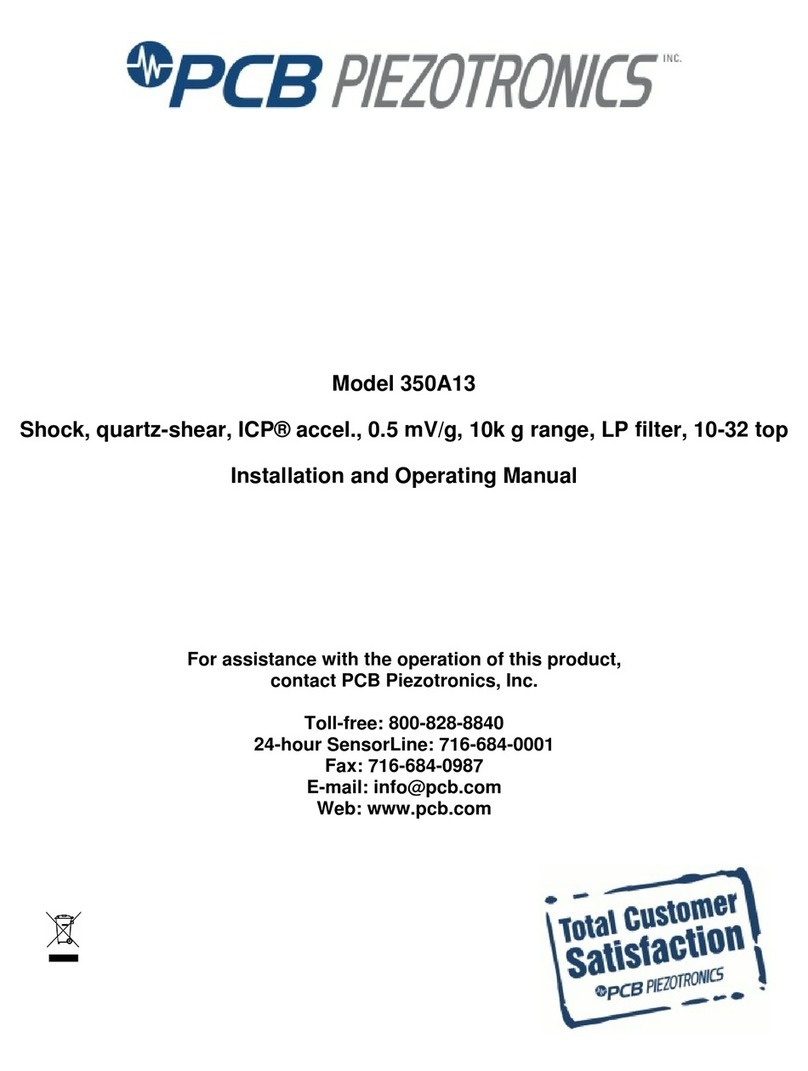
PCB Piezotronics
PCB Piezotronics 350A13 Installation and operating manual

MIXX CHARGE
MIXX CHARGE Powerlife C10 quick start guide

BEA
BEA ACTIV8 THREE F instructions

Cygnett
Cygnett CY2964CHCSA user manual
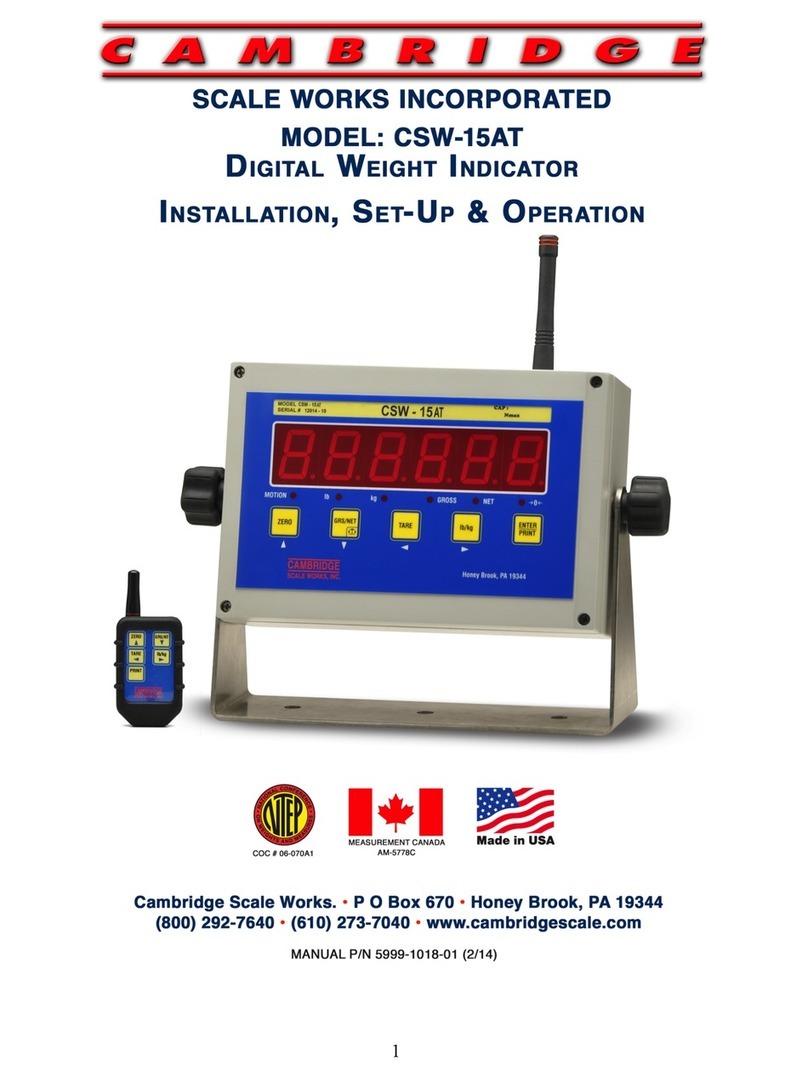
CAMBRIDGE
CAMBRIDGE CSW-15AT Installation, setup and operation instructions