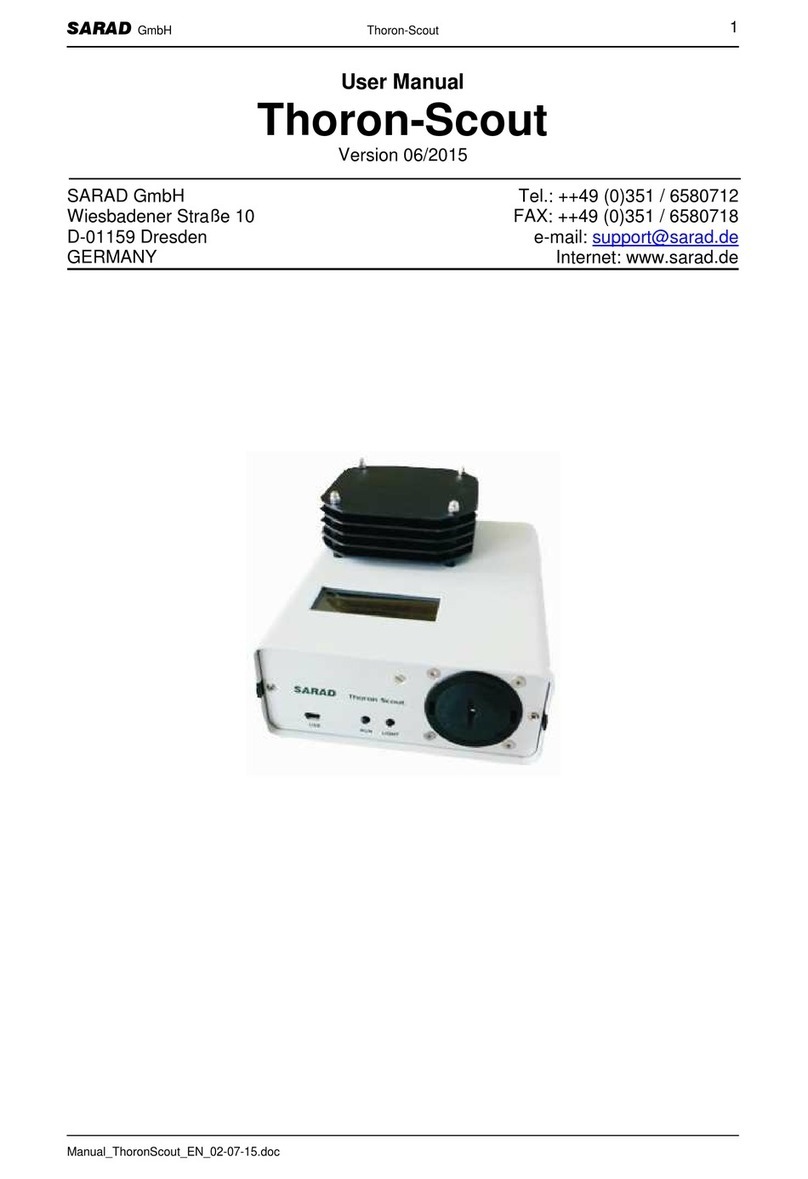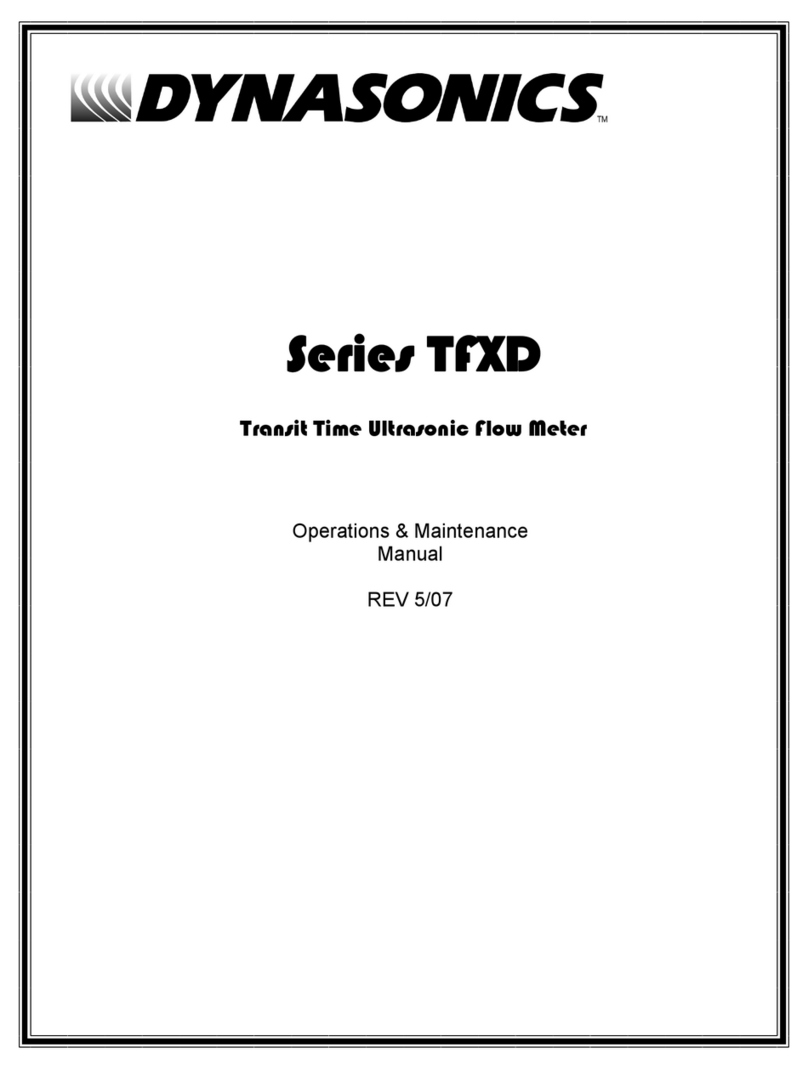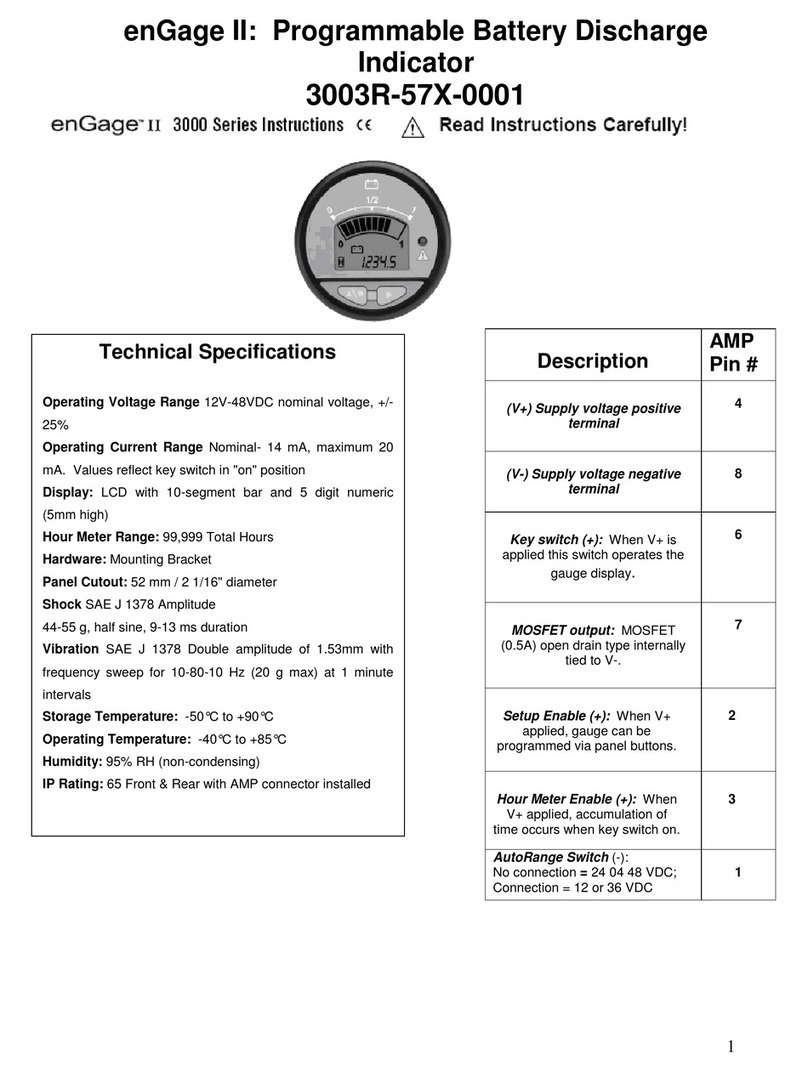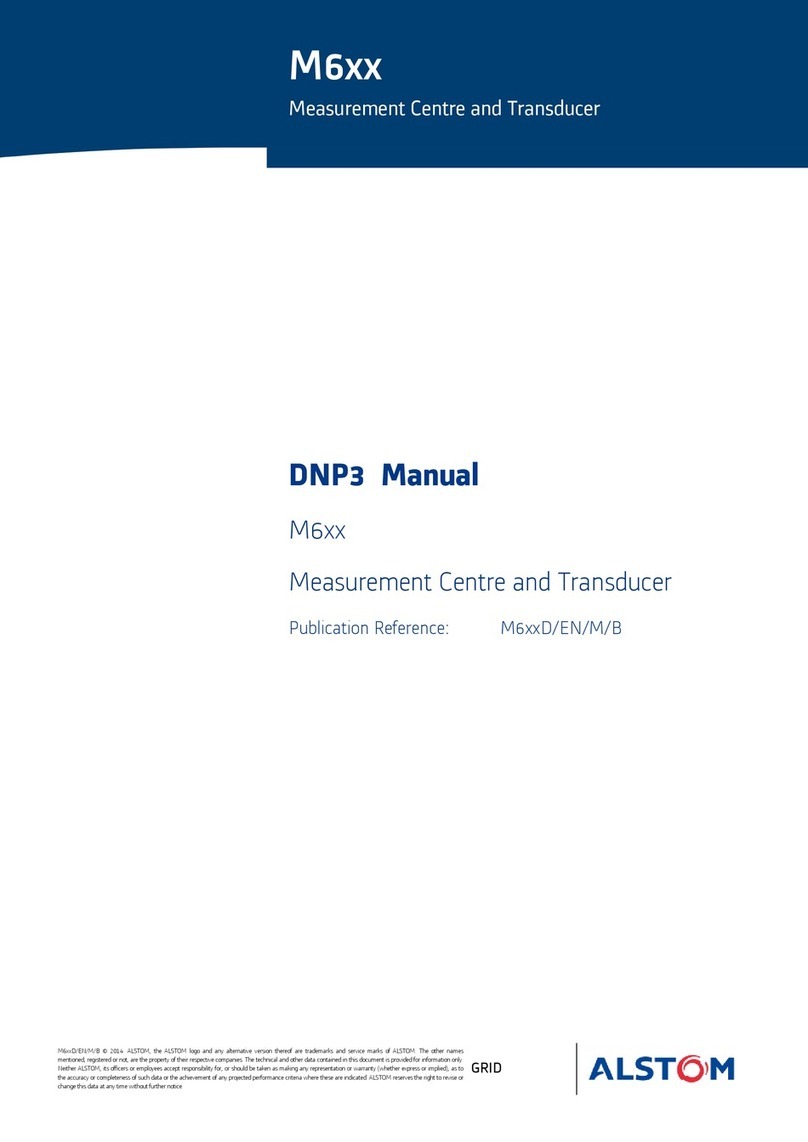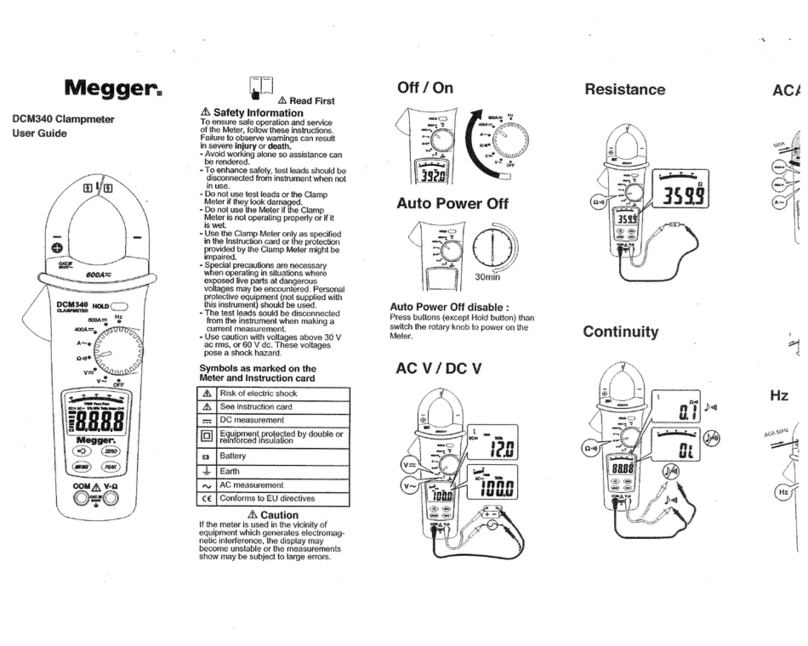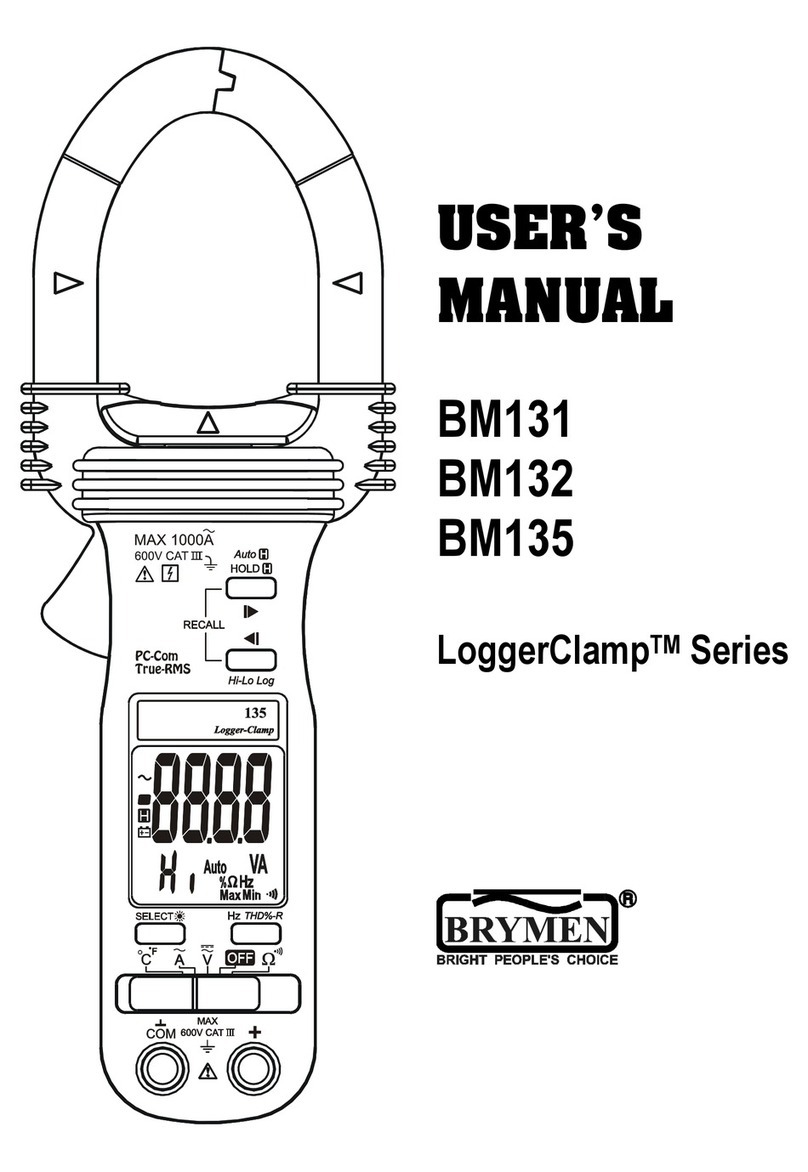Fidelity Measurement DC-10 User manual

DC-10
Dual Counting Indicator
Operation Manual (Full Version)
PLEASE READ THIS MANUAL VERY CAREFULLY BEFORE OPERATING THIS INSTRUMENT
Specifications subject to change without prior notice
V264 January 2021

2

3
Content
Cautions................................................................................................................................................................9
1. Reminders ........................................................................................................................................................9
1.1 Metrological Legislation ..............................................................................................................................9
1.2 Seal & Serial Number..................................................................................................................................9
1.3 Placing the Weighing Platform ....................................................................................................................9
1.4 Support & Service .......................................................................................................................................9
2. Specifications..................................................................................................................................................10
3. Panel and Keys...............................................................................................................................................11
3.1 Key Board Description ..............................................................................................................................12
3.2 Display Panel Description .........................................................................................................................14
4. Connection Points...........................................................................................................................................15
4.1 Connection Pins & Plugs ..........................................................................................................................15
4.2 P1 Load Cell Connector Pin Assignment Table ........................................................................................16
4.3 Relay Pin Assignment and Connection Table ...........................................................................................16
4.4 RS232 Comports Pin Assignment for Uart0 and Uart2.............................................................................16
5. Power Adaptor, Built-In Batteries and Recharging .........................................................................................17
5.1 Power Adaptor...........................................................................................................................................17
5.2 Before Plugging in Power Adaptor to Electricity Grid................................................................................17
5.3 Before First Time Use ...............................................................................................................................17
5.4 CR1220 Real Time Clock Backup Battery ................................................................................................17
5.5 Battery Voltage and Battery-Operation Application...................................................................................17
5.6 Battery Lo..................................................................................................................................................17
5.7 Battery Charging Status ............................................................................................................................17
6. Internal Function Settings ...............................................................................................................................18
6.1 About Internal Function Table ...................................................................................................................18
6.2 How to Enter & Select Internal Function ...................................................................................................18
6.3 Key Function during Internal Function Setting & Operation Mode ...........................................................18
6.4 Shift between Platform #1 (P1) and Platform #2 (P2)...............................................................................18
6.5 Internal Function Table..............................................................................................................................19
7. Recommended Setting Procedures for User..................................................................................................26
8. UART & Comport Settings..............................................................................................................................27
8.1 UART Transmission Type & Assigned Comport No. Table .......................................................................27
8.2 Parameters Table for PC & Command & Scanner....................................................................................28
8.3 Parameters Table for Auto 1 ~ 3 & Manual ...............................................................................................28
8.4 Android and iOS APP ................................................................................................................................29

4
8.4.1 Settings when Using App via WIFI Connection..................................................................................29
8.4.2 Settings when Using App via Bluetooth Connection ..........................................................................30
9. Basic Operation ..............................................................................................................................................30
9.1 Power Instrument On and Off ...................................................................................................................30
9.2 Power on Countdown Process..................................................................................................................30
9.3 Operator Code ..........................................................................................................................................30
9.4 Warm Up Time ..........................................................................................................................................31
9.5 Dual Platform Operation ...........................................................................................................................31
9.5.1 Select preferred weighing platform by [PF/Set]..................................................................................31
9.5.2 Summing up transaction results of both platforms .............................................................................31
9.6 Keyboard Lock ..........................................................................................................................................31
9.7 Loads and Weighing Platform ...................................................................................................................31
9.8 Manual Zero ..............................................................................................................................................31
9.9 Tare Functions...........................................................................................................................................31
9.9.1 Manual and automatic tare.................................................................................................................31
9.9.2 Repetitive / multiple tare.....................................................................................................................32
9.9.3 Preset tare ..........................................................................................................................................32
9.10 Auto Power Saving & Auto Power off Time .............................................................................................32
9.11 Expiry Date..............................................................................................................................................32
9.12 Print a Customer & Product Code Entered .............................................................................................32
9.13 Inputting Numbers, Letters, Symbols by Keyboard ................................................................................32
10. Count Function .............................................................................................................................................33
10.1 Obtain Unit Weight ..................................................................................................................................33
10.1.1 Direct unit weight entry method........................................................................................................33
10.1.2 Sampling method .............................................................................................................................33
10.1.3 Employ the last unit weight when power on .....................................................................................34
10.1.4 Recall unit weigh unit from quick PLU..............................................................................................34
10.2 Start Counting Process ...........................................................................................................................34
10.3 Auto Unit Weight Enhancement Function ...............................................................................................34
10.4 Check Function .....................................................................................................................................34
10.4.1 Check types and target ....................................................................................................................35
10.4.2 Hints for entering Lo and Hi limits ....................................................................................................35
10.4.3 Cancel check function ......................................................................................................................35
10.4.4 Check Function priority rules for dual platform (PA) operation ........................................................35
10.4.5 Relay output .....................................................................................................................................36
10.5 Memory Accumulation.............................................................................................................................36

5
10.5.1 Memory accumulation settings.........................................................................................................36
10.5.2 Manual accumulation .......................................................................................................................36
10.5.3 Automatic accumulation ...................................................................................................................36
10.5.4 When data is accumulated to memory .............................................................................................36
10.5.5 Memory recall and clearance ...........................................................................................................37
10.5.6 Dual platform accumulation rules .....................................................................................................37
11. Quick PLUs ...................................................................................................................................................38
11.1 Unit Weight Quick PLU............................................................................................................................38
11.1.1 Create & save unit weight to quick PLU ...........................................................................................38
11.1.2 Recall unit weight from quick PLU....................................................................................................38
11.1.3 Clear unit weight from quick PLU .....................................................................................................38
11.2 Quantity Check Limit Quick PLU .............................................................................................................38
11.2.1 Create & save quantity check limit to quick PLU ..............................................................................38
11.2.2 Recall quantity check limit from quick PLU ......................................................................................39
11.2.3 Clear quantity check limit from quick PLU ........................................................................................39
11.3 Weight Check Limit Quick PLU ...............................................................................................................39
11.3.1 Create & save weight check limit to quick PLU ................................................................................39
11.3.2 Recall weight check limit from quick PLU.........................................................................................39
11.3.3 Clear weight check limit from quick PLU ..........................................................................................39
11.4 Preset Tare Value Quick PLU..................................................................................................................39
11.4.1 Create & save preset tare value to quick PLU .................................................................................39
11.4.2 Recall preset tare value from quick PLU ..........................................................................................40
11.4.3 Clear preset tare value from quick PLU ...........................................................................................40
11.5 Product Code and Product Description...................................................................................................40
11.5.1 Create & save product code and product description to quick PLU .................................................40
11.5.2 Recall product code and product description from quick PLU .........................................................40
11.5.3 Clear product code and product description from quick PLU ...........................................................40
11.5.4 Applying blank product code and product description ......................................................................41
11.6 Customer Code and Customer Description ............................................................................................41
11.6.1 Create & save customer code and customer description to quick PLU ...........................................41
11.6.2 Recall customer code and customer description from quick PLU ....................................................41
11.6.3 Clear customer code and customer description from quick PLU .....................................................41
11.6.4 Applying blank customer code and customer description ................................................................41
12. Customized Setting PLUs for Operation Settings & Parameters .................................................................42
12.1 Save Current Operation Settings/Parameters to Customized Setting PLU............................................42
12.2 Recall Operation Settings/Parameters from Customized Setting PLU...................................................42

6
12.2.1 By Instrument keyboard ...................................................................................................................42
12.2.2 By Execution Command...................................................................................................................43
12.3 Clear Customized Setting PLU ...............................................................................................................43
12.3.1 By Instrument keyboard ...................................................................................................................43
12.3.2 By Execution Command...................................................................................................................43
12.4 Quit Current Customized Setting PLU Effect ..........................................................................................43
13. Data Output Protocols & Formats.................................................................................................................43
13.1 PC Output Protocols ...............................................................................................................................43
13.2 Data & Print Formats...............................................................................................................................43
13.2.1 Predefined Output Formats ..............................................................................................................43
13.2.2 Lab 2 Customized Output Format ....................................................................................................44
13.2.3 Label Printing ...................................................................................................................................44
14. Alibi Transaction Memory & Management Report ........................................................................................44
14.1 Alibi Memory Description ........................................................................................................................44
14.2 Define when a Transaction Data is saved to Alibi memory.....................................................................45
14.3 Output and Settings for Alibi Memory & Management Report ................................................................46
14.4 Totalization ..............................................................................................................................................46
15. Barcode Scanner ..........................................................................................................................................46
15.1 Using Barcode Scanner to Simulate Operation Key Input......................................................................46
15.2 Inputting Customer & Product Code and Operator Number. .................................................................46
15.2 Change to Different Input Target .............................................................................................................47
15.3 More about Customer / Product Code & Description..............................................................................47
16. Commands ...................................................................................................................................................47
17. System Message & Error Code ....................................................................................................................48
17.1 System Message Table ...........................................................................................................................48
17.2 Error Code Table .....................................................................................................................................48
18. Daily Care & Maintenance ............................................................................................................................49
Appendix A: - Pre-Defined PC Output Protocols ................................................................................................50
A.1 Data Abbreviation Table............................................................................................................................50
A.2 Output Formats Tables .............................................................................................................................51
Appendix B: - Customized PC Output Protocol ..................................................................................................53
B.1 Customized PC Output Protocol Setting Procedures...............................................................................53
B.2 Customized PC Output Content Table......................................................................................................54
Appendix C: - Lab 1 Output Formats ..................................................................................................................56
Appendix D: - Standard Lab 2 Output Format ....................................................................................................57
Appendix E: - Customized Lab 2 Output Format................................................................................................58

7
E.1 Customized Lab 2 Output Format Variants Table.....................................................................................58
E.2 Edit Customized Lab 2 Print Output Format.............................................................................................59
Appendix F: - Lab 3 Output Formats ..................................................................................................................60
Appendix G: - Lab 4 Output Format ...................................................................................................................61
Appendix H: - Lab 5 Output Format....................................................................................................................62
Appendix I: - TSC Printer Installation, Setup & Label Upload Procedures.........................................................63
I.1 Get the below ready before Printer Installation..........................................................................................63
I.2 Printer Installation ......................................................................................................................................63
I.3 Uploading TCF File to Printer ....................................................................................................................63
I.4 Create & Upload Label to TSC Printer.......................................................................................................64
I.4.1 Selecting the Correct Edition for Bartender Software .........................................................................64
I.4.2 Adding Information from Instrument to Label & Uploading to a TSC Printer.......................................64
Appendix J: - Sbarco Printer Installation, Setup & Label Upload Procedures....................................................66
J.1 Get the below ready before Printer Installation .........................................................................................66
J.2 BarDrawer Software & Printer Driver Installation ......................................................................................66
J.3 Create & Upload Label to Sbarco Printer..................................................................................................67
Appendix K: - Label Programming, Illustration & Samples.................................................................................69
K.1 Label Prompt Command Table .................................................................................................................69
K2. Label programming Illustration .................................................................................................................71
K.2.1 Label Illustration for LP50 & TSC.......................................................................................................71
K.2.2 Label Illustration for Sbarco ...............................................................................................................71
K.3 Sample Labels ..........................................................................................................................................71
K.4 Quick Access to Label Settings ................................................................................................................72
K.5 Repetitive Printout ....................................................................................................................................72
Appendix L: - Keyboard Command ....................................................................................................................73
Appendix M: - Execution Commands .................................................................................................................74
M.1 Command Description Table (System Related) .......................................................................................74
M.2 Command Description Table (Report Related) ........................................................................................75
M.3 Command Description Table (Customized Setting PLU Related)............................................................75
Appendix N: - System Parameter & Operation Entry Setting Commands .........................................................76
Appendix O: - System Parameter Reading Commands.....................................................................................80
Appendix P: - Operation Entry Reading Commands ..........................................................................................83
Appendix Q: - Operation Result Reading Commands........................................................................................85
Appendix R: - Quick PLU Saving Commands ....................................................................................................88
Appendix S - Quick PLU Reading Commands ...................................................................................................90
Appendix T: - Customized Operation Settings PLU Saving Commands ............................................................92

8
T.1 Command Description Table .....................................................................................................................92
T.2 Parameter Description Table.....................................................................................................................93
Appendix U: Customized Operation Settings PLU Reading Commands ...........................................................95
U.1 Command Description Table ....................................................................................................................95
U.2 Parameter Output Description Table ........................................................................................................96

9
Cautions
⚫The instrument is not an explosion proof device.
⚫The instrument is not a water proof device.
⚫Do not open the instrument, no user serviceable parts inside. Always contact your dealer for service.
⚫Do not place this instrument in where shock, excessive vibration or extremes of temperature (before or
after installation) exist.
1. Reminders
1.1 Metrological Legislation
Because of metrological legislation, some metrological parameter settings are limited to be done by authorized
personnel only. Do not attempt to change any parameters under internal function number F39 ~ F99. Contact
your dealer for installation and technical assistance.
1.2 Seal & Serial Number
This instrument is legal for trade only when it is sealed (and/or stamped) and bearing a serial number. Do not
attempt to break the seal (or stamp) or serial number affixed to this instrument. No warranty service will be
provided if the seal (or stamp) or data plate affixed to this instrument is damaged or removed. Always contact
your dealer for after sales service.
1.3 Placing the Weighing Platform
In order to obtain an accurate weighing result, the weighing platform must be placed on a strong and level
surface. Avoid using this instrument and the weighing platform in any environment where excessive wind flow,
vibration and extreme temperature change exist.
1.4 Support & Service
Always contact your dealer for product information, after sales service and questions when in doubt.

10
2. Specifications
Description
Platform #1 (P1)
Platform #2 (P2, Optional)
Capacity &
Readability
Free Setting
Free Setting
Weighing Range
Single Range, Dual Range,
Dual Interval
Single Range, Dual Range,
Dual Interval
Weight Units
kg, g
kg, g
Displays
•Display #1: - 6 x 36mm LCD Numeric Digits
•Display #2: - 6 x 17mm LCD Numeric Digits
•Display #3: - 6 x 17mm LCD Numeric Digits
Load Cell
Connection
•Excitation Voltage = 5V
DC
•Support both 4-wire & 6-
wire Load Cells
•Maximum Load Cell
Connection = 10 x 350Ω
or 20 x 700Ω Load Cells
•Maximum Load Cell
Rated Output 4mV/V
•Excitation Voltage = 5V
DC
•Support both 4-wire & 6-
wire Load Cells
•Maximum Load Cell
Connection = 10 x 350Ω
or 20 x 700Ω Load Cells
•Maximum Load Cell
Rated Output 4mV/V
A/D Converter &
Internal Resolution
•24 bit Low-Noise Delta to
Sigma (Δ-Σ)
•3.200,000 Counts at 15
mV
•Minimum input per d =
0.05µV
•24 bit Low-Noise Delta to
Sigma (Δ-Σ)
•3.200,000 Counts at 15
mV
•Minimum input per d =
0.05µV
AD Conversion
Speed
15, 30, 60, 120 times/second Selectable
Max. Tare Range
•-Max for Single Range
•-Max1 (Subtractive Tare)
for Range / Interval
•-Max for Single Range
•-Max1 (Subtractive Tare)
for Range / Interval
Calibration Methods
•2 Span Points Calibration
(Linearity Calibration)
•1 Span Point Calibration
•Numeric Calibration
•2 Span Points Calibration
(Linearity Calibration)
•1 Span Point Calibration
•Numeric Calibration
Power Source
•Built-in Rechargeable Battery = 6V, 4AH
•External Power Adaptor = DC 12V, 1A
Accessories
Pillar Mount Holder (ψ35~38mm), Built-in Rechargeable Battery,
Universal Power Adaptor, Dust Cover
Packing
•Individually Packed. Dimensions = 36 x 32 x 16cm. Net / Gross =
2.35 / 2.85kg
•6 Units in Shipping Carton. Dimensions = 102 x 35 x 35cm. Net /
Gross = 17.00/ 18.50kg
Operation
Environment
-10 ~ 40oC. Non-condensed. R.H.≦ 85%
In the interest of improvement, specifications may change prior to notice

11
3. Panel and Keys

3.1 Key Board Description
No.
Description
Function Description
Normal Operation
Internal Function Setting
1
[On/Off]
Power instrument on or off.
Quit without saving and power off.
2
[PF/Set]
When F31 = P.F.: - Shift among P1, P2 and P1+P2.
When F31 = Set: - Access internal function setting
mode (F1~F36).
Go to next parameter or next internal function number.
3
[@QTY]
Numeric value + [@QTY] = To introduce the
numeric value being displayed on LCD3 as
sample quantity.
[@QTY + [Check] = Start inputting Lo and Hi
limit in terms of quantity.
Enter internal function during power on countdown
process.
4
[MR]
Recall total stored transactions.
Go to previous parameter or previous internal function
number.
5
[Print/M+]
Send print data out and/or accumulate current value to
memory.
Enter, save and return.
6
[.]
Decimal.
Decimal.
7
[Zero]
Set weight displayed to zero when unloaded.
Quit without saving.
8
[Tare]
To tare off the weight of a container.
Nil.
9
[@WT]
Numeric value + [@WT] = To introduce the
numeric value being displayed on LCD3 as unit
weight.
Short press = To save current unit weight to quick
PLU.
Long press = To recall a unit weight from quick
PLU.
[@WT] + [Check] = Start inputting Lo and Hi limit
in terms of weight.
Nil.

13
10
[Check]
Short press = Starting inputting Lo and Hi limit
under current checking condition (in terms of
weight or quantity).
Long press = To recall Lo and Hi limit from quick
PLU.
Quick access to label settings.
11
[PLU]
Save current operation parameters to Customized
Setting PLU.
Recall operation parameter from Customized
Setting PLU.
To shift between P1 and P2.
12
[CE/x10]
Clear value entered during setting process, or
Trigger the extended display mode.
Clear.
13
[0] ~ [9]
Numeric keys.
Numeric, letters and symbol keys.
Press [0] to go to F1.
Press [1] to go to F10.
……
Press [9] to go to F90.

3.2 Display Panel Description
No.
Name
Description
14
LCD2
LCD display panel #2. Weight value is displayed here.
15
Max1 Indicator1
(When under dual weighing range/interval mode) Visible when this
instrument is operating at the first weighing range (W1).
16
Max2 Indicator2
(When under dual weighing range/interval mode) Visible when this
instrument is operating in the second weighing range (W2).
17
P1 Indicator
(When under dual platform configuration) Visible when current /
accumulated results of P1 is being displayed.
18
P2 Indicator
(When under dual platform configuration) Visible when current /
accumulated results of P2 is being displayed.
19
M+ Indicator
Visible when memory contains of accumulated data.
20
Pre-Tare Indicator
Visible when a preset-tare value is in effect.
21
LCD1
LCD display panel #1. Number of pieces is displayed here.
22
Alibi Indicator
Flash when a transaction record is sent to alibi memory (Alibi memory)
23
Reserved
24
Customized Setting
Indicator
Visible when instrument is running under customized settings.
25
Qty Check Indicator
Visible when current Hi/Lo check function is in term of quantity.
26
Weight Check Indicator
Visible when current Hi/Lo check function is in term of weight.
27
Weight Unit Indicator
kg = kilogram
g = gram
28
Unit Weight Indicator
Visible when unit weight value is being shown on LCD3.
29
LCD3
LCD display panel #3. Unit weight and value being edited is displayed
here.
30
Unit Weight Lo Indicator
Visible when unit weight entered is less than 1/10d or d1.
31
Sample Weight Lo
Indicator
Visible when calculated unit weight of sample quantity entered is less
than 1/10d or d1.
32
Stable Indicator
Visible when weight value is stable.
33
Gross/Net Indicators
G: - Visible when gross result is being displayed.
Net: - Visible when net result is being displayed.
34
Minus Indicator
Visible when a negative value is displayed.
35
Zero Indicator
Visible when instrument is at zero status.
36
Battery Level Indicator
Visible to show remaining battery of the built-in rechargeable battery.
1
(For Dual Range Mode) Visible when weighing range is = W1.
2
(For Dual Range Mode) Visible when weighing range is = W2.

15
37
Lower Case Indicator
Visible when lower case letter entry is in effect.
38
Charge Status Indicator
Red color: Recharging battery,
Green color: Charging completed.
4. Connection Points
4.1 Connection Pins & Plugs
No.
Name
Description
A
DC Jack Input for Indicator
External power adaptor (DC12V, 1A center positive) is plugged
in here. Do not plug in any other power adaptor than the one
which comes with this instrument.
B
Reserved
C
P1 Load Cell Connector (7-
Pin)
Refer to below 4.2 P1 Load Cell Connector Pin Assignment
Table for details.
D
Control Output Port
Refer to below 4.3 Relay Pin Assignment and Connection
Table for details.
E
Comport 2 (UART 2
RS232)
Refer to below 4.4 RS232 Comports Pin Assignment for Uart0
and Uart2 for details.
F
Comport 0 (UART 0
RS232)
G
P2 Load Cell Cable Gland
Load cell cable of P2 is thread through here.

16
4.2 P1 Load Cell Connector Pin Assignment Table
Pin #
Pin Assignment
Notes
1
Excitation +ve
Apply both the 4/6 wire load cell
jumpers on mainboard when 4-wire
load cell is used.
Remove both the 4/6 wire load cell
jumpers from mainboard when 6-wire
load cell is used.
2
Remote Sense +ve
3
Excitation -ve
4
Remote Sense -ve
5
Signal +ve
6
Signal -ve
7
Ground
4.3 Relay Pin Assignment and Connection Table
Pin# on DB 25
Control Output Port
Relay Pin#
Remarks
1
Relay 4, Normal Open
Synchronized with HI Output
2
Relay 4, Common
3
Relay 4, Normal Close
4
Relay 3, Normal Open
Synchronized with OK Output
5
Relay 3, Common
6
Relay 3, Normal Close
8
Relay 2, Normal Open
Synchronized with LO Output
9
Relay 2, Common
10
Relay 2, Normal Close
11
Relay 1, Normal Open
Synchronized with Buzzar Output
12
Relay 1, Common
13
Relay 1, Normal Close
Notes: -
a. In case control output is used, always plug in the power adaptor which comes with this instrument.
Otherwise, no output signal will be sent.
b. Common of a particular output is independent to the common of other control outputs.
c. Dry contacts only.
4.4 RS232 Comports Pin Assignment for Uart0 and Uart2
Comport 0 (male)
Comport 2 (female)
2 = RXD
2 = TXD
3 = TXD
3 = RXD
5 = GND
5 = GND
9 = DC 5V Output
Nil

17
5. Power Adaptor, Built-In Batteries and Recharging
5.1 Power Adaptor
Always use the power adaptor supplied together with this instrument to avoid un-recoverable damages to this
instrument.
5.2 Before Plugging in Power Adaptor to Electricity Grid
Double check if the input voltage marked on adaptor data matches with the electricity grid. If not, do not plug in
and contact your dealer immediately.
5.3 Before First Time Use
To ensure the best battery performance, plug in the power adaptor to recharge the built-in battery for at least 8
hours before power on instrument.
5.4 CR1220 Real Time Clock Backup Battery
A CR1220 battery is installed to back up the real time clock of the system and other application parameters.
Replace this battery with new one every 12 months for best performance. Contact your dealer for details and
supports.
5.5 Battery Voltage and Battery-Operation Application
Battery voltage is displayed during power on countdown process on LCD1 and also by means of internal function
F2.
Battery voltage below 6.0 is considered to be low and is not recommended for any battery-operated application
which lasts for longer than 60 minutes (depends on actual system configuration).
5.6 Battery Lo
When Lo.Bat message appears on LCD1, battery level is low. Apply power adaptor to recharge battery
immediately otherwise instrument will power off automatically shortly.
To protect the built-in rechargeable battery, this instrument will be powered off automatically when battery is at
extremely low level. If this is the case, do not attempt to power this instrument on. Recharge this instrument
immediately. Fail to do so may cause unrecoverable damages to the built-in rechargeable battery.
5.7 Battery Charging Status
Battery charging status is shown on the dual color Charge Status Indicator: -
•Red: - Recharging in process,
•Green: - Charging completed.

18
6. Internal Function Settings
6.1 About Internal Function Table
To enable this instrument to meet and to give the best performance under various application requirements and
demands, a set of internal functions are built-in.
Most internal function comes with various parameters which user can select according to actual application
demands and preference.
These internal functions are classified into 2 categories: -
•User accessible functions (F1 ~ F36 of below table), which do not request any password to access.
•Other internal functions are not for access to end users and may need password to access. Do not
attempt to access or alter any parameters without authorization to avoid system malfunction.
6.2 How to Enter & Select Internal Function
3
Depends on F31 settings: -
a. If F31 is = P.F.: - Power off instrument and power on again. During countdown process, press [@QTY].
b. If F31 is = Set: - Press [PF/Set] during normal operation status.
1. Instrument displays F1 and is now in internal function mode.
2. Press [PF/Set] and [MR] to access the preferred internal function number.
3. Quick access to a function number: -
a. Press [0] to go to F1.
b. Press [1] to go to F10.
c. Press [2] to go to F20.
d. Press [3] to go to F30.
6.3 Key Function during Internal Function Setting & Operation Mode
Refer to paragraph 3.1 for more information.
6.4 Shift between Platform #1 (P1) and Platform #2 (P2)
Some internal functions are platform sensitive and it is possible to have different settings for P1 and P2 under
the same internal function number.
For those platform sensitive internal function numbers, the current platform # is displayed on LCD3 before the
internal number. To shift to another platform number, press [PLU].
3
To fulfil the metrology law of certain countries, accessing to internal function by [Set] may be disabled. Contact your dealer for more
information.

19
6.5 Internal Function Table
No.
Description
Parameters / Note
Default = **
F1
Internal Analogue
to Digital (AD)
Value
Press [Print/M+] to set offset value to zero when unloaded. Then add
load on the platform to observe the span value of load applied.
•LCD2 represents the million digits of the AD value.
•LCD3 represents the AD value up to 999,999.
For example: -
•LCD2 displays 1
•LCD3 displays 083690
Then the actual AD value is 1,083,690.
Press [Zero] to quit to F1.
F2
All Segment Check
& Battery Voltage
All display segments and indicators will be lit on. Check any segments
or indicators are missing.
Press [Zero] to quit to F2 or [Check] to show current battery voltage.
F3
Capacity, Division &
Default Weight Unit
Display basic metrology characteristics (capacity, division, and weight
unit).
•Capacity x Division of MAX1 is shown on LCD2. Value displayed
= Max1 + d1.
•Capacity x Division of W2 (if set) is shown on LCD3. Value
displayed = Max2 + d2.
F4
Date Format &
Date
DD/MM/YY
** YY/MM/DD
MM/DD/YY
•Press [MR] or [PF/Set] to change date format and press [Print/M+] to confirm.
•Then press [Print/M+] to check current date value.
•To change date value, press [Print/M+] then enter date value and then press [Print/M+]
to confirm.
•Instrument will then convert and display the month and date value entered into week and
day number (0 ~ 6 for Sunday ~ Saturday) of the year value entered.
•Select Date Output Type: - 2 parameters are available: -
➢Date = Normal date format as per input above.
➢Week = WWYYDD format. WW = week number; YY = year value; DD = weekday
(Monday = 01… Sunday = 07).
•Press [MR] or [PF/Set] to select Date Output Type and press [Print/M+] to confirm.
F5
Time
HH/MM/SS
To change time, press [Print/M+], then enter a new value and press [Print/M+].
F6
System (F7~F36)
Initialization
** NO
YES
•Press [PF/Set] to shift between NO and YES and press [Print/M+] to confirm.
•If YES is selected, press [1] when “SURE?” is displayed. Instrument shows Done when
initialization is completed.
F7
Auto Power Off
Off
1
3
** 5
10
20
Other

20
Setting
Notes: -
•Off = Auto power off disabled.
•1 ~ 20 = Auto power off after this idle time (minute).
•Other = Set specific auto power off time.
•Auto Power off time parameter 1 ~ 20 will be ignored when instrument is powered by
power adaptor.
To enter a specific auto power off time: -
1. select Other and press [Print/M+],
2. Enter the specific power off time in the format of HH.MM.SS then press [Print/M+] to
save.
Auto power off function will be disabled when an energized power adaptor is plugged in.
F8
Brightness
Brightness (01 ~ 99)
** Default = 60
Color Ratio (01 ~ 99)
** Default = 50
•To change setting, enter value through numeric keys and then press [Print/M+].
•Set brightness (bt) first, then set color ratio. Color ratio is used to generate the preferred
yellow color.
When instrument is powered by built-in rechargeable battery, backlight will be turned to
minimum when battery is low or when weight value remains unchanged for 5 seconds.
F9
Enable Totalization
of P1 & P2
** Off
(Disabled)
On
(Enabled)
Notes: -
•Select On to enable results totalization of 2 platforms.
•When F79 is set to Off, this function is always = Off and this internal function is not
accessible.
F10
Filter Strength
1
2
3
4
** 5
6
7
8
9
Press [MR] or [PF/Set] to select: -
a. 1 (strongest filter) for bad working environment where vibration, wind flow… etc. affect
stable reading,
b. 5 for normal environment,
c. 9 (least filter) for very good working environment where wind and vibration have no effect
to stable reading.
d. Then press [Zero] to quit or [Print/M+] to save and continue with AD conversion speed
setting.
5 AD conversion speed parameters (15 ~ 120 time per second) are available.
Press [PF/Set] or [MR] to select: -
a. ** 15 times per second.
b. 30 times per second. Recommended maximum resolution = 30,000 division
c. 60 times per second. Recommended maximum resolution = 15,000 division
d. 120 times per second. Recommended maximum resolution = 7,500 division
Note: - After the AD conversion speed is changed, instrument will restart automatically.
Table of contents