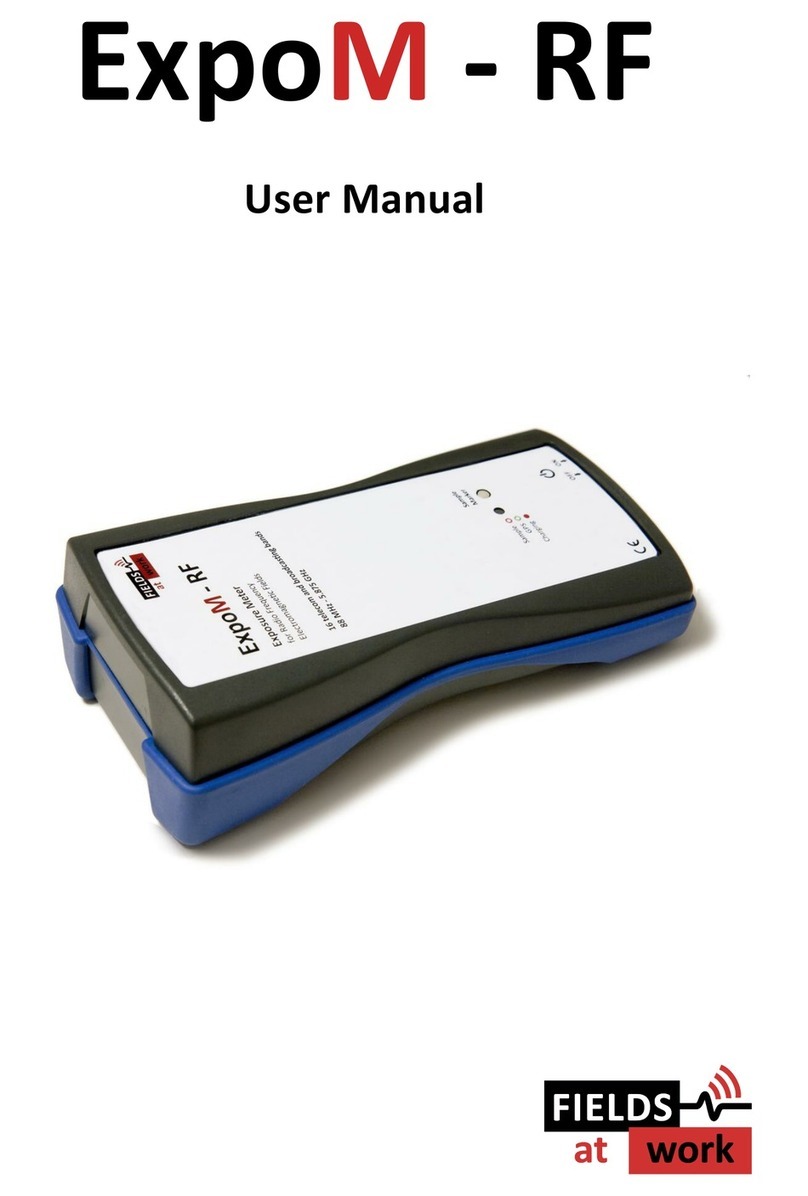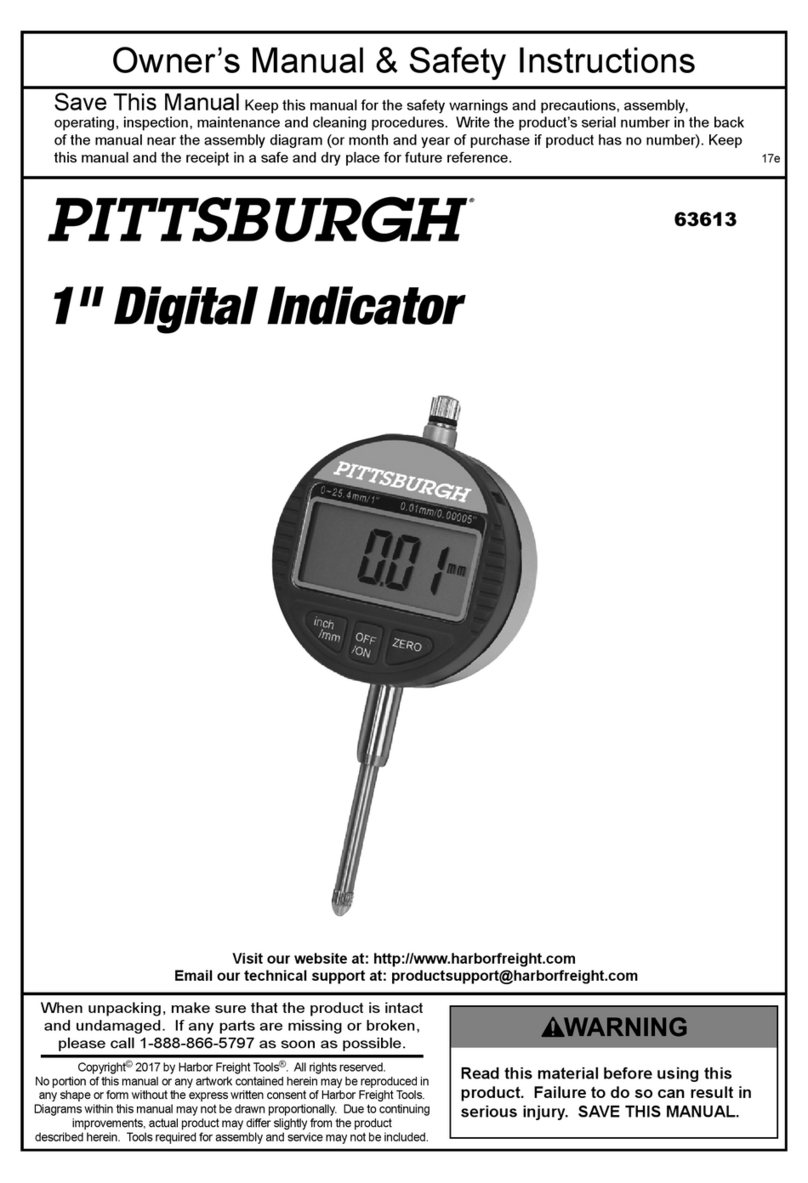Fields at Work ExpoM-ELF User manual

ExpoM - ELF
User Manual
Version 1.1

Fields at Work GmbH, Sonneggstrasse 60, 8006 Zürich, Schweiz
2017 Fields at Work GmbH, Zurich ExpoM - ELF manual rev. 1.1 Page 2/19
ExpoM - ELF
User Manual
Contents
1Description ..............................................................................................................................4
2Case and Interfaces.................................................................................................................. 4
2.1 Overview .......................................................................................................................... 4
2.2 Multi-color LED ................................................................................................................ 5
3Using ExpoM - ELF.................................................................................................................... 6
3.1 Starting a Measurement .................................................................................................. 6
3.2 Setting a Marker............................................................................................................... 6
3.3 Personal Measurements .................................................................................................. 6
4Battery management...............................................................................................................7
4.1 Charging the Battery ........................................................................................................ 7
4.2 Over-Discharge Protection (Automatic Shutdown)......................................................... 7
5ExpoM - ELF Utility (PC Software) ............................................................................................ 8
5.1 General Information ........................................................................................................ 8
5.2 The Main Window............................................................................................................ 8
5.2.1 Device Connection (1).................................................................................................................. 8
5.2.2 Measurement Data Section (2).................................................................................................... 9
5.2.3 Device and Application Settings (3) ............................................................................................. 9
5.2.4 Manual Data Acquisition (4) ........................................................................................................ 9
5.2.5 Time Line / Device Status - Plots (5) ............................................................................................ 9
5.2.6 Spectrum / Time Domain - Single Measurement Analysis Plot (6).............................................. 9
5.2.7 Time Line: Navigation and Export (7) .......................................................................................... 9
5.2.8 Single Measurement Analysis: Settings and Export (8) ............................................................. 10
5.2.9 Additional Information (9) ......................................................................................................... 10
5.3 Importing Data from a Device........................................................................................10
5.4 Saving and Loading Measurement Data ........................................................................ 11

Fields at Work GmbH, Sonneggstrasse 60, 8006 Zürich, Schweiz
2017 Fields at Work GmbH, Zurich ExpoM - ELF manual rev. 1.1 Page 3/19
5.4.1 Raw Measurement File (.mmm file) .......................................................................................... 11
5.4.2 Export Timeline (to Excel or CSV) / GPS track (KML) ................................................................. 11
5.4.3 Export a Single Spectrum / Time Domain Recording................................................................. 11
5.5 Application Settings .......................................................................................................12
5.6 Device Settings...............................................................................................................12
5.6.1 Firmware Update....................................................................................................................... 13
5.7 Data Format (Timeline Export) ...................................................................................... 14
5.7.1 Date and Time............................................................................................................................ 14
5.7.2 Sequence Number ..................................................................................................................... 14
5.7.3 Field Strength............................................................................................................................. 14
5.7.4 DC Components ......................................................................................................................... 14
5.7.5 Band........................................................................................................................................... 14
5.7.6 GPS Data .................................................................................................................................... 15
5.7.7 Marker ....................................................................................................................................... 15
5.8 Installing the USB Driver ................................................................................................15
6Technical Specifications ......................................................................................................... 16
6.1 Frequency Bands and Measurement Range..................................................................16
6.2 Bandwidth and Resolution.............................................................................................16
6.3 Sensitivity .......................................................................................................................16
6.4 Accuracy and Drift..........................................................................................................18
6.5 Linearity.......................................................................................................................... 18
6.6 Automatic Data Logging................................................................................................. 18
6.7 Connectivity and Data Management ............................................................................. 18
6.8 Battery Management..................................................................................................... 19
6.9 Other ..............................................................................................................................19

Fields at Work GmbH, Sonneggstrasse 60, 8006 Zürich, Schweiz
2017 Fields at Work GmbH, Zurich ExpoM - ELF manual rev. 1.1 Page 4/19
1Description
ExpoM - ELF is a personal ELF magnetic field exposure meter for frequencies from DC up to 100kHz.
Features include four selectable bands (DC –1 kHz, DC –10 kHz, DC –100 kHz and higher field
strengths from DC to 1 kHz), GPS based outdoor localization and Wi-Fi connectivity. The built-in
Wi-Fi interface allows to stream the measurement data to an Android based device for real-time
display. ExpoM - ELF is a measurement module of the ExpoM exposure measurement platform and
can be extended by additional measurement devices and Smartphone Apps.
2Case and Interfaces
2.1 Overview
The standard enclosure of ExpoM - ELF provides basic water (IP 64) and shock protection of the
device. The most important elements and controls of the device are shown in Figure 1. The magnetic
field sensors (1) are located at the front of the device about 15 mm underneath the arrows
identifying the orientation of the three measurement axes. The Multi-color LED (2) is the main
activity indicator of the device. The marker button (3) can be used to highlight specific events during
a measurement.
Figure 1: ExpoM –ELF elements and controls: Magnetic field sensor orientation information (1) Multi-color LED (2),
Marker button (3), Micro-USB interface (4), Charging indicator LED (5), ON/OFF switch (6)
A micro USB interface (4), a charging indicator LED (5) and the ON/OFF switch (6) are located on the
lower side of the case.
Important Note: ExpoM-ELF is delivered with a protective rubber cover on the Micro-USB receptacle.
It is recommended to always put the cover on the USB interface when no cable is plugged in. This
prevents unintentional electrostatic discharges (ESD) from disturbing ongoing measurements and
minimizes wear and tear of the contacts.

Fields at Work GmbH, Sonneggstrasse 60, 8006 Zürich, Schweiz
2017 Fields at Work GmbH, Zurich ExpoM - ELF manual rev. 1.1 Page 5/19
2.2 Multi-color LED
Status information about the operation of the device is given via the multi-color LED. The following
table shows an overview about the color code and its corresponding behavior.
Situation
Multi-color LED
Device initialization (after power on)
1. Green flash immediately after switch is turned on;
2. A quick color sequence signalizes the successful initialization. After
initialization, the device switches over to measurement mode.
Measurement mode
The LED lights red during each measurement. If GPS is enabled, an
additional green flash signalizes a successful GPS position fix.
Connection to PC
Continuous yellow light.
Auto Power down (low battery)
Series of fast red flashes, after which the device powers off.
Wi-Fi connection
Single blue flash: WiFi connection established
Double blue flash: WiFi has been disconnected
Marker button pressed
Blue light briefly lights up
Initialization error at power on
Series of fast red flashes shortly after power-on. Device must be restarted
using the ON/OFF switch.
Table 1: Color codes of the multi-color LED

Fields at Work GmbH, Sonneggstrasse 60, 8006 Zürich, Schweiz
2017 Fields at Work GmbH, Zurich ExpoM - ELF manual rev. 1.1 Page 6/19
i
3Using ExpoM - ELF
3.1 Starting a Measurement
As soon as the device is turned on by means of the ON/OFF switch it starts to measure and log the
data using the last device settings. The device can be turned on and off at any time. When ExpoM -
ELF is powered on, the new measurements are appended to the existing log file preserving all
previously recorded data. The data internal memory can be deleted using the ExpoM - ELF Utility on
the PC (see chapter 5).
3.2 Setting a Marker
The Marker button on the top of the device can be used to flag single measurement samples. The
flagged samples are highlighted by means of an ascending marker number visible in the exported
data.
3.3 Personal Measurements
When using ExpoM - ELF for personal measurements the movement of the person will lead to
measurement artifacts due to the magnetic sensors that are moved through the static earth
magnetic fields. These artifacts can lead to a lower measurement sensitivity towards lower
frequencies and have therefore to be taken into account when interpreting the measured data. This
aspect is addressed in detail in our application note “ExpoM - ELF Measurement Procedures: Tips
and Recommendations” which can be found on our homepage.
Important Notice: A moving person carrying the device induces artifacts in the measurements. If
very low field strengths are to be measured it is recommended to move the ExpoM - ELF device as
little as possible during the measurements.

Fields at Work GmbH, Sonneggstrasse 60, 8006 Zürich, Schweiz
2017 Fields at Work GmbH, Zurich ExpoM - ELF manual rev. 1.1 Page 7/19
i
i
4Battery management
4.1 Charging the Battery
The USB interface is used to recharge the internal battery or power the device from an external
power source. Unless fully charged, the battery is recharged as soon as the device is connected to a
powered USB source (Wall adapter, PC, laptop etc.).
While ExpoM - ELF is charging the battery, the charging indicator LED near the USB connector lights
solid red. At the end of the charging cycle the red indicator LED turns off.
Important Notice: Using USB chargers that do not fulfill the USB dedicated charger port specification
can lead to incomplete and slow charging process of the batteries. It is strongly recommended to
use an USB charger with a current rating of at least 1A (1000mA). More information about suitable
USB charger types for ExpoM - ELF can be obtained from the distributor.
Important Notice: At environmental temperatures above 45°C ExpoM - ELF should not be charged.
Direct exposure to sunlight during the charging process should be avoided.
Note: The actual charging time depends on the charger model and the type of USB cable used. Long
and / or thin USB cables can significantly increase the required charging time regardless of which
type of charger is used. It is recommended to use the USB cable provided with the device.
4.2 Over-Discharge Protection (Automatic Shutdown)
To preserve its capacity over time, the internal battery must be prevented from being discharged
below a critical level. ExpoM - ELF includes a battery monitoring circuit that powers the device down
when a critically low battery level is detected. After such an automatic power down it is
recommended to put the ON/OFF switch in the OFF position and charge the device for at least 10
minutes before switching it on again.

Fields at Work GmbH, Sonneggstrasse 60, 8006 Zürich, Schweiz
2017 Fields at Work GmbH, Zurich ExpoM - ELF manual rev. 1.1 Page 8/19
5ExpoM - ELF Utility (PC Software)
5.1 General Information
The ExpoM - ELF Utility software is required for transferring and displaying the measurement data
from the ExpoM - ELF to a PC and for changing the various device settings. This software requires a
Windows operating system (Windows 7 and newer).
5.2 The Main Window
Figure 2 shows the elements of the ExpoM - ELF Utility main window.
Figure 2: Main window of the ExpoM - ELF Utility
The window is organized into the following sections:
5.2.1 Device Connection (1)
Before any data can be downloaded from the device or its settings modified, a connection to the
ExpoM - ELF device must be established via USB. This is done here by selecting the corresponding
port and by pressing the 'Connect' button. More details about how to connect to an ExpoM - ELF
device are given in 5.3

Fields at Work GmbH, Sonneggstrasse 60, 8006 Zürich, Schweiz
2017 Fields at Work GmbH, Zurich ExpoM - ELF manual rev. 1.1 Page 9/19
5.2.2 Measurement Data Section (2)
This section is used to manage the measurement data. It allows to download or clear the memory
content of a connected device. The currently displayed measurement can also be saved to a raw file
to be loaded and viewed later without a connected device.
5.2.3 Device and Application Settings (3)
Allows to change the settings of the connected ExpoM - ELF device as well as the settings for the
application (see 5.5 and 5.6, respectively).
5.2.4 Manual Data Acquisition (4)
When a device is connected to the computer, it is possible to manually trigger single measurements.
The device will take a measurement in the selected band and display it in the single measurement
analysis plot. Manually triggered measurements are also stored in the internal logger memory of
the device.
5.2.5 Time Line / Device Status - Plots (5)
The timeline plot shows the field strength of selected frequency components over time. A few
commonly used frequencies, i.e. 16.6 Hz and 50 Hz are set by default. Additional frequencies up to
can be added to the plot in the application settings (see chapter 5.5).
The timeline serves also as main navigation element. Clicking in the timeline plot selects a single
measurement sample from the measurement. The spectrum and the time domain signal from this
sample are automatically displayed in the single measurement analysis plots.
Note that for a frequency component to be displayed in the timeline, the corresponding
measurement samples must have been recorded with a suitable ExpoM - ELF band setting. For
example, it is not possible to display a 5-kHz frequency component from a sample that has been
taken in the LF (DC –1kHz) band.
The device status plot includes the temperature and battery power level over time within the time
range of the measurement data.
5.2.6 Spectrum / Time Domain - Single Measurement Analysis Plot (6)
This Plot allows to analyze the spectrum as well as the time domain signal of a single measurement
sample. Switching between the two representations is done by selecting the corresponding tab.
5.2.7 Time Line: Navigation and Export (7)
If a measurement contains a large number samples, it may be difficult to find a specific sample just
by clicking into the timeline plot. The navigation section allows to view the samples one by one by
clicking on the arrows of the horizontal scroll bar.
The timeline can be exported to an Excel or CSV file. This is done by clicking on Export Timeline.
Please note that contents of the exported file correspond exactly to the values displayed in the
timeline. If other or additional frequencies are desired, they must first be selected in the application

Fields at Work GmbH, Sonneggstrasse 60, 8006 Zürich, Schweiz
2017 Fields at Work GmbH, Zurich ExpoM - ELF manual rev. 1.1 Page 10/19
settings. Any change in the timeline settings, including the FFT windowing option, requires the
timeline to be updated (Compute Timeline) for the changes to be visible.
5.2.8 Single Measurement Analysis: Settings and Export (8)
These settings control the appearance of the single measurement plot.
The Axes settings allow to individually enable or disable the three measurement axes as well as the
absolute value of the field strength, allowing to see features that may be hidden by another curve
in the plot.
The settings under FFT Options set the appearance of the spectrum. More detailed explanations
about the FFT window setting can be found in our application note “ExpoM - ELF Measurement
Procedures: Tips and Recommendations” which can be found on our homepage. Please note that
these settings are used for the calculation of the timeline. Therefore, make sure to select the desired
FFT settings before updating the timeline.
The option Remove DC offset centers all time domain curves around the zero value. The axes are
therefore superimposed, allowing to better recognize common and small signal variations across
the three measurement axes. This setting affects only the visualization in the plot and has no effect
on the timeline or the exported data.
Save current Plot saves a CSV file containing the spectrum data and a second file containing the time
domain data. If one of the two files are not needed, the corresponding export can be disabled by
unselecting the corresponding checkbox.
5.2.9 Additional Information (9)
This section displays additional information about the measurement sample that is currently
displayed in the single measurement analysis plot. The information includes the static (DC)
components of the measured magnetic field, the measurement band, and whether GPS location
data is available for this specific sample. Latter property determines whether the measurement is
included in the GPS export (KML file) or not.
5.3 Importing Data from a Device
To import the measurement data from an ExpoM - ELF it must be connected to the computer via
USB. As soon as the device is switched on, a click on the Refresh button in the device connection
section should reveal at least one new entry in the dropdown list (Figure 3, second picture). If you
have plugged in the device for the first time to your computer, it may take several minutes for
Windows to search for and install the appropriate driver. The device must be switched on during
this process. If the automatic driver install fails, the corresponding installer can be downloaded from
our homepage and installed manually (see 5.8).

Fields at Work GmbH, Sonneggstrasse 60, 8006 Zürich, Schweiz
2017 Fields at Work GmbH, Zurich ExpoM - ELF manual rev. 1.1 Page 11/19
Figure 3: Connecting to ExpoM - ELF
When the correct COM port is selected, the connection to ExpoM - ELF can be established with a
click on the Connect button. Please wait for the ExpoM - ELF device to finish the initialization process
(this is signalized by a color sequence of the multi-color LED) before attempting to establish a
connection.
When the connection to the device is established, the battery charge and the number of samples
on the device are displayed (Figure 3, right). At this point the data can be downloaded by clicking
on the corresponding button in the Measurement Data section.
5.4 Saving and Loading Measurement Data
Every measurement sample taken by ExpoM - ELF contains a high-resolution spectrum of the
recorded magnetic field. This leads to a large amount of data that cannot be stored directly into a
spreadsheet file. ExpoM - ELF Utility can save the measurements into a proprietary raw file format
(.mmm) that retains all information. In addition, single measurements as well as the timeline can be
exported into an Excel or CSV file.
5.4.1 Raw Measurement File (.mmm file)
When new measurement is downloaded from ExpoM - ELF we recommend to first save it into a raw
measurement file (.mmm). This data format ensues that the full spectral and time domain as well
as all the auxiliary information of the measurement is preserved. The raw measurement File format
is proprietary and ca only be opened by ExpoM - ELF Utility.
5.4.2 Export Timeline (to Excel or CSV) / GPS track (KML)
The timeline export saves all the data that is currently displayed in the timeline plot. The contents
of the exported file depend therefore from the current application settings. The same applies to the
GPS data export
5.4.3 Export a Single Spectrum / Time Domain Recording
The measurement sample which is currently displayed in the single measurement analysis plot can
be exported to a CSV file. Please note that the spectrum is exported as displayed in the plot. The
contents of the exported data will therefore vary depending on the selected FFT window and scale
(logarithmic or linear) settings.

Fields at Work GmbH, Sonneggstrasse 60, 8006 Zürich, Schweiz
2017 Fields at Work GmbH, Zurich ExpoM - ELF manual rev. 1.1 Page 12/19
5.5 Application Settings
The application settings allow to customize the list of frequencies displayed in the timeline and the
corresponding color. These settings are stored locally and automatically when ExpoM - ELF Utility is
started.
The Export format setting determines whether the exported data is saved as Excel document, CSV
file, or both. This setting affects the timeline export and the spectrum/time domain data export.
The Google Earth export options allow to customize the appearance of the 3D bar graph of the
exported KML files. The settings take effect immediately and will be applied to the next KML file
export. The accuracy slider allows to set a filter on the quality of the GPS positioning accuracy. When
this option is enabled, GPS data captured in bad reception conditions is discarded in the KML export.
Caution: setting the filter too strict can lead to no GPS data being exported at all.
Figure 4: Application Settings window
5.6 Device Settings
The device settings dialog (see Figure 5) can only be changed when a device is plugged in and
successfully connected to the ExpoM - ELF Utility.
The Date and Time section I dedicated to the internal clock of the ExpoM - ELF device. Although
ExpoM - ELF uses a high precision real-time clock, it may be necessary to adjust it from time to time
(i.e. to precisely synchronize multiple ExpoM - ELF devices with each other). This can be achieved
with the option Sync with PC. This synchronizes the clock of the connected ExpoM - ELF with the
clock of the computer. The date / time synchronization is applied to the device immediately (no
device restart is necessary).

Fields at Work GmbH, Sonneggstrasse 60, 8006 Zürich, Schweiz
2017 Fields at Work GmbH, Zurich ExpoM - ELF manual rev. 1.1 Page 13/19
i
The Data Logger options allow to choose which of the bands shall be measured during automatic
data logging. The selected bands are all measured one after another within the selected
measurement interval. Please note that the minimum recommended measurement interval is
higher when more than one band is selected (see 6.6).
Figure 5: Device settings window
When new measurement settings are saved to the device, the connected ExpoM - ELF device must
be switched off and on again for the changes to take effect.
Important Notice: The accuracy and reliability of the GPS localization depends on the environmental
conditions. Inside buildings and homes GPS localization may not be possible. After switching on the
device, the GPS receiver may take several minutes to search for satellites. No position data will be
logged during this time. The first few GPS measurements can have reduced position accuracy.
5.6.1 Firmware Update
The firmware of ExpoM - ELF can be updated to improve its functionality and features. Firmware
updates are published on our homepage and can be loaded to the device by the user.
When a device is connected, the firmware updater can be started by clicking on the corresponding
button on the bottom right of the device settings window. The update dialog will appear (Figure 6).
Before applying the update, the connected ExpoM - ELF device must be put into update mode. This
is achieved with following steps: Switch off the ExpoM - ELF device and switch it on again while
pressing the marker button. The multi-color LED will flash slowly with a bright color. The firmware
update process consists of two steps. First, a valid update file must be selected. After that, the file
can be transferred to the device. This step takes a few seconds to complete. When the update is
successfully terminated, the ExpoM - ELF device must be restarted using the ON/OFF switch. The
updated firmware is now active.

Fields at Work GmbH, Sonneggstrasse 60, 8006 Zürich, Schweiz
2017 Fields at Work GmbH, Zurich ExpoM - ELF manual rev. 1.1 Page 14/19
Figure 6: Firmware update procedure
5.7 Data Format (Timeline Export)
The software allows to save the measurement data as Excel (.xlsx) and CSV. The organization and
information content of the two files is the same for both file formats.
5.7.1 Date and Time
Contains the date and time at which the corresponding sample was taken.
5.7.2 Sequence Number
Each measurement is labeled with a sequence number. Every time ExpoM - ELF is switched on the
sequence number starts at 1. If not interrupted by a power cycle, the sequence number counts up
to 65535 after which it restarts at 1.
5.7.3 Field Strength
The measured field strength of the frequency bands selected in the timeline. All field values are
expressed in Microtesla (µT).
5.7.4 DC Components
Average value of the recorded field strength, subdivided into its X, Y, and Z components. If no DC
source (permanent magnet) is present, this value represents the strength of the geomagnetic field.
5.7.5 Band
Measurement band of ExpoM - ELF with which the sample was taken (see 6.2).

Fields at Work GmbH, Sonneggstrasse 60, 8006 Zürich, Schweiz
2017 Fields at Work GmbH, Zurich ExpoM - ELF manual rev. 1.1 Page 15/19
5.7.6 GPS Data
The recorded GPS data consists of the following 7 parameters:
GPS fix
invalid: no valid GPS data available
2D: 2D only (no accurate altitude information)
3D: full GPS localization
Latitude
NMEA format: DEGREE MINUTES (decimal representation)
Longitude
NMEA format: DEGREE MINUTES (decimal representation)
Altitude
Meters above mean sea level.
Caution: GPS altitude accuracy is usually lower than horizontal position accuracy
HDOP
GPS fix quality (lower = better). < 2: very good; 2-5: OK; >5: limited accuracy
Nsat
Number of satellites in view; higher numbers mean more robust GPS reception
Speed
Speed in km/h determined by GPS. In bad reception conditions, speeds up to several km/h are
sometimes measured even in stationary conditions.
5.7.7 Marker
Tracks the number of marker button activations. The measurement that was active at the time the
marker button was pressed contains the corresponding marker number. Otherwise this entry is
empty.
5.8 Installing the USB Driver
The USB driver required for ExpoM ELF is included with most Windows versions and is automatically
installed the first time ExpoM - ELF is connected to the PC. If the automatic driver installation fails,
however, it is necessary to install the driver manually. The driver can be downloaded from our
homepage.

Fields at Work GmbH, Sonneggstrasse 60, 8006 Zürich, Schweiz
2017 Fields at Work GmbH, Zurich ExpoM - ELF manual rev. 1.1 Page 16/19
6Technical Specifications
6.1 Frequency Bands and Measurement Range
Detection method
Time-domain sampling (4096 samples) with digital processing and filtering
Sensors
Tree axis TMR sensor; Hall sensors
Measurement interval
User-selectable; from 4 seconds to 6000 seconds in steps of 0.25 second
6.2 Bandwidth and Resolution
The measurement range of the device is subdivided into four bands: Three high sensitivity ranges
with variable frequency resolution cover the frequency range from DC to 1 kHz, 10 kHz, and 100 kHz,
respectively. An additional high field strength mode allows measurement up to 30 mT (RMS) from
DC to 1 kHz.
Band Name
Bandwidth
Resolution Bandwidth
Maximum Field Strength
LF (high resolution)
DC –1 kHz
1 Hz
1000 μT (RMS)
MF
DC –10 kHz
10 Hz
1000 μT (RMS)
HF (high bandwidth)
DC –100 kHz
100 Hz
1000 μT (RMS)
High-B
DC –1 kHz
1 Hz
30 mT (RMS)
6.3 Sensitivity
Band
Frequency Range
Spectral Noise Density
LF, MF, HF Band
16 Hz - 150 Hz
< 5 nT /√Hz (see noise floor spectra below)
LF, MF, HF Band
150 Hz –100 kHz
< 2 nT /√Hz (see noise floor spectra below)
High-B Band
DC –1 kHz
< 0.2 mT/√Hz (see noise floor spectra below)
Figure 7: Typical noise floor: LF band (DC –1 kHz)

Fields at Work GmbH, Sonneggstrasse 60, 8006 Zürich, Schweiz
2017 Fields at Work GmbH, Zurich ExpoM - ELF manual rev. 1.1 Page 17/19
Figure 8: Typical noise floor: MF band (DC –10 kHz)
Figure 9: Typical noise floor: HF band (DC –100 kHz)
Figure 10: Typical noise floor: High-B band (DC –1 kHz)

Fields at Work GmbH, Sonneggstrasse 60, 8006 Zürich, Schweiz
2017 Fields at Work GmbH, Zurich ExpoM - ELF manual rev. 1.1 Page 18/19
6.4 Accuracy and Drift
Band
Basic Accuracy
25°C ±10°C
Typical DC Offset
25°C ±10°C
Temperature Drift
0°C to +50°C
Axis Crosstalk
LF
± 3%
± 5 μT
Sensitivity: 0.1% / °C
DC Offset: <0.8 μT / °C
< 30 dB
MF
± 3%
± 5 μT
< 25 dB
HF
± 3%
± 5 μT
< 10 dB
High-B
± 3%
± 0.05 mT
Sensitivity: 0.05% / °C
Offset: <2.5 μT / °C
< 25 dB
6.5 Linearity
Total Harmonic Distortion
Band
Test Condition
< -45 dB
LF Band
100 μT RMS; Sinusoidal field at f = 100 Hz
< -45 dB
MF Band
100 μT RMS; Sinusoidal field at f = 1 kHz
< -45 dB
HF Band
100 μT RMS; Sinusoidal field at f = 10 kHz
< -45 dB
High-B Band
1 mT RMS; Sinusoidal field at f = 100 Hz
6.6 Automatic Data Logging
All measurements performed with the device are automatically stored to the internal memory. The
device can be configured to take a measurement on one or multiple bands (see 6.2) within one
measurement interval. If multiple bands are selected it may be necessary to increase the
measurement interval. The recommended minimum measurement interval settings are given in the
following table (Table 2).
Measurement Settings
GPS ON
GPS OFF
One band
4 seconds
4 seconds
Two bands
5 seconds
4 seconds
Three bands
6 seconds
5 seconds
All bands (LF + MF + HF + High-B)
7 seconds
6 seconds
Table 2: Recommended minimum measurement interval
Selecting a measurement interval shorter than the recommended value may lead to individual
samples being taken at irregular (i.e. longer than expected) time intervals.
6.7 Connectivity and Data Management
Time
Integrated precision (± 2 ppm) real time clock
Connectivity
USB interface (Micro-USB), Wi-Fi (802.11b/g/n), GPS/GLONASS receiver
Marker
Built-in marker button to highlight specific events or trigger measurements
Storage
Internal data logger memory for >250’000 measurements

Fields at Work GmbH, Sonneggstrasse 60, 8006 Zürich, Schweiz
2017 Fields at Work GmbH, Zurich ExpoM - ELF manual rev. 1.1 Page 19/19
6.8 Battery Management
Battery
Built-in rechargeable Li-ion battery
Typical operating time
> 24h (10 sec measurement interval, GPS disabled)
Charging
Micro-USB interface
USB compliant chargers are supported (≥ 1.5A recommended)
A full charge takes about 2 h.
6.9 Other
Size
16 cm x 8 cm x 3.5 cm (L x W x H)
Weight
300 g
Operating Conditions
Temperature: -5°C to +50°C
Rel. humidity: 0% to 90% (non-condensing)
Table of contents
Other Fields at Work Measuring Instrument manuals
Popular Measuring Instrument manuals by other brands

Koganei
Koganei FA Series instruction manual
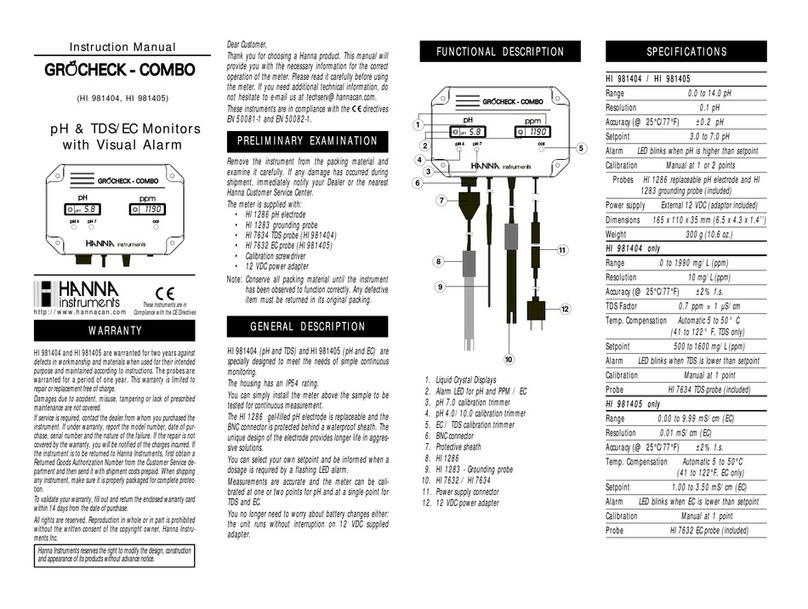
Hanna Instruments
Hanna Instruments GROCHEK COMBO instruction manual

Sensitron
Sensitron MULTISCAN++PK-16 Installation and use manual

ATAGO
ATAGO PAL- HIKARi 51 instruction manual

Emerson
Emerson Rosemount 370XA quick start guide
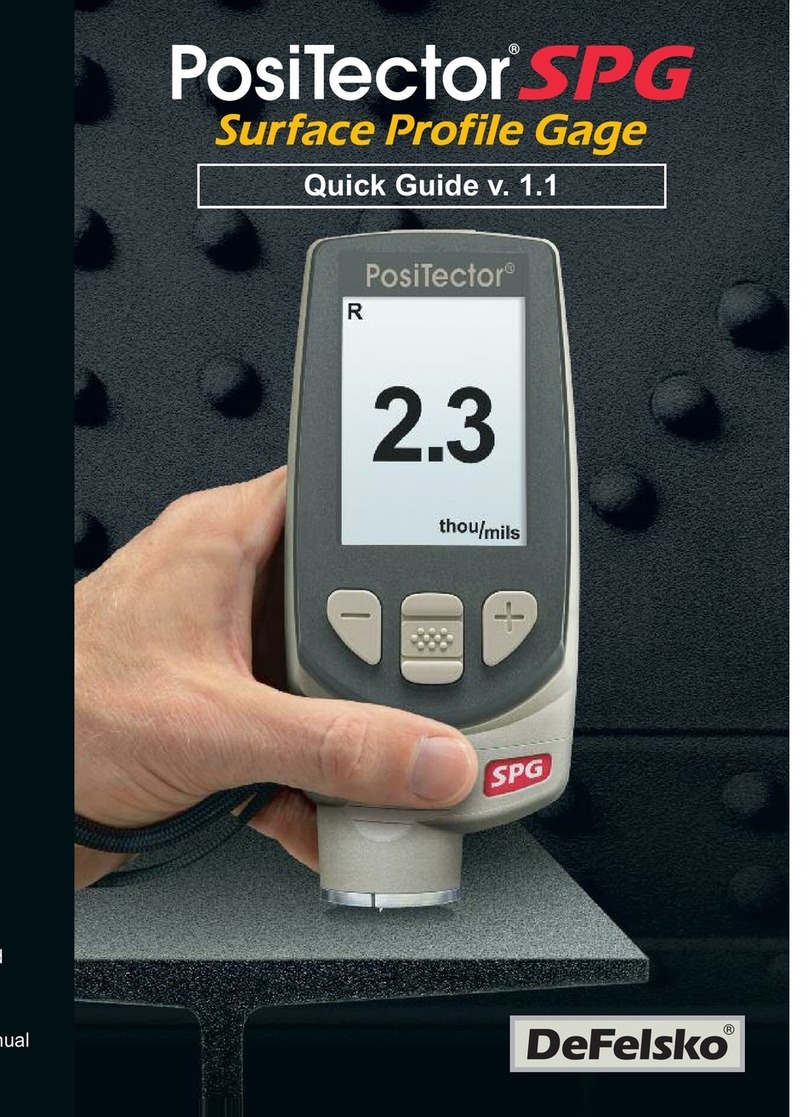
DeFelsko
DeFelsko PosiTector SPG quick guide