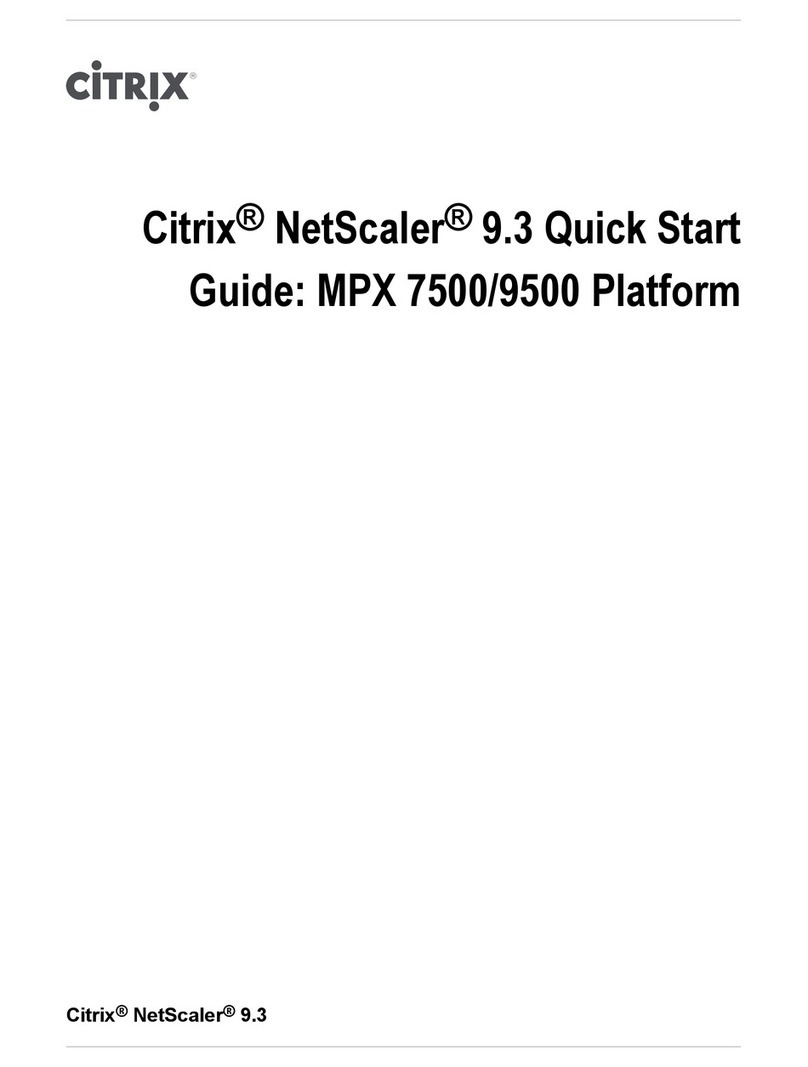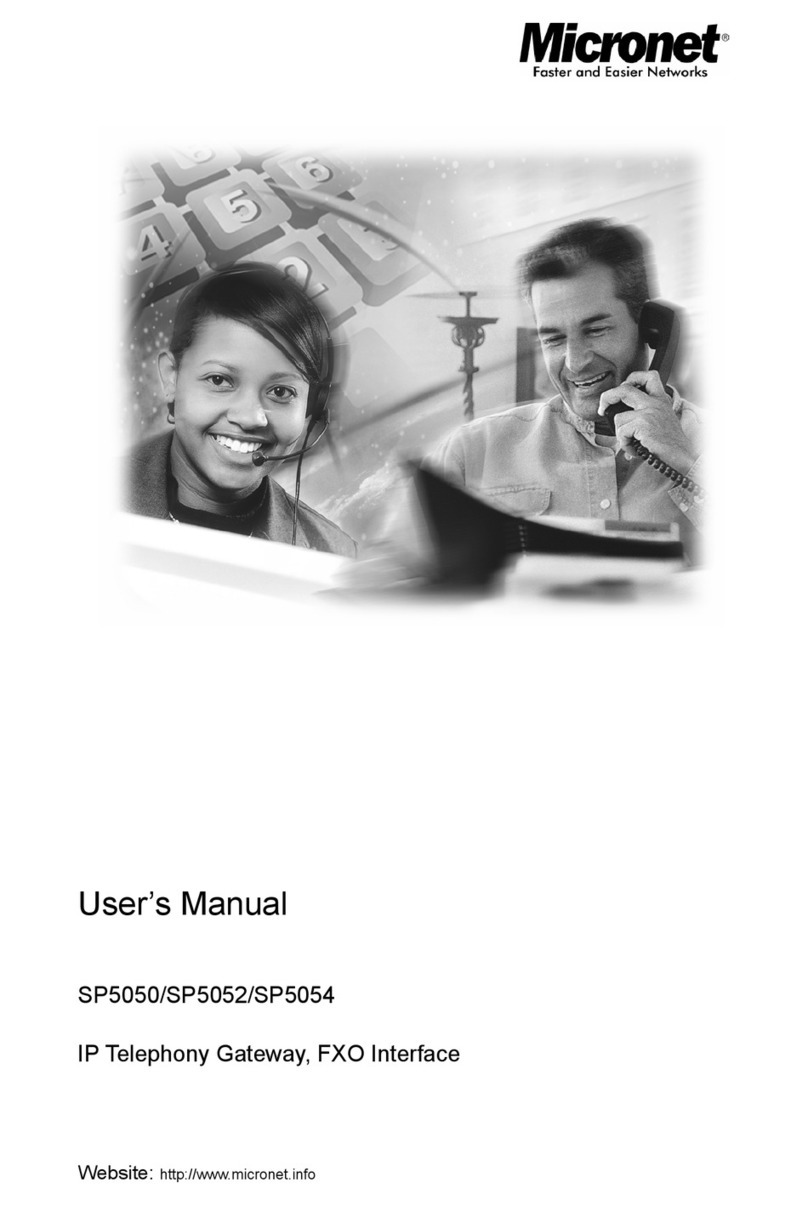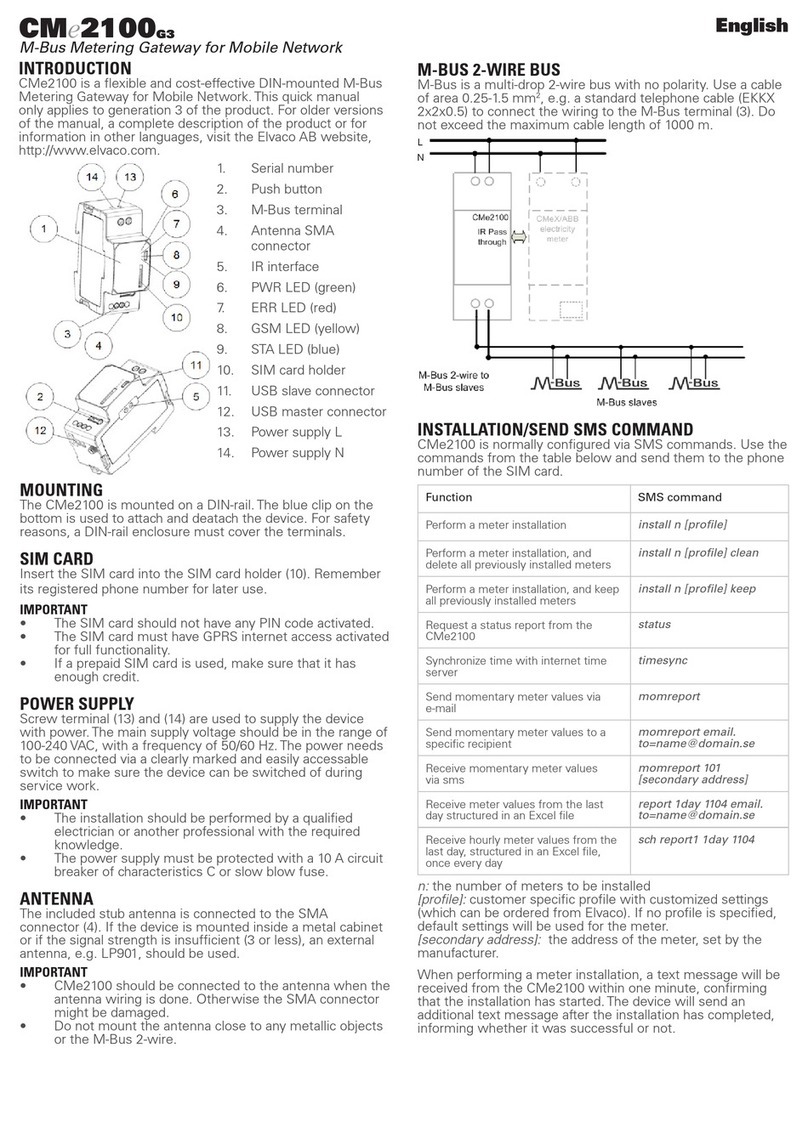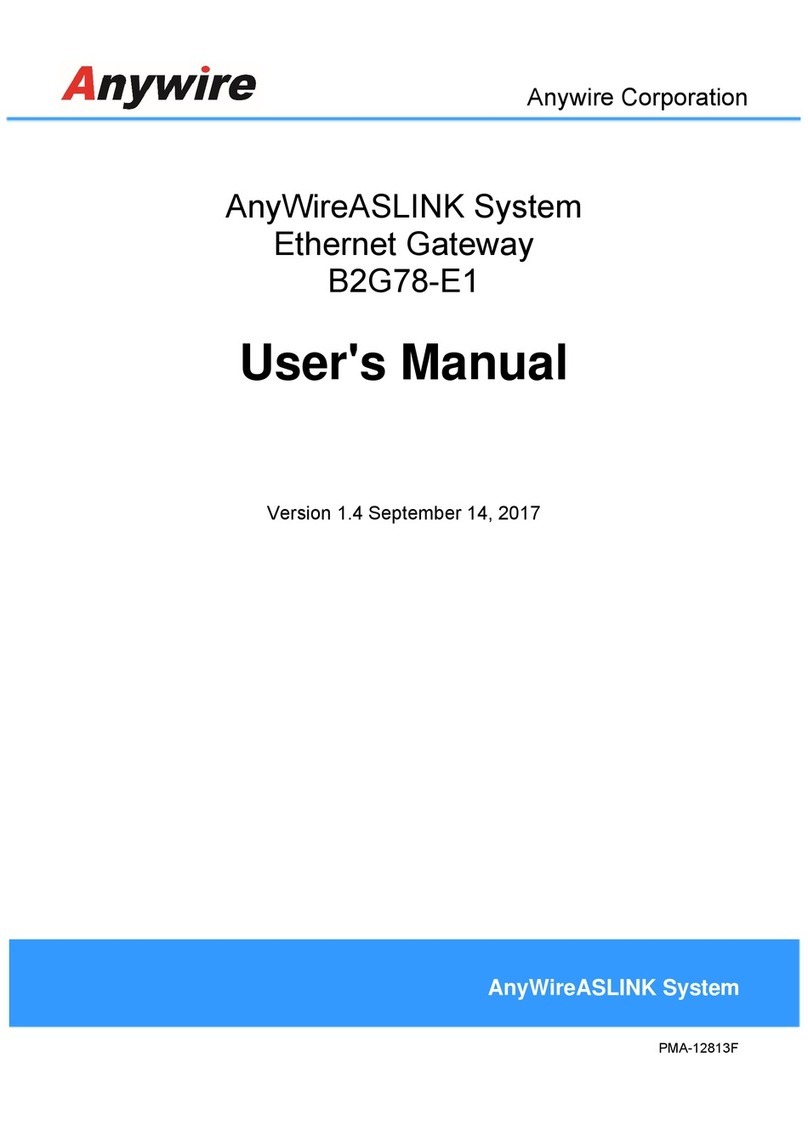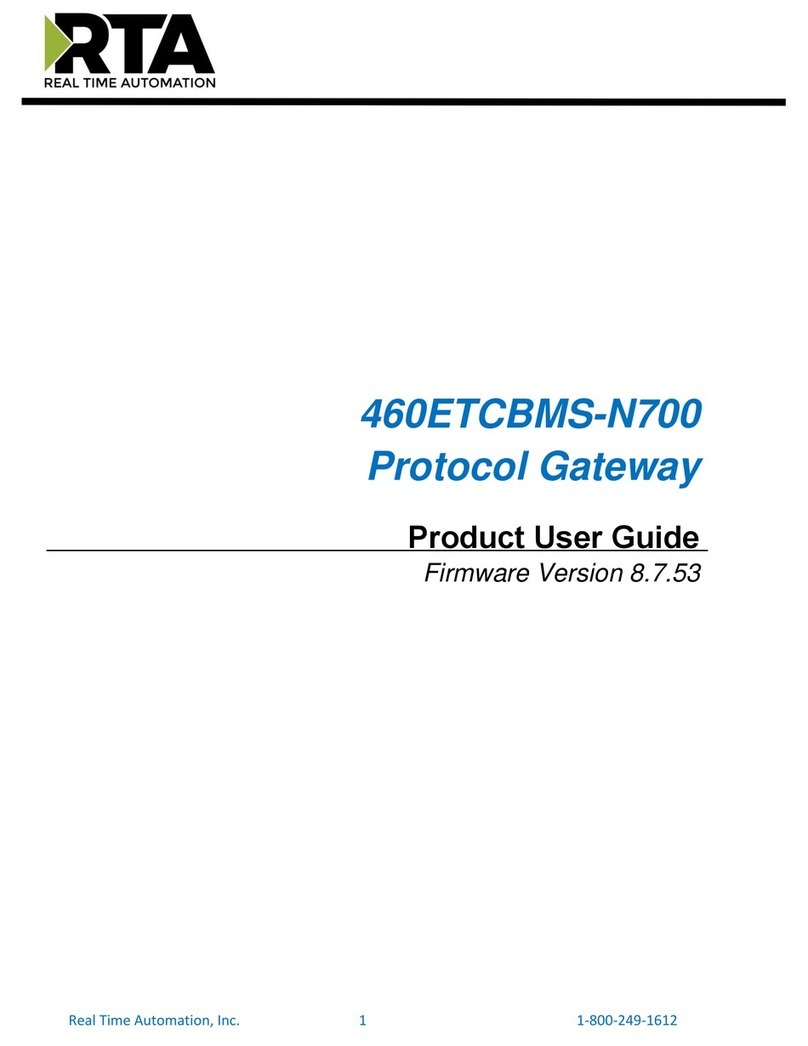Soho WER-401 User manual

WER-401
Wireless SOHO Firewall Gateway
User’s Guide
Version 1.01
November 2001

WER-401 Wireless SOHO Firewall Gateway
Table of Contents
List of Figures............................................................................................................................................ iv
List of Tables ............................................................................................................................................. vi
1.1 About the WER-401 Wireless SOHO Firewall Gateway ............................................................1-1
1.2 Key Features ................................................................................................................................1-1
1.3 Features in Detail.........................................................................................................................1-3
1.4 Application ..................................................................................................................................1-7
2.1 Package Contents.........................................................................................................................2-1
2.2 System Requirements ..................................................................................................................2-1
2.3 WER-401 Wireless SOHO Firewall gateway Front Panel...........................................................2-2
2.4 WER-401 Wireless SOHO Firewall gateway Back Panel ...........................................................2-2
2.5 Connecting the Wireless SOHO Firewall Gateway .....................................................................2-3
2.6 Back to Factory Defaults .............................................................................................................2-5
3.1 Introduction..................................................................................................................................3-1
3.2 Preparing Your Personal Computers for IP Networking .............................................................3-1
3.3 Configuring Windows 95 or later for IP Networking ..................................................................3-2
3.4 Configuring the Macintosh for IP Networking ............................................................................3-4
3.5 Your Internet Account .................................................................................................................3-6
3.6 Ready For WER-401 Wireless SOHO Firewall gateway Configuration .....................................3-8
4.1 Web Configurator And Browsers ................................................................................................4-1
4.2 Introducing The Embedded Web Configurator............................................................................4-2
4.3 Wizard .........................................................................................................................................4-4
5.1 Internet Setup...............................................................................................................................5-1
5.2 System .........................................................................................................................................5-5
5.3 LAN Setup...................................................................................................................................5-6
5.4 Wireless LAN Setup ....................................................................................................................5-9
ii Table Of Contents

5.5 Status..........................................................................................................................................5-13
6.1 Dynamic DNS..............................................................................................................................6-1
6.2 Port Forwarding ...........................................................................................................................6-3
6.3 Static Route..................................................................................................................................6-7
6.4 Dynamic Route ..........................................................................................................................6-11
6.5 Upgrade and Backup..................................................................................................................6-13
6.6 Remote Management .................................................................................................................6-17
6.7 Diagnostic ..................................................................................................................................6-21
7.1 Security Management ..................................................................................................................7-1
7.2 Web Patrol ...................................................................................................................................7-3
7.3 Services........................................................................................................................................7-6
7.4 Log ...............................................................................................................................................7-8
8.1 Problem Scenarios........................................................................................................................8-1
8.2 FAQ .............................................................................................................................................8-3
Table Of Contents iii

WER-401 Wireless SOHO Firewall Gateway
List of Figures
Figure 1-1 Wireless SOHO Firewall gateway Application..........................................................................1-7
Figure 3-1 Configuring Windows for IP Networking..................................................................................3-2
Figure 3-2 Macintosh TCP/IP......................................................................................................................3-5
Figure 3-3 Verifying Macintosh TCP/IP .....................................................................................................3-5
Figure 4-1 Login Window ...........................................................................................................................4-2
Figure 4-2 Embedded Web Configurator Home – SiteMap ........................................................................4-3
Figure 4-3 Embedded Web Configurator Home – Wizard ..........................................................................4-3
Figure 4-4 Wizard for DSL User Setup .......................................................................................................4-3
Figure 4-5 Wizard for Cable User Setup .....................................................................................................4-3
Figure 5-1 Internet Setup .............................................................................................................................5-2
Figure 5-2 System Setup..............................................................................................................................5-5
Figure 5-3 LAN Setup .................................................................................................................................5-7
Figure 5-4 DHCP Client Table ....................................................................................................................5-8
Figure 5-5 Wireless LAN Setup ................................................................................................................5-10
Figure 5-6 Status Screen............................................................................................................................5-13
Figure 5-7 Statistics Screen .......................................................................................................................5-15
Figure 6-1 Dynamic DNS Setup..................................................................................................................6-2
Figure 6-2 Port Forwarding .........................................................................................................................6-5
Figure 6-3 Static Route................................................................................................................................6-8
Figure 6-4 Show Routing Table.................................................................................................................6-10
Figure 6-5 Dynamic Route ........................................................................................................................6-12
Figure 6-6 Upgrade and Backup................................................................................................................6-14
Figure 6-7 Upgrade System Software........................................................................................................6-15
Figure 6-8 Restore Factory Default Configurations ..................................................................................6-15
Figure 6-9 Backup Current Configurations ...............................................................................................6-16
iv List of Figures

Figure 6-10 Restore Previously Saved Configurations ..............................................................................6-16
Figure 6-11 Remote Management..............................................................................................................6-18
Figure 6-12 Diagnostic ..............................................................................................................................6-18
Figure 7-1 Security Management.................................................................................................................7-1
Figure 7-2 Web Patrol..................................................................................................................................7-4
Figure 7-3 Services ....................................................................................................................................7-47
Figure 7-4 Security/Services Event Log ....................................................................................................7-49
Figure 7-5 Web Patrol Log ......................................................................................................................7-411
List of Figures v

WER-401 Wireless SOHO Firewall Gateway
List of Tables
Table 2-1 Front Panel LEDs ........................................................................................................................2-2
Table 2-2 Back Panel Connectors................................................................................................................2-2
Table 5-1 Internet Setup ..............................................................................................................................5-3
Table 5-2 System Setup ...............................................................................................................................5-6
Table 5-3 LAN Setup...................................................................................................................................5-7
Table 5-4 DHCP Client Table .....................................................................................................................5-9
Table 5-5 Wireless LAN Setup..................................................................................................................5-11
Table 5-6 Status Screen .............................................................................................................................5-13
Table 5-7 Statistics Screen.........................................................................................................................5-15
Table 6-1 Dynamic DNS Setup ...................................................................................................................6-2
Table 6-2 Port Table Entries (Example) ......................................................................................................6-4
Table 6-3 Port Forwarding...........................................................................................................................6-6
Table 6-4 Static Route .................................................................................................................................6-8
Table 6-5 Show Static Routing Table........................................................................................................6-10
Table 6-6 Dynamic Route..........................................................................................................................6-12
Table 6-7 Upgrade and Backup .................................................................................................................6-14
Table 6-8 Remote Management.................................................................................................................6-19
Table 6-9 Diagnostic..............................................................................................................................6-1920
Table 7-1 Security Management..................................................................................................................7-2
Table 7-2 Web Patrol...................................................................................................................................7-5
Table 7-3 Services .....................................................................................................................................7-59
Table 7-4 Security/Services Event Log ...................................................................................................7-511
Table 7-5 Web Patrol Log .......................................................................................................................7-512
vi List of Tables

WER-401 Wireless SOHO Firewall Gateway
Chapter 1
•
•
•
•
•
•
•
•
•
•
Introduction
1.1 About the WER-401 Wireless SOHO Firewall Gateway
The WER-401 wireless SOHO Firewall gateway provides continuous, high-speed 11 Mbps access between
your wireless and Ethernet devices. In addition, it connects your entire network to the Internet through an
external broadband access device (such as a cable modem or DSL modem) that is normally intended for
use by a single computer.
The WER-401 wireless SOHO Firewall gateway provides you with multiple Web Patrol options, plus
browsing activity reporting and instant alerts - both via e-mail. Parents and network administrators can
establish restricted access policies based on time-of-day, Website addresses and address keywords, and
share high-speed cable/DSL Internet access for up to 253 personal computers. Network Address
Translation (NAT) protects you from hackers, and wireless LAN access control by MAC address filter
enhances the security of wireless applications.
With minimum setup, you can install and use the wireless SOHO Firewall gateway within minutes.
1.2 Key Features
Built in 4-port LAN 10/100 Mbps Ethernet UTP Switch
Half-duplex or full-duplex operation
Allows LAN connections at 10 megabits per second (Mbps) or 100 Mbps
Auto sensing Ethernet (10BASE-T) or Fast Ethernet (100BASE-Tx) transmissions
Normal/uplink selective switch at the 4th LAN port
One 10M Ethernet UTP port for WAN connection
Ethernet connection to a wide area network (WAN) device, such as a cable modem or DSL
modem
RJ-45 interface allowing connection to a 10BASE-T device
One internal PCMCIA wireless card with external antenna for 802.11b Wireless LAN access point
802.11b Standards-based wireless networking
Wireless connectivity at 11 Mbps
Built-in access point
64-bit and 128-bit WEP encryption security
Introduction 1-1

WER-401 Wireless SOHO Firewall Gateway
MAC address filter for wireless LAN access control•
•
•
•
•
•
•
•
•
•
•
•
•
•
•
•
•
Embedded FTP Server for firmware upgrade
Embedded FTP Server configuration backup and restore
Scripting and spoofing for major cable providers
Restore Factory Defaults Button to reset to factory default IP address, password, and other
configurations
Embedded Web Configurator for easy setup and management
Security
DoS (Denial of Service) prevention
SPI (Stateful Packet Inspection)
Applications Services Management
Login capability
Web browsing Patrol by using URL keyword blocking
Auditing and e-mail reporting of web browsing activities
Network Address Translation (NAT) hides local computers from the Internet
Powerful packet filtering capabilities
Incoming port forwarding and DMZ for specific services
MAC address filtering on the wireless LAN connection
Protocol Support
IP routing
Dynamic extended Network Address Translation (NAT+) with port forwarding for operation
with a single static or dynamic IP address
Dynamic Host Configuration Protocol (DHCP) server for dynamically assigning network
configuration information to computers on the LAN
DHCP client for dynamically obtaining configuration information from the Internet Service
Provider (ISP)
DNS Proxy for simplified configuration
PPP over Ethernet (PPPoE) support
1-2 Introduction

WER-401 Wireless SOHO Firewall Gateway
PPTP support•
1.3 Features in Detail
1.3.1 NAT Implementation
The implementation of NAT allows for specific ports redirection, and provides support for the following
“NAT-unfriendly” applications:
• NetMeeting
• CuSeeMe
• Microsoft PPTP client
• Microsoft Traceroute
• RealAudio
• VDOlive
• IRC
• ICQ
• Quake, Quake variants, and other popular games
• Port Forwarding
The wireless SOHO Firewall gateway also allows VPN (IPSec & PPTP) packets to pass though NAT.
1.3.2 Scripting Requirements
The WER-401 wireless SOHO Firewall gateway supports login scripting and monitoring requirements for
major cable modem deployments such as RoadRunner.
1.3.3 802.11b Standards-based Wireless Networking
The WER-401 wireless SOHO Firewall gateway provides 11 Mbps wireless connectivity within a range of
several hundred feet, and acts as a bridge between your wired LAN and wireless computers. The WER-401
wireless SOHO Firewall gateway supports 64-bit (sometimes referred to as 40-bit) and 128-bit WEP
encryption security, and works with any standards-based IEEE 802.11b products.
The two kinds of ports of the WER-401 on the LAN side (Ethernet LAN and Wireless LAN ports) can
transparently communicate with each other since there is bridging function between the two kinds of ports.
Introduction 1-3

WER-401 Wireless SOHO Firewall Gateway
1.3.4 Security
The WER-401 wireless SOHO Firewall gateway is equipped with several features designed to maintain
security, as described in this section.
Password Security
PAP and CHAP support (RFC 1334 plus major vendor variations) if required in login script.
Computers Hidden By NAT
Network address translation (NAT) opens a temporary path to the Internet for requests originating
from the local network. Requests originating from outside the LAN are discarded, preventing
users outside the LAN from finding and directly accessing the computers on the LAN.
Port Forwarding With NAT
Although NAT prevents Internet locations from directly accessing the computers on the LAN, the
wireless SOHO Firewall gateway allows you to direct incoming traffic to specific computers
based on the service port number of the incoming request, or to one designated “DMZ” host
computer.
Encryption Of The Wireless Link
For security against eavesdropping of the wireless signal, the wireless SOHO Firewall gateway
supports IEEE 802.11b standard 64-bit (sometimes referred to as 40-bit) and 128-bit Wired
Equivalent Privacy (WEP) data encryption with Shared Key authentication.
MAC Address Filter Of The Wireless Access
For security against illegal access to the internal wireless network, the wireless SOHO Firewall
gateway supports MAC address filter on the assigned accessible computers in wireless LAN.
1.3.5 Firewall
Access Control (Application Services Management)
Block selected application services, such as ICQ, MSN messenger, on-line games, and so on.
DoS (Denial Of Service) Prevention
Protect the devices in the LAN/WLAN from hacker attacks.
Real Time Alert
While services are to access, or hacker attempt to attack, a real time alert via email will be sent
to the assigned administrator.
Schedule
The WER-401 allows the user to specify the day and time to blocking.
1-4 Introduction

WER-401 Wireless SOHO Firewall Gateway
Trusted Host
The WER-401 allows the user to specify one Trusted host from blocking by the fixed IP
address.
Periodical Reports And Logs
• The Security events and services activities will be recorded sequentially. The log will
always keep the latest 128 entries.
• The log can be sent to the assigned administrator via email by weekly, daily, or every
periodical report page.
1.3.6 Web Patrol
With its Web Patrol features, the WER-401 wireless SOHO Firewall gateway prevents objectionable web
contents from reaching your computers. Its Web Patrol features include:
Web Patrol By Domain Or Keyword
The WER-401 uses Web Patrol to enforce your network’s Internet access policies. The wireless
SOHO Firewall gateway allows you to control access to Internet content by screening for
keywords within Web URLs.
Alert Of Inappropriate Use
You can configure the wireless SOHO Firewall gateway to send an immediate alert e-mail
message to you whenever a local user attempts to access a blocked Web site.
Schedule
The WER-401 allows the user to specify the day and time to blocking.
Trusted Host
The WER-401 allows the user to specify one Trusted host from blocking by the fixed IP address.
Periodical Reports And Logs
• The URL of websites visited will be recorded sequentially. The log will always keep the
latest 128 websites entries. The string of each entry should be no more than 128 bytes.
• The log of websites visited can be sent to the assigned administrator via email by weekly,
daily, or every periodical report page included the latest 128 websites visited list.
1.3.7 Auto-sensing 10/100 Ethernet
With its internal, 4-port 10/100 switch, The WER-401 wireless SOHO Firewall gateway can connect to
either a 10 Mbps standard Ethernet network or a 100 Mbps Fast Ethernet network. The local LAN interface
is auto-sensing and is capable of full-duplex or half-duplex operation.
Introduction 1-5

WER-401 Wireless SOHO Firewall Gateway
The WER-401 wireless SOHO Firewall gateway provides a Normal/Uplink button. By switching the button,
the 4th Local Ethernet port can have either a 'normal' connection (e.g. connecting to a computer) or an
'uplink' connection (e.g. connecting to a wireless SOHO Firewall gateway, switch, or hub).
1.3.8 TCP/IP
The WER-401 wireless SOHO Firewall gateway supports the Transmission Control Protocol/Internet
Protocol (TCP/IP) and Routing Information Protocol (RIP).
IP Address Masquerading By Dynamic NAT+
The WER-401 wireless SOHO Firewall gateway allows several networked computers to share an
Internet account using only a single IP address, which may be statically or dynamically assigned by
your Internet service provider (ISP). This technique, an extension of Network Address Translation
(NAT), is also known as IP address masquerading and allows the use of an inexpensive single-user
ISP account.
Automatic Configuration Of Attached Computers By DHCP
The WER-401 wireless SOHO Firewall gateway dynamically assigns network configuration
information, including IP, gateway, and domain name server (DNS) addresses, to attached computers
on the LAN using the Dynamic Host Configuration Protocol (DHCP). This feature greatly simplifies
configuration of LAN-attached computers.
DNS Proxy
When DHCP is enabled and no DNS addresses are specified, the wireless SOHO Firewall gateway
provides its own address as a DNS server to the attached computers. The wireless SOHO Firewall
gateway obtains actual DNS addresses from the ISP during connection setup and forwards DNS
requests from the LAN.
PPP Over Ethernet (PPPoE) And PPTP
PPP over Ethernet and PPTP are protocols for connecting remote hosts to the Internet over an
always-on connection by simulating a dial-up connection.
1.3.9 Easy Installation and Management
You can install, configure, and operate the WER-401 wireless SOHO Firewall gateway within minutes
after connecting it to the network. The following features simplify installation and management tasks:
Web Configurator
The Web Configurator allows you to easily configure your wireless SOHO Firewall gateway
from almost any type of personal computer, such as Windows, Macintosh, or Linux.
Visual Monitoring
1-6 Introduction

WER-401 Wireless SOHO Firewall Gateway
The WER-401 wireless SOHO Firewall gateway front panel LEDs provide an easy way to
monitor its status and activity.
1.4 Application
The WER-401 wireless SOHO Firewall gateway is a small-office or home-office device that allows a small
LAN to access the Internet or a remote office through an external single-host device such as a cable modem
or xDSL modem. By integrating NAT, and wireless LAN access, WER-401 provides not only the ease of
installation and Internet access, but also the most completed security solution to protect your intranet and
efficient network management for data traffic.
The WER-401 has an internal PCMCIA wireless card with external antenna for 802.11b Wireless LAN
connectivity, four single auto-sensing 10/100BASE-T Ethernet ports for connection to the user’s local
network, and a single 10BASE-T port for connection to an external WAN-access device.
Figure 1-1 Wireless SOHO Firewall gateway Application
Introduction 1-7

WER-401 Wireless SOHO Firewall Gateway
Chapter 2
Hardware Setup
2.1 Package Contents
The product package should contain the following items:
The Wireless SOHO Firewall gateway
WER-401 User’s Guide on the CD
Quick Installation Guide (in print)
Registration and warranty card (in print)
5VDC, 2.4A power adaptor
One straight-through category 5 Ethernet cable
If any of the parts are incorrect, missing, or damaged, contact your dealer. Keep the color box, including
the original packing materials, in case you need to return the wireless SOHO Firewall gateway for repair.
2.2 System Requirements
The WER-401 wireless SOHO Firewall gateway is intended for use in a network of personal computers
that are interconnected by 802.11b-compliant wireless adapters or twisted-pair Ethernet cables.
2.2.1 Computer Requirements
To install and run the WER-401 wireless SOHO Firewall gateway over your network of computers, each
computer must have the following:
An installed 802.11b-compliant wireless adapter
OR
An Ethernet Network Interface Card (NIC).
For interconnecting your wired Ethernet devices, the WER-401 wireless SOHO Firewall gateway provides
a 4-port switch capable of either 10 Mbps or 100 Mbps operation. Links operating at 100 Mbps must be
connected with Category 5 cable.
2.2.2 Access Device Requirement
The shared broadband access device (cable modem or DSL modem) must provide a standard 10BASE-T
Ethernet interface.
Hardware Setup 2-1

WER-401 Wireless SOHO Firewall Gateway
2.3 WER-401 Wireless SOHO Firewall gateway Front Panel
The WER-401 wireless SOHO Firewall gateway front panel LEDs provide an easy way to monitor its
status and activity.
Table 2-1 Front Panel LEDs
LED LABEL Power Test Internet Local
1 2 3 4
Wireless
LED COLOR
LED STATUS
Green Green
Yellow
Green Green
Yellow
Green
Green steady Power On Test OK Link 10 Mbps Link Power on
Green blink N/A Transmitting/
Receiving
10 Mbps Transmitting/Receiving Transmitting/
Receiving
Yellow steady N/A N/A 100 Mbps Link N/A
Yellow blink N/A
- Diagnostic: G/Y blinking
reciprocally within 1 min
- Error: G/Y blinking
reciprocally after 1 min N/A 100 Mbps
Transmitting/Receiving
N/A
OFF Power Off Off No
Connection
No Connection Off
2.4 WER-401 Wireless SOHO Firewall gateway Back Panel
The WER-401 wireless SOHO Firewall gateway contains port connections, power connection, and an
antenna. The rear panel contains the following features:
Antenna
5 VDC power adapter outlet
Internet Ethernet port for connecting the wireless SOHO Firewall gateway to a cable or DSL
modem
Four Local Ethernet ports for connecting the wireless SOHO Firewall gateway to local computers
Restore Factory Defaults button
Table 2-2 Back Panel Connectors
BACK PANEL CONNECTOR DESCRIPTION
LAN Ethernet Port Four 10/100M BASE-T RJ-45 connectors
WAN Ethernet Port One RJ-45 10BASE-T connector
2-2 Hardware Setup

WER-401 Wireless SOHO Firewall Gateway
Cascade Uplink Switches One uplink switch to set LAN port #4 as normal port or uplink port
One uplink switch to set WAN port as normal/uplink
External Antenna of Wireless LAN
Access Point
One internal PCMCIA Wireless LAN IEEE802.11b card with external
antenna
Restore Factory Defaults Button Capable of restoring the factory default settings.
The switch is accessible by inserting a pin through an unlabeled hole
in the rear panel.
Power Supply 5 VDC at 2.4 Amp Max.
2.5 Connecting the Wireless SOHO Firewall Gateway
Before using your wireless SOHO Firewall gateway, you need to do the followings:
Prepare your wireless devices.
Connect your local Ethernet network to the LAN port(s) of the wireless SOHO Firewall gateway.
Connect your cable or DSL modem to the WAN port of the wireless SOHO Firewall gateway.
Connect the power adapter.
2.5.1 Preparing your Wireless Devices
Unclip the antenna from its holding clip on the rear panel of your wireless SOHO Firewall gateway, and
rotate it to a vertical position. Detailed instructions on configuring your wireless devices for TCP/IP
networking are provided in the next chapter. However, if you already have a functioning wireless network
and you wish to use a wireless computer to initially configure the wireless SOHO Firewall gateway, you
will need to change the settings of that computer to match the default settings of the wireless SOHO
Firewall gateway:
The ESSID should be Wireless (note the capitalization).
WEP encryption is disabled.
Your IP address must be in the range of 192.168.1.2 to 192.168.1.254, with a netmask of
255.255.255.0.
2.5.2 Connecting to your Local Ethernet Network
The WER-401 wireless SOHO Firewall gateway incorporates a four-port switch for connection to your
local Ethernet network. The Ethernet ports are marked LAN, and are capable of operation at either 10
Mbps (10BASE-T) or 100 Mbps (100BASE-Tx), depending on the Ethernet interface of the attached
Hardware Setup 2-3

WER-401 Wireless SOHO Firewall Gateway
computer, hub, or switch. For any connection that will operate at 100 Mbps, you must use a Category 5
(Cat 5) rated cable, such as the Ethernet cable included with the wireless SOHO Firewall gateway.
Connect up to four computers directly to any of the four LAN ports of the wireless SOHO Firewall
gateway using standard Ethernet cables.
If your local network consists of more than four hosts, you will need to connect your wireless SOHO
Firewall gateway to another hub or switch: Connect any LAN port of your WER-401 wireless SOHO
Firewall gateway to any port of an Ethernet hub or switch using a standard or crossover Ethernet cable.
2.5.3 Connecting to Your Internet Access Device
To connect the wireless SOHO Firewall gateway to the WAN use the Ethernet cable provided with your
cable modem or DSL modem, connect the wireless SOHO Firewall gateway’s WAN port to the 10BASE-T
Ethernet port on your modem.
The attached modem device must provide a standard 10BASE-T Ethernet connection. The WER-401
wireless SOHO Firewall gateway does not include a cable for this connection. Instead, use the Ethernet
cable provided with your access device or any other standard 10BASE-T Ethernet cable. If you are using a
DSL modem, the modem’s connection to the phone line remains unchanged.
The Ethernet cable supplied by your ISP for connecting to your cable or DSL modem may be an Ethernet
crossover cable or a straight-through cable. You can push the normal/uplink button in the wireless SOHO
Firewall gateway to connect the modem well.
2.5.4 Connecting the Power Adapter
To connect the wireless SOHO Firewall gateway to the power adapter:
1. Plug the connector of the power adapter into the 5 VDC adapter outlet on the rear panel of the
wireless SOHO Firewall gateway.
2. Plug the other end of the adapter into a standard wall outlet.
3. Verify that the POWER LED on the wireless SOHO Firewall gateway is light.
2.5.5 Verifying Power and Connections
After applying power to the wireless SOHO Firewall gateway, complete the following steps to verify that
power is correctly applied and that you have the proper connections:
1.
2.
When power is first applied, verify that the Power LED is steady on (green and not blinking).
After approximately 30~60 seconds, verify that:
2-4 Hardware Setup

WER-401 Wireless SOHO Firewall Gateway
The Test LED is steady green on. If this LED is still blinking after one minute, then an
error has occurred. If it is reciprocally blinking with yellow and green within one minute,
the wireless SOHO Firewall gateway is performing self-diagnostic tests.
The Wireless LED is steady green on. This LED blinks when there is traffic.
The Local LEDs are lit green for any local ports that are connected to a 10 Mbps device
and are lit yellow when connected to a 100 Mbps device. These LEDs blink when there is
traffic.
The Internet LED is lit steady green when a link has been established to a connected
device. This LED blinks when there is traffic.
2.6 Back to Factory Defaults
The factory default configuration settings are:
• Web Configurator password is 1234
• The IP address to 192.168.1.1
You can erase the current configuration and restore factory defaults in two ways:
1. Use the Restore Factory Default Configurations function of the Web Configurator.
2. Use the Restore Factory Defaults button on the rear panel of the wireless SOHO Firewall
gateway. Use this method for cases when the Web Configurator password or IP address is not
known.
2.6.1 Procedure To Use the Restore Factory Defaults Button
1. Press the Restore Factory Defaults button for 10 seconds, and then release it. If the TEST LED
begins to blink, the defaults have been restored and the router is now rebooting. Otherwise, go to
step 2.
2. Disconnect the power from the router.
3. While depressing the Restore Factory Defaults button, reconnect power to the router.
4. Continue to hold the Restore Factory Defaults button. The TEST LED will begin to blink, then
will flicker very quickly after about 10 or 15 seconds. This indicates that the defaults have been
restored and the device is now rebooting.
5. Release the Restore Factory Defaults button and wait for the device to reboot.
You are now ready to begin configuration of your network, as described in the following chapter.
Hardware Setup 2-5

WER-401 Wireless SOHO Firewall Gateway
Chapter 3
Preparing Your Network
3.1 Introduction
This chapter describes how to prepare your computer network to connect to the Internet through the WER-
401 wireless SOHO Firewall gateway and how to order broadband Internet service from an Internet service
provider (ISP).
3.2 Preparing Your Personal Computers for IP Networking
The WER-401 wireless SOHO Firewall gateway uses the Transmission Control Protocol/Internet Protocol
(TCP/IP). In order to access the Internet through the wireless SOHO Firewall gateway, each computer on
your network must have TCP/IP installed and selected as the networking protocol.
Most operating systems include the software components you need to install and use TCP/IP on your
computer:
Windows 95 or later (including Windows NT) includes the software components for establishing a
TCP/IP network.
Windows 3.1 does not include a TCP/IP component. You need to purchase a third-party TCP/IP
application.
Macintosh Operating System 7 or later includes the software components for establishing a
TCP/IP network.
All versions of UNIX or Linux include TCP/IP components.
Follow the instructions provided with your operating system or networking software to install TCP/IP on
your computer. Although TCP/IP is built into the Windows operating system (starting with Windows 95),
you need to enable and configure it (see later).
In your IP network, all computers and the wireless SOHO Firewall gateway must be assigned IP addresses.
Each computer must also have certain other IP configuration information such as a subnet mask (netmask),
a domain name server (DNS) address, and a default gateway address. In most cases, you should install
TCP/IP so that the computer obtains its specific network configuration information from a DHCP server
during bootup.
The WER-401 wireless SOHO Firewall gateway is shipped pre-configured as a DHCP server. The gateway
assigns the following TCP/IP configuration information automatically when the computers are rebooted:
Preparing Your Network 3-1

WER-401 Wireless SOHO Firewall Gateway
Computer IP addresses - 192.168.1.2 through 192.168.1.32
Subnet mask - 255.255.255.0
Gateway address - 192.168.1.1
These addresses are part of the IETF-designated private address range for use in private networks.
3.3 Configuring Windows 95 or later for IP Networking
As part of the computer preparation process, you need to manually install and configure TCP/IP on each
networked computer. Before starting, locate your Windows CD; you may need to insert it during the
TCP/IP installation process.
Figure 3-1 Configuring Windows for IP Networking
3.3.1 To configure Microsoft Windows 95 or later for IP networking:
1. On the Windows taskbar, click the Start button, point to Settings, and then click Control Panel.
2. Double-click the Network icon.
The Network window opens, which displays a list of installed components:
You must have a network adapter, the TCP/IP protocol, and Client for Microsoft Networks.
If you need the adapter:
a. Click the Add button.
3-2 Preparing Your Network
Table of contents
Popular Gateway manuals by other brands

24online
24online HIA 100iX quick start guide

hilscher
hilscher netBRICK NB 100 user manual

Belden
Belden HIRSCHMANN BAT-C2 Configuration User Manual

Telos
Telos IQ6 TELCO Quick start installation guide

Chamberlain
Chamberlain MyQ Retrofit 828LM quick start

Sierra Wireless
Sierra Wireless AirLink GX Series quick start guide