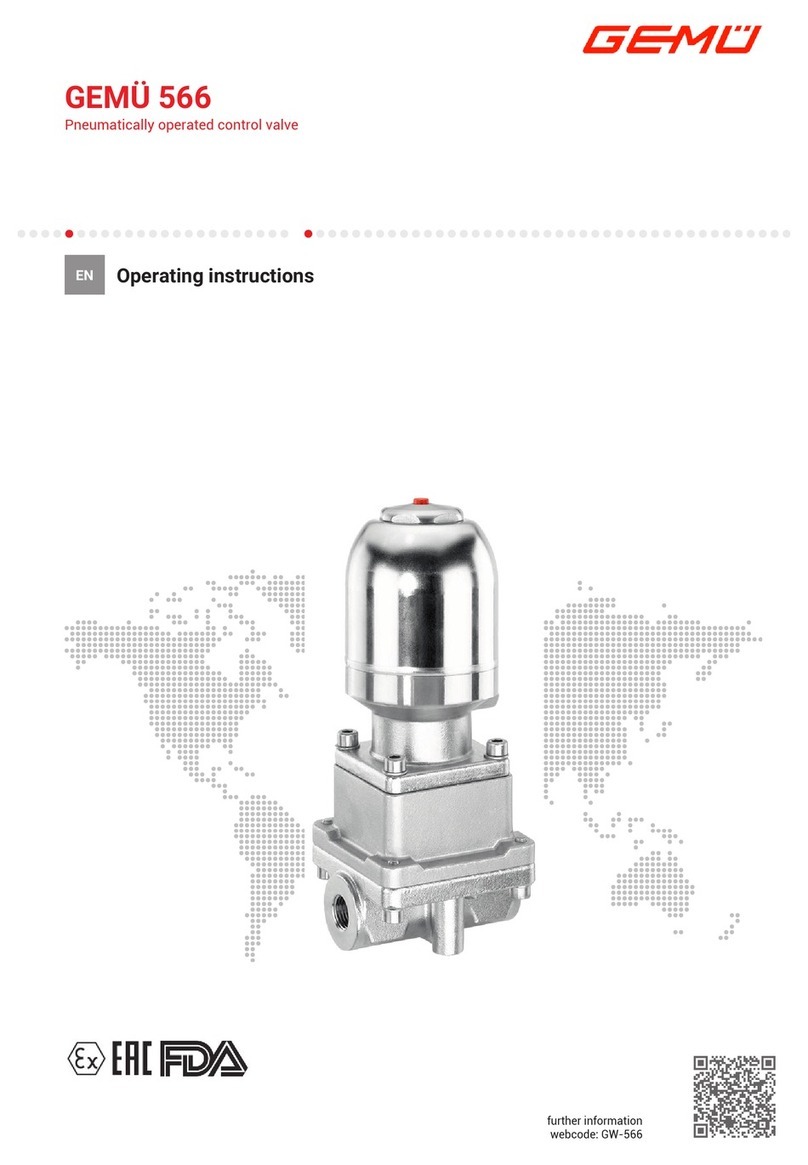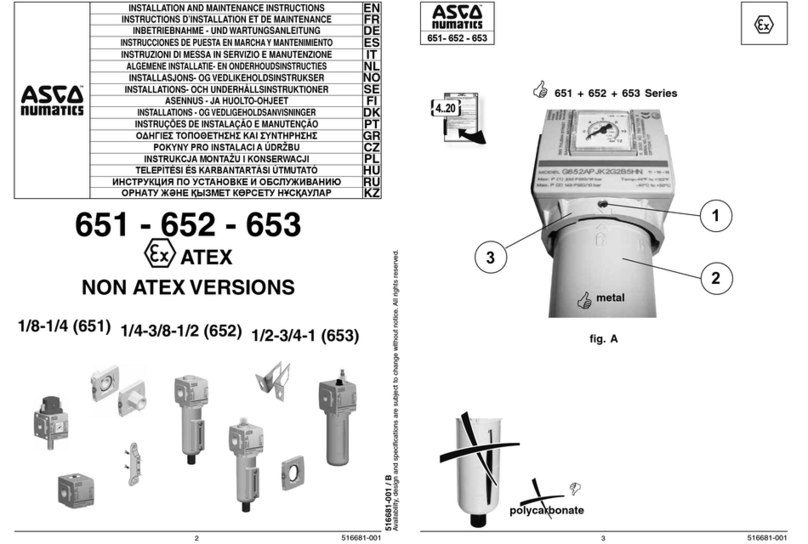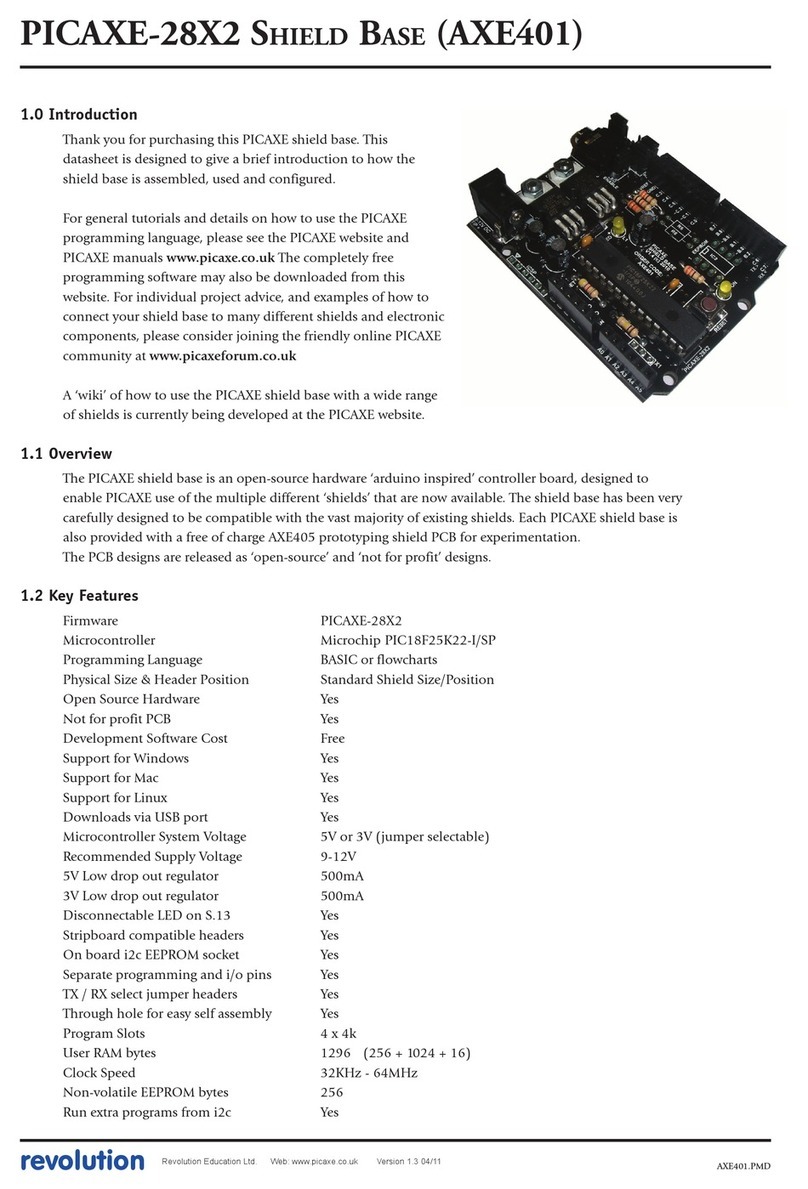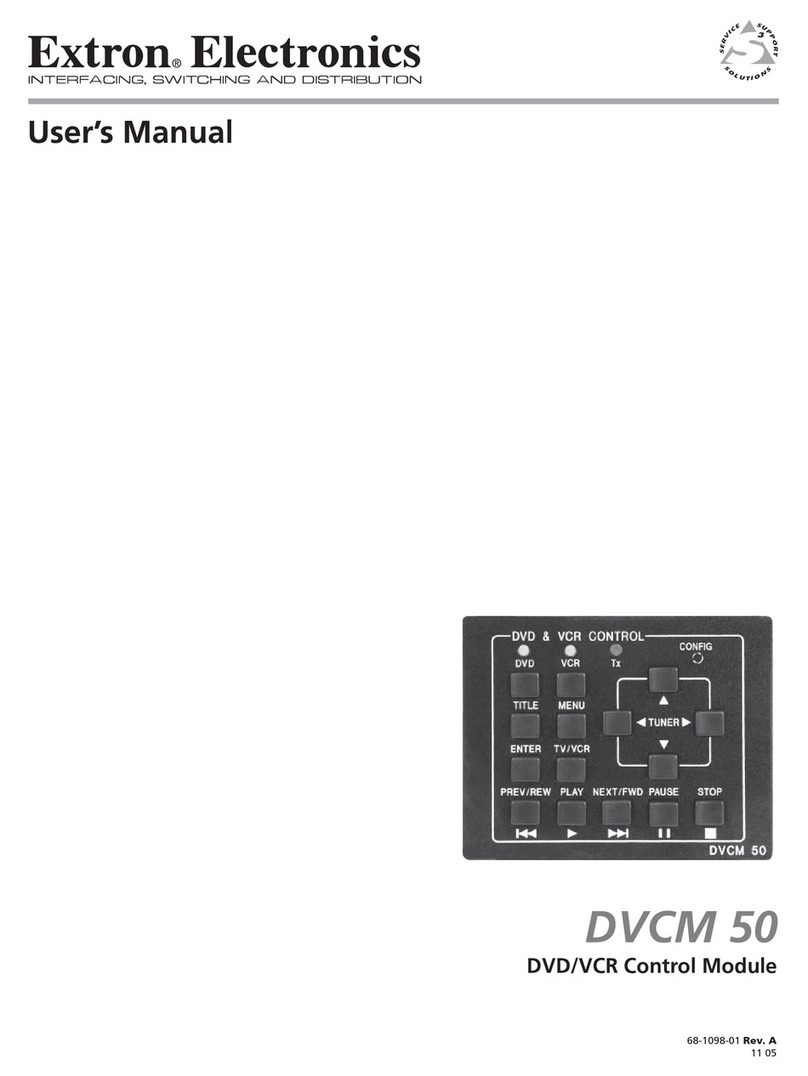Fiery X3E 22C-KM User manual

FIERY X3E 22C-KM Printer Controller
Option
SERVICE MANUAL
Code Y103340-5

PUBLICATION ISSUED BY:
Olivetti Tecnost S.p.A.
77, Via Jervis - 10015 Ivrea (TO)
Italy
Copyright
©
2004, Olivetti
All rights reserved

Y103340-5 Service Manual iii

ivService Manual Y103340-5

Y103340-5 Service Manual v
Contents
Overview
1
Scope of this guide
1
Precautions
2
Accessing the Fiery X3e
3
Checking connections
7
Removing and replacing the Fiery X3e motherboard
10
Removing and replacing Fiery X3e components
11
DIMMs 12
Battery 13
Exhaust fan 14
CPU cooling assembly 15
Hard disk drive 16
Restoring functionality after service
18
Printing Fiery X3e pages
19
Printing the Configuration page 19
Printing the Test Page 19
Running diagnostics
21
Config Mode
21
Verifying connection to the network
22
Verifying the parallel port connection
23
System software
24
System software installation reminders 24
Installing System software over the parallel port 24
Using Fiery Remote Installer 31
Specifications
36
Hardware features 36
Networking and connectivity 36
User software 36
Safety and emissions compliance 36
The troubleshooting process
37
Where problems occur 37
Before you go to the customer site 39
Preliminary on-site checkout 40
Checking connections 40
Checking the network 42
Printing to the Fiery X3e 43
Index


Y103340-5 Service Manual 1
Overview
Overview
The Fiery X3e Color Server embeds computer connectivity and highly efficient
PostScript and PCL printing capacity into print engines. Generally, the
Fiery X3e does not require regular maintenance. The Fiery X3e is shipped with all
necessary software already installed.
Use the procedures in this book to inspect, remove, reseat, or replace major hardware
components and to reinstall system software. Replacement parts for the Fiery X3e are
available from your authorized service support center. You need to reinstall system
software if you replace the hard disk drive or receive a more recent version of the system
software. You may also reinstall system software as a way to troubleshoot the system.
F
IGURE
A
Printing system
Scope of this guide
This service guide describes how to remove or replace major hardware Fiery X3e
components and also how to reinstall system software. It does not describe in detail how
to install the Fiery X3e into the print engine and does not include information on the
Fiery X3e’s dedicated power supply, the power cabling, or the print engine interface
cables inside the Fiery X3e pan. For information, see the documentation from the
print engine manufacturer.

2 Service Manual Y103340-5
Precautions
Precautions
Always observe the following general precautions when servicing the Fiery X3e assembly:
1. Report any shipping damage.
If there is any evidence of shipping or handling damage to packing boxes or their
contents, save the damaged boxes and parts, call the shipper immediately to file a claim,
and notify your authorized service/support center.
2. Never alter an existing network without permission.
The Fiery X3e is probably connected to an existing Local Area Network (LAN) based on
Ethernet hardware. The network is the link between the customer’s computer, existing
laser printers, and other prepress equipment. Never disturb the LAN by breaking or
making a network connection, altering termination, installing or removing networking
hardware or software, or shutting down networked devices without the knowledge and
express permission of the network administrator.
3. Never assign an IP address in Network Setup.
Only the network administrator should assign an IP address on a network device.
Entering an incorrect IP address to the Fiery X3e can cause unpredictable errors on any
or all devices.
4. Follow standard ESD (electrostatic discharge) precautions while working on the internal
components of the print engine.
Static is always a concern when servicing electronic devices. It is highly unlikely that the
area around the print engine is static-free. Carpeting, leather-soled shoes, synthetic
clothing fibers, silks, and plastics may generate a static charge of more than 10,000 volts.
Static discharge is capable of destroying the circuits etched in silicon microchips, or
dramatically shortening their life span. By observing standard precautions, you may avoid
extra service calls and save the cost of a new board.
When possible, work on a ground-connected antistatic mat. Wear an antistatic
wristband, grounded at the same place as the antistatic mat. If that is not possible:
•Attach a grounding strap to your wrist. Attach the other end to a good ground.
• When you remove an electronic component, place it into an antistatic bag
immediately. Do not walk across a carpet or vinyl floor while carrying an unprotected
board.
• Leave new electronic components inside their antistatic bags until you are ready to
install them.
•When you unpack the electronic components, touch a metal area of the print engine to
discharge the static on your body. Place the components on a grounded antistatic
surface, component-side up.
5. Avoid flexing a printed circuit board, and handle it by opposing edges (not corners) only.
6. Never set a cup of coffee—or any liquid—on or near any components or the print device.

Y103340-5 Service Manual 3
Accessing the Fiery X3e
F
IGURE
B
Fiery X3e exploded view
Accessing the Fiery X3e
To service the Fiery X3e, you need to:
•Shut down and power off the Fiery X3e
•Power off and unplug the print engine
•Remove the Fiery X3e assembly from the print engine (see Fiery X3e installation
instructions, not provided in this service guide.)
Key
1. Pan cover
2. Fiery X3e motherboard
3. HDD
4. Battery
5. DIMM
6. DIMM sockets
7. CPU cooling assembly
8. External connectors and LEDs
9. BIOS chip
10. Fiery X3e power supply
11. Fiery X3e power switch
12. Pan and faceplate
13. Cable to print engine
14. Fiery X3e power supply cable
15. Power cable
NOTE: Exhaust fan with bracket (not shown)
1
2
34
5
7
6
13
10
12
11
9
8
14
15
13

4 Service Manual Y103340-5
Accessing the Fiery X3e
F
IGURE
C
Fiery X3e installed in the print engine
In the Fiery X3e Functions menu, under Shut Down, there are three choices:
•
Restart Server
—Resets the Fiery X3e server software without resetting the underlying
operating system
•
Shut Down System
—Shuts down the Fiery X3e properly so that you can safely power
off the Fiery X3e
•
Reboot System
—Resets both the Fiery X3e and the underlying operating system, and
then reboots the Fiery X3e
Choose Shut Down System when you are ready to inspect and/or service the Fiery X3e,
according to the following procedure.
Print engine
(right side/back view)
Fiery X3e
external
connectors
and LEDs
Fiery X3e
power switch
Fiery X3e
(cover not
shown)
Main power switch

Y103340-5 Service Manual 5
Accessing the Fiery X3e
T
O
SHUT
DOWN
THE
F
IERY
X3
E
1. Press the Utility button and then touch the Controller Detail key.
F
IGURE
D
Control Panel and Utility screen
2. Make sure that the Fiery displays Idle.
F
IGURE
E
Fiery X3e LCD info screen
3. Touch MENU to access the Functions screen.
4. Select Shut Down from the Functions screen.
5. Select Shut Down System from the Shut Down screen.
The message
It is now safe to power off the system....
is displayed.
6. Power off the Fiery X3e using the Fiery X3e power switch on the Fiery X3e faceplate.
N
OTE
:
If you are recycling power, wait at least five seconds before powering back on.
7. Power off the print engine using its main power switch and then unplug the
print engine.
Utility
Mode Check
Accessibility Interrupt
Access
Power Save
Box
Start Stop Reset
Enlarge Display
Contrast
0 C
789
456
123
Scan Copy
Utility button Controller Detail key (not shown)LCD touch panel
Job
Log Job
Control
Fiery X3e
Idle
xxxxMB
Vx.x
MENU
Info
06:14
Job
Name Comp-
lete
Status
Delete
Fin.
Time
Fiery X3e status
(Idle, RIP, etc.)
MENU
Name of screen (Info,
Functions, etc.)
4 line selection keys
(use to select
corresponding menu
item)
Up and Down arrows
(use to scroll the
display)

6 Service Manual Y103340-5
Accessing the Fiery X3e
T
O
OPEN
THE
F
IERY
X3
E
C
AUTION
:
Before you touch any parts inside the print engine, make sure to wear an ESD
grounding wrist strap and follow all ESD safety precautions.
1. Shut down the Fiery X3e and the print engine as described on page 5.
2. Disconnect the external cables from the faceplate of the Fiery X3e.
3. Disconnect the two print engine interface cables and the power cable from the
print engine connectors.
4. Remove the two screws that attach the Fiery X3e pan cover to the print engine.
5. Unhook and remove the Fiery X3e assembly from the print engine.
For detailed information on removing/installing the Fiery X3e, see the print engine
manufacturer’s installation instructions (not included in this service guide).
6. With the Fiery X3e on a flat surface, remove the screws that secure the pan cover to the
pan and then lift the pan cover from the pan (see the following figure). Set the pan
cover and screws aside.
Interface cable
Print Engine
Fiery X3e assembly
Power cable

Y103340-5 Service Manual 7
Checking connections
F
IGURE
F
Fiery X3e screw holes for pan cover
The Fiery X3e is now ready for inspection and service.
Checking connections
The most common causes of hardware problems are faulty or loose connections. Before
you decide to replace any parts of the Fiery X3e, make sure to verify all cables and
connections. If you have concluded that all external connections are good, then check the
internal connections:
•Two print engine interface cables—connections between the Fiery X3e and the
print engine
• HDD—connection to the Fiery X3e motherboard
• CPU fan—connection to the Fiery X3e motherboard
• DIMMs—connection to the DIMM sockets on Fiery X3e motherboard
•Power cabling—connections between the Fiery X3e power switch, the Fiery X3e power
supply, and the print engine
•Exhaust fan with bracket—connection to Fiery X3e motherboard
•Fiery X3e power supply—connection to the Fiery X3e motherboard

8 Service Manual Y103340-5
Checking connections
F
IGURE
G
Components on the Fiery X3e
Key
1. Fiery X3e motherboard
2. HDD
3. DIMM and DIMM sockets
4. CPU cooling assembly
5. Battery
6. Interface cables to print engine
7. Parallel port connector
8. RJ-45 network connector
9. Network LEDs
10. Power/HDD LEDs
11. Fiery X3e power switch
12. Fiery X3e power supply
13. Power supply cable
14. Pan and faceplate
15. Power cable
16. Connector for exhaust fan
NOTE: Exhaust fan with bracket not
shown; pan cover not shown.
1
2
3
4
5
6
7
8
9
10
11
12 13
14
15
16
6

Y103340-5 Service Manual 9
Checking connections
T
O
CHECK
INTERNAL
CONNECTIONS
C
AUTION
:
Before you touch any parts inside the print engine, make sure to wear an ESD
grounding wrist strap and follow all ESD safety precautions.
1. Make sure that all Fiery X3e cables, devices, and DIMMs are present, intact, properly
aligned, and well seated in their connectors.
2. Specifically check the following:
•Socketed DIMMs at J48 (standard) and J49 (upgrade option). See page 12.
• HDD connection to the Fiery X3e motherboard at the IDE connector for the HDD.
•Exhaust fan cable connection to Fiery X3e motherboard J911.
• CPU fan cable connection to the Fiery X3e motherboard at J903.
•Connections between the print engine interface cables and the Fiery X3e motherboard
at J859 and J872.
•Fiery X3e power supply cable connection to Fiery X3e motherboard at J858.
•Battery in Fiery X3e motherboard socket BT200.
•Power cable connections to the power supply in the print engine, Fiery X3e power
supply, and the Fiery X3e power switch. The print engine power supply supplies power
to the Fiery X3e power supply. See the print engine manufacturer’s documentation for
information.
3. After verifying connections, if one or more Fiery X3e components are still not getting
power, then check the print engine:
•Interface to the Fiery X3e
•Power supply and/or power cabling
See the print engine manufacturer’s documentation for information.

10 Service Manual Y103340-5
Removing and replacing the Fiery X3e motherboard
Removing and replacing the Fiery X3e motherboard
When the Fiery X3e motherboard needs to be removed and replaced, use the following
procedures.
T
O
REMOVE
THE
F
IERY
X3
E
MOTHERBOARD
CAUTION:Make sure you use an ESD grounding wrist strap and follow standard
ESD (electrostatic discharge) precautions while performing this procedure.
1. Shut down the Fiery X3e and print engine and open the Fiery X3e (see pages 5 and 6).
2. Disconnect the two print engine interface cables from motherboard connectors J859 and
J872.
3. Disconnect the Fiery X3e power supply cable from motherboard connector J858.
4. Remove the screws (seven, maximum) that secure the Fiery X3e motherboard to the pan.
(See Figure B on page 3 for locations of screws.)
If necessary to access a screw location in the center of the motherboard, remove the
exhaust fan as described on page 14.
5. Slide the motherboard away from the faceplate cutouts.
6. Lift the motherboard out of the pan and set it on a flat anti-static surface.
As you remove it, be careful to avoid stressing the motherboard or the surrounding cables
in the pan.
7. If you are replacing the motherboard with a new motherboard, then remove the following
components from the old motherboard:
• DIMMs (see page 12)
•Exhaust fan (see page 14)
• HDD (see page 16)
TOREPLACE THE MOTHERBOARD IN THE PAN
1. If you are replacing an old motherboard with a new motherboard, then install the
components that you removed or disconnected from the old motherboard:
• HDD (see page 16)
•Exhaust fan (see page 14)
• DIMMs (see page 12)
2. Align the motherboard with the screw holes in the bottom of the pan, sliding the edge
connectors into the faceplate cutouts.
As you install it, be careful to avoid stressing the motherboard or the surrounding cables
in the pan.

Y103340-5 Service Manual 11
Removing and replacing Fiery X3e components
3. Install the screws (seven, maximum) that secure the Fiery X3e motherboard to the pan.
(See Figure B on page 3 for locations of screws.)
If you removed the exhaust fan previously in order to access a screw location in the center
of the motherboard, then make sure to reinstall it as described on page 14.
4. Connect the Fiery X3e power supply cable to motherboard connector J858.
5. Connect the two print engine interface cables to motherboard connectors J859 and
J872.
6. Reassemble the unit and verify functionality (see page 18).
Removing and replacing Fiery X3e components
Before you decide to replace costly components, make sure to verify the connections
between the print engine and the Fiery X3e. Also, verify the connections of each
replaceable Fiery X3e component. For more information on troubleshooting, see
page 37.
The following sections describe how to remove and install replaceable parts on the
Fiery X3e:
• DIMMs
•Battery
•Exhaust fan
• CPU cooling assembly
•Hard Disk Drive (HDD)
For information on replacing other components, see the print engine manufacturer’s
documentation.
CAUTION:Make sure to use an ESD grounding wrist strap and follow standard
ESD (electrostatic discharge) precautions while performing these procedures.

12 Service Manual Y103340-5
Removing and replacing Fiery X3e components
DIMMs
Each DIMM (dual in-line memory module) is held in place by levers at each end of its
socket on the Fiery X3e.
The memory capacity for the Fiery X3e is 256MB. The standard configuration is one
128MB DIMM installed in socket J48. To upgrade, install another 128MB DIMM in
socket J49.
Approved DIMMs are available from your authorized service support center.
TOREPLACE OR UPGRADE ADIMM
1. To release a DIMM, push outward on the lever on each side of the DIMM (see Figure H).
FIGURE H Releasing a DIMM
2. Slide the DIMM straight out of the socket to avoid damaging the DIMM or the socket, and
set the DIMM aside.
3. To install a DIMM, insert it straight into the socket. Push the DIMM into the socket until
the levers snap into place.
The DIMM fits the socket only one way. The two notches on the bottom of the DIMM
should line up with the notches in the socket.
Make sure that the levers close securely around the ends of the DIMM and that the
DIMM is fully seated in its socket. Avoid flexing the board while you firmly seat the
DIMM in its socket.
4. Reassemble the unit and verify functionality (see page 18).
To verify memory capacity, print a Configuration page to check the amount of memory
recorded.
Lever
Socket notches
DIMM

Y103340-5 Service Manual 13
Removing and replacing Fiery X3e components
Battery
The battery on the Fiery X3e board is located at BT200. To replace it, use a 3V
manganese dioxide lithium coin cell battery (Panasonic CR2032 or equivalent).
CAUTION: There is danger of explosion if the battery is replaced with the incorrect type.
Replace only with the same type recommended by the manufacturer. Dispose of used
batteries according to the manufacturer's instructions.
ACHTUNG: Es besteht Explosionsgefahr, wenn die Batterie durch eine Batterie falschen Typs ersetzt wird. Als Ersatz dürfen
nur vom Hersteller empfohlene Batterien gleichen oder ähnlichen Typs verwendet werden. Verbrauchte Batterien müssen
entsprechend den Anweisungen des Herstellers entsorgt werden.
ATTENTION: Il y a risque d'explosion si la pile est remplacée par un modèle qui ne convient pas. Remplacez-la uniquement par
le modèle recommandé par le constructeur. Débarrassez-vous des piles usées conformément aux instructions du constructeur.
ADVARSEL!: Lithiumbatteri - Eksplosionsfare ved fejlagtig håndtering Udskiftning må kun ske med bat-teri af samme fabrikat
og type. Levér det brugte batteri tilbage til leverandøren.
VAROITUS: Paristo voi räjähtää, los se on virheellisesti asennettu. Vaihda paristo ainoastaan laitevalmistajan suosittelemaan
tyyppiin. Hävitä Käytetty paristo valmistajan ohjeiden mukaisesti.
ADVARSEL: Eksplosjonsfare ved feilaktig skifte av batteri. Benytt samme batteritype eller en tilsvarende type anbefalt av
apparatfabrikanten. Brukte batterier kasseres i henhold til fabrikantens instruksjoner.
VARNING: Explosionsfara vid felaktigt batteribyte. Använd samma batterityp eller en ekvivalent typ som rekommenderas av
apparat-tillverkaren. Kassera använt batteri enligt fabrikantens instruktion.
TOREPLACE THE BATTERY
1. Locate the battery on the Fiery X3e.
2. Carefully lift up the clip that holds the battery.
Use caution when lifting up the clip; excessive force could cause the clip to lose its
tension.
FIGURE I Fiery X3e battery
3. Pull the battery out of its socket and release the clip.
4. To insert a new battery, slide the battery into the socket under the clip with the positive
(+) side facing up.
Make sure the clip holds the battery securely in the socket.
5. Reassemble the Fiery X3e and verify functionality.
See “Restoring functionality after service” on page 18.
The date and time of day are lost when the old battery is removed.
See the Configuration Guide for instructions on entering Server Setup to program the
system date and time.
Clip
Battery
Socket +

14 Service Manual Y103340-5
Removing and replacing Fiery X3e components
Exhaust fan
The exhaust fan cools the system by blowing air away from the Fiery X3e through the
vent on the pan cover.
NOTE:If the exhaust fan is not present or is not functioning, the Fiery X3e does not print.
FIGURE J Exhaust fan with bracket
TOREPLACE THE EXHAUST FAN
1. Shut down the Fiery X3e and print engine and open the Fiery X3e (see pages 5 and 6).
2. Disconnect the fan cable from the motherboard connector labeled CHASSIS FAN (J911).
3. Remove the three screws that secure the fan bracket to the motherboard and remove the
exhaust fan, keeping it attached to the bracket. Set the screws aside.
4. Install the new bracket and fan assembly using the screws just removed.
5. Connect the fan cable to the motherboard connector labeled CHASSIS FAN (J911).
6. Reassemble the unit and verify functionality as described on page 18.
Exhaust fan with bracket
Table of contents
Popular Control Unit manuals by other brands

ADDAC System
ADDAC System T-Networks ADDAC103 Assembly guide

rotork
rotork IQT3 Original instructions

Cooper Crouse-Hinds
Cooper Crouse-Hinds CEAG GHG 432 operating instructions
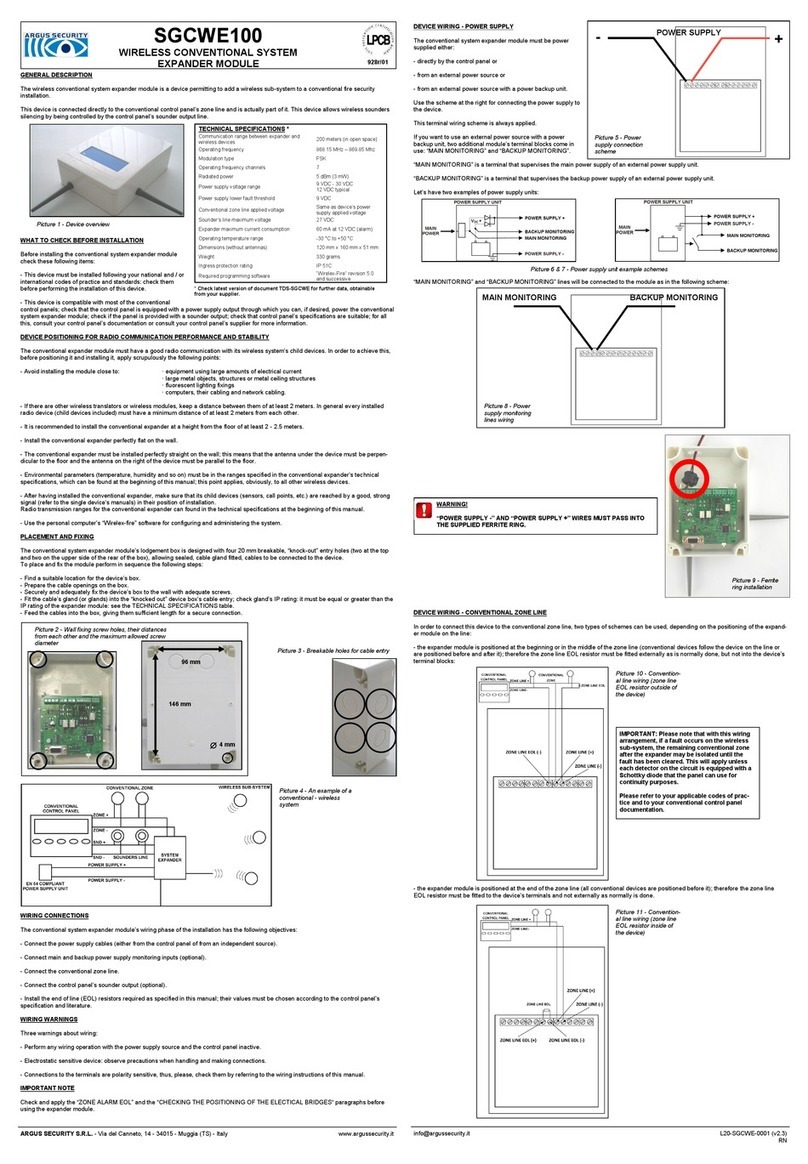
Argus Security
Argus Security SGCWE100 quick start guide

Toshiba
Toshiba nv Series user manual

Asco
Asco 8210 series Installation & maintenance instructions