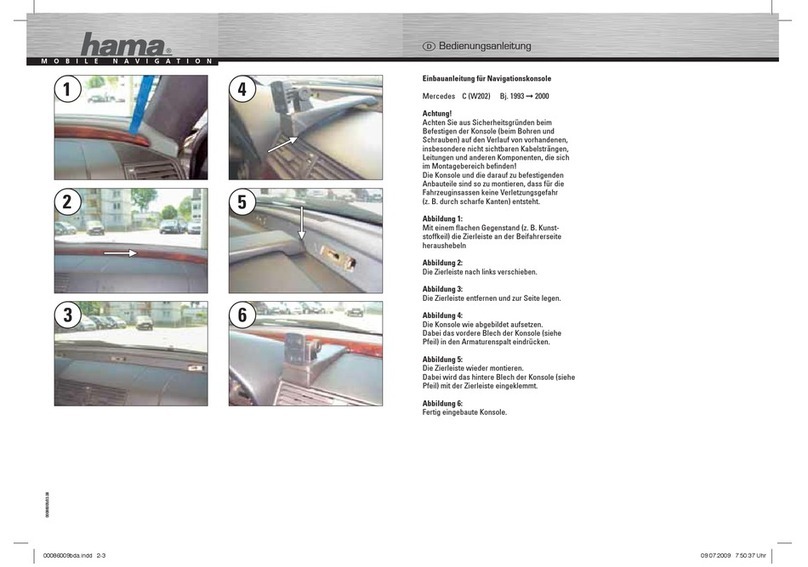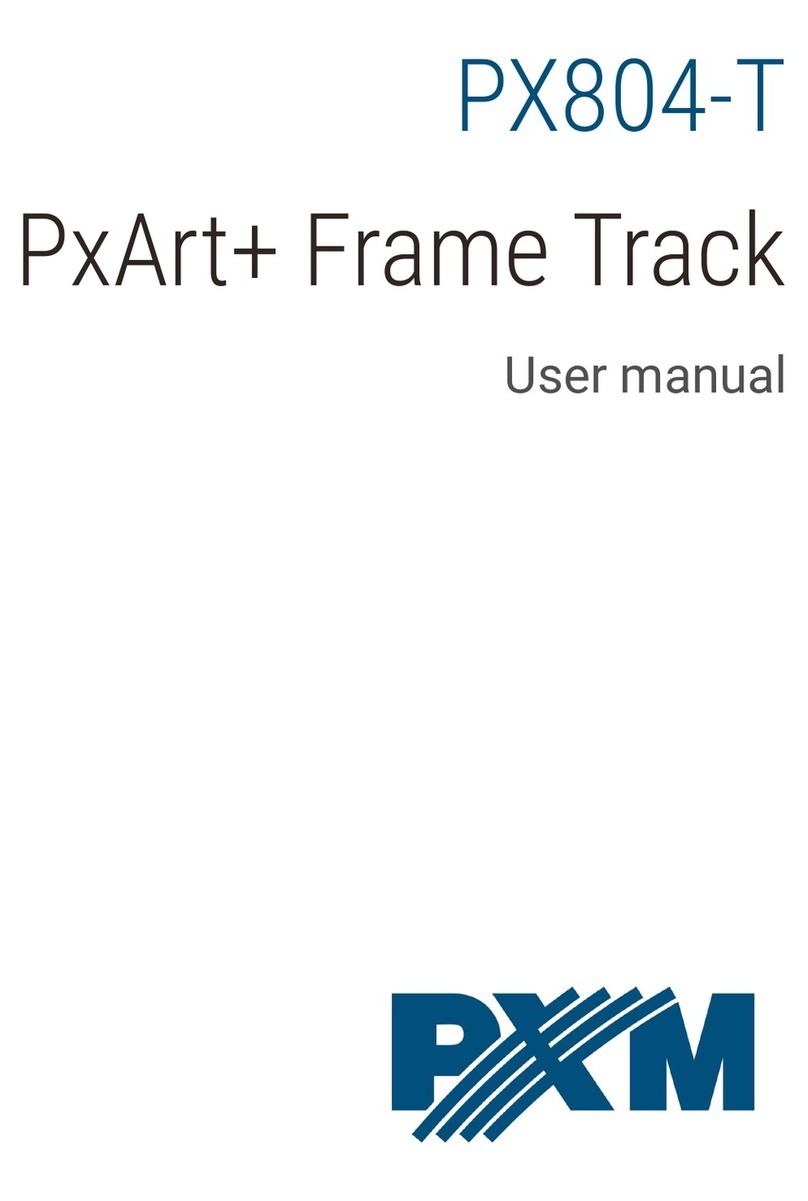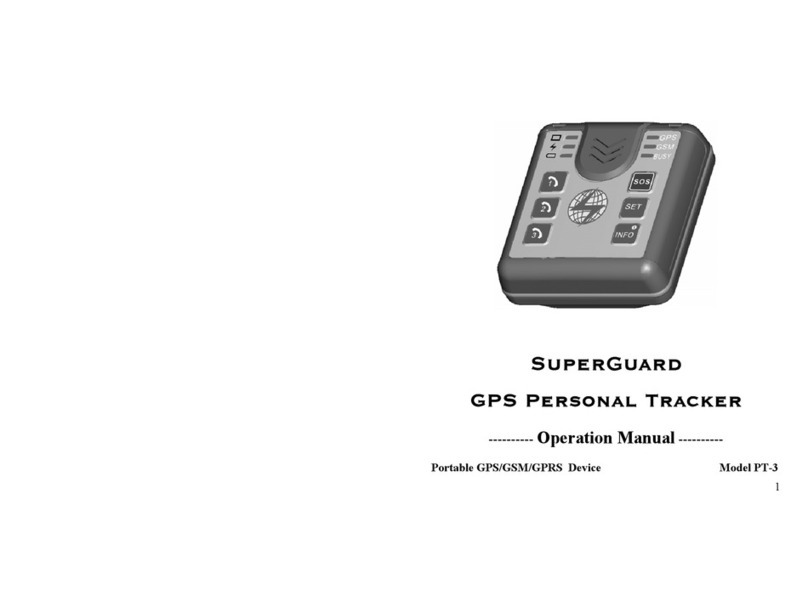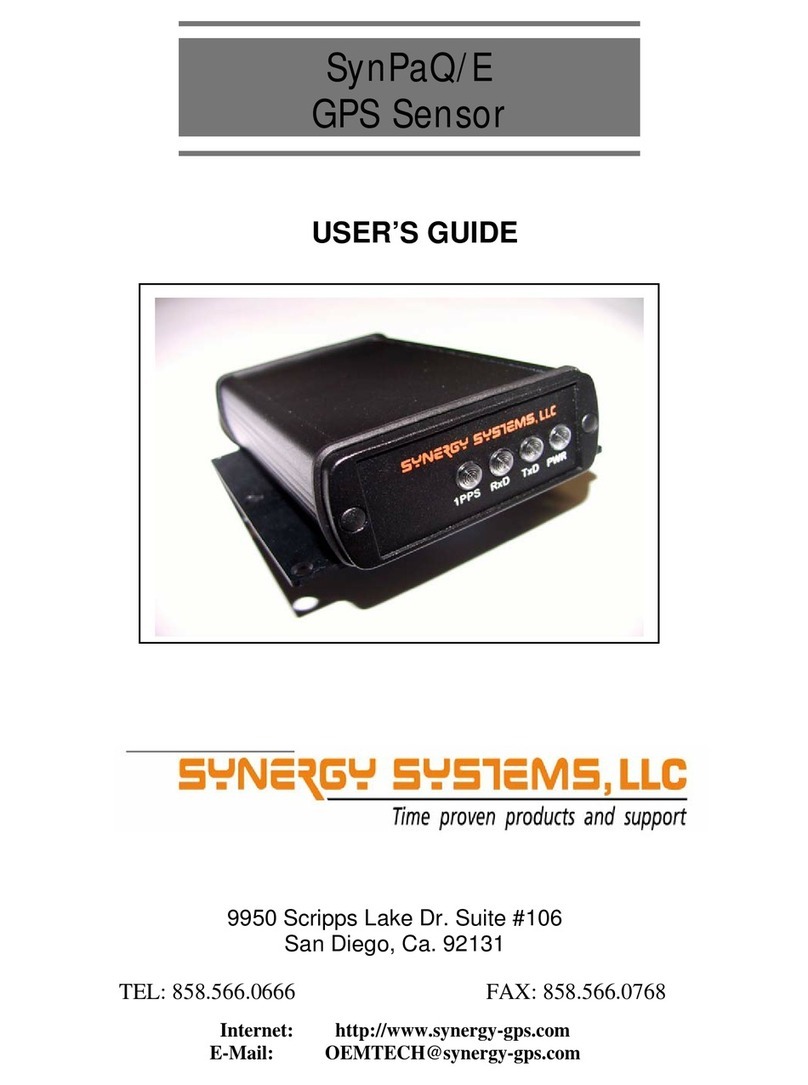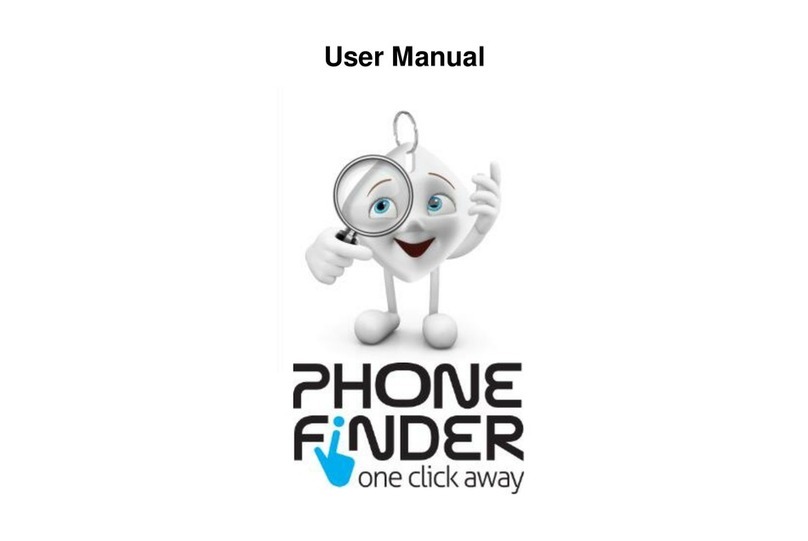FIFOTRACK Q2 User manual

Q2 USER GUIDE
2
Copyright and Disclaimer
All copyrights belong to Shenzhen fifotrack Solution Co., Ltd. You are not allowed
to revise, copy or spread this file in any form without consent of fifotrack.
is trademark of fifotrack, protected by law.
Please read this user guide carefully before installation to avoid any possible
personal injury or property loss.

Q2 USER GUIDE
3
Revision History
Version
Author
Revision Date
Description of change
V1.1
Cici Wu
Aug 15, 2021
Initial revision
V1.2
Cici Wu
Oct 27, 2021
1. Add Latin America and Australia countries
bands
2. Add 3600 seconds time interval battery
working time

Q2 USER GUIDE
4
Related Files
Version File Remarks
V1.2 <fifotrack A03 GPRS Protocol > GPRS protocol between terminal and server
V1.1 <fifotrack Q2 Command List> Command details of GPRS/SMS/COM
V1.1
<fifotrack Parameter Tool User Guide>
PC software tool for parameters configuration
V1.1
<USB Cable Driver Installation Guide>
How to install USB cable driver
V1.1
<Firmware Upgrade Guide>
How to upgrade firmware
Download link: http://www.fifotrack.com
Related Software
Version
Software
Remarks
V1.0
< Parameter Tool >
Parameter configuration tool on PC
V1.11.0
< PL2303_Prolific_DriverInstaller >
Driver for USB cable
V1.0 < Firmware Upgrade Suite> Tool for firmware upgrade
Download link: http://www.fifotrack.com

Q2 USER GUIDE
5
Contents
1 Product Overview .............................................................................................. 6
2 Product Main Functions...................................................................................... 6
3 Product Appearance........................................................................................... 7
4 Specification ...................................................................................................... 8
5 LED Light ............................................................................................................ 9
6 Battery Working Time......................................................................................... 9
7 Insert the SIM Card ............................................................................................ 9
8 Charging............................................................................................................10
9 Tracking by phone .............................................................................................11
9.1 Setting SOS Number – B11 ............................................................................................ 11
9.2 Setting SMS Message Time Zone – B14......................................................................... 11
9.3 Tracking by Calling ......................................................................................................... 12
9.4 Tracking by SMS Command - C01 .................................................................................. 12
9.5 SMS Reply Content Example.......................................................................................... 13
10 Configuring in PC.............................................................................................13
11 Platform Tracking ............................................................................................14
12 Power Saving...................................................................................................15

Q2 USER GUIDE
6
1 Product Overview
Q2 is a latest generation new portable GPS tracker designed for kids, elders, employees, lone
workers, pets, animals, and valuable asset tracking. It keeps a good balance between size and
battery working life, the working time is up to 3.4 days at every 5 minutes tracking time interval.
Q2 has passed IP67 waterproof standard, which is suitable for outdoor activities. With built-in
microphone and speaker, Q2 supports two-way communication between the user and the preset
SOS phone guardian. Q2 uses original simple and professional FIFOTRACK A03 GPRS PROTOCOL,
the programmers can integrate this protocol in their own platform and develop APP efficiently.
2 Product Main Functions
Real Time Tracking
Mobile Phone Tracking
Tracking by time interval
Heartbeat interval
Tracking by LBS
Tracking by WiFi option
6-axis motion sensor
Two-way calling
Voice monitoring
IP67 Waterproof
GEO-Fence Alarm
SOS Alarm
Internal battery low alarm
4 MB Flash Memory
OTA
Long battery working time
Smart power saving modes

Q2 USER GUIDE
7
3 Product Appearance
Button Description
SOS Button
Press SOS button for 3 seconds
SOS alarm triggered
Power Button
Press power button for 3 seconds
Power on or power off
Call Button
Short Press call button to pick up call Pick up incoming two-
way calling from the
SOS number phone
Press call button for 3 seconds to dial a call
Dial to call the first authorized SOS number
Short Press call button during calling
conversation to adjust voice volume
Two voice volume modes. Short press switch
between loudspeaker and default normal
volume modes
Standard Packing Box
Main Unit Charger Charging cable Screwdriver
Backup screws

Q2 USER GUIDE
8
4 Specification
Item
Specification
Dimension
65*46*17mm
Weight
48g
GSM Module SIMCOM7500E
GPS Module U-blox EVA-M8Q
Charging Voltage DC 5V/1A
Internal Battery 1000mAh/3.7V Lithium ion battery
Full charging time <2 hours 10 minutes
Power Consumption
Average 2.4mA standby current
Working hours
Refer to chapter 6 for details
Microphone
Built-in microphone
Speaker
Built-in speaker
Operating
Temperature
-20℃~70℃
Humidity
5%~95%
Waterproof
IP67 (Testing condition: Immersed in 20cm depth water for 30 minutes)
LED Light
2 LED lights indicate GPS/GSM/Power status
Button/Switch
1 SOS button, 1 power button, 1 call button
Flash Memory 4MB (Buffer storage: GPRS 8000 units, SMS 400 units)
Motion Sensor 6-axis motion sensor
Vibration motor Built-in, vibration reminder incoming call/button press
WiFi 802.11 n (2.4 GHz)
Frequency Band E version: for Asia, Europe,
Middle East, Africa countries
2G GSM: 900/1800 MHz
3G WCDMA: B1/B8 (2100/900MHz)
4G FDD-LTE: B1/B3/B7/B8/B20
SA version: for Latin America
and Australia countries
2G GSM: Don’t support
3G WCDMA: B1/B5(2100/850MHz)
4G FDD-LTE: B1/B3/B5/B7/B8/B28
GPS Sensitivity -167dBm
GPS Start Speed Cold start 30s
Hot start 1s
Position Accuracy
2.5m
Charging Port
1 charging/ configuring magnetic contact port

Q2 USER GUIDE
9
5 LED Light
GPS Light (Green)
Flash 0.1s on and 3s off
GPS valid
Flash 2s on and 2s off
Searching GPS signal
GSM Light (Orange)
Flash 0.1s on and 3s off GRPS connected
Flash 2s on and 2s off GSM searching
Battery status( Both GPS and GSM lights flash synchronously)
Both Off Sleep mode or power off
Both flash every 0.1s
Low battery
Both solid on
On charging
Both flash 0.1s on and 3s off
Battery recharging full
6 Battery Working Time
Q2 has a built-in 1000mAh rechargeable lithium ion battery. Longer battery working time is one of
our core design goals from the beginning. After hard efforts on the firmware and hardware
development, now we can achieve below excellent results:
Testing conditions (WiFi turn off) Working time
30 seconds time interval 12 hours
60 seconds time interval 22 hours
300 seconds (5 minutes) time interval 83 hours (3 days 11 hours)
600 seconds (10 minutes) time interval 102 hours (4 days 6 hours)
3600 seconds (1 hour) time interval 107 hours ( 4 days 11 hours)
86400 seconds (24 hours) time interval 15 days
Disable uploading
GPRS data by time interval, standby
for calling or SMS command to reply location message
16 days
7 Insert the SIM Card
The SIM card type is Nano SIM card
Ensure the SIM card has GPRS service
Ensure the PIN code has been closed.
Power off device before Insert SIM card

Q2 USER GUIDE
10
Screw out the back case you will find the SIM card slot, insert the Nano SIM card correctly.
8 Charging
Charging by magnetic USB cable.
The original charger is DC5V/1A
Full charging time: <2 hours 10 minutes
The GSM and GPS lights flash synchronously to indicate battery status, details are below
Both off Sleep mode or power off
Both flash every 0.1s Low battery
Both solid on On charging
Both flash 0.1s on and 3s off
Battery recharging full
Turn on device
Press power button for 3 seconds to turn on/turn off device

Q2 USER GUIDE
11
9 Tracking by phone
9.1 Setting SOS Number – B11
SMS Command: 000000,B11,<number1>,<number2>,<number3>
SMS Reply: B11,OK
For example: 000000,B11,134209566,134209677,138290708
Authorize 134209566 as first SOS number, 134209677 as second SOS number, 138290708 as third
SOS number.
Note:
1) Only SOS numbers are allowed to call device if any SOS number is authorized.
2) Maximum 3 SOS numbers can be authorized.
3) Set up only one phone number, SMS command example is: 000000,B11,134209566
4) Delete all SOS numbers, the command is: 000000,B11
5) Press SOS button for 3 seconds, device will call all preset SOS numbers twice circularly,
until any SOS number is answered. In addition, the device will send the SOS Alarm SMS
message with Google map link location to all authorized SOS numbers.
9.2 Setting SMS Message Time Zone – B14
SMS Command: 000000,B14,<time zone>
SMS Reply: B14,OK
For example: 000000,B14,8
Set SMS message time zone to Eastern eight zone (GMT+8).
Note:
1) Time zone, range [-12, 12]. Western zones are minus sign in front, eg: 000000,B14,-8
2) Default time zone is 0, the user needs to set up his corresponded time zone.
3) When time zone is set, all SMS Messages use new time zone for date and time.

Q2 USER GUIDE
12
9.3 Tracking by Calling
Call the SIM card number inside the device by authorized SOS number, you will get a SMS reply
with Google map link. Click it to check the location.
9.4 Tracking by SMS Command - C01
SMS Command:000000,C01
SMS Reply: Current location map link

Q2 USER GUIDE
13
9.5 SMS Reply Content Example
2021-08-13 10:49:59,A,http://maps.google.com/maps?q=22.643300,114.018346&t=m
SMS Reply Format:
Field Detail Remarks
2021-08-13
10:49:59
Date and time, format
YYYYMMDD hh:mm:ss
Date and time
A GPS valid GPS Status,”A” means GPS valid, “V”
means GPS invalid.
http://maps.googl
e.com/maps?q=22.
643300,114.01834
6&t=m
Google map link, latitude in front
of longitude. Unit is degree
Latitude=22.643300°
Longitude=114.018346°
Google map link with latitude and
longitude, which can be opened directly
on smart phone.
10 Configuring in PC
We provide parameter tool software for configuring parameters in PC. Please download USB cable
driver and install it before using the parameter tool. Refer to <USB CABLE DRIVER INSTALLATION
GUIDE> if need.
Connect device to PC with configuration data cable (optional accessory). Run “fifotrack Parameter
Tool” software, choose correct port, always select 9600 baud rate, click “open” button.

Q2 USER GUIDE
14
Please read <FIFOTRACK PARAMETER TOOL USER GUIDE> for more details.
11 Platform Tracking
Adding device to the tracking platform or APP, the user needs to configure the device as below
steps.
Step 1: Setting IP and port
Command: 000000,B00,<IP>,<Port>
For example: 000000,B00,47.88.35.165,10502
Note:
1) 000000 is device SMS command password, default 000000
2) B00 is command
3) IP: server IP or domain, 47.88.35.165 is server IP
4) Port: server port, 10502 is port
5) Between fields is comma without any space
Step 2: Setting APN
Command: 000000,B01,<APN name>,<APN user>,<APN password>
For example: 000000,B01,cmnet
Set APN name as cmnet, no APN user and APN password
Note:
1) APN name “cmnet” is for China mobile, don’t copy, just an example.
2) Please contact your SIM card operator or Google to get APN information. Part of APN only
have APN name, don’t have APN user and APN password, leave the APN user and APN
password blank.
Step 3: Setting GPRS tracking time interval
Command: 000000,B03,<move time interval>,<stop time interval>
For example: 000000,B03,30,300
Set GPRS tracking time interval at every 30 seconds when the device moves, at every 300 seconds
when the device stops.
Note:
1) Time interval, unit s, more than 30s is suggested
2) move/stop, the state of device, detecting by built-in 6-axis motion sensor
3) move time interval: tracking time interval under moving, unit is second, default 30 seconds
4) stop time interval: tracking interval when the device stops, unit is second, default 30 seconds
5) If <stop time interval> field parameter is empty, the device will always upload GPRS data as
<move time interval> field parameter, no matter this device moves or stops.
Eg: 000000,B03,30
Device will upload data at 30 seconds interval always, ignore move/stop state.

Q2 USER GUIDE
15
12 Power Saving
Q2 will enter into different working modes automatically for power saving according to different
time interval settings. Based on the 6-axis motion sensor, the device can detect its move/stop state
accurately. The users only need to adjust GPRS uploading time intervals to achieve the excellent
tracking performance and power saving results.
Command to set GPRS tracking time interval
000000,B03,<move time interval>,<stop time interval>
1) 000000: SMS command password, default 000000.
2) <move time interval>: tracking time interval under moving, unit is second, default is 30
seconds
3) <stop time interval>: tracking time interval when the device stops, unit is second, default
30s.
4) No matter what time interval is set, incoming SOS number phone call or SMS command
message always can wake up device.
Configuration SMS command examples
I want to track at every 30 seconds always, no
matter this device moves or stops
000000,B03,30,30
I want to track at every 24 hours
000000,B03,86400,86400
I want to track at 30 seconds while the device
moves, track at every 3600 seconds while the
device stops
000000,B03,30,3600
I want to track at every 300 seconds while the
device moves, disable the data uploading while
the device stops
000000,B03,300,0
I want to disable the time interval tracking, only
call the device to get location when I need.
000000,B03,0,0
Please e-mail us at info@fifotrack.com if any questions or feedback.
Other manuals for Q2
1
Table of contents
Other FIFOTRACK GPS manuals

FIFOTRACK
FIFOTRACK Q3 Installation manual
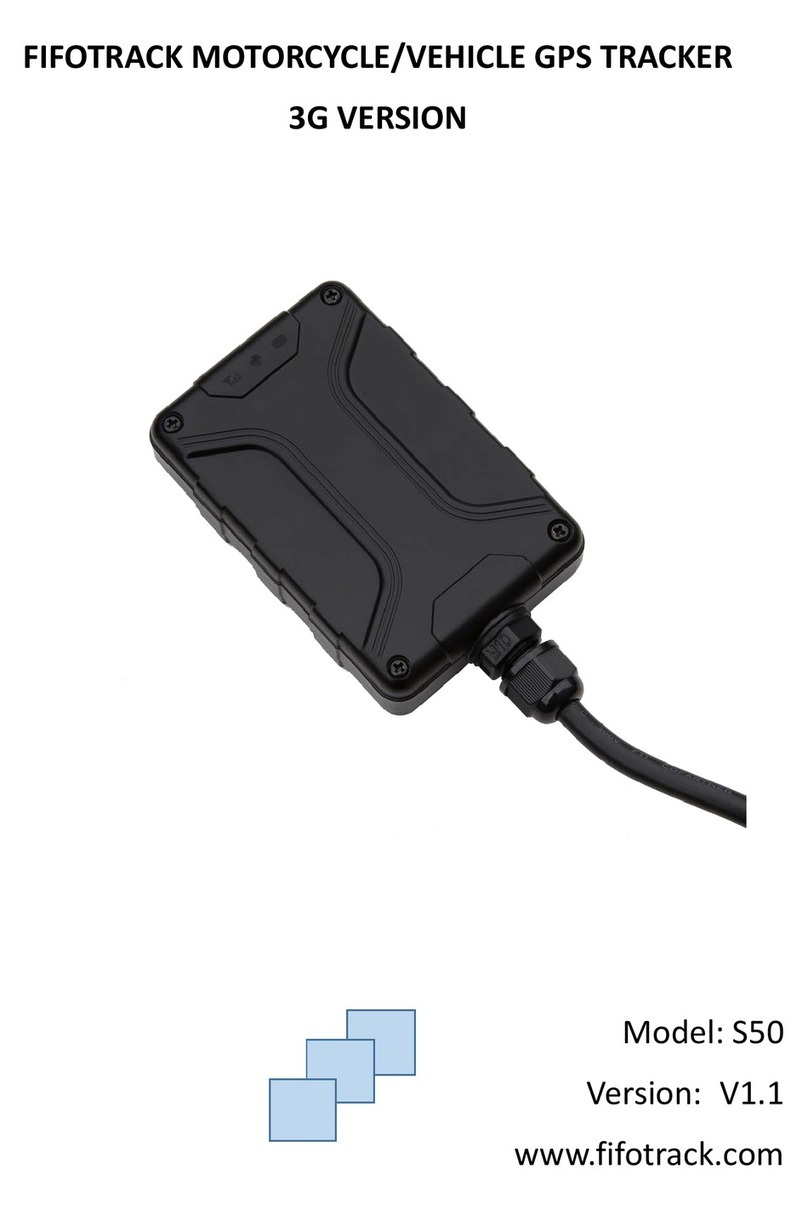
FIFOTRACK
FIFOTRACK S50 User manual

FIFOTRACK
FIFOTRACK S20 User manual
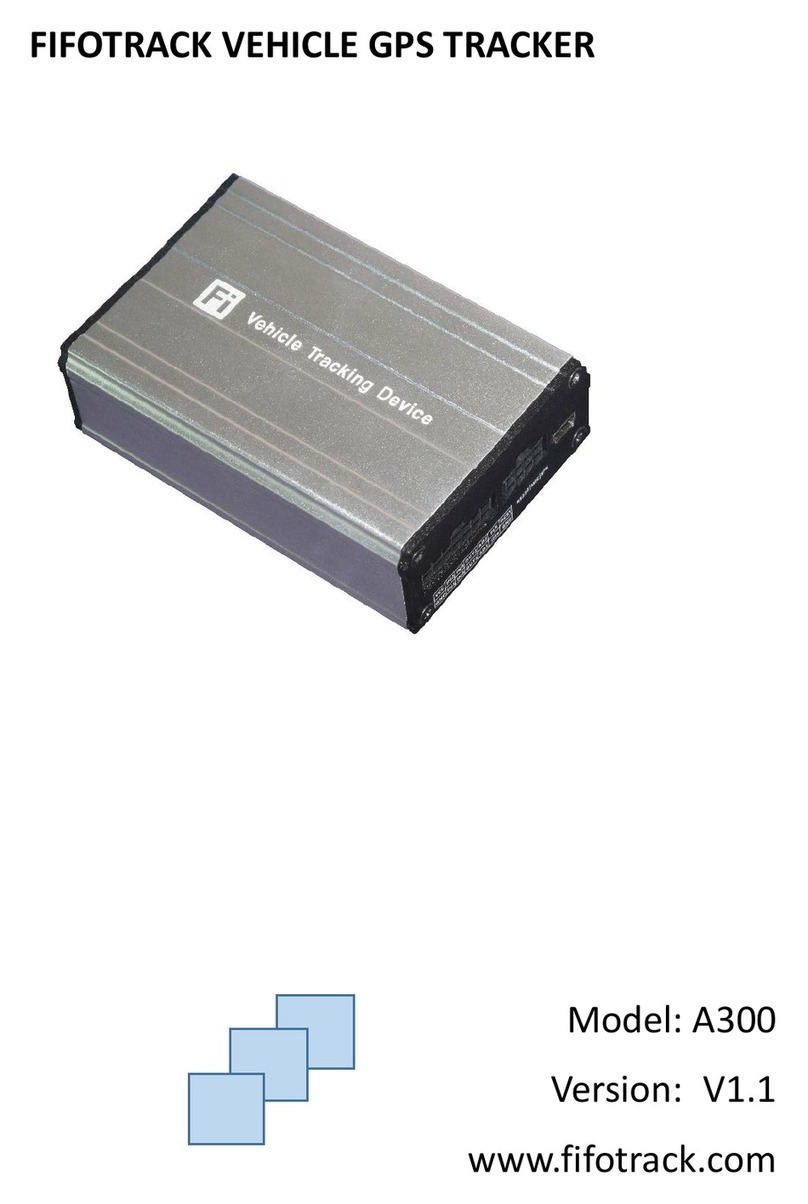
FIFOTRACK
FIFOTRACK A300 User manual

FIFOTRACK
FIFOTRACK A100 User manual
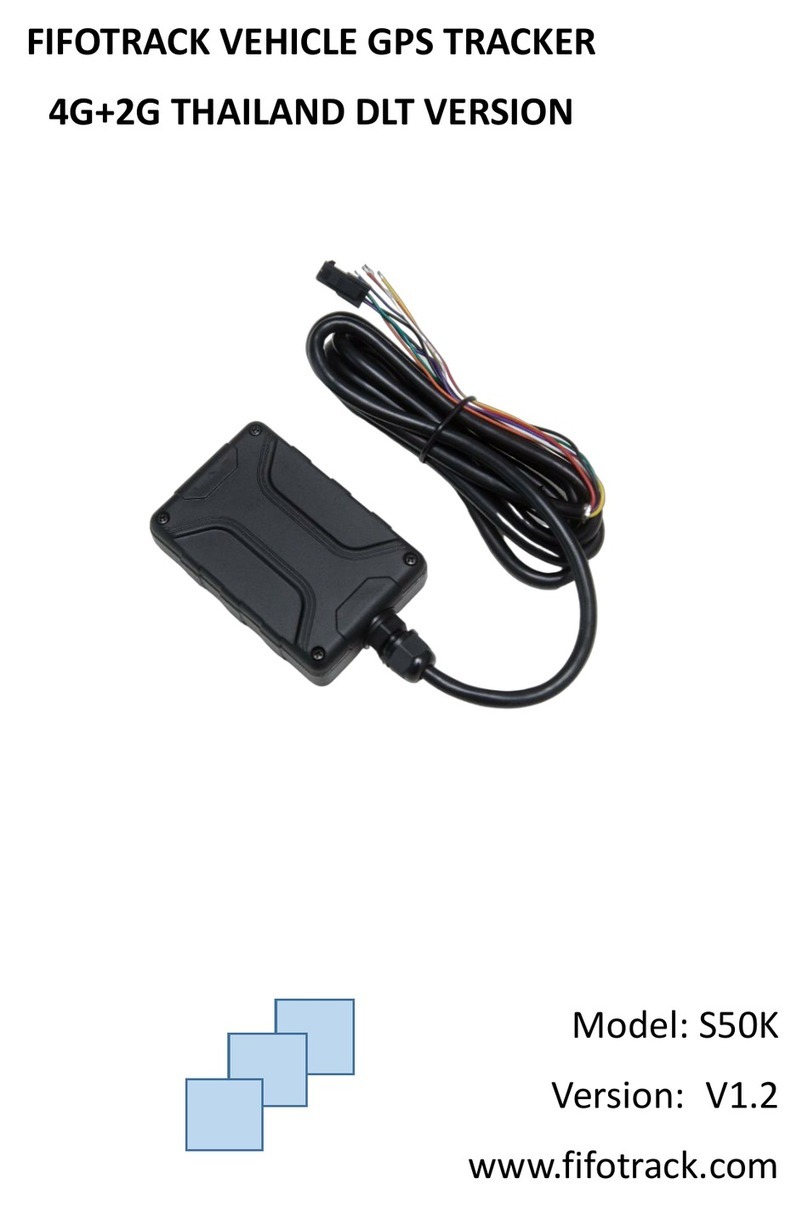
FIFOTRACK
FIFOTRACK S50K User manual
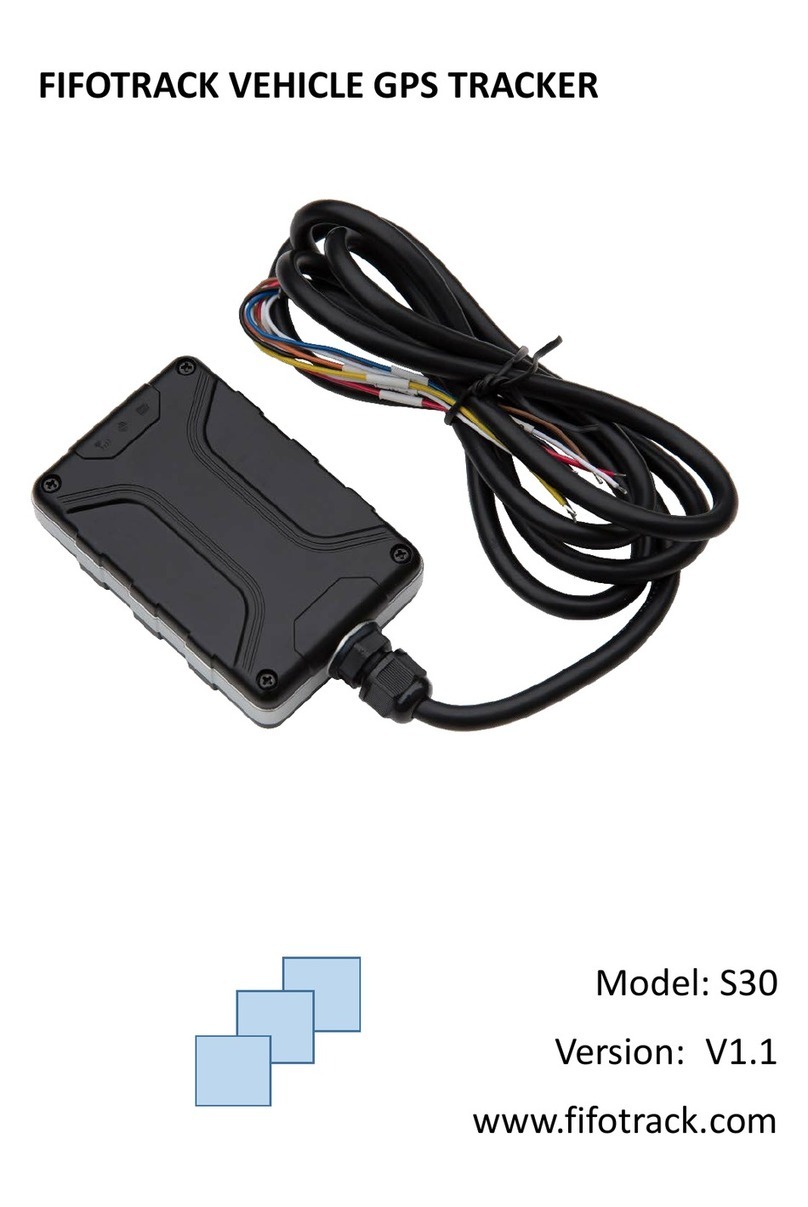
FIFOTRACK
FIFOTRACK S30 User manual

FIFOTRACK
FIFOTRACK Q2 Installation manual

FIFOTRACK
FIFOTRACK Q3 User manual

FIFOTRACK
FIFOTRACK Q1 User manual
Popular GPS manuals by other brands
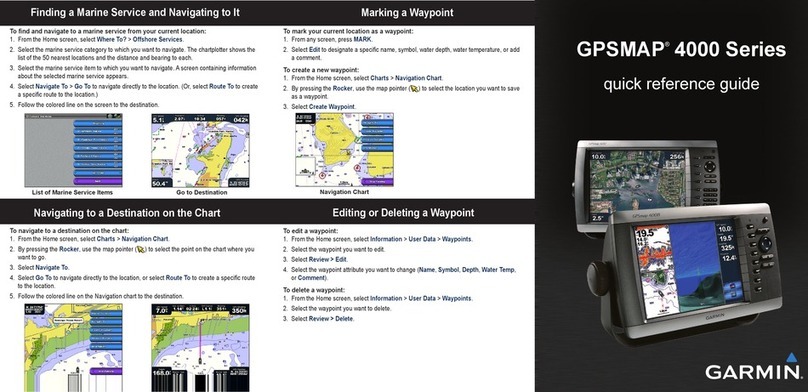
Garmin
Garmin GPSMAP 4212 - Marine GPS Receiver Quick reference guide
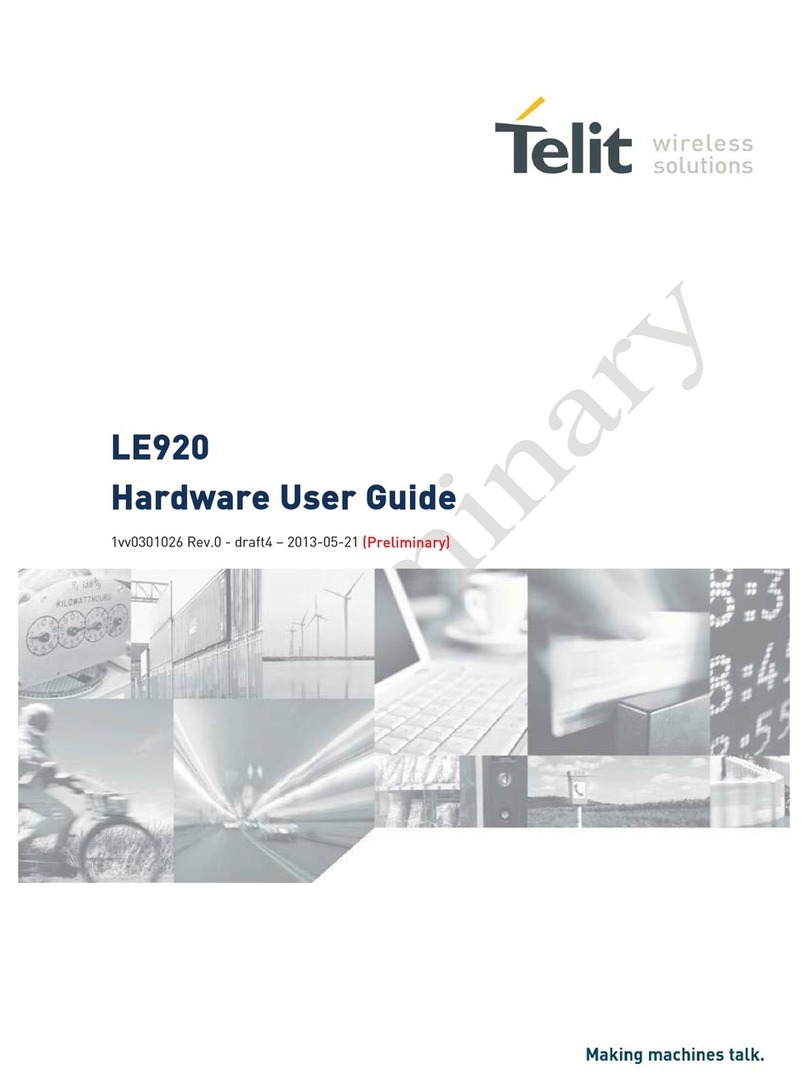
Telit Wireless Solutions
Telit Wireless Solutions LE920 Hardware user's guide
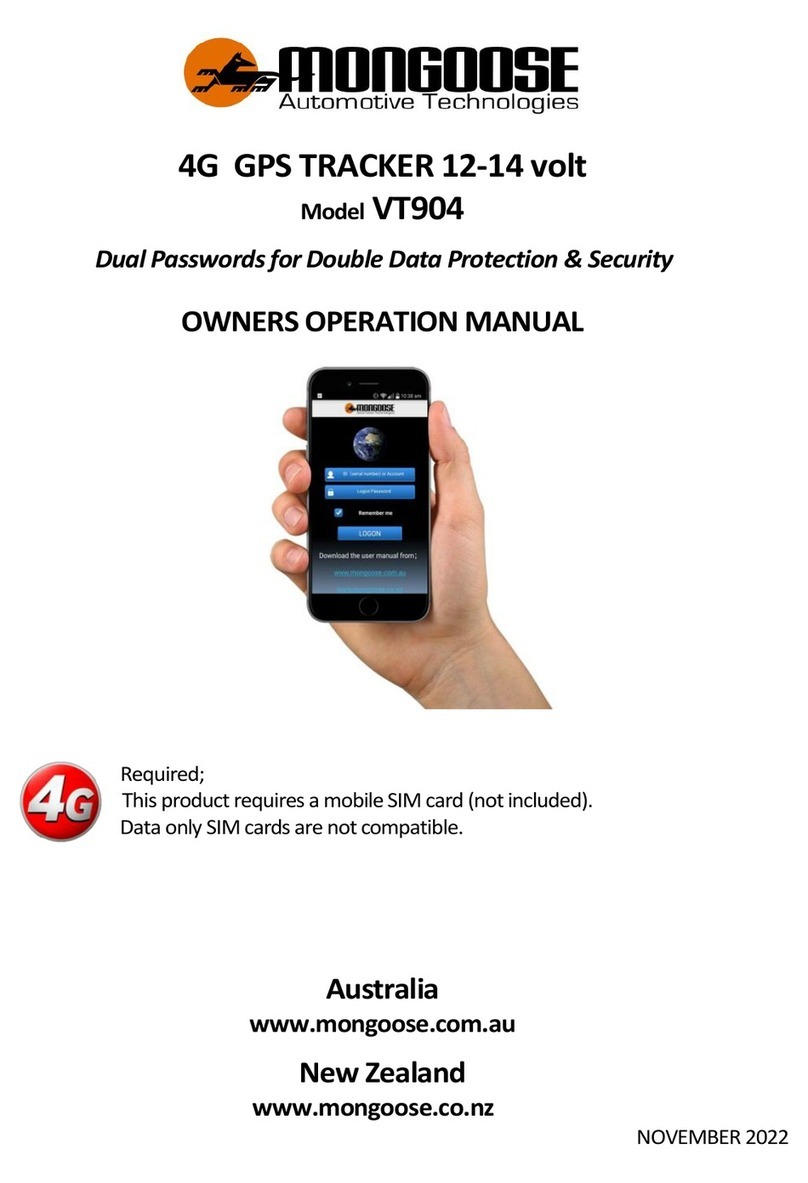
Mongoose
Mongoose SP904 Owner's operation manual

Cross
Cross TwoNav quick guide
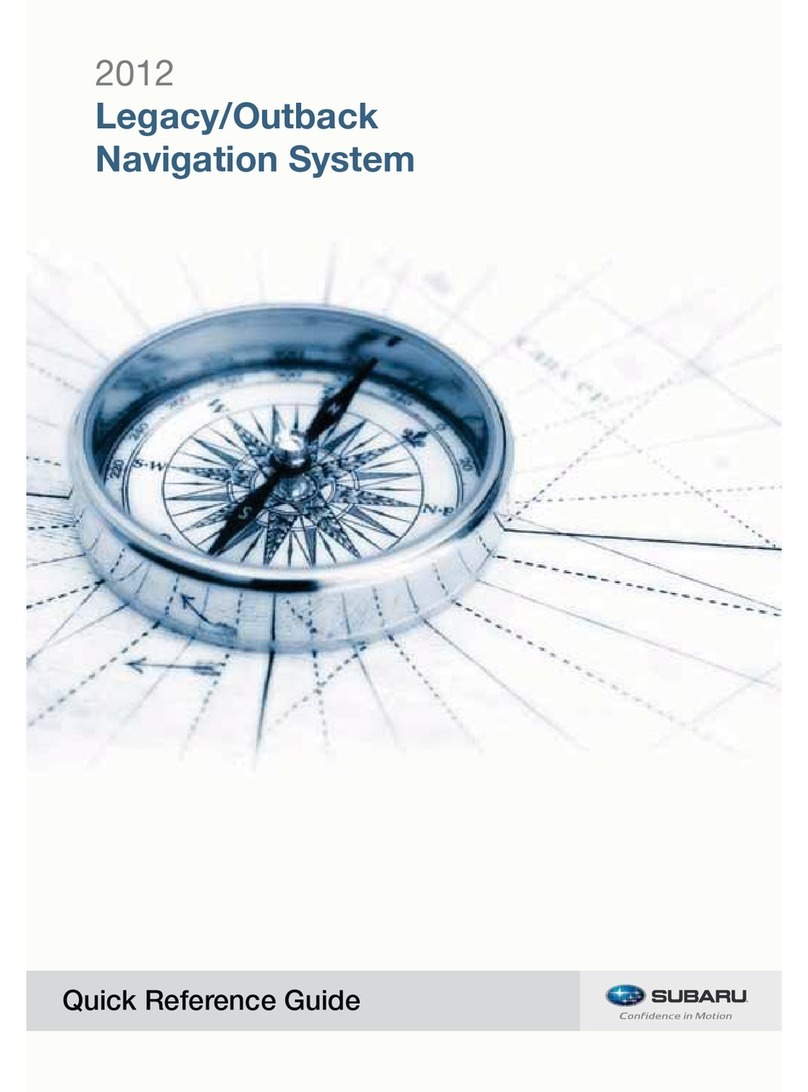
Subaru
Subaru Legacy/Outback Quick reference guide
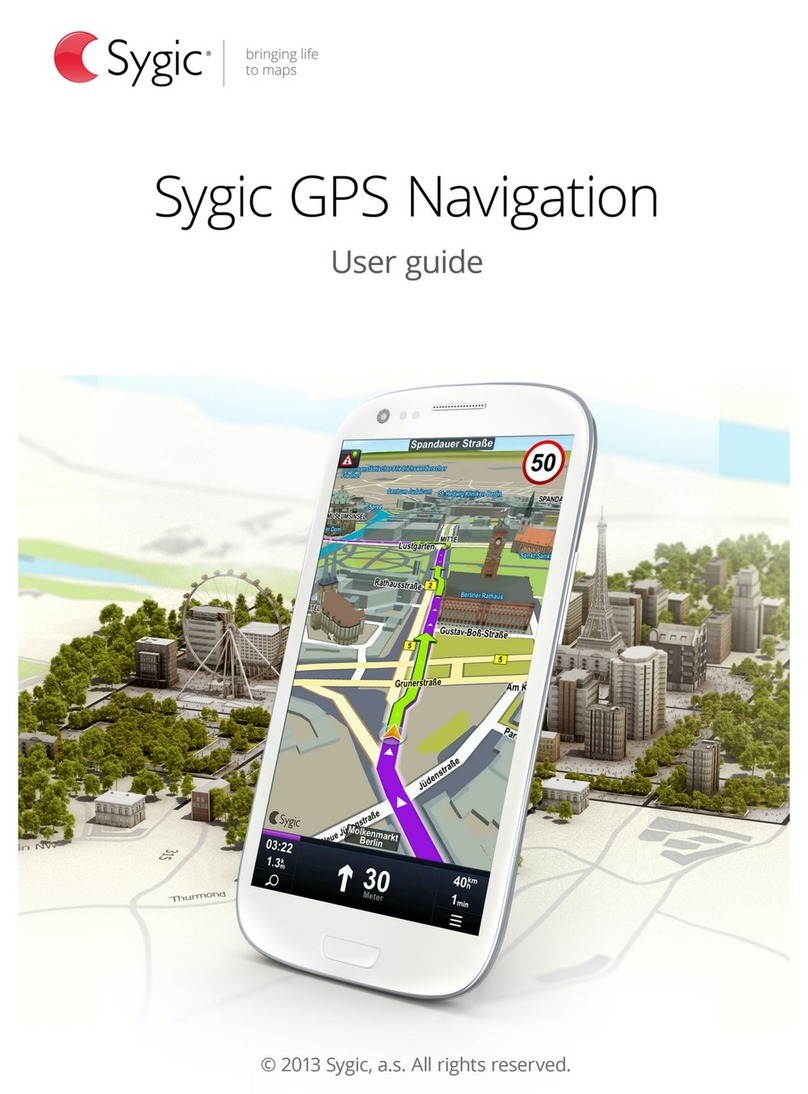
Sygic
Sygic GPS Navigation user guide