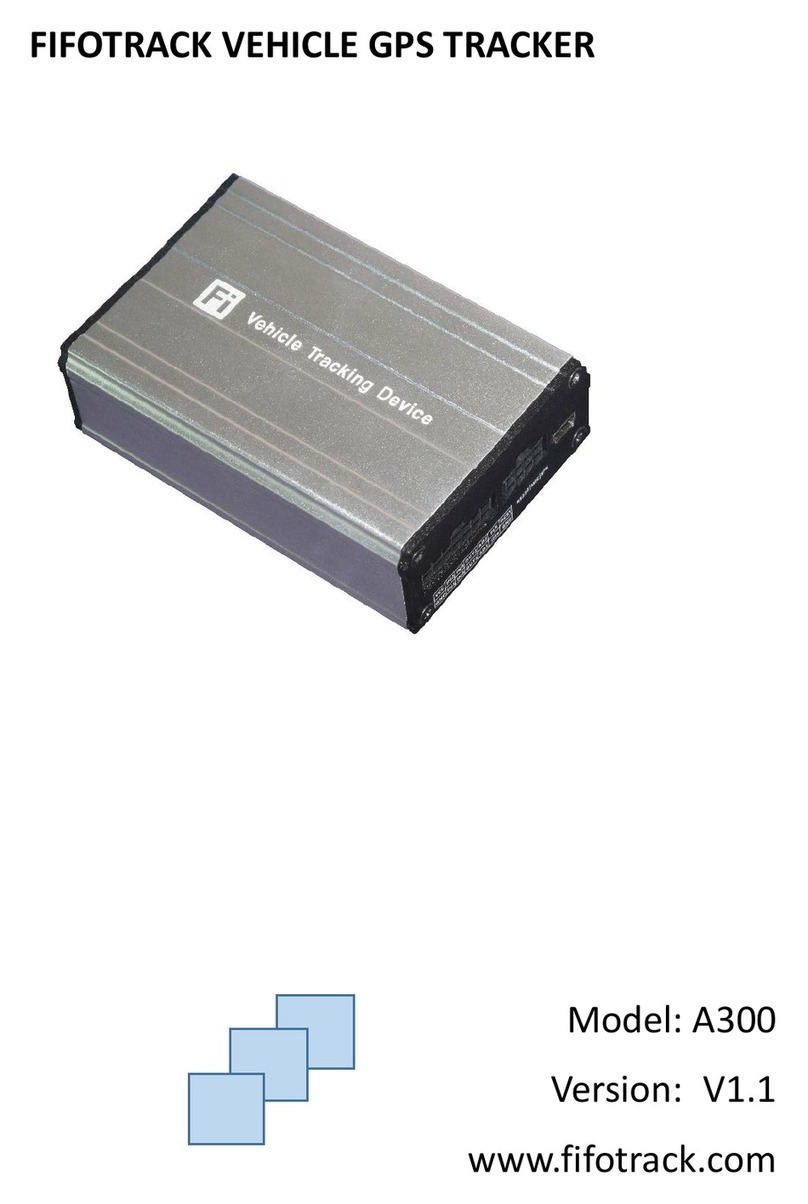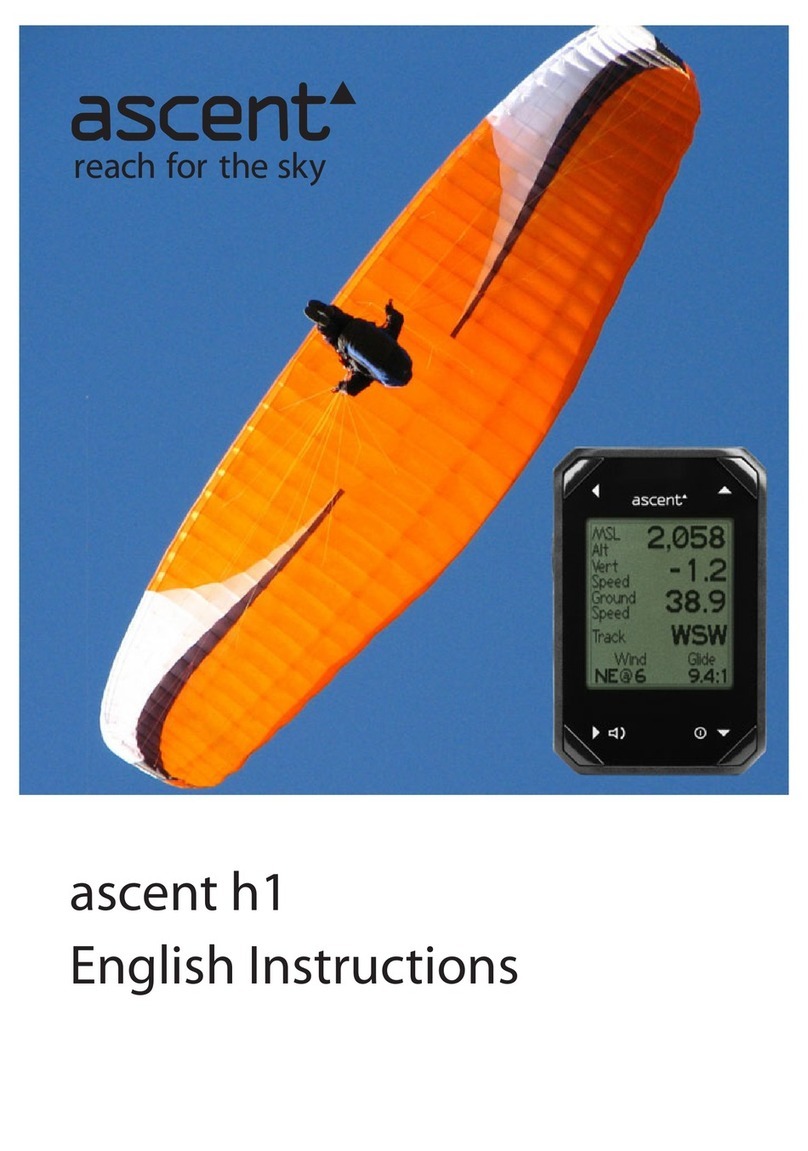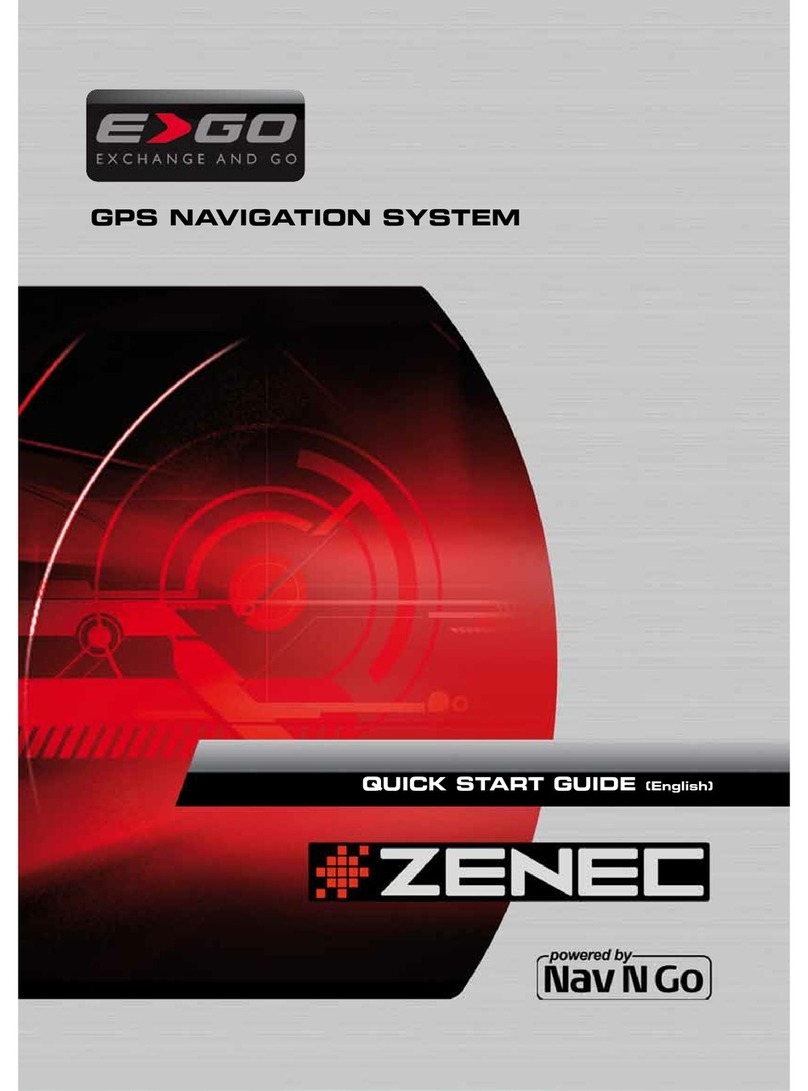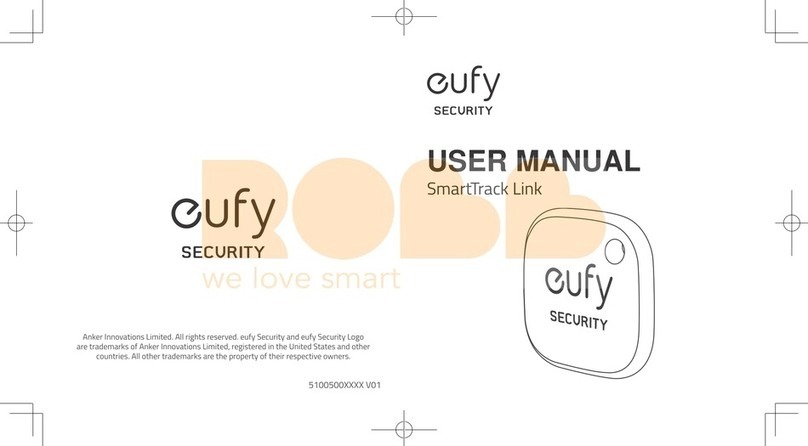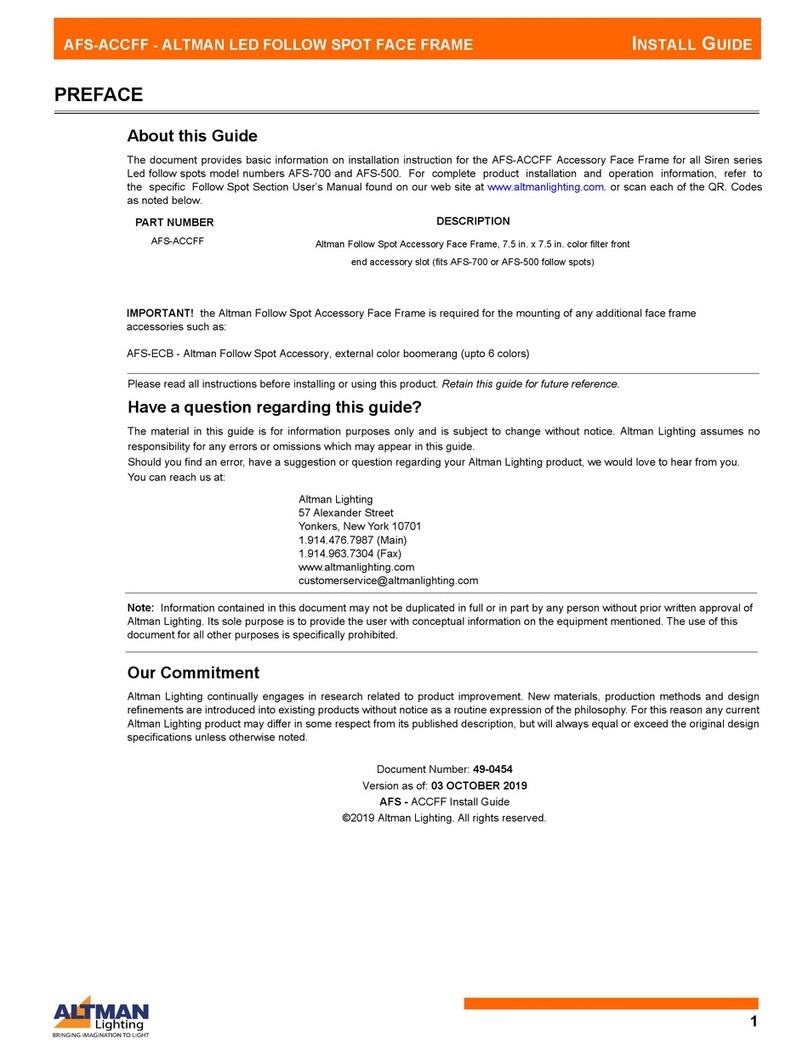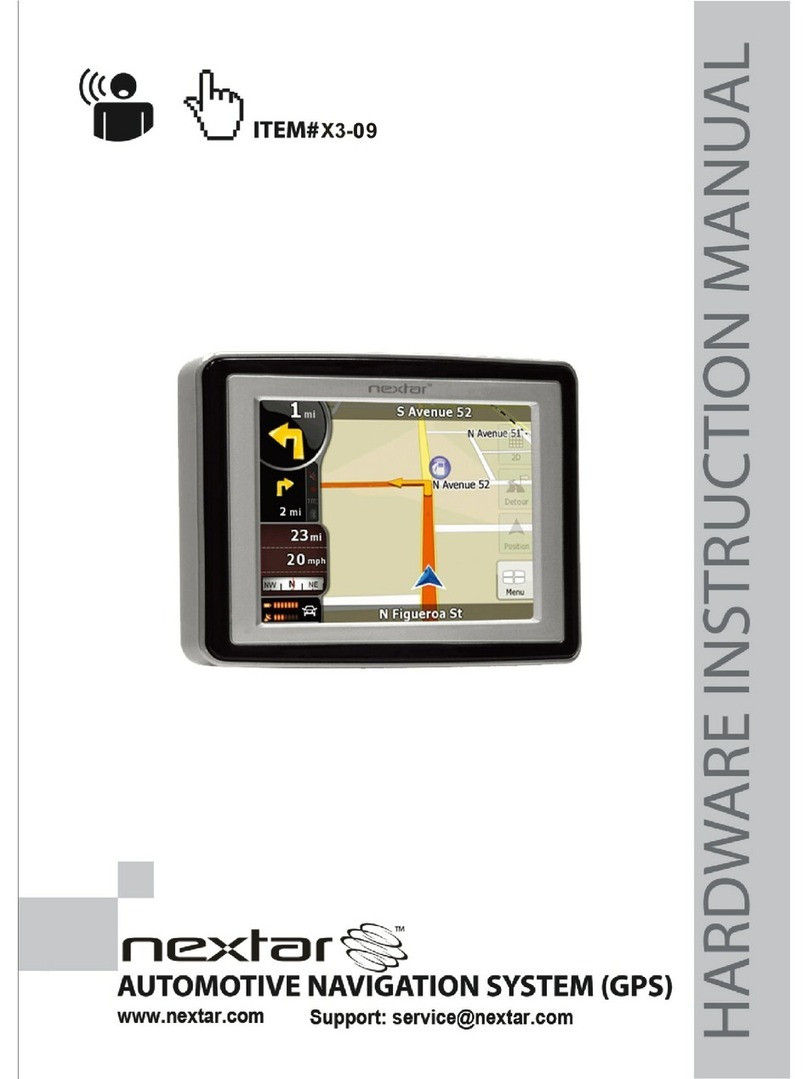FIFOTRACK Q1 User manual

FIFOTRACK PERSONAL GPS TRACKER
Model: Q1
Version: V1.1
www.fifotrack.com

Q1 USER GUIDE
Copyright © fifotrack 2015 All rights reserved 2
Copyright and Disclaimer
All copyrights belong to Shenzhen fifotrack Solution Co., Ltd. You are not allowed
to revise, copy or spread this file in any form without consent of fifotrack.
is trademark of fifotrack, protected by law.
Please read this user guide carefully before installation to avoid any possible
personal injury or property loss.
Revision History
Version
Author
Revision Date
Description of change
V1.1
Cici Wu
Feb 12, 2016
Initial revision
Related Files
Version
File
Remarks
V1.1
<FIFOTRACK GPRS PROTOCOL>
GPRS protocol between terminal and
server
V1.1
<FIFOTRACK COMMAND LIST>
Command details of GPRS/SMS/COM
V1.1
<FIFOTRACK PARAMETER TOOL USER GUIDE >
PC software tool for parameter
configuration
V1.1
<USB CABLE DRIVER INSTALLATION GUIDE>
How to install USB cable driver
V1.0
<FIRMWARE UPGRADE GUIDE>
How to upgrade firmware

Q1 USER GUIDE
Copyright © fifotrack 2015 All rights reserved 3
Contents
1 Product Overview ................................................................................................ 4
2 Product Main Functions ....................................................................................... 4
3 Product and Accessories....................................................................................... 4
3.1 Standard Packing Box....................................................................................................... 4
3.2 Optional Accessories........................................................................................................ 5
4 Product Appearance............................................................................................. 5
5 LED Light .............................................................................................................. 6
6 Specification ........................................................................................................ 6
7 First Use ............................................................................................................... 7
7.1 Charging........................................................................................................................... 7
7.2 Installing the SIM Card..................................................................................................... 7
7.3 Tracking by Calling ........................................................................................................... 9
7.4 SMS Reply Content Example.......................................................................................... 10
7.5 Tracking by SMS Command - C01 .................................................................................. 10
7.6 Setting SOS number –B11............................................................................................. 11
7.7 Setting voice monitoring –B31...................................................................................... 11
7.8 Setting time zone –B14 ................................................................................................. 11
7.9 Configuration by PC ....................................................................................................... 12
8 FIMS Platform Tracking ...................................................................................... 13

Q1 USER GUIDE
Copyright © fifotrack 2015 All rights reserved 4
1 Product Overview
Q1 is the latest generation personal tracker model designed for kids, pets, elders, asset tracking
and vehicle tracking, etc. It keeps good balance between size and battery life. Q1 is not only one of
the smallest trackers, but also has long battery life up to 4 days. Besides, Q1 has passed IP65
waterproof level, and suitable for outdoor activities. Q1 uses own FIFOTRACK GPRS PROTOCOL
which is simple and practical. This enables the customers to integrate on their own platform and
develop APP efficiently.
2 Product Main Functions
Real Time Tracking
Mobile Phone Tracking
Small size 52*40*17mm
4 days battery life
Voice monitoring
IP65 Waterproof
GEO-Fence Alarm
Fall down alarm
SOS Alarm
8 MB Flash Memory
OTA
3 Product and Accessories
3.1 Standard Packing Box
Main Unit Charger Charging cable Screwdriver

Q1 USER GUIDE
Copyright © fifotrack 2015 All rights reserved 5
Backup screws and plastic plug
3.2 Optional Accessories
Configuration USB cable
4 Product Appearance

Q1 USER GUIDE
Copyright © fifotrack 2015 All rights reserved 6
5 LED Light
GPS Light (Green)
Flash 0.1s on and 3s off
GPS valid
Flash 2s on and 2s off
No GPS signal
GSM Light (Orange)
Flash 0.1s on and 3s off
GSM valid
Flash 2s on and 2s off
No GSM
Battery status( Both GPS and GSM light)
Off
Sleep mode or power off
Flash every 0.1s
Low battery
On
Charging
Flash 0.1s on and 3s off
Battery full
6 Specification
Item
Specification
Dimension
52*40*17mm
Weight
38g
GSM Module
SIMCOM800C
GPS Module
U-blox7Q
Charging Voltage
DC 5V/1A
Internal Battery
520mAh/3.7V Lithium battery
Power
Consumption
Average 4~5mA standby current
Battery Life
Tracking by calling or SMS –148 hours
(without time interval)
60 minutes time interval -96 hours
10 minutes time interval -56 hours

Q1 USER GUIDE
Copyright © fifotrack 2015 All rights reserved 7
Microphone
Inbuilt microphone
Operating
Temperature
-20℃~70℃
Humidity
5%~95%
LED Light
2 LED lights indicating GPS/GSM/Power status
Button/Switch
1 SOS button, 1 power switch
Flash Memory
8MB (Buffer storage: GPRS 16000 units, SMS 4000 units)
Sensor
3D Acceleration sensor
GSM Frequency
Band
GSM 850/900/1800/1900MHz
GPS Sensitivity
-161dBm
GPS Start Speed
Cold start 70s
Hot start 5s
Position Accuracy
10m
I/O Port
1 USB port
7 First Use
7.1 Charging
First time using Q1, please charge device at least 1 hour. Full charging time is 2 hours.
7.2 Installing the SIM Card
SIM card type is Micro SIM card.
Device can’t support 3G or 4G network. Make sure the SIM card supports 2G.
Ensure the SIM card has enough balance.
Ensure PIN code has been closed.
Authorization SOS numbers can’t work well if SIM card doesn’t have caller ID service. E.g.:
device can’t reply SMS to authorization SOS number because device can’t identify incoming
call.
SIM card should have GPRS function for platform tracking.
Power off device before SIM card installation.

Q1 USER GUIDE
Copyright © fifotrack 2015 All rights reserved 8
Step 1:Open case and insert SIM card
Step 2: Put back case
SIM card slot is under battery, near
power key. Make sure SIM card chip
side downward
Open case from red arrow corner
which is near USB port.
When put back case, make sure the
USB rubber plug is above PCBA.

Q1 USER GUIDE
Copyright © fifotrack 2015 All rights reserved 9
7.3 Tracking by Calling
Call the SIM card number inside Q1, you will get a SMS reply with Google map link. Click it for
specific map location.

Q1 USER GUIDE
Copyright © fifotrack 2015 All rights reserved 10
7.4 SMS Reply Content Example
2015-09-04 07:44:28, 0km/h, Disconnect, A, EXPW:ON,http://maps.google.com/maps
?f=q&hl=en&q=loc:22.546510,114.079403
SMS Reply Format:
Field
Detail
Remarks
2015-09-04
07:44:28
Date and time, format YYMMDD
hh:mm:ss
Date and time
0Km/h
Speed is 0km/h
Speed
Disconnect
GPRS disconnect
GPRS connection status, ”disconnect” or
“connect”.
A
GPS valid
GPS Status,”A”means GPS valid, “V”
means GPS invalid.
EXPW:ON
External power on
External power status. “ON”means
external power normal, ”OFF” means
external power cut.
http://maps.google.
com/maps
?f=q&hl=en&q=loc:
22.546510,114.079
403
Google map link, latitude in front
of longitude after ”Loc”. Unit
degree
Latitude=22.546510°
Longitude=114.079403°
Google map link with latitude and
longitude, which can be opened directly
on smart phone.
7.5 Tracking by SMS Command - C01
SMS Command:000000,C01
SMS Reply: Current location

Q1 USER GUIDE
Copyright © fifotrack 2015 All rights reserved 11
Note
:
Default SMS password is “000000”, set new SMS password with B10 command. All SMS
commands should start with password.
Please refer to <FIFOTRACK COMMAND LIST> for more details.
7.6 Setting SOS number –B11
SMS Command: 000000,B11,phone number 1,phone number2,phone number 3
SMS Reply: ok
For example: 000000,B11,13420956677,13420967787,13829070835
Note:
1) Only SOS numbers are allowed to call devices if any SOS number is authorized.
2) Max 3 phone numbers can be authorized.
3) After SOS button is pressed, device will call SOS numbers twice cyclically if all three SOS
numbers are set, until any call is answered.
4) Set up only one phone number, SMS command is: 000000,B11,phone number1
7.7 Setting voice monitoring –B31
SMS Command: 000000,B31, sos-number,two-way-call,monitor,sms
SMS Reply: ok
For example: 000000,B31,1,0,1,1
When first SOS number (13420956677) calls device, voice monitoring function is valid, device will
send SMS to first SOS number after calling.
Note:
1) B31 command is for SOS number attribute settings when SOS number calls device.
2) sos-number: choosing which SOS number to be set, refer to command B11, phone number
1,2 or 3, “1”=phone number 1
3) two-way-call: 0 or 1, default 0, Q1 doesn’t have two-way calling function.
4) Monitor: 0 or 1, activating voice monitoring set up “1”, default 1
5) sms: 0 or 1, activating SMS reply when calling set up “1”, default 1
7.8 Setting time zone –B14
SMS Command: 000000,B14,time zone
SMS Reply: ok
For example: 000000,B14,8
Set time zone to Eastern eight zone (GMT+8).
Note:
1) Time zone, range [-12, 12].
2) Default value of time zone is 0.

Q1 USER GUIDE
Copyright © fifotrack 2015 All rights reserved 12
3) When SMS time zone is set, all tracking/alarm SMS use new time zone for date and time.
7.9 Configuration by PC
fifotrack company provide <FIFOTRACK PARAMETER TOOL> for configuration. Please download
USB cable driver and install it before using parameter tool. Refer to <USB CABLE DRIVER
INSTALLATION GUIDE> if need.
Connect Q1 to PC with configuration USB cable (optional accessory). Run “fifotrack Parameter Tool”
software which will identify port automatically and read all of the current parameters.
Please read <FIFOTRACK PARAMETER TOOL USER GUIDE> for more details.

Q1 USER GUIDE
Copyright © fifotrack 2015 All rights reserved 13
8 FIMS Platform Tracking
fifotrack FIMS tracking system is a stable and user-friendly platform.
To add Q1 online, you need finish below 4 steps:
Step 1: Set server type, IP and port
Command: 000000,B00,server type,IP,port
For example: 000000,B00,1,47.88.35.165,10502
Note:
1) 000000 is device password, default 000000
2) B00 is command
3) 1 is main server
4) 47.88.35.165 is FIMS server IP
5) 10502 is port of FIMS
6) Between fields is comma without any space
Step 2: Set APN
Command: 000000,B01,APN name,APN user,APN password
For example: 000000,B01,cmnet
Set APN name as cmnet, no APN user and APN password
Note:
1) APN name “cmnet” is for China mobile, don’t copy, just an example.
2) Please contact your SIM card operator or Google to get APN information. Part of APN only
have APN name, don’t have APN user and APN password, leave the APN user and APN
password blank.
Step 3: Set tracking time interval
Command: 000000,B03,time interval
For example: 000000,B03,10
Set tracking time interval every 10 seconds.
Note:
1) Time interval, unit s, more than 10s is suggested
2) Time interval default 0, which means turn off timing tracking

Q1 USER GUIDE
Copyright © fifotrack 2015 All rights reserved 14
Step 4: Add device to FIMS platform
1) Login on FIMS: www.fimsgps.com
2) Click adding object icon
3) Put IMEI number and device name
Table of contents
Other FIFOTRACK GPS manuals
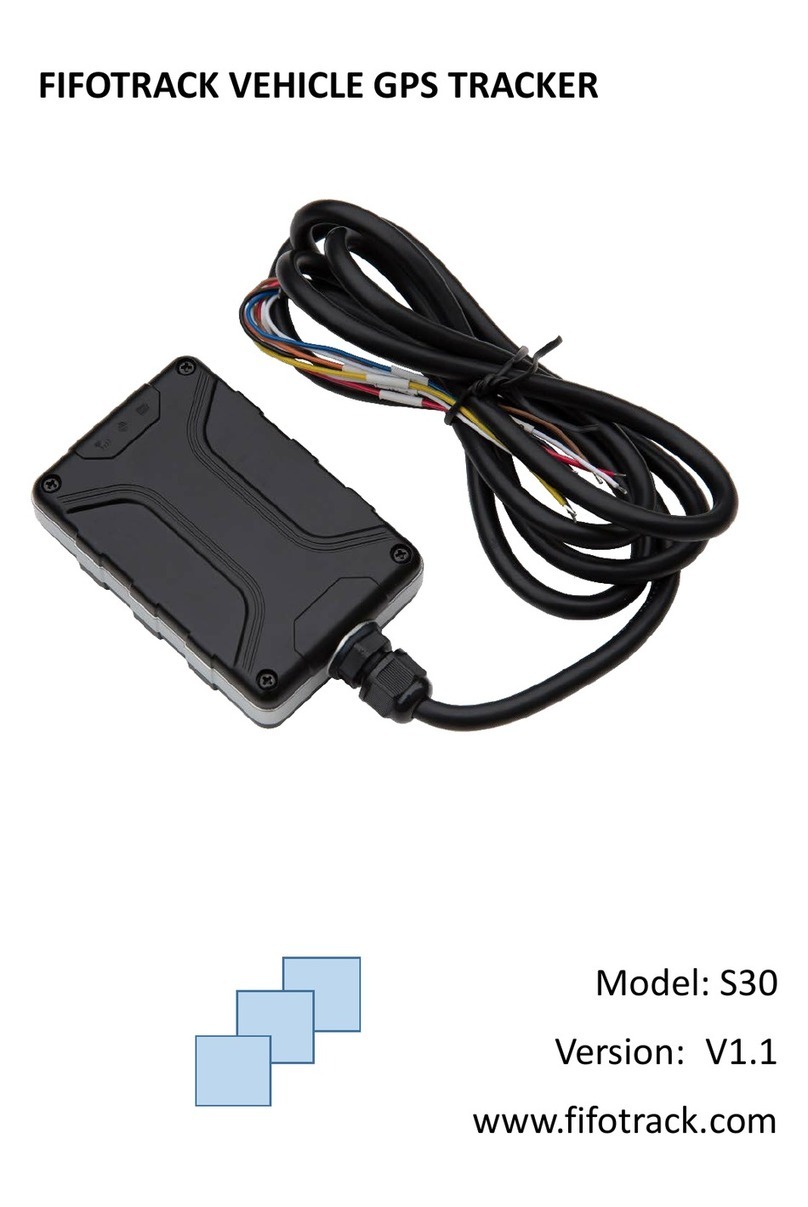
FIFOTRACK
FIFOTRACK S30 User manual

FIFOTRACK
FIFOTRACK Q2 User manual

FIFOTRACK
FIFOTRACK A500 User manual

FIFOTRACK
FIFOTRACK Q2 Installation manual

FIFOTRACK
FIFOTRACK Q3 User manual
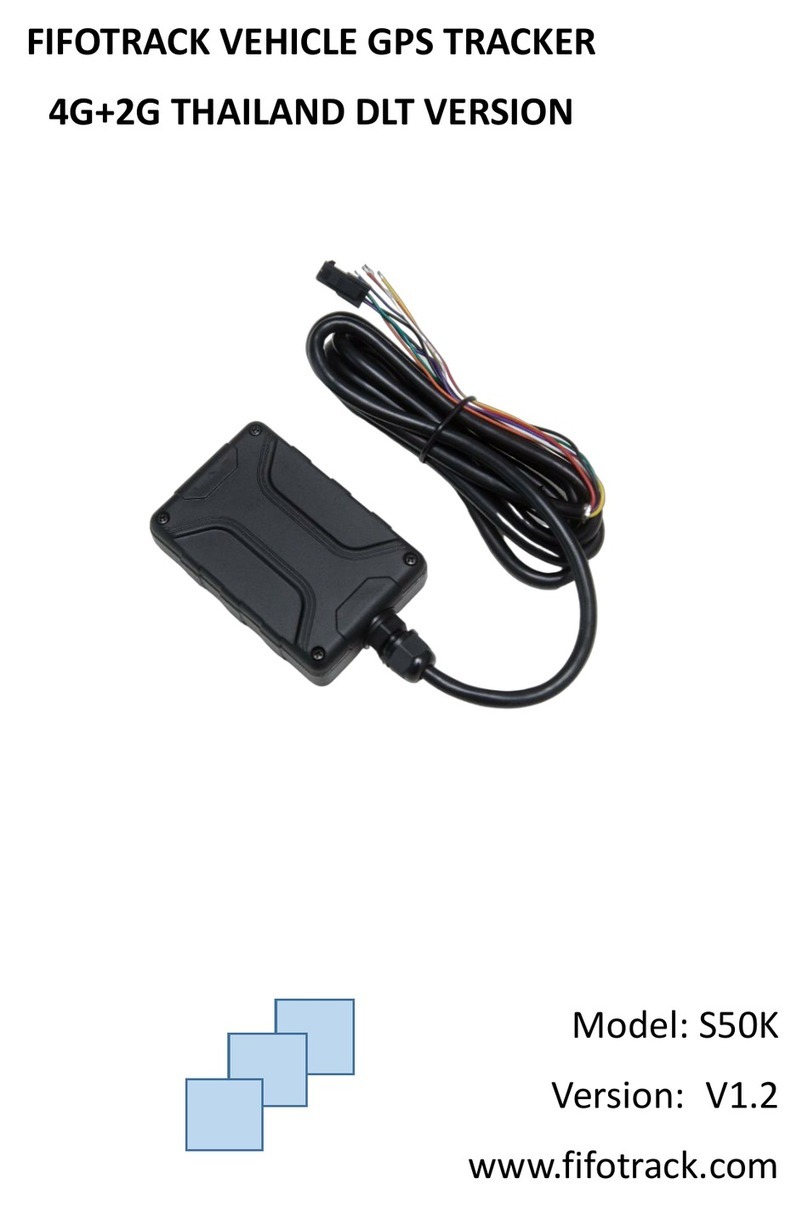
FIFOTRACK
FIFOTRACK S50K User manual

FIFOTRACK
FIFOTRACK S20 User manual

FIFOTRACK
FIFOTRACK A100 User manual

FIFOTRACK
FIFOTRACK Q3 Installation manual
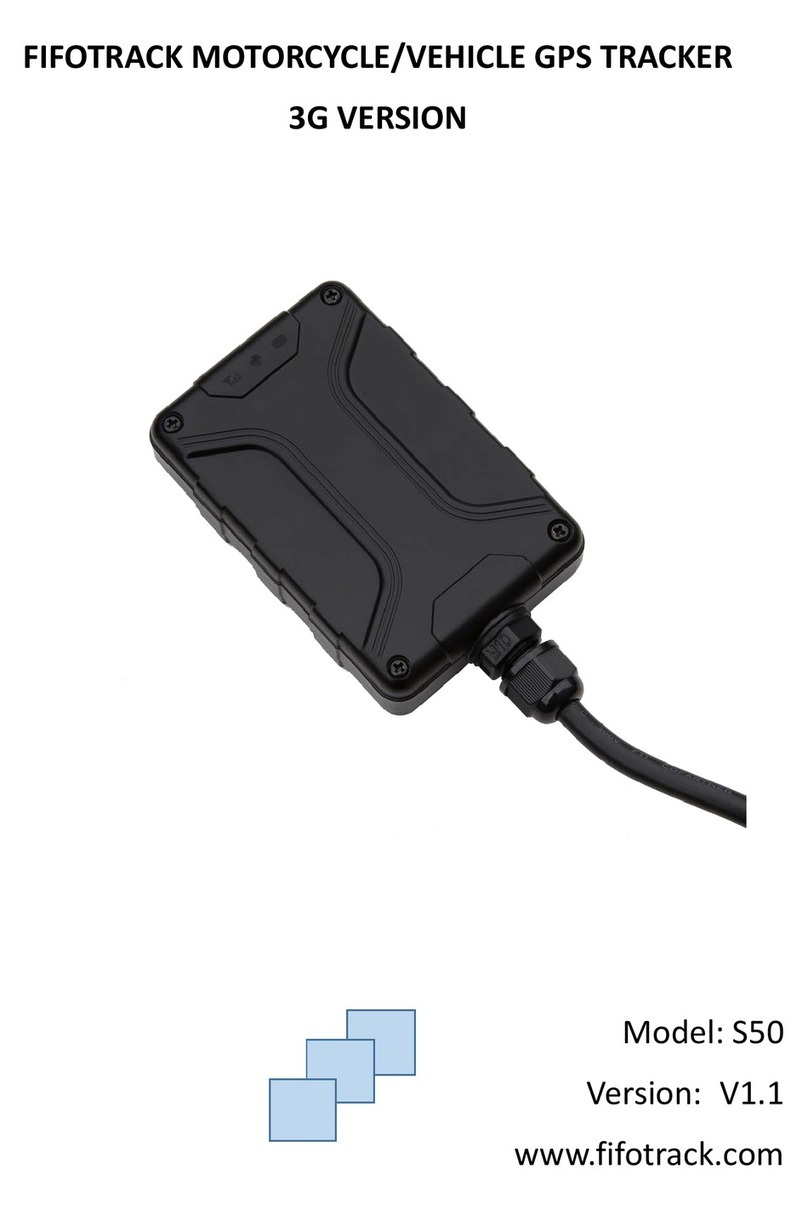
FIFOTRACK
FIFOTRACK S50 User manual