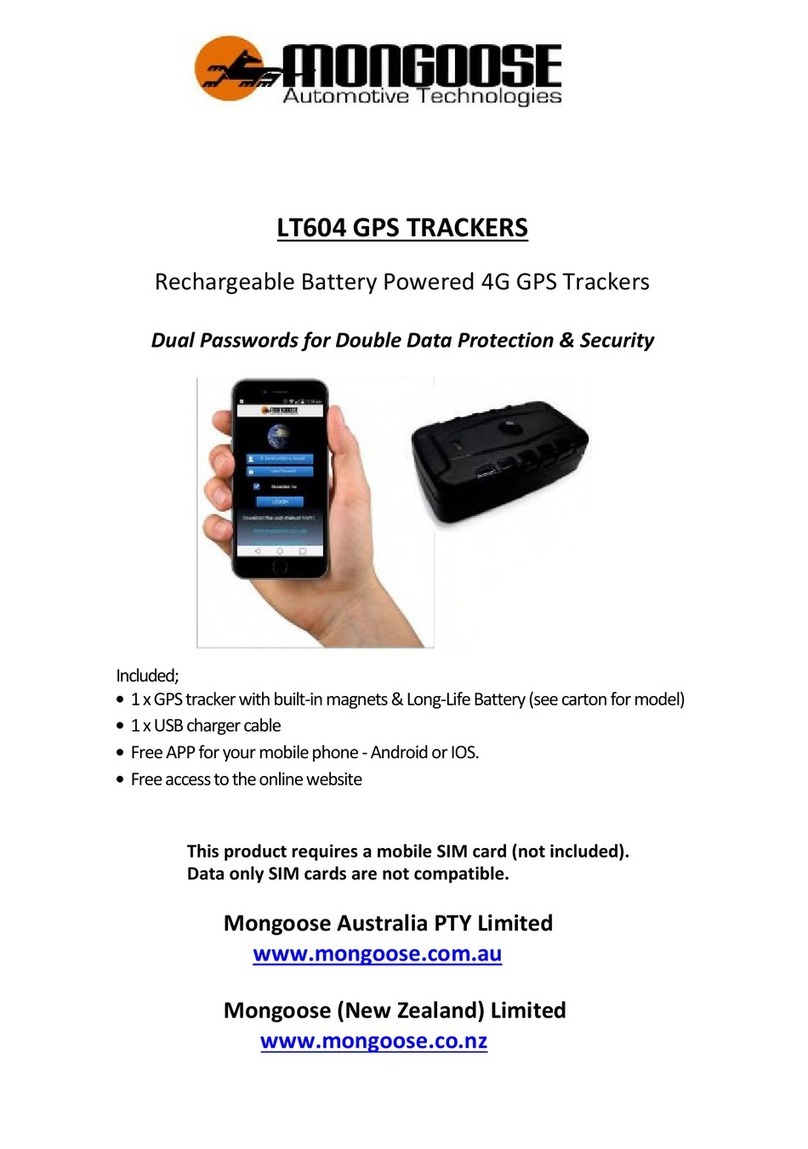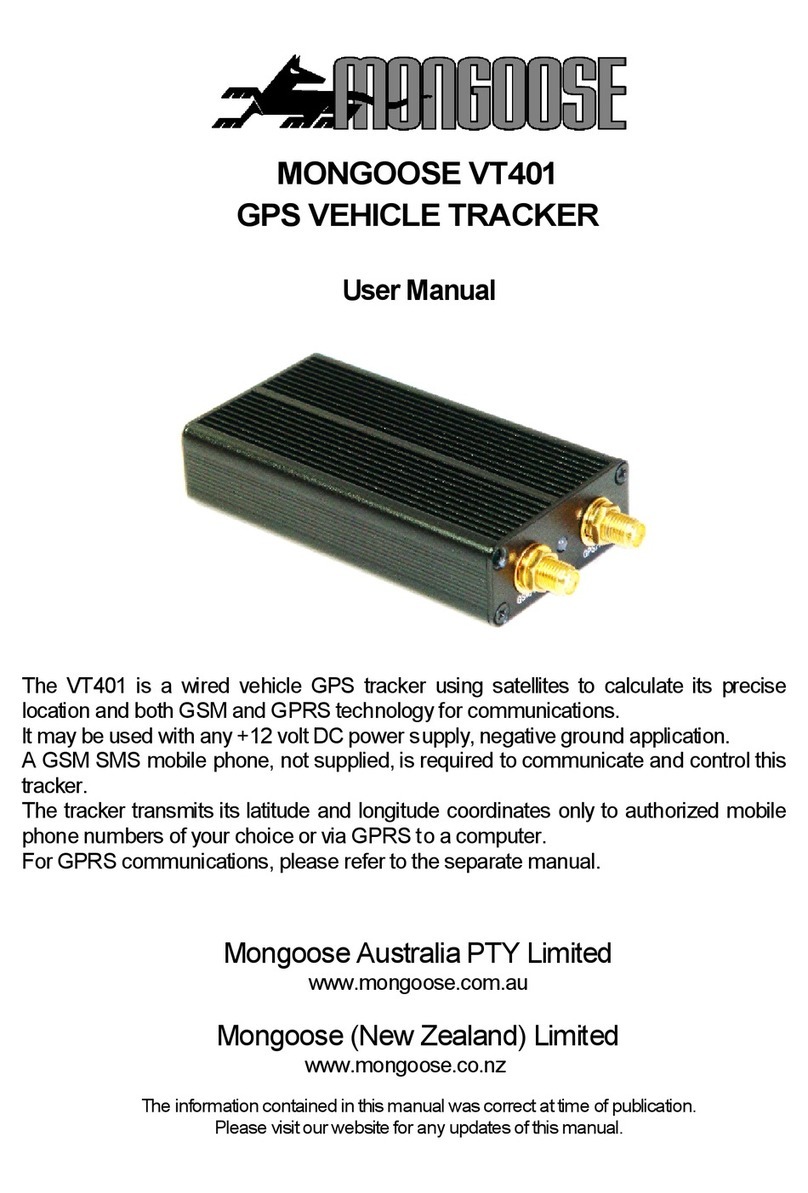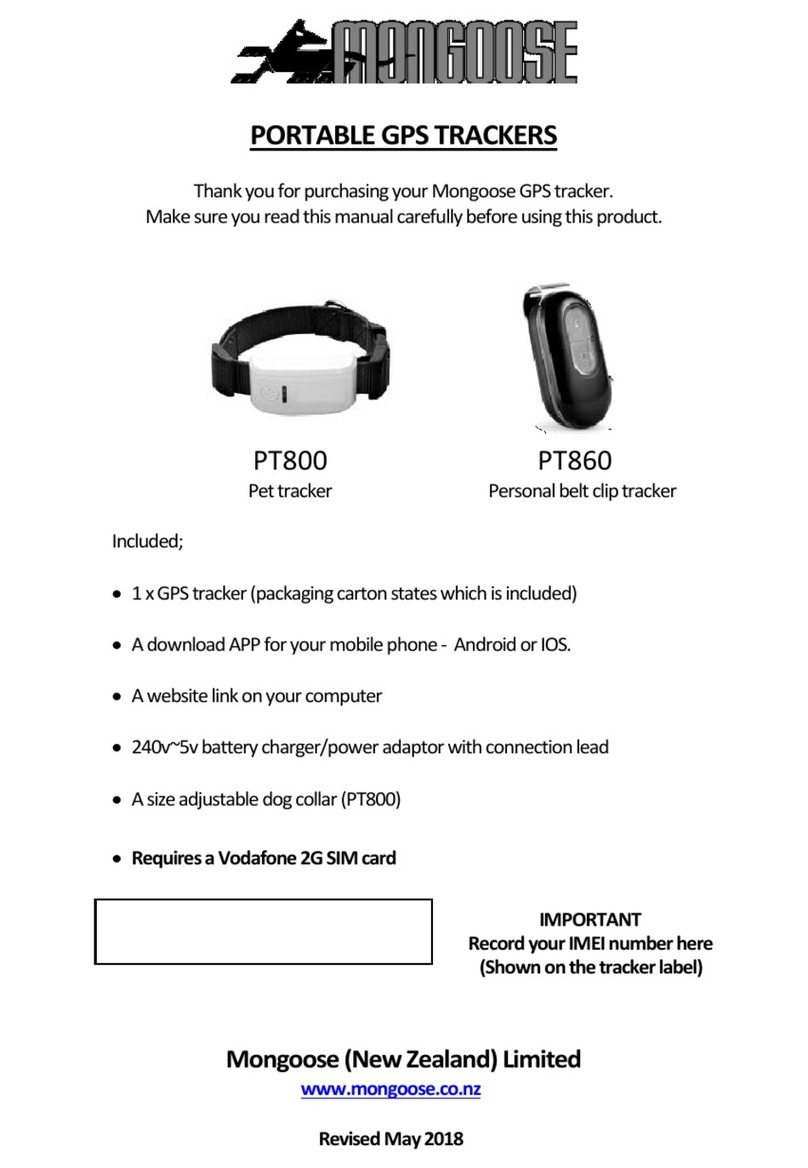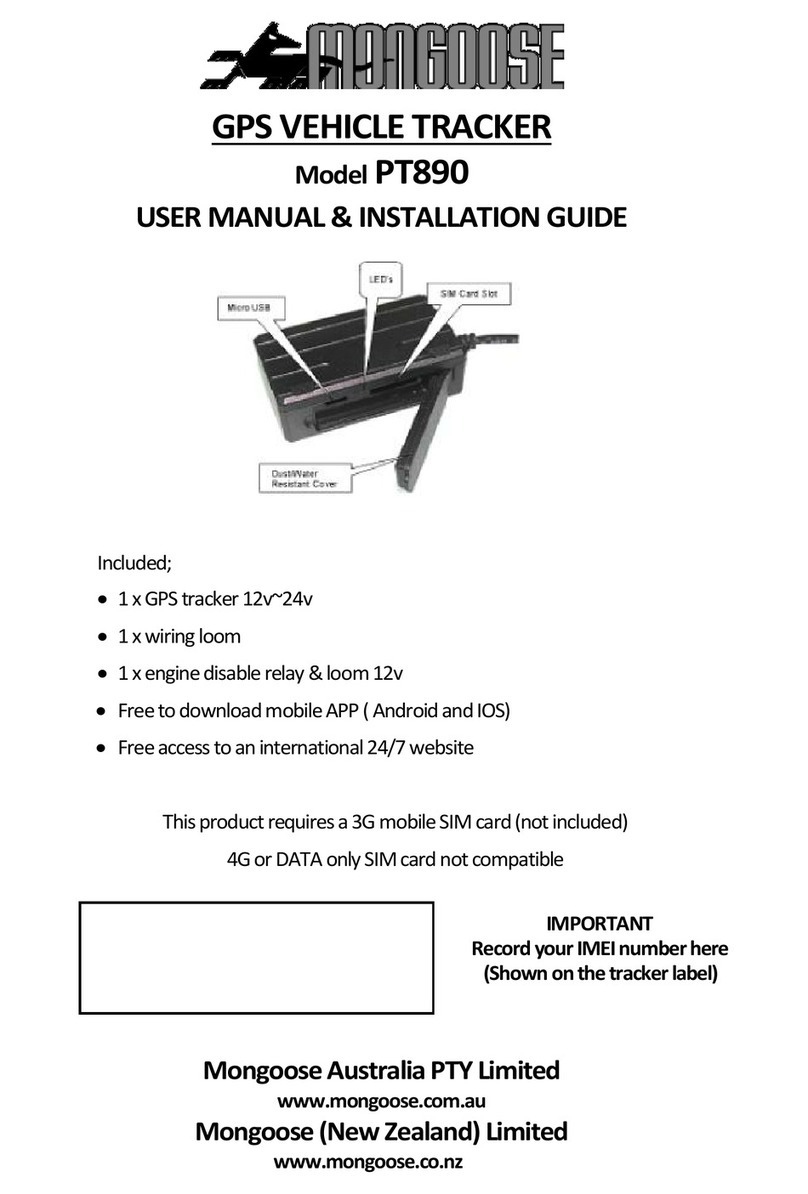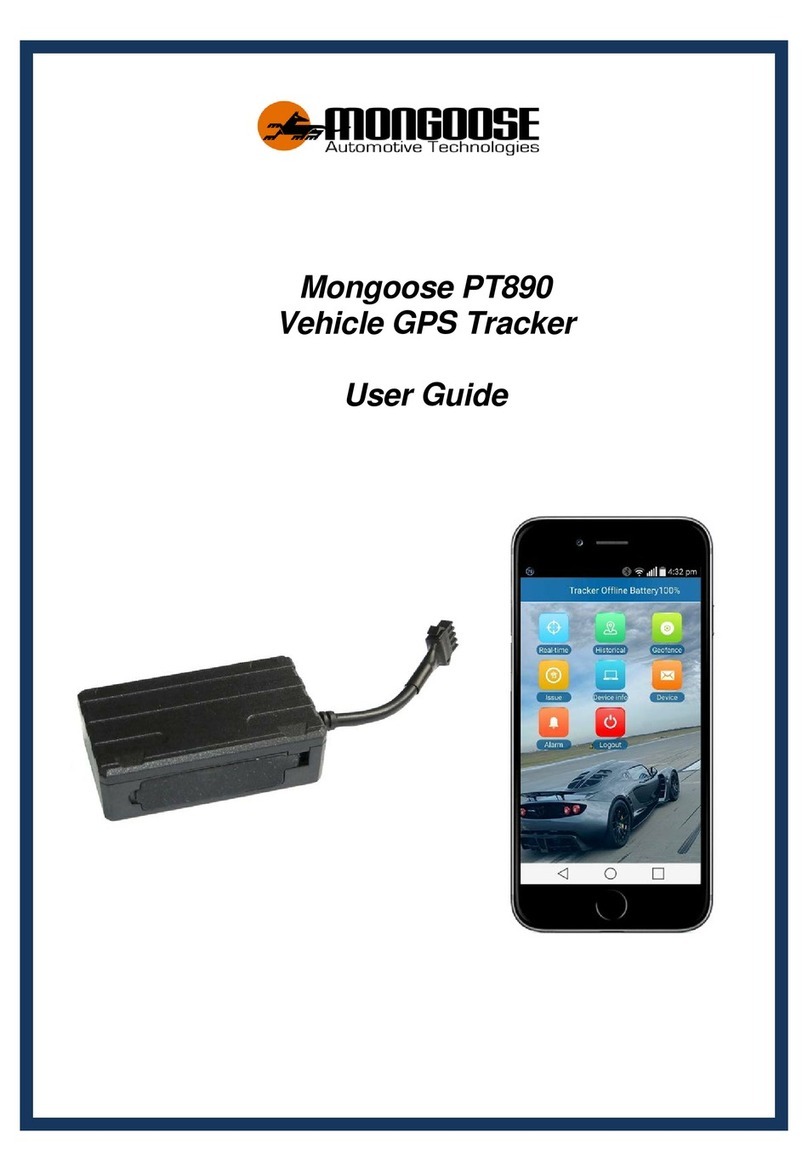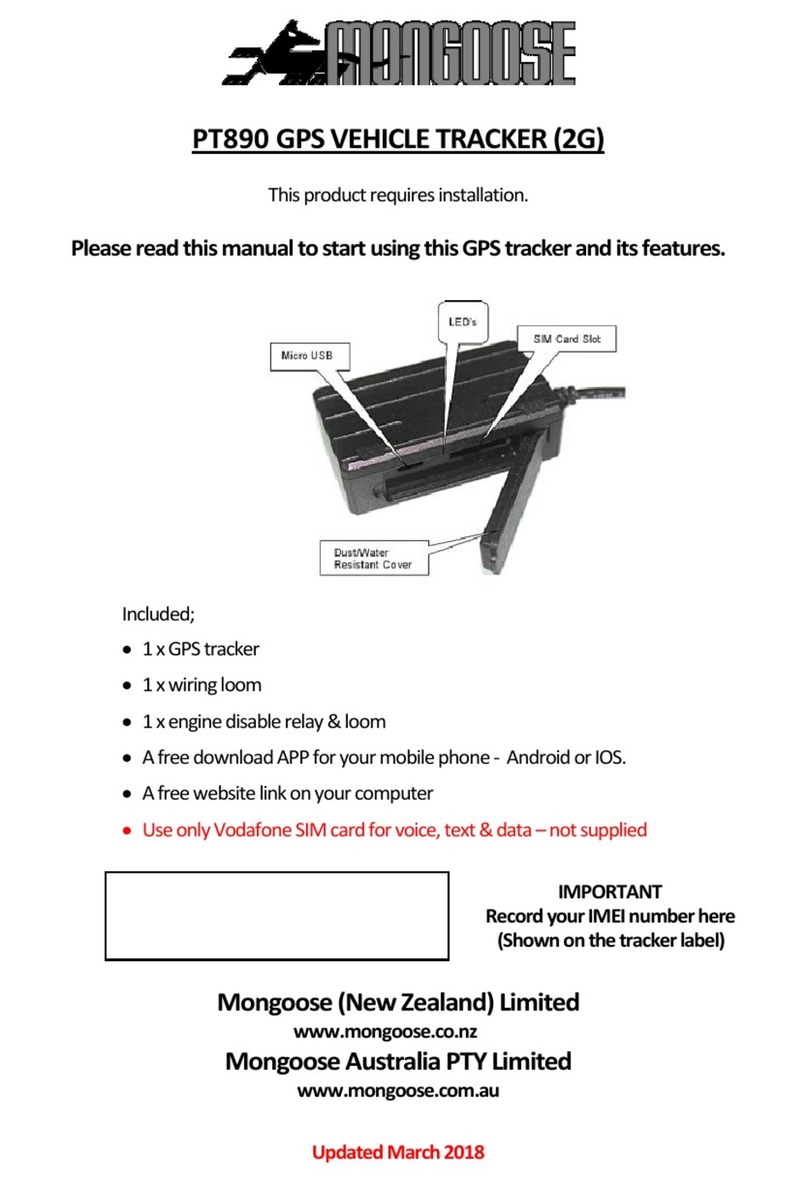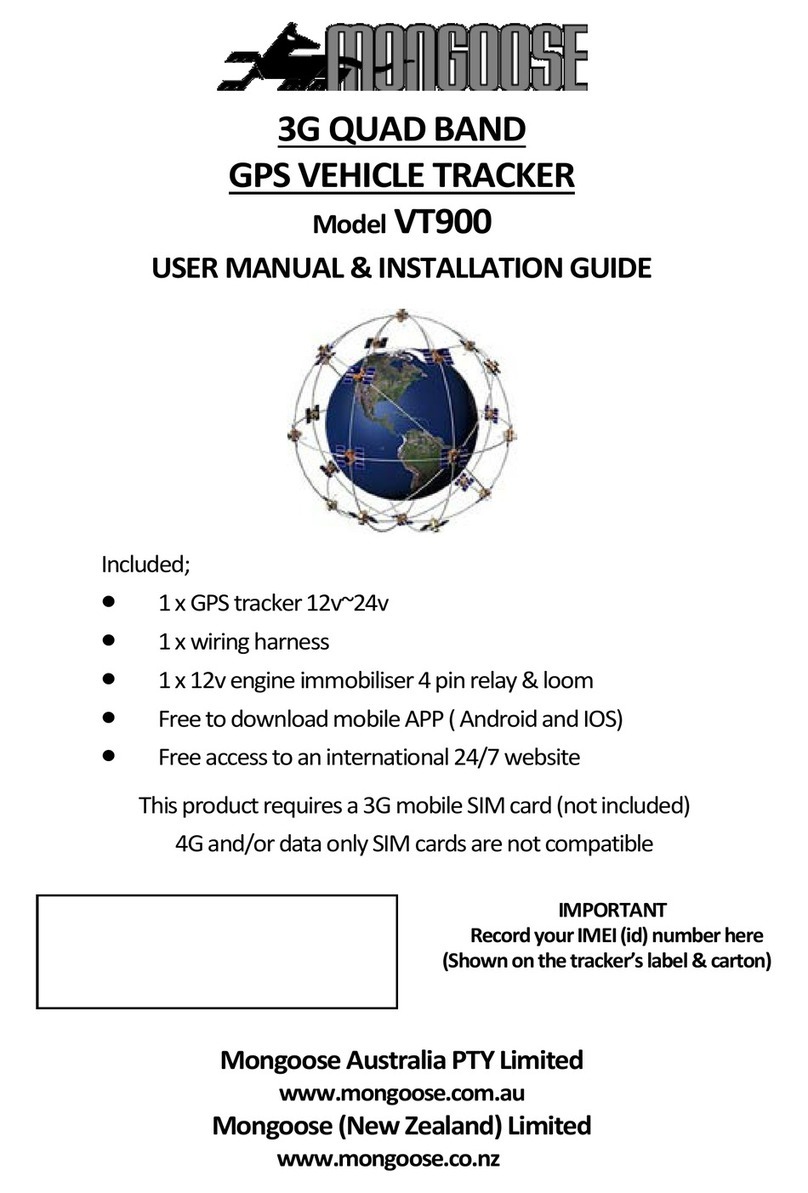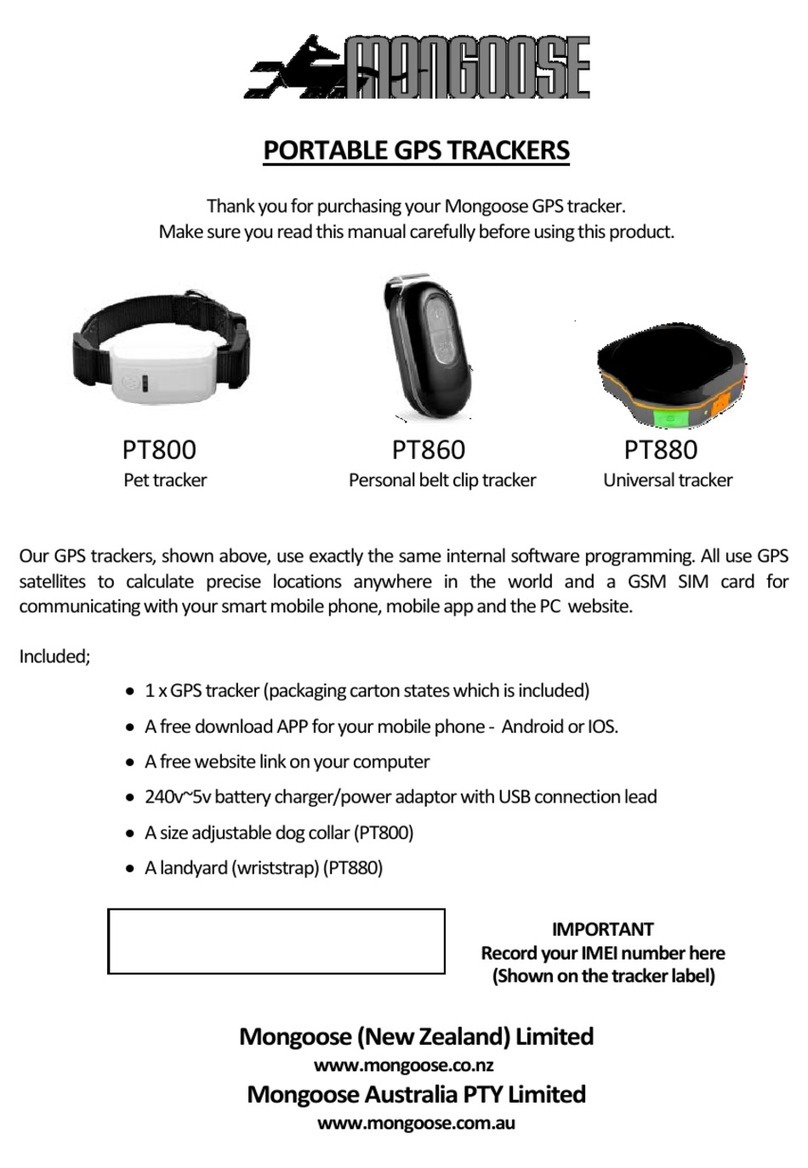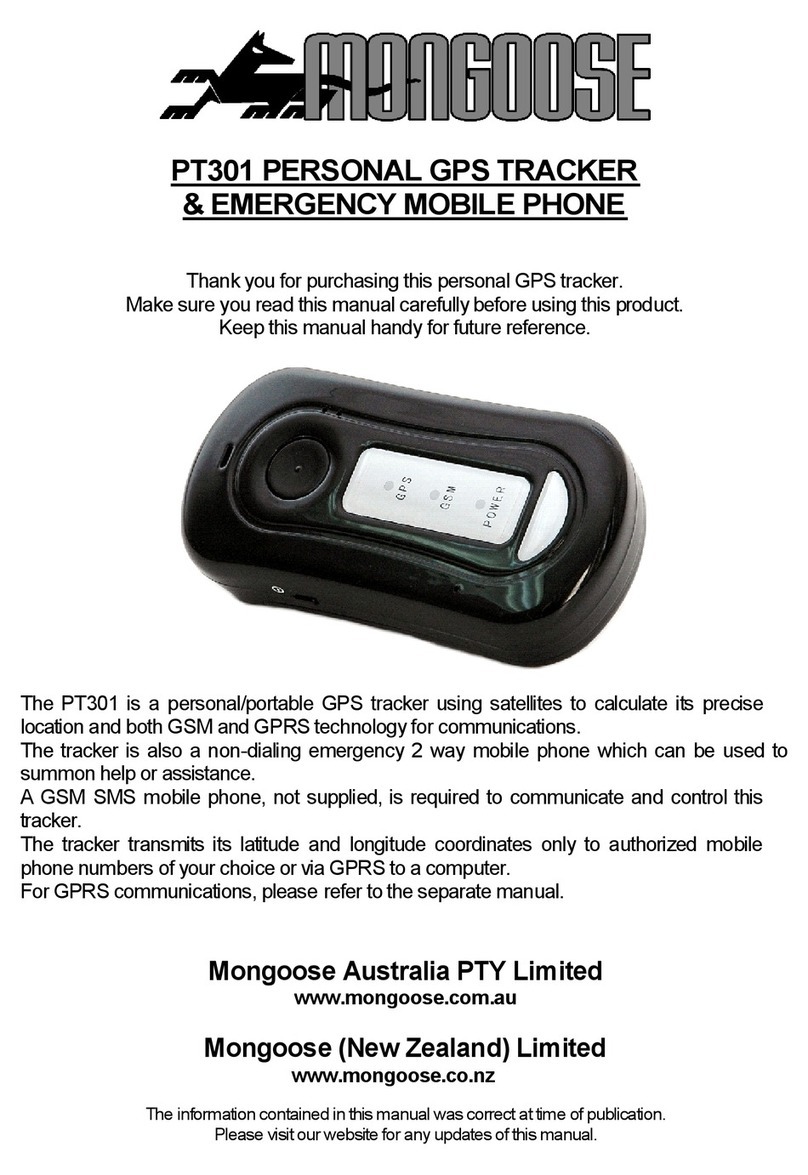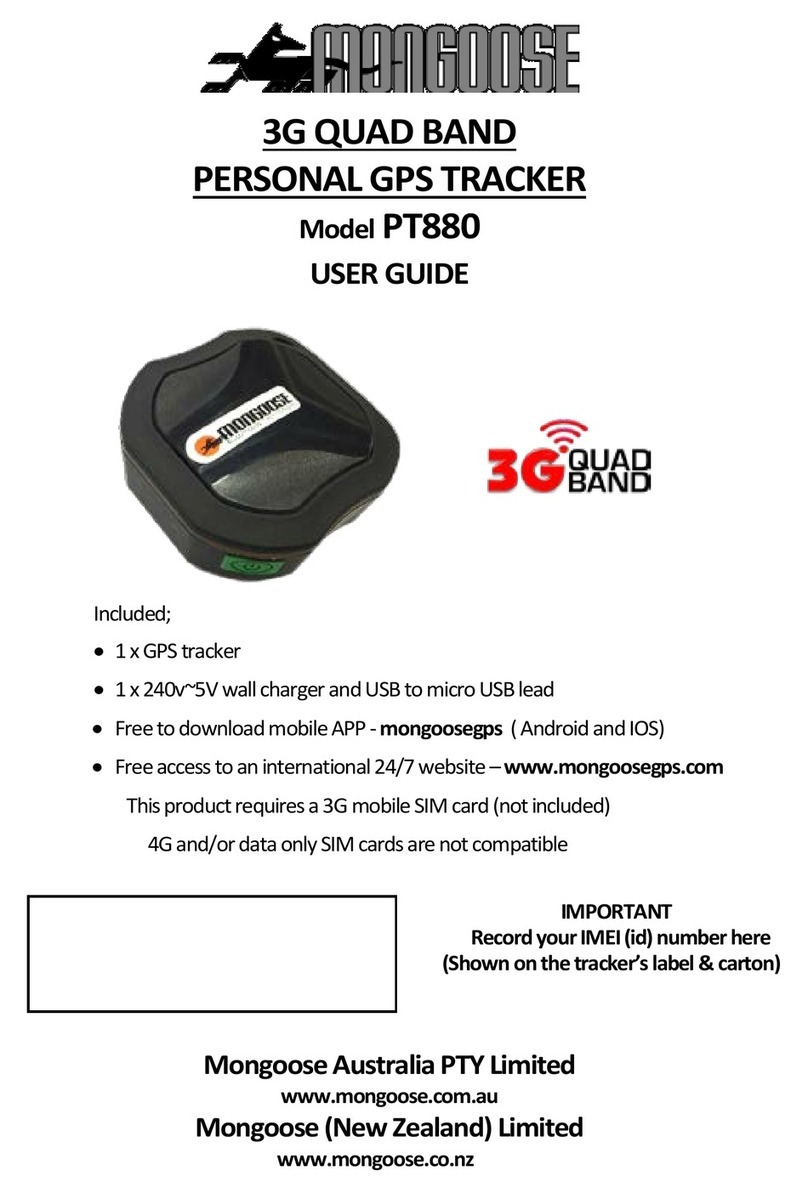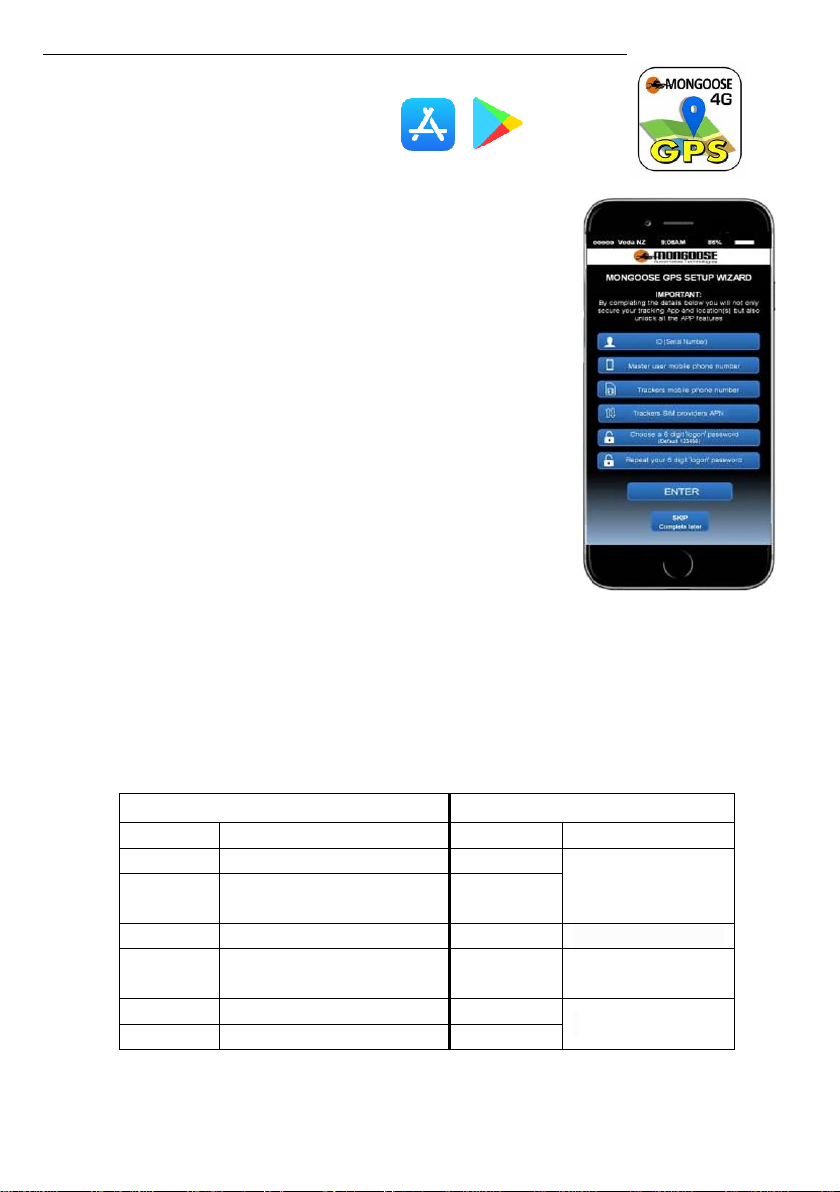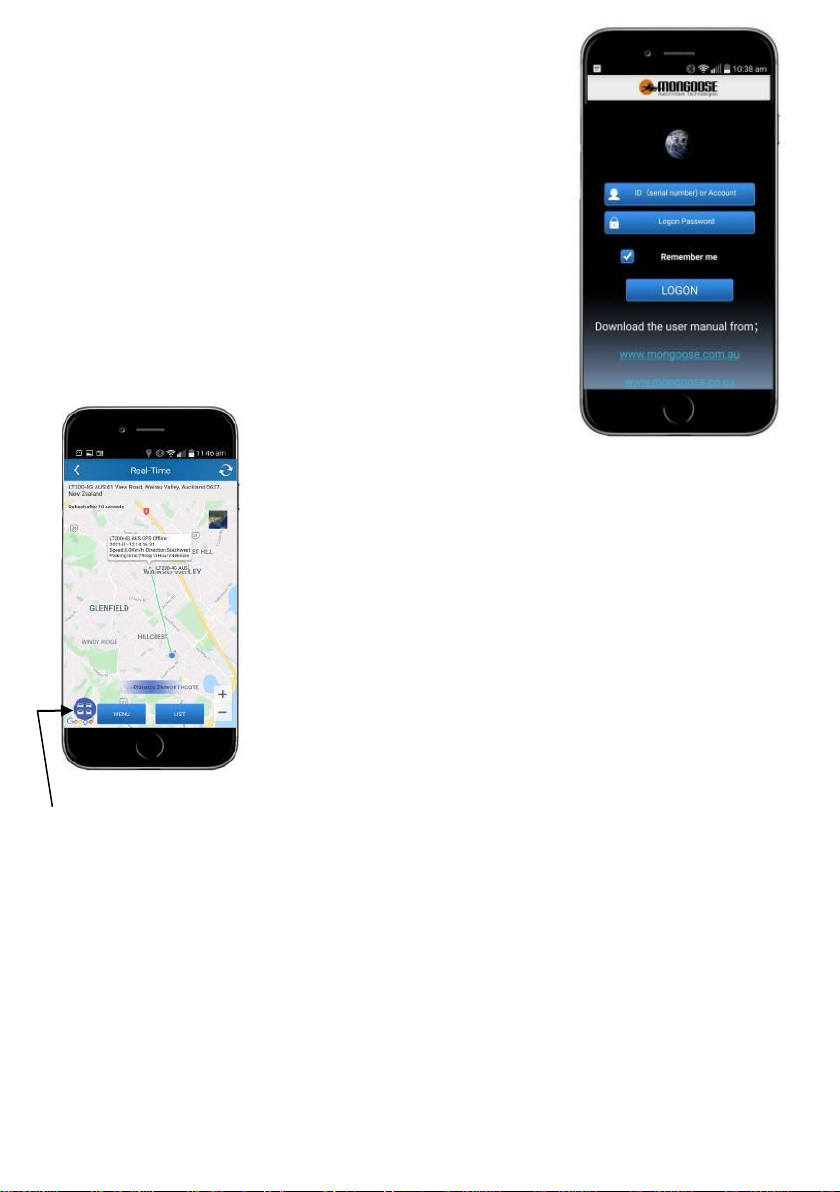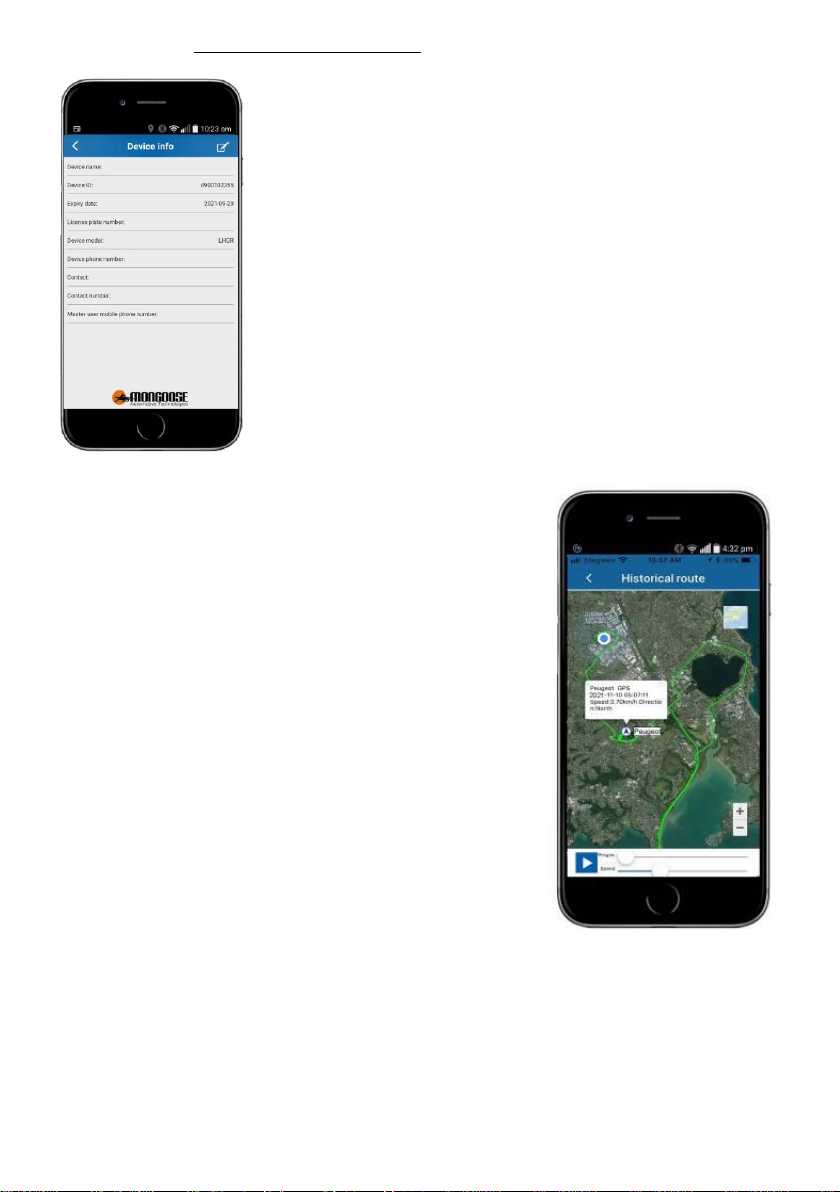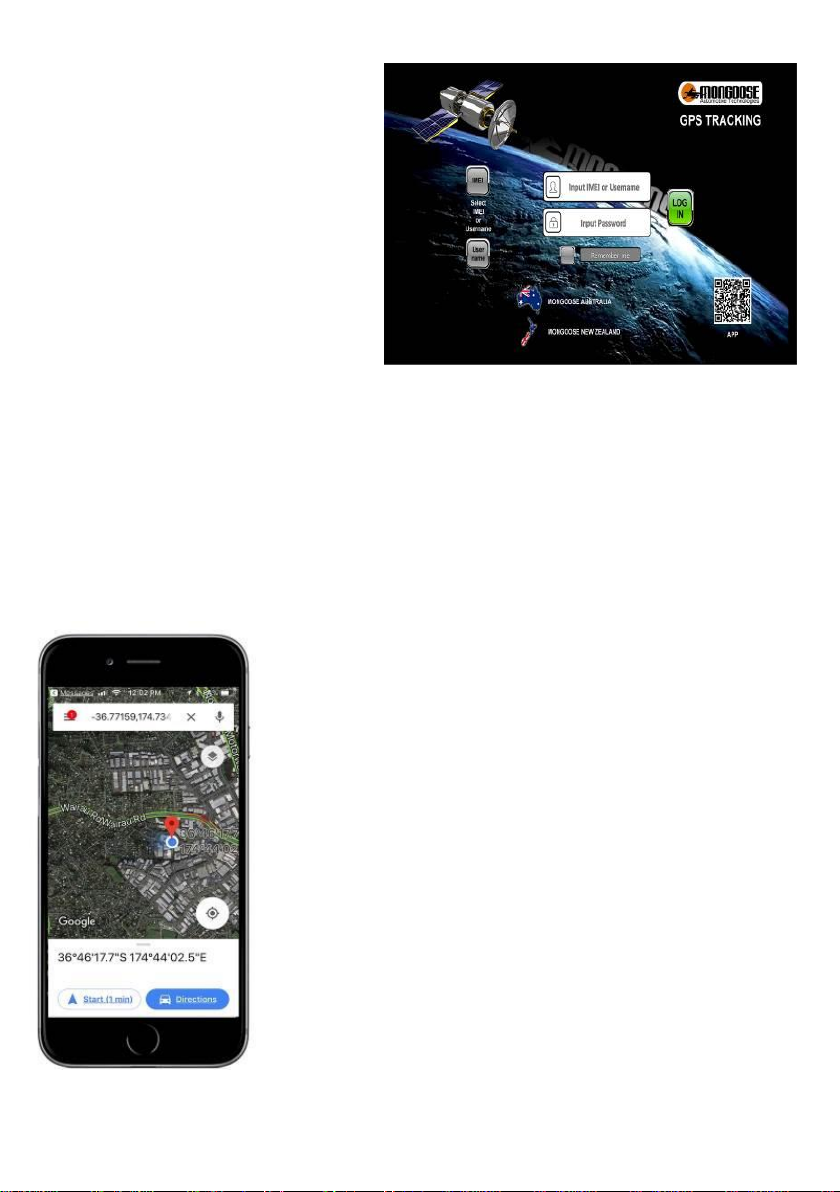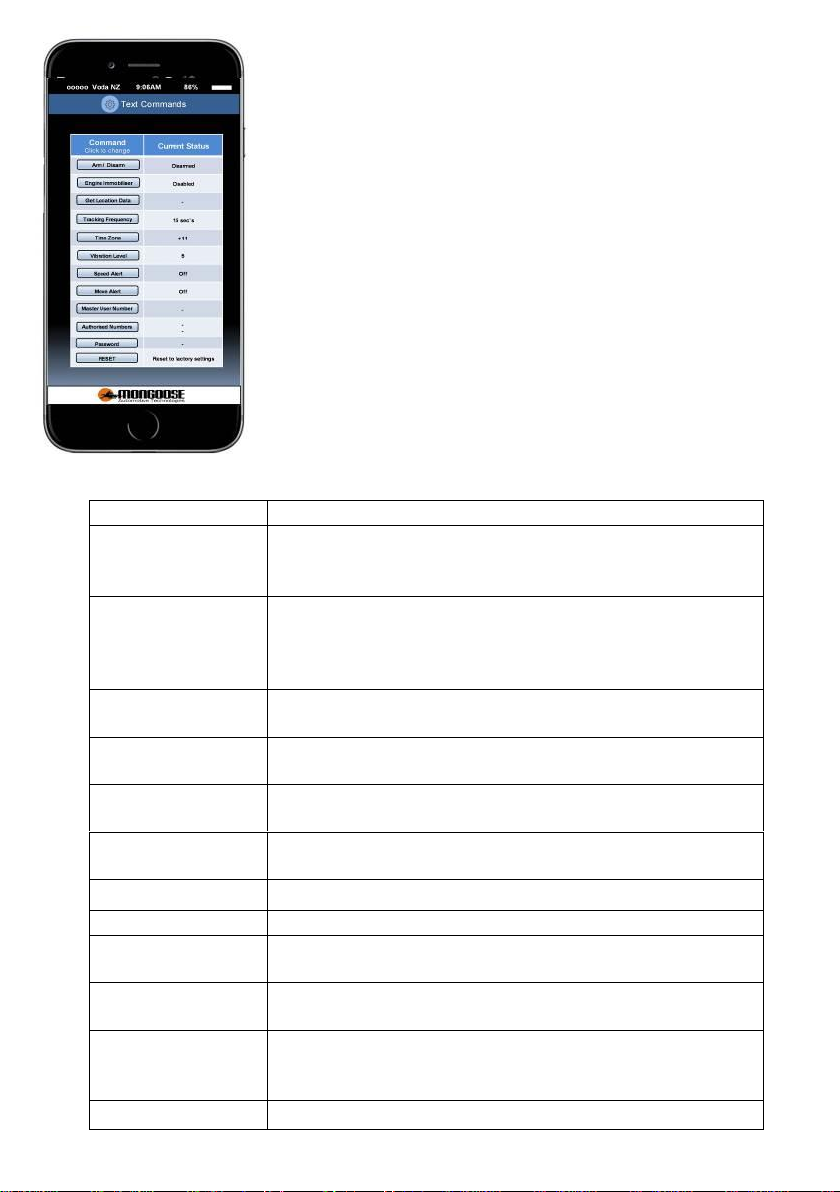MONGOOSE
GPS VEHICLE TRACKERS
Thank you for choosing Mongoose as your GPS tracking provider.
The VT904 is a GPS tracker that transmits its location to the data storing online website, at
intervals of your choice, using the mobile phone network, mainly for text and data, all
viewable and controlled by the mobile phone APP.
The mobile APP and website
The VT904 GPS tracker can be accessed via mobile phone APP, either Apple IOS orAndroid, as well
access to the online PC website.
Your logon to the website and mobile APP is password protected (you choose the password)
making your location data confidential andsecure.
The APP is a tool and is used for tracker location, historical travel as well as issuing password
protected commands that control how the tracker operates.
Location data is stored on thewebsite for a continuing 6 month period. More detailed travel
history and reporting functions can be found on the easy to use website.
Mobile SIMcard
(not included)
The tracker uses fixed orbit GPS satellites to find its location on the earth.
The tracker requiresits own mobileSIM cardso it cansend GPS locations using mobile data to the
online website.
The trackers SIM card must have the ability for text and data. (data only SIM cards are not
compatible)
Apart from your initial purchase price and installation, your only ongoing cost is for the SIM card
usage payable to the SIM provider.
Due to the nature of this product, a PrePay SIM card is sometimes the most cost efficient especially
if ‘auto top-up’ is selected when registering the SIM phone number with the service provider. The
tracker does not inform you when available credit has been used up.
Hint:
Speak to your SIM provider about sharing text and data with your mobile phone and, if
unlimited, it can cost nothing to run the tracker.
DUAL PASSWORDS –Double Data Protection & Security
There are 2 separate unique passwords to protect your personal data.
Password 1:
This is your logon password to allow entry to the mobile APP and online website. This password is
chosen by you when completing the ‘activation wizard’. Default is
222444
Password 2:
This password is for text commands sent from the APP or your mobile phone. This password I
chosen by you byselecting ‘password’in the ‘command list’. Default is
123456
NOTE: Only reveal your logonand password details to persons who you wish to have full access
to the trackerincluding locations,history and programming options.