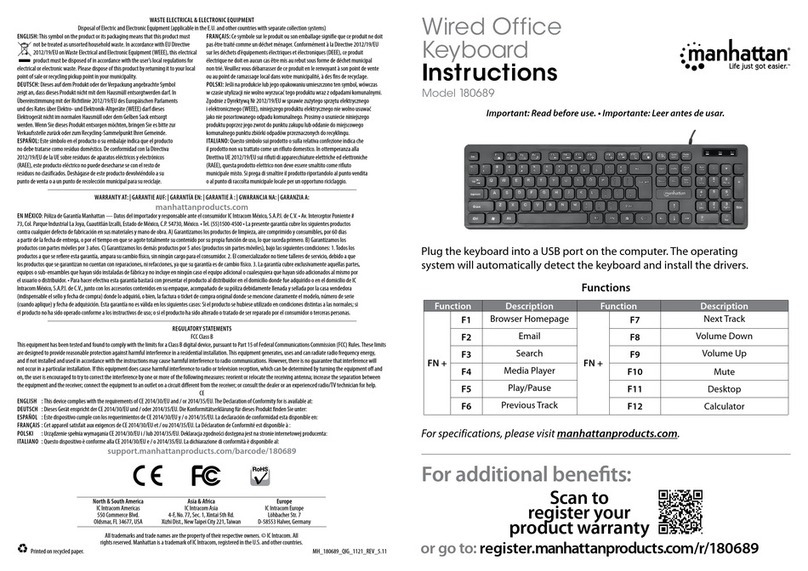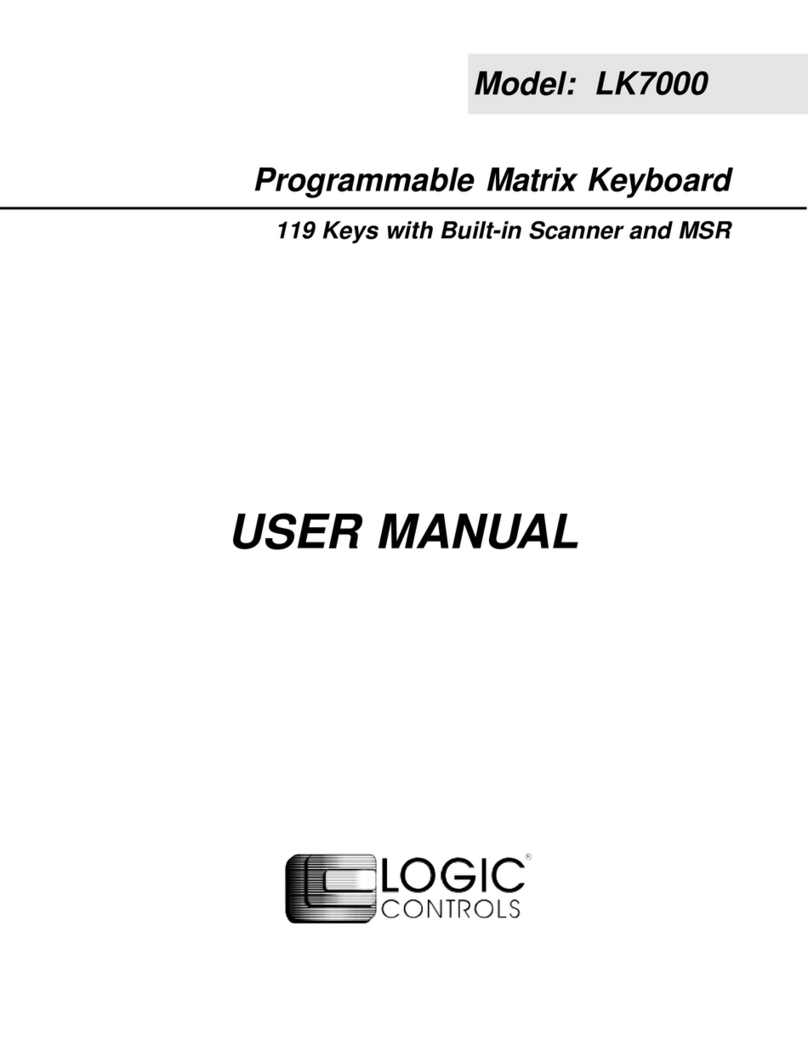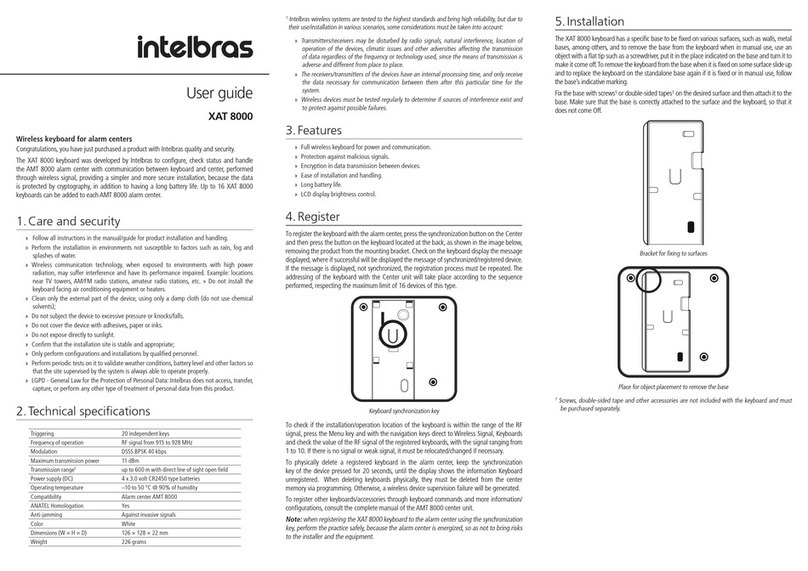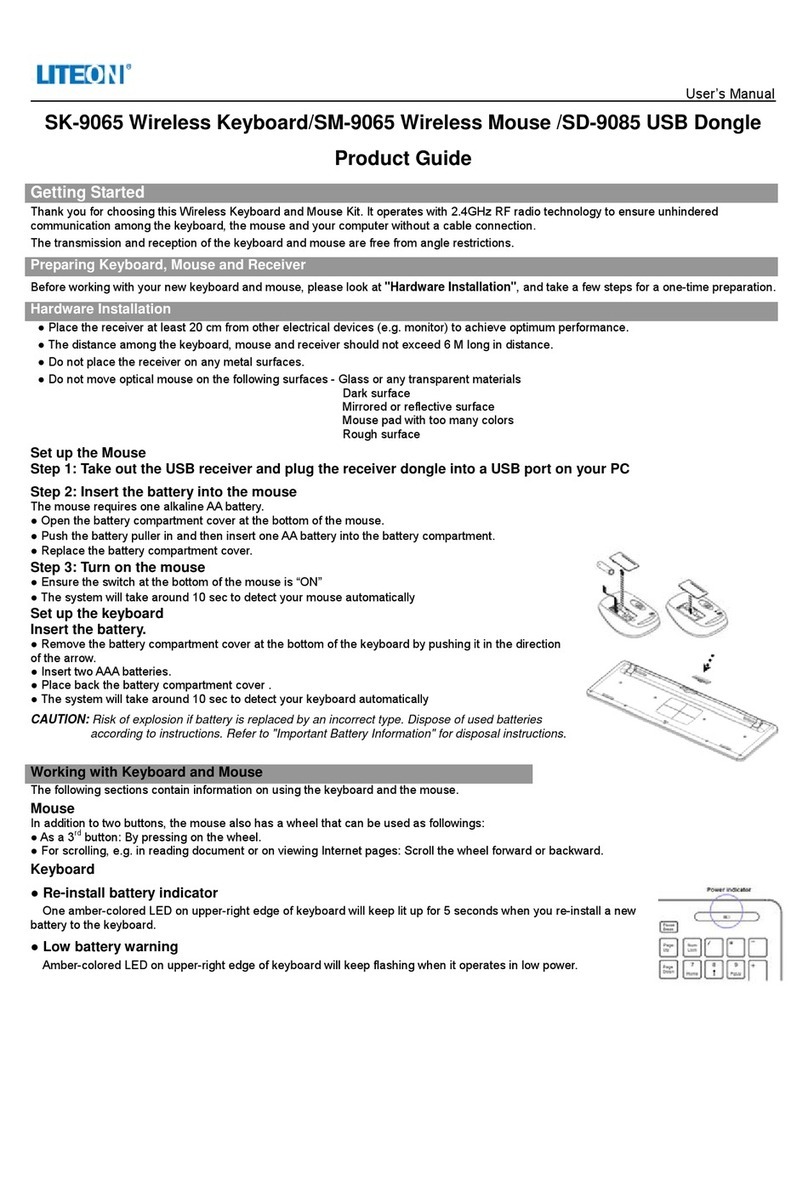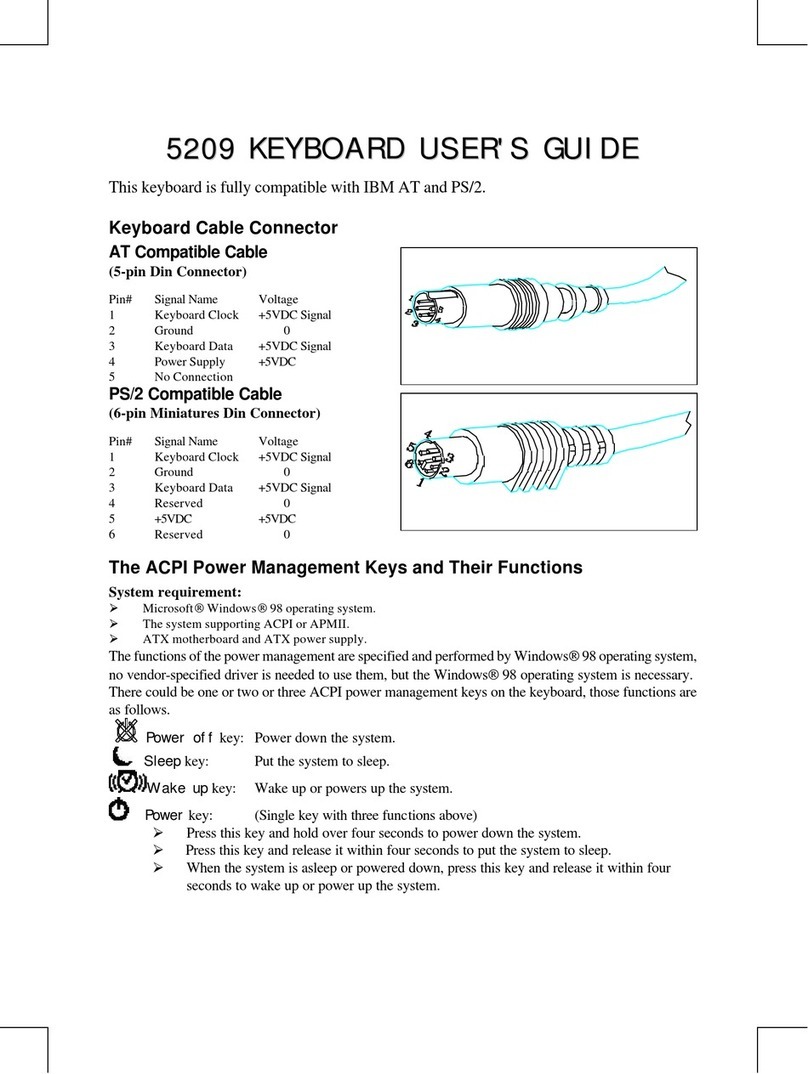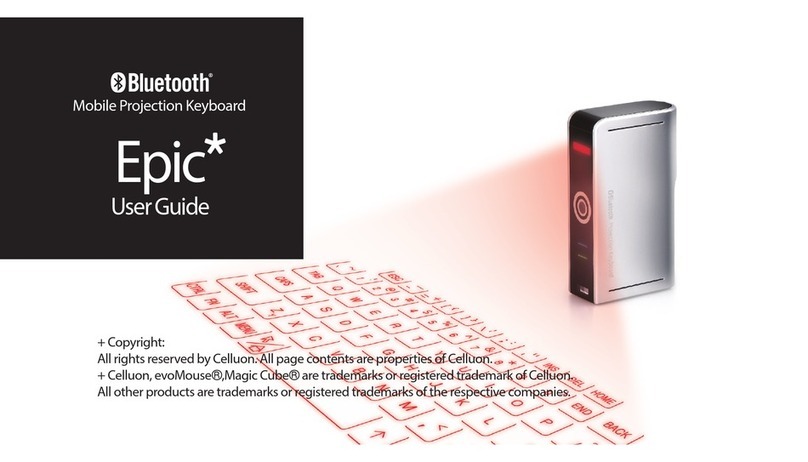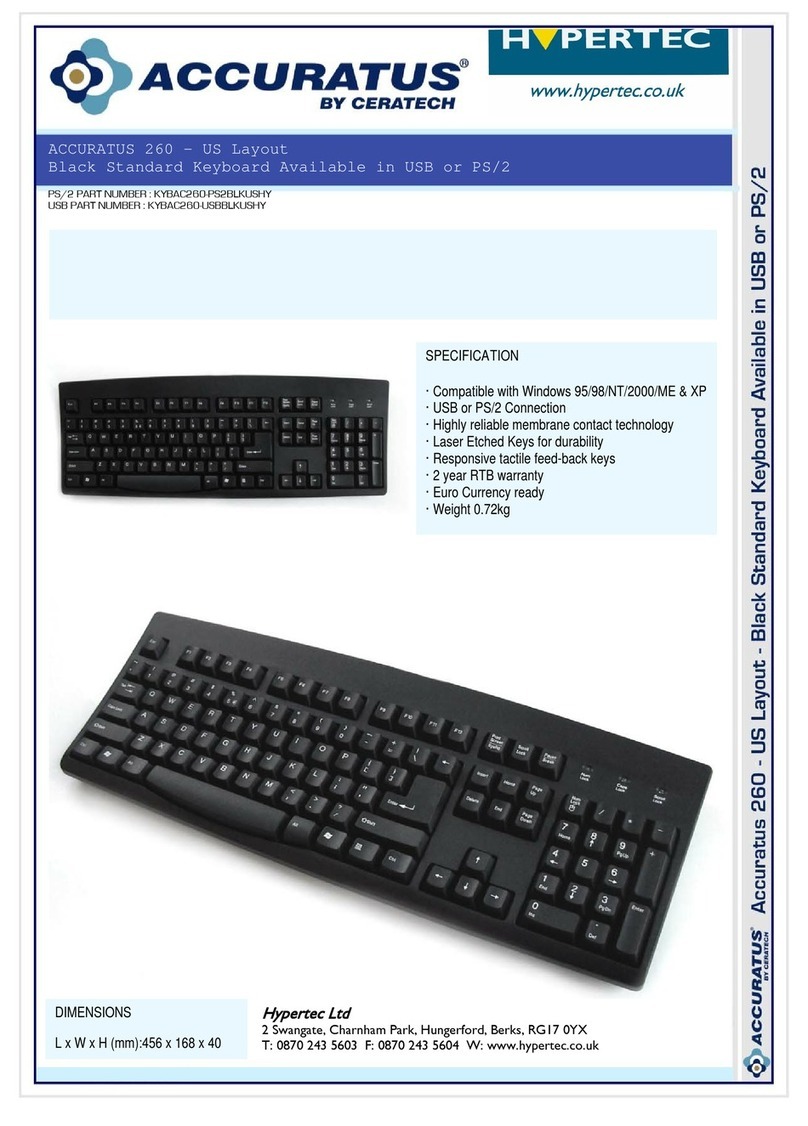Filco Majestouch Convertible 3 User manual

한국어 : 사용설명서..........................................................................................43
EN
CN
TW
KR
保証書
平日AM10:00〜12:00/PM13:00〜17:00
取扱説明書
Majestouch
Convertible 3

◆システム要件
◆製品紹介
このたびはFILCOMajestouchConvertible3をご購入いただきまして誠にありがとう
ございます。本書記載事項をよく読んでご使用ください。
◆使用上の注意点
ホームページからのお問い合わせ(お問い合わせフォーム)
◆お問い合せ窓口

◆スイッチ・LEDの機能
<裏面>
LED
<表面>
フルサイズ
(FILCKFBT3-33)
LED
<付属品>
<表面>
テンキーレス
(FILCKTLBT3-33)

接 続 す る
◆接続方法を選ぶ
◆パソコンと有線接続する
◆パソコンと無線接続する
…点滅 …消灯
モ ード・操 作 LED点灯パターン
ペアリングモード
デバイスの切り替えモード
ペアリング設定モード
LOWバッテリー表示
◆Bluetoothデバイスのセットアップ方法
Majestouch Convertible 3

MajestouchConvertible3
MajestouchConvertible3
MajestouchConvertible3
MajestouchConvertible3でこのPINを入力し、必要な場合はEnterキーを押
して くだ さ い 。
MajestouchConvertible3
MajestouchConvertible3のPINを入力してください。
Majestouch
Convertible 3
Majestouch
Convertible 3

◆Bluetoothデバイスの変更と削除
使 用 す る
◆ D I P スイッチ に よる キ ーファン クション 変 更 操 作
1
ON
2 3 4 5 6 7
DIP1
JP配列 US配列・EU配列
DIP2
DIP3
DIP4 DIP5
OFF OFF
ON OFF
OFF ON
ON ON
DIP6
DIP7
◆ メディアキ ー によるデバイス 操 作
キー
表示
機能

◆トラブルシューティング
◆キー印字・キー配列と配列の変更について
◆Windowsスリープスタンバイモードの移行・復帰
キー
表示

PC : When installing with a wired connection, please use a Windows PC that has a USB port.
OS :Windows XP Service Pack 2 or higher version, Windows Vista, 7, 8, 8.1, 10, 11
If using Bluetooth connection, the personal computer must be equipped with Bluetooth function or have a Bluetooth adapt-
er. Nevertheless, due to toggling, there might be situations whereby it is unable to connect. Therefore, not all Bluetooth
adapters are supported.
* When installing Bluetooth connection, please ensure to use the mouse for operations. When installing with a wireless
connection, please use a Windows PC that has a Bluetooth HID Profile.
◆System Requirements
Cherry MX Key Switch
Cherry MX key switch is a mechanical switch manufactured by CHERRY GmbH, Germany. Its depth differs from standard
keyboards, it has more depth, the keystroke depth is approximately 4mm, the actuation point is at approximately 2mm, and
it has a higher spring distance. Because this product has an independent key switch, therefore the operation of the key is
brisk.
FR-4 2-Layer Circuit Board
We have introduced the new 2-layer printed circuit board FR-4 (fiberglass board), thus enhancing the basic performance.
All terminals are through-holes, and are securely soldered, so as to effectively prevent any influence from vibrations and
loads to the base and copper foil wirings during typing. Therefore, this product has been improved for durability, reliability
and keys operational performance.
2way Keyboard USB wired connection and Bluetooth wireless connection
■USB Connection
May use the USB cable supplied with the product for operations. (This product is not equipped with battery recharging
function.)
■Bluetooth Connection
This product uses the technique of standard Bluetooth Version 5.1 Class 2 Specification to enhance the power saving
function of the personal computer during the connection. This way; a wireless operating environment may be enjoyed. The
supported range for the product is within approximately 10m. Performing the computer connection setup is only required
for the first time. Henceforth, future usage does not require installation setup. A maximum of four units of personal comput-
ers may be connected and toggled randomly.
Besides using power from batteries, power may also be supplied by the USB cable from the USB.
When using battery power, if there is no activity for more than 30 minutes, it will automatically enter into power saving
mode, to save electrical consumption.
◆Product Overview
Thank you for purchasing the FILCO Majestouch Convertible 3 Bluetooth Keyboard. Please read
carefully the Attention Items published in this manual.
Health Issues Attention Items
If you have been using a mouse, keyboard, trackball mouse for a prolong period of time, the stress to your hand, wrist, head or
shoulder might result in pain or numbness in these areas. If you continue to use repeatedly, it might result in serious injuries.
When you encounter any of the above-mentioned discomforts, please stop using the mouse and keyboard immediately, and
it is recommended that you consult a professional doctor. When using a personal computer, please rest periodically, and
please take care not to add stress to your hand, wrist, head and shoulder.
Attention Items During Communication
• Please use in an environment where there are no obstructions and where there is good reception. The distance for reception
may vary, depending on the building structure and influence from obstructing objects. When sandwiched between steel,
metals and concrete, the signal might not come online.
• If user moves to a location where there is an obstruction to the communication and where there is no wireless signal, under
such circumstances, the communication connectivity will be terminated.
• During connection, please ensure a distance of at least 2m away from any AV or OA equipment. In addition, microwaves tend
to influence signals. Therefore, during connection, please maintain a distance of at least 3m away, or else the connection will
not be successful.
• IEEE802.11g/b wireless LAN mechanism and the Bluetooth mechanism in our product uses the same frequency (2.4GHz), if
the distance is too near during use, it might result in wave interference, affecting connection speed or unable to connect.
Under such circumstances, please switch off the power of the device that is not in use.
• Electromagnetic waves are emitted from this product or other Bluetooth devices, please do not use in the vicinity of a televi-
sion or radio, as it might interfere with the transmission of sound or images.
• To begin installation, please register using an account that has administrator privileges.
• This product is applicable only for general usage within the office or at home. Please do not use this product with medical
facilities and financial systems, computer systems, nuclear power facilities where there might be direct or indirect impact to
life, or in an environment that requires a high level of security and reliability, or an environment that directly impacts military
defense objectives. Our Company will not be liable for any losses incurred from any of these above actions.
• Our Company will not be liable for any losses incurred by external factors, such as product malfunction, connectivity failure,
bad communication, power outage, or interference by a third party resulting in lost communication opportunities.
• Our Company will not be liable for any losses incurred due to interception of communications, leaked information, tamper-
ing or destruction by a third party.
◆Attention Items During Use
comprising of internal batteries and transformer. Therefore, please handle with care, and avoid spilling beverages or
liquid into the interior of the keyboard.
• Please do not dismantle or modify. Please do not tear off or modify the original factory maintenance label to avoid affect-
ing the terms and conditions of warranty.
• Under the following circumstances, either temporarily stop or completely stop the use of the product. Under the influ-
ence of the electronic waves, equipment might not operate properly and accidents might happen.
• in the vicinity of a cardiac pacemaker
• in the vicinity of medical institutions or medical electronic equipment
• inside an airplane cabin
• the use of this product interfered with the electronic waves of other devices
Safety Items
• Battery Usage
• Please place in a location that is out of reach from children.
• Please do not add heat to the batteries. Please do not open up the batteries or place them in water.
• Please do not mix usage of new and old batteries. In addition, please do not mix usage of different types of batteries (such
as mix usage of alkaline batteries and manganese batteries).
• Stop usage of expired or insufficient power batteries, and please dispose used batteries according to the local regulations
or in a manner stipulate by the regulations of the administrative authorities.
• Keyboard Handling
• Please place on a flat smooth surface to avoid dropping accidentally or otherwise. The keyboard is a precision machine,
• The terms and conditions of the warranty of this product is restricted to the country of purchase. If the product was
purchased in Japan, the terms and conditions of Diatec Corporation Japan will apply; if the purchase is made through an
overseas representative, then the maintenance terms and conditions of that representative will apply. In addition, the
warranty in this user manual is applicable and effective only within Japan.
Changing the Function of a Key through the DIP Switch
Through the setting of the DIP switch, you may change the [CapsLock] key and [Left Ctrl] key, and also lock [Windows ]
key and one [App ] key.
User manual ◆Attention Items During Use .........................................................................................................................14
◆System Requirements .....................................................................................................................................15
◆Product Overview .............................................................................................................................................15
◆Parts and Accessories......................................................................................................................................16
◆Function of Switches/LED Indicator.........................................................................................................17
How to Connect
◆Selecting Connection Methods..................................................................................................................18
◆Connect to Personal Computer Via Cable .............................................................................................18
◆Connect to Personal Computer Via Wireless ........................................................................................18
[Procedure 1] Switching to Pairing Mode from Keyboard................................................................19
[Procedure 2] Installing Bluetooth Device (Pairing Mode) ...............................................................19
[Procedure 3] Setup from 2nd Unit Onwards..........................................................................................21
◆Changing or Removing Bluetooth Devices...........................................................................................22
Usage Methods
◆Modifying the Function of the Key throughthe DIP Switch Configuration ...........................23
◆Media Keys Device Operations ...................................................................................................................23
◆Windows Sleep and Standby Mode Toggle/Resume........................................................................24
◆Troubleshooting ................................................................................................................................................24
EN

◆Parts and Accessories
< Back side >
USB-C port
for PC connection
DIP Switch
Battery Cover
◆Function of Switches/LED Indicator
Located on the back of the keyboard.
When using Bluetooth to connect, this switch must be turned ON.
After the switch is turned to ON, the Bluetooth setting button of the last connected device blinks. It
will be automatically connected if the device is powered.
Bluetooth
Power Switch
DIP Switch Located on the back of the keyboard. May be used to change the key usage. The default factory
setting for all is OFF. For further understanding of related contents, please reference page 23.
The buttons can be used for registration and switching when connecting the keyboard and device
via Bluetooth, as well as changing or deleting the registration.
Low Power
indicator LED
During Bluetooth Connection : When the battery is exhausted, this LED will flash in red.
When this LED is flashing, replace the battery as soon as possible. Continued use will exhaust the
battery power, and it will not be possible to maintain the voltage required by the Bluetooth
connection, operations will become unstable. When the battery is totally exhausted, this LED
indicator will not light up and will not flash, and the keyboard will not response.
During USB connection : LED will lit when DIP1 is ON and Win key & App key are disabled.
When the power for the Bluetooth connection is supplied via the USB, press this button to switch
from Bluetooth connection mode to Wired connection mode.
Bluetooth
Power Switch
Low Power indicator
LED
LED
USB connection
toggle button
USB connection
toggle button
Bluetooth device
registration button
Button
* Bluetooth adapter is not included in this product, please prepare separately.
< Accessories >
User Manual
/ Warranty
(this manual)
Spare AA Batteries
×2
USB Cable
Extra keycaps
The contents will differ
according to the key layout.
USB Through port
(It works only when USB
is being connected)
USB-C socket
for USB connection
USB Through port
(It works only when USB
is being connected)
Bluetooth device
registration button
Win key Lock
LED
Win key Lock
LED
LED
Button
FILCO Key Puller
< Front side >
Tenkeyless
(FILCKTLBT3-33)
< Front side >
Full size
(FILCKFBT3-33)

How to Connect
◆Selecting Connection Methods
Wired Connection Wireless Connection
A B C
USB
Connection
Battery
Power
Bluetooth
Connection
Bluetooth
Connection
USB
Power
◆Connect to Personal Computer Via Cable
USB Connection (As per diagram A)
May perform connection by using the USB cable supplied with this product. In using Bluetooth, press USB connection toggle
button on the right, LED indicator of the button will flash and it will switch to USB connection. USB mouse, etc. can be
connected through USB Through port for use only when USB is connected.
(Does not have recharging function for Ni-MN Rechargeable Batteries.)
◆Connect to Personal Computer Via Wireless
Bluetooth Connection (As per diagram B)
Using a Bluetooth adapter or a device embedded with Bluetooth function for the connection setup (pairing function), hence
connecting to the personal computer.
This product does not include a Bluetooth adapter. Therefore, one must be purchased from the retail market, and after
installing the Bluetooth adapter, connection setup may then be performed. When the personal computer has an embedded
Bluetooth function, please enable the Bluetooth function.
Bluetooth Connection and USB Power (As per diagram C)
When USB is connected, press Bluetooth device registration button, then Bluetooth will be connected and USB will feed
power.
[Procedure 1] Turn on the keyboard
Battery cover
◆Installing Bluetooth Device
The following is the operating method of genuine OS software or drive program setting. Please refer to the Bluetooth receiver
instruction manual when setting with the special software attached to the Bluetooth receiver.
Open the battery case on the back of the keyboard and put in batteries in accordance with correct direction of electrode and
then set the power switch of Bluetooth at ON.
[Procedure 2] Installing Bluetooth Device (Pairing Mode)
Long press any of the Bluetooth device registration
buttons for at least 2 seconds, then enter pairing mode.
The mode will end after maintaining the status for around
three minutes. To end forcibly, click the flashing target button,
then LED indicator will not flash any more, and the mode will
end.
Remove battery cover,
insert two AA batteries.
Turn on the power switch
4.
5.
Windows 7 / 8 / 8.1 / 10
1. Open the Control Panel.
2. On category view, click [Hardware and Sound], then click [Add a device].
On icon view, click [Devices and Printers],then click [Add a device].
3. Open the [Add Bluetooth Device Wizard].
Add a device window displays [Select a device to add to this computer.]
4. Bluetooth devices found.
Select [Majestouch Convertible 3], then click [Next].
5. Add device passcode.
When the passcode dialog box appears, select [Create a pairing code for me]
then click [Next]. (Windows 7)
* Win10 will not show
Majestouch Convertible 3
: flash : not lit
Bluetooth Connection LED Lit Modes
Indicator for Low Power
• When the remaining power in the battery is insufficient
Pairing mode
• Long press any of the Bluetooth device registration buttons of
the target device to be registered for at least 2 seconds;
* Please complete registration within 3 minutes;
* Please press the button again to cancel.
Device switching mode
• Press the Bluetooth device registration button of the device to be
switched for registration.
Pairing setup mode
• Find the device and start pairing operation. Stop flashing
The button long pressed
flashes in blue
for 3 minutes.
The button pressed
flashes 3 times.
Blue
Blue
Low Power Indicator LED
flashes
Red
Mode • Operation LED Lit Mode

6.
6. Please input the passcode using the numeric keys on the keyboard, and then
press Enter. Ensure to complete the pairing code input within 30 seconds.
[Reference]When inputting a pairing code, the status will not be displayed on
the screen.
8.
7.
7. When the passcode has been entered successfully, installation for the Bluetooth
keyboard will start within a short while. If the entered passcode is incorrect,
please re-execute the previous step by re-entering the passcode.
In the case of failing to input the passcode by time-out and re-pairing under
Windows 8/8.1/10, the passcode may not be displayed on the screen of "Enter
the passcode for your keyboard" . Click on the "or, try entering a passcode on it."
to get a new passcode displayed.
8. The dialog box of Add a device will display [This device has been successfully
added to this computer.] indicating that the installation is complete. Please
close the dialog box.
The dialog box will be automatically closed on Windows 10.
9. Paired device information will automatically be stored within the keyboard.
After pairing, turn on the keyboard power, press any key and it will enter into
[Search mode]. The pairing LED will flash, and then reconnect automatically.
10. To confirm the connection status settings, please go to Control Panel > Devices
and Printers > Devices.
4.
1. 2.
3.
When starting operation
from the [Settings] of Windows 10,
1. Please click on the [Settings] on the start menu.
2. Please click on the [Devices] on the [Windows Settings]
screen.
3. Please click on the [Add Bluetooth or other device].
4. Please click on the [Bluetooth] of [Add a device Popup].
5. It starts to search for the nearby Bluetooth devices.
6. Majestouch Convertible 3 changes into the pairing mode.
7.
8.
9.
PIN code
8. Input the PIN code displayed on the screen from Majestouch
Convertible 3 and press the Enter key.
7. Find the keyboard and click on it when the [Majestouch
Convertible 3] is displayed.
9. Your device is ready when the [Connected] is displayed.
10.10. In the event of re-pairing due to PIN code input failure
because of the timeout of pairing or input error, the [Enter
the PIN for Majestouch Convertible 3.] may be displayed.
Click on the input field with the left key of mouse and enter
the self-determined 4-8-digit PIN code with the other USB
keyboard or soft keypad. Click on the [Connect], input the
same PIN code with Majestouch Convertible 3 and press the
Enter key.
The pairing begins and your device is ready after the
[Connected] is displayed.
[Procedure 3] Setup from 2nd Unit Onwards (maximum setup 4 units)
Majestouch
Convertible 3
Majestouch Convertible 3
Majestouch Convertible 3
Majestouch Convertible 3
Majestouch Convertible 3
Enter this PIN on Majestouch Convertible 3 and press Enter if needed.
Enter the PIN for Majestouch Convertible 3.
Majestouch
Convertible 3
Select any of the Bluetooth device registration buttons
that is available, and register in the same way as in [Procedure
2].

Bluetooth device is disconnected and cannot be connected again
In case of notebook computer, when the power management of Bluetooth receiver is set at power saving mode, it may not be
connected again if it is disconnected.
Please change settings on "power management" of Bluetooth receiver in the device manager.
◆Changing or Removing Bluetooth Devices
Changing the connected device
Please press the button among the Bluetooth device registration buttons of the device to be connected for registration.
* For the button of the device not registered or not powered on, it won’t work even it is pressed.
Removing the registered device information
To delete certain registration, please long press the button to be deleted for 2 seconds. Cancel the contents of registration, and
start to search for the pairing mode of new device. To cease pairing, please press the button again, and pairing will be canceled.
To delete the registration of all devices, please confirm the keyboard is power on, and long press “Fn key + Tab key” for at least
2 seconds.
When 4 LED indicators of Bluetooth device registration buttons are on at the same time, registration is deleted.
Changing the registered information to another registration key
Please remove the registration information from both the keyboard and the device, and ensure to register the device
information to a new key.
Please reference [Removing the registered device information] and [Procedure 3 / Setup from 2nd Unit Onwards (maximum
setup 4 units)].
Priority and Relationship between USB Connection and Bluetooth Connection
USB connection always has priority over the Bluetooth connection.
Other Attention Items
• When restarting a personal computer from start menu under battery powered Bluetooth connection, press any key on the
keyboard to automatically reconnect after the computer has restarted.
• When restarting a personal computer from start menu under Bluetooth connection with USB power supplied from the USB
port, press any key on the keyboard to automatically reconnect after the computer has restarted.
• For Bluetooth connection with USB power supplied from the USB port of a personal computer, switch off the power of the
computer (Shutdown); later when the power is again turned on, it will be regarded as USB connection, because wired
connection has priority during identification.
• During Bluetooth connection, when the Bluetooth adapter (Bluetooth transmitter) is removed, and then again connected,
press any key on the keyboard, to automatically reconnect.
• Actions for multiple platform system environment options
Under multiple platform system environment options, when one personal computer unit has multiple Windows OS operat-
ing systems, after USB connection, perform BIOS setup, when the select OS operating system startup screen appears, at
times the [
↓key] does not function normally. This happens on BIOS setup restart, the reason is that prior to reading the
keyboard data, it enters into the Windows system; hence this is not a product defect.
If unable to select any operating system, then please restart again.
At the select OS operating system startup screen, when the OS operating system does not startup then it is still unable to
create the Bluetooth connection configuration. Therefore, use the USB connection to select the OS operating system.
Based on the multiple machine startup environment options, the Bluetooth connection may only be registered under one
operating system.
The registered account must not appear under other operating systems. In addition, you may not assign or setup the ①〜④
Bluetooth device registration button on other operating systems.
For example: Under environment installed with Windows 7 and Windows 8 dual startup options
Under Windows 7, register the Bluetooth device registration button ①.
Under Windows 8, registering the Bluetooth device registration button ②
is not accepted. First, clear the registration information from both the keyboard and the device; next, re-execute the newly
selected operating system connection (pairing) setup operations.
Usage Methods
◆Modifying the Function of the Key through the DIP Switch Configuration
You may change or stop the use of the key codes by using the DIP switch located at the base of
the keyboard. The factory default values for all are OFF.
When intending to use the DIP switch, please unplug the USB cable, and then turn off the
Bluetooth power. Please note that when the cable and the personal computer are still in connec-
tion and the power is still turned on, this might result in damage or malfunction during
operation. Please use a fine-tip rod to configure the DIP switch. 1
ON
2 3 4 5 6 7
DIP1
DIP2
DIP3
DIP4 DIP5
OFF OFF
ON OFF
OFF ON
ON ON
DIP6
DIP7
Change the position of the Fn key with the combination of DIP4 and DIP5
Factory default is
OFF status
DIP Switch 7 Power Saving Mode
Under battery powered Bluetooth connection status, if there is no activity for more than 30 minutes, it will automatically switch
to power saving mode to save power consumption. Press any key on the keyboard to deactivate the power saving mode, the
device will automatically resume connection.
On the other hand, under USB connection, it is unable to switch to power saving mode.
DIP Switch 6 Mac Mode
Please refer to below URL for the key arrangement in Mac mode.
http://www.diatec.co.jp/support/C3-macmode.php
Key
Tags
Function
Increase
sound
volume
Decrease
sound
volume
Mute Previous
track Play / Pause Stop Next track
Changes CapsLock key and left Ctrl key
Changes Esc key and [` ~] keys
Windows key and Applications (App) key, are locked and cannot be used
◆Media Keys Device Operations
Pressing the Fn keys simultaneously, allows the keyboard to management the playing of videos and music, as well as adjusting
the sound volume.
Power saving mode ON/OFF
US configuration / EU configuration
Mac-specific mode

◆Troubleshooting
Q. No power supply.
Check the direction of the batteries.
Could be that the batteries are out of power. Please replace with new batteries.
Q. Unable to execute pairing. When searching for Bluetooth device, keyboard did not appear on the screen.
• Please confirm that the power of the keyboard has been turned on.
• Please check the direction of the batteries. If the batteries are out of power, please replace with new batteries.
• Please long press any of the Bluetooth device registration buttons of the device information to be registered for
at least 2 seconds, to confirm that LED (blue) indicator flashes.
• When using a Bluetooth adaptor, please check whether operating normally, and whether installed correctly.
• If you wish to use the embedded Bluetooth function of the personal computer, please check whether it has been turned
on.
Q. In comparison, the touch of the larger keys such as Enter key and Shift key is different from the other small keys
The specification for the larger keys is specially designed.
The larger keys are designed with [Stabilizers], therefore pressing on any part of the key will move it up and down freely.
Q. After personal computer startup, Bluetooth connection is unable to select BIOS setup or execute operating system.
Adapters from Bluetooth version 2.1 upwards, after pairing setup, the passkey parameter will be registered internally into
the adaptor, therefore prior to operating system startup, there will be a function that can configure the BIOS screen or
select from the operating system screen.
Bluetooth adapter is not equipped with this function, and therefore prior to Windows startup, it will not be usable. When
necessary, please use other USB connected or PS/2 connected keyboard for operation.
This is a problem with the function of the adapter, any question, please contact the manufacturer of the adapter.
Q. Unable to connect Bluetooth under Safe mode.
Bluetooth connection cannot be used under Safe mode.
Q. Unable to use keyboard when connecting or removing the Bluetooth adapter.
When connecting or removing the Bluetooth adapter, press any key to automatically reconnect.
Q. Unable to resume Windows from Sleep Standby Mode.
When using Bluetooth connection, the design of the Bluetooth function does not support resume Windows from Sleep
Standby mode. Please use the mouse or other devices in advance to deactivate Windows Sleep Standby Mode.
Q. Can it be used with other Windows system?
Bluetooth adapters can be operated with Windows 11, Windows 10, Windows 8/8.1, Windows 7, Windows Vista, Windows
XP SP2 or upgraded versions having standard application functions.But, it cannot be used with other Windows systems.
There is no support software and drivers.
Q. Keyboard operational error during Bluetooth connection.
Due to different environmental usage, the range of wireless signal may be affected. If the personal computer or
keyboard is near a microwave, wireless networking products, or in an environment generating wireless electronic waves
interference: such as wireless telephone, these might result in it operating abnormally.
Q. Incorrect character appears during input.
If the initial keyboard software is still installed, please remove it first.
Please uninstall the keyboard software that was used before and has not been uninstalled. The operation will be
hampered if the former setting still exists.
Q. Keyboard frequently does not operate properly, the last entered character keeps repeating.
If many same frequency wireless devices exist in the vicinity, the interference might result in signal terminated.
The software and drivers of this model of Bluetooth adapter has a high efficiency and is easy to use, but if there are
constant communication issues, it might be due to factors causing interference in the vicinity.
Under such circumstance, first, please remove the dedicated software program, then via executing the OS standard
operating system software program can reduce the frequency of the occurrence of problems; there has been many
physical proofs that malfunction situations are significantly reduced.
非常感谢您本次购买 FILCO Majestouch Convertible 3 蓝牙无线键盘。请详细阅读本手册刊载的
注意事项。
◆ 使用注意事项
◆ 系統要求
Key
Tags
◆Windows Sleep and Standby Mode Toggle/Resume
During wired connection, pressing the Fn key and the Sleep key simultaneoulsy, allows the keyboard
to control the Windows Sleep standby mode toggle/resume. Through the key setup, may perform
resume, as per following setup example.
1. Open [Device Manager] Tags.
2. Double-click on [Keyboard].
3. Double-click on [HID Keyboard Device].
4. Click on [Power Management] tab, and tick [Allow this device to wake the computer]. If the [Power Management] tab does not
display the option for this machine model, then it is not applicable. (Moreover, when a Fast Startup function is effective, it may
be unable to cancel.)
Moreover, for Bluetooth connection, Bluetooth specifications do not support resume from Windows Sleep Standby mode.
Please use the mouse to wake up from Windows Sleep Standby mode.
CN 使用说明书
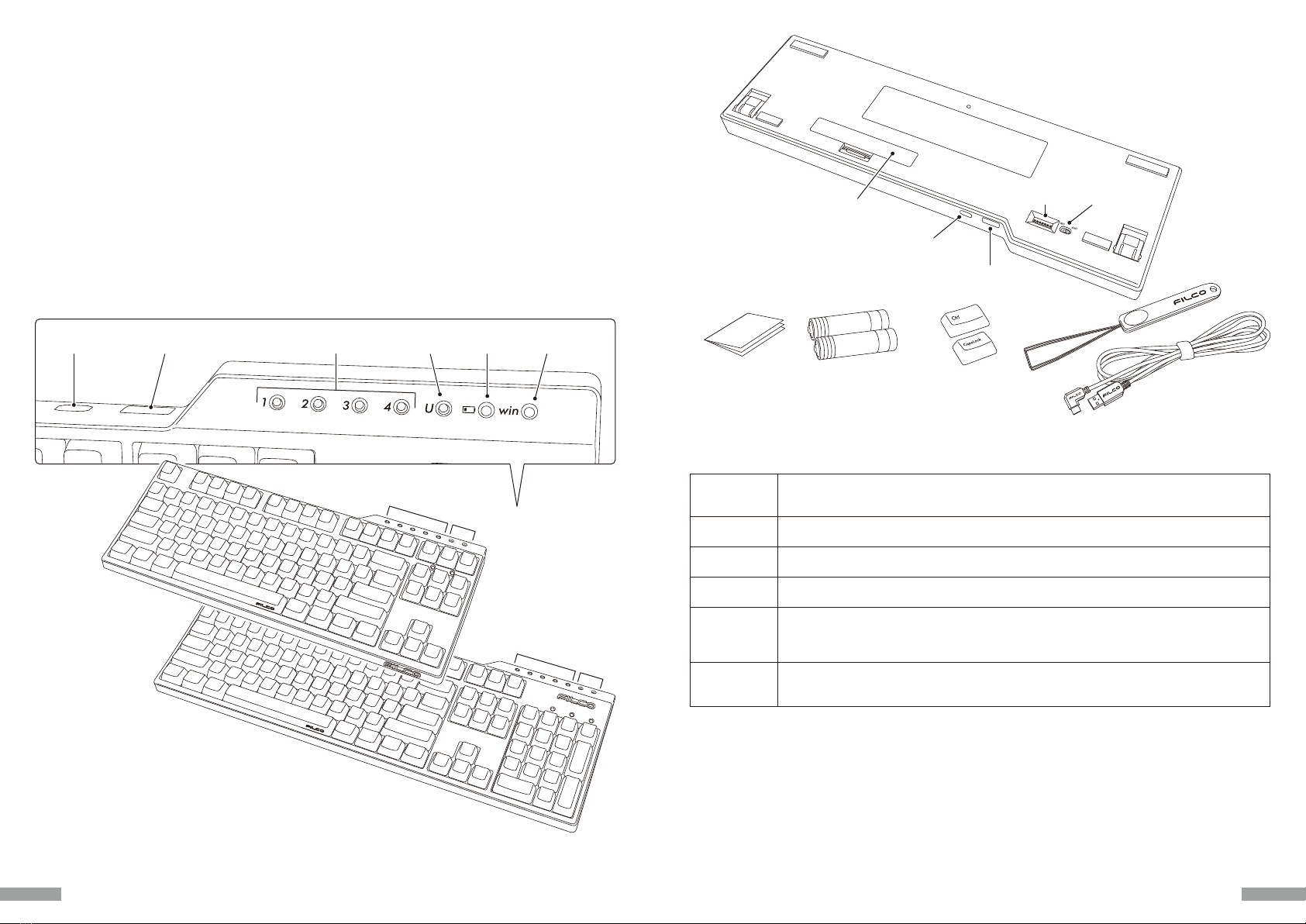
◆ 产品介绍
2way键盘 USB有线连接和蓝牙无线连接
■USB连接
■蓝牙连接
FR-4的2层电路板
使用CHERRY MX按键开关
藉由DIP开关改变按键功能的操作方式
◆ 零件名称及附件
<附件>
蓝牙连接时 :
◆开关·LED 指示灯的功能
<背面>
USB连接时:
<正面>
Full size
(FILCKFBT3-33)
<正面>
Tenkeyless
(FILCKTLBT3-33)

如 何 连 接
◆ 选择连接方式
◆ 通过有线连接到个人计算机
USB连接(如上图A)
A B C
配对模式
•
装置切换模式
•
配对设定模式
•
◆ 通过无线连接到个人计算机
蓝 牙 连 接( 如 上 图 B )
蓝牙连接· U S B 供 电( 如上图C)
【步骤①】开启键盘的电源
【步骤②】安装蓝牙装置 ( 配对模式 )
Windows 7 / 8 / 8.1 /10 的操作系统
◆ 安装蓝牙装置

从Windows 10的「设置」开始操作时
Majestouch Convertible 3
Majestouch Convertible 3
Majestouch Convertible 3
在 Majestouch Convertible 3 中输入此 PIN 并按 Enter(如果需要)。
Majestouch Convertible 3
输入 Majestouch Convertible 3 的 PIN。
【步骤③】第 2 台以后的设定(最多可设定 4 台)
其它注意事项
USB连接与蓝牙连接的优先级与关系
◆ 变更与删除蓝牙装置
变更已接的装置
删除登入的装置信息
从目前登入装置信息变更为另一个登入键
Bluetooth装置已断开连接,或无法再联机的情况

◆ 疑难排解
◆ 藉由DIP开关操作变更按键功能
使 用 方 法
DIP7的省电模式
1
ON
2 3 4 5 6 7
DIP1
DIP2
DIP3
DIP4 DIP5
OFF OFF
ON OFF
OFF ON
ON ON
DIP6
DIP7
透过DIP4和DIP5的组合来改变Fn键的位置。
DIP6的Mac专用模式
US配置 / EU配置
◆ 媒体键的装置操作
◆ Windows睡眠待机模式的切换/回复

2way鍵盤 USB有線連接和藍牙無線連接
■USB連接
■藍牙連接
FR-4的2層電路板
使用CHERRY MX按鍵開關
藉由DIP開關改變按鍵功能的操作方式
◆ 產品介紹
◆ 零件名稱及附件
非常感謝您本次購買FILCO Majestouch Convertible 3藍牙無線鍵盤。請詳細閱讀本手冊刊載的注
意事 項。
◆ 使用注意事項
◆ 系統要求
<正面>
Tenkeyless
(FILCKTLBT3-33)
<正面>
Full size
(FILCKFBT3-33)
使用說明書
TW

◆ 開關•LED指示燈的功能
藍牙連接時:
U S B 連 接 時:
<背面>
<附件>
如 何 連 接
◆ 選擇連接方式
U S B 連 接(如 上 圖 A)
◆ 透過有線連接到個人電腦
藍牙連接(如上圖B)
藍牙連接USB供電(如 上 圖 C)
◆ 透過無線連接到個人電腦
配對模式
配對設定模式
裝置切換模式
顯示低電量
A B C

◆ 安裝藍牙裝置
Windows 7 / 8 / 8.1 /10 的作業系統
【步 驟 ②】安 裝 藍 牙 裝 置 ( 配 對 模 式 )
【步驟①】開啟鍵盤的電源
Majestouch Convertible 3
Majestouch Convertible 3
Majestouch Convertible 3
Majestouch Convertible 3
輸入「Majestouch Convertible 3」的 PIN。
在「Majestouch Convertible 3」上輸入此 PIN 並視需要按下 Enter。
從Window s 10的「設 定」開 始 操作 時
This manual suits for next models
1
Table of contents
Languages:
Other Filco Keyboard manuals

Filco
Filco Majestouch MINILA-R Convertible User manual
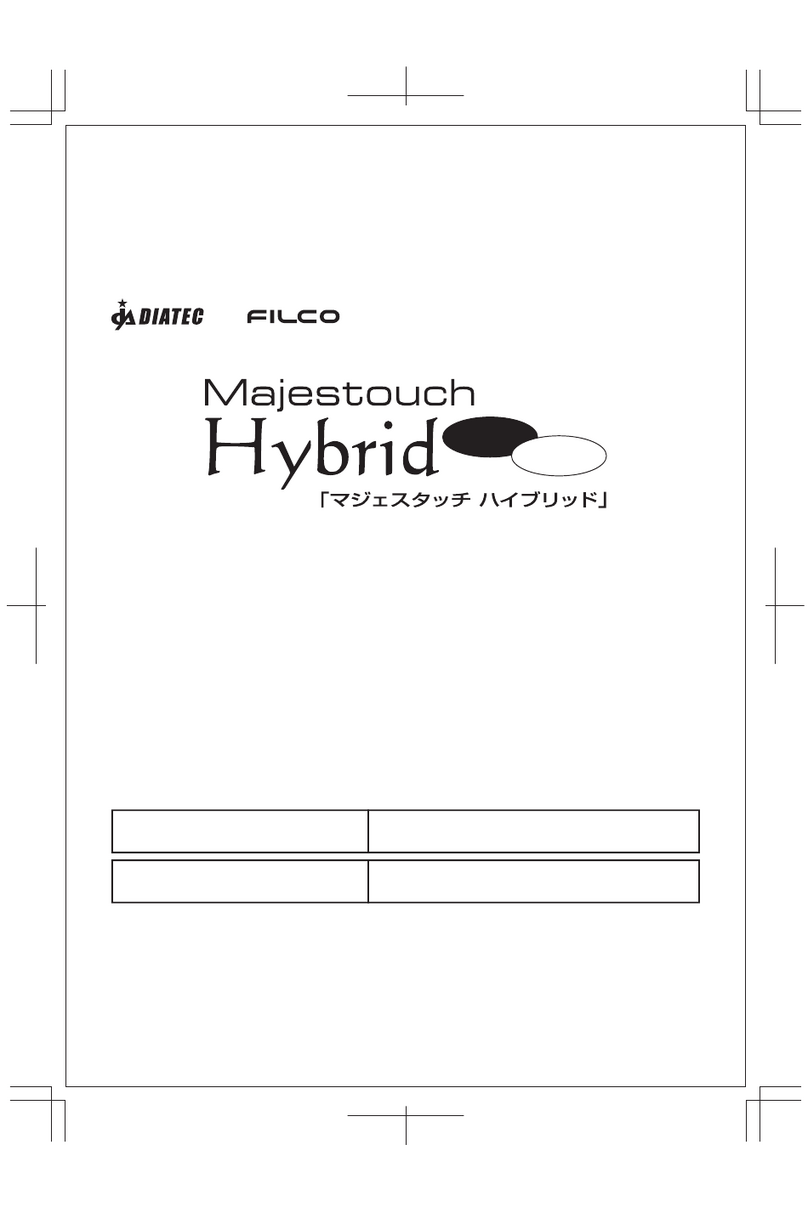
Filco
Filco Majestouch Hybrid User manual

Filco
Filco Majestouch Xacro M3A Series User manual

Filco
Filco Majestouch Convertible 2 User manual

Filco
Filco Majestouch Stingray User manual

Filco
Filco MINILA-R User manual

Filco
Filco Majestouch MINILA Air User manual

Filco
Filco Majestouch MINILA Air User manual

Filco
Filco Majestouch 2 Special Edition User manual

Filco
Filco Majestouch Convertible 2 User manual