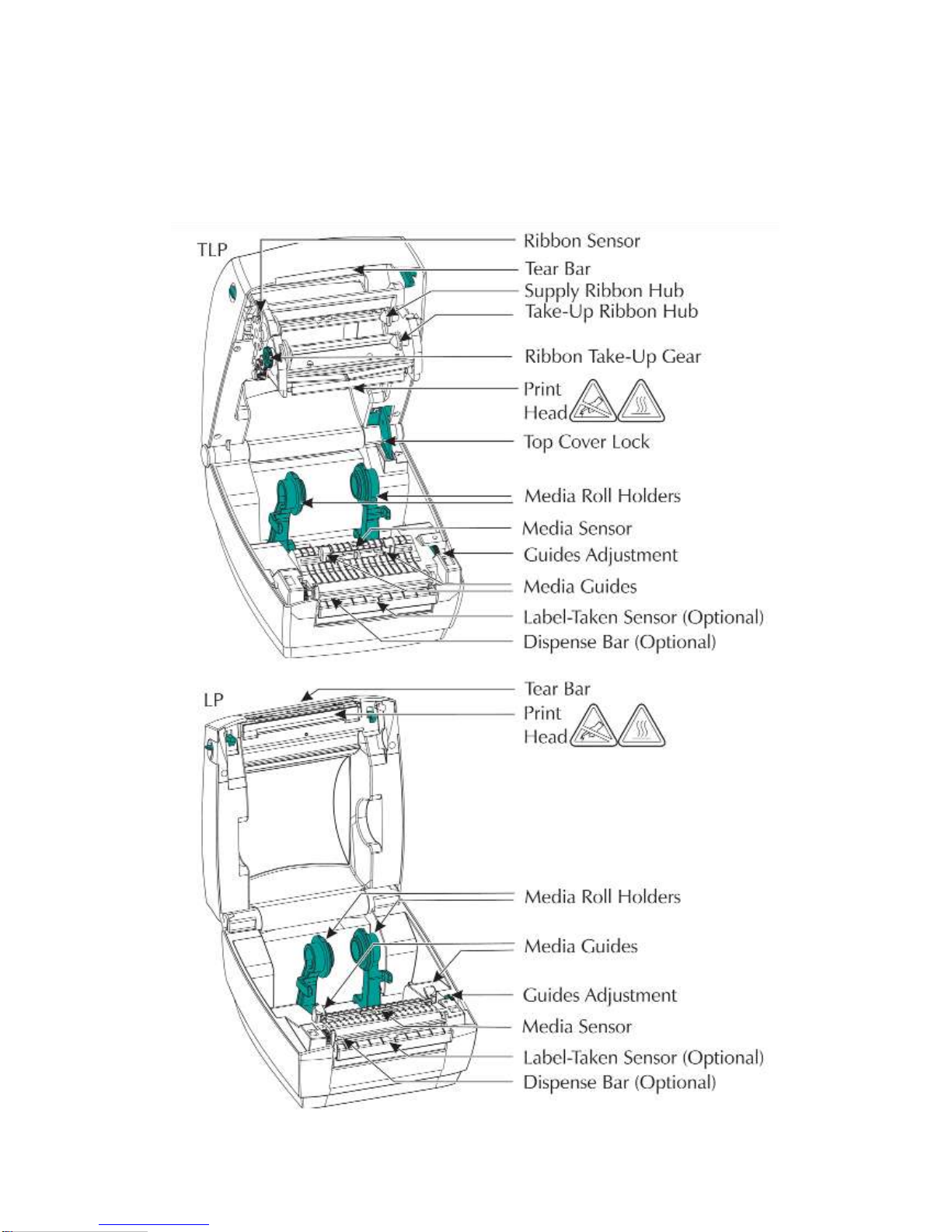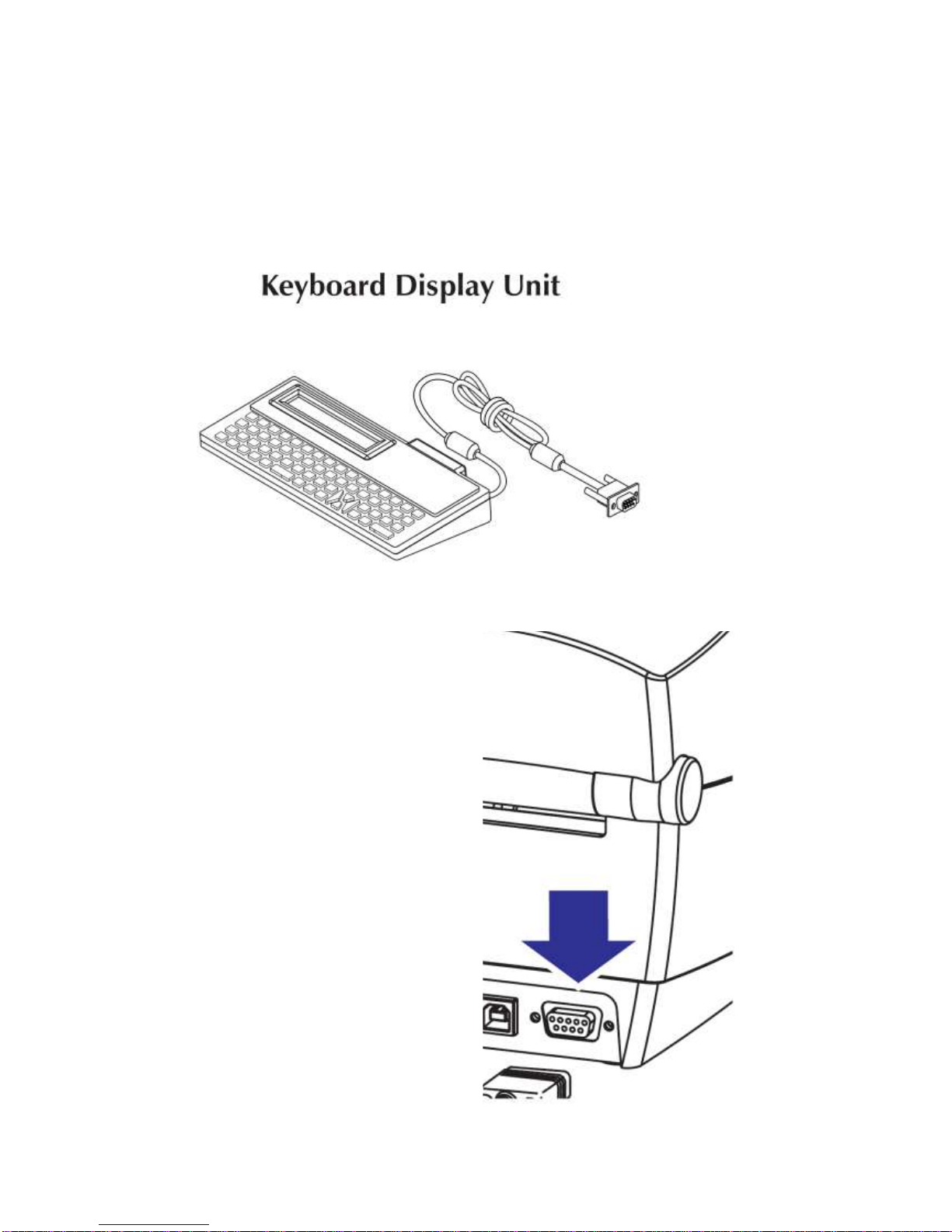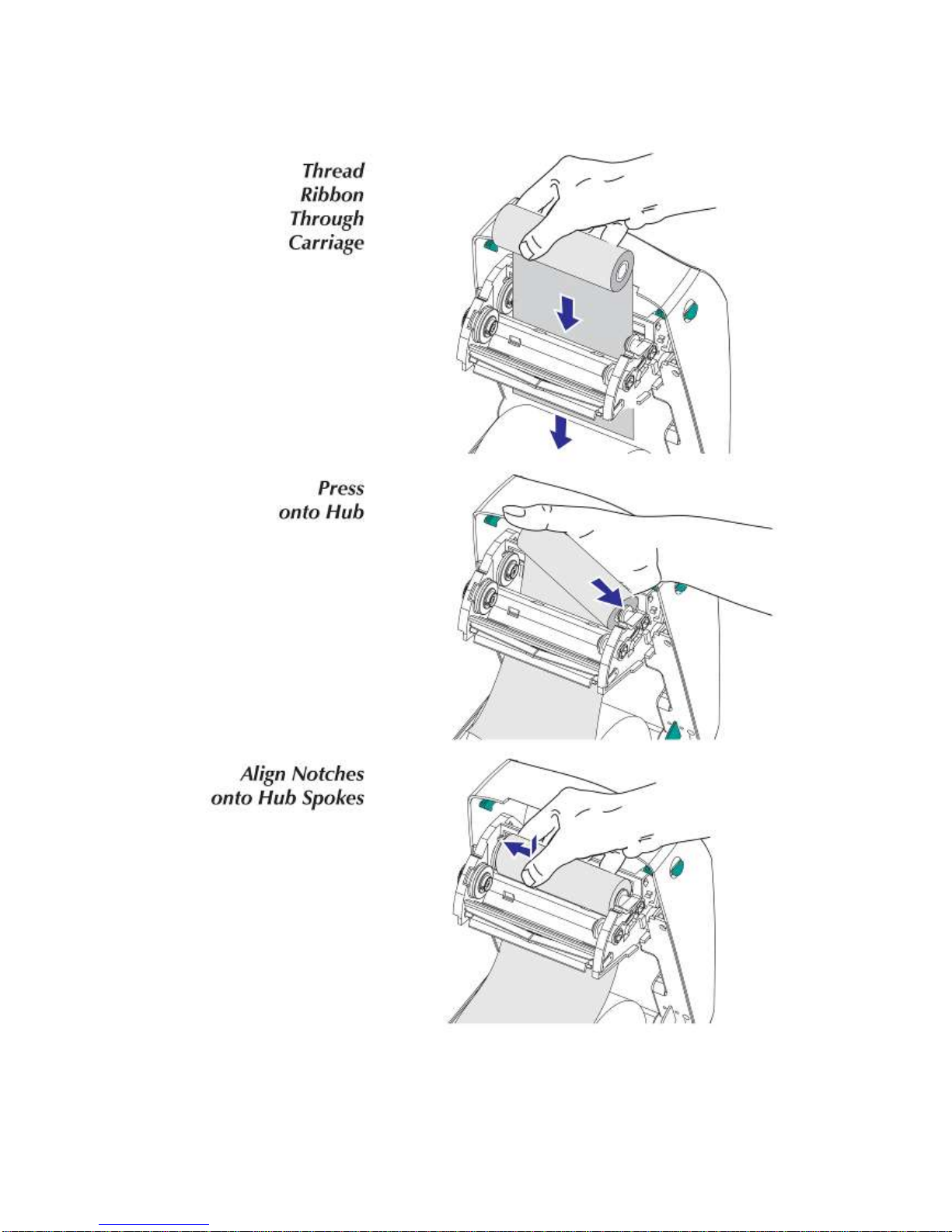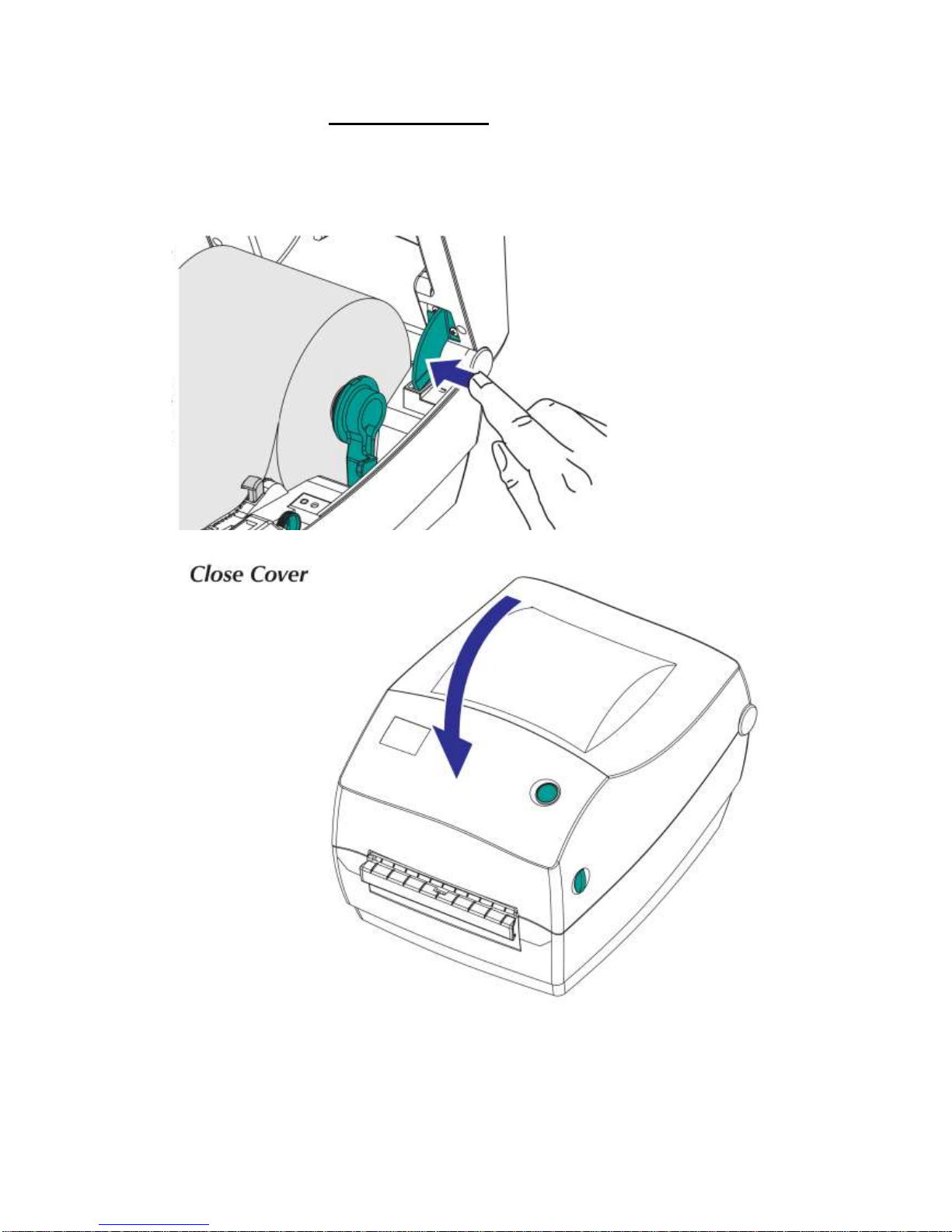Page 2 of Page 18
Introduction
Congratulations on your purchase of the Thermal Printing System designed
exclusively by Filterfab. If this unit is cared for properly, it should provide you a
trouble free Operation.
Please read the instructions below before use
Installation
Place the machine on a solid base ensuring it is firm and level. Ensure there is at least
a 50cm clearance around the press while in use for proper ventilation.
Electrical Connection
The Machine requires a standard socket with 240/250 volts, single phase 50 hertz
electrical supply
This machine has been electrically checked and tested before use, but check your
local state regulations with your local work cover office, as it may require regular
testing and tagging by a qualified electrician in the future like any other appliance.