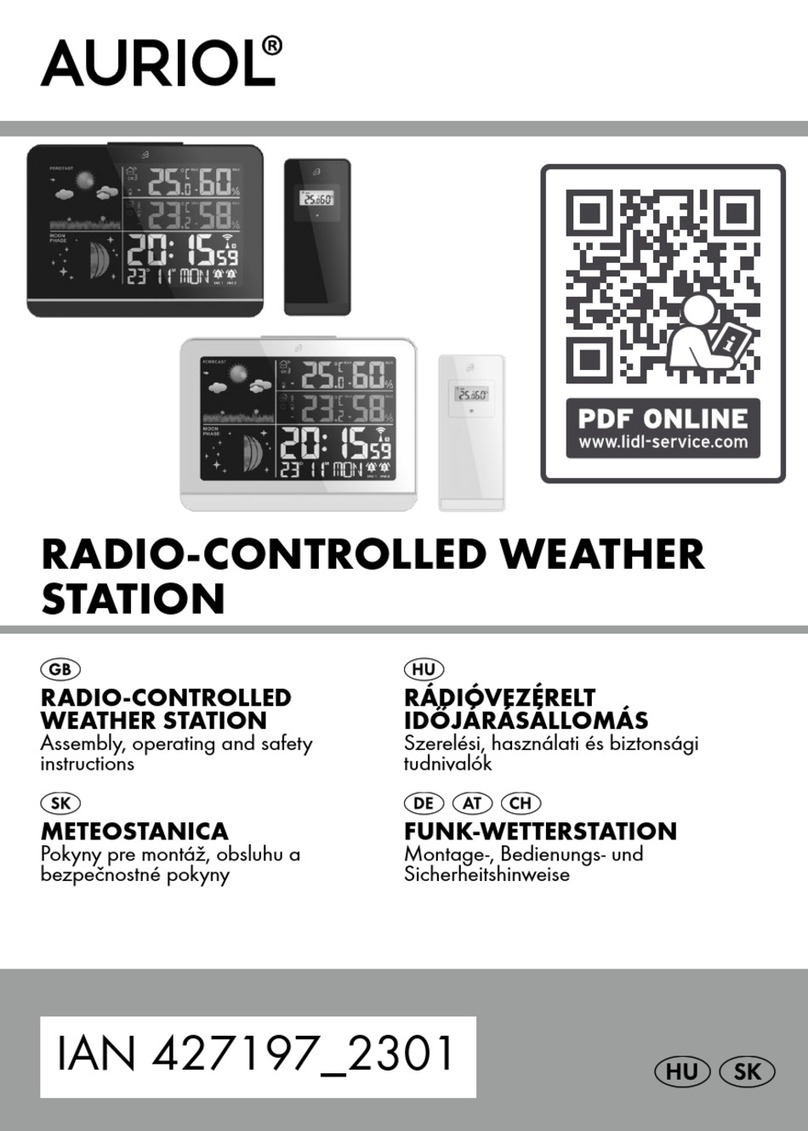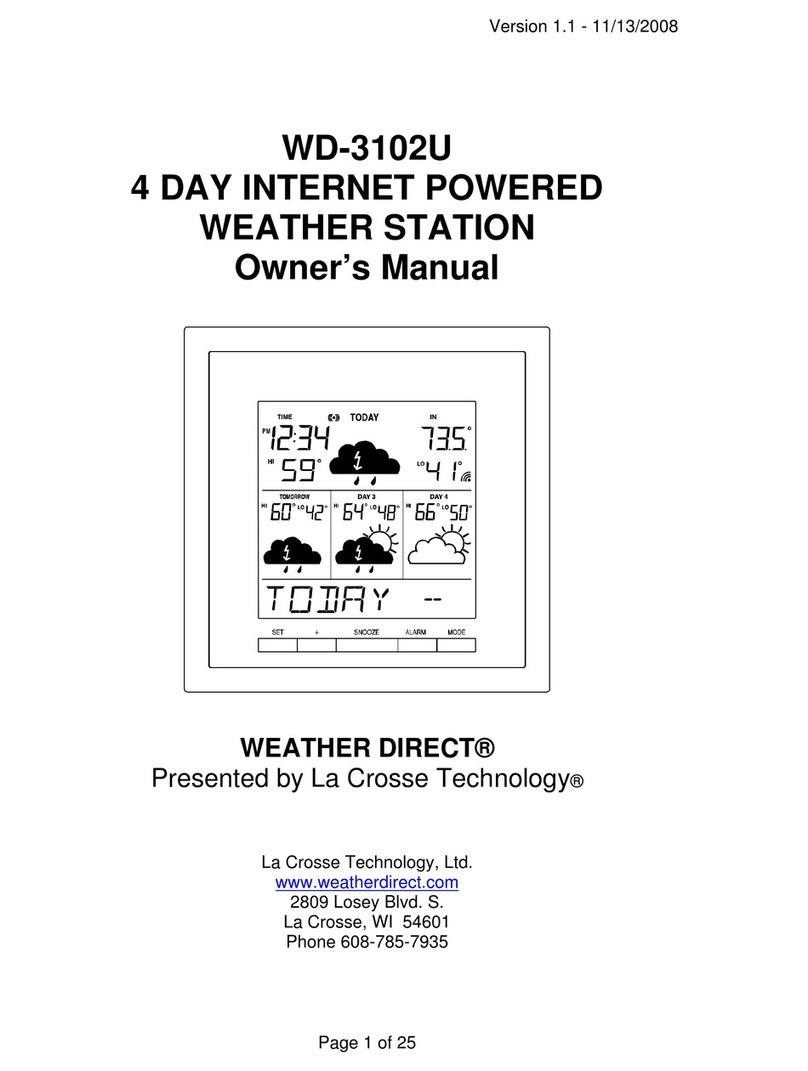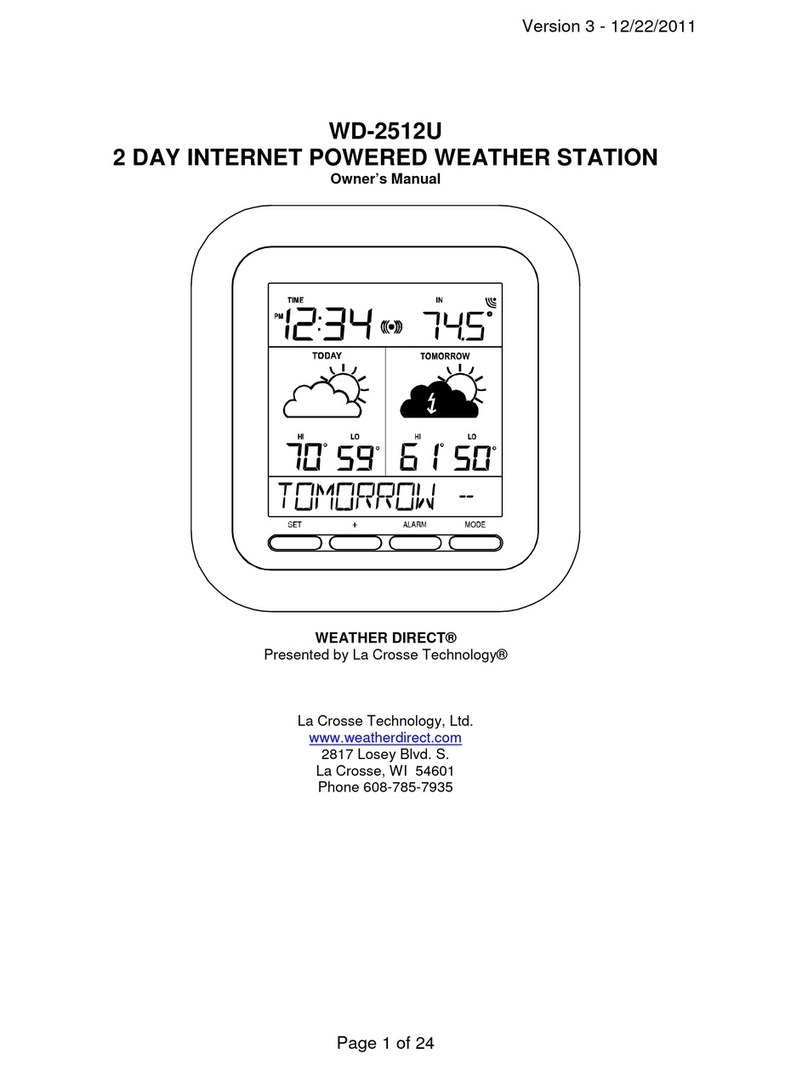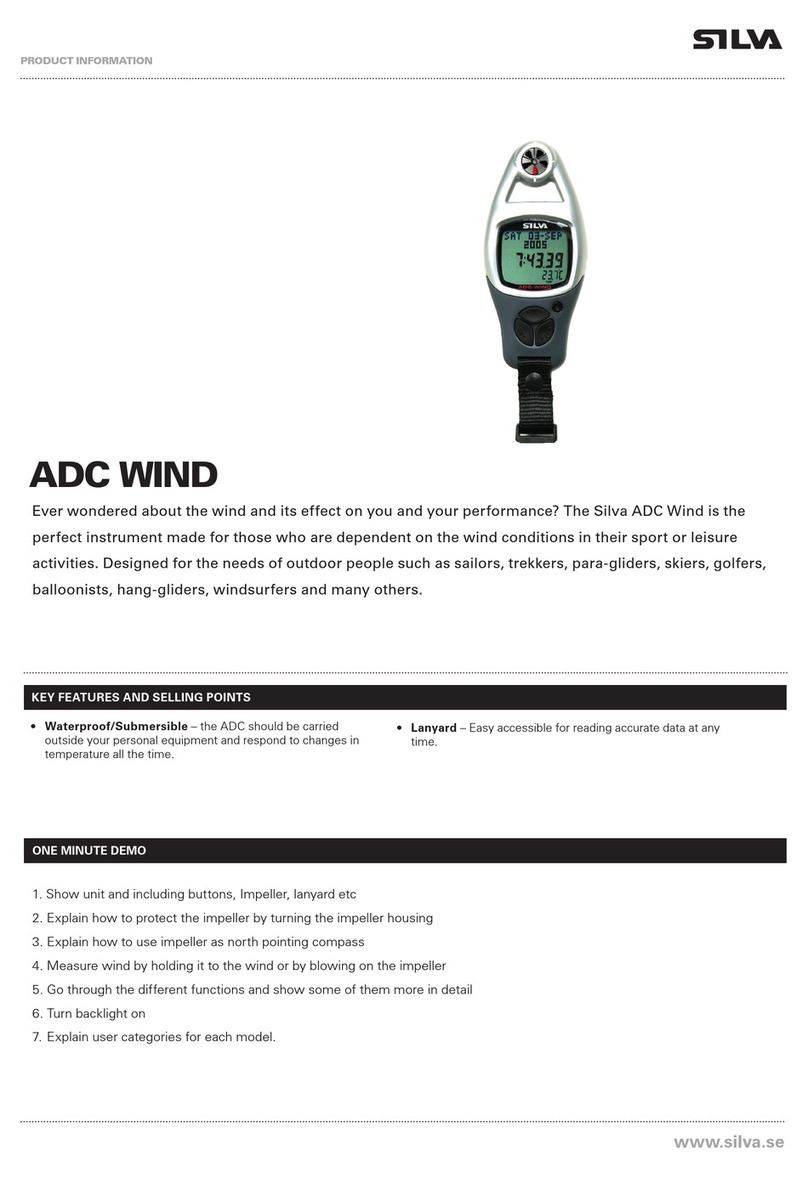Fine Offset Electronics WH2950 User manual

1
PROFESSIONAL WEATHER STATION
Operation Manual
Table of Contents
1. Introduction................................................................................................................................... 3
2. Warnings and Cautions...............................................................................................................3
3. Quick Start Guide.........................................................................................................................3
4. Pre-Installation Checkout and Site Survey..............................................................................3
4.1 Pre Installation Checkout.............................................................................................. 3
4.2 Site Survey.......................................................................................................................4
5. Setting Started..............................................................................................................................4
5.1 Contents........................................................................................................................... 4
5.2 Sensor Array Set Up...................................................................................................... 5
5.2.1 Install Wind Vane.................................................................................................6
5.2.2 Install Mounting Pole.......................................................................................... 6
5.2.3 Install Batteries.................................................................................................... 8
5.2.4 Mount Weather Station.......................................................................................9
5.2.5 Reset Button and Transmitter LED................................................................ 12
5.3 Best Practices for Wireless Communication............................................................13
5.4 Display console.............................................................................................................14
6. Display Console Operation...................................................................................................... 15
6.1 Screen Display..............................................................................................................15
6.2 Initial Display Console Set Up.................................................................................... 15
6.3 Key function...................................................................................................................16
6.4 Setting mode................................................................................................................. 17
6.4.1 BEEP...................................................................................................................17
6.4.2 MAX/MIN Daily.................................................................................................. 17
6.4.3 DST(daylight saving time)............................................................................... 17
6.4.4 Time zone........................................................................................................... 18
6.4.5 Time / Date......................................................................................................... 18
6.4.6 Pressure............................................................................................................. 18
6.4.7 Light..................................................................................................................... 18
6.4.8 Temperature....................................................................................................... 19
6.4.9 Wind speed........................................................................................................ 19
6.4.10 Rain................................................................................................................... 19
6.4.11 Moon phase..................................................................................................... 20
6.5 Alarm mode................................................................................................................... 20
6.5.1 Display of Alarm value......................................................................................20
6.5.2 Alarm mode setting........................................................................................... 20
6.5.3 Alarm Setting Order.......................................................................................... 21
6.6 Max/min mode...............................................................................................................21

2
6.7 Calibration mode.......................................................................................................... 22
6.7.1 Calibration Order............................................................................................... 22
6.8 Other Features.............................................................................................................. 22
6.8.1 Factory Reset/Clear Memory.......................................................................... 22
6.8.2 Backlight ............................................................................................................ 22
6.8.3 Tendency indicators.......................................................................................... 23
6.8.4 Wireless Signal Strength Indicator.................................................................23
6.8.5 Weather forecast............................................................................................... 23
6.8.6 Snooze................................................................................................................ 24
7. Specification............................................................................................................................... 25
8. WIFI connection setting on mobile......................................................................................... 25

3
1. Introduction
Thank you for your purchase of the Solar Powered Wireless WiFi Weather Station. The
following user guide provides step by step instructions for installation, operation and
troubleshooting.
2. Warnings and Cautions
Warning: Any metal object may attract a lightning strike, including your weather
station mounting pole. Never install the weather station in a storm.
Warning: Installing your weather station in a high location may result in injury or
death. Perform as much of the initial check out and operation on the ground and inside a
building or home. Only install the weather station on a clear, dry day.
3. Quick Start Guide
Although the manual is comprehensive, much of the information contained may be
intuitive. In addition, the manual does not flow properly because the sections are
organized by components.
The following Quick Start Guide provides only the necessary steps to install, operate the
weather station, and upload to the internet, along with references to the pertinent sections.
Required
Step Description Section
1 Assemble and power up the outdoor sensor 5.2.1 – 5.2.3
2 Power up the display console and synchronize with the outdoor
sensor
5.3
5 Mount the sensor array 5.2.5
3 Set date and time on console 6.3.1
4 Calibrate the relative pressure to sea-level conditions (local airport)
on console
6.7
6 Reset the rain to zero on console 6.4.10
Optional
7 Configure WiFi 8
8 Register and upload to Weather Server 8
4. Pre-Installation Checkout and Site Survey
4.1 Pre Installation Checkout
Before installing your weather station in the permanent location, we recommend operating
the weather station for one week in a temporary location with easy access. This will allow
you to check out all of the functions, insure proper operation, and familiarize you with the
weather station and calibration procedures. This will also allow you to test the wireless
range of the weather station.

4
4.2 Site Survey
Perform a site survey before installing the weather station. Consider the following:
1. You must clean the rain gauge every few months and change the rechargeable
batteries every 2-3 years. Provide easy access to the weather station.
2. Avoid radiant heat transfer from buildings and structures. In general, install the
sensor array at least 5’ from any building, structure, ground, or roof top.
3. Avoid wind and rain obstructions. The rule of thumb is to install the sensor array at
least four times the distance of the height of the tallest obstruction. For example, if
the building is 20’ tall, and the mounting pole is 6’ tall, install 4 x (20 – 6)’ = 56’
away.
4. Wireless Range. The radio communication between receiver and transmitter in an
open field can reach a distance of up to 330 feet, providing there are no interfering
obstacles such as buildings, trees, vehicles, high voltage lines. Wireless signals
will not penetrate metal buildings. Under most conditions, the maximum wireless
range is 100’.
5. Radio interference such as PCs, radios or TV sets can, in the worst case, entirely
cut off radio communication. Please take this into consideration when choosing
console or mounting locations. Make sure your display console is at least five feet
away from any electronic device to avoid interference.
5. Setting Started
5.1 Contents
QTY Item
1 Display Console
1 All-in-one outdoor sensor(Thermo-hygrometer / Rain Gauge / Wind Speed
Sensor /Transmitter)
1 Wind Vane
1 5V DC Adapter
1 Pole
1 U-bolt with mounting clamps
1 User manual
3 AA rechargeable batteries

5
5.2 Sensor Array Set Up
Figure 1
1. Wind Vane
2. Wind Speed Sensor
3. Solar panel
4. Battery compartment
5. LED Indicator: light on for 4s if the unit power up. Then the LED will flash once
every 16 seconds (the sensor transmission update period).
6. Reset button
7. Thermo-hygro sensor
8. UV sensor
9. Light sensor
10. Rain collector
11. Bubble level

6
5.2.1 Install Wind Vane
Reference Figure 2. (a) Locate and align the flat key on the wind vane shaft to the flat key
on the wind vane and push the vane on to the shaft. (b) tighten the set screw with the hex
wrench (included).
(a) (b)
Figure 2
5.2.2 Install Mounting Pole
Reference Figure 3. Remove the mounting pole collar by rotating counter clockwise.
Figure 3

7
Reference Figure 4. Locate and align the groove on the sensor array and mounting pole.
Figure 4

8
Reference Figure 5. Turn the mounting pole collar to lock the pole into place by rotating
clockwise.
Figure 5
5.2.3 Install Batteries
Reference Figure 6. Locate the battery door on the bottom of the sensor array. Turn the
set screw counter clockwise to open the battery compartment. Insert the 3xAA
rechargeable batteries (included). The LED indicator on the bottom of the sensor array will
turn on for four seconds and normally flash once per 16 seconds (the transmission update
period).
Close the battery door and tighten the set screw.

9
Figure 6
5.2.4 Mount Weather Station
There are two methods for attaching your weather station:
A. Option 1: Mounting Clamps. Fasten the mounting pole to your mounting pole or
bracket (purchased separately) with the two U-bolts, mounting pole brackets and nuts, as
shown in Figure 7. Tighten the mounting pole to your mounting pole with the U-Bolt
assembly. Make sure your mounting pole is as far away from the temperature sensor as
possible, as shown in Figure 7.

10
Figure 7
B. Option 2: Swedged Pole Mount. Insert the swedged end of the included
mounting pole into the open end of any standard mounting pole solution (1 3/8”
diameter) available from Ambient Weather, as shown in Figure 8. For more
information on mounting solutions, visit:
http://www.ambientweather.com/amwemoso.html

11
Figure 8
1. Reference Figure 9. Locate the four wind vane compass rose indicators of N, E, S,
W (representing North, East, South and West). Align the compass rose direction
upon final installation with a compass or GPS.
Figure 9

12
2. Reference Figure 10. Make sure the sensor array is completely level upon final
installation. Failure to do so will result in inaccurate rain gauge readings.
Figure 10
5.2.5 Reset Button and Transmitter LED
In the event the sensor array is not transmitting, reset the sensor array.
With an open ended paperclip, press and hold the RESET BUTTON for three seconds to
completely discharge the voltage.
Take out the batteries and wait one minute, while covering the solar panel to drain the
voltage.
Put batteries back in and resynchronize with the ObserverIP receiver by powering down
and up the ObserverIP receiver with the sensor array about 10 feet away.
Figure 11

13
5.3 Best Practices for Wireless Communication
Note: To insure proper communication, mount the remote sensor(s) upright on a
vertical surface, such as a wall. Do not lay the sensor flat.
Wireless communication is susceptible to interference, distance, walls and metal barriers.
We recommend the following best practices for trouble free wireless communication.
1. Electro-Magnetic Interference (EMI). Keep the console several feet away from
computer monitors and TVs.
2. Radio Frequency Interference (RFI). If you have other 433 MHz devices and
communication is intermittent, try turning off these other devices for
troubleshooting purposes. You may need to relocate the transmitters or receivers
to avoid intermittent communication.
3. Line of Sight Rating. This device is rated at 300 feet line of sight (no interference,
barriers or walls) but typically you will get 100 feet maximum under most
real-world installations, which include passing through barriers or walls.
4. Metal Barriers. Radio frequency will not pass through metal barriers such as
aluminum siding. If you have metal siding, align the remote and console through a
window to get a clear line of sight.
The following is a table of reception loss vs. the transmission medium. Each “wall” or
obstruction decreases the transmission range by the factor shown below.
Medium RF Signal Strength Reduction
Glass (untreated) 5-15%
Plastics 10-15%
Wood 10-40%
Brick 10-40%
Concrete 40-80%
Metal 90-100%

14
5.4 Display console
1. Insert the 5V AC adaptor into the back of the display console
Note: Place the outdoor sensor array about 5 to 10 feet from the display console and wait
several minutes for the remote sensors to synchronize with the display console.
2. Insert 3 AAA batteries into the display console (optional).
3. Keep both sensor and the display console together for 15 minutes to lock in the
sensor signals.
4. (Optional)-Spin the wind cups to simulate wind speed. Take the sensor to the sink and
slowly drip water into the rain bucket to simulate rain.
5. After 15miuntes, follow the mounting instructions for proper placement of sensors.
Note: Your display console should have readings in all sections. Wind and Rain will
show 0’s (connected) until wind or rian occur or are simulated.
Note: If you only use battery to power up display console, you must press
LIGHT/SNOOZE key to light up the LCD before press any other key.

15
6. Display Console Operation
6.1 Screen Display
1.Time 10. Rain fall
2.Moon phase 11. Outdoor temperature
3. Barometric Pressure 12. Outdoor humidity
4. Weather forecast 13. RF icon
5. UV index 14. Indoor humidity
6. Light 15. Indoor temperature
7. Wind speed 16. Date
8. Wind direction 17. WIFI icon
9. MAX/MIN Daily 18. DST
6.2 Initial Display Console Set Up
Connect the power adapter to power up the display console.
The unit will show software version number 2 seconds after power reset.
The unit will turn on all segments of the LCD for 3 seconds after power reset, the unit
will start to register the outdoor channel for 3 minutes.

16
6.3 Key function
The console has eight keys for easy operation
Key Description
SET Hold this key to enter setting mode
TEMP. Press this key to view wind Chill, Heat Index, Dew Point
Temperature
Press the TEMP key 5s, will register new transmitter.
RAIN Press this key to view Rain Rate, event, Rain Day, Rain Week, Rain
Month, and Rain total
Press the RAIN key 2s to reset current display rain
WIND + Press this key to view wind/gust and wind direction
PRESSURE Press this key to view Absolute Pressure average of 12hr, 24hr,
48hr and 72hr
Press and hold 2s this key to view the absolute and relative
pressure
ALARM Press this key to view the alarm value of Temperature /
Humidity/rain rate/rain day/wind
MAX/MIN Press this key to view the MAX/MIN value of Temperature /
Humidity/rain rate/rain day/wind/UVI/LIGHT/Absolute Pressure
LIGHT /SNOOZE Press this key to adjust LCD backlight brightness: HI/MID/OFF

17
Note:
1) When power on, press SET key to reset the weather station and clear all records
memory, and clears all user settings to default.
2) When power on, press TEMP. key to skip receive RF signal.
3) In Setting mode,pressing WIND/+ or PRESSURE/- key select the unit or scrolls
the value;keeping press and holding WIND/+ or PRESSURE/- key for 2 second
will increase/decrease digits in great steps.
4) The setting procedure can be exited at any time by either pressing the LIGHT
/SNOOZE key or waiting for the 30-second time-out to take effect.
6.4 Setting mode
Pressing the SET key for 2 seconds to enter setting model,the basic settings can now
be performed in the following order:
6.4.1 BEEP:
- Press the SET key for 2 seconds to select the beep section, ON/OFF section digits
will start flashing, press the WIND/+ or PRESSURE/- key to select ON or OFF.
“BEEP ON” will make the Beep sound on every key press. If you do not want the beep
sound to be heard, select “BEEP OFF”
6.4.2 MAX/MIN Daily:
- Press the SET key twice to select the MAX/MIN Daily section, ON/OFF section
digits will start flashing,press the WIND/+ or PRESSURE/- key to select ON or OFF .
(Default is ON,ON: clear at 0:00 every day).
6.4.3 DST(daylight saving time):
- Press the SET key third time to select the Daylight saving time section, ON/OFF
section digits will start flashing,press the WIND/+ or PRESSURE/- key to select ON
or OFF . (default ON, only WWVB)

18
6.4.4 Time zone
- Press the SET key forth time to select the Time zone section, time zone section
digits will start flashing,press the WIND/+ or PRESSURE/- key to select the value .
(level: -12 to +12,default: -5)
6.4.5 Time / Date
- Press the SET key fifth time to select the 12/24 hour format section (default: 24hr).
- Press the SET key sixth time to select the hour section.
- Press the SET key seventh time to select the minutes section.
- Press the SET key eighth time to select DD-MM or MM-DD format. (Default DD-MM
format)
- Press the SET key ninth time to select year.
- Press the SET key tenth time to select month.
- Press the SET key again time to select day.
Note: Press the WIND/+ or PRESSURE/-key to set the value.
Note: If user to change minute value, second will auto clear to 0.
6.4.6 Pressure
- Press the SET key 12th to select ABS. Pressure unit ( hpa, mmhg or inhg;default:
hpa).
- Press the SET key 13th to select REL. Pressure value.
Note: Press the WIND/+ or PRESSURE/- key to select the value.
Note: in normal mode,press and release the PRESSURE/- key to view the average of
12hr, 24hr, 48hr and 72hr pressure. Press and hold 2s the PRESSURE/- key to view
the absolute and relative pressure
6.4.7 Light
- Press the SET key 14th to select light unit (lux, fc, w/m2;default: w/m2).

19
6.4.8 Temperature
- Press the SET key 15th to select in/outdoor temperature unit ( C or F;default: C).
- In normal model,press the TEMP. key to view wind Chill, Heat Index, Dew Point
Temperature. Press the TEMP. key for 5 second, will register new transmitter.
Note: every 60 second the unit will measure indoor temperature, indoor humidity and
pressure. If temperature is to lower than minimum range, will display --.-, if it is higher
than highest range, will display --.-.
6.4.9 Wind speed
- Press the SET key 16th to select wind speed unit ( km/h, mph, knots, m/s, bft;default:
km/h ).
- In normal mode,press and release the WIND/+ key to view the wind, gust and wind
direction.
6.4.10 Rain
- Press the SET key 17th to select rainfall unit ( in/mm; default: mm).
- In normal mode,press and release the RAIN key to view rain of rate, event, day,
week, month and total.
- Press the RAIN key for 2 seconds to reset current display rain.
Note:
ǂReset week rain, will auto reset day rain
ǂReset month rain, will auto reset week and day rain.
ǂReset total rain, will auto reset month, week and day rain.
Note:
ǂRain rate: the last 10 minutes rainfall multiplication 6.
ǂRain event: when rainfall, begin the rain event, if one day (00:00-24:00) not
rainfall or rainfall less 10 mm, the rain event is over.
ǂDay: defined by calendar day i.e. 0:00 - 24:00 with current date.
ǂWeek: defined by calendar week i.e. Sunday – Saturday.

20
ǂMonth: defined by calendar Month i.e. January 1 - January 31.
ǂTotal: running total since station was powered up
Note: the transmitter will send the wind speed, wind direction, rainfall every 16
second
6.4.11 Moon phase
- Press the SET key 18th to select Northern or Southern Hemisphere
6.5 Alarm mode
6.5.1 Display of Alarm value
1) Press and release ALARM key to display high alarm
2) Press ALARM key again to display low alarm
Note:
- Press RAIN key to select display rate or day rain alarm data.
- Press WIND/+key to select display wind or gust alarm data.
- Press ALARM key third time or press LIGHT /SNOOZE key back to normal mode
6.5.2 Alarm mode setting:
1) Press and hold for 2 seconds ALARM key enter alarm setting mode:
2) Press the WIND/+ or PRESSURE/- to arm/disarm alerts and adjust alert values.
3) Press the SET key to confirm & move to the next item.
4) Press the ALARM key to on/off the alarm
Note: when alert is triggered, the current triggering source icon for time, icon
for high value and icon for low value will be flashing, indicating alert is triggered.
Other manuals for WH2950
1
Table of contents
Other Fine Offset Electronics Weather Station manuals
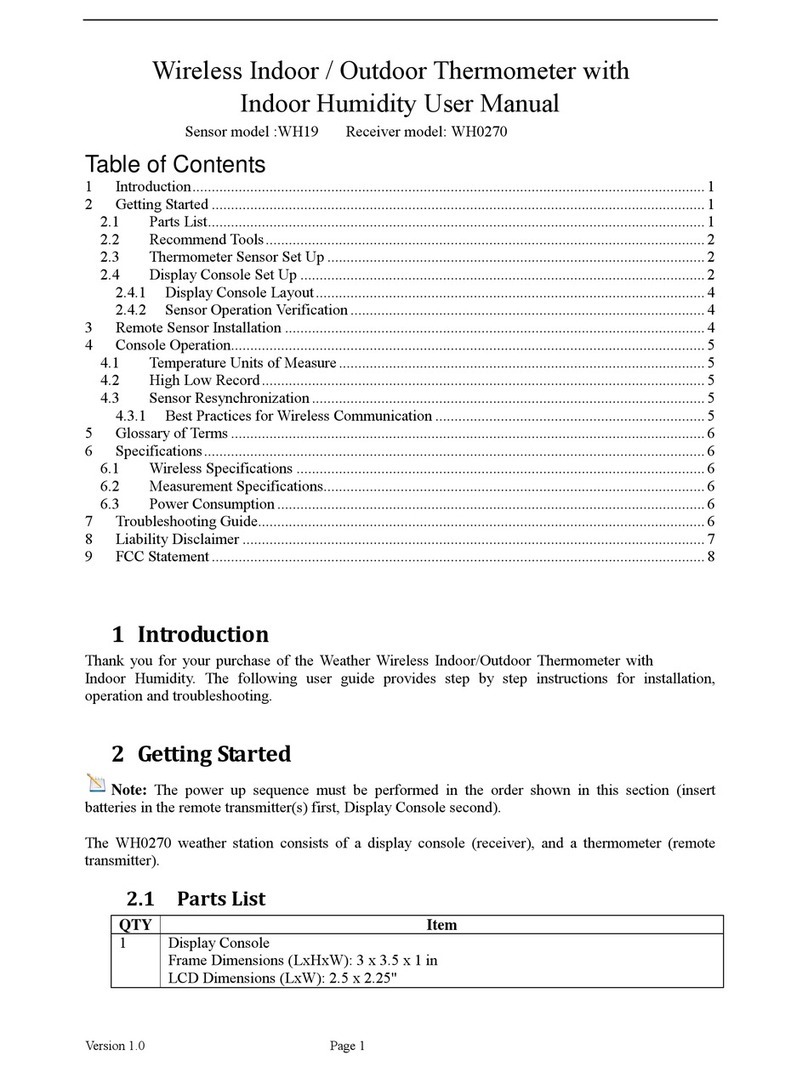
Fine Offset Electronics
Fine Offset Electronics WH0270 User manual
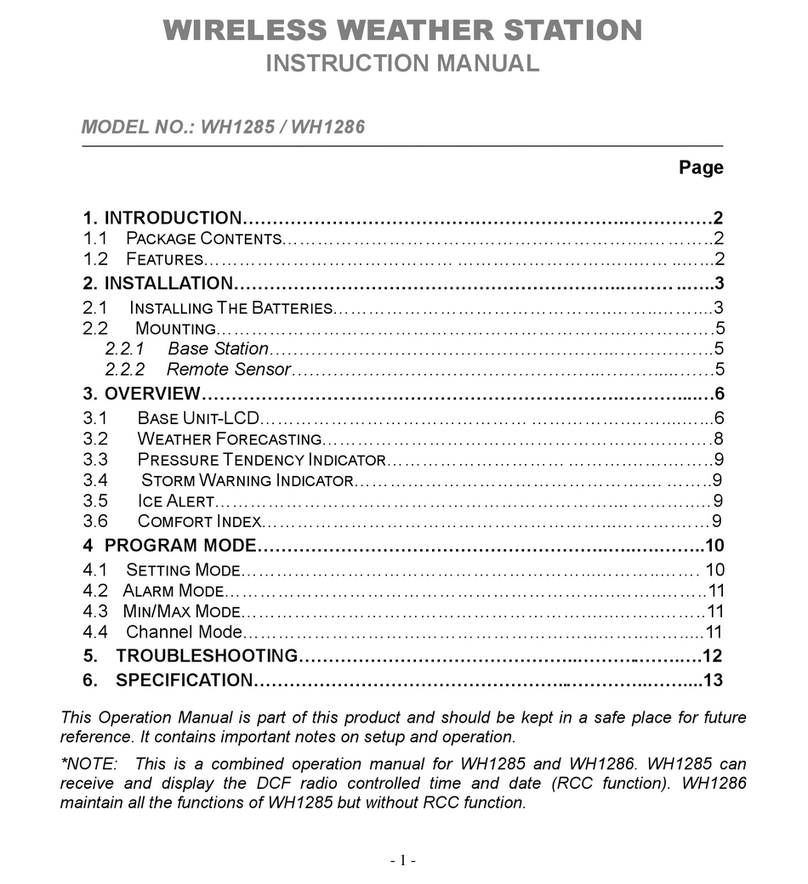
Fine Offset Electronics
Fine Offset Electronics WH1285 User manual
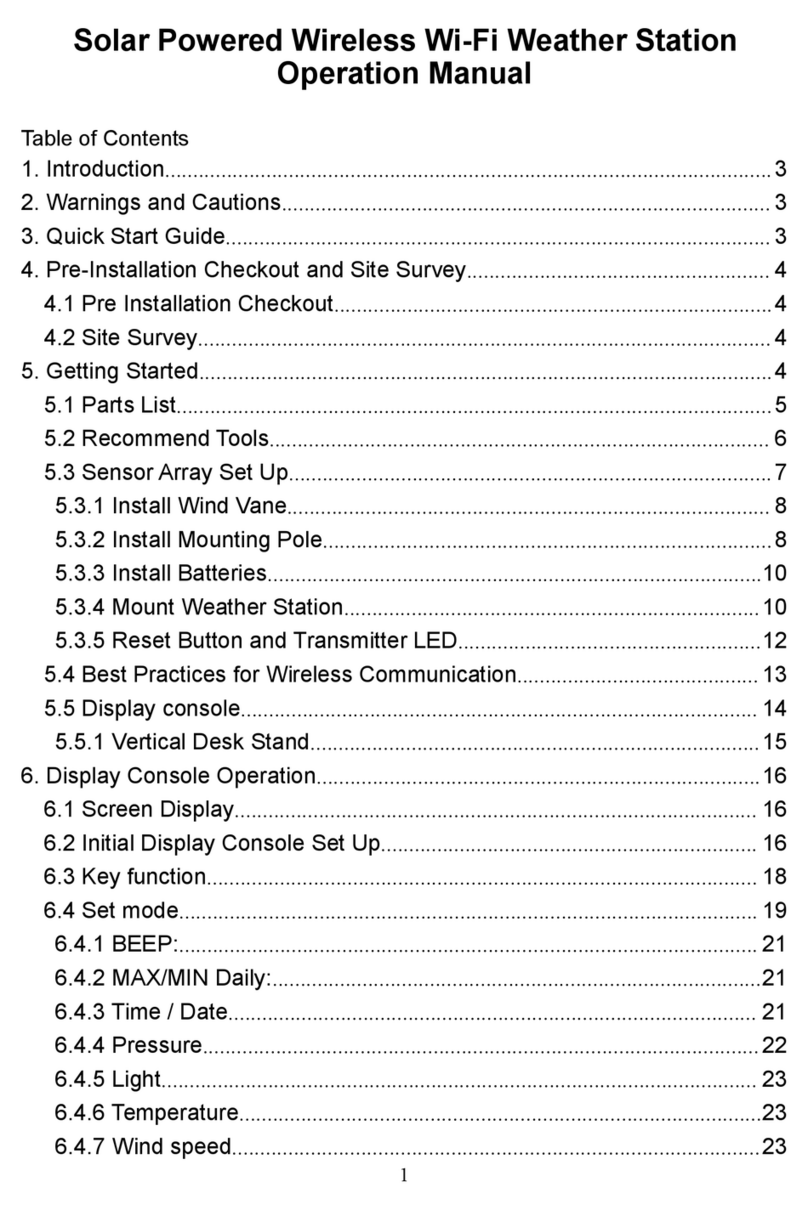
Fine Offset Electronics
Fine Offset Electronics WH2950 User manual
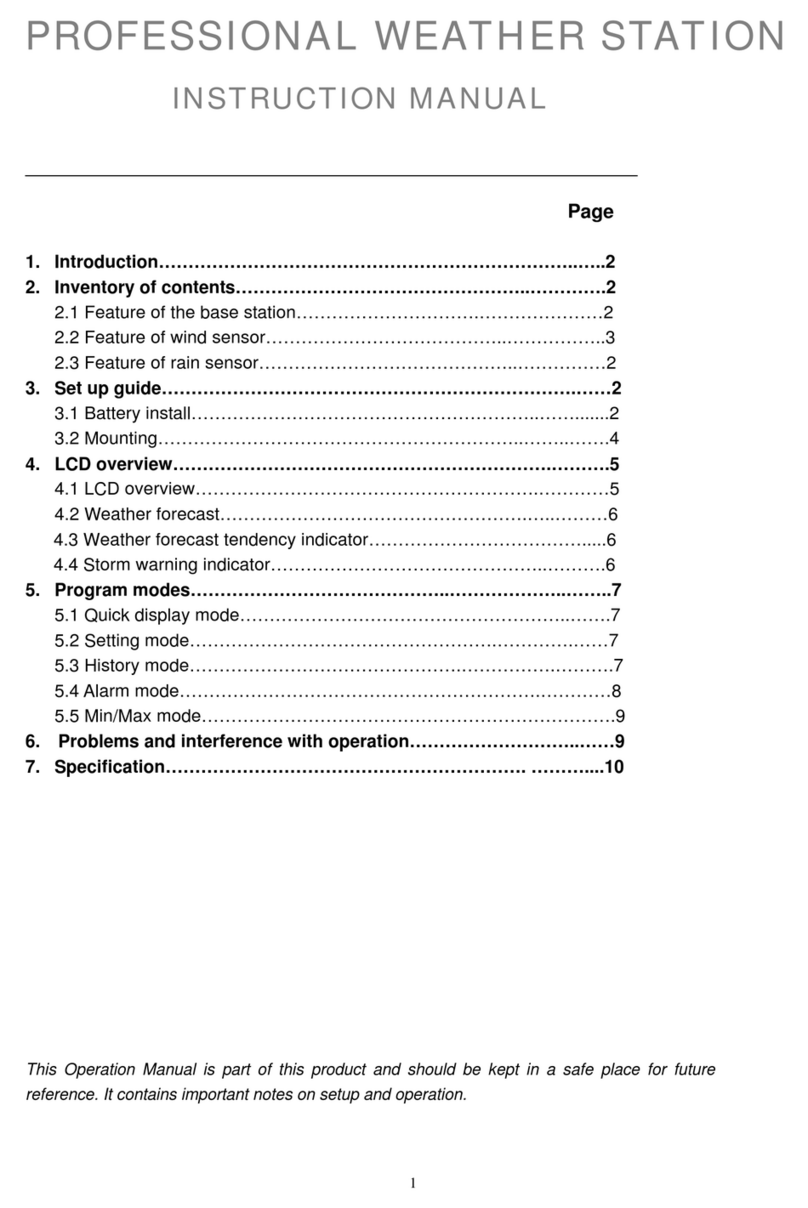
Fine Offset Electronics
Fine Offset Electronics WH16H User manual
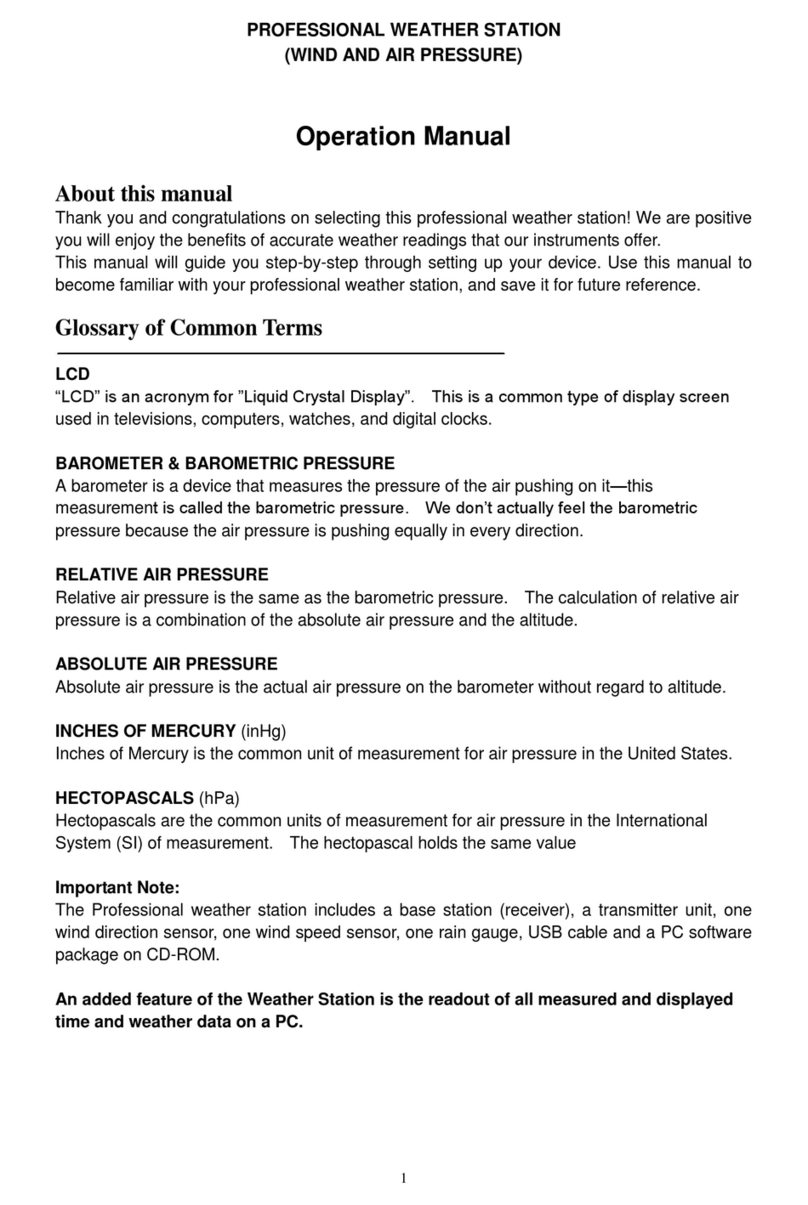
Fine Offset Electronics
Fine Offset Electronics WH18B User manual

Fine Offset Electronics
Fine Offset Electronics WH1081PC User manual