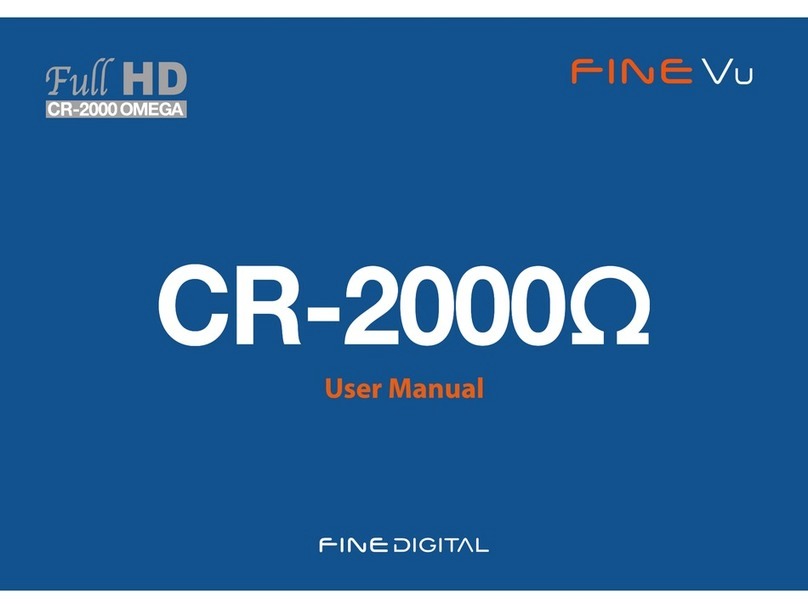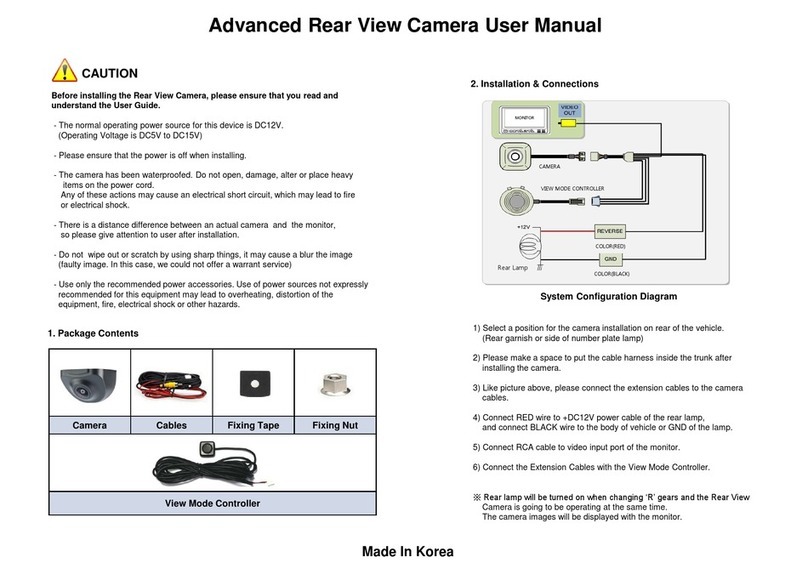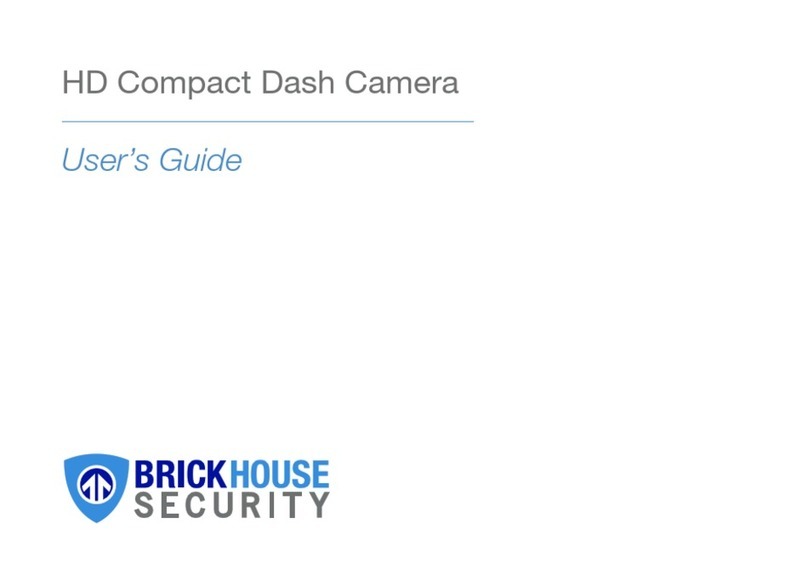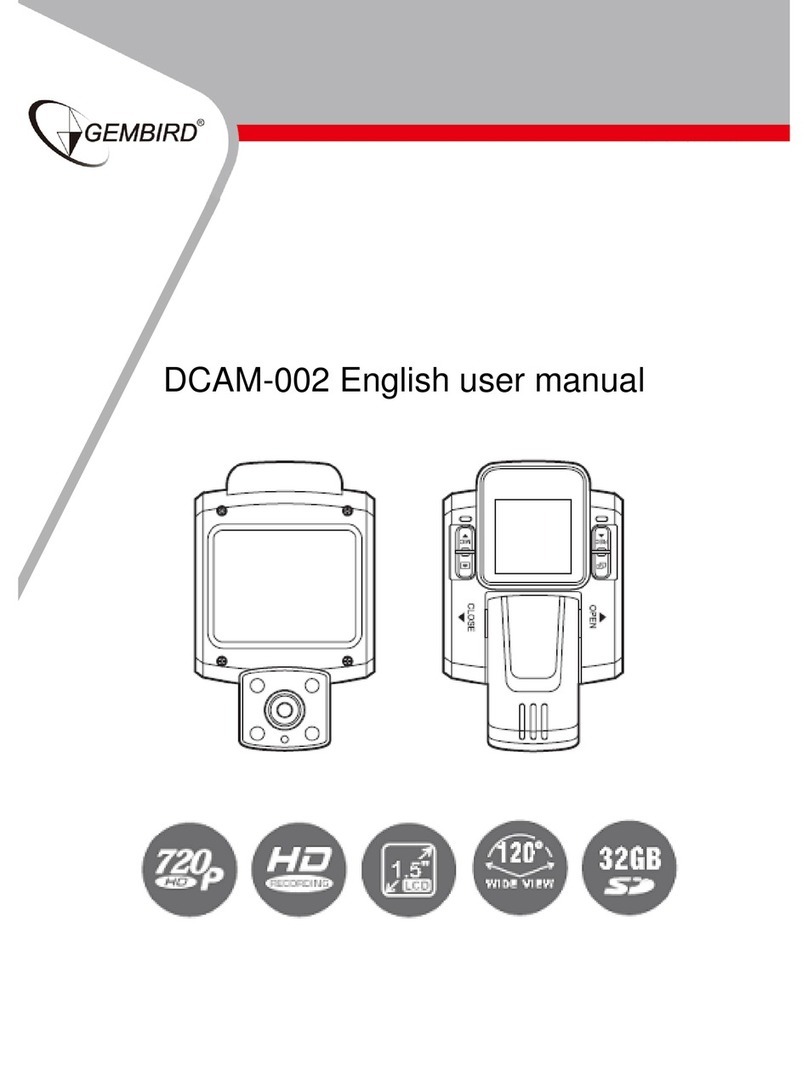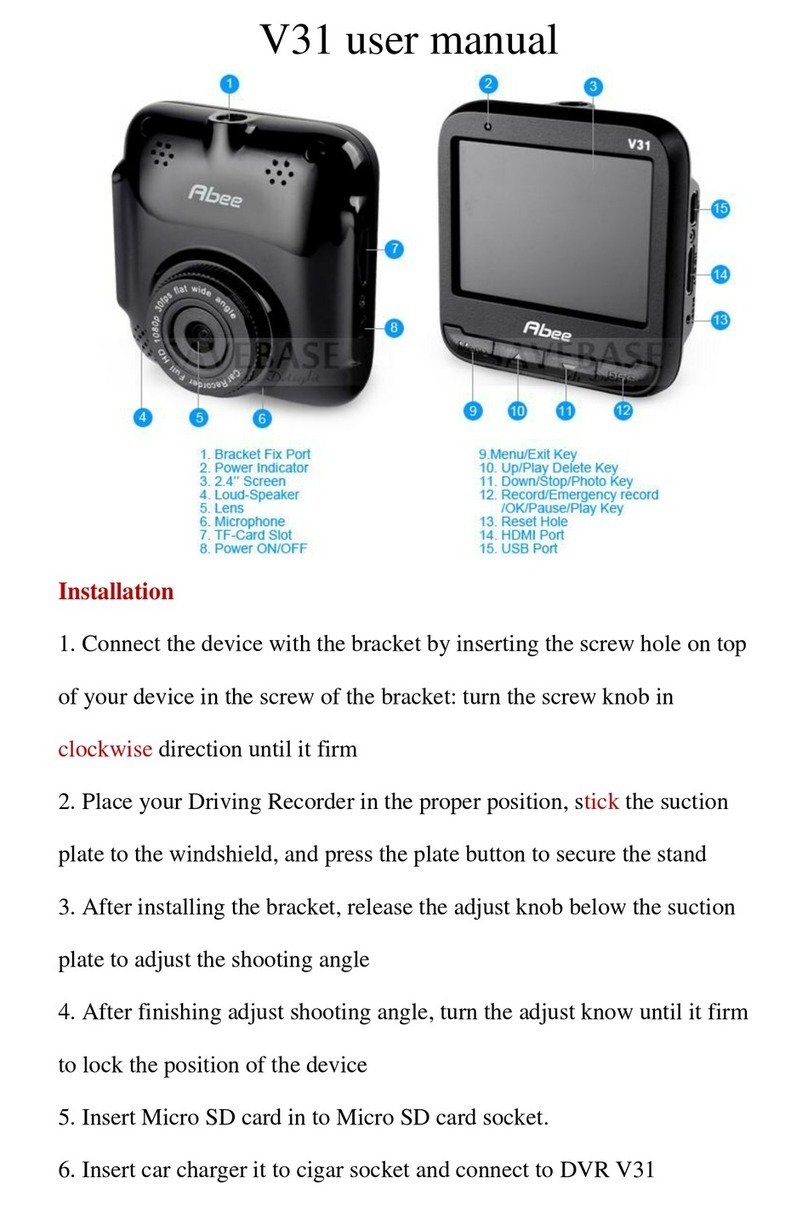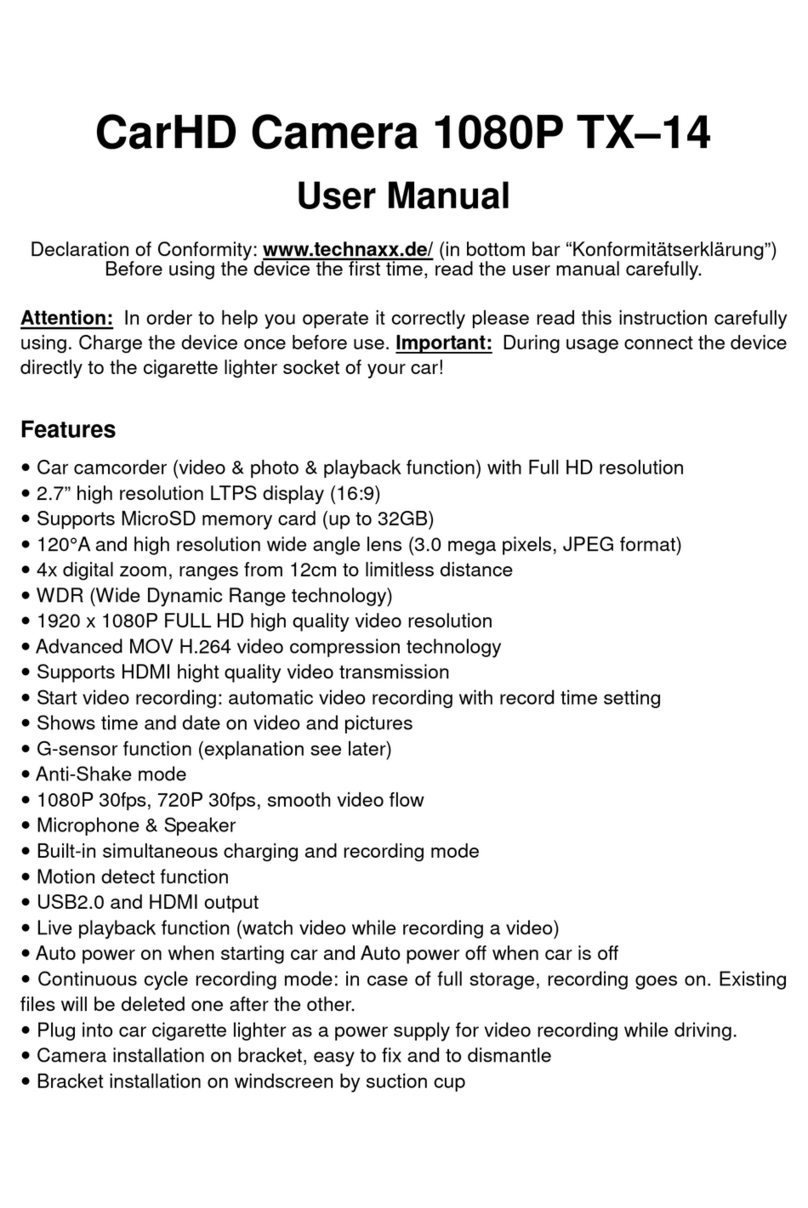FineDigital Pro User manual

Vehicle Video Recorder
CAR BLACK BOX
User Manual
FULL HD

2
Thank you for choosing the Finevu Car black box.
Before using the product, please read this manual carefully.
Finedigital has an on-going policy of upgrading its products and it may be possible that information in this document is not up-to-date.
Please visit the Finevu website (www.nevu.com) for current updates and the latest information.
Copyright and Trademark
No part of this document can be copied or reproduced in any form without written consent from Finedigital. Finevu is a trademark of
Finedigital Inc. and may not be used without the express permission of Finedigital. All trade names and trademarks are the properties
of their respective companies.
Certications
This product has been tested and found to comply with the limits for a Class A digital device pursuant to Part 15 of the FCC Rules. These
limits are designed to provide reasonable protection against harmful interference when the equipment is operated in a commercial
environment. This product generates, uses, and can radiate radio frequency energy and, if not installed and used in accordance with the
instruction manual, may cause harmful interference with radio communications.
Copyright © 2013, All Rights Reserved. UM-FINE PRO-EN100

3
Safety and
Precautions
Warnings.................................................... 4
Caution....................................................... 5
Precautions............................................... 5
Features ..................................................... 6
Components
and names
Components ............................................ 7
Optional Accessories............................. 8
Names......................................................... 9
Installation
Finding an installation location .......... 10
Inserting a micro SDHC card............10
Installation ..............................................11
Using the
product
Recording voice ....................................12
Recording video....................................12
Viewing recorded videos...................16
Settings
Memory management .......................20
Memory map .........................................21
Connecting the black box to a PC..22
Setup program......................................23
Alarms and
formatting SD
card
Status alarms..........................................26
Formatting SD card..............................27
Management Firmware upgrade................................28
Cleaning and storage..........................29
Trouble
shooting .....................................................................30
Specications .....................................................................32
Installing and
using
FineVu Player
.....................................................................33
Contents

4
WARNING Breaching the following precautions may result
in serious personal injury or even death.
Power
•Do not use a damaged or modied power cable. Doing so
may cause explosion or re, and may result in personal injury
or damage to the vehicle.
•Only use this product within the rated voltage. Failing to
do so may cause explosion or re, and result in personal
injury or damage to the vehicle.
•Do not connect the power cable arbitrarily. Doing so may
result in re or product failure.
Installation
•Do not use this product in a place where there is a danger
of exposure to high humidity or ammable liquids or
gases. Doing so may result in explosion or re.
•Do not leave the black box in a place with a high
temperature, such as in the closed vehicle or in direct
sunlight. Doing so may result in re or product failure.
•Ensure that you install the product in a position where
it won't obstruct your view. Doing so could cause a car
accident.
•Plug the USB and video cables in properly. Failure to do so
may result in re or product failure.
Use
•Do not allow the product to come into contact with
ammable and explosive liquids or gases. Doing so may
result in explosion or re.
•Do not allow metal or ammable substances to get into
the memory card slot or cord outlet of your black box. This
may result in electric shock or re.
•Do not operate the product with wet hands. This may
result in electric shock.
•Do not leave the product or its accessories within reach
of children, since they may swallow small components.
Doing so may result in serious personal injury or death.
•Do not cover the black box with a cloth or a blanket while
in use. Continuous heating may cause re or product
failure.
•Do not operate the black box while driving. It could cause
a car accident.
Safety and Precautions
Warnings

5
PRO User Manual
Installation
•Do not connect the uninterrupted power supply
arbitrarily. It may result in vehicular or product failure.
Make sure to consult an expert for installation.
Use
•Do not apply excessive force to the black box and the lens.
Doing so may result in product failure.
•Do not use an awl or a sharp object when using the black
box. Doing so may result in product failure.
•Do not spray water or wax directly onto this product.
Doing so may result in electric shock or product failure.
•When you use the black box for an extended period of
time, the internal heat it generates may cause your skin to
burn at the contact area if touched.
•Do not disassemble or modify this product arbitrarily.
Doing so may cause breakage of the product or data loss.
Consult the A/S center for inspection and repair of the
product.
Management
•Do not leave the product or its accessories within reach
of a pet. Foreign objects could get into the inside of the
product, and cause an explosion or product failure.
•Disconnect the power cable if you are not using the
product for an extended period of time. Failure to do so
may result in re or product failure.
•Do not move the product while the cigar jack cord or
cables are plugged in. This may result in re or electric
shock.
•The specications and user manual of this product
are subject to change without notice to improve its
performance.
CAUTION Breaching the following precautions may
result in personal injury or property damage.
Caution
Note
Precautions

6
Features
Clear video quality
•16:9 widescreen and HD video recording
•CMOS sensor with 1920 x 1080 eective pixels
(1920 x 1080 Full-HD 15 fps supported)
•High resolution, 119° horizontal wide angle camera lens
•Adjust the brightness of the video in 5 levels at night
Various recording modes
•Normal recording while driving
•Shock recording while driving
•Shock recording while parking
•Motion detection recording while parking
Voice recording and audio output
•Vivid audio recording with a high sensitivity microphone
•Clear sound output with a speaker
Super capacitor tted
•When power is disconnected unexpectedly due to an
accident or for any other reason, the super capacitor
supplies the power to allow the video being recorded to
be saved safely.
Video display for adjusting the recording angle
•Use this feature when adjusting the recording angle after
initial installation.
Easy installation
•Always recording in the correct direction by automatically
changing the image orientation no matter where it is
installed
•Easy removal of the black box from the mount
Quick and easy connection to the PC
•Direct connection with the black box via the USB port
•Auto recognition of USB storage devices
•Setup program provided (for Windows only)
•Play video with a normal video player
Expand memory
•You can easily expand the memory using an external
memory card (8 GB / 16 GB / 32 GB micro SDHC)
Memory management
•You can allocate memory space for each recording mode.

7
Components
※ The components of this product are subject to change without notice to improve its performance.
Components and names
Double-sided tape for the
installation of the mount (2 pcs)
PRO (main body)
Video output cable
(4-pole to RCA, 3m)
USB cable (1.2 m)
Cigarette jack cord (4 m, USB)
USB SD card reader
(optional)
micro SDHC card adapter
micro SDHC card
Mount
GPS (optional)
Clips for arranging cables
Components

8
Components
Optional Accessories
Note
All accessories are available from the store where you purchased the product.
USB SD card reader Video output cable (4-pole to 4-pole) Power adapter
Polarizing lter External USB battery pack GPS
Optional Accessories

9
PRO User Manual
Names
USB port
Use to supply power (DC 5V) or
connect to a PC.
Memory card slot
Insert a micro SDHC card.
Mount connection area
Slot the mounting bracket into
the mount connection area.
Camera lens
Record video.
Ventilation hole
Dissipates heat generated by
the product.
: Record button
Press to make a emergency
recording.
: Mic button
Turn on/o recording voice.
Speaker
Alerts you to the operating
status of the product with alarms
and voice.
External output port
View video being recorded on
the screen in real-time.
GPS connection port
Connect a GPS receiver to this
port.
Names

10
Installation
Finding an installation location
•We recommend that the product is installed on the front
windshield, either to the left or the right of the rear view
mirror, and in a position that doesn't prevent you from
adjusting the position of the mirror.
•You can also install it on the dashboard.
•You can also install it on the rear windshield.
Inserting a micro SDHC card
Note
Insert the micro SDHC card with the golden contact area facing
backwards.
Note
Install the product in a position where it won't obstruct the driver's
view.
Finding an installation location
Inserting a micro SDHC card

11
PRO User Manual
Installation
Attach the black box
to the mount 1
4Hold the power cable in
position
with the
clips
5Plug the cigarette jack
cord into the
cigarette
jack
Connect the video output
cable to a navigation device
for
adjusting the
angle of view
during initial
installation
6
Install a GPS device (optional)
7
3Plug in the cigarette
jack cord
to supply
power
2Install the mounting
bracket in
the vehicle
using the
double
-sided tape
Installation

12
Using the product
You can play the videos recorded while driving and parking in accordance with the default settings of the black box on your PC to
check the scenes.
Recording voice
Mode
LED Buttons
Description
Voice Recording
ON Red Blue
When voice recording is OFF, press the button. An alarm will sound and
voice recording will start.
Voice Recording
OFF O Blue
When voice recording is ON, press the button. An alarm will sound and
voice recording will start.
Note
The default setting is Voice Recording ON.
Recording video
Basic operation
Mode
LED Buttons
Description
Booting Red White Booting is completed within 30 seconds from power-up.
Note color indicates that the LED is blinking.
Recording voice
Recording video

13
PRO User Manual
Recording while driving
Mode
LED Buttons
Description
Normal
recording Red Blue
When booting is complete, the Normal Recording mode starts.
The recorded video is saved in the normal folder on the memory card.
Shock recording Red Red
Normal Recording mode switches to Shock Recording mode when a shock
is detected.
In total, 40 seconds of video footage is recorded from 5 seconds before to 35
seconds after a shock, and saved in the event folder.
The video recorded in Normal Recording mode before the shock will also be
saved as _normal_to_event in the event folder.
Emergency
recording Red Red
Normal recording mode switches to Emergency Recording mode when you
press the button.
You can record video for up to 1 minute, and the recorded video will be
saved in the camcorder folder on the memory card.
Note
You can set the shock sensitivity using the Setup program. (Refer to page 23.)

14
Using the product
Recording while parking
Mode
LED Buttons
Description
Parking Red Purple
If there is no movement of the vehicle for 10 minutes, the mode
automatically switches to Parking mode.
When the vehicle starts moving, the mode automatically switches to Normal
Recording mode.
Shock recording Red Red
If the black box detects a shock in Parking mode, it records video.
The recorded video will be saved as _parking in the event folder on the
memory card.
Motion
detection
recording
Red Yellow
If the black box detects a moving object in Parking mode, it records video.
The recorded video will be saved as _motion in the event folder on the
memory card.
Note
•The power adapter must be fitted to use the black box in Parking mode. Because the power adapter must be installed separately except for
some vehicle models, consult an installation expert to get help. (*It is recommended to install the power adapter to prevent the vehicle battery
from being discharged fully.)
•Parking mode only records video when there is external shock to the vehicle or if motion is detected.
•Do not cut the cigarette jack cord provided with the product. If the cigarette jack cord is cut or damaged, the product may malfunction.

15
PRO User Manual
Recording with external USB power (5V external battery)
Mode
LED Buttons
Description
Booting Red White Booting is completed within 30 seconds from power-up.
Normal
recording Red Blue
If external power (5V) is supplied to the black box through the USB port and
the booting is complete, it switches to Normal Recording mode.
The recorded video is saved in the normal folder on the memory card.
Shock recording Red Red
Normal Recording mode switches to Shock Recording mode when a shock
is detected.
In total, 40 seconds of video footage is recorded from 5 seconds before to 35
seconds after a shock, and saved in the event folder.
The video recorded in Normal Recording mode before the shock will be also
saved as _normal_to_event in the event folder.
Emergency
recording Red Red
Normal recording mode switches to Emergency Recording mode when you
press the button.
You can record video for up to 1 minute, and the recorded video will be
saved in the camcorder folder on the memory card.
Note
When external USB power is used, the product operates the same way as when the cigarette jack cord is used.

16
Using the product
Viewing recorded videos
3 When you click 'Open folder to view les using Windows
Explorer', the folders containing videos and pictures will
appear.
Viewing on PC (connecting the black box)
1 Connect the black box to the PC with the USB cable.
2 After booting is complete, the black box switches to USB
mode and is executed as a removable disk.
4 You can play the recorded videos and view the pictures
saved in each folder.
Note
•Each folder contains:
camcorder: Emergency recording
event: Shock recording
normal: Normal recording
•Please make sure that you back up important videos and pictures on
your PC or other storage devices.
Viewing recorded videos

17
PRO User Manual
Viewing on PC (memory card)
1 Remove the micro SDHC card from the black box and
insert it into the micro SD adapter. Use the memory card
reader for connection with a PC.
3 When you click 'Open folder to view les using Windows
Explorer', the folders containing videos and pictures will
appear.
2 When you connect the micro SDHC card to the PC, it is
run as a removable disk.
4 You can play the recorded videos and view the pictures
saved in each folder.
Note
•Each folder contains:
camcorder: Emergency recording
event: Shock recording
normal: Normal recording
•Please make sure that you back up important videos and pictures on
your PC or other storage devices.

18
Using the product
Viewing on navigation device
1 Connect the video output cable from the black box to
the navigation device.
2 Press and hold down the button for 5 seconds to
switch to the Playback mode.
3 Recently recorded video les play automatically 3 or 4
seconds after switching to Playback mode.
4 All video les are played in order from the latest les to
the oldest ones, regardless of the shooting modes.
(All video les in the normal, event and camcorder folders
are played.)
5 The simple menu displays along with the video on the
external input screen of the navigation device.
Note
•Audio is not supported when playing video on the navigation
device.
•Use this feature when adjusting the recording angle after initial
installation.

19
PRO User Manual
6 Playback screen
You can play the recorded video on the navigation device as below.
Previous le
If you press the button
while playing a recorded
video, the previous le will
play automatically.
Acceleration sensor value
Black box operating voltage Settings information
Recorded date/time
Next le
If you press the button
while playing a recorded
video, the next le will play
automatically.
Repeat the current le
If you press and hold down the
button, the current video
will replay from the beginning.
Exit
If you press and hold down
the button for 3 seconds,
the Playback mode will stop.
The black box then reboots
and switches to Normal
Recording mode.

20
Before conguring the settings, nd out about the video range of each recording mode and the number of les to be saved in the
memory.
Memory management
The start and end recording times dier for each recording mode, depending on the resolution of the video.
Mode Storage time for each recording mode Folder name
Resolution 1080p 900p 720P 540p
Normal recording 3 minutes in total 3 minutes in total 3 minutes in total 3 minutes in total normal
Shock recording 5 seconds before
and 35 seconds
after shock or
motion detection
(40 seconds in
total)
5 seconds before
and 35 seconds
after shock or
motion detection
(40 seconds in
total)
10 seconds before
and 30 seconds
after shock or
motion detection
(40 seconds in
total)
10 seconds before
and 30 seconds
after shock or
motion detection
(40 seconds in
total)
event
Recording while
parking
Shock recording
Motion detection
recording
Emergency recording
5 seconds before
and 55 seconds
after turning the
ignition o
(1 minute in total)
5 seconds before
and 55 seconds
after turning the
ignition o
(1 minute in total)
10 seconds before
and 50 seconds
after turning the
ignition o
(1 minute in total)
10 seconds before
and 50 seconds
after turning the
ignition o
(1 minute in total)
camcorder
Note
In Shock Recording mode, the black box records video for up to 2 minutes for a series of events.
Settings
Memory management
This manual suits for next models
1
Table of contents
Other FineDigital Dashcam manuals