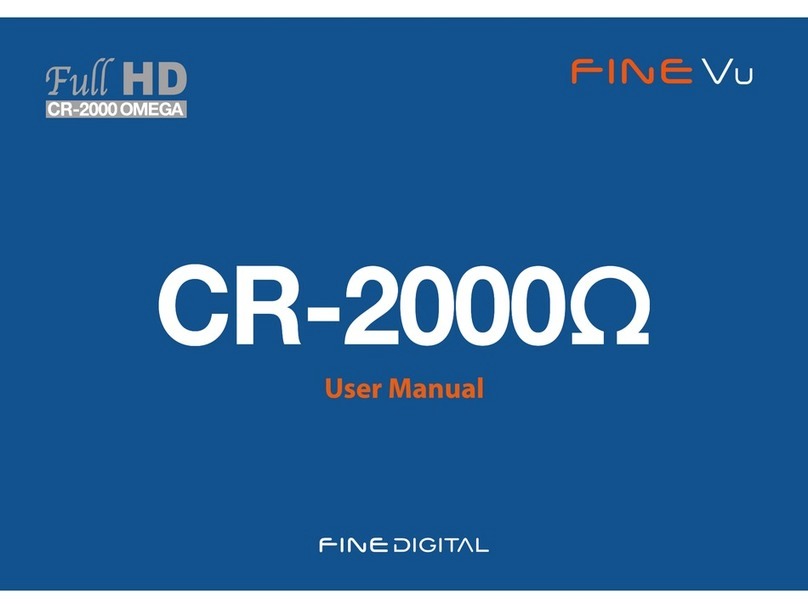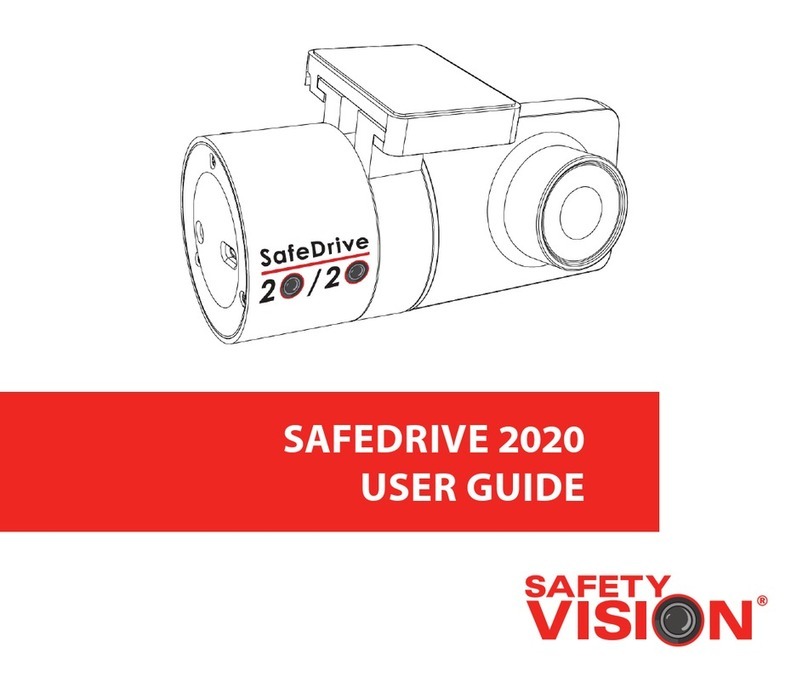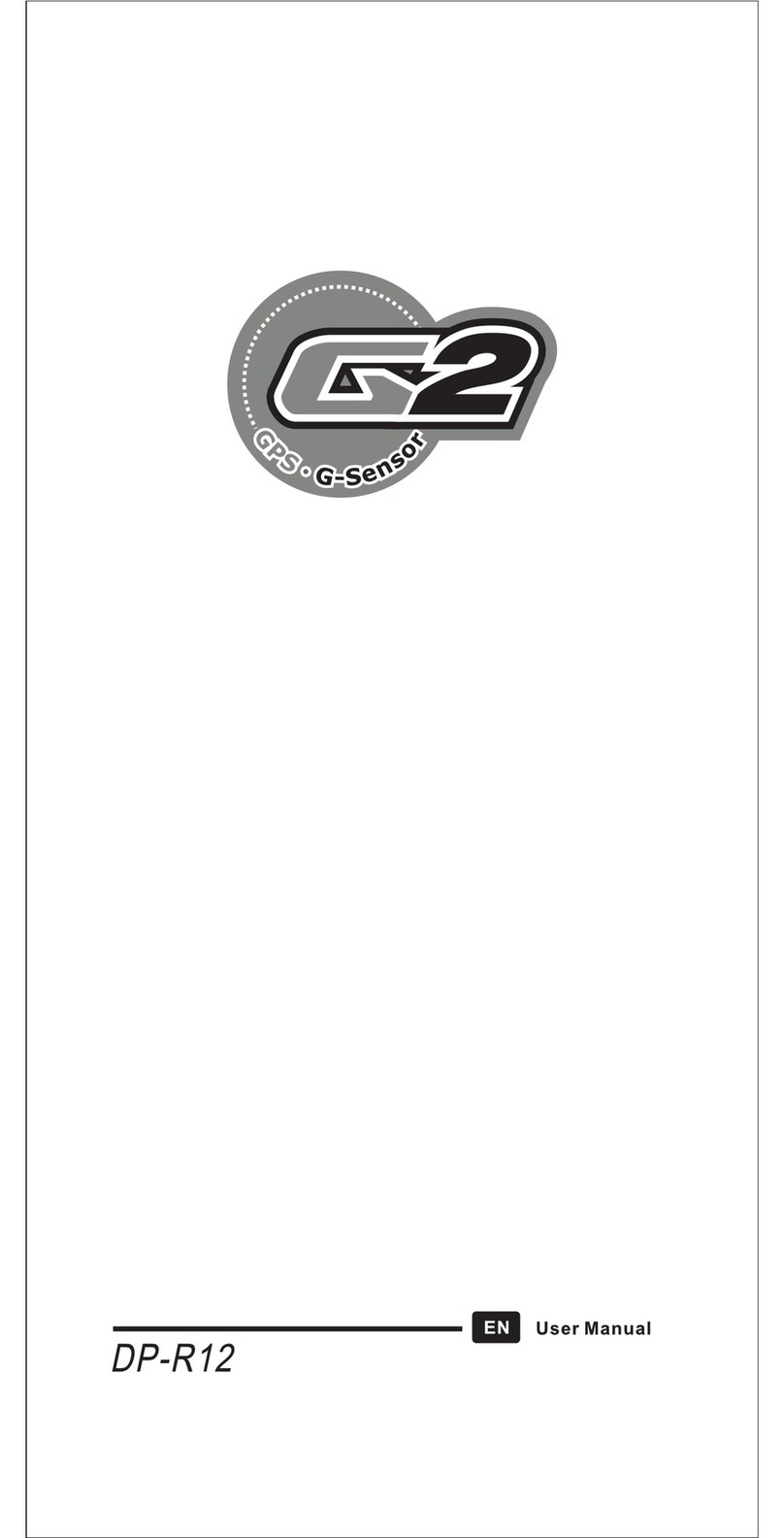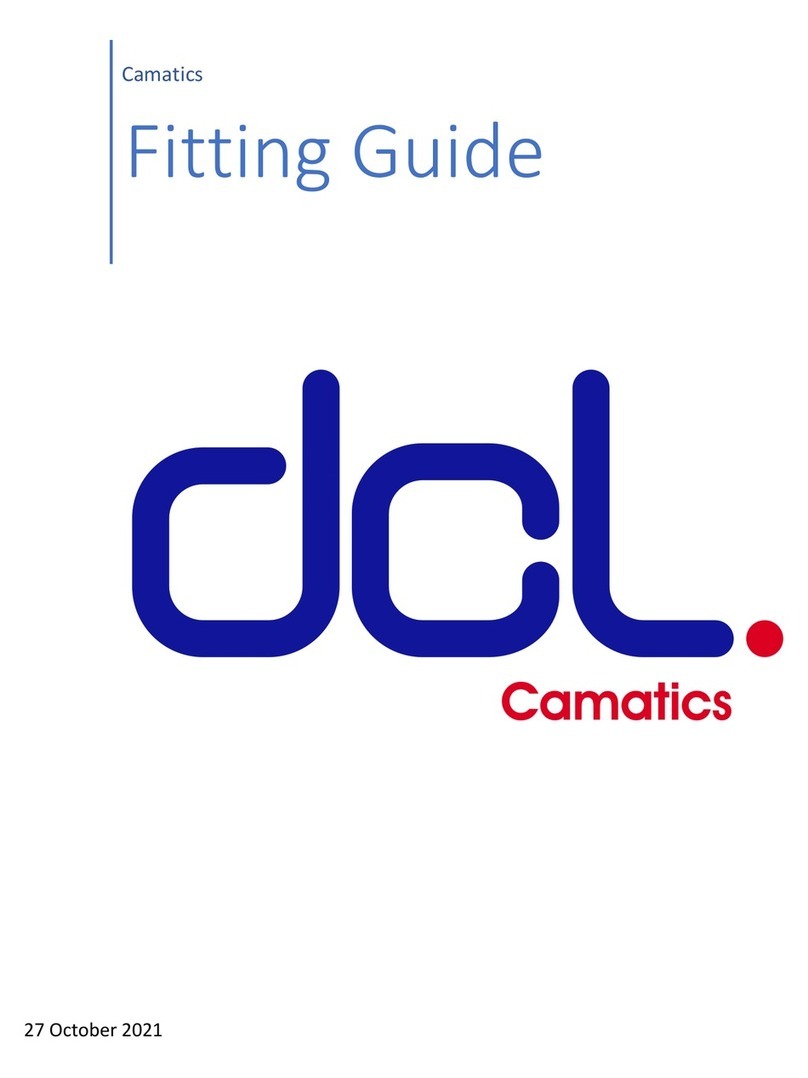FineDigital Fine Vu sq 200 User manual


Thank you for choosing the Finevu Dash Camera.
Before using the product, please read this manual carefully.
Finedigital has an on-going policy of upgrading its products and it may be possible that information in this document is not up-to-date.
Please visit the Finevu website (www.FINEVu.com) for current updates and the latest information.
Copyright and Trademark
No part of this document can be copied or reproduced in any form without written consent from FINEDIGITAL Inc.. Finevu is a trademark
of FINEDIGITAL Inc. and may not be used without the express permission of FINEDIGITAL Inc.. All trade names and trademarks are the
properties of FINEDIGITAL Inc..
Copyright © 2015, All Rights Reserved. UM-SQ-200-EN100
Note
This equipment has been tested and found to comply with the limits for a Class A digital device, pursuant to part 15 of the FCC Rules. These limits
are designed to provide reasonable protection against harmful interference when the equipment is operated in a commercial environment. This
equipment generates, uses, and can radiate radio frequency energy and, if not installed and used in accordance with the instruction manual, may
cause harmful interference to radio communications. Operation of this equipment in a residential area is likely to cause harmful interference in
which case the user will be required to correct the interference at his own expense.

3
Safety
Instructions
Warning ....................................................... 4
Caution......................................................... 5
Features ....................................................... 6
Components
and names
Components - Front ................................ 7
Components - Rear.................................. 8
Components - PC connection.............. 8
Accessories ................................................. 9
Part names - Front camera..................10
Part names - Rear camera....................11
Installation
Selecting the installation location
for a front camera...................................12
Selecting the installation location
for a rear camera.....................................12
Inserting the micro SDHC card..........12
Installation - Front..................................13
Installation - Rear....................................14
Using the
product
Display conguration ...........................15
Switch to Live View (Driving mode)....15
Video recording while driving ...........16
Video recording while parking..........17
Main Menu................................................18
Playing recorded video ........................28
Composition of recorded video........30
Management Firmware Upgrade .................................31
Cleaning and storage............................32
Troubleshooting
.......................................................................33
Specications .......................................................................35
How to
install and use
FINEVu player
.......................................................................37
Contents

4
Safety Instructions
Warning
WARNING Breaching the following precautions may result in
serious personal injury or even death.
Power
•Do not use a damaged or modied power cable. Failure to do
so may cause explosion or re, leading to personal injury or
damage to the vehicle.
•Only use this product within the rated voltage. Failure to do
so may cause explosion or re, leading to personal injury or
damage to the vehicle.
•Do not connect the power cable arbitrarily. Doing so may
result in re or product failure.
Installation
•Do not use this product in a place where there is a danger
of exposure to high humidity or ammable liquids or gases.
Doing so may result in explosion or re.
•Do not leave the Dash Camera in a place with a high temperature,
such as in the closed vehicle or in direct sunlight. Failure to do so
may result in re or product failure.
•Ensure that you install the product in a position where it won't
obstruct your view. Failure to do so can cause a car accident.
•Plug in USB and video cables properly. Failure to do so may
result in re or product failure.
Use
•Do not allow the product to come into contact with ammable
and explosive liquids or gases. Doing so may result in
explosion or re.
•Do not allow metal or ammable substances to get into the
memory card slot or cord outlet of your Dash Camera. This may
result in electric shock or re.
•Do not operate the product with wet hands. It can cause
electric shock.
•Do not leave the product or its accessories within reach of
children, since they may swallow small components. Doing so
may result in serious personal injury or death.
•Do not cover the Dash Camera with a cloth or a blanket while
in use. Continuous heating may cause re or product failure.
•Do not operate the Dash Camera while driving. It can cause
a car accident.

SQ 200 User Manual
5
Installation
•Do not connect the uninterrupted power supply arbitrarily. It
may result in vehicular or product failure. Make sure to consult
an expert for installation.
Use
•Do not use excessive force on the lens, the lens hood, and the
exterior of the camera. Doing so may result in product failure.
•Do not use an awl or a sharp object when operating the Dash
Camera. Doing so may result in product failure.
•Do not spray water or wax directly onto this product. Doing so
may result in electric shock or product failure.
•When you use the Dash Camera for an extended period of time,
the internal heat it generates may cause your skin to burn at the
contact area if touched.
•Do not disassemble or change this product arbitrarily. Doing so
may cause breakage of the product or data loss. Contact the after-
sales service for inspection and repair of the product.
•Ensure that nothing hides the camera lens while imaging.
•When the Dash Camera is used in low temperature, the LCD monitor
may take longer time to be lit on or its color may not be the same as
usual for a moment.This is not a malfunction. The system will operate
normally when the temperature is normal.
CAUTION Breaching the following precautions may
result in personal injury or property damage.
Caution
Note
•The specications and user manual of this product are subject to
change without notice in order to improve its performance.
•The user manual cannot be copied either wholly or partially
without prior written consent from FINEDIGITAL Inc.
•FINEDIGITAL Inc. is not liable for any data loss or damage to the
product due to a car accident or product failure which can occur
in any circumstance.
•Changing camera composition may result in an after-image on
the LCD monitor.
Management
•Do not leave the product or its accessories within reach of a
pet. Foreign objects could get into the inside of the product,
and cause an explosion or product failure.
•Disconnect the power cable if you are not using the product
for an extended period of time. Failure to do so may result in
re or product failure.
•Do not move the product in operation with its cigar jack cord or
cables plugged in. This may cause a re or an electric shock.

6
Features
Clear video quality
•16:9 wide screen and HD high quality video recording
•1280x720 eective pixel and CMOS SENSOR
(1280x720 @30fps for Front)
•High resolution, 130° diagonal wide angle camera lens
•Various customizable features
(night illumination and resolution)
Various recording modes
•Normal recording while driving
•Event detection recording while driving
•Event detection recording while parking
•Motion detection recording while parking
•Emergency recording
Ease of use
•3.5 inch wide LCD
•Speedy booting
•Front/rear live display
•Emergency video/audio recording buttons on the live
display
•System setting without connecting to PC
Super capacitor used
•When the power is suddenly down due to accidents,
the video le being recorded can be safely stored by
emergency power.
Quick and easy connection to a PC
•Direct connection with the Dash Camera via the USB port
•Auto recognition as a USB storage device
•Play video with a normal video player
Expandable memory
•Easy-to-expand memory space thanks to the dual SDHC
card feature
•Various types of memory allocation depending on driving
pattern
Memory management
•Storage space set for each video recording mode
•Format Free function embedded

7
The components of this product are subject to change without notice in order to improve its performance.
Components and names
Components - Front
Components - Front
Double-sided tape for the
installation of the front mount
Front cameraContinuous power cable
Mount
Cable clips

Components and names
8
The components of this product are subject to change without notice in order to improve its performance.
Components - Rear
Components - PC connection
Components - Rear
Components - PC connection
Rear camera
Rear camera cable
USB SD card reader
(Optional)
micro SDHC card adapter
micro SDHC card
Double-sided tape for
the installation of the
rear mount

SQ 200 User Manual
9
Accessories
Note
All accessories are available from the store where you purchased the product.
USB SD card reader GPS
Accessories

Components and names
10
Part names - Front camera
Part names - Front camera
GPS connection port
This port is used for
connecting to the GPS.
USB port
This is used when you play a
recorded video le and move it
to a storage device.
Power port
Connects to the power supply
(DC 12V).
Memory card slot
This is the slot for your SDHC
card and micro SDHC card.
Mount connection area
This is where the mounting
bracket is combined.
Front camera lens
Record videos from the front.
Rear connection port
This port is used for
connecting to the rear camera.
(video and power I/O)
LCD Screen
Speaker
Generates an alarm sound to
inform you of the operational
status of the product.
Cooling vents
Dissipates heat generated by
the product.
Power Switch
This switch is for Power ON
and OFF
Security LED
Check operation of the
Dash Camera.

SQ 200 User Manual
11
Part names - Rear camera
Note
Connecting the rear connection port with a mini USB cable for PC instead of the dedicated rear connection cable may cause damage to the system.
Part names - Rear camera
Attachment type holder
Fix the camera location.
Security LED
Check operation of the Dash
Camera.
Rear connection port
This port is used for connecting
o the front camera.
(video and power I/O)
Rear camera lens
Record videos from the rear.

12
Selecting the installation location for a front camera
•You are recommended to install the product on the front
windshield, to the left or right of the room mirror.
Selecting the installation location for a rear camera
•You are recommended to install it at the top of the rear
window of the car.
Inserting the micro SDHC card
Note
Ensure that the place of installation does not obstruct the driver's view.
Selecting the installation location for a front camera
Selecting the installation location for a rear camera
Inserting the micro SDHC card
Installation
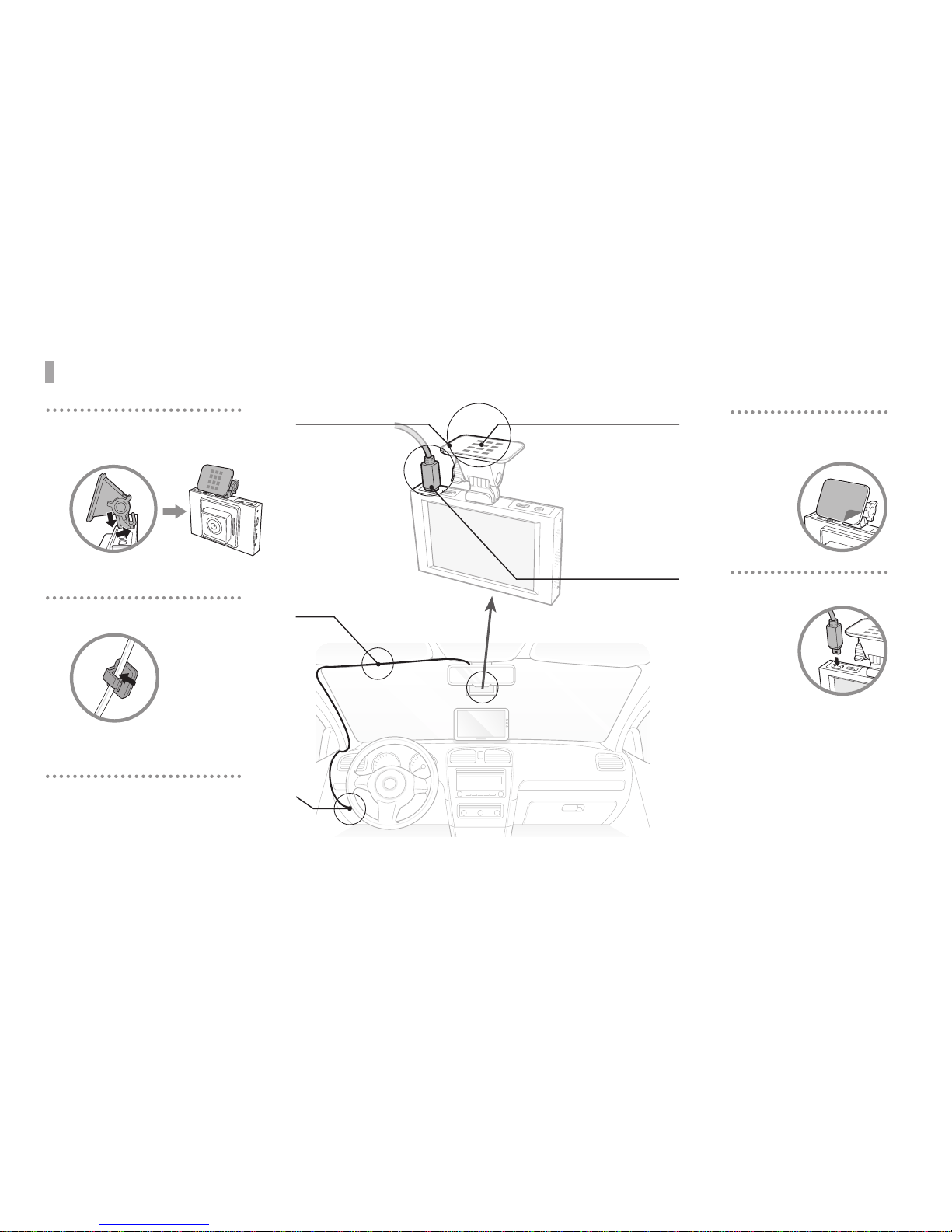
SQ 200 User Manual
13
Installation - Front
Installation - Front
Attach the Dash Camera
to the mount. 1
3Plug the continuous
power cable
into its
socket.
2Install the mounting
bracket in the vehicle
using the
double-
sided
tape.
Connect the continuous power
cable to a fuse box.
(Make sure to consult an
expert for installation.)
5
Use a clip to x the power
cables. 4

Installation
14
Installation - Rear
Installation - Rear
4Use a clip to x the
rear camera
cable.
Connect the rear camera
cable to the
front camera.
5
Install the mount on the rear
windshield of the
vehicle using
the double-
sided tape.
1 2 Connect the rear camera
cable to the front view
camera.
3Adjust the rear view
camera angle.

15
Using the product
Display conguration
Live view Main Menu
Emergency recording Main Menu Microphone on/o Live view
•You can choose the one among Front / Rear / PIP / Standby view for the system booting display.
Switch to Live View (Driving mode)
Front view Rear view Dual view Standby view
•Touching any area other than the Menu button at the bottom will toggle the display in the following order:
Front ►Rear ►PIP ►Standby.
Display conguration
Switch to Live View (Driving mode)

Using the product
16
Video recording while driving
•Normal Recording: When booting is complete, the Normal Recording mode starts.
Recorded video les are saved in the 'normal' folder of the
memory card
•Event Detection Recording: The Normal Recording mode switches to the Event Detection
Recording mode when an event is detected. From 10 seconds
before the event to 20 seconds after the event, a total of 30
seconds' video is recorded in the 'event' folder of the memory
card.
•Emergency Recording: If you press the Emergency Recording button, the button will
turn red and the Emergency Recording mode will start. From
10 seconds before till 50 seconds after pressing the button, up
to 1 minute's video is recorded and is stored in the 'camcorder'
folder of the memory card.
Note
Event sensitivity can be congured from Main Menu ►System ►Sensitivity. (See page 24)
Video recording while driving

SQ 200 User Manual
17
Video recording while parking
•Parking Mode: When turning o of the vehicle (ACC power cut-o), the system
switches to Parking mode after 5 seconds. When turning on of
the vehicle (ACC power on), the system switches to the Normal
recording mode.
•Event Detection Recording: If an external impact to the vehicle is detected in Parking
mode, the Dash Camera will start video recording. (10
seconds before/20 seconds after the event, total 30 seconds
and maximum 2 mimutes) Recorded video le will be stored
in the 'parking' folder of the memory card.
•Motion Detection Recording: If the Dash Camera detects a moving object in Parking
mode, recording starts. (10 seconds before/20 seconds after
detection, total 30 seconds and maximum 2 minutes) The
video le will be stored in the 'motion' folder of the memory
card.
Note
•When you use Parking mode, you need to use the continuous power supply. Make sure to consult an expert for installation.
•While parked, only motion or event detection are used for recording videos.
•Do not cut the enclosed original continuous power cable. If it is damaged, the system may malfunction
Video recording while parking

Using the product
18
Main Menu
•Press the Menu button to go to the Main Menu page.
•If you go to the Main Menu page in the Normal Recording mode, video recording will pause.
•It is dangerous to operate Main Menu while driving. Always stop the car before you do it.
•In the Main Menu page, you are able to change and adjust the system settings.
Main Menu

SQ 200 User Manual
19
Front
You can change the front view
camera settings.
Rear
You can change the rear view
camera settings.
Memory
You can change or format
memory settings.
Info.
You can view
the current settings.
Play
You can check recorded
videos.
Live view
Goes back to the shooting
mode, where you can view
videos.
System
You can adjust the settings
values for Speaker, LED mode,
Sensitivity, Time setting, and
Touch calibration.

Using the product
20
Front (Rear) Setting
* Time Lapse
•Time Lapse is a function that allows you to select an interval and a duration that instructs the software to take pictures automatically.
•Available intervals for Time Lapse video range are 2x / 3x / 5x
Resolution
You can change the Driving
mode resolution settings.
Time Lapse
You can change the frame and
Time Lapse settings.
Brightness
You can adjust the brightness
of the videos.
Cancel
Back to the Main Menu page.
Save
You can save the changed
setting values.
Resolution
You can change the Parking
mode resolution settings.
Table of contents
Other FineDigital Dashcam manuals