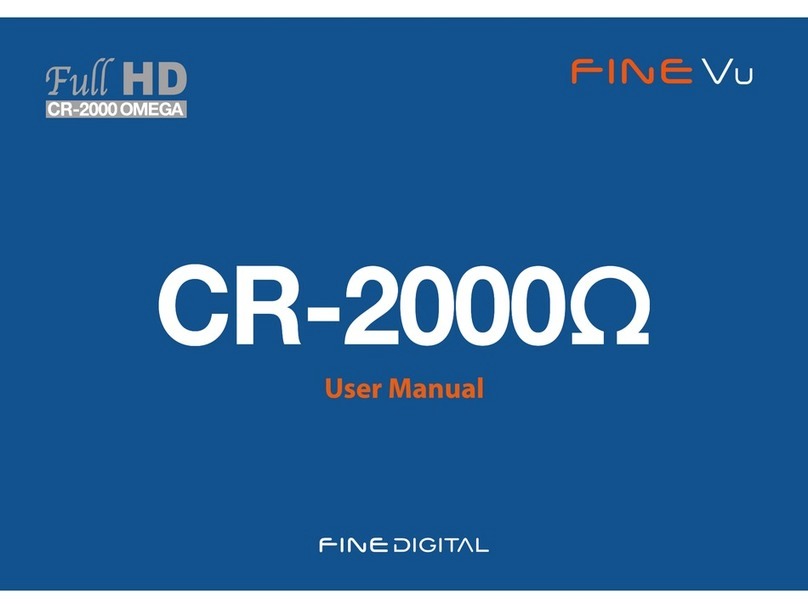FineDigital CR-2i Full HD User manual

User Manual

2
Thank you for choosing the Finevu Car black box.
Before using the product, please read this manual carefully.
Finedigital has an on-going policy of upgrading its products and it may be possible that information in this document is not up-to-date.
Please visit the Finevu website (www.nevu.com) for current updates and the latest information.
Copyright and Trademark
No part of this document can be copied or reproduced in any form without written consent from Finedigital. Finevu is a trademark of
Finedigital Inc. and may not be used without the express permission of Finedigital. All trade names and trademarks are the properties
of their respective companies.
Copyright © 2013, All Rights Reserved. UM-FINE CR-2iF_HD-EN100
Note
This equipment has been tested and found to comply with the limits for a Class A digital device, pursuant to part 15 of the FCC Rules. These limits
are designed to provide reasonable protection against harmful interference when the equipment is operated in a commercial environment. This
equipment generates, uses, and can radiate radio frequency energy and, if not installed and used in accordance with the instruction manual, may
cause harmful interference to radio communications. Operation of this equipment in a residential area is likely to cause harmful interference in which
case the user will be required to correct the interference at his own expense.

3
Safety and
Precautions
Warning ......................................................... 4
Caution........................................................... 5
Features ......................................................... 6
Components
and names
Components - front................................... 7
Components - rear..................................... 8
Optional Accessories................................. 9
Names - front camera .............................10
Names - rear camera ...............................11
Installation
Finding an installation location for
a front camera ...........................................12
Finding an installation location for
a rear camera .............................................12
Inserting a micro SDHC card ................12
Installation - front.....................................13
Installation - rear.......................................14
Using the
product
Recording voice ........................................15
Recording video........................................15
Viewing recorded videos.......................19
Finevu Player..............................................21
Settings
Memory management ...........................22
Memory map .............................................23
Connecting the black box to a PC......24
Setup program..........................................25
Alarms and
formatting SD
card
Status alarms..............................................28
Formatting SD card..................................29
Management Firmware upgrade....................................30
Cleaning and storage..............................31
Troubleshooting .........................................................................32
Specications .........................................................................34
Installing and
using FineVu
Player
.........................................................................35
Contents

4
Safety and Precautions
Warning
WARNING Breaching the following precautions may result
in serious personal injury or even death.
Power
•Do not use a damaged or modied power cable. Doing so
may cause explosion or re, and may result in personal injury
or damage to the vehicle.
•Only use this product within the rated voltage. Failing to
do so may cause explosion or re, and result in personal
injury or damage to the vehicle.
•Do not connect the power cable arbitrarily. Doing so may
result in re or product failure.
Installation
•Do not use this product in a place where there is a danger
of exposure to high humidity or ammable liquids or
gases. Doing so may result in explosion or re.
•Do not leave the black box in a place with a high
temperature, such as in the closed vehicle or in direct
sunlight. Doing so may result in re or product failure.
•Ensure that you install the product in a position where
it won't obstruct your view. Doing so could cause a car
accident.
•Plug the USB and video cables in properly. Failure to do so
may result in re or product failure.
Use
•Do not allow the product to come into contact with
ammable and explosive liquids or gases. Doing so may
result in explosion or re.
•Do not allow metal or ammable substances to get into
the memory card slot or cord outlet of your black box. This
may result in electric shock or re.
•Do not operate the product with wet hands. This may
result in electric shock.
•Do not leave the product or its accessories within reach
of children, since they may swallow small components.
Doing so may result in serious personal injury or death.
•Do not cover the black box with a cloth or a blanket while
in use. Continuous heating may cause re or product
failure.
•Do not operate the black box while driving. It could cause
a car accident.
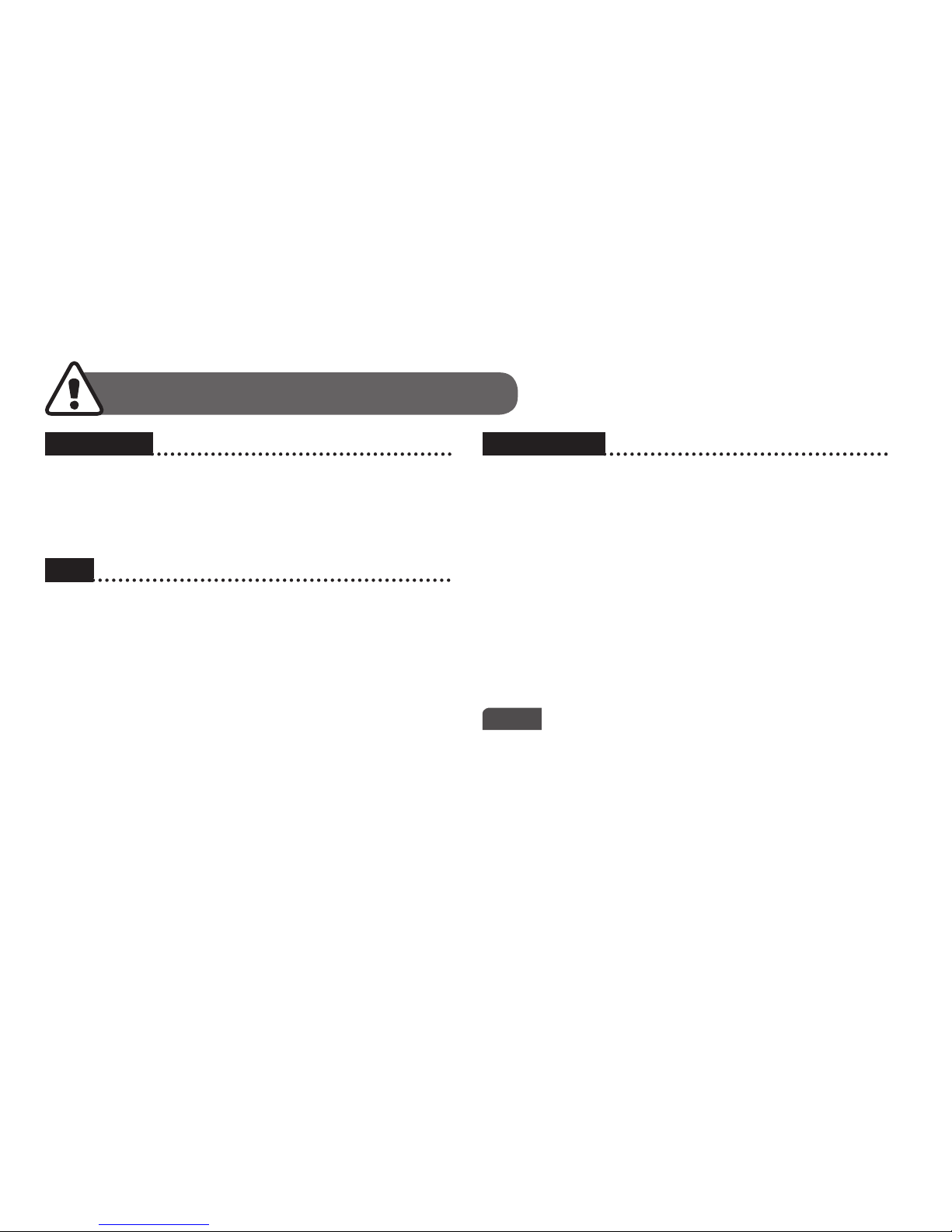
CR-2i Full HD user manual
5
Caution
Installation
•Do not connect the uninterrupted power supply
arbitrarily. It may result in vehicular or product failure.
Make sure to consult an expert for installation.
Use
•Do not apply excessive force to the black box and the lens.
Doing so may result in product failure.
•Do not use an awl or a sharp object when using the black
box. Doing so may result in product failure.
•Do not spray water or wax directly onto this product.
Doing so may result in electric shock or product failure.
•When you use the black box for an extended period of
time, the internal heat it generates may cause your skin to
burn at the contact area if touched.
•Do not disassemble or modify this product arbitrarily.
Doing so may cause breakage of the product or data loss.
Consult the A/S center for inspection and repair of the
product.
Management
•Do not leave the product or its accessories within reach
of a pet. Foreign objects could get into the inside of the
product, and cause an explosion or product failure.
•Disconnect the power cable if you are not using the
product for an extended period of time. Failure to do so
may result in re or product failure.
•Do not move the product while the cigar jack cord or
cables are plugged in. This may result in re or electric
shock.
CAUTION Breaching the following precautions may
result in personal injury or property damage.
•The specications and user manual of this product
are subject to change without notice to improve its
performance.
Note
Table of contents
Other FineDigital Dashcam manuals