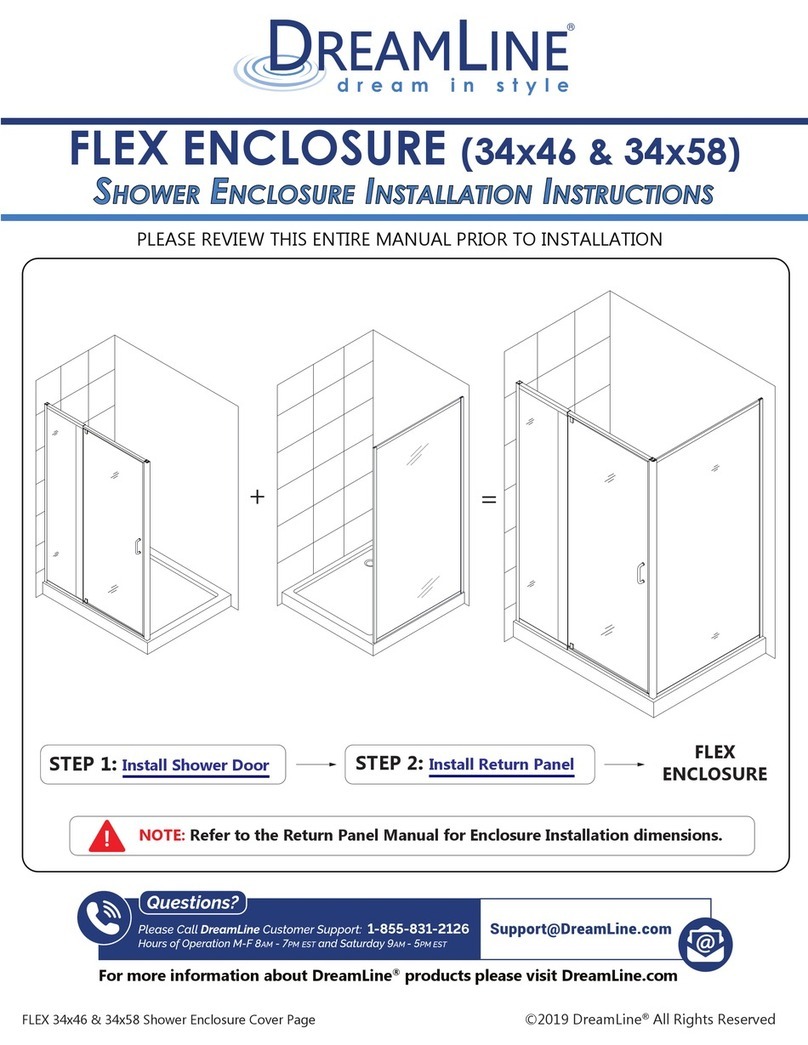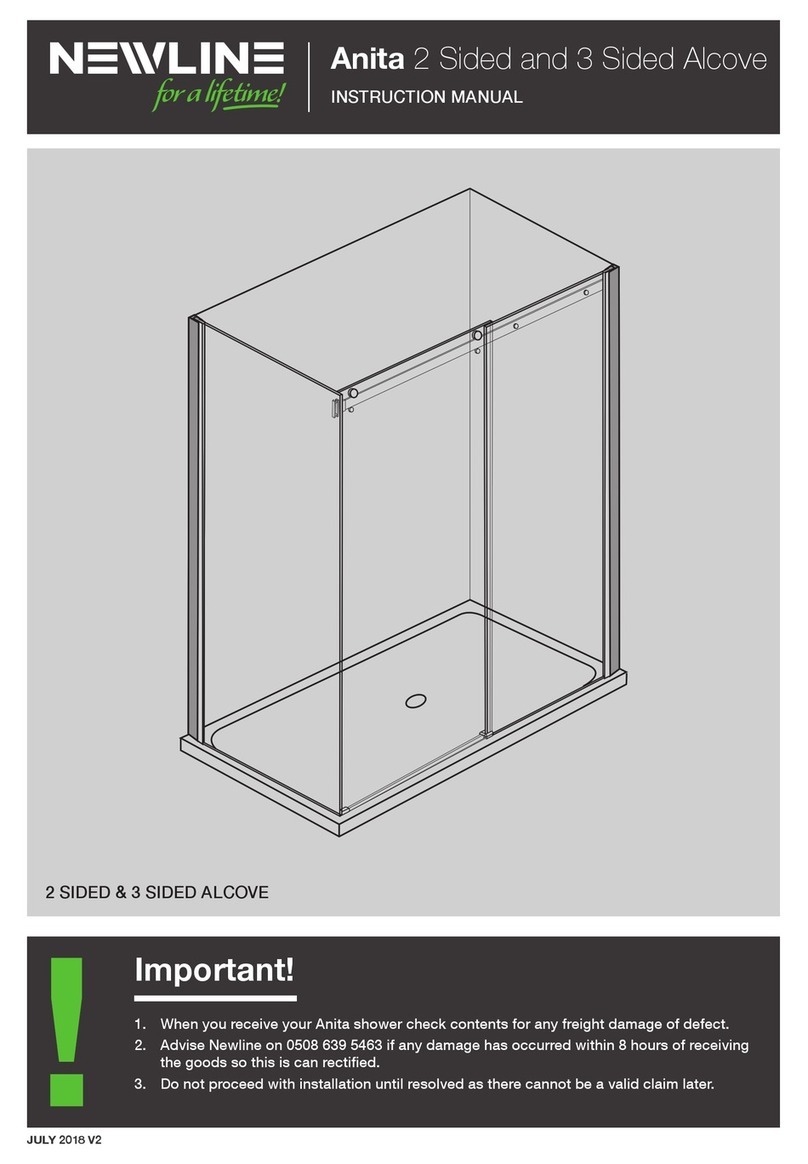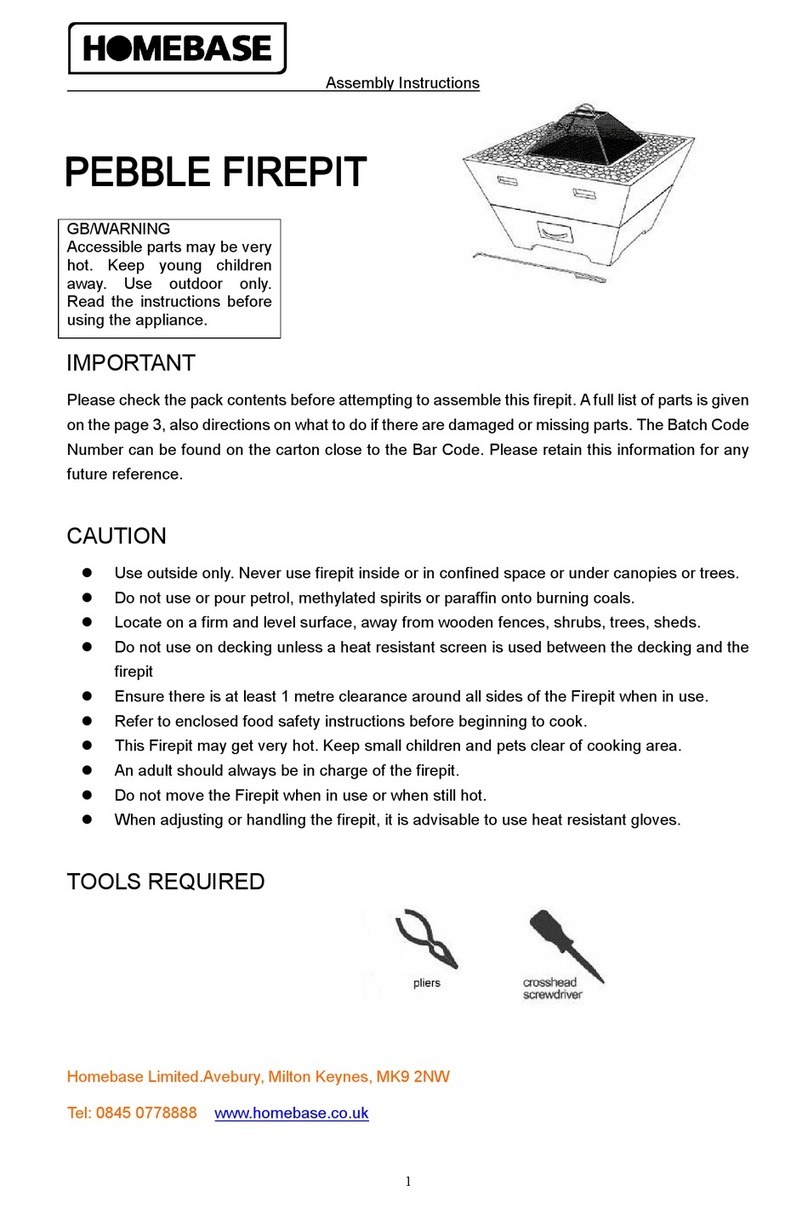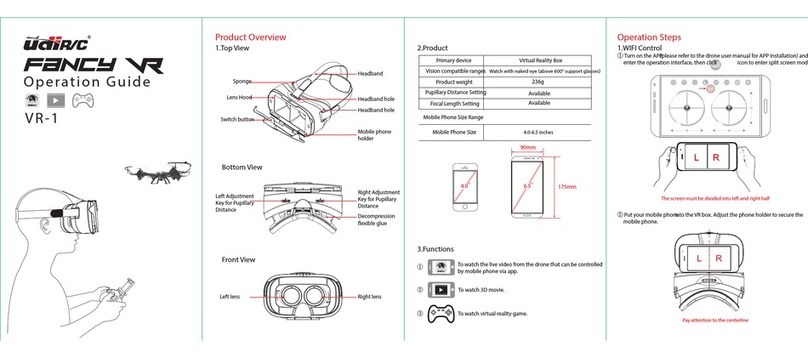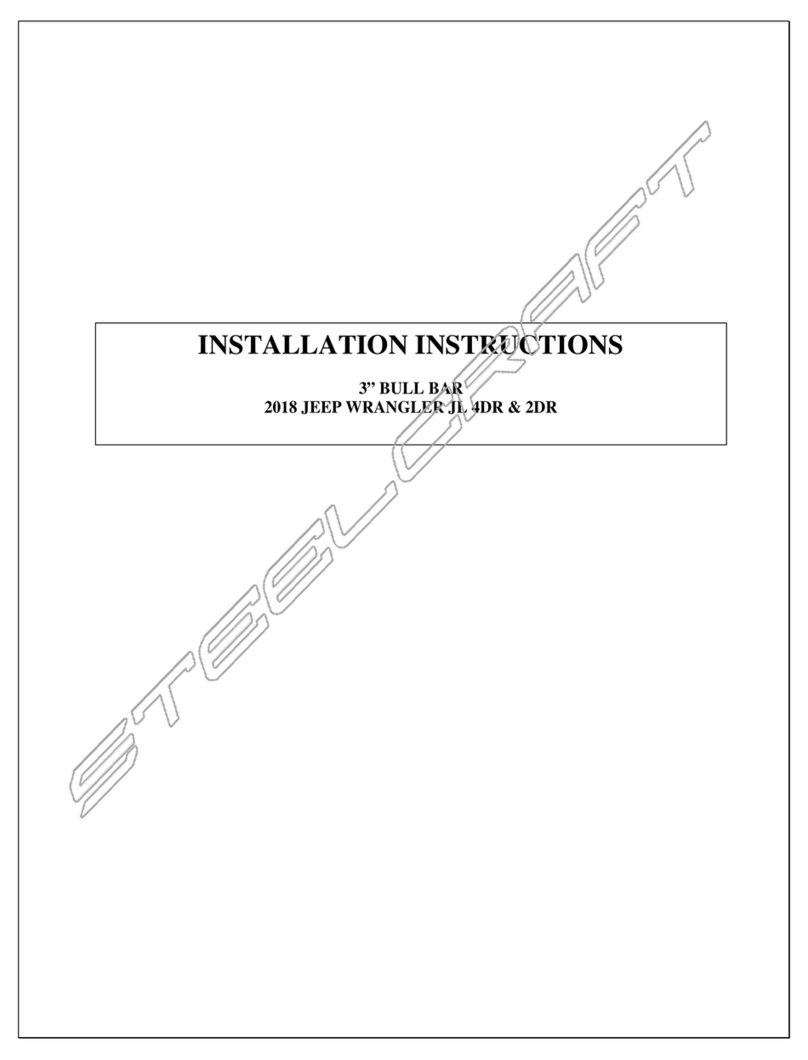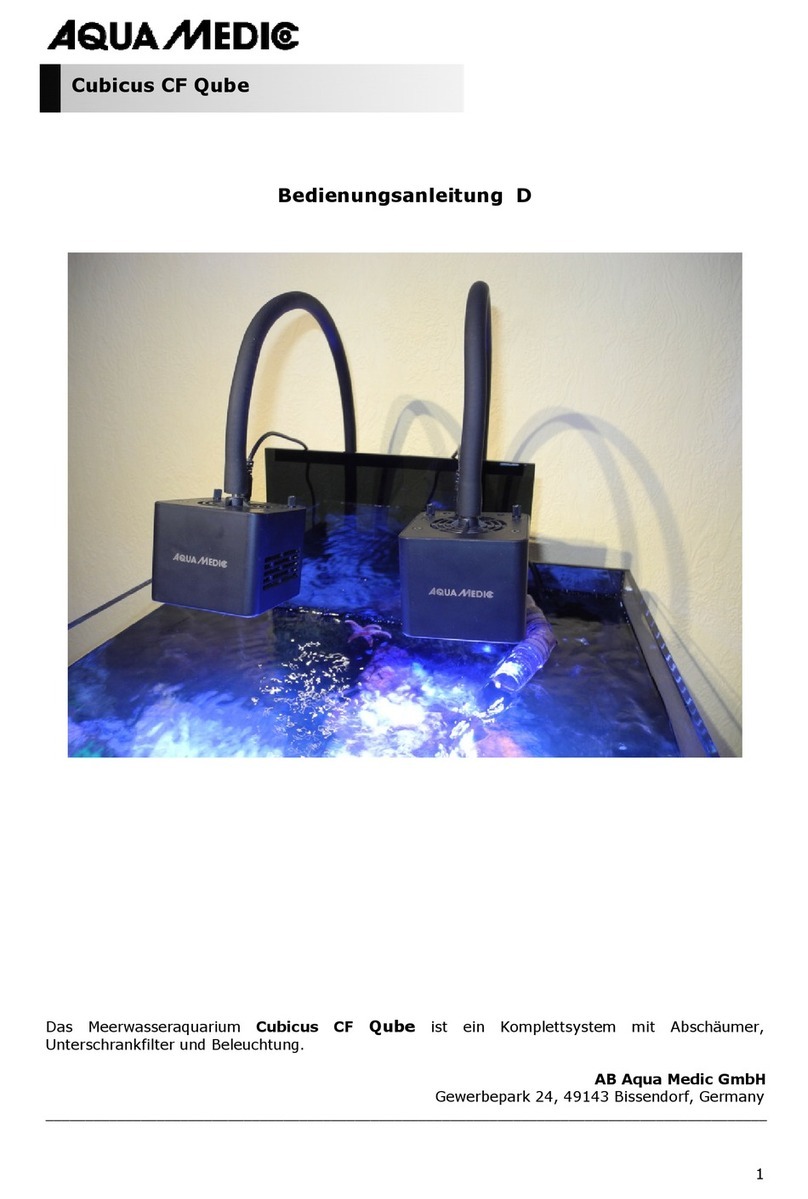FineDigital CR-300HD User manual

1
CR-300HD User Manual
Vehicle HD Video Recorder

2
Thank you for choosing the Finevu Car black box.
Before using the product, please read this manual carefully.
Finedigital has an on-going policy of upgrading its products and it may be possible that information in this document is not up-to-date.
Please visit the Finevu website (www.nevu.com) for current updates and the latest information.
Copyright and Trademark
No part of this document can be copied or reproduced in any form without written consent from Finedigital. Finevu is a trademark of
Finedigital Inc. and may not be used without the express permission of Finedigital. All trade names and trademarks are the properties of
their respective companies.
Certications
This product has been tested and found to comply with the limits for a Class A digital device pursuant to Part 15 of the FCC Rules. These
limits are designed to provide reasonable protection against harmful interference when the equipment is operated in a commercial
environment. This product generates, uses, and can radiate radio frequency energy and, if not installed and used in accordance with the
instruction manual, may cause harmful interference with radio communications.
Copyright © 2011, All Rights Reserved. UM-CR300HD-EN100

3
Safety and
Precautions
Warnings.................................................... 4
Caution ....................................................... 5
Notes ........................................................... 5
Features ..................................................... 6
Components
and names
Components ............................................ 7
Accessories ............................................... 8
Names ......................................................... 9
Installation
Finding an installation location.......10
Inserting the micro SD card
.................10
Installation ..............................................11
Using the
product
Recording videos and taking
pictures ....................................................12
Viewing videos and pictures ............17
Settings
Memory management .......................21
Memory map .........................................22
Connecting the black box to PC .....23
Setup program ......................................24
Advanced settings ...............................25
Recording and
alarms
Recording ................................................26
Status alarms ..........................................27
Management Firmware upgrade ................................28
Cleaning and storage ..........................29
Troubleshooting .....................................................................30
Specications .....................................................................32
Contents

4
WARNING Breaching the following precautions may result
in serious personal injury or even death.
Power
•Do not use a damaged or modied power cable. Doing so may
cause explosion or re, and may result in personal injury or
damage to the vehicle.
•Only use this product within the rated voltage. Failing to do
so may cause explosion or re, and result in personal injury
or damage to the vehicle.
•Do not connect the power cable arbitrarily. Doing so may
result in re or product failure.
Installation
•Do not use this product in a place where there is a danger
of exposure to high humidity or ammable liquids or gases.
Doing so may result in explosion or re.
•Do not leave the black box in a place with a high
temperature, such as in the closed vehicle or in direct
sunlight. Doing so may result in re or product failure.
•Ensure that you install the product in a position where
it won't obstruct your view. Doing so could cause a car
accident.
•Plug the USB and video cables in properly. Failure to do so
may result in re or product failure.
Use
•Do not allow the product to come into contact with
ammable and explosive liquids or gases. Doing so may
result in explosion or re.
•Do not allow metal or ammable substances to get into the
memory card slot or cord outlet of your black box. This may
result in electric shock or re.
•Do not operate the product with wet hands. This may result
in electric shock.
•Do not leave the product or its accessories within reach of
children, since they may swallow small components. Doing
so may result in serious personal injury or death.
•Do not cover the black box with a cloth or a blanket while in
use. Continuous heating may cause re or product failure.
•Do not operate the black box while driving. It could cause
a car accident.
Safety and Precautions
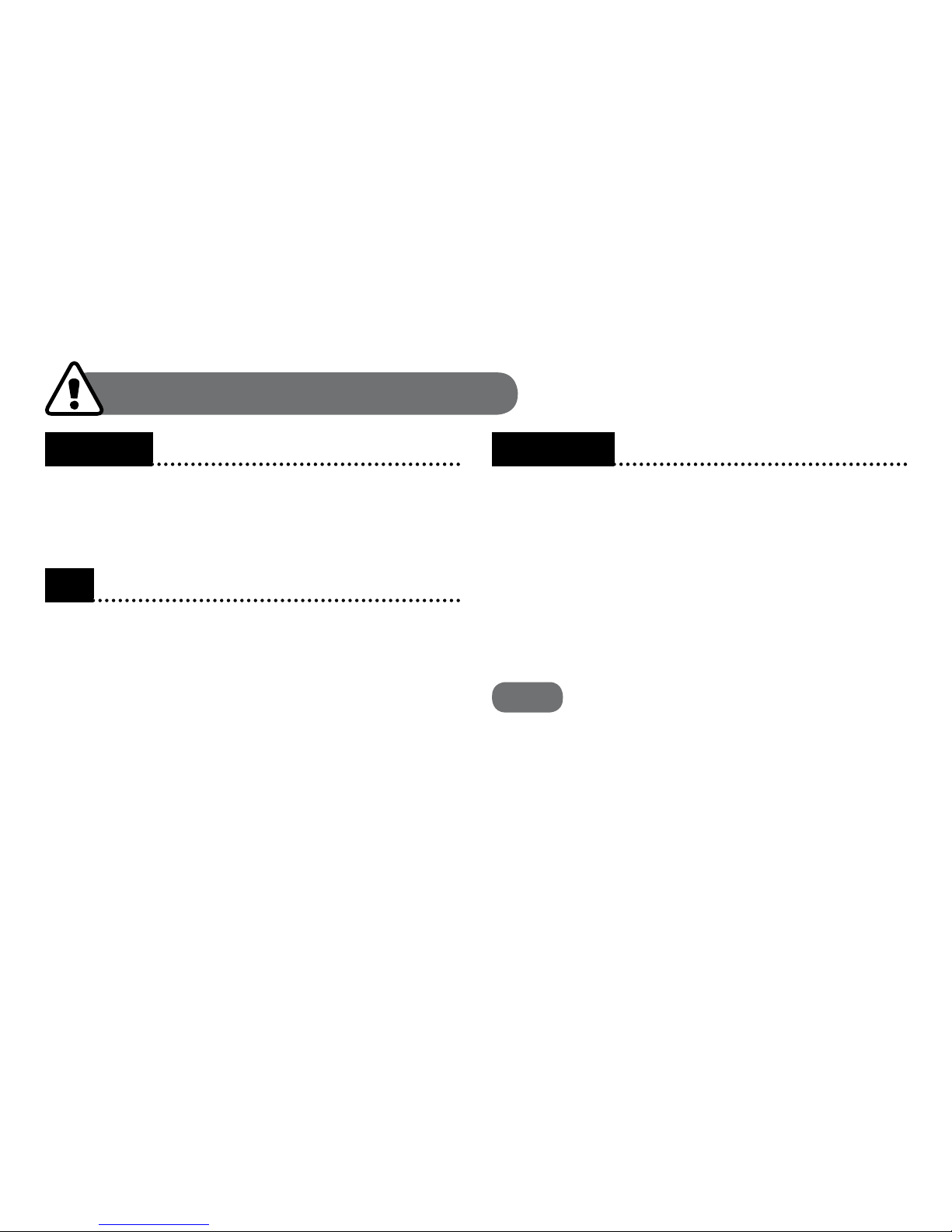
CR-300HD User Manual
5
Installation
•Do not connect the uninterrupted power supply arbitrarily.
It may result in vehicular or product failure. Make sure to
consult an expert for installation.
Use
•Do not apply excessive force to the black box and the lens.
Doing so may result in product failure.
•Do not use an awl or a sharp object when using the black
box. Doing so may result in product failure.
•Do not spray water or wax directly onto this product. Doing
so may result in electric shock or product failure.
•When you use the black box for an extended period of time,
the internal heat it generates may cause your skin to burn at
the contact area if touched.
•Do not disassemble or modify this product arbitrarily. Doing
so may cause breakage of the product or data loss. Consult
the A/S center for inspection and repair of the product.
Management
•Do not leave the product or its accessories within reach
of a pet. Foreign objects could get into the inside of the
product, and cause an explosion or product failure.
•Disconnect the power cable if you are not using the product
for an extended period of time. Failure to do so may result
in re or product failure.
•Do not move the product while the cigar jack cord or cables
are plugged in. This may result in re or electric shock.
Notes
•The specications and user manual of this product
are subject to change without notice to improve its
performance.
•The user manual cannot be copied either wholly or partially
without prior consent from Fine Digital Inc.
•Fine Digital Inc. is not liable for any data loss or damage to
the product due to a car accident or product failure which
can occur in any circumstance.
CAUTION Breaching the following precautions may
result in personal injury or property damage.
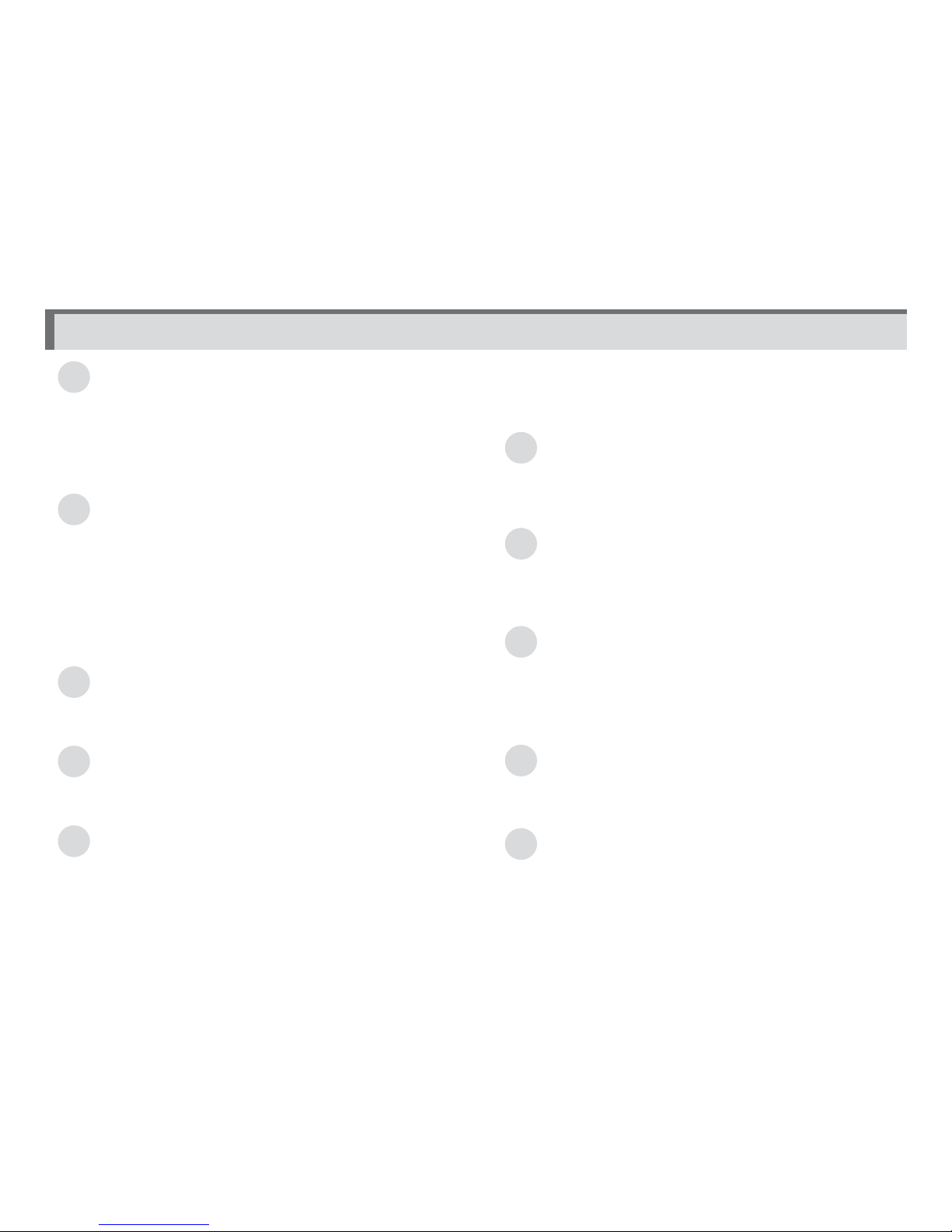
6
Features
Clear video quality
•16:9 widescreen and full HD video recording
•HD still image capture
•CMOS sensor with 1920x1080 eective pixels
•High resolution, 112° horizontal wide angle camera lens
•Adjust the brightness of the video in 3 levels at night
Various recording modes
•Normal recording while driving
•Shock recording while driving
•Shock recording while parking
•Motion detection recording while parking
•Recording with the built-in/external battery
•Emergency recording
•Taking pictures
Recording while parking
•Detection feature to prevent the vehicle battery from
discharging
Voice recording and audio output
•Vivid audio recording with a high sensitivity microphone
•Clear sound output with a speaker
Built-in battery
•Even when the ignition is turned o, the built-in battery
enables the black box to record video (max. 4 mins)
•The built-in battery supplies power to the RTC (Real Time
Clock): You can set the system time with the setup program
after connecting the black box to the PC.
Real-time video display
•View video in real-time on the VGA screen.
•Use this feature when adjusting the recording angle after
installation.
Easy installation
•Auto screen rotation regardless of horizontal or vertical
installation
•Easy removal of the black box from the mount
Quick and easy connection to the PC
•Direct connection with the black box via the USB port
•Auto recognition of USB storage devices
•Setup program provided
•Play video with a normal video player
Expand memory
•You can easily expand the memory using an external
memory card (16 GB/ 32 GB micro SD)
Memory management
•You can allocate memory space for each recording mode
(default: Normal recording 50% / Shock and Parking
recording 50%)
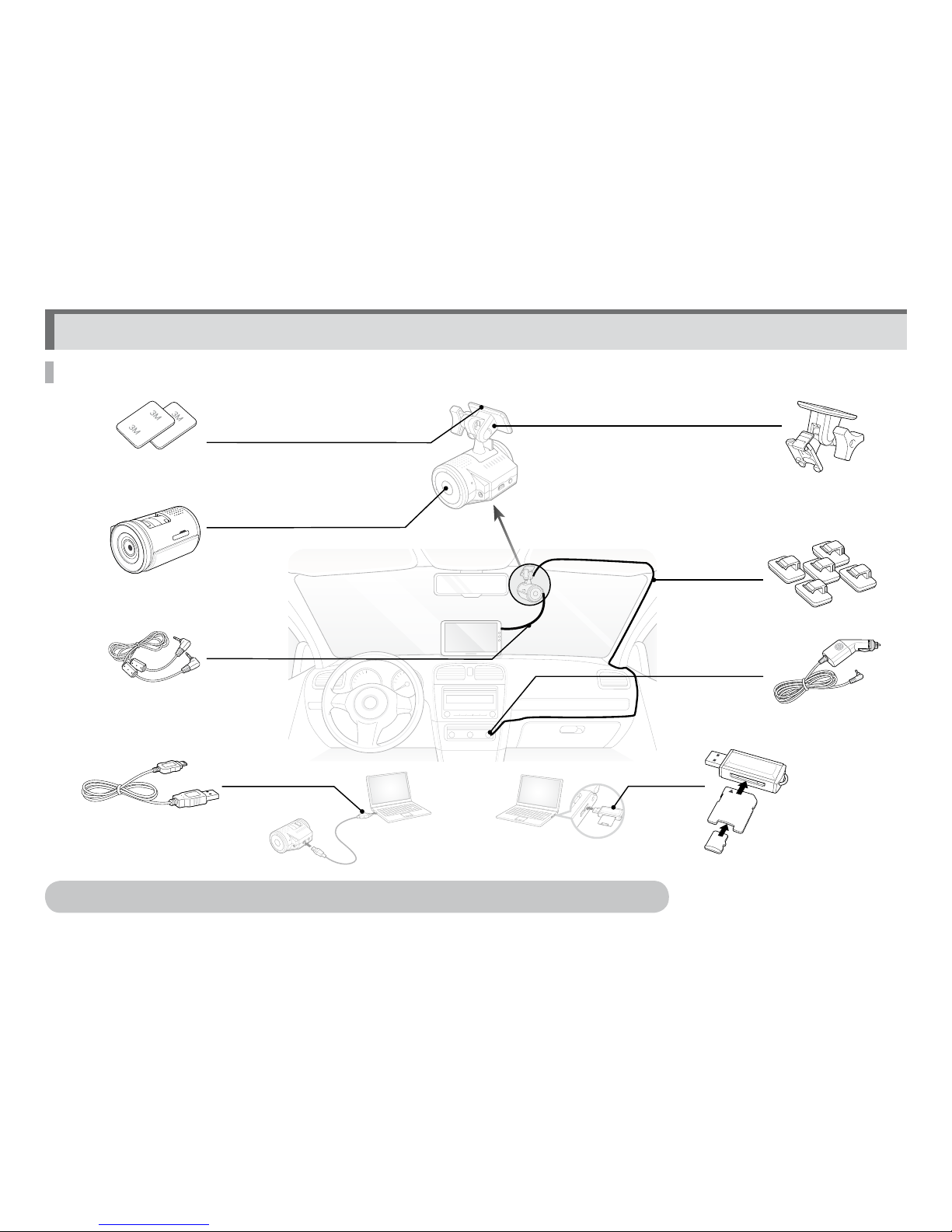
7
Components
The components of this product are subject to change without notice in order to improve its performance.
2 pieces of double-sided tape
for the installation of the mount
CR-300HD
Video output cable (3 m)
USB cable (1.2 m)
Mount
5 clips for arranging cables
Cigarette jack cord (4 m)
USB SD card reader
(optional)
micro SD card adapter
micro SD card
Components and names

Components and names
8
Accessories
Note
All accessories are available from the store where you purchased the product.
USB SD card reader Video output cable
(4- pole to RCA) Power adapter Polarizing lter External USB
battery pack
Components and names

CR-300HD User Manual
9
Names
Power button
Press this button when using
the built-in battery.
Speaker
Alerts you to the operating
status of the product with alarms
and voice.
Mount connection area
Slot the mounting bracket into
the mount connection area.
Camera lens
Take a picture or record video.
Memory card slot
Insert the Micro SD card.
Microphone
A built-in microphone records
sounds.
Power jack (DC 12 V)
Insert the power cable (cigarette
jack cord).
USB port
Lets you change the settings when it
is connected to a PC, and is used when
you play recorded video or when you
move it to a storage device.
External output port
View video in real-time. (Used for
adjusting the recording angle after
installation of the product)
Ventilation hole
Dissipates heat generated by the product.
Reset button
Reboot the product by pressing this
button when it stops functioning
(when the LED does not ash).
Function buttons
: Takes pictures
: Short press: access emergency
recording, Long press: access
Playback mode
: Voice recording ON/OFF
: Switches to Parking mode

10
Installation
Finding an installation location
•It is recommended to install the product on the front
windshield, to the left or right of the rearview mirror.
•You can also install it on the dashboard.
•You can also install it on the rear windshield.
Inserting Micro SD card
Note
Insert the Micro SD card with the golden contact area facing upwards.
Note
Install the product in a position where it won't obstruct the driver's
view.

CR-300HD User Manual
11
Installation
Connect the video output
cable for adjusting the angle
of view
7
Connect the video output
cable for adjusting the angle
of view to the navigation
device
6
Attach the black box to the
mount 12Install the mounting bracket
in the vehicle
using the
double-sided
tape
3Plug in the cigarette jack cord
(DC 12 V)
4Hold the power cable in
position with
the clips
5Plug the cigarette jack cord
into the
cigarette jack

12
Using the product
Recording videos and taking pictures
Basic operation
Mode
LED Buttons
Description
Booting White White Red Green Green Booting is completed within 30 seconds of power-up.
Recording while driving
Mode
LED Buttons
Description
Normal
recording Blue Blue Red Green Green •When booting is complete, the Normal Recording mode starts.
•The recorded video is stored in the normal folder on the memory card.
Shock
recording Red Red Red Green Green
•The Normal Recording mode switches to the Shock Recording mode
when a shock is detected.
•Records video 5 seconds before and 35 seconds after impact (in total
40 seconds), in the event folder.
•The video recorded in Normal Recording mode before impact will
also be saved as_normal_to_event in the event folder.
Note
You can set the shock sensitivity.
Note color indicates that the LED is blinking.

CR-300HD User Manual
13
Mode
LED Buttons
Description
Emergency
recording Red Red Red Green Green
•If you press the button in Normal Recording mode, the mode
changes to Emergency Recording mode.
•You can record video for max. 1 minute, and the recorded video will be
saved in the camcorder folder on the memory card.
Taking pictures Red Red Red Green Green
•You can press the button in Normal Recording mode to take a picture.
•The picture will be saved in the photo folder on the memory card.
Note
You can only shoot again once 3 seconds have elapsed.
Auto recording Red Red Red Green O
•Video records for one minute when turning o the ignition.
•The recorded video is saved in the event folder on the memory card.
•When recording is complete, the black box switches to the Standby mode.
Standby Green Green Red Green O
•When auto recording is complete, the black box switches to the
Standby mode.
•The black box goes on standby for 30 seconds and then turns o
automatically.
•Or, when you press and hold down the button for 5 seconds, the
black box turns o.
Note
•Video resolution is 1080p.
•If the voltage of the built-in battery is low, the black box may turn off without the 30 seconds of standby time.
Recording while driving
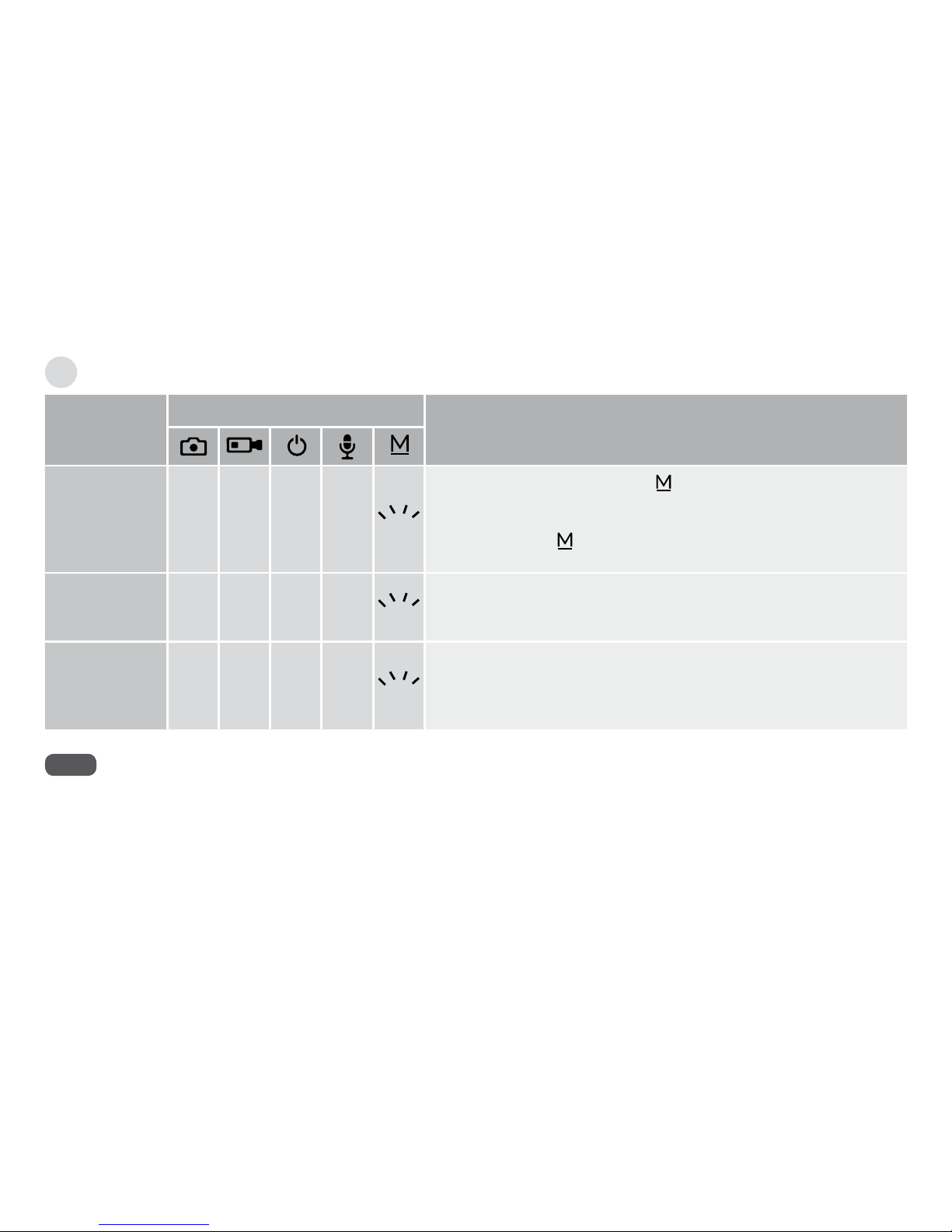
Using the product
14
Recording while parking
Mode
LED Buttons
Description
Parking O O Red Green Green
•If you press and hold down the button in Normal Recording mode
or if there is no movement of the vehicle for 10 minutes, the mode
automatically changes to the Parking mode.
•If you press the button once again, the mode changes to Normal
Recording mode.
Shock
recording Red Red Red Green Green
•If an external impact to the vehicle is detected in Parking mode, the
black box will start to record video. The recorded video will be saved
as _parking in the event folder on the memory card.
Motion
detection
recording
Purple Purple Red Green Green
•If the black box detects a moving object in Parking mode, it records
video.
•The recorded video will be saved as _motion in the event folder on
the memory card.
Note
• When you use Parking mode, you need to use the uninterrupted power supply. With the exception of certain vehicle types, the uninterrupted power
supply should be connected separately. Please consult an expert. Parking mode only records video when there is external impact to the vehicle or if
motion is detected.
•When you operate Parking Recording mode for an extended period of time using the vehicle's uninterrupted power supply, the black box will stop
working if the voltage of the vehicle battery goes down below a certain voltage level (11.5 V). This is to prevent the vehicle battery from discharging.
•Do not cut the enclosed original cigar jack cord. Doing so may result in product malfunction.

CR-300HD User Manual
15
Recording with built-in battery
Mode
LED Buttons
Description
Booting White White Red Green Green •If you press and hold down the button for 2 seconds, booting will
be completed within 30 seconds.
Emergency
recording Red Red Red Green O
•If you press the button in Standby mode, the mode changes to
Emergency Recording mode.
•You can record video for max. 1 minute, and the recorded video will be
saved in the camcorder folder on the memory card.
•When recording is complete, the black box switches to the Standby mode.
Taking pictures Red Red Red Green O
•You can press the button in Standby mode to take a picture.
•The picture is saved in the photo folder on the memory card.
Note
You can only shoot again once 3 seconds have elapsed.
Standby Green Green Red Green O
•When emergency recording is complete, the black box switches to
standby.
•The black box goes on standby for 30 seconds and then turns o
automatically.
•Or, when you press and hold down the button for 5 seconds, the
black box turns o.
Note
•Video resolution is 1080p.
•If the voltage of the built-in battery is low, the black box may turn off without the 30 seconds of standby time.
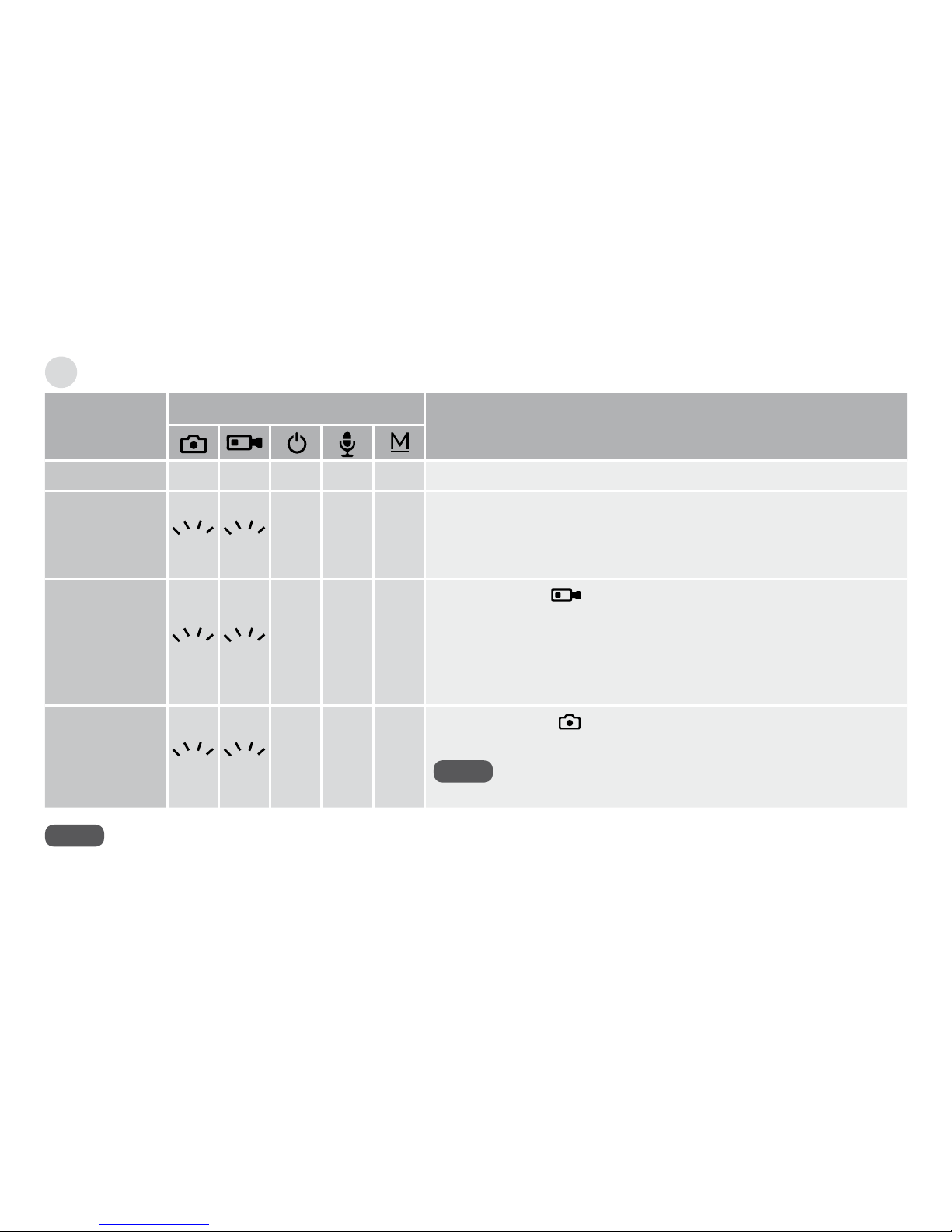
Using the product
16
Mode
LED Buttons
Description
Booting White White Red Green Green •Booting is completed within 30 seconds of power-up.
Normal
recording Blue Blue Red Green O
•If the external power is supplied to the black box through the USB
port, booting will be complete and then the black box will switch to
the Normal Recording mode.
•The recorded video is stored in the normal folder on the memory card.
Emergency
recording Red Red Red Green O
•If you press the button in Normal Recording mode, the mode
changes to Emergency Recording mode.
•You can record video for max. 1 minute, and the recorded video will be
saved in the camcorder folder on the memory card.
•When recording is complete, the black box switches to the Normal
Recording mode.
Taking pictures Red Red Red Green O
•You can press the button in Normal Recording mode to take a picture.
•The picture is saved in the photo folder on the memory card.
Note
You can only shoot again once 3 seconds have elapsed.
Note
•The Parking mode is not supported when using the external USB power.
•Shock recording is not supported when using the external USB power.
•If the external USB power is supplied by a PC, recording is not available.
Recording with external USB power (external battery)

CR-300HD User Manual
17
Viewing videos and pictures
3 When you click “Open folder to view les using Windows
Explorer”, the folders containing videos and pictures will
appear.
Viewing on PC (connecting the black box)
1 Connect the black box to the PC with the USB cable.
2 After booting is complete, the black box switches to USB
mode and is executed as a removable disk.
4 You can play the recorded videos and view the pictures
saved in each folder.
Note
•Each folder contains:
camcorder = Emergency recording,
event = Shock recording,
normal = Normal recording,
photo = Pictures
•Please make sure that you back up important videos and pictures on
your PC or other storage devices.

Using the product
18
Viewing on PC (memory card)
1 Remove the Micro SD card from the black box and place it
in the micro SD adapter. Use the memory card reader for
connection with a PC.
3 When you click “Open folder to view les using Windows
Explorer”, the folders containing videos and pictures will
appear.
2 When you connect the micro SDHC card to the PC, it is
executed as a removable disk.
4 You can play the recorded videos and view the pictures
saved in each folder.
Note
•Each folder contains:
camcorder = Emergency recording,
event = Shock recording,
normal = Normal recording,
photo = Pictures
•Please make sure that you back up important videos and pictures on
your PC or other storage devices.

CR-300HD User Manual
19
Viewing on navigation device
1 Connect the video output cable from the black box to the
navigation device.
2 Press and hold down the button for 5 seconds to
switch to the Playback mode.
Mode
LED Buttons
Playback Green Green Red O O
3 Recently recorded video les play automatically 3 or 4
seconds after switching to Playback mode.
4 All video les are played in order from the latest les to the
oldest ones, regardless of the shooting modes.
(All video les in the normal, event and camcorder folders
are played.)
5 The simple menu displays along with the video on the
external input screen of the navigation device.
Note
Audio is not supported when playing video on the navigation device.
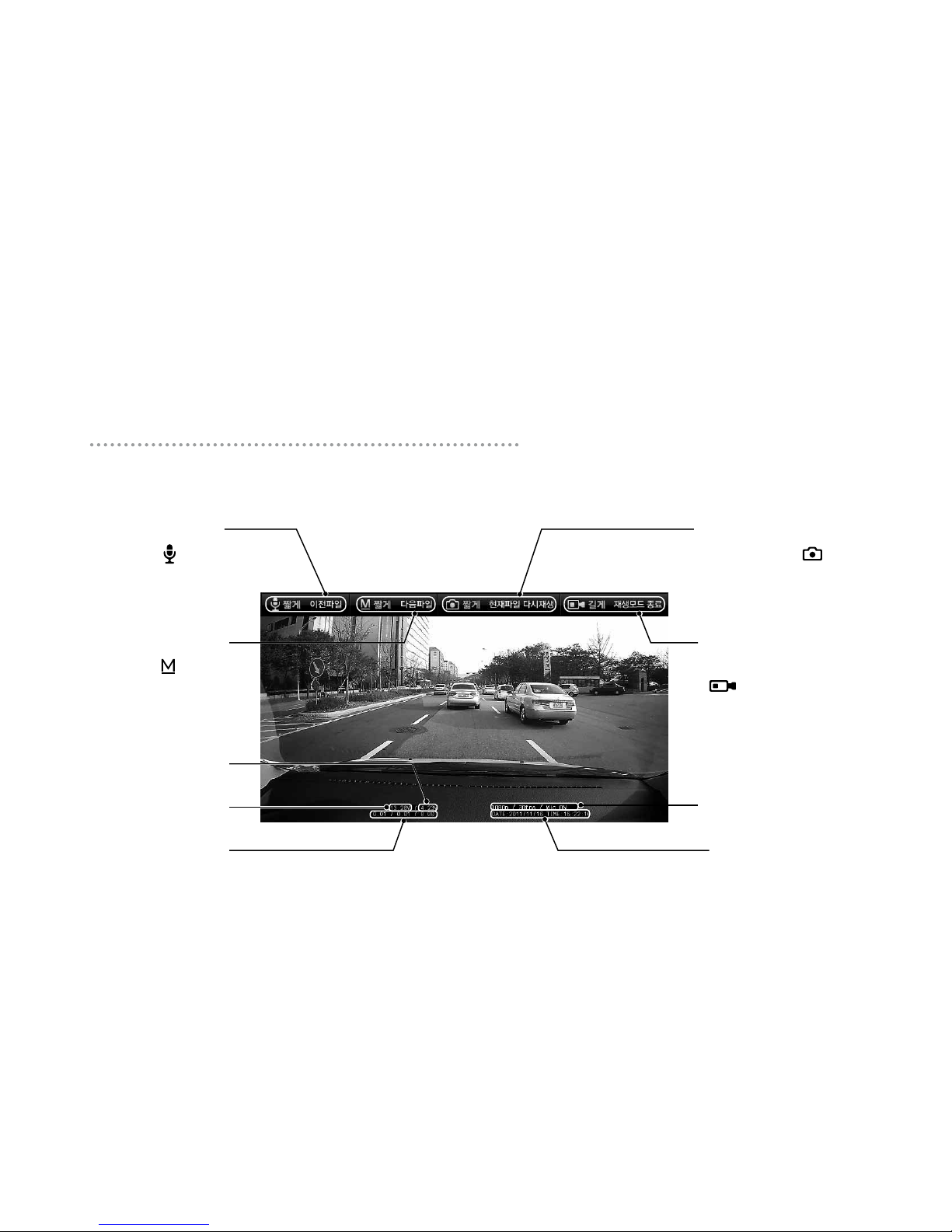
Using the product
20
6 Playback screen
You can play the recorded video on the navigation device as below.
Previous le
If you press the button
quickly while playing a
recorded video, the previous
le will play automatically.
Acceleration sensor value
Vehicle voltage
Built-in battery voltage
Settings information
Recorded date/time
Next le
If you press the button
quickly while playing a
recorded video, the next le
will play automatically.
Repeat the current le
If you press the button
quickly, the current video will
replay from the beginning.
Exit
If you press and hold down the
button for 3 seconds, the
Playback mode will stop. The
black box then reboots and
switches to Normal Recording
mode.
Table of contents