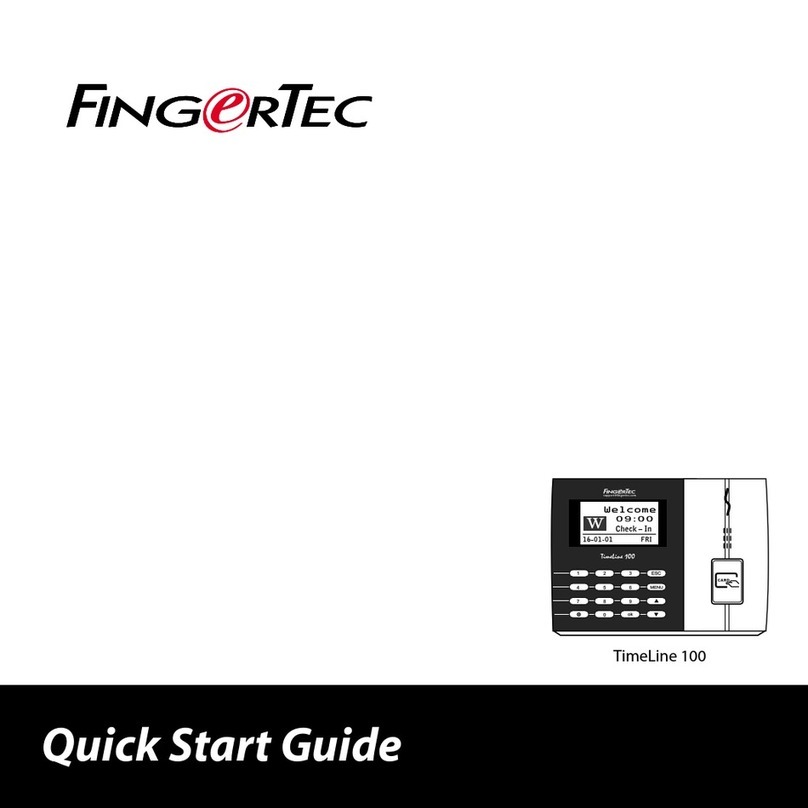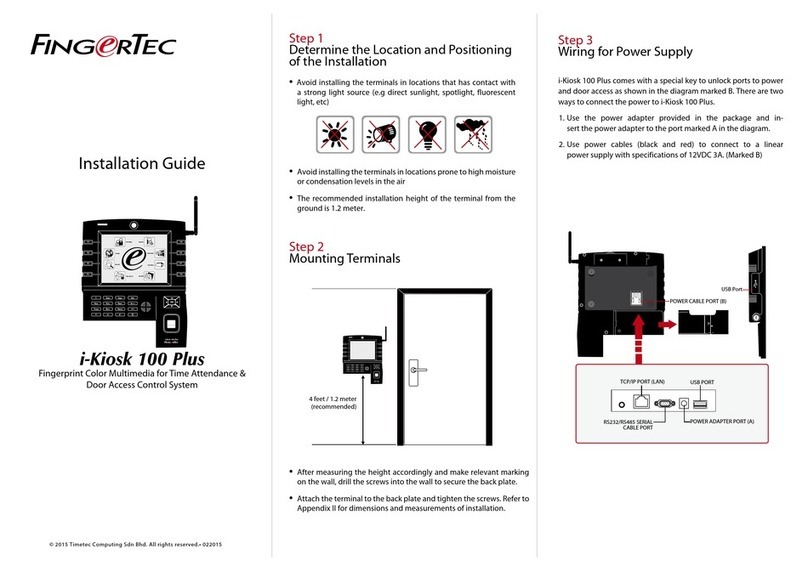3
Diode
For installation of door lock
system, allowing electrical
current to pass through it in
one direction only; can be
thought of as a check valve.
Diode is not required for in-
stallation with AdapTec AC.
Stylus
For easy navigation on touch
screen LCD panel.
Screwdriver
T10 screwdriver to open the
back plate of terminal for in-
stallation.
Connection Wires
To connect the wires to door
lock, doorbell, RS232 and
RS485, if required.
1
2
3
12
11
10
25
A Packet of Bolts
Use the bolts to mount the back
plate of terminal on the wall.
Measurement Tape
Measuring installation
height to achieve optimum
performance for terminal.
RFID Cards (5 pcs)
FingerTec provides extra cards
for RFID (5pcs) and for Mifare
Card, every package comes
with only 1 sample card.
Ethernet Converter Cable
To connect the CAT5 to the
terminal and another end to
the LAN connection.
Rubber Cushion
Place this plate on a wall to
position the terminal firmly
on smooth surfaces, the plate
also acts as current absorber.
Metal Back Plate
Secure this plate on top of the
rubber cushion and hang the
terminal on top of it.
Plastic Back Plate
Use this plate to conceal wires
for a cleaner installation.
1 • GETTING STARTED
Viewing the User Guide on the Internet
The User Guide is available in the package when you purchase the product.
The User Guide is also published online at http://www.fingertec.com and
http://user.fingertec.com
Choose the language you prefer to view the User Guide in.
Included Accessories