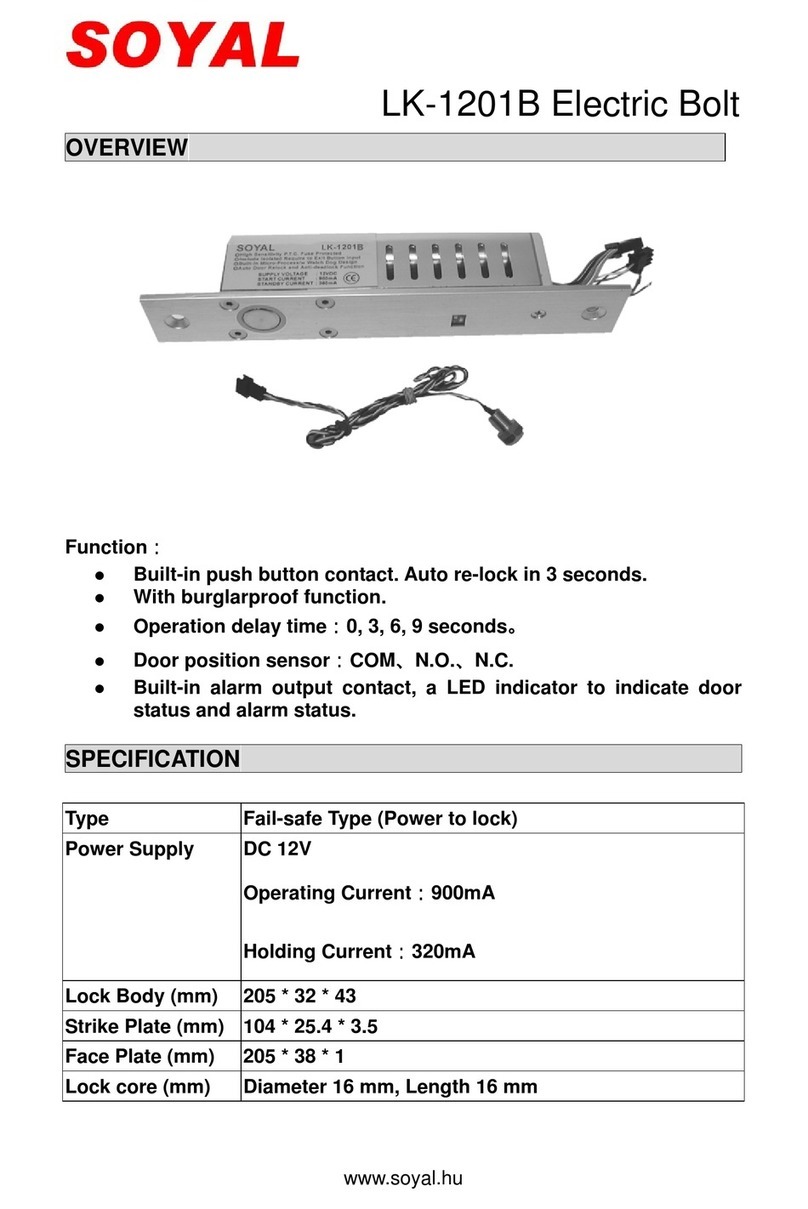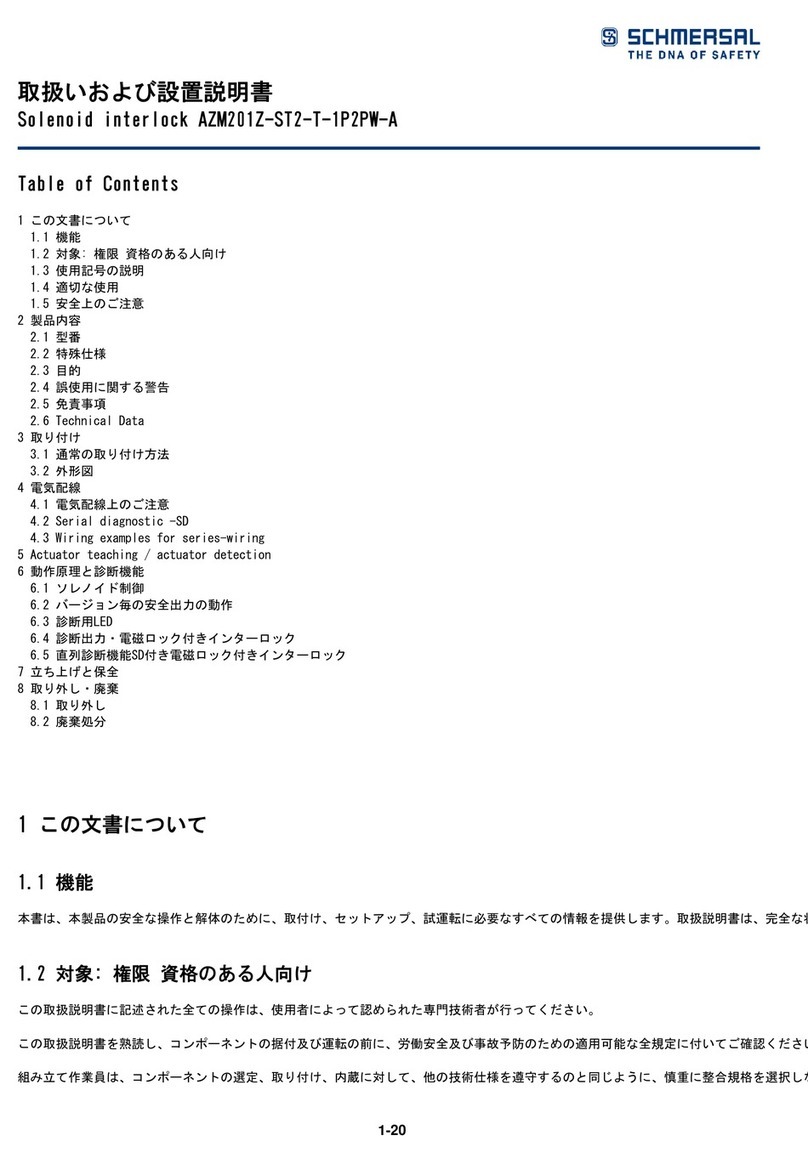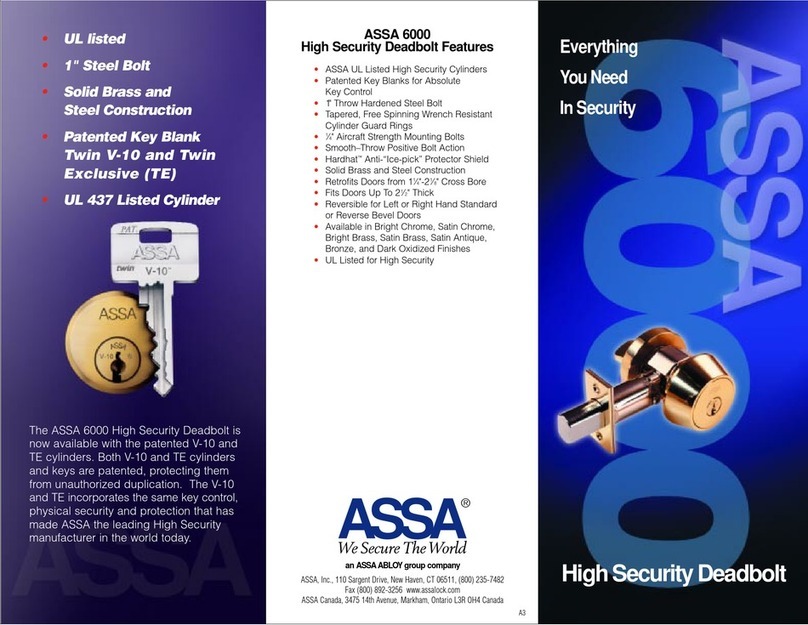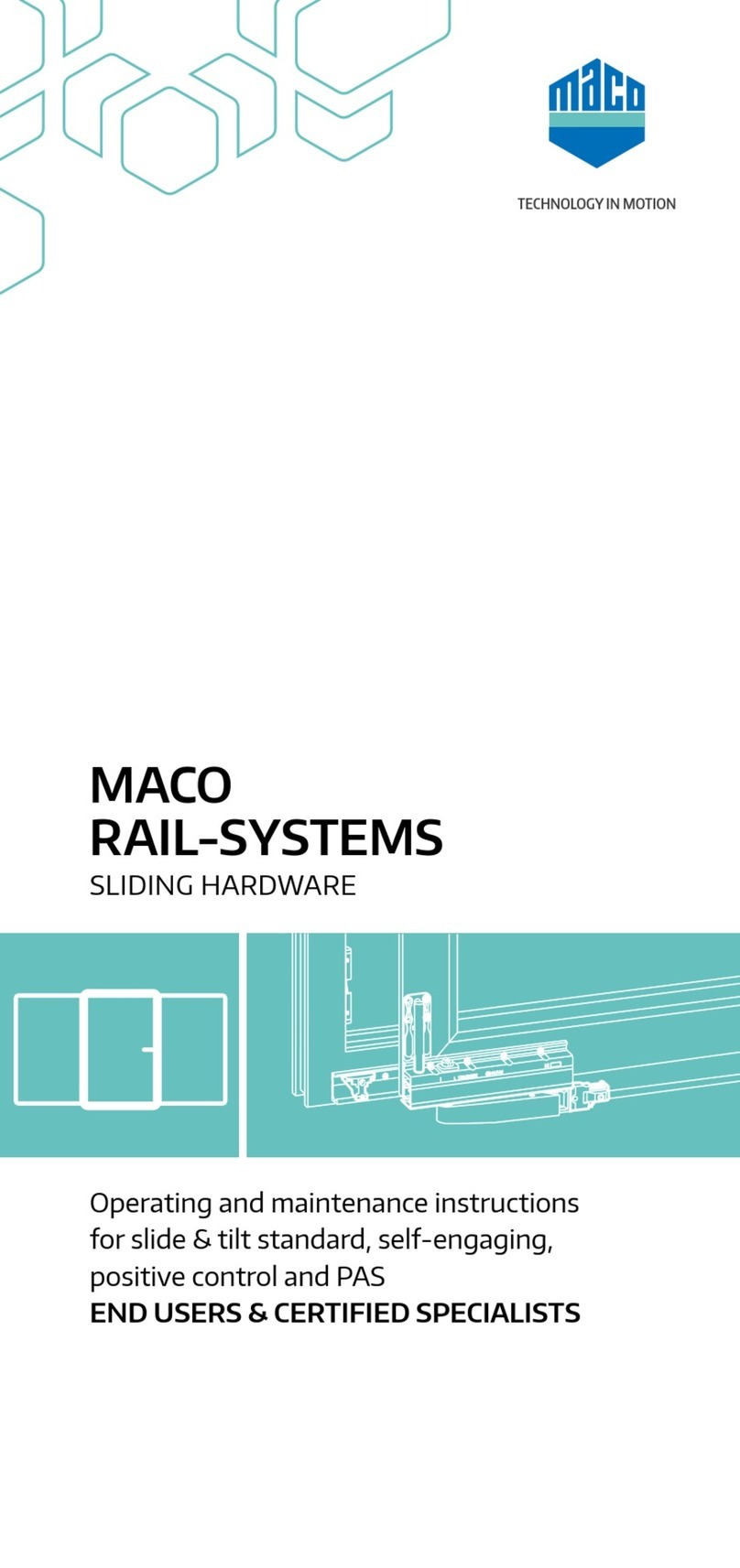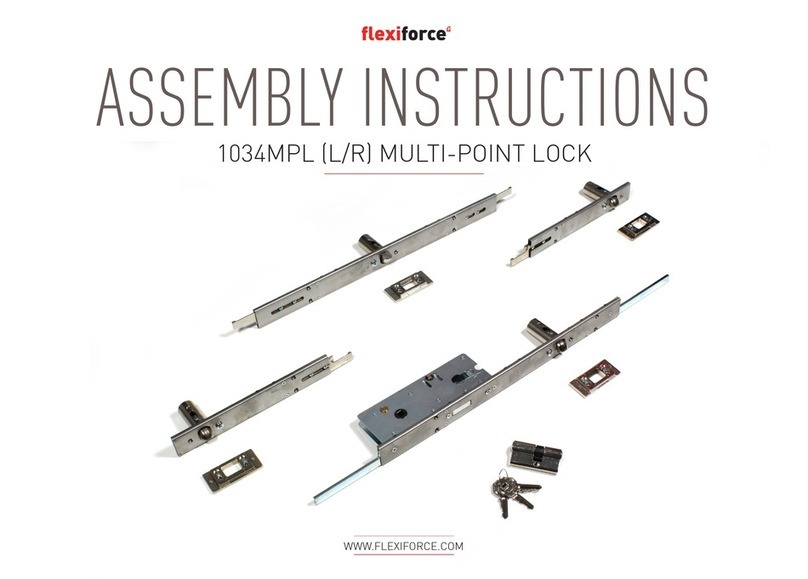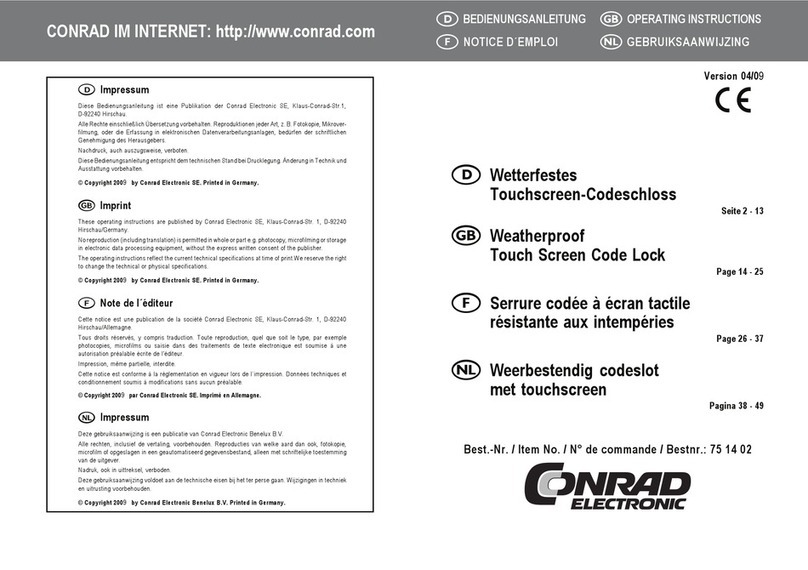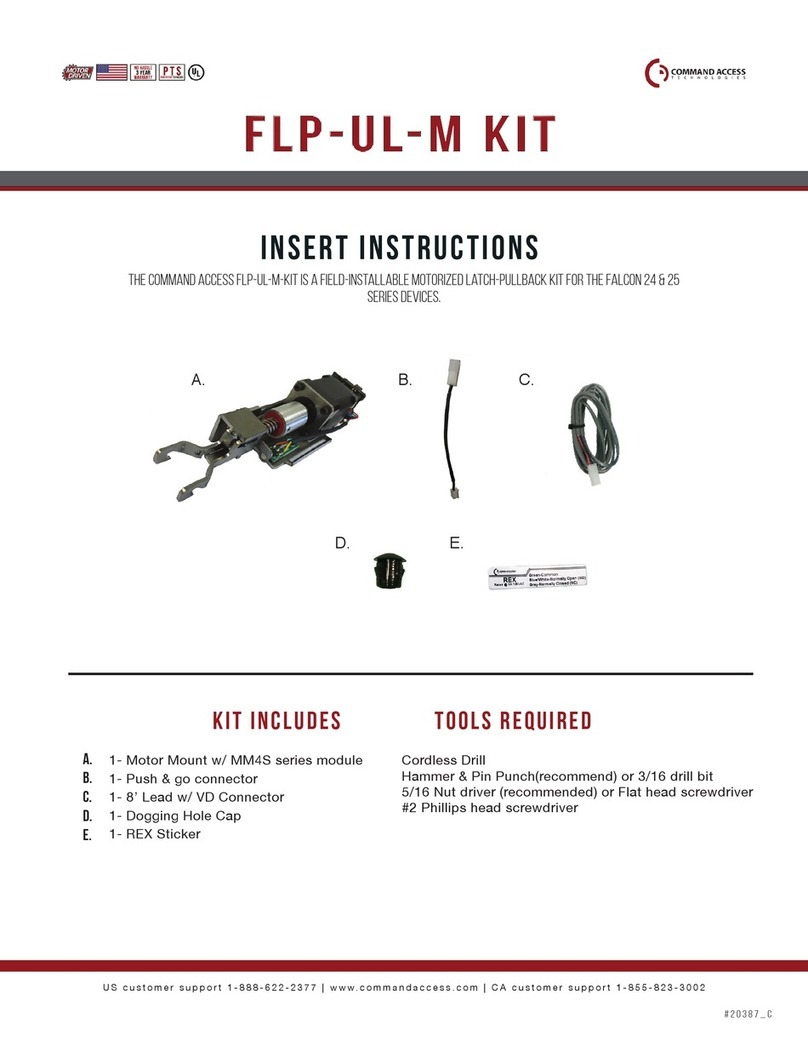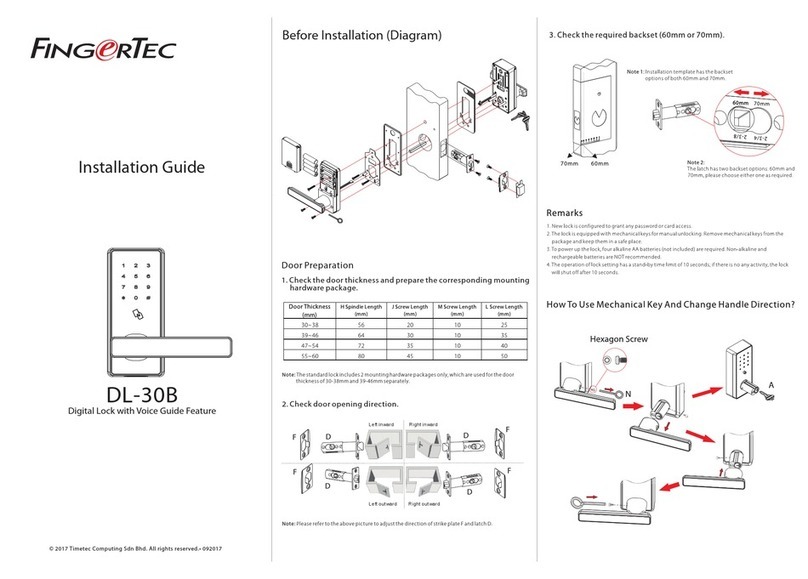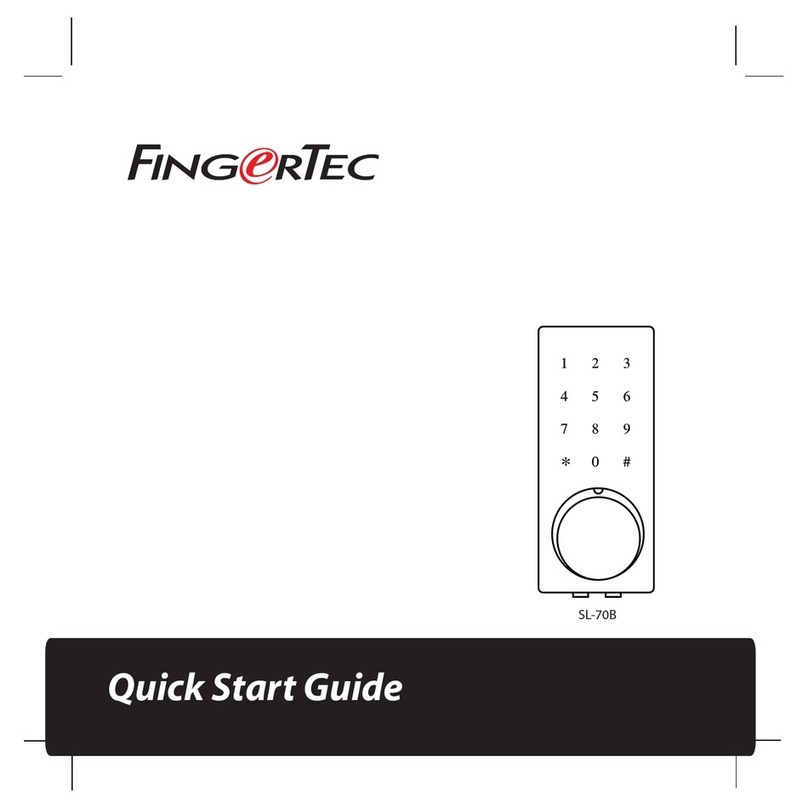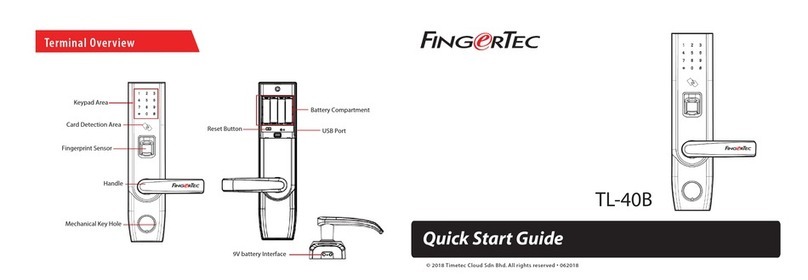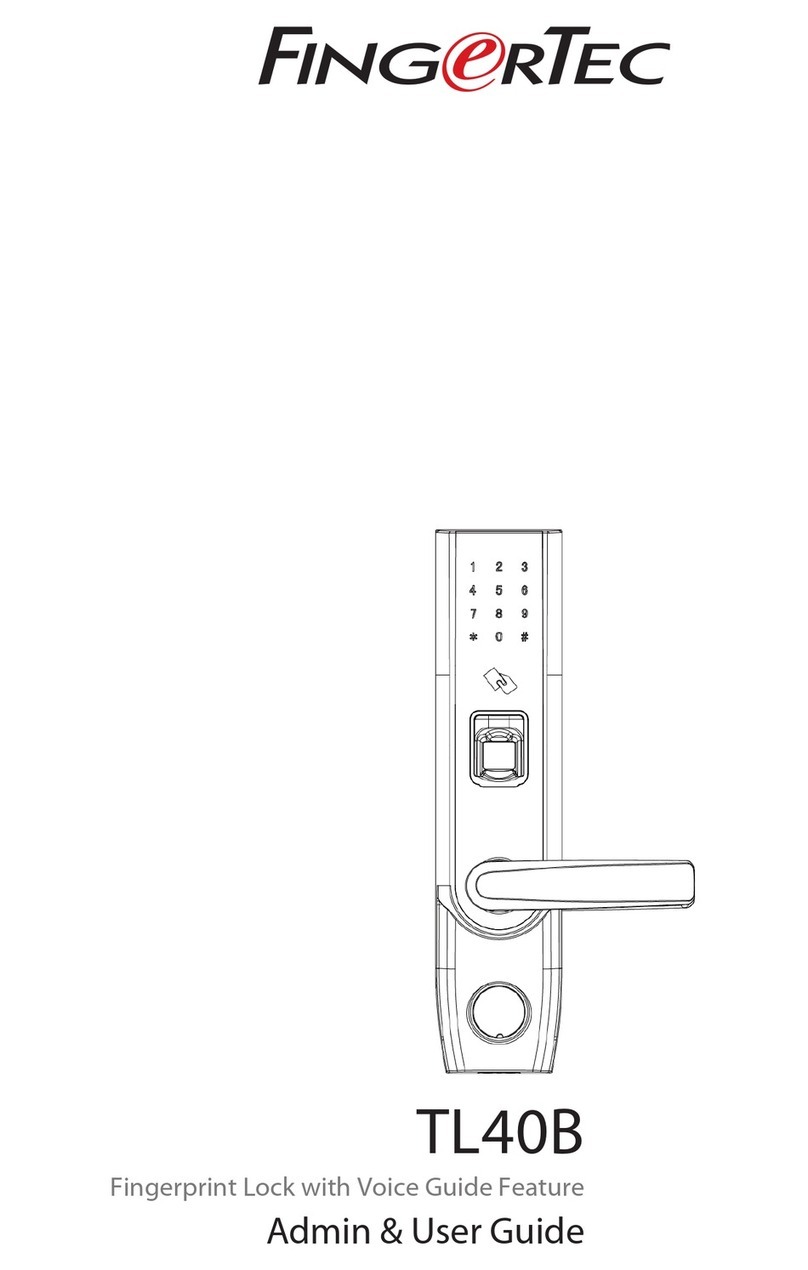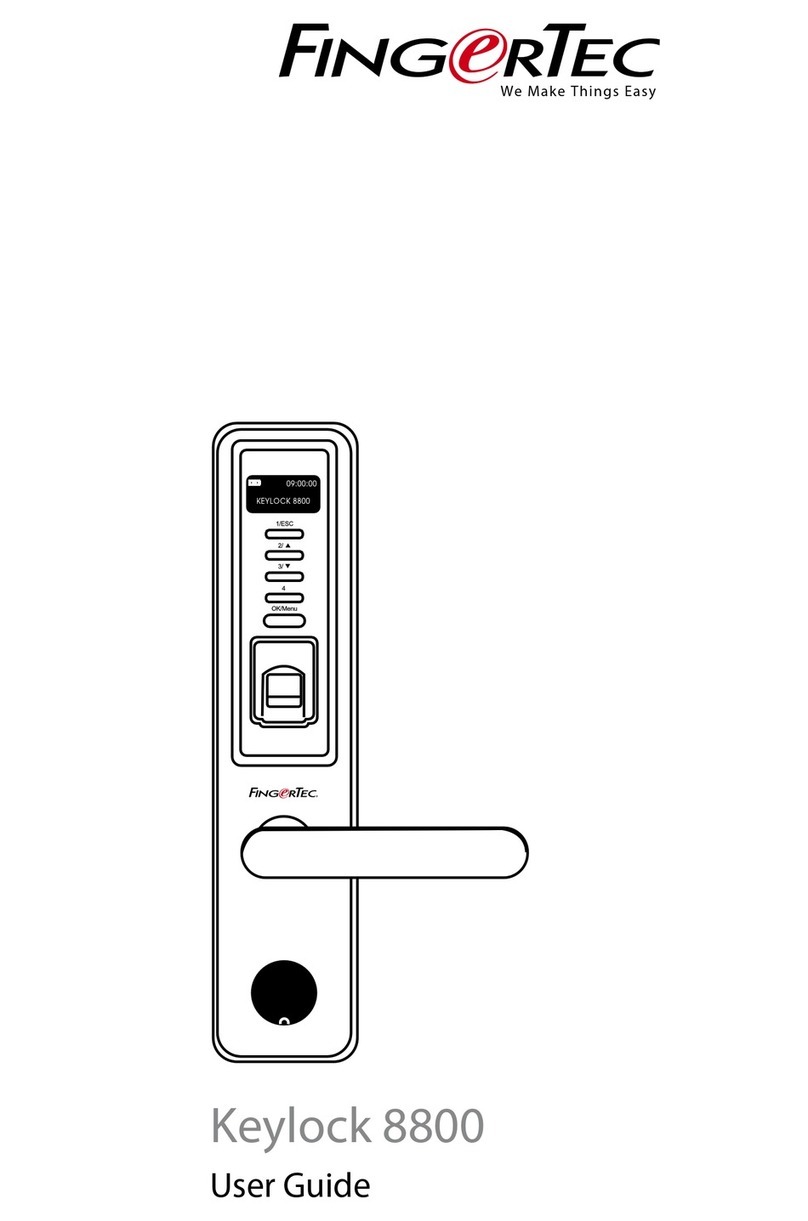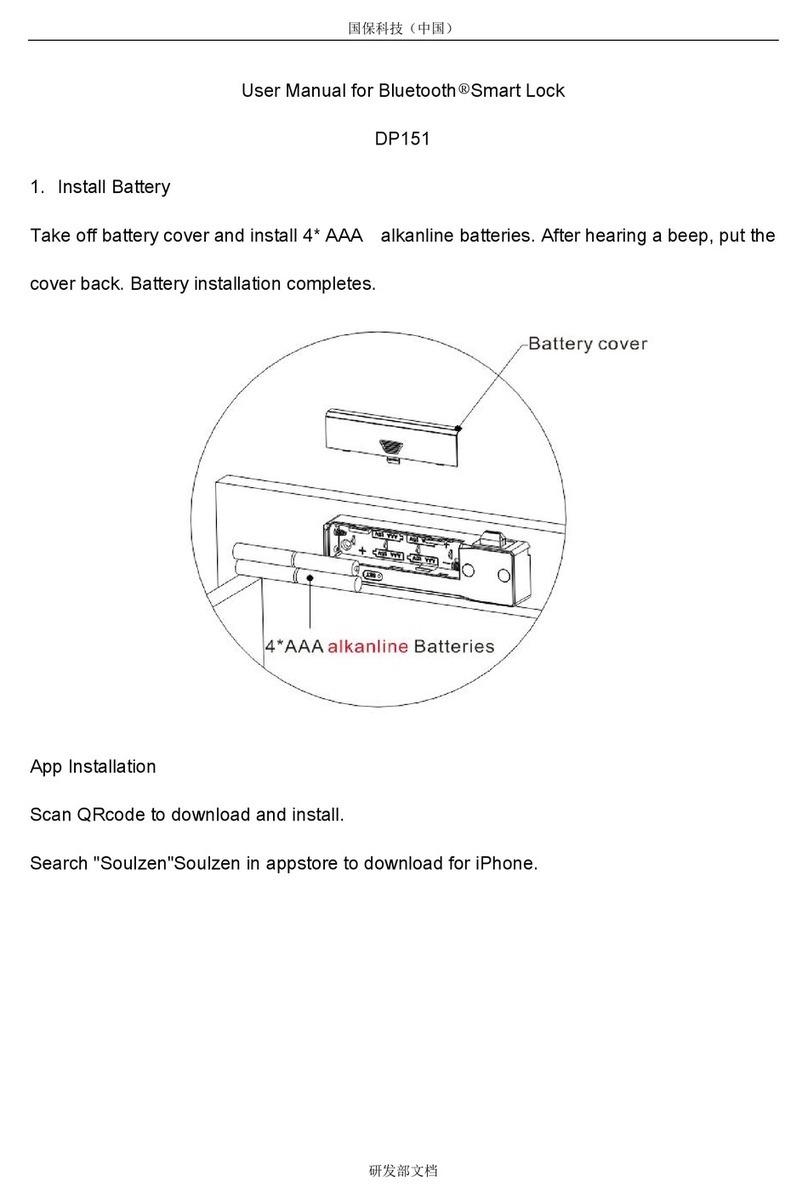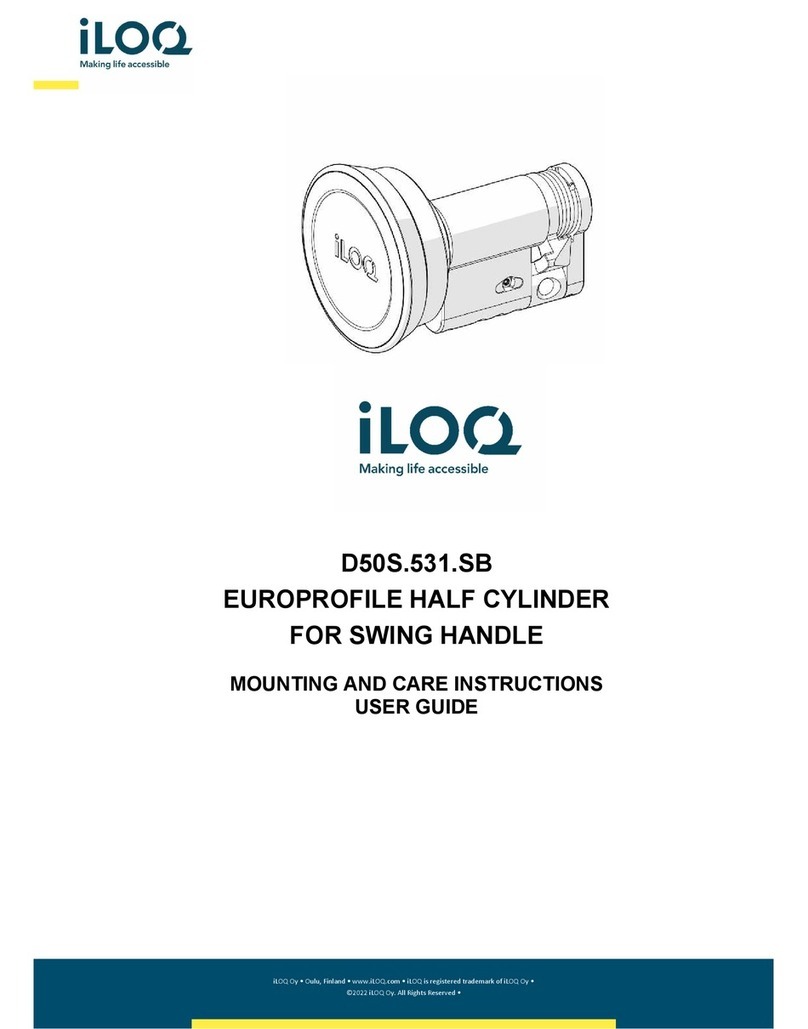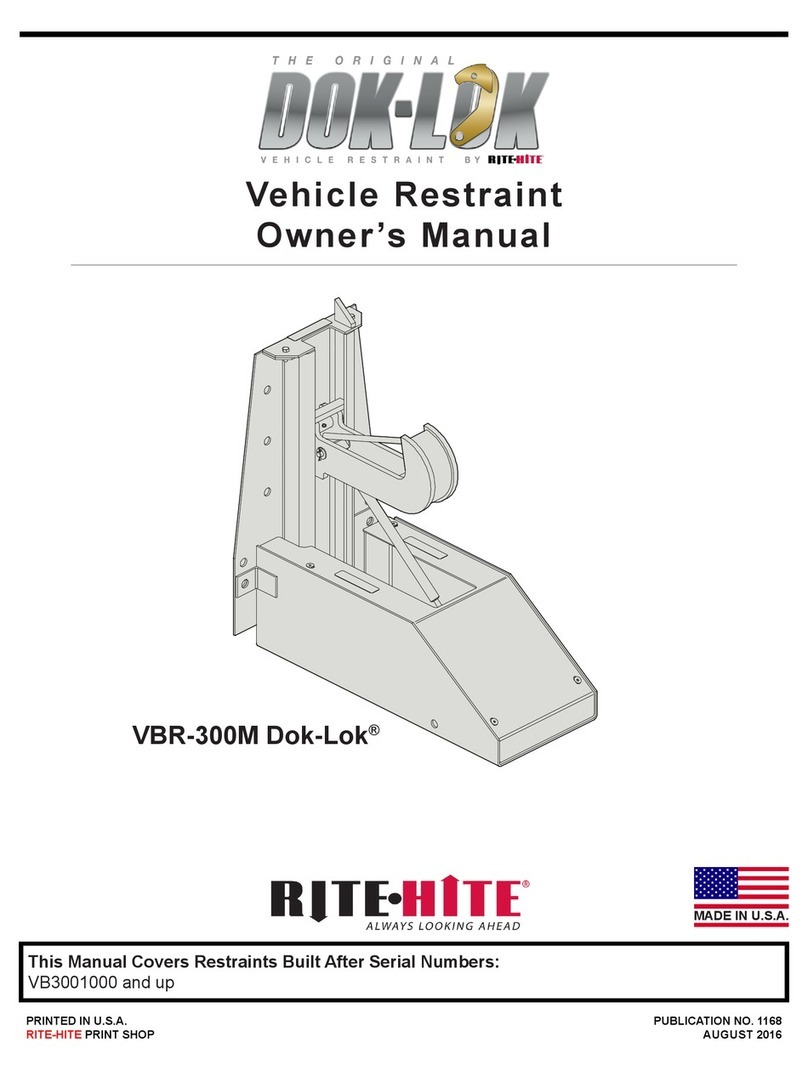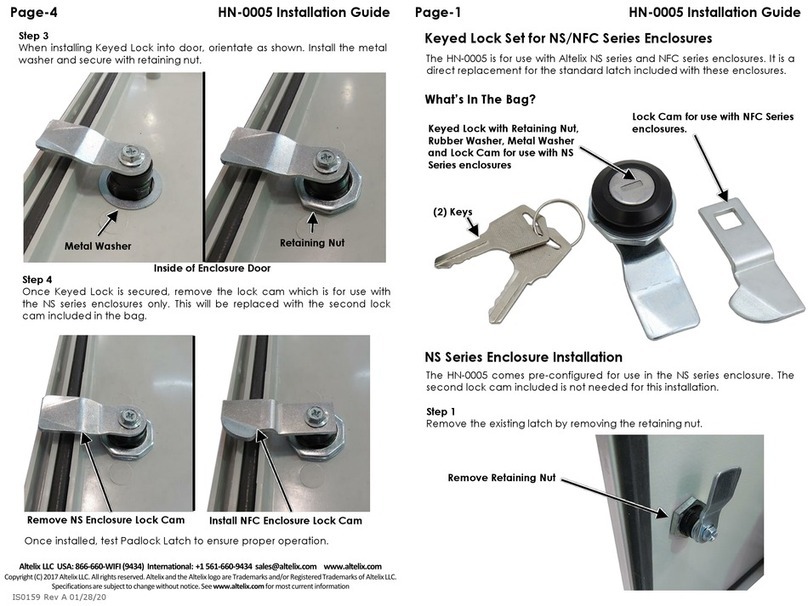3
1
2
3
Setting the Date and Time
1. Press MENU > System > Date/Time and
set the value.
2. You have two options for time format,
12-hour format or 24-hour format.
Enrolling Face
Refer to hardware user manual.
1. Press MENU > User Mgmt > New User
2. Enter your User ID and select Face.
3. Follow the instructions on the screen to
enroll your face.
4. Once the enrolment process is done the
face template will be saved. Select the
Privilege level if required and press
return to the main menu.
Communication Settings
To input the IP Address, Subnet Mask &
Gateway, press MENU > Ethernet > IP
Address / Subnet Mask / Gateway
* Please obtain these information from your IT
personnel that handles the network.
Terminal Overview
Fingerprint Sensor &
Card Induction Area
L.E.D Display
Twin Face Camera
Infrared Lights
Touch Screen Panel
STANDBY MODE
1. Press KEYBOARD to key in the USER ID.
2. Press MENU to access the menu.
3. Terminal in standby mode, ready for
scanning.
FACE ENROLLMENT
1. Status bar to indicate the quality of the
captured image; the higher the
number, the better the image.
2. Displays the image of user captured
during enrollment. Position your eyes
in the green box.
User ID : 4
Name : Summer Grace
Verify : Face
Successfully verified
17:08:26
17:08:26
178
Focus eyes Inside the green box
Enroll Face
1
2
3
3. Progress bar to indicate the progress of
face enrollment.
VERIFICATION MODE
Displays the image of user captured
during verification. Adjust your position so
your face appears in the box for better
scanning result.
SUCCESSFUL VERIFICATION MODE
The system will display your photo, user ID
and name after verifying your identity.
Quick Start Guide
The Quick Start Guide is intended to
provide the user with simple instruc-
tions on how to setup the terminal
date/time and communication as well as
to perform face enrollment and verifica-
tion. For more details on other topics of
terminal management, refer to the
terminal’s hardware user manual
available in the package or online at
http://user.fingertec.com
17:08:26
11:51
2017-03-08 Wednesday
Check-In
2017-03-08 11:51
KEYBOARD MENU
1
3
178