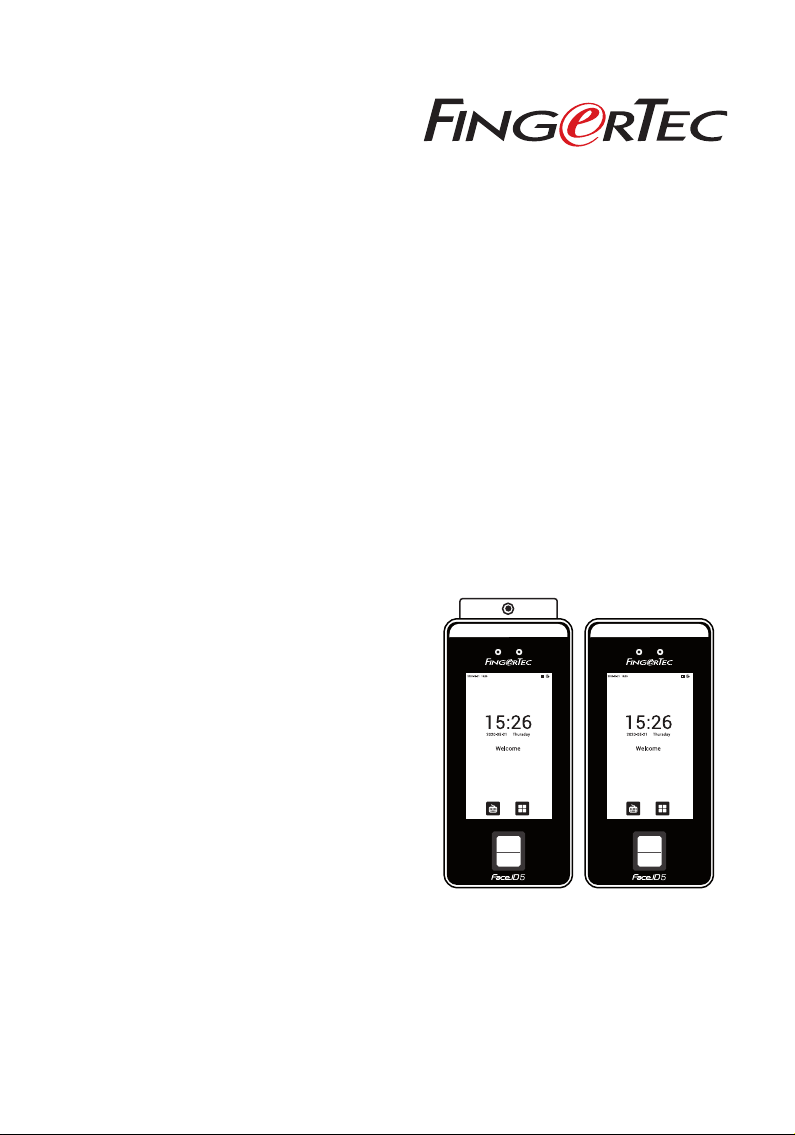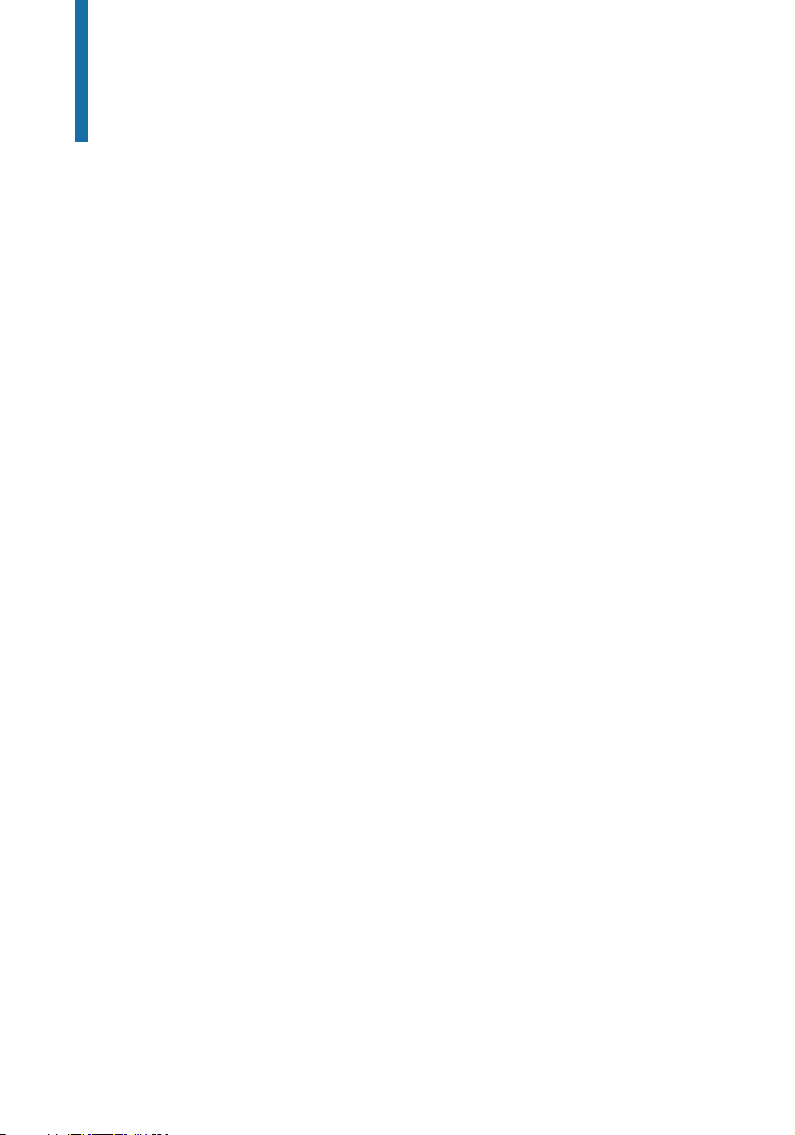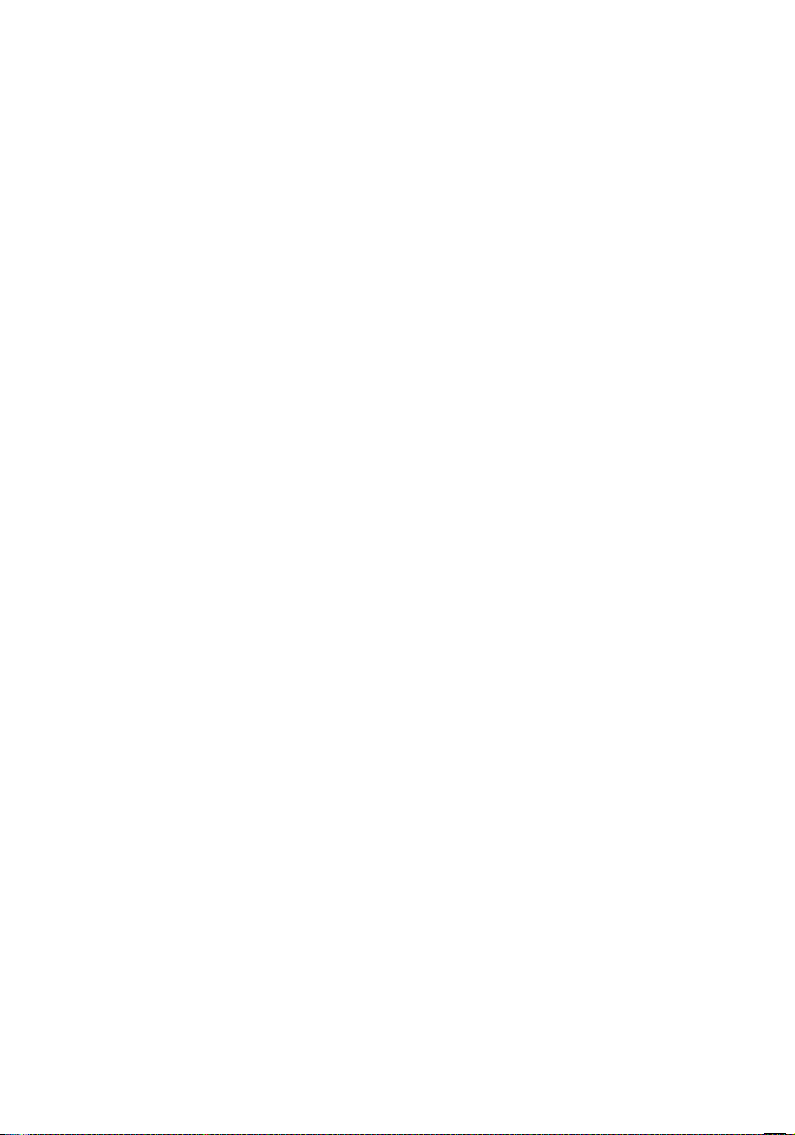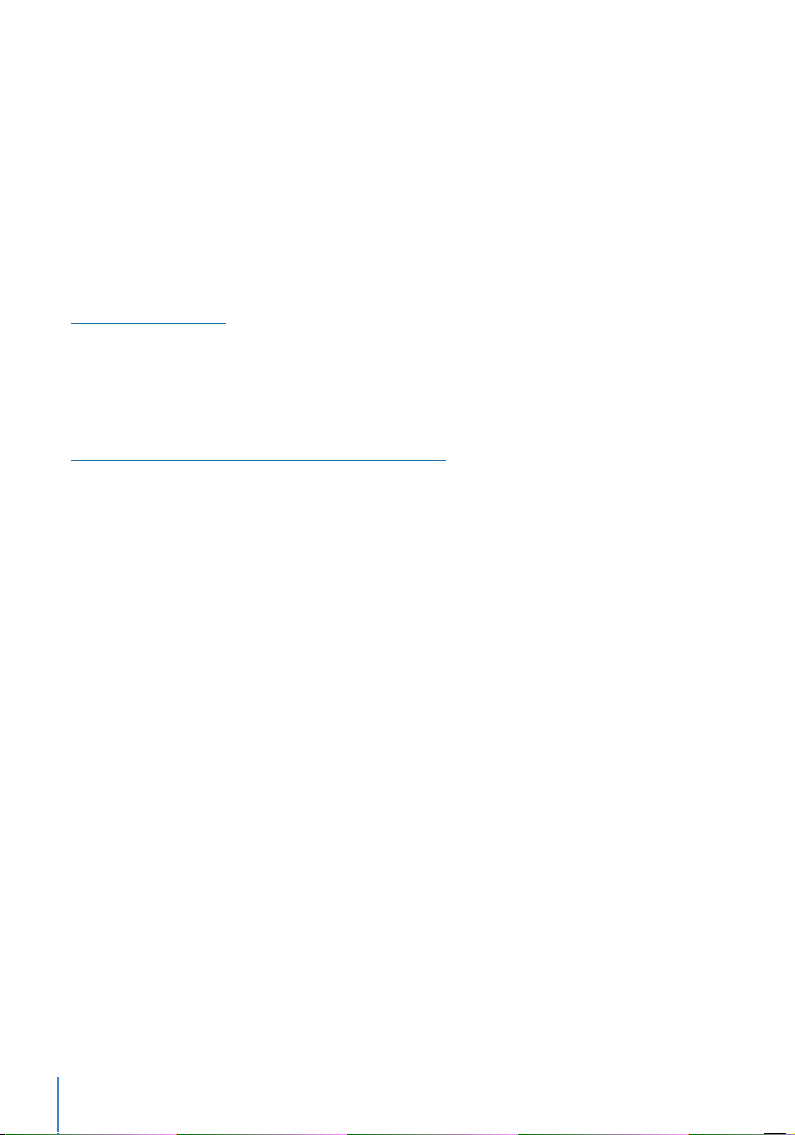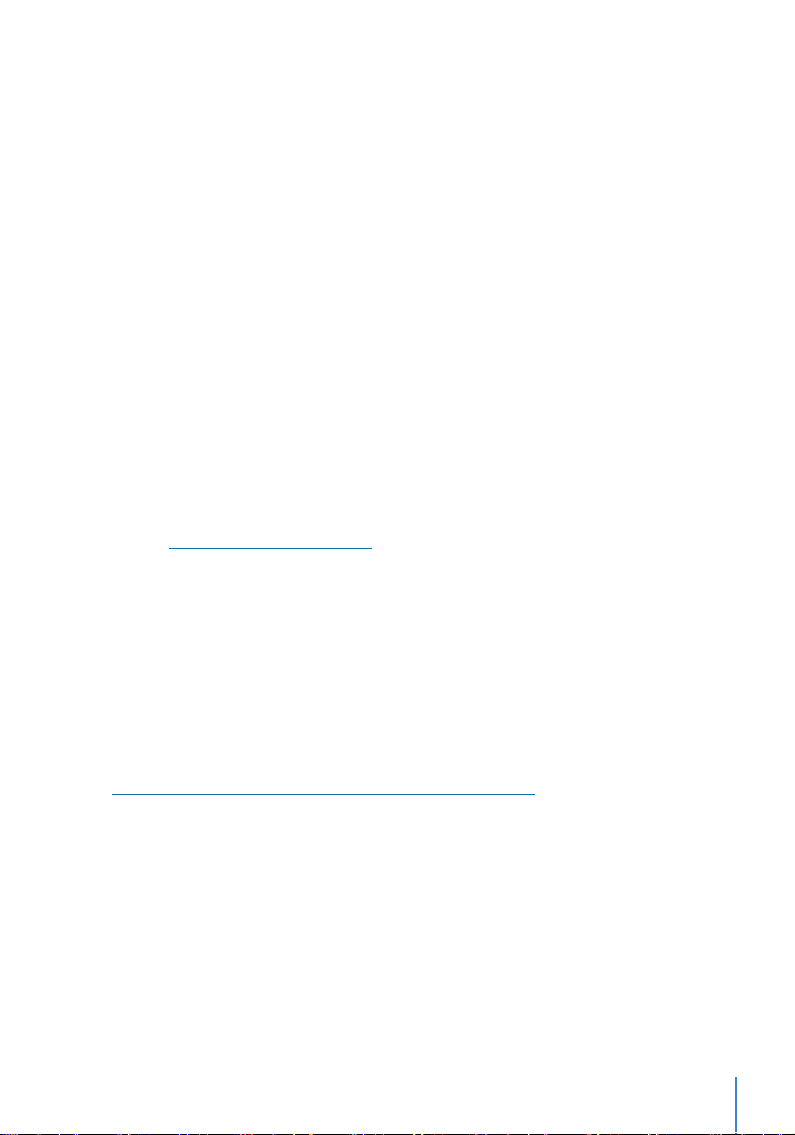9
Power On/O Button
Use the power on/off button to turn the terminal on or off. You can disable the button to
avoid accidental shut off of the terminal.
Battery
Terminals operate using power supply from a standard power outlet. Inside the terminal,
there is an RTC battery for the running of the clock. Charge the terminal for at least 3 hours
straight before you start using it. When there is a serious delay in time or the clock keeps
on restarting, the RTC needs to be replaced.
Internal battery
The internal battery is provided as a separate accessory and it can last up to 5 hours. Refer
to the battery icon on the terminal LCD for the status of the remaining power. Charge when
necessary.
External power supply
Mini UPS (uninterrupted power supply) 5V and mini UPS 12V provide mobile power supply
to the terminals. Charge the mini UPS sufficiently for optimum performance.
Refer to http://accessory.fingertec.com for more information about accessories.
Cleaning Terminal
Cleaning The Body
Use a dry cloth to clean the terminal’s body. Do not use any liquids, household cleaners,
aerosol spray, solvents, alcohol, ammonia and abrasive solutions to clean the body of the
terminal because it could damage it.
Cleaning the Fingerprint Prism
Clean the fingerprint prism with a cellophane tape for (silicon coated prism).
View the video on how to clean the fingerprint prism at this link
http://www.fingertec.com/newsletter/enduser/cleanfinger.html.
For the non-coated prism, please use microfiber cloth.
Restarting and Resetting Terminal
If a feature isn’t functioning as it should, try restarting or resetting the terminals
Restarting the Terminal
Push the On/Off button on the terminal to restart the terminal. If you can’t restart
the terminal, or if the problem persists, you might want to reset.
Resetting the Terminal
Resetting the terminal will cause all your settings to return to the original factory
settings.