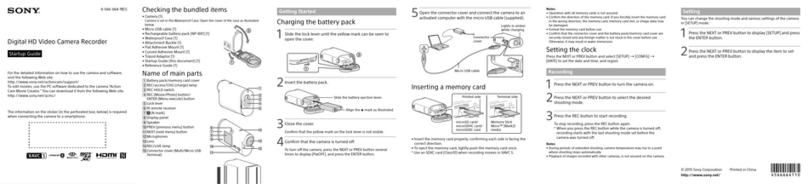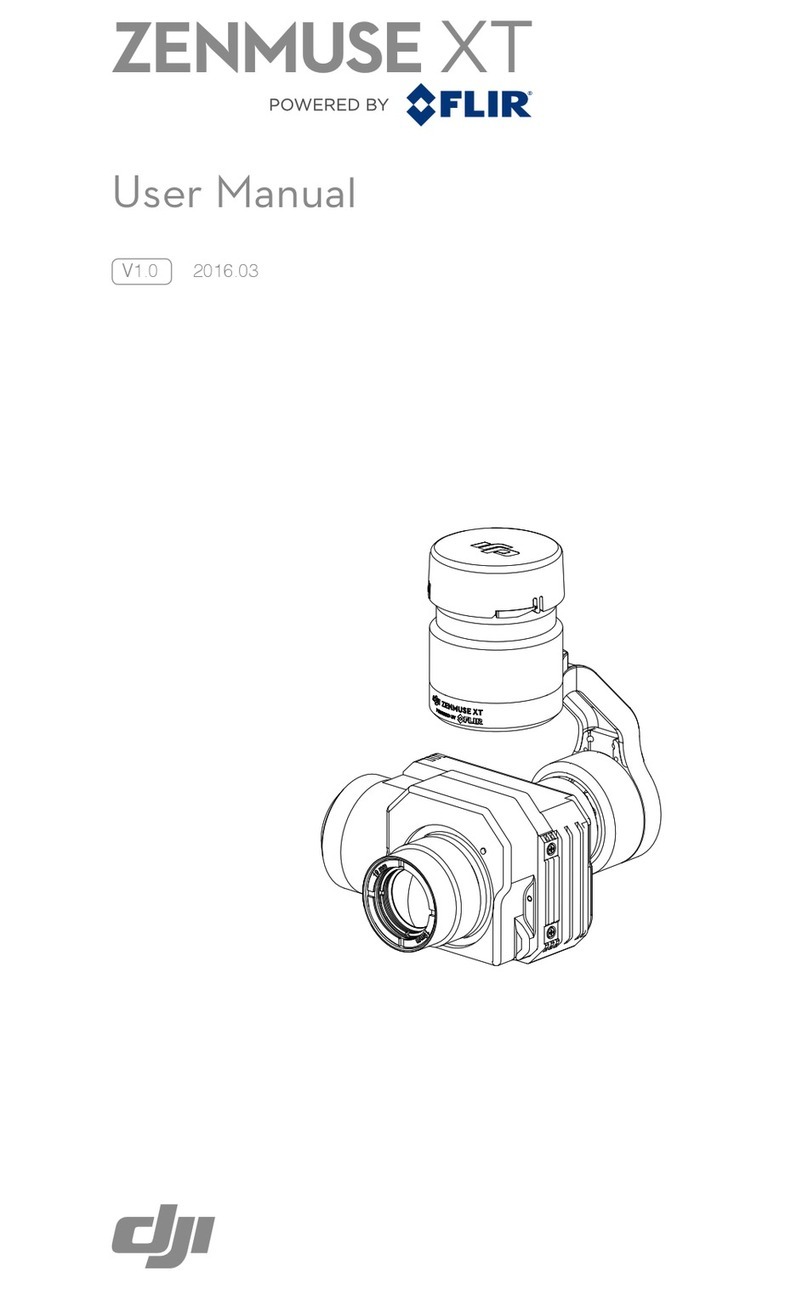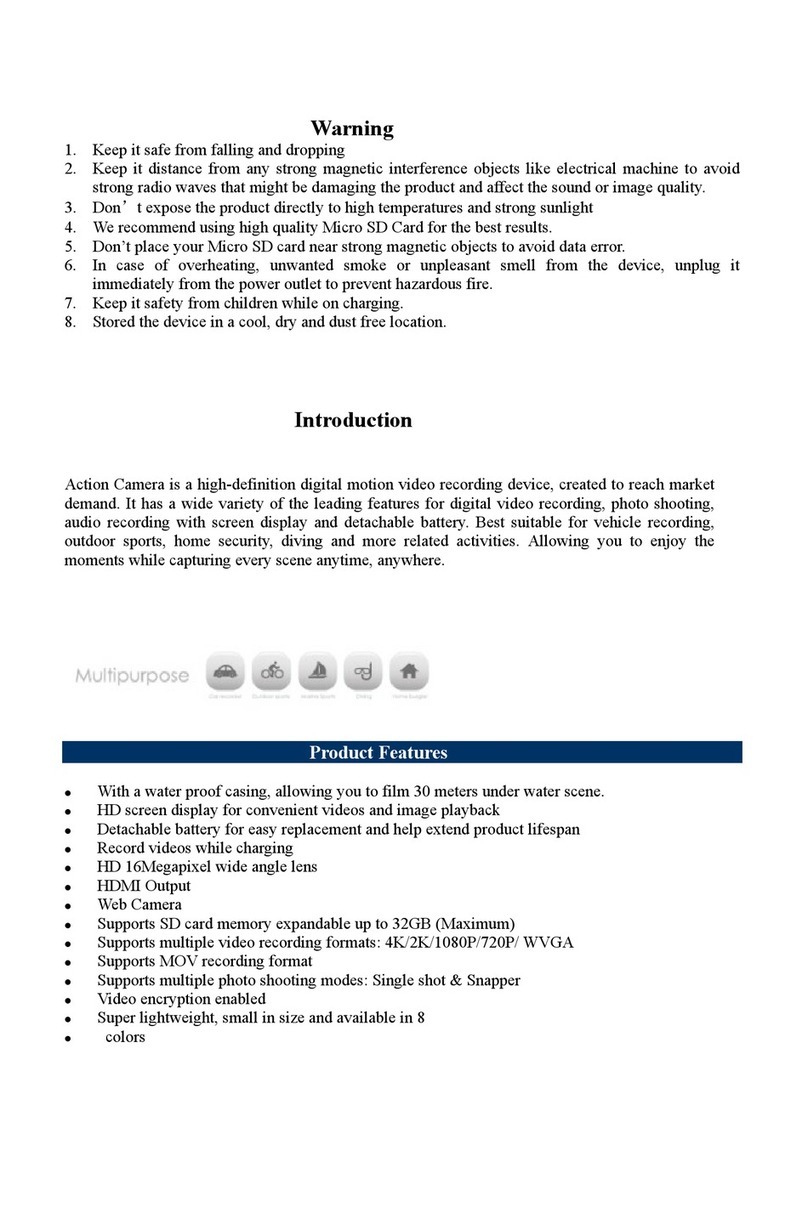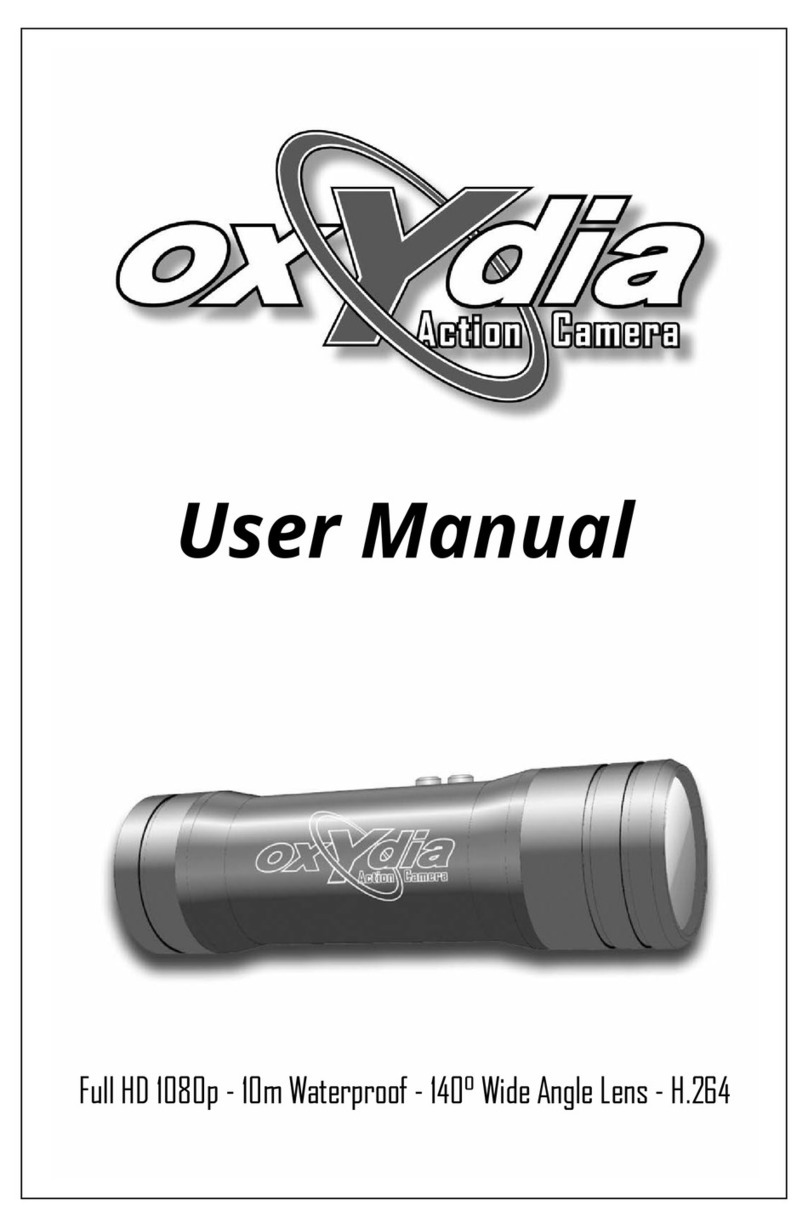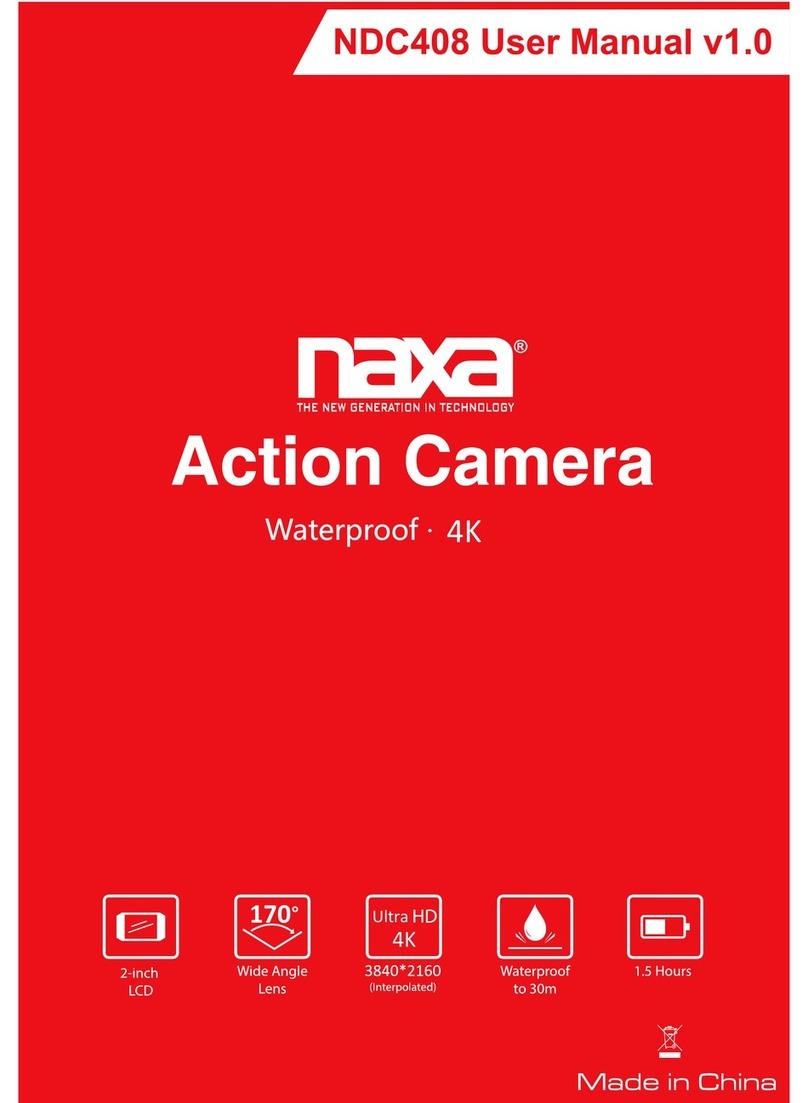Fire Cam OPTIMAX User manual

FIRE CAM OPTIMAX
USER MANUAL

Contents
OptiMax Overview
Initial Set Up
Charging The Battery
Power on/off Your Optimax
Micro SD card Storage Chart
Basic Settings Via SETTINGS.TXT File
Take a Video
Take Still Pictures
Playback on your computer
On a Mac
LED Status Table
Glass Lens Replacement
Installing Fire Cam Opti Mount
Customer Service
Technical Specifications
Warranty

OptiMax Overview
①LED ②Power / Shutter ③Micro SD Card Slot
④Photo/4K/1080P Mode Switch ⑤USB
⑥Battery ⑦Lens
⑧Microphone ⑨Battery Cover

Initial Set Up
1. Open the Battery Cover located at the top of the OptiMax ⑨.
Insert Battery, aligning contacts. Battery will be flush with OptiMax.
Use two thumbs to evenly close hatch. It will be very tight against
waterproof seal but will latch with even pressure.
2. Make sure the OptiMax is OFF before adding or removing the
memory card. Install a micro SD memory card (minimum speed
Class 10/U1, up to 128GB) into the rear slot. To insert the micro SD
card, slide the micro SD card into the card slot on the back of the
OptiMax with the card label facing to the front of camera. The micro
SD card will click into place once it is inserted past flush with the
OptiMax. Use your fingernail to do this.
3. Memory card should be formatted for trouble free performance on
first use and after transferring video files. All data will be erased
when formatting so make sure all important video files are
transferred first. Fire Cam recommends SD Card Formatter at:
https://www.sdcard.org/downloads/formatter_4/
4. When using a micro SD memory card in the OptiMax, there must
be NO data from other devices on the card.
*Always try formatting the memory card first if there are any issues
in startup of the camera.
*If no micro SD memory is inserted in the OptiMax, the LED on top
of the camera will blink red when turned on.

Charging The Battery
Open the Battery Cover⑨located at the top of the camera and plug
the USB charger to the camera. The green light is on while charging,
goes off when the battery is fully charged. Before the first use
completely charge the battery, up to 3 hours. You can record up to
90 minutes(4K) with one charge.
Power on/off Your OptiMax
Turn OptiMax On
Turn on the OptiMax by pressing the
Power/Shutter button ②for at least 3
seconds until the blue LED turns on. The
camera will vibrate once long. After
releasing the button, the red LED flashes
and beep three times. Auto Record is on
by default. Camera will automatically
beep and start recording when powered on.
The red light will blink while recording.
Press Power/Shutter button again to stop
recording and enter standby mode.
Turn OptiMax
Off
Turn the OptiMax off by pressing the
Power/Shutter button ②in standby mode
until the red LED flashes. The OptiMax
will short vibrate twice and beep 6 times
and will shut off.

Basic Settings Via SETTINGS.TXT File
You can also change the settings via the SETTINGS.TXT file, the
file will be created automatically on the micro SD card after the
camera is turned ON after each formatting.

*Video Resolution- Frames per second options include:
Default: 4k@30fps-1080p@60fps. Other settings available:
4k30fps-1080p@120fps and 4k30fps-1080p@30fps.
*Video Time-to avoid accidental loss of video, record time is
saved in time segments. 15 minute intervals is default setting.
Maximum interval time in 4k and 1080p120fps is 18 minutes
and 30 minutes in 1080p60fps and 1080p30fps.
*Loop record- On will record over oldest video files first when
SD card is full
*Date Stamp-On will stamp video/picture with date and time.
*Time Set format:
Year.Month.Day.Hour(military):Minute:Second.
Change N to Y to change and save file.
NOTE: Date/Time may reset to default after battery is
discharged or removed for more than 30 minutes.
*Auto_Power_Off- Setting On will power off camera when in
standby mode after 3min/5min/10min
Take a Video
To take videos with the OptiMax, make sure that the
Photo/4K/1080P Mode Switch④is set in the center for 4K or to
the right for 1080p video mode. (camera front is facing down
when viewing switch) Turn on the camera by pressing the Power
button ②.Recording will start automatically. The red LED will
blink while the video is recording. Press the Power/Shutter
button ②again, it will beep twice and vibrate once to stop
recording.

Take Still Pictures
To take still pictures with the OptiMax, make sure that the
Photo/4K/1080P Mode Switch④is set to the left for photo mode.
Turn on the OptiMax by pressing the Power button ②.
Press the Power/Shutter ②button to start taking photos, the red
LED will blink. Press the Power/Shutter button ②again to stop
taking photos and to go back to the standby mode.
In photo mode the OptiMax will take sequentially photos every 3
seconds. It stops automatically if the battery is empty or if the
micro SD card is full.
*Please note that the camera can be stopped only when red LED
is ON. When green LED is ON, it indicates that the file is being
saved onto the micro SD card and cannot be stopped at this stage.
Playback On Your Computer
Open the Battery Cover⑨, Then, power on the OptiMax and
connect with your computer via USB cable from the USB port
⑤. The camera will be recognized automatically as USB Device.
Or you can take out the micro SD card and use your own card
reader to connect with your computer too. Open folders to
access the video files to playback or transfer. Older PC’s may
not playback 4k videos correctly. Download VLC Media Player
for smooth playback of your video files.
https://www.videolan.org/vlc/index.html

The device must be power on while connected
with computer for data download. Don’t remove
the battery. The camera will be recognized as a
storage device on PC only when mode switch is set
to video.
When you remove the battery while the video is playing, damage to
your video data could occur!
On a MAC
Simply plug the OptiMax into your MAC with the included USB
cable, turn your OptiMax on, and the MAC OS will recognize the
OptiMax as an external hard drive. Ensure that the camera is set
to video mode before connection to MAC.
IMPORTANT TIP FOR MAC USERS
When deleting files from your Micro SD cards you must empty
the trash before removing it or unplugging the OptiMax. If you
do not empty your trash the photos and videos files will not be
completely erased from your cards.

LED Status Table
Glass Lens Replacement
The protective glass lens on the front is replaceable if cracked by an
impact. Using a small Phillips screwdriver, unscrew the 4 screws
and remove covering. Remove glass but keep the Oring in place in
the groove around camera lens for the waterproof seal. Insert new
glass lens onto Oring and replace cover. Make sure the hole for the
microphone is at the top of camera. Do not overtighten the screws
when installing.

Installing Fire Cam Opti Mount
With set screws loose, fit the mount on the front brim of the fire
helmet. Snug the 2 set screws on the brim. Do Not Overtighten.
The camera can be removed by simply sliding it off the mount.
NOTE: Due to the required size of the OptiMax, the housing sticks
out from the front of the brim and will interfere with full face
shields if installed on helmets.
*At least ½ inch of brim is required for mount to install correctly.
Contact Fire Cam Support at 618-416-8390, M-F Central
replacement parts.
REMARKS:
THE SPECIFICATION IS SUBJECT TO CHANGE WITHOUT
NOTICE.

Technical Specifications
Optics:
• WIDE ANGLE view
• f/2.0, fixed focus glass lens
Video:
• Resolution Settings: 4K: 3840x 2160 @ 30fps
1080p: 1920 x 1080 @60fps
• Sensor Type: 1 / 2.8” HD CMOS
• Light Sensitivity: 1.4 V/lux-sec (550nm)
• Video Format: MJPG codec, .MP4 file format
• Exposure Control : Auto
• White Balance: Auto
Audio:
• Built-in microphone
Photo:
• Resolution: 4032 x 3024
• Camera: 12.0 Mega Pixels
• Format: JPEG
• Capture mode: Auto snap shot every 3 seconds
Storage:
• Memory: Micro SD card, up to 128GB capacity
(recommended Class 10 or above)
• Avg. Record Time: 15~30min/8GB
Product size: 85 x 38 x 41 mm
Weight: 204g
Operating System (for USB drive):
Win 7, Win 8, Win 10,; Mac OS X 10.6+

WARRANTY / DISCLAIMER:
Abuse of Camera IS NOT covered under warranty. Fire Cam warrants its
products against defects in material or workmanship for 12 months from date of
purchase unless otherwise specified. This warranty also includes the "Fire Cam
Damage" warranty. If the cameras components get damaged in a fire, you are
covered for one free replacement. The Fire Cam OptiMax Fire Helmet Camera’s
warranty is limited to the replacement or repair of the defective item at no charge
if we determine the item to be defective. This warranty shall not apply to any item
subject to misuse including such as failure by buyer to
follow instructions, product modification, normal wear and tear, negligent or
improper operation. Abuse of camera, cable or accessories IS NOT covered
under the warranty. Fire Cam products are not recommended for concrete training
towers or flashover chambers where it could sustain high temps for long periods
of time. Electronic damage due to over-voltage, incorrect polarity from product
power supplies, or incorrect MAINS voltage is not covered under the warranty. DO
NOT USE ANY AFTERMARKET CHARGERS FOR YOUR CAMERAS. Fire Cam
chargers are designed specifically for Fire Cam’s only. Modification, repair, or
attempted repair by anyone other than Fire Cam or without the written permission
of Fire Cam will void this warranty.
T
his warran
t
y covers the cost of factory repair,
labor and parts on eligible equipment which is returned. Equipment, which is
repaired under this
warranty will be
returned freight prepaid. If it is determined that the Fire Cam does not need
repair, the purchaser shall pay for return shipping charges. Disclaimer: Fire Cam
does not assume any responsibility for any accidents or injuries incurred to the
user of the Fire Cam Fire Helmet Camera.
WARNING!
Firefighting is a dangerous activity and should only be performed by a trained
professional. The end user of Fire Cam products assumes all responsibility
connected with the use of this product including but not limited to continuing
education, and activity that conforms to local Standard Operating Procedures.
Neither the manufacturer nor any distributor assumes any liability for injuries
sustained while using Fire Cam products. The Fire Cam® Fire Helmet Cameras
TM are manufactured of anodized aluminum, and may retain heat for several
minutes after being exposed to a heated environment such as a structure re or
training re so it needs to be handled with care. The end user is responsible for
installation consistent with the mounting instructions, as well as regular safety
inspections of the BlackJack Holder and Fire Cam Fire Helmet Cameras. For
further questions, please go to www.FireCam.com under the "contact us" page.

RETURNS:
3 REASONS FOR RETURNS:
1. Defective item.
2. Wrong item received.
3. Departmental policy that prevents use of the camera.
*All returns must be authorized. *
To receive authorization for a return, you must contact customer service to obtain
a Return Authorization number known as an RA #. Upon approval, an RA form will
be emailed which must be completed in full and returned with item(s). All returns
that are not exchanged for another item can be refunded only within 14 days of the
original purchase date and refund is subject to a 15% restocking fee and the item
MUST be UNUSED / NOT DAMAGED and in the ORIGINAL box. If the requested
items are not in stock by the time we process your RA, your credit card will be
refunded for the value of the items returned to our warehouse to avoid further
delay on your request. (in which case the 15% restocking fee will be waived).
Once you receive your RA#, you must ship the item(s) back within 7 business
days to receive an exchange or the RA # will become null and void. You will
be responsible for the return shipping costs. We do not refund shipping costs on
returns and or exchanges.
Pack your item(s) in the original shipping box if possible and insure your package
for the full value of merchandise and return it to us using the delivery service of
your choice. We are not
responsible for lost or damaged return packages. We will notify you via e-mail
once your return has been processed.
Table of contents
Other Fire Cam Action Camera manuals