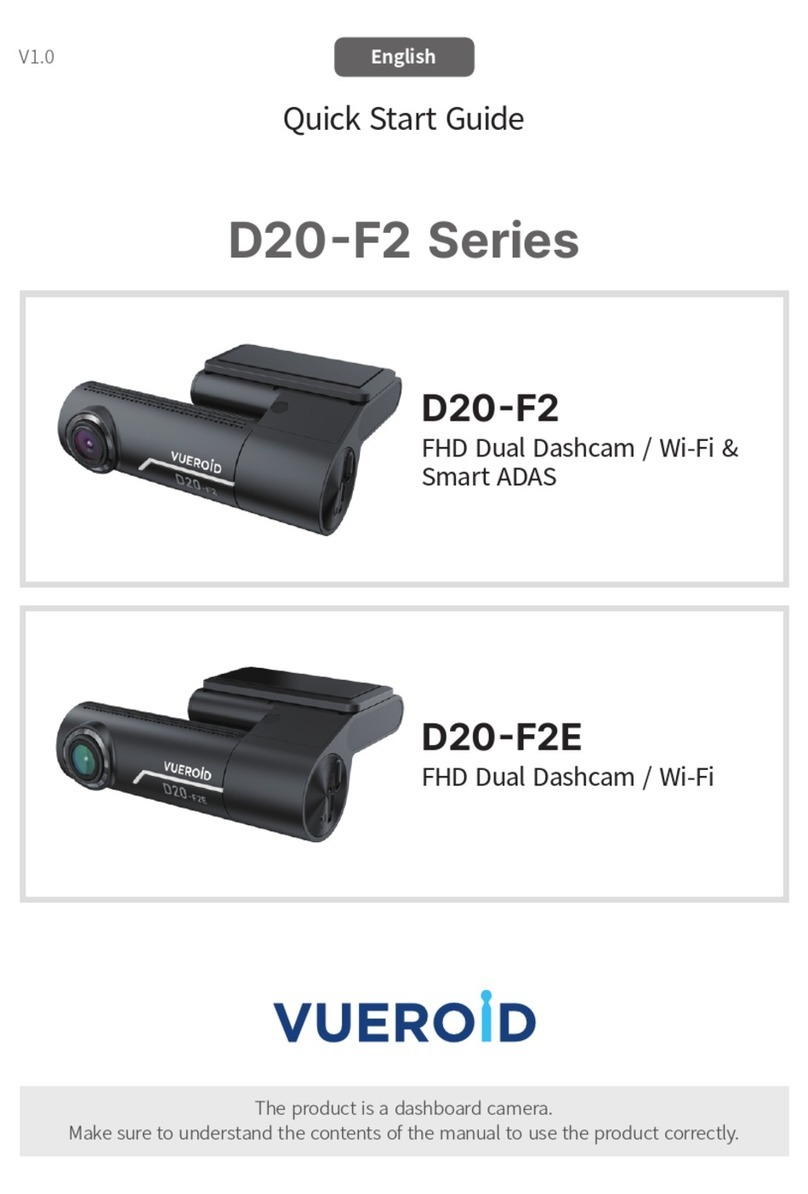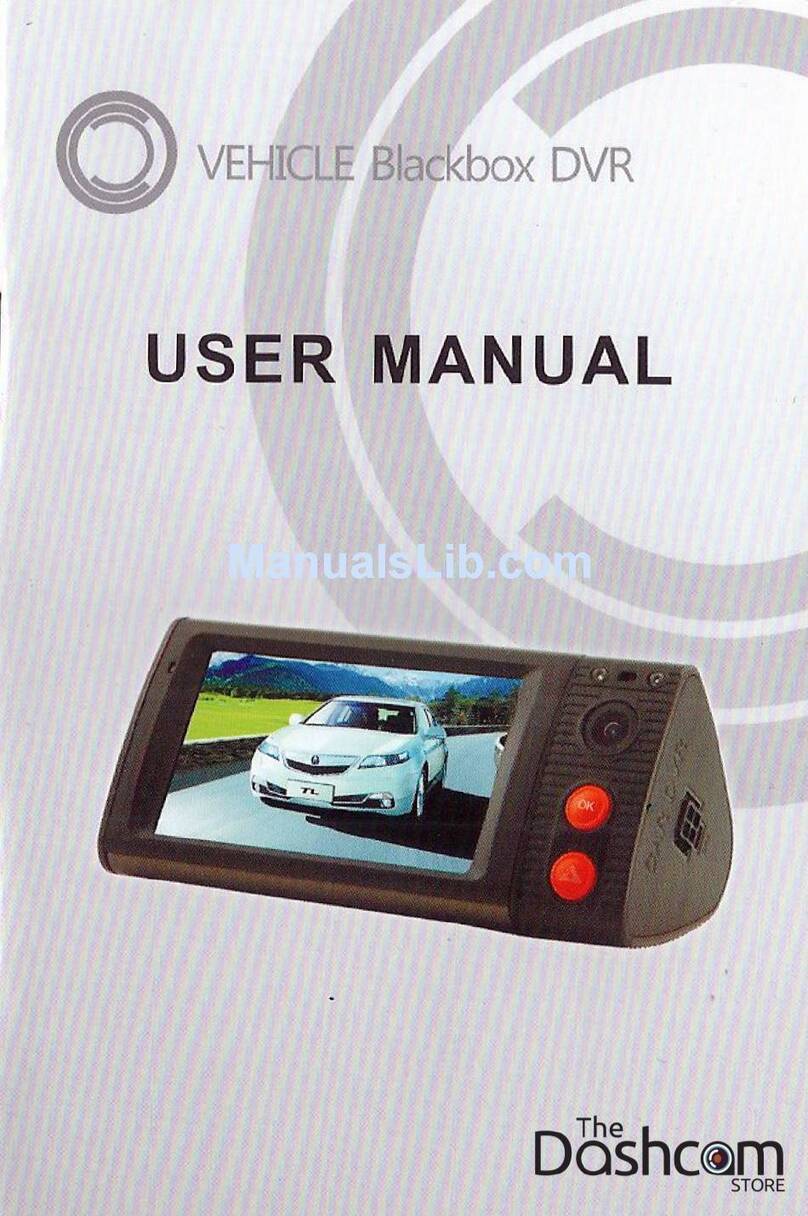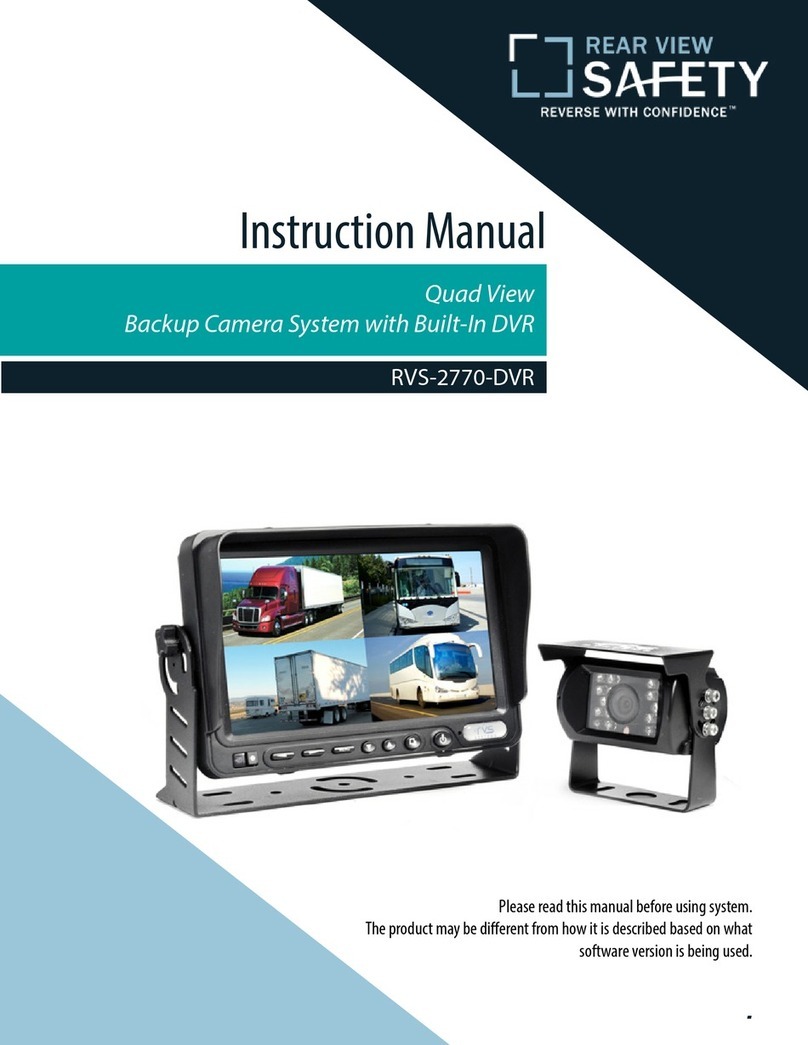Fire Cam HD DASH CAMERA WI-FI User manual
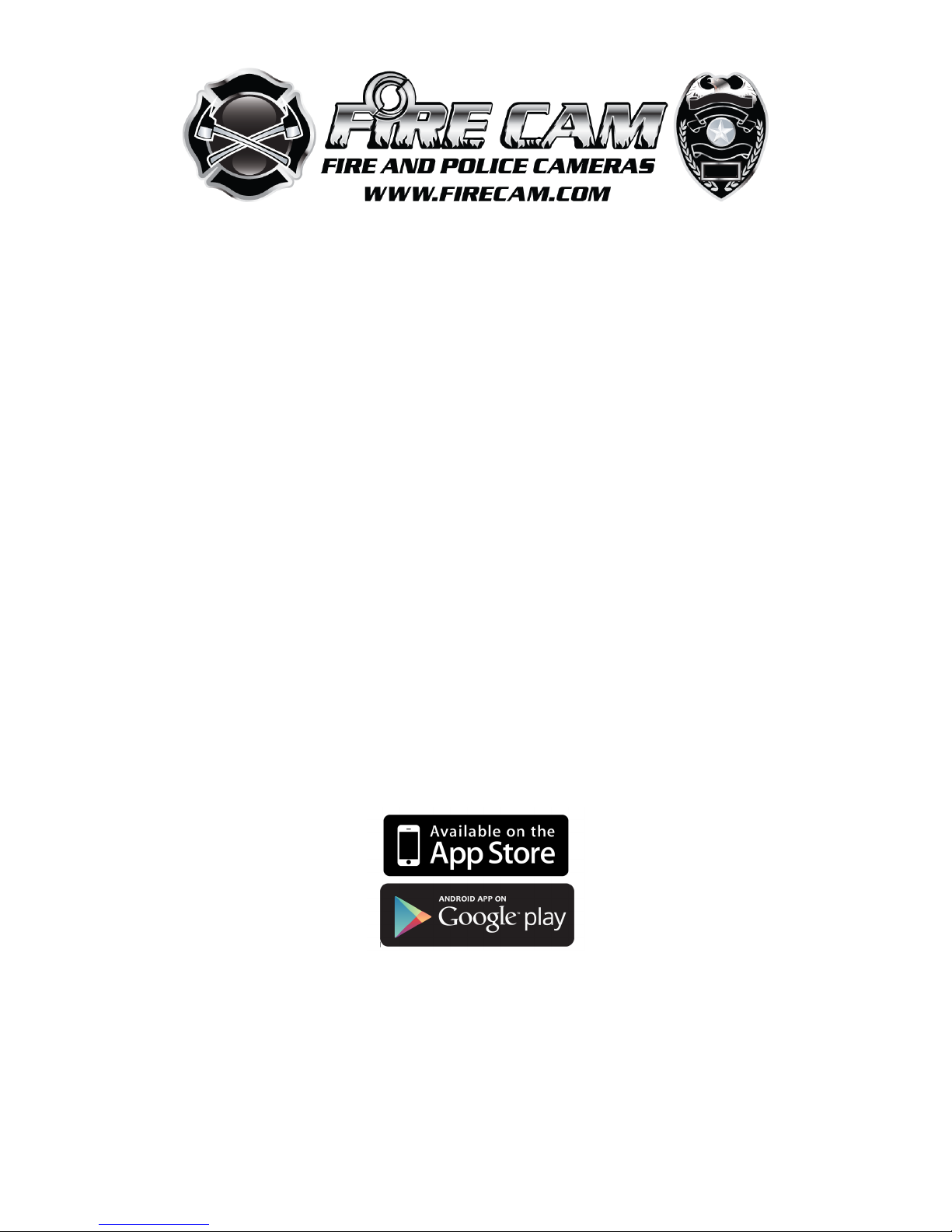
FIRE CAM HD DASH CAMERA
WIFI ENABLED
USER MANUAL

Contents
WHAT’S INCLUDED
Overview
LED Status
Initial Set Up
Charging The Battery
Engine Start Mode
Power ON/OFF By Pressing Button
Card Slot Empty
Card Slot Full
APP Settings Table
Basic Settings Via SETTINGS.TXT File
Storage Chart
Take a Video (Manual)
Loop Recording
G-Sensor Settings
Playback On Your Computer
On a Mac
Important Tip For MAC Users
Wi-Fi Built In
Technical Specifications
Warranty
Warning
WHAT’S INCLUDED
1. Main Controller
2. Main Controller Flat Mount
3. 3M VHB Adhesive Type-A (Pre-Fixed)
4. Sensor Data Cable 78 Inch (2 Meter)
5. Interchangeable Lens Module and Lens Cable Lock
6. 360 Lens Flat Mount
7. 3M VHB Adhesive Type-B (Pre-Fixed)
8. 6 Adhesive Cable Holders
9. 12V Vehicle Power Supply
10. Windshield Suction Mount

FIRE CAM HD WIFI DASH CAMERA OVERVIEW
LED Status
REMARKS:
When connected to the Power Supply, the RED charging LED is ON in all modes except when the internal
built-in Li-Po battery is fully charged.
Initial Set Up
1. Please ensure the camera is OFF before you insert or take
out the Micro SD card.
2. Open the Micro SD card slot cover.
3. Install a micro SD memory card (max up to 64GB(FAT32))
into the card slot with contacts facing upwards.
4. If no micro SD memory card is inserted,
the Status Indicator LED will flash red and blue and the camera
will shut OFF after 30 seconds.
5. When using a micro SD memory card, there should be no
DATA from other devices on the card. If you are using a
micro SD memory card for the first time,
you should first format (FAT32) the card in your computer.
It is recommended to use Class 6 or above.
An easy way to format on a PC or MAC is to download the FREE SD Formatter at:
https://www.sdcard.org/downloads/formatter_4/!
Status
Table
Lens
Module
LED (Top)
Camera Module
Charging
Indicator
LED (Back)
Camera Module Status
Indicator LED x 2 (Top)
Buzzer
LED
Colour
RED
RED
BLUE
RED
BLUE
BEEP
Power ON
ON
OFF
Flashing
Flashing
OFF
3 Times
Power
OFF
ON
OFF
Flashing
ON
OFF
6 Times
Recording
Video
Flashing
ON
OFF
Slow
Flashing
Wi-Fi
Connected(ON),
Connecting
(Flashing),
Disconnect(OFF)
1 Time
Stop Video
Standby
ON
ON
OFF
ON
OFF
2 Times
Long Beep
Card Slot
Empty
Fast
Flashing
OFF
OFF
Flashing
Flashing
2 Seconds
Micro SD
Card Full
Fast
Flashing
ON
OFF
Fast
Flashing
OFF
4 Times
Battery
Charging
ON
OFF
OFF
OFF
OFF
OFF
Low
Battery
ON
ON
Flashing
ON
OFF
OFF

Charging The Battery
There is a built-in Li-Po (Lithium-Polymer) battery inside the Fire Cam Dash Camera.
The RED color charging LED turns ON while charging and goes OFF when the battery is fully
charged. The BLUE color LED flashes when the battery power is low. The internal battery is
normally charged via the 12V Power Supply. The internal battery is only designed for power
failure in the event you lose 12V power and will only last 30-60 seconds after which the video
will be saved.
Engine Start Mode
Power ON/OFF By Pressing Button
Card Slot Empty
If there is no micro SD card in the camera, the red and blue LED will flash for 30 seconds. Then,
the camera will switch OFF automatically.
Card Slot Full
If loop feature is set OFF, the micro SD card will run out of memory storage. The camera will
then shut down automatically 1 minute after the card is Full. During this time interval, you can
use the APP Menu to delete, format, download, watch in preview mode (streaming) or perform
any other Menu functions via built-in Wi-Fi without the need of a computer.
Turn
Camera
ON
After the vehicle has started and the cameras power supply is plugged into
the 12V power source from the vehicle, the camera will turn on and
automatically start recording.
*NOTE: If the vehicles 12V power supply is always ON, the camera will
never turn off if plugged in. In this case you may want to purchase a 12V
vehicle power switch that can turn the camera ON/OFF. These can be
found in most auto parts stores.
Turn
Camera
OFF
When the Ignition is turned OFF, the camera stops recording and saves the
recorded files automatically without pressing any button. This could take
30-60 seconds due to the internal battery.
Turn
Camera
ON
Turn ON the camera by pressing the power button once. It will beep 3
times and the Blue LED will flash on Charging Indicator and Red LED and
the Lens Module will be steady ON. A single beep will indicate Recording
with Red LED flashing on Lens Module and slowly flashing on the Status
Indicator.
*NOTE: The power button is intentionally hard to press to avoid
accidentally powering on.
Turn
Camera
OFF
Turn the camera OFF by pressing and holding the Power button for at least
2 seconds. The Blue LED flashes on the Charging Indicator and will beep 6
times and all LEDs will turn OFF.
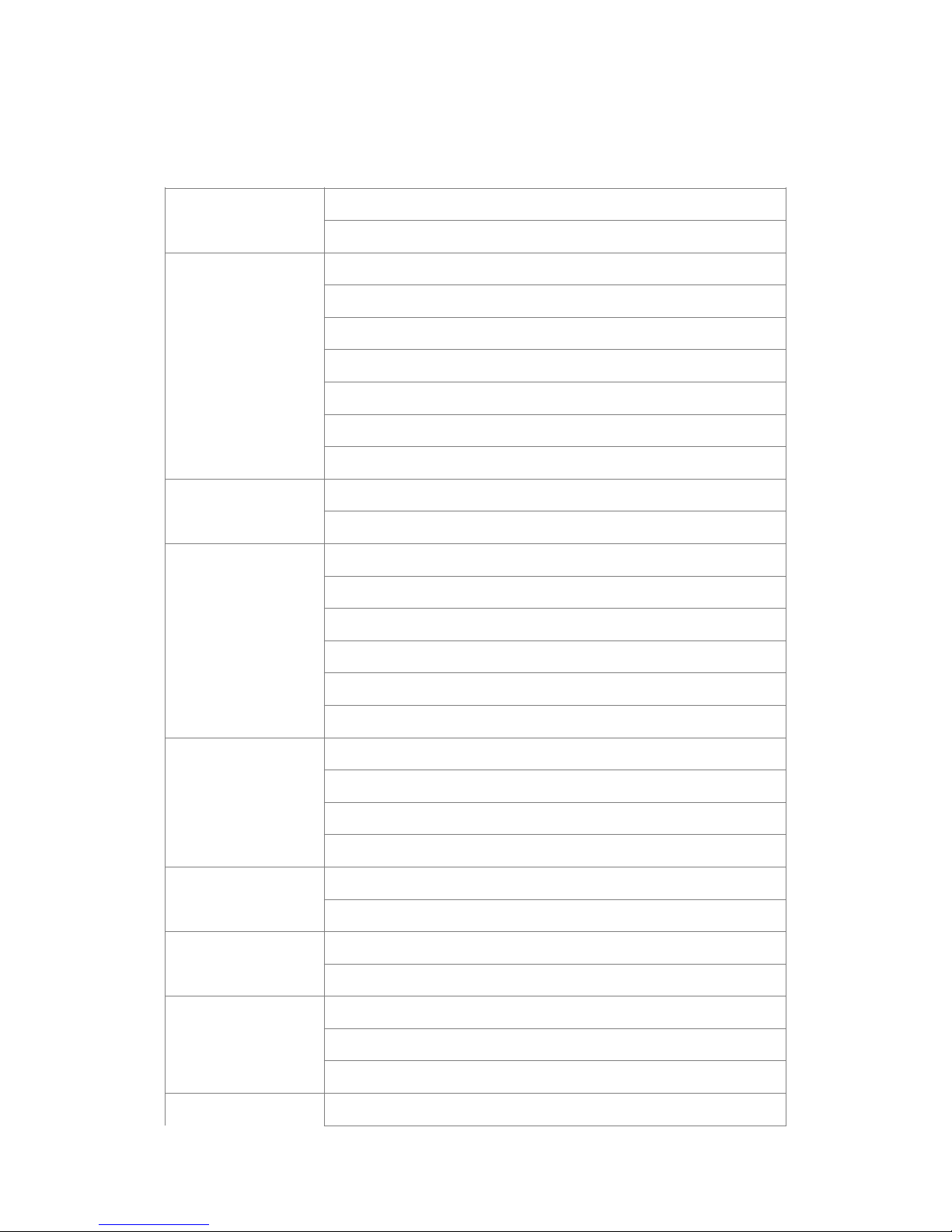
APP Settings Table
Video Resolution
1080P @30fps (default)
720P @60fps
Time Lapse
Off (default)
1 frame per second
1 frame per 2 seconds
1 frame per 5 Seconds
1 frame per 10 Seconds
1 frame per 30 Seconds
1 frame per 60 Seconds
Loop Record
OFF
ON (default)
Video Time
1 min
2 min
3 min
5 min (default)
10 min
15 min (recommended)
G-Sensor
Sensitvity
High (default)
Mid
Low
OFF
Audio Record
OFF
ON (default)
Date Stamp
OFF
ON (default)
Quality
Fine (default)
Good
Normal
Frequency
50HZ
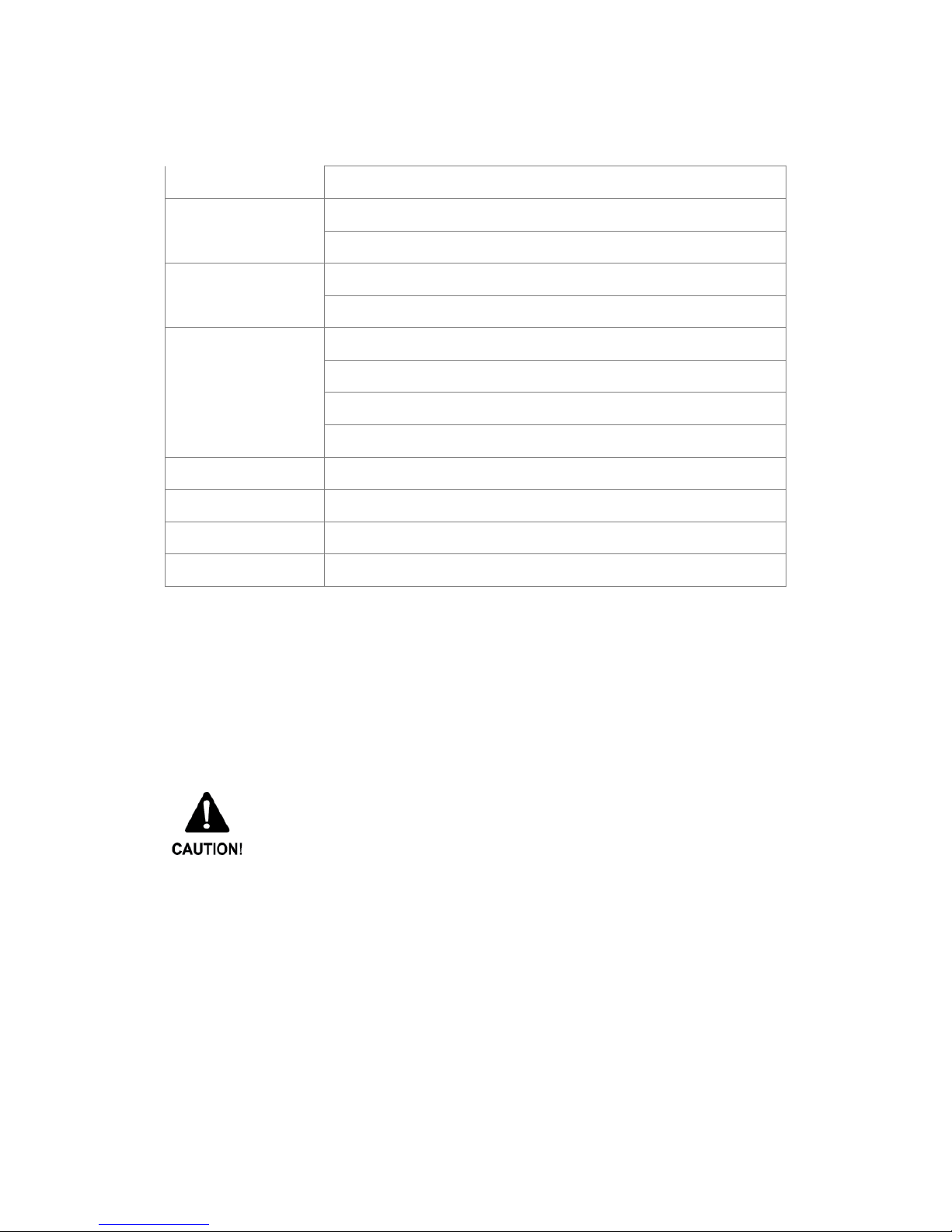
Basic Settings Via SETTINGS.TXT File
You can also change the settings via the SETTINGS.TXT file. Once the changes are made,
make sure you save them and then the file will be created automatically on the micro SD card
after the camera is turned ON.
You can also type your name on the screen of video.
For example: Asst-Chief-Jones
To prevent serious system crash, only English alpha-numeric can be used for
below parameters and camera name. Wi-Fi Name and Camera Name are not
allowed to use symbols or empty space(s) between the wordings. ONLY _
(underscore) or – (hyphen) can be used.
60HZ
Default Setting
OK
Cancel
Format
OK (*NOTE: Format will erase ALL data from SD card)
Cancel
Auto Power Off
OFF
3min (default)
5min
10min
Wi-Fi Name
FC-DASH-CAM (default)
Reset Password
00000000 (default)
Camera Name
FC-DASH-CAM (default)
Version
BP2016030901 (Subject to change without notice)
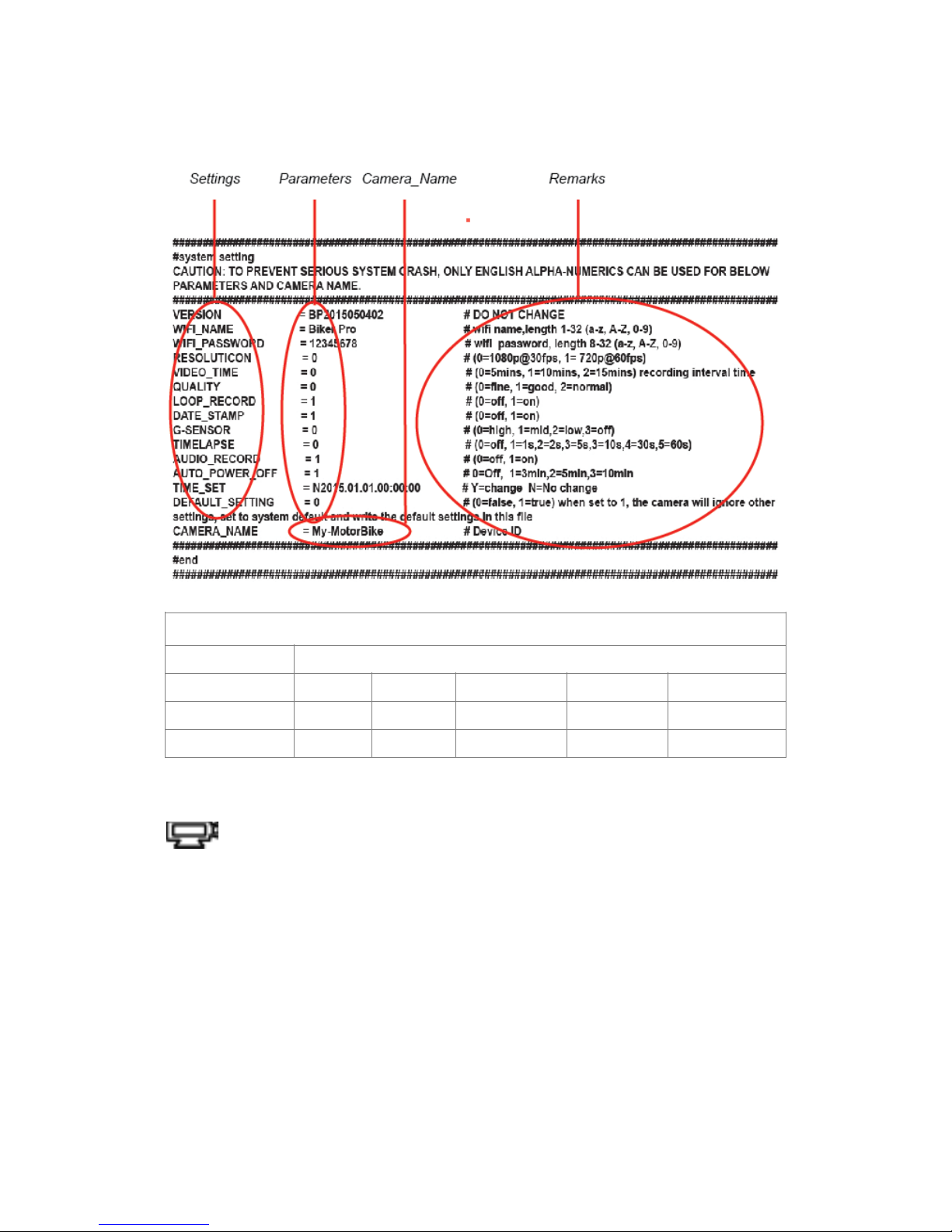
!
Take a Video (Manual)
Turn ON the camera by pressing the Power button.
The camera beeps 3 times with lens/status twin LEDs flashing Red and the Charger LED
flashing Blue. At the fourth beep, the camera automatically starts recording slow blinking twin
status LEDs Red and flashing Lens LED Red. To STOP recording, press the STOP button once
and camera is in Standby mode after 2 beeps and all LEDs steady RED. To completely switch
OFF the Camera, Long Press the Power button.
Loop Recording
This special feature allows the user to continuously record the video clips without running out of
storage memory. When Loop ON mode Is selected, the oldest video clips are recorded over by
the current videos. If this feature is set OFF, the camera will shut down automatically 1 minute
after the memory storage on the card is full. This extra time interval allows the user to download
the files or watch in preview mode (streaming) or perform any other menu functions using built-
in Wi-Fi.
Storage Chart Micro SD Card
Mode
Video
FAT32 Formatted
4GB
8GB
16GB
32GB
64GB (Fat32)
1080P @30FPS
30 mins
60 mins
120 mins
235 mins
470 mins
720P @60FPS
35 mins
70 mins
140 mins
270 mins
530 mins

G-sensor Event Recording
If an event happens, such as sudden impact, high-speed driving, an overturn or an accidental
crash, the G sensor will prompt the recorder to lock and save the recording. The locked/saved
recordings will not be replaced by temporary video clips even when the camera is loop
recording. The camera will automatically store the video and protect it against being auto-
deleted. The locked file name EVExxxxx.MOV will be different from the normal files
FILExxxx.mov. Please note that you can also create locked event files manually by pressing the
POWER button once.
If the G-Sensor sensitivity is set to "High", even minor shocks will be detected. If the G-Sensor
sensitivity is set to "Low", it will only detect significant shocks. G-Sensor sensitivity can be
adjusted or disabled in the settings menu.
Playback On Your Computer
Turn OFF the camera. Take out the micro SD card and use your own card reader to
connect with your computer.
Important Tip For MAC Users
When deleting files from your micro SD card, you must empty the trash bin on your MAC before
removing the micro SD card from the computer, or ghost files will remain and the card will
remain full. You can also format the micro SD before removing it. An easy way to format on a
PC or MAC is to download the FREE SD Formatter at:
https://www.sdcard.org/downloads/formatter_4/!
Wi-Fi Built In
The Fire Cam HD WIFI Dash Camera allows you to connect to the “Firecam 1080” smartphone/
tablet via the APP. This is available in the App and iOS store.
The APP lets you control your camera remotely using a smart phone or tablet. Features include
full camera control of all settings, live video preview, streaming video to the phone or tablet,
download and playback. Before you record, see what your camera sees by viewing it on your
smart phone or tablet’s screen.
Wi-Fi ON
Turn ON the Wi-Fi by pressing the Wi-Fi button, the Wi-Fi LED starts flashing
Blue. Now go to your smart phone / tablet setting and turn on the Wi-Fi
network and select for “FC-DASH-CAM”.
Password: 00000000. Then open the “Firecam 1080” app.
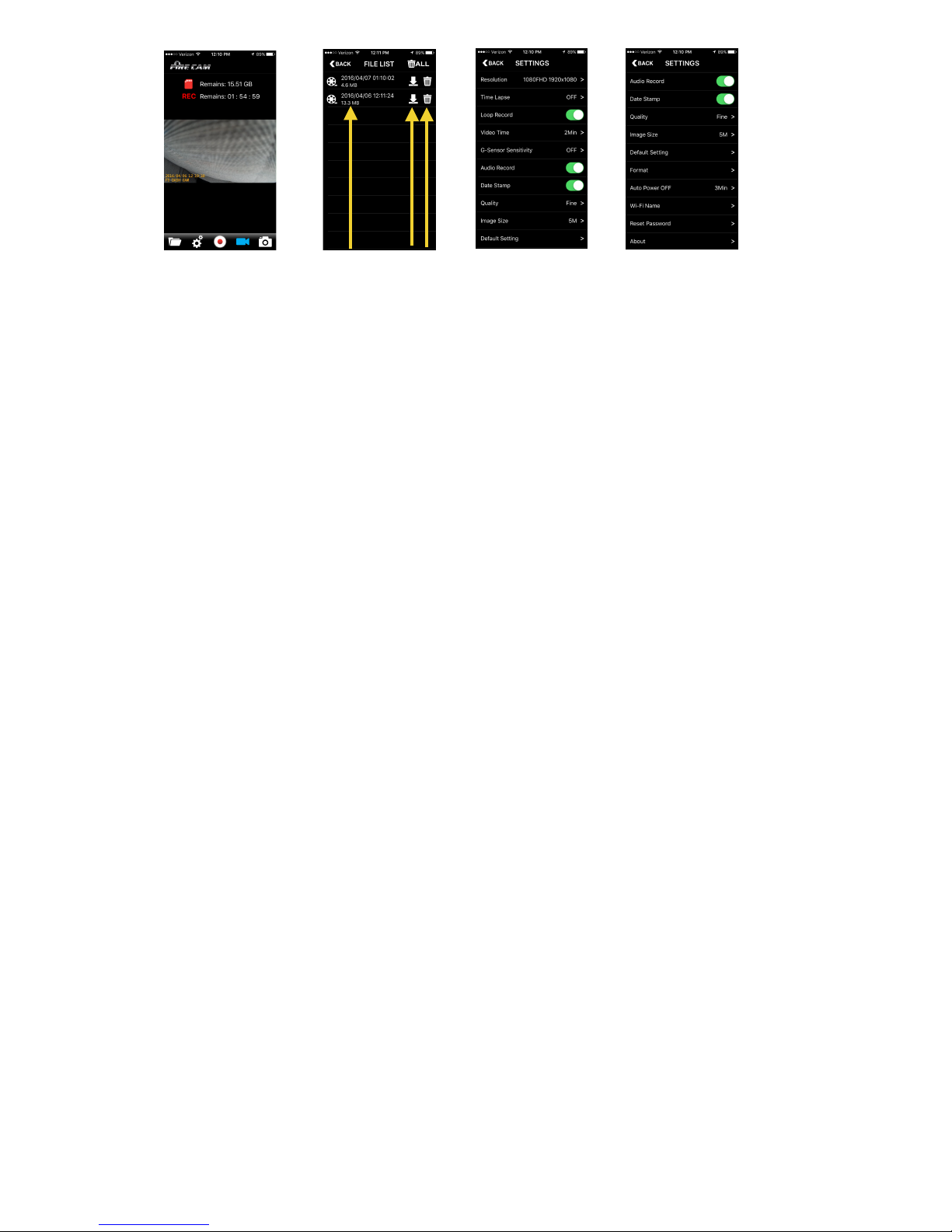
1 2 3 4 5 6 7 8 Click on Settings to change
camera settings
① Playback Button
②Setting Button
③Start / Stop Recording
④Recording Mode
⑤Photo Button
⑥ File Name
⑦ Download Button
⑧ Delete Button
Technical Specifications
Optics:
• FISHEYE view @1080p (default) Mode
• Ultra Wide Angle view @720p Mode
• Lens aperture f/1.8, fixed focus glass lens
• Optical lens: ø18mm FISHEYE Lens
• Lens Construction: 6 Elements
• Angle of view: 160° (diagonal)
Video:
• Full HD Resolution Settings: 1080p: 1920x 1080 @ 30fps
• HD Resolution Settings: 720p: 1280x 720 @ 60fps
• Digital Video Motion Stabilization Technology
• Anti-Shaking (Stabilizer)
• Video Format: H.264 (avc1) / MOV
• Exposure Control: Auto
• White Balance: Auto
• G-Sensor
Audio:
• Built-in microphone
Storage:
• Memory: Micro SD card, up to 64GB (FAT32)
capacity (recommended Class 6 or above)
• Avg. Record Time: 5~10min/GB
Battery:
• 3.7V 850mAh Li-Po Built-in
Wi-Fi:
• (IEEE) 802.11n
Operating System (for USB drive): WIN XP, 7, 8, Vista; Mac OS X 10.8.4+
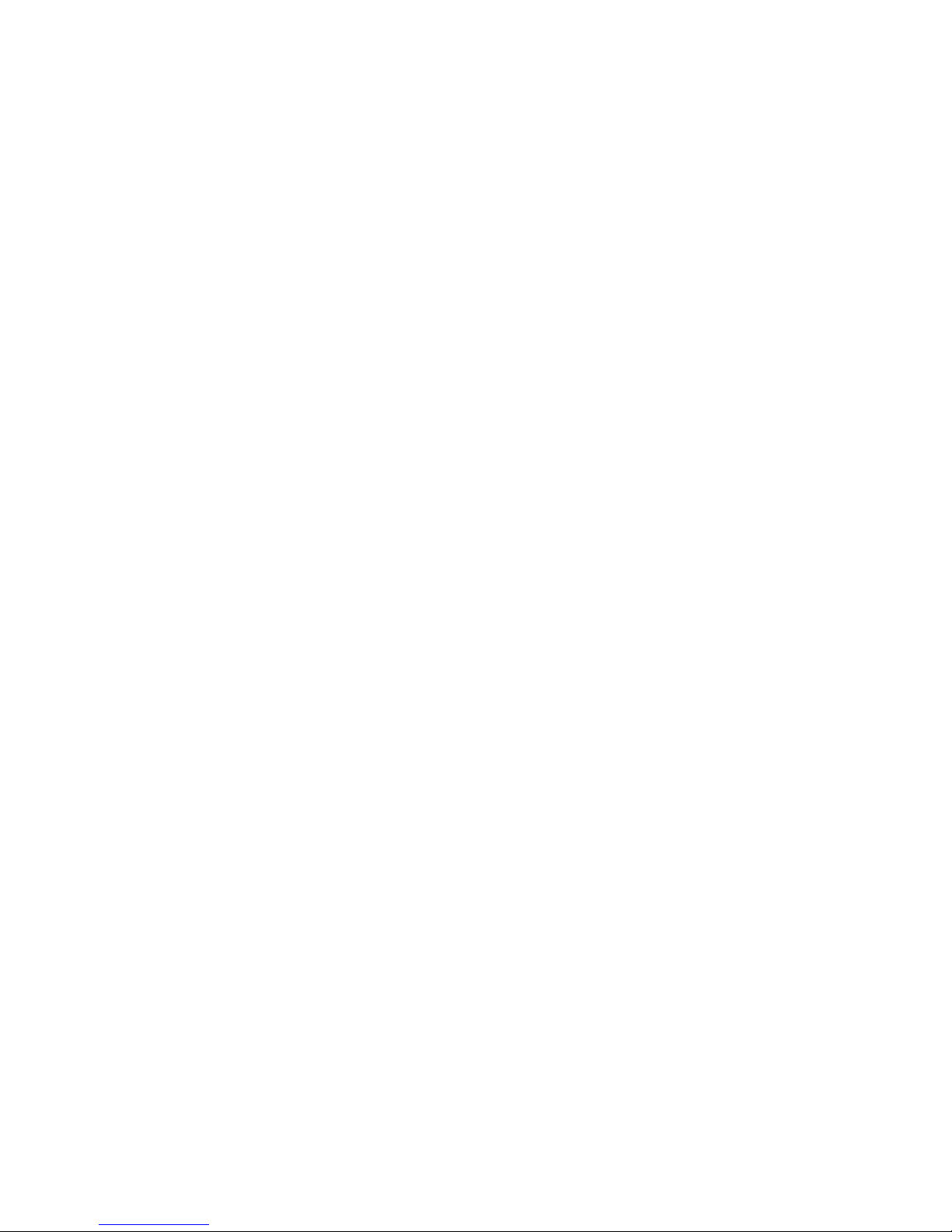
WARRANTY / DISCLAIMER:
Abuse of Camera IS NOT covered under warranty. Fire Cam warrants its products
against defects in material or workmanship for 12 months from date of purchase unless
otherwise specified. The Fire Cam HD WIFI Dash Cameras one year warranty is
limited to the replacement or repair of the defective item at no charge if we determine
the item to be defective. This warranty shall not apply to any item subject to misuse
including such as failure by buyer to follow instructions, product modification, ordinary
wear and tear, negligent or improper operation. Abuse of camera IS NOT covered
under the warranty. Fire Cam products are not recommended for concrete training
towers or flashover chambers where it could sustain high temps for long periods of
time. Electronic damage due to over-voltage, incorrect polarity from product power
supplies, or incorrect MAINS voltage is not covered under the warranty. DO NOT USE
ANY AFTERMARKET CHARGERS FOR YOUR CAMERAS. Fire Cam chargers are
designed specifically for Fire Cam’s only. Modification, repair, or attempted repair by
anyone other than Fire Cam or without the written permission of Fire Cam will void this
warranty. This warranty covers the cost of factory repair, labor and parts on eligible
equipment which is returned. Equipment, which is repaired under this warranty will be
returned freight prepaid. If it is determined that the Fire Cam does not need repair, the
purchaser shall pay for return shipping charges. Disclaimer: Fire Cam does not
assume any responsibility for any accidents or injuries incurred to the user of the Fire
Cam HD WIFI Dash Camera.
WARNING!
Firefighting is a dangerous activity and should only be performed by a trained
professional. The end user of Fire Cam products assumes all responsibility connected
with the use of this product including but not limited to continuing education, and
activity that conforms to local Standard Operating Procedures. Neither the
manufacturer nor any distributor assumes any liability for injuries sustained while using
Fire Cam products. The Fire Cam® Fire Helmet CamerasTM are manufactured of
anodized aluminum, and may retain heat for several minutes after being exposed to a
heated environment such as a structure re or training re so it needs to be handled with
care. The end user is responsible for installation consistent with the mounting
instructions, as well as regular safety inspections of the BlackJack Holder and Fire
Cam Fire Helmet Cameras. For further questions, please go to www.FireCam.com
under the "contact us" page.
Table of contents
Other Fire Cam Dashcam manuals