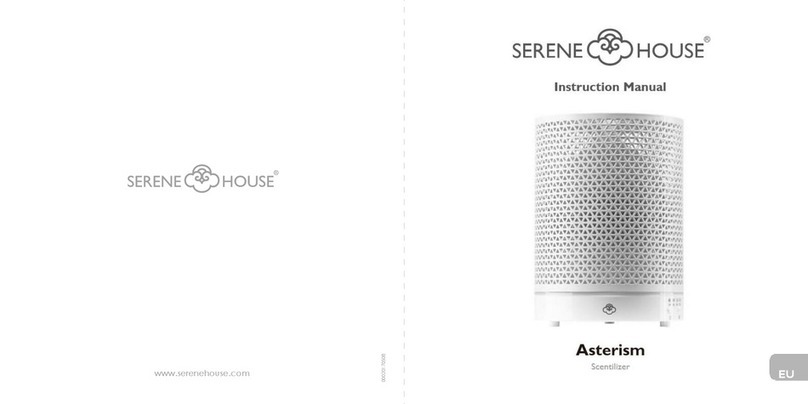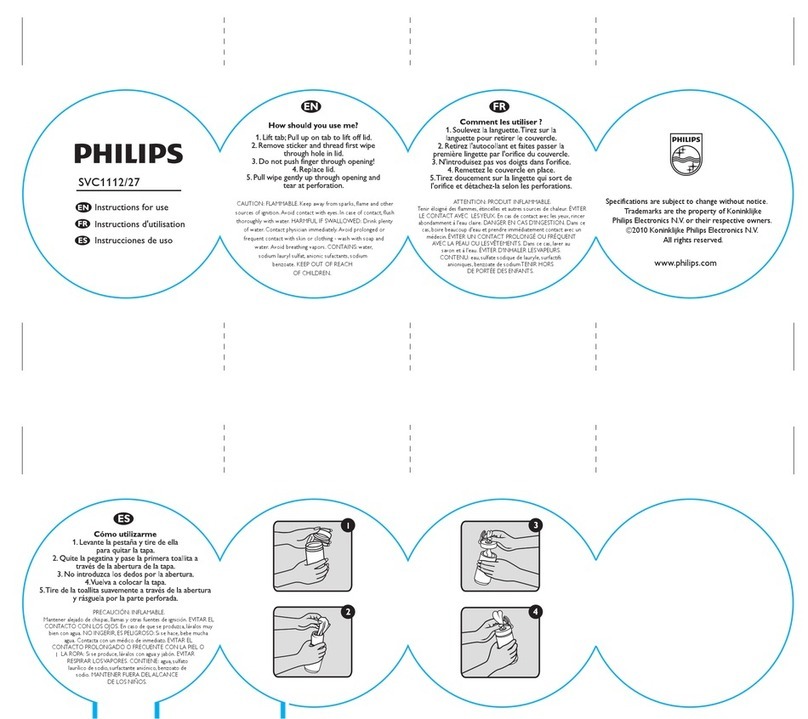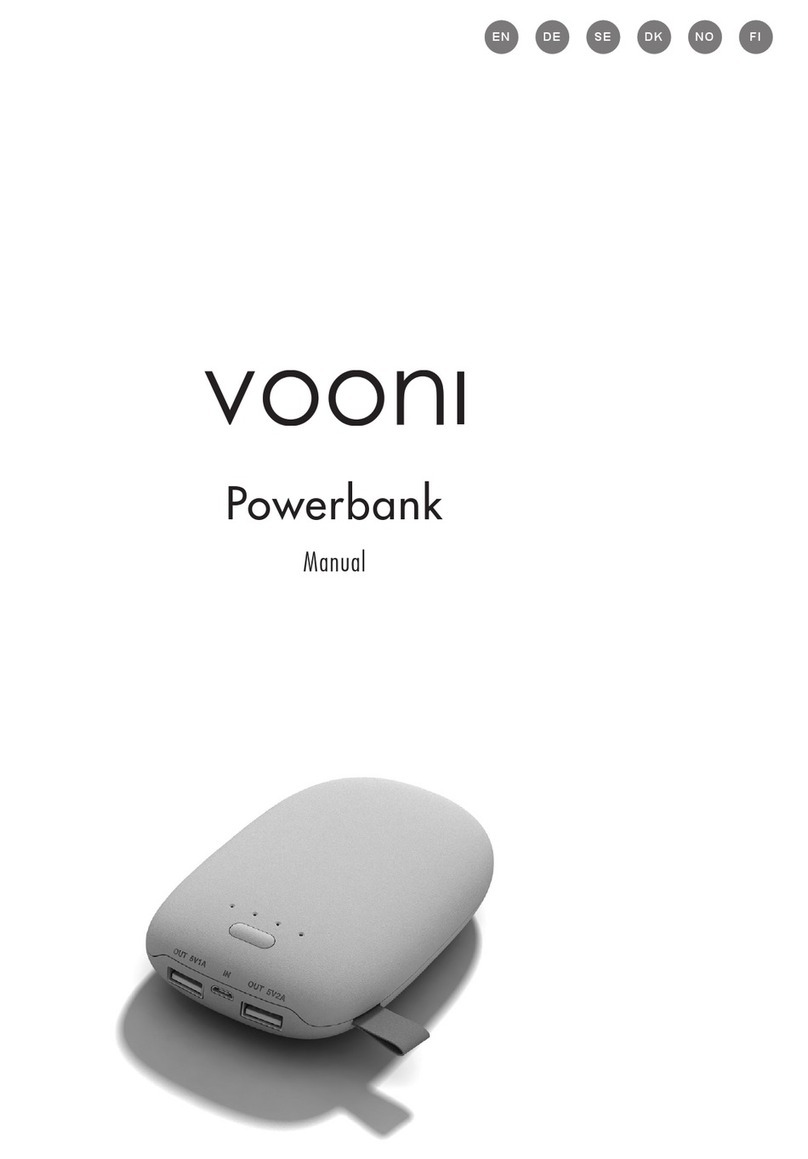Firebelly Swim Performance Monitor User manual

FIREBELLY
SWIM PERFORMANCE MONITOR
PRODUCT MANUAL

Table of Contents
Getting Started ........................................................................................................................................................................................1
What’s in the Box................................................................................................................................................................................1
Firebelly App .......................................................................................................................................................................................1
What’s in this Document....................................................................................................................................................................1
Additional Learning Information........................................................................................................................................................1
Setting up your Firebelly Device .............................................................................................................................................................2
Device Overview .................................................................................................................................................................................2
Configuring Performance Feedback ..................................................................................................................................................3
Smart Cadence....................................................................................................................................................................................5
Head Position......................................................................................................................................................................................6
Other Configuration ...........................................................................................................................................................................7
Performance Feedback While you Swim ................................................................................................................................................8
Getting Ready .....................................................................................................................................................................................8
Swimming............................................................................................................................................................................................8
Accuracy Tips ......................................................................................................................................................................................9
Viewing Swim Data................................................................................................................................................................................10
Total Distance Swum with the Device .............................................................................................................................................10
Data Stored on the Device ...............................................................................................................................................................11
Data Synced on Phone or Tablet......................................................................................................................................................13
Managing your Firebelly Device with the Firebelly App ......................................................................................................................14
Device Status Bar ..............................................................................................................................................................................14
Updating your Firebelly Device ........................................................................................................................................................15
Device Care ............................................................................................................................................................................................16
Battery and Charging........................................................................................................................................................................16
Daily Care ..........................................................................................................................................................................................16
Protecting your Firebelly Device ......................................................................................................................................................17
Troubleshooting.....................................................................................................................................................................................18
General Info, Regulatory, and Safety Information...............................................................................................................................19
Health Warning.................................................................................................................................................................................19
US Federal Communications Commission (FCC) Declaration of Conformity .................................................................................19
Additional Information Available Online .........................................................................................................................................19
Glossary of Terms ..................................................................................................................................................................................20

1
Getting Started
Welcome to the Firebelly Swim Performance Monitor!
What’s in the Box
Your Firebelly box includes:
Firebelly swim device
USB charging cable
Quick Start Guide
Swim device USB charging cable
Firebelly App
The Firebelly App is available for Android and Apple mobile devices through the App Store and
Google Play. Firebelly App uses Bluetooth to communicate with the Firebelly device in order to
program the device and view workout data. Note that your mobile device must have Bluetooth
LE to work with the Firebelly device.
What’s in this Document
The Quick Start Guide gets you started using Firebelly and getting real-time feedback while you
swim. This manual picks up where the Quick Start Guide leaves off and will walk you through
how to use each of the Firebelly device and Firebelly App features. Specifically, the document
will cover how to setup the device and customize the performance feedback, how to use it when
you swim, how to view the recorded time data, and how to manage and care for the device.
Additional Learning Information
The Firebelly App has the ability to view short training videos that walk you through aspects of
the device usage such as putting the device on, getting performance feedback, accuracy tips,
etc. The option that accesses the list of training videos is available from the sidebar menu on
the main app screen (with the Firebelly logo). To access this menu on Android, swipe from the
left side of the screen to right. On iOS click the 3 lines button in the upper left corner of the
main screen.

2
Setting up your Firebelly Device
Device Overview
Turn the device on by pressing and releasing the top button once. The green led should blink
telling you the device is on and charged. If the device flashes red that means that it needs to be
charged.
Press and release the same button again to put the device into swim detect mode. The device
will now flash the blue led. In swim detect mode, the device will automatically sense your
swimming motions and give you real-time performance feedback. Pressing and releasing the
top button again stops swim detect mode and returns the device to ready mode (flashing
green)
1
.
The two buttons on the side are used to scroll through the mode options configured on the
device. Pressing the top button increases the mode (i.e. “Mode 1”=> “Mode 2”…) and
pressing the bottom button decreases the mode (i.e. “Mode 2”=> “Mode 1”…). The selected
mode is announced via audio when the button is pressed. Note that the mode can be changed
while in swim detect mode without stopping swim detect mode, e.g. to quickly change the type
of feedback during a set.
1
Note that for device software release v1.3.6 and later, you need to press the top button twice within a couple of
seconds to stop swim detect mode. This prevents unintentionally stopping swim detection mode.

3
Configuring Performance Feedback
Firebelly operation is based on the concept of something called “modes”. A mode is used to
select the type of performance feedback that you receive when you swim, for example hearing
your splits or hearing your stroke count (or both!). The device is preconfigured with four default
modes, shown in Figure 1. These modes cannot be changed.
Figure 1
Using the mode configuration function of the Firebelly App you can configure additional custom
modes on the device. Note that if the device isn’t licensed for a particular feature or the
Firebelly App isn’t connected to the device, “No License” will appear above the feature and you
will not be able to add it to a mode setting.
Figure 2

4
Custom modes can be created based on combinations of the following features:
Announce split times: every length, every 2 lengths, every 4 lengths
Announce cumulative times: every length, every 2 lengths, every 4 lengths
Announce stroke count every length
Announce stroke rate every length
Announce distance swum: every length, every 2 lengths, every 4 lengths, or custom
setting
Smart Cadence tempo training (described in the next section)
The mode settings that are sent to the device are stored by the Firebelly App and are displayed
for editing the next time you edit the mode configuration. If you make changes to the mode
settings but don’t send them to the device, they will not be saved by the app. Note that the
saved settings are stored in the Firebelly App on your phone/tablet so if you program the device
with a Firebelly App on a different phone/tablet, the settings displayed on your app will not
reflect what is currently in the device.
After the modes are programmed in the device, you can use the side buttons to scroll through
them. When scrolling through the modes using the side buttons, the device announces the
mode number of the current mode. When scrolling is stopped for several seconds, the device
announces a brief description of the mode –e.g. “time 25” for Mode 1 (in a short course pool).
This provides a reminder of what each mode is configured to do
2
.
2
Note that this feature requires version 1.4.37 or later of the device and the latest version of the Firebelly App.

5
Smart Cadence
Smart Cadence is a collection of cadence training features that enhance traditional tempo
training. This section describes the Smart Cadence configuration option shown in Figure 3.
Figure 3
Smart Cadence can be setup to provide cadence beeps at a particular target rate (set in cycles
per minute, seconds per cycle, strokes per minute, or seconds per stroke). An optional setting
to double the rate is available if it is desired to beep per hand entry, e.g. in freestyle or
backstroke.
Additionally, Smart Cadence can be setup to turn the cadence tones on for the odd lengths and
off on the even lengths of your swim. This encourages swimmers to learn what a particular
stroke rate feels like while they have the guidance and then try to replicate it on their own when
the guidance is turned off.
Smart Cadence also includes a special Learning Mode where the swimmer’s stroke rate is
calculated on the first length and then the target cadence is set to provide cadence beeps at
that rate for subsequent lengths. This encourages the swimmer to establish and maintain a
consistent stroke rate for their swim.
Smart Cadence is especially powerful when combined with stroke rate feedback. The swimmer
receives the cadence guidance targeting a particular rate during the length and then at the end
of the length hears what their actual stroke rate was. Again, this encourages the swimmer to
establish their “feel” for swimming at a particular rate.

6
The configured cadence tempo can be changed directly from the device. With the device in
swim detection mode (blinking blue) and a cadence mode selected, press and hold either the up
or down side button for 3 seconds. After 3 seconds, the tempo will change - either increase or
decrease depending on which button is pressed. Keep pressing the button to continue
changing the tempo or release it and single click the buttons to go step by step. If no buttons
are pressed for 3 seconds, the side buttons will return to changing the mode (rather than the
cadence tempo). Note that the starting value for the tempo reverts to the value programmed for
the mode every time detection mode is entered or when the mode is changed to a different
mode.
Head Position
A lower head position helps elevate a swimmer’s hips and feet, reducing drag and improving
efficiency which results in increased speed. Firebelly offers an optional Head Position feature
3
which gives immediate audio feedback on head position every two strokes or can be set to alert
swimmers when their head position exceeds a configurable threshold.
The head position readout is a measure of the angle of the swimmer’s head vs the surface of
the water (see Figure 4). The lower the head is kept, the lower the number will be.
Figure 4
Note that the number may vary from swim to swim depending on the orientation of the Firebelly
device on the swimmer’s head. If the goggle strap is placed through the goggle strap slot on the
front of the device (versus under the cap), more consistent results can be obtained. We
suggest swimming to find a head position value that corresponds to a neutral head position for
that swimmer and that stroke. This number can then be used as a target to try to maintain as
the device reads out the head position number. Alternatively, the number can be used to set a
threshold as described next.
3
An additional feature license must be purchased to configure and use the head position feature on a Firebelly
device.

7
Instead of reading out every two strokes, a threshold mode can be configured to only turn on
head position feedback when the swimmer’s head position exceeds a preset target. The
swimmer hears a tone when their head position goes above the threshold, followed by the read
out of the head position number every two strokes. When their head position goes back below
the target, they will hear a positive “ding” tone and will no longer hear the periodic read out.
Other Configuration
There are three additional parameters for the device that can be configured by the Firebelly
App: preferred stroke rate units, pool length, and automatic detection of breakouts. These
configuration options are shown when selecting the “Modes” configuration button from the home
screen of the app. Note that you must configure the device with a new mode setting for these to
take effect on the device.
Stroke Rate Units: Use of Cycles per Minute, Seconds per Cycle, Strokes per Minute, or
Seconds per Stroke for all stroke rate information is selected here. This setting determines
what will be heard on the device when stroke rate feedback is selected, e.g. “thirty five” (cycles
per minute) vs. “one point seven” (seconds per cycle). Note that this setting also determines the
units for stroke rate display in the workout data in the Firebelly App.
Pool Length: The pool length is selectable and you can choose 25 yards, 25 meters, or 50
meters. This setting affects the feedback given –e.g. mode 1 will provide split times every 25 in
a 25 yard or 25 meter pool and every 50 in a 50 meter pool. It also affects the display of
distances when viewing the workout data in the app. Note that this is stored with the workout
data and will be displayed based on how it was set in the device at the time the workout was
performed.
Breakout Detection: The “detect breakouts” setting determines whether the device will
automatically detect the breakout after a turn or if it will use a default 2 second timer to conclude
the breakout period. Automatically detecting breakouts is the best way to get an accurate
stroke count and stroke rate calculation. If for some reason the device is having difficult
consistently detecting the breakout, you can turn off automatic detection. Note that if the
breakout isn’t detected, stroke count and stroke rate will be 0 for that length.

8
Performance Feedback While you Swim
The Firebelly device provides you with the performance feedback you need when you need it.
Feedback primarily takes the form of spoken announcements. For example, if you have
configured the device to announce your split time every 2 lengths you would hear the device
announce your time after you make your turn (e.g. “thirty two point six”) and start swimming
length number 3.
Getting Ready
After turning the device on (top button), make sure the device is on and charged –i.e. blinking
green. Select the optimal location to wear the device based on your stroke style and comfort
(see Figure 5). Under the goggle strap and in front of the ear is the preferred location. Due to
the bone conduction capabilities of the device, it also works well behind the ear. Make sure
wherever it is located that it is straight up and down in order to get accurate performance.
Note it is recommended you put the device on in while the pool to avoid extreme shocks (e.g.
dropping the device)
4
.
Figure 5
Swimming
You can press top button to put the device into swim detect mode any time. The device will be
flashing blue. Generally it is better to wait until the device is in place and you are ready to start
the set so Firebelly doesn’t detect your preparation actions as swim motions (e.g. adjusting
goggles, cap, etc.). About 5 seconds after entering swim detect mode you will hear “Start when
ready!”, after which you can start swimming any time. If you wish to change the mode, use the
+ / - buttons on the side to select the mode you want. Mode can be selected either before or
after entering swim detect mode.
Now just swim as you always do and the Firebelly device will give you the appropriate audio
feedback based on the mode selected. Once in swim detect mode, all detection of starting,
stopping, rest periods, etc. is automatic –you do not need to press any buttons to stop the
clock.
4
Damage due to dropping the device is not covered by the product warranty.

9
After you push off the wall to start your swim, you will hear a beep tone similar to the starter
horn in a swim race. This indicates that the Firebelly device successfully detected the start.
The timer clock starts when you drop your head to push off and streamline off the wall (not
when you hear the beep). Typically you will hear the start beep 1-2 seconds after you start.
Occasionally the device will detect your movements during a rest period as a start (e.g. dipping
your head to rinse your goggles). This is called a "false start". When this happens, simply bring
your head back up and hold it level and still for a second or two and Firebelly will automatically
reset and be ready for your next swim. When Firebelly resets from a false start it will sound a
double beep to let you know it has reset and is ready to go.
When you are done using Firebelly for the set or for the workout, simply hit the top button twice
within a couple of seconds to exit swim detect mode
5
. This will return the device to ready mode
(flashing green). Note that if the device does not detect any swim motions (e.g. starts or turns)
for 5 minutes it will automatically exit swim detect mode. This assures conservation of battery
life.
The device will automatically turn off after 10 minutes or alternatively you can manually turn the
device off. To turn off the device press and hold the top button for 5-6 seconds while the device
is in ready mode. When the device flashes red release the top button and the device will turn
off.
Accuracy Tips
The Firebelly device has advanced 3D sensors and swim detection algorithms to detect your
swim activity. There are some things you can do that will improve the accuracy and
performance of the device.
•Make sure the device is straight up and down on your head. This is really important for
accurate detection! The goggle strap slot should orient it properly. If you are using the
device under a cap, try to keep it in the same orientation as it would be under the goggle
strap.
•It helps to keep your head still and in a neutral position right before starting a swim. The
device may detect a drop of your head (e.g. to rinse your goggles) right before you push
off as a start, thus starting the clock too early.
•Get a good, head-down streamline on your push offs. The start should be one quick,
continuous motion from start of head movement to head drop to push off and streamline.
•The finish should be with your head down, without lifting your head –just like in a race.
Lifting your head early and gliding into the wall will cause the device to incorrectly detect
the finish time. Swimmers often lift their head early when finishing in practice settings,
e.g. to look at the clock. Firebelly encourages good race-like finishes during practice.
•After you finish your head should stay in a neutral position and still until you begin to
hear your time announced (i.e. don’t drop your head down or bob around until the finish
has been successfully detected).
•The device requires about 5 seconds to reset detection between intervals. Any less than
that and it will likely register them as the same swim (it will continue to work it just won’t
log the correct distance or time for that particular interval).
5
Note that for device software release v1.3.5 and earlier, you only need to press the top button once.

10
Viewing Swim Data
Total Distance Swum with the Device
The Firebelly App shows the total distance that has been swum with the Firebelly device as
shown in Figure 6. The distance is shown when the device is turned on, Bluetooth is enabled
on the mobile device running the Firebelly App, and the Firebelly device is in range of the
mobile device.
The yards or meters units used for the distance is selected based on the pool distance
configuration selected during Mode configuration (see Other Configuration). The distance
total continues to increase even if the workout data is deleted, similar to the odometer on a car.
Figure 6

11
Data Stored on the Device
After your workout you can use Bluetooth to pair the device with the Firebelly App and review
your workout data. When selecting the “Times” button from the main app screen, the Firebelly
App will connect with the device if it is not already connected. Once connected, the list of
workouts stored on the device is displayed as shown in Figure 7
6
.
Figure 7
6
Note that if the device discharges completely it will lose the date & time setting and any subsequent workouts
will display ‘UNKNOWN’ for the date & time. The current date & time is automatically set each time you connect
the device with the Firebelly App.

12
Select one or more workouts to view and then press the “Display Times” button. The workout
will be retrieved from the device and the detailed workout information will be displayed (shown
in Figure 8).
Figure 8
The distance and time for each swim repeat is shown on the screen (rest intervals are
excluded). Select one of the repeats to see information about each length of the repeat.
Additionally, using the menu accessible from the upper right corner you can choose to view split
times for each 50, 100, or 50 & 100.

13
Data Synced on Phone or Tablet
Once a workout has been transferred from the device and viewed on your phone or tablet, that
workout data is stored locally and doesn't need to be retrieved again from the device. Workouts
that have been synced are indicated with a solid orange down arrow next to them in the workout
list as shown in Figure 9. If you are connected to the device, viewing a synced workout will use
the local data rather than retrieving it from the device.
Figure 9
If no devices are connected or in range when the “Times” option is selected from the home
screen, the Firebelly App will present a list of devices that have synced workout data. Selecting
a device will present a list of the available synced workouts for that device.
To delete workout data, select “Delete Data” from the “Manage Device”screen. From the
“Delete Device Data?” dialog you can choose to delete either TIME or SENSOR data. Sensor
data is not common and is only used for troubleshooting the device. Selecting SENSOR will
delete all recorded sensor data files.
Selecting the TIME option displays another dialog that allows you to choose to delete either
both DEVICE & APP data or just the DEVICE data. Select DEVICE & APP to delete all workout
data stored on the Firebelly device and synced in the Firebelly App or select APP ONLY to
delete just the synced workout data in the Firebelly App.

14
Managing your Firebelly Device with the Firebelly App
Device Status Bar
The green bar at the top of the main app screen allows you to see the current status of your
Firebelly device and control communication with it.
If the device is turned on, the battery and memory levels of the device are shown without
needing to connect to the device. This allows for a quick status check, e.g. before a workout.
The Firebelly App will automatically connect to the device when it needs to, e.g. to configure the
device or retrieve workout information. You can manually request to connect or disconnect from
the device by clicking the Bluetooth icon on the device status bar.
Device on, Firebelly App not connected to device
Firebelly App connected to device
When the device is connected, clicking on the device picture will bring up a text edit box that
allows you to change the device name. This is especially helpful if you have multiple devices
and would like to uniquely identify each one.
You can also turn the device off using the Firebelly App by swiping from left to right on the
Firebelly device status bar at the top of the screen (device must be connected).

15
Updating your Firebelly Device
From time to time updates to your Firebelly device firmware may be made available in order to
fix issues or provide feature enhancements or new features. We recommend that you either
charge your device fully or plug in the charger to make sure your device has enough power for
the entire software update.
To update your Firebelly device using the Firebelly App:
1. Have your device turned on (flashing green), charged, and near your phone or tablet
2. Open the Firebelly App and navigate to the Manage Device screen. On Android to see
the menu with the Manage Device option, swipe from the left side of the screen to right
on the main screen (with the Firebelly logo). On iOS click the 3 lines button in the upper
left corner of the main screen.
3. Click the “Update Dev” button at the bottom right of the screen. The app will connect
with the Firebelly device if it isn’t already.
4. Enter the software key given to you by your sales person or support in the box that pops
up.
5. The Firebelly App will download the new device software from the cloud (note that your
phone/tablet must have access to the internet for this step).
6. After retrieving the new device software from the cloud, the Firebelly App displays a
progress indicator that shows the device software update is in progress. Keep your
Firebelly device close to your phone/table during the update.
7. The Firebelly device will automatically restart once the download is complete and the
Firebelly App will reconnect with the device. While restarting, the device led will be
purple while it is loading the new software.
8. Once the device reconnects with the app, verify that the version number shown matches
the updated software version that you were expecting.

16
Device Care
Battery and Charging
The Firebelly device has a rechargeable lithium-polymer battery that is designed to last the life
of the device. From a full charge you should be able to swim for 6-8 hours depending on the
type and frequency of feedback (more frequent audio feedback uses more battery power).
You can determine the battery level from both the device and the app. When the device turns
on it plays a startup tone and then it announces the battery level –high (80-100%), medium (30-
79%), or low (0-29%). If the device is on when the battery level gets low you will hear an audio
warning (“low battery”) and the led on the device will blink red. The battery level can also be
viewed from the Firebelly App with the exact battery level shown on the display on the device
status bar.
The device is charged using the supplied USB charging cable. The USB charging cable can be
powered by any certified USB wall charger, hub, or computer port. The cable uses two magnets
to secure itself to the device. Check the orientation to make sure the charging pins on the cable
seat properly on the charging terminals on the device. Make sure the device and charging pins
are dry before charging and that the charging terminals are clean (see Daily Care section for
more information).
When the device is turned on and the charging cable is attached and the device is charging, the
red led will alternate with the green led. Although the device will charge when it is not turned
on, to make sure it there is good contact between the charging cable and the device it is best to
have the unit on while charging. Additionally, a charging icon is displayed on the device status
bar on the Firebelly App next to the battery level indicator. The device requires about an hour to
fully charge. Once the device is fully charged it will return to just flashing green.
Daily Care
It is important to clean and dry your Firebelly device after each use. After using the device in
the pool, rinse it under cold water and dry it thoroughly - especially the charging terminals.
Occasionally the charging terminals may become coated with a light film from the pool water.
You can use a wooden toothpick and optionally alcohol to gently scrape the charging terminals.
Do not use anything sharp to scrape the terminals as it can cause corrosion and prevent proper
function of the charger.

17
Protecting your Firebelly Device
Your Firebelly device contains sensitive electronic and bone conduction technology. Following
these important safety instructions will keep your Firebelly working well and giving you great
swim performance feedback for many years to come.
•Do not drop the device or expose it to sudden shocks; it is advised you put the device on
while in the pool to prevent unexpected drops onto the pool deck
•Do not expose the device to extreme temperatures, e.g. a hot car interior in summer or a
cold trunk in the winter
•Do not leave the device in direct sunlight for an extended period of time, e.g. on a pool
deck
•Do not leave the device near open flames
•Do not dispose of the device in a fire (the battery could explode)
•Do not attempt to disassemble the device, there are no serviceable components
•Do not expose the device to harsh chemicals such as cleaners or sunscreen
•Do not use the device in salt water as it may cause corrosion of the charging terminals
•Do not use sharp objects to clean the device, especially the charging terminals
•Only use the supplied USB charging cable to charge the device
•Do not use "fast" or "quick" USB chargers with your device; these chargers can damage
your device and battery
This product contains a lithium-polymer battery and should be disposed of properly in
accordance with local laws and regulations.

18
Troubleshooting
If you are having trouble connecting to or communicating with the device, try restarting both the
app and the device. Restart the device by turning it off, e.g. by pressing and holding the top
button for five seconds until you see it flash red, then release. Turn the device back on and try
again. Please refer to the product documentation for your iOS or Android device for specific
instructions on how to restart the application.
If for some reason you your device stops responding to button presses, first make sure that the
device is charged. If the device is properly charged and is still not responding, you can force it
to reset by pressing and holding the two side buttons at the same time for about ten seconds
(make sure to depress them at exactly the same time). Release the buttons when you see the
led turn on a solid yellow (not flashing). Press and release the bottom button one more time
and the device should restart normally.
For additional information or to contact Customer Support, please visit:
www.firebelly.me/index.php/support
Table of contents
Popular Accessories manuals by other brands

Banner
Banner Q3X instruction manual

VOLTCRAFT
VOLTCRAFT 2588045 operating instructions

AmazonBasics
AmazonBasics B0843862CB Important safety instructions

Lion Precision
Lion Precision LIONEYE 2 user guide

LaserPoint
LaserPoint AHA-5-D12 instruction manual

La Crosse Technology
La Crosse Technology 925-1418 Quick setup guide