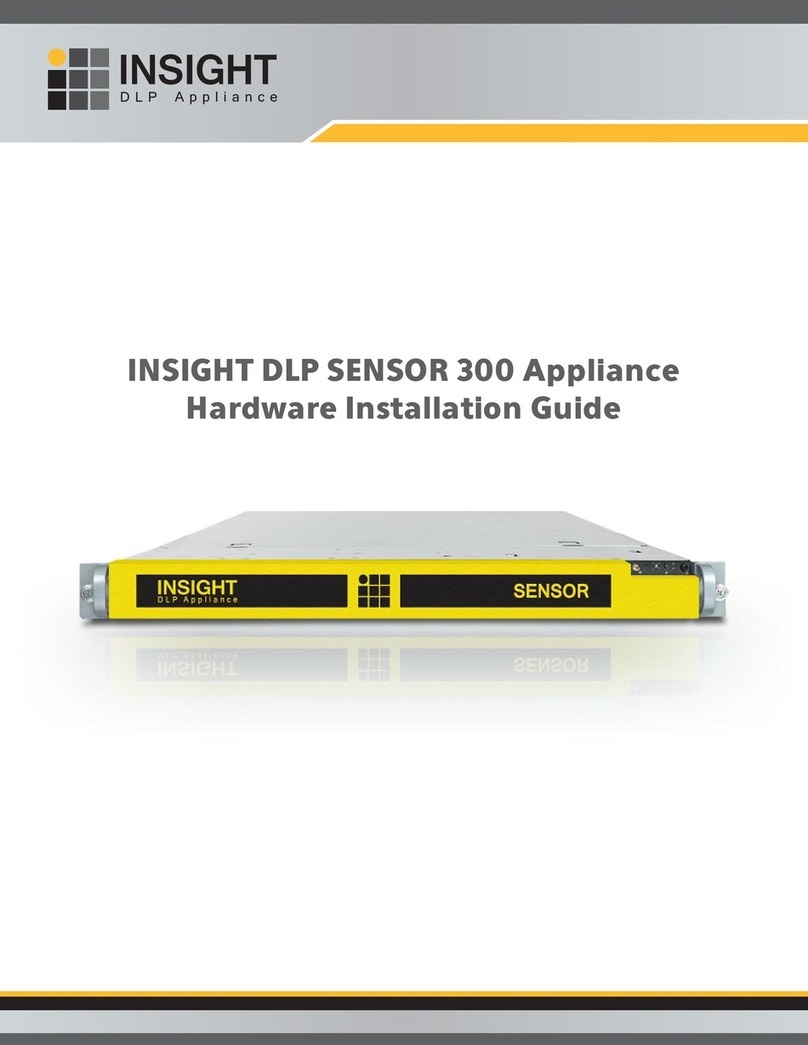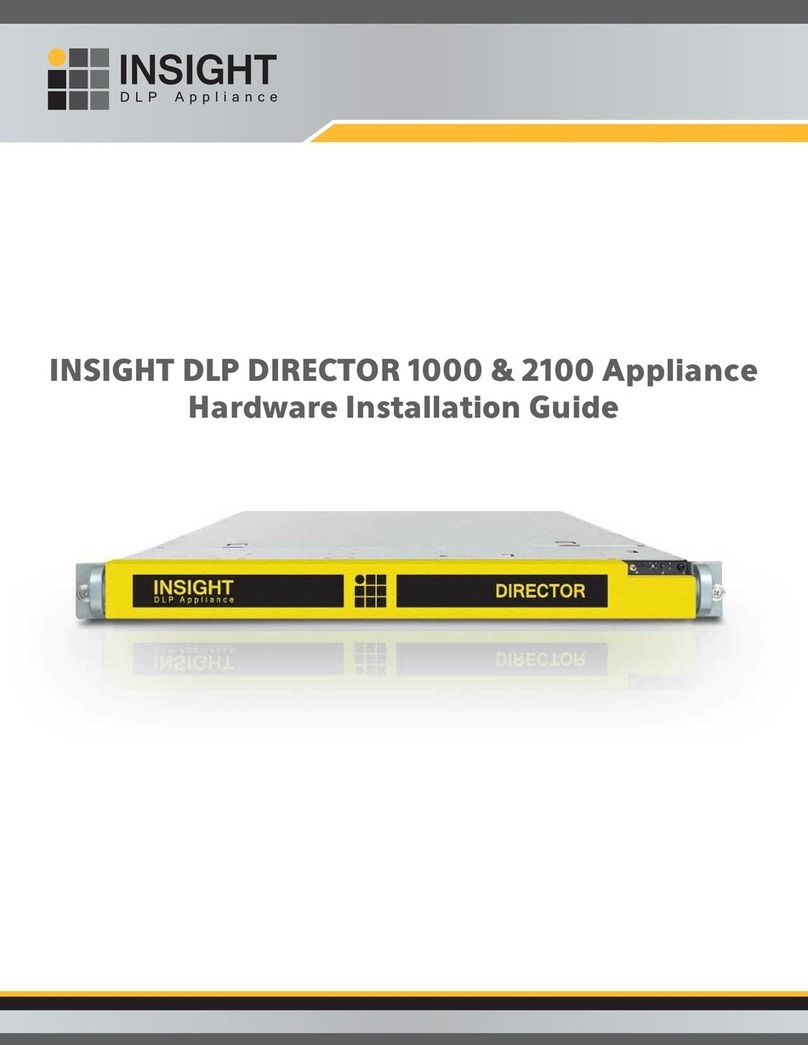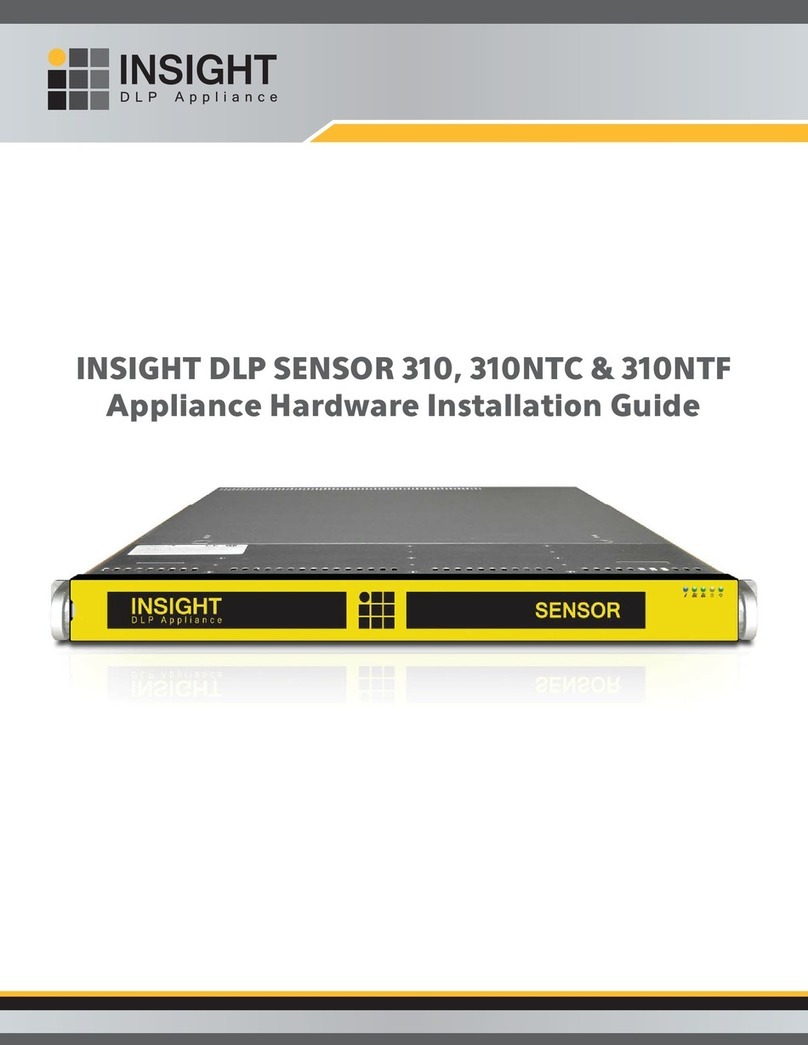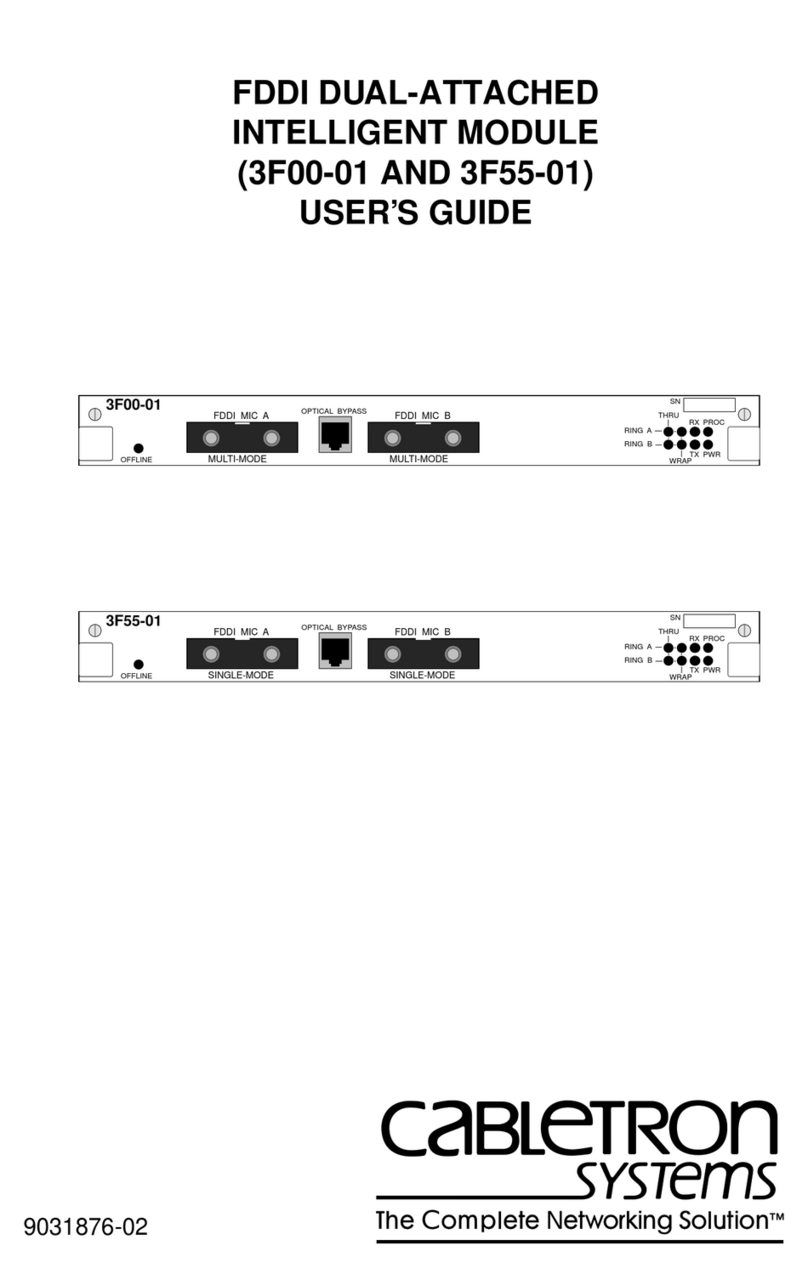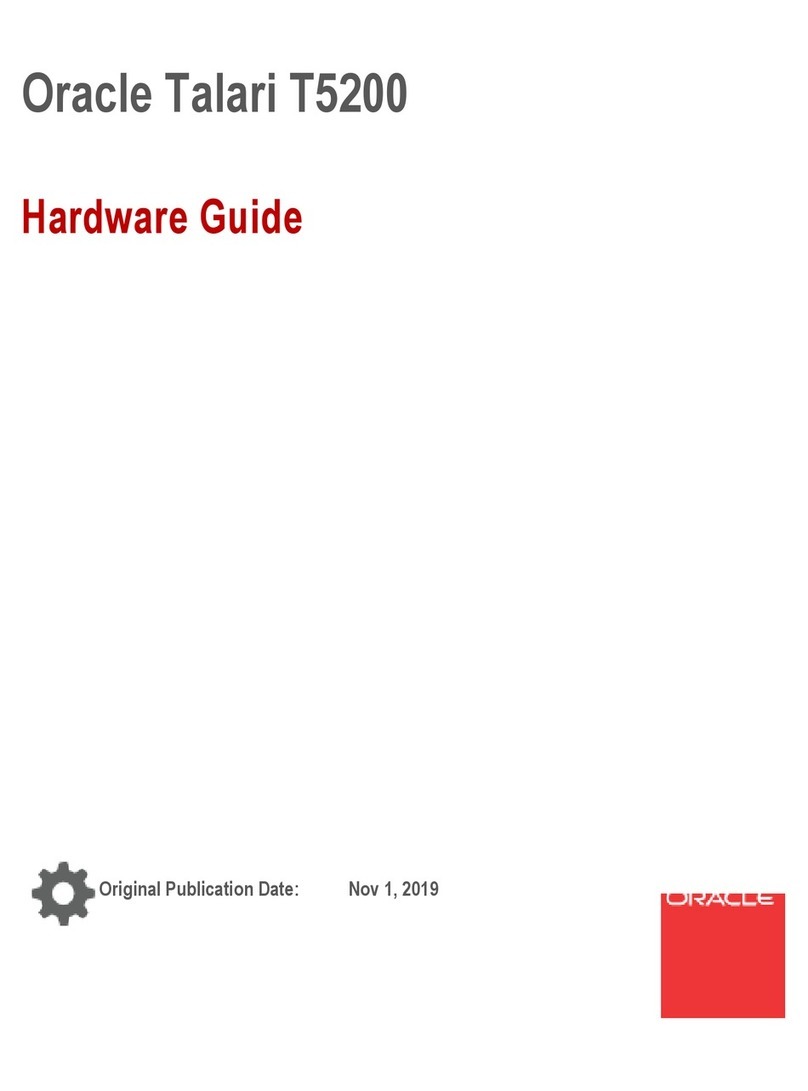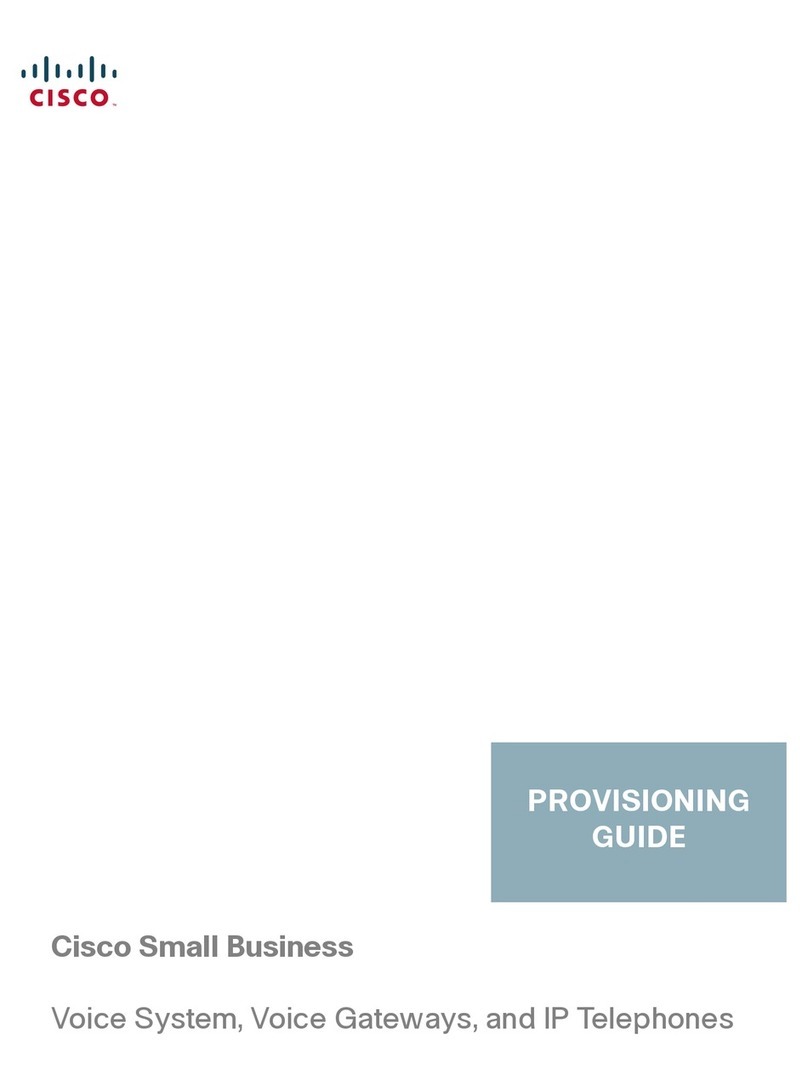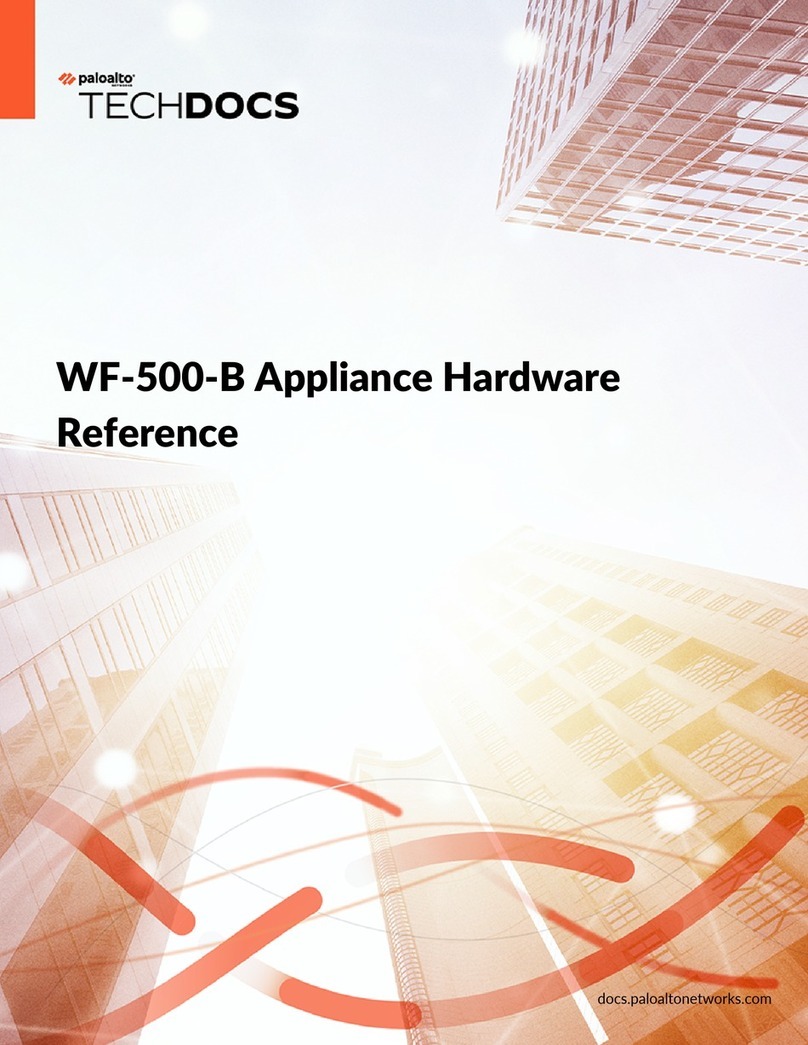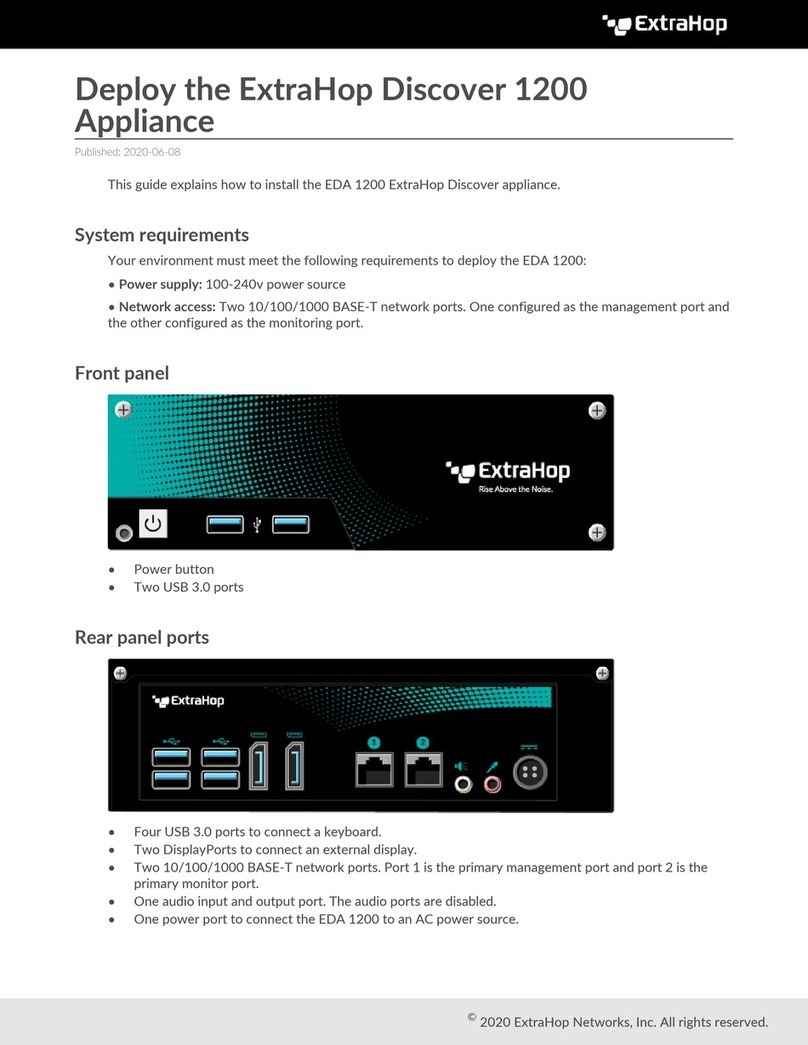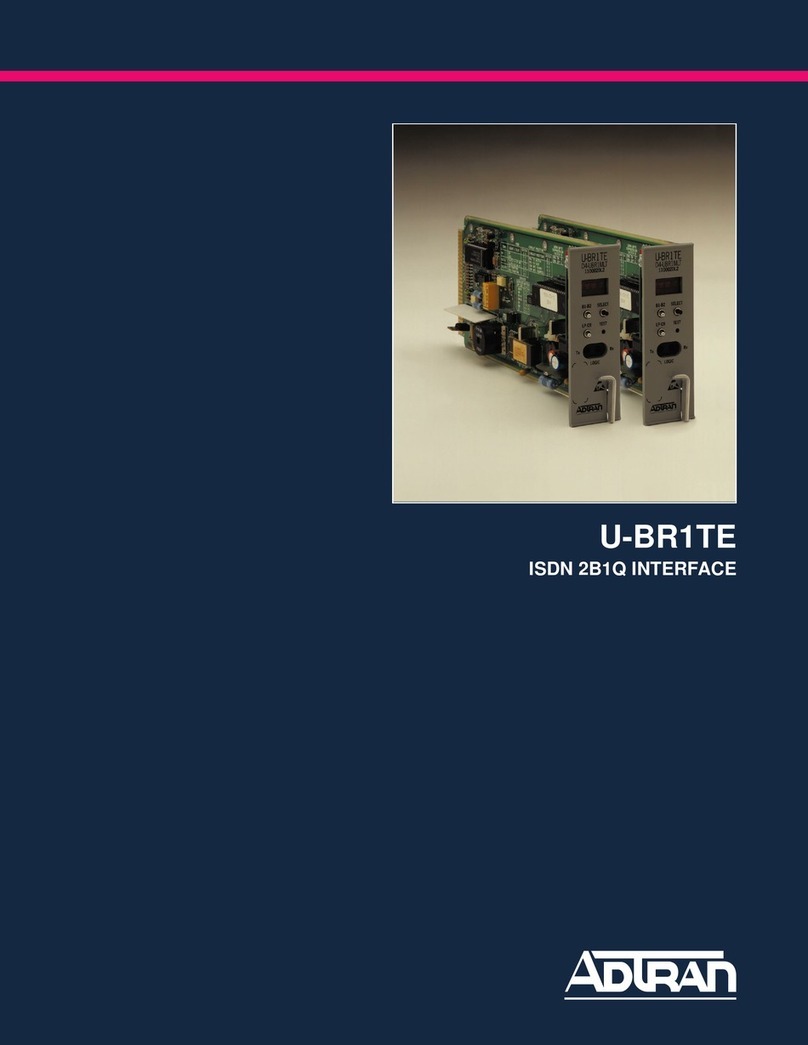INSIGHT DLP DIRECTOR 1000 Manual

INSIGHT DLP DIRECTOR 1000 & 2000 Appliance
Hardware Installation Guide

INSIGHT DLP DIRECTOR 1000 & 2000 Appliance Hardware Installation Guide www.insightdlp.com Page 2
Section 1 Safety Notice and Warnings . . . . . . . . . . . . . . . . . . . . . . . . . . . . . . . . . . . . . . . . . . . . . . . . . . .3
Section 2 Ratings . . . . . . . . . . . . . . . . . . . . . . . . . . . . . . . . . . . . . . . . . . . . . . . . . . . . . . . . . . . . . . . . . . . . . . 3
Section 3 Electrical and General Safety Guidelines . . . . . . . . . . . . . . . . . . . . . . . . . . . . . . . . . . . . . . . . . 4
Section 4 Site Preparation . . . . . . . . . . . . . . . . . . . . . . . . . . . . . . . . . . . . . . . . . . . . . . . . . . . . . . . . . . . . . . 6
Section 5 Unpacking the Appliance . . . . . . . . . . . . . . . . . . . . . . . . . . . . . . . . . . . . . . . . . . . . . . . . . . . . . . 7
Section 6 Prepare and Assemble the Rack Rails . . . . . . . . . . . . . . . . . . . . . . . . . . . . . . . . . . . . . . . . . . . 8
Section 7 Installing the Rails on the Appliance . . . . . . . . . . . . . . . . . . . . . . . . . . . . . . . . . . . . . . . . . . . . 9
Section 8 Installing the Appliance in the Rack . . . . . . . . . . . . . . . . . . . . . . . . . . . . . . . . . . . . . . . . . . . . . 9
Section 9 Rear Panel Connections . . . . . . . . . . . . . . . . . . . . . . . . . . . . . . . . . . . . . . . . . . . . . . . . . . . . . . . 10
Section 10 Front Panel Operation . . . . . . . . . . . . . . . . . . . . . . . . . . . . . . . . . . . . . . . . . . . . . . . . . . . . . . . . . 12
Section 11 Bezel Installation on the Appliance . . . . . . . . . . . . . . . . . . . . . . . . . . . . . . . . . . . . . . . . . . . . . 13
Table of Contents

INSIGHT DLP DIRECTOR 1000 & 2000 Appliance Hardware Installation Guide www.insightdlp.com Page 3
AC input voltage: 100 - 240V (auto-range)
Input frequency range: 50-60 Hz
Rated input current: 100 - 127V ~/7.0A Max
200 - 240V ~/3.5A Max
1. Safety Notice and Warnings
2. Ratings
FCC Notice
This device complies with part 15 of the FCC Rules. Operation is subject to the following
two conditions:
1. This device may not cause harmful interference.
2. This device must accept any interference received, including interference that may cause
undesired operation.
No Telecommunications Network Voltage (TNV)-connected PCBs shall be installed.
CAN ICES-3 (A)/NMB-3(A)
CE Mark Warning
This is a Class A product. In a domestic environment, this product may cause radio interference,
in which case the user may be required to take adequate measures.
VCCI Warning
This is a product of VCCI Class A Compliance.
Environmental Warning
Perchlorate Material - special handling may apply.
See www.dtsc.ca.gov/hazardouswaste/perchlorate.
This notice is required by California Code of Regulations, Title 22, Division 4.5, Chapter 33:
Best Management Practices for Perchlorate Materials. This product/part includes a battery
that contains perchlorate material.

INSIGHT DLP DIRECTOR 1000 & 2000 Appliance Hardware Installation Guide www.insightdlp.com Page 4
3. Electrical and General Safety Guidelines
CAUTION
This appliance is intended for installation in restricted areas only. Initial setup and maintenance
should be performed by qualified personnel.
CAUTION
Power down the appliance following the operating system’s proper power down procedure
using the front panel I/O power button. Unplug the AC power cord(s) before servicing.
CAUTION
To avoid electrical shock, check the power cords as follows:
nThis product is to be installed in Restricted Access Location only.
nUse the exact type of power cords required.
nUse power cord(s) that came with safety certifications.
nPower cord(s) must comply with AC voltage requirements in your region.
nThe power cord plug cap must have an electrical current rating that is at least 125% of
the electrical current rating of this product.
nThe power cord plug cap that plugs into the AC receptacle on the power supply must be an IEC 320,
sheet C13, type female connector.
nPlug the power cord(s) into a socket that is properly grounded before turning on the power.
CAUTION
Required operating conditions for the appliance are -
nTemperature: 10 to 35oC.
nHumidity, non-condensing: 8 to 90%.
CAUTION
CLASS 1 LASER PRODUCT
APPAREIL À LASER DE CLASSE 1
CAUTION
Risk of explosion if the battery is installed upside down or is replaced by an incorrect type.
Dispose of used batteries according to the instructions.
DISPOSING OF BATTERY BACKUP UNITS - IF APPLICABLE
WARNING
If the BBU is damaged in any way, toxic chemicals may be released.
The material in the battery pack contains heavy metals that can contaminate the environment.
Federal, state, and local regulations prohibit the disposal of rechargeable batteries in public landfills.
Be sure to recycle the old battery packs properly. Comply with all applicable battery disposal and
hazardous material handling laws and regulations in the country or other jurisdiction where you
are using the BBU.

INSIGHT DLP DIRECTOR 1000 & 2000 Appliance Hardware Installation Guide www.insightdlp.com Page 5
3. Electrical and General Safety Guidelines (continued)
WARNING
There is danger of an explosion if the battery is incorrectly replaced. Replace it only with the same
or equivalent type recommended by the manufacturer. Dispose of used batteries according to the
manufacturer’s instructions.
WARNING
Disconnect the power supply at the circuit breaker before accessing any components. Turning off
the system power supply switch does not reduce the risk of electrical shock from the power supply
terminal block.
CAUTION
nTo prevent the unit from overheating, never install the appliance in an enclosed area that is not
properly ventilated or cooled. For proper airflow, keep the front and back sides of the appliance clear
of obstructions and away from the exhaust of other equipment.
nBe aware of the locations of the power switches on the chassis and in the room, so you can disconnect
the power supply if an accident occurs.
nTake extra precautionary measures when working with high voltage components. Do not work alone.
nBefore removing or installing main system components, be sure to disconnect the power first.
Turn off the system before you disconnect the power supply.
nUse only one hand when working with powered-on electrical equipment to avoid possible
electrical shock.
nUse rubber mats specifically designed as electrical insulators when working with computer systems.
nThe power supply or power cord must include a grounding plug and must be plugged into
grounded outlets.
CAUTION
Electric Static Discharge (ESD) can damage electronic components. To prevent damage to your system
board, it is important to handle it very carefully. The following measures can prevent ESD damage to
critical components.
nUse a grounded wrist strap designed to prevent static discharge.
nKeep all components and printed circuit boards (PCBs) in their antistatic bags until ready for use.
nTouch a grounded metal object before removing the board from the antistatic bag.
nDo not let components or PCBs come into contact with your clothing, which may retain a charge
even if you are wearing a wrist strap.
nHandle a board by its edges only; do not touch its components, peripheral chips, memory modules
or contacts.
nWhen handling chips or modules, avoid touching their pins.
nPut the motherboard and peripherals back into their antistatic bags when not in use.
nFor grounding purposes, make sure your computer chassis provides excellent conductivity between
the power supply, the case, the mounting fasteners and the motherboard.

INSIGHT DLP DIRECTOR 1000 & 2000 Appliance Hardware Installation Guide www.insightdlp.com Page 6
Setup location, rack and appliance precautions
nElevated Operating Ambient Temperature - If installed in a closed or multi-unit rack assembly, the operating
ambient temperature of the rack environment may be greater than room ambient. Therefore, consideration
should be given to installing the equipment in an environment compatible with the maximum ambient
temperature (Tma) specified by the manufacturer.
Always keep the rack’s front door and all panels and components on the appliances closed when not
servicing to maintain proper cooling.
nReduced Air Flow - Installation of the equipment in a rack should be such that the amount of air flow
required for safe operation of the equipment is not compromised. Leave enough clearance, approximately
25 inches in the front, and 30 inches in the back of the rack to enable you to access appliance components
and allow for sufficient air flow.
nMechanical Loading - Mounting of the equipment in the rack should be such that a hazardous condition
is not achieved due to uneven mechanical loading.
ALL RACKS MUST BE MOUNTED SECURELY.
Ensure that all leveling jacks or stabilizers are properly
attached to the rack. If installing multiple appliances in a rack, make sure the overall loading for each
branch circuit does not exceed the rated capacity.
Do not slide more than one appliance out from the rack at a time. Extending more than one appliance at a
time may result in the rack becoming unstable. Install your appliance in the lower part of the rack because
of its weight and also for ease in accessing appliance components.
nCircuit Overloading - Consideration should be given to the connection of the equipment to the supply
circuit and the effect that overloading of the circuits might have on overcurrent protection and supply
wiring. Appropriate consideration of equipment nameplate ratings should be used when addressing this
concern.
nReliable Earthing - Reliable earthing of rack-mounted equipment should be maintained. Particular
attention should be given to supply connections other than direct connections to the branch circuit
(e.g. use of power strips).
Install near appropriate AC outlets, and Ethernet hubs or individual jacks. Be sure to install an AC Power
Disconnect for the entire rack assembly. The Power Disconnect must be clearly marked. Ground the rack
assembly properly to avoid electrical shock.
4. Site Preparation

INSIGHT DLP DIRECTOR 1000 & 2000 Appliance Hardware Installation Guide www.insightdlp.com Page 7
5. Unpacking the Appliance
Make sure the ship kit includes the correct installation hardware shown below:
nEight Phillips flat head screws
nTwo power cords
nApair of 4-post rack sliding chassis rail and rack assemblies
NOTE: Use the hardware
supplied with your specific
rack if different from the
hardware supplied in this kit.
DCB
AE F
Eight Phillips
flat head screws
Two power cords
Complete chassis and adjustable rack rail assembly (inside view)
Complete chassis and adjustable rack rail assembly (outside view)
Inner fixed chassis rail attaches to the appliance
(To be removed from the adjustable rack rail assembly
and will attach directly to the appliance)
Adjustable rack rail assembly
which will be installed and attached to the front and back of the rack)
A
B
C
D
E
F
Inner fixed chassis rail
Chassis rail locking pin
Chassis rail release button
Adjustable rack rail, front bracket
Adjustable rack rail, center sliding rail
Adjustable rack rail, rear bracket

INSIGHT DLP DIRECTOR 1000 & 2000 Appliance Hardware Installation Guide www.insightdlp.com Page 8
Adjustable rack rail
assemblies
Side View
Side View
Angle View
Angle View
4-post rack
B
A
C
AC
4-post rack
assemblies
Adjustable rack rail
A
assemblies
Adjustable rack rail
B
C
Angle View
A
Angle View
Angle View
4-post rack
Angle View
C
4-post rack
Side View
4-post rack
Side View
Side View
Side View
Inner fixed chassis rail
Release button
Outer adjustable rack rail assembly
6. Prepare and Assemble the Rack Rails
Step 2
Rack Rail Assembly
A. In the front, align the front bracket of
the adjustable rack rail assembly with
three holes in the rack. The rack rail
assembly will attach to the rack
behind the holes in the front. Insert
and tighten two of the flat head
screws in the top and bottom holes
as shown in the illustration on the
right. The center hole will remain
empty for later use to secure the
appliance in the rack.
B. Slide the rack rail assembly back to
attach the rear bracket to the rear of
the rack.
C. In the rear, insert and tighten two of
the flat head screws through the top
and bottom holes of the rear bracket
to the rear of the rack. The rear
bracket will attach to the rack behind
the post with the holes.
Repeat steps A, Band Cto install the
other rack rail assembly on the other side
of the rack.
NOTE: Use the hardware
supplied with your specific
rack if different from the
hardware supplied in this kit.
Step 1
Mounting Hardware Assembly
nSeparate the inner fixed chassis rails
from the outer adjustable rack rail
assemblies.
nPull each inner fixed chassis rail out
as far as possible.
nDepress the release button and slide
the inner rail completely out.
nPut these rails aside for later
installation on the appliance.
NOTE: Make sure the rail assemblies are aligned
in the rack not only in the front and back but
also on the left and right sides to allow proper
appliance installation.

INSIGHT DLP DIRECTOR 1000 & 2000 Appliance Hardware Installation Guide www.insightdlp.com Page 9
Chassis rail key hole Chassis rail key hole
Chassis rail locking pin
Chassis rail key hole
AA A
B B B
Chassis standoff tabChassis standoff tabChassis standoff tab
Inner fixed chassis rail
Appliance chassis
(side view)
Chassis rail key hole
off tabChassis stand
e view)(sid
Appliance chassis
xed chassis rainner fiI
inpChassis rail locking
Chassis rail key holeChassis rail key hole
A
Boff tabChassis standoff tab
l
Chassis rail key hole
in
Chassis rail key hole
A
Boff tabChassis standoff tab
Chassis rail key hole
A
B
off tab
nMount the inner fixed chassis rails to each side of the appliance. Slide the chassis rail key hole cut outs
through the chassis standoff tabs on the side of the appliance as shown below. Slide the chassis rail
toward the back of the appliance. The chassis rail locking pin will secure the rail in place.
7. Rail Installation on the Appliance
Locate the fixed chassis rails that were put aside in Step 1 on page 8
8. Installing the Appliance in the Rack
A
B
ID
1
2
3
4
A
A
C
C
B
BB A
C
4
4
3
C
B
B
A
A. Align the inner fixed chassis rails on the appliance with the assembled rack rail components previously
installed in the rack. Carefully slide the appliance into these rails until you hear the rails click into place.
B. Slide the chassis rail release button forward to release the chassis rail. Push the appliance all the way
into the rack.
C. Secure the unit in the rack by pressing the thumb screws on either side of the appliance into the holes in
rack and tighten each one.
NOTE: When removing the appliance from
the rack, you will need to pull the chassis
release button forward in order to release
the appliance from the rack. Carefully slide
it out supporting the unit on both sides at
all times.

INSIGHT DLP DIRECTOR 1000 & 2000 Appliance Hardware Installation Guide www.insightdlp.com Page 10
MGMT SPAN DLP eth3 eth4 eth5 eth6 eth7
K L M N
O
P
Q V X
A B
CF
D E G I
R S T
U
H
W
J
AB
CF
DE G
H
I
K
C
J
AN
DLP
MGMT
SP
LM
N
O
P
F
eth3
Q
RS T
H
eth7
eth6
eth5
eth
VX
T
U
W
W
9. Rear Panel Connections
A
B
C
D
E
F
G
H
I
J
K
L
M
N
O
P
Q
R
S
T
U
V
W
X
Power Supply Module #1 Fan
Power Supply Module #1 AC Receptacle
Power Supply Module #1 Lock
Power Supply Module #2 Fan
Power Supply Module #2 AC Receptacle
Power Supply Module #2 Lock
PCIe x8 Connector
Three USB Ports
PCI Card Expansion Port
Power Supply Module #1
Power Supply Module #1 System Status LED
Power Supply Module #2
Power Supply Module #2 System Status LED
MGMT Port
SPAN Port
DLP Port
eth3 Port
Video Port
Serial Port
IPMI Port
eth4 Port
eth5 Port
eth6 Port
eth7 Port
Power Supply Condition
Output ON and OK
No AC power to both power supplies
AC present / only 12 VSB on (PS off) or PS in
cold redundant state
AC cord unplugged or AC power lost; with a
second power supply in parallel still with AC
input power
Power supply warning events where the power
supply continues to operate; high temp, high
power, high current, slow fan
Power supply critical event causing
a shutdown; failure, OCP, OVP, fan fail
Power supply FW updating
LED State
GREEN
OFF
1Hz Blinking
GREEN
AMBER
1Hz Blinking
AMBER
AMBER
2Hz Blinking
GREEN
Power Supply Status LED
There is a single bi-color Power Good LED on each power supply
module to indicate power supply status. The LED operation is defined
in the following table.
In normal operation the Power Good LED on Power Supply Module 1
will be SOLID GREEN and the LED on Power Supply Module 2 will BLINK
GREEN (redundant standby), if the system is powered down both LEDs
will BLINK GREEN.
CAUTION
Slide rail/mounted equipment is not
to be used as a shelf or a work space.

INSIGHT DLP DIRECTOR 1000 & 2000 Appliance Hardware Installation Guide www.insightdlp.com Page 11
9. Rear Panel Connections (continued)
MGMT SPAN DLP eth3 eth4 eth5 eth6 eth7
31 2
MGMT
SPAN
DLP
eth3
eth4
eth5 eth6
eth7
3
AN
DLP
MGMT
SP
T
ANSP
MGM
DLP
eth3
1
3eth
eth7
eth6
eth5
eth4
2
4
5eth
eth
6
7eth
eth
Step 1: Connect the Ethernet cables.
Step 2: Connect any other required cables.
Step 3: Connect the power cords.
Step 4: Proceed to Section 10, Front Panel Operation on page 12.
NOTE: The server offers redundant, hot-swap capability. The connections
to AC mains should be made in a manner appropriate to local code and
consistent with customer power distribution with or without redundant
sources.
CAUTION
The power supply is only hot-swappable if you have a redundant system with
two power supplies installed. If you only have one power supply installed,
before removing or replacing the power supply, you must first take the server
out of service, turn off all peripheral devices connected to the system, turn off
the system by pressing the power button, and unplug the AC power cord
from the system or wall outlet.

INSIGHT DLP DIRECTOR 1000 & 2000 Appliance Hardware Installation Guide www.insightdlp.com Page 12
ID
1
2
3
4
See Detail Illustration and Chart
for Front Panel Information
USB Ports
Video Port
for Front Panel Information
See Detail Illustration and
Video Port
USB Ports
for Front Panel Information
ChartSee Detail Illustration and
Press the Power Button once to power the appliance on.
System
Status LED
ABCDEF G
HI
ABCD
HIStatus LED
System
EF G
ASystem ID Button with Integrated LED
BNMI Button (recessed, tool required for use)
CSPAN Activity LED
Deth3 Activity LED
ESystem Cold Reset Button
FHard Drive Activity LED
GPower Button with Integrated LED
HMGMT Activity LED
IDLP Activity LED
10. Front Panel Operation
System Status LED
There is a bi-color (Green/Amber) LED on the Front Panel (shown on
the left). The LED operation is defined in the following table.
Criticality
Not ready
OK
Degraded - system is
operating in a degraded state
although still functional, OR
system is operating in a
redundant state but with an
impending failure warning
Non-critical - system is
operating in a degraded
state with an impending
failure warning, although
still functioning
Critical, non-recoverable -
system is halted
LED Color
OFF
GREEN
GREEN
AMBER
AMBER
System State
System is not operating
Solid - On
~1 Hz blinking
~1 Hz blinking
Solid - On

INSIGHT DLP DIRECTOR 1000 & 2000 Appliance Hardware Installation Guide www.insightdlp.com Page 13
ID
1
2
3
4
21
Right Fixed
Bezel Tab
{
{
Left Flexible
Bezel Tab
2
abBezel T
lelexibLeft F
{
1
{
abBezel T
ixedht FRig
Step 1: Align the bezel with the front of the appliance. Insert the top and bottom bezel tabs on the right side
of the bezel into the handle on the right side of the appliance.
Step 2: Swing the left side of the bezel in toward the appliance. Press in on the bezel to engage the top and
bottom bezel tabs on the left side of the bezel into the handle on the left side of the appliance.
11. Bezel Installation on the Appliance

Copyright ©2014-2015 INSIGHT DLP. All rights reserved.
2301 Columbia Pike
Suite 125
Arlington, VA 22204
877-610-5625
877-605-8482 (F)
www.insightdlp.com
Other manuals for DLP DIRECTOR 1000
1
This manual suits for next models
1
Table of contents
Other INSIGHT Network Hardware manuals
Popular Network Hardware manuals by other brands

TP-Link
TP-Link Kasa Smart KP200 user guide

Symantec
Symantec S200 Series Safety and compliance guide

TelcoBridges
TelcoBridges TSBC Series Installation guides

Datawave
Datawave R02 user manual
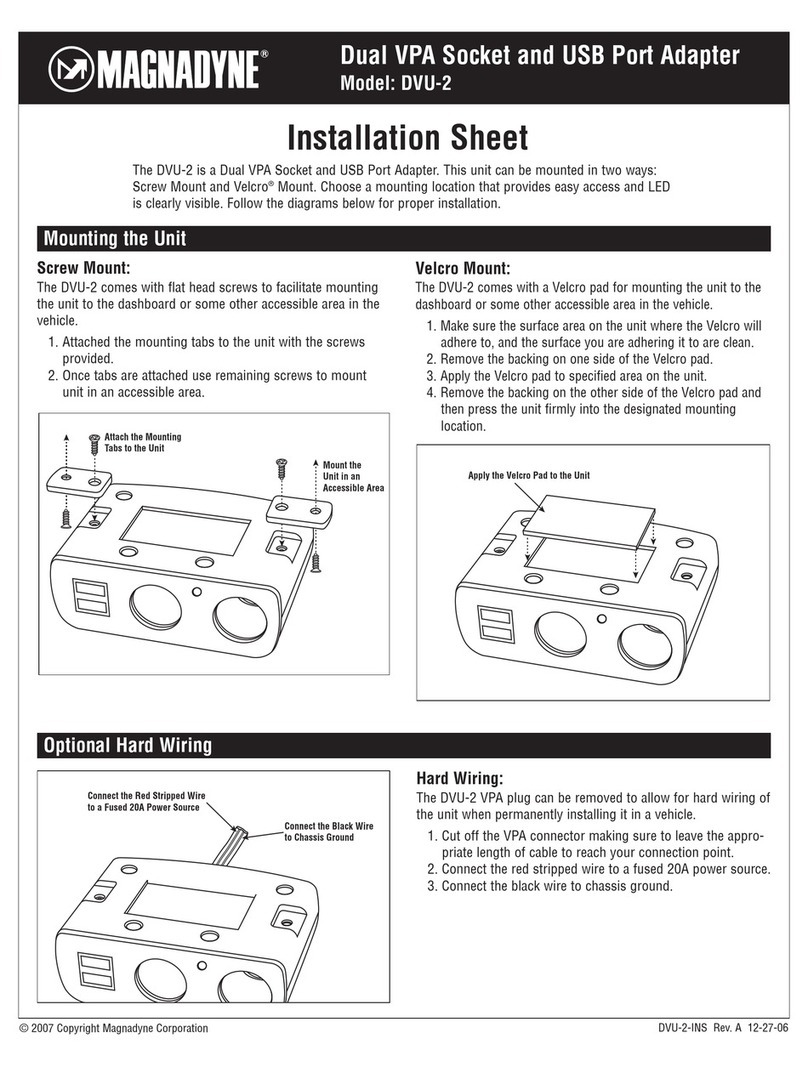
Magnadyne
Magnadyne Dual VPA Socket and USB Port Adapter DVU-2 Installation sheet
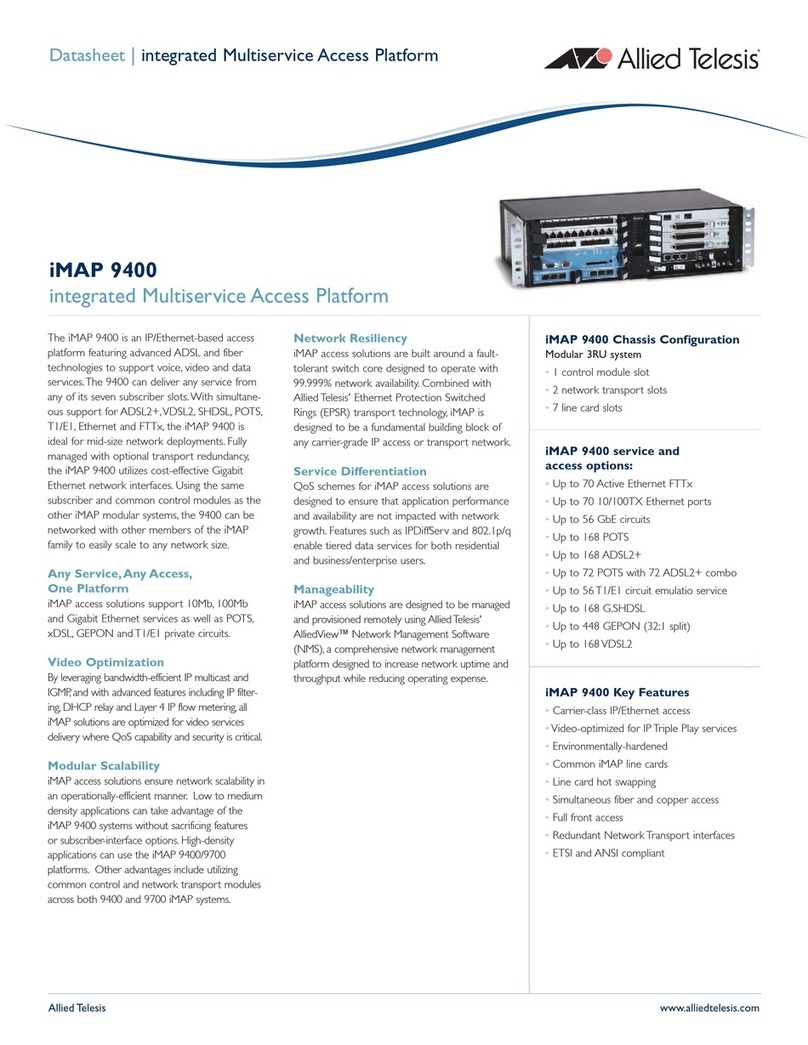
Allied Telesis
Allied Telesis iMAP 9400 datasheet