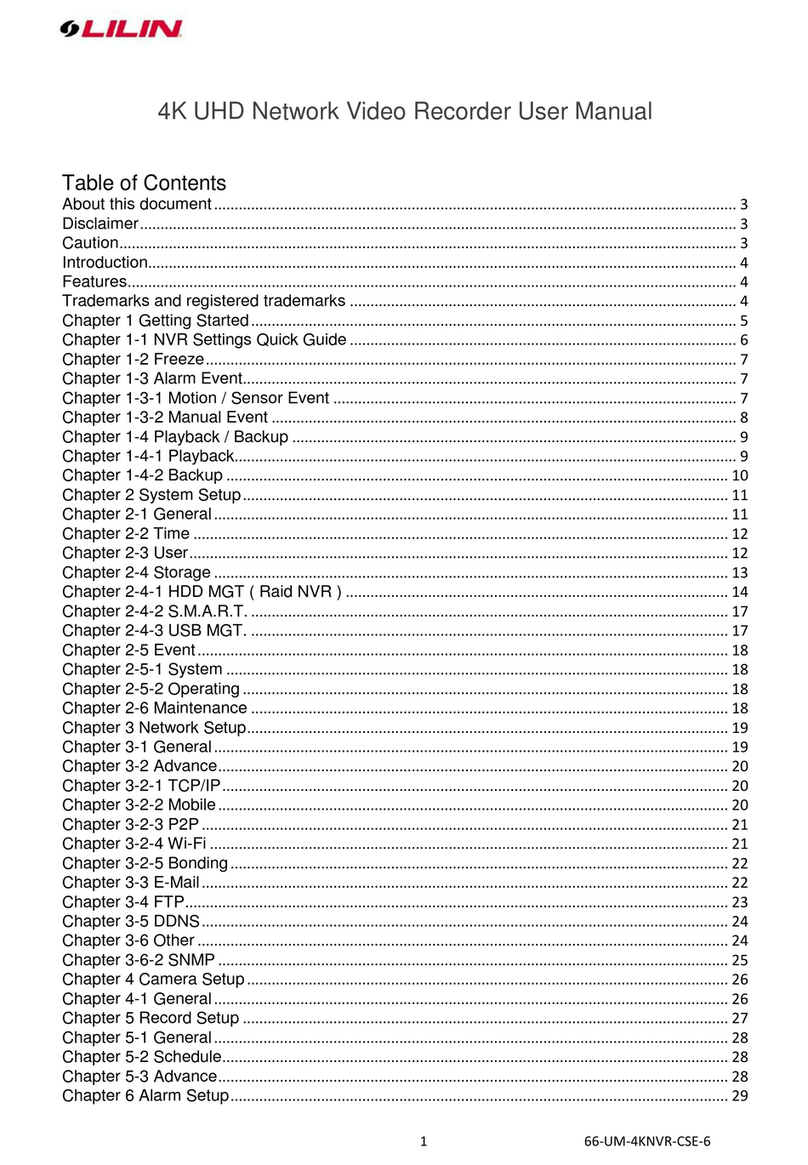4K UHD Network Video Recorder Series Quick Guide
Page 5
At the upper-left corner of the screen is the NVR controls, which are, from left to right:
NVR SETTINGS, FREEZE, ALARM EVENT, PLAYBACK/BACKUP ,
SCHEDULE, and MANUAL Recording.
NVR SETTINGS
If you access the NVR SETTINGS for the first time, you will see Setup Wizard on the screen as
below, which provides you with quick configurations for the NVR, including language, password,
date, time, storage, network, P2P, and camera. Please follow the instructions to finish necessary
setup and start recording. To prevent the wizard from appearing again, be sure to check No longer
use Setup Wizard. To run Setup Wizard manually, go to NVR SETTINGS> SYSTEM >
MAINTENANCE, and click Run to start Setup Wizard.
FREEZE
Click to freeze the real-time video, and the icon will be highlighted in blue when the video is frozen.
ALARM EVENT
Click to enter the ALARM EVENT screen, where the options include MOTION/SENSOR/MAN AL
EVENT.
Then, click the drop-down menu at the top to sort the events by date or channel. Double-click an
event log of your choosing, or choose an event before clicking Playback at the upper-right corner of
the screen to view or back up the selected video clip. Click any event before choosing USB or E-mail