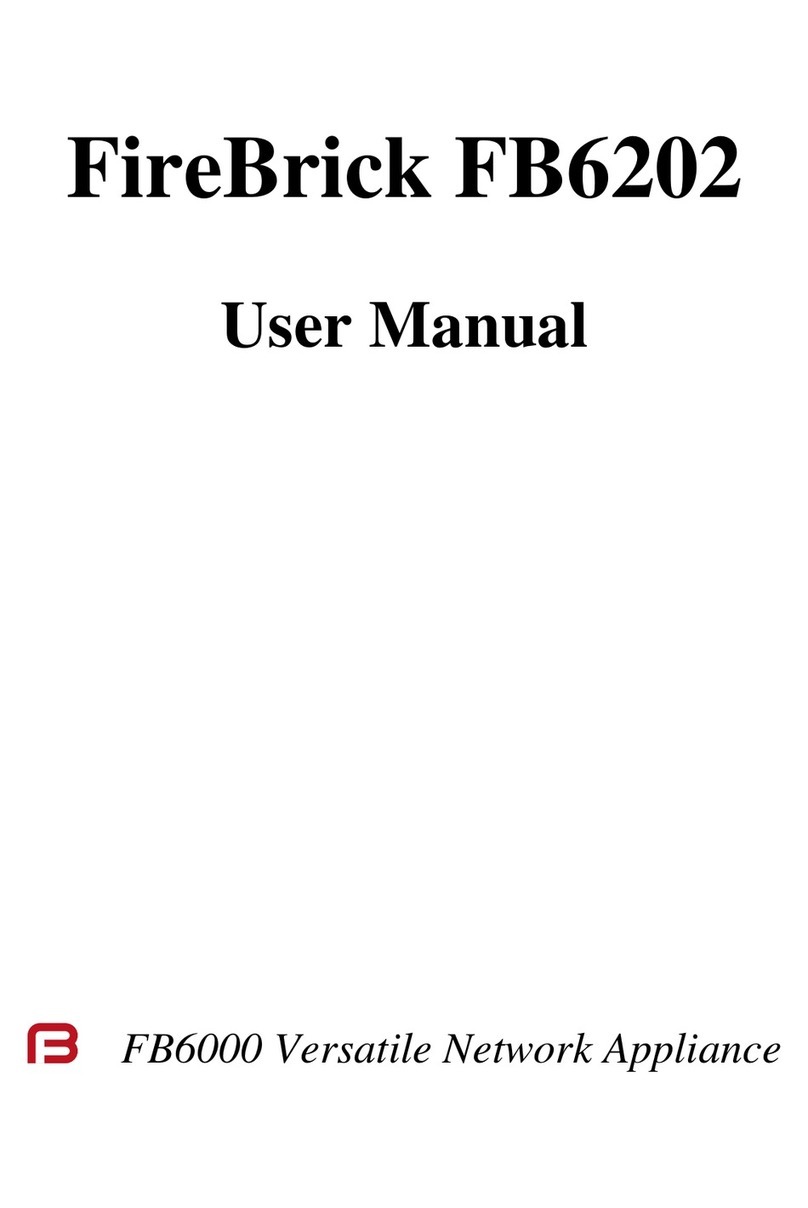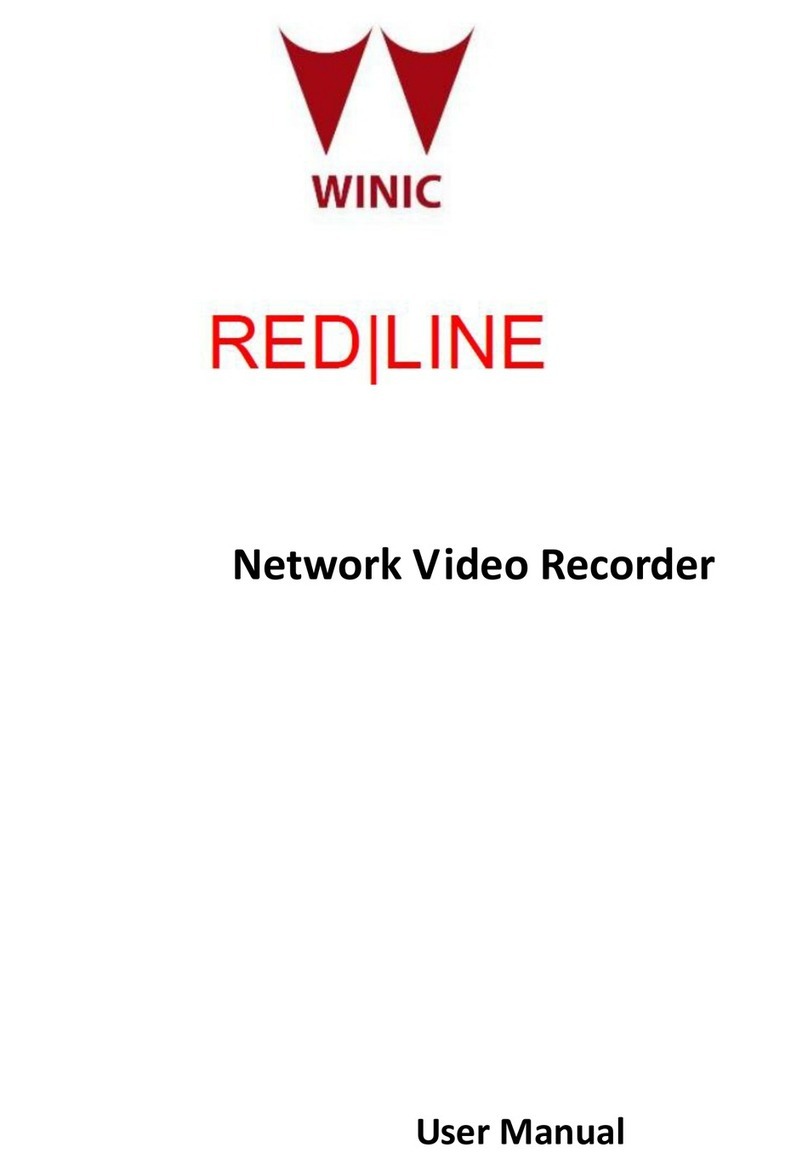Getting Started!
You configure your FireBrick using a web browser - to do this, you need a local IP connection
between your computer and the FireBrick. There are several ways to get started…!
Method 1 - use the FireBrick's DHCP server to configure a computer!
If your computer is already configured (as most are) to get an IP address automatically,
connect your computer to port 1 on the FireBrick, and the FireBrick's inbuilt DHCP server
should give it an IP address. You can then access the web control pages using your browser.!
Method 2 - configure a computer with a fixed IP address!
Alternatively, you can connect a computer to port 1 and manually configure your computer to
have a fixed IP address. You can then use a browser to access the FireBrick's web pages as
follows:!
Method 3 - use an existing DHCP server to configure the FireBrick!
If your LAN has a DHCP server then do not connect port 1 to your LAN as it will clash with
your server. Instead, connect port 4 to your LAN and the FireBrick will get an IP address
automatically. Check your DHCP server to find the address allocated and access this IP
address using your web browser.!
"
FireBrick web interface!
Following these instructions you should reach the FireBrick's web control pages which
prominently displays "Configuration needed". Click the "edit configuration" link, which will
take you to the configuration setup wizard covering initial steps.!
Add a new user!
You now need to add a user with a password in order to gain full access to the
FireBrick's user interface.!
Using the wizard you can specify username, full name, and password. Or you
can skip the wizard to add a user if you prefer.!
Remove temporary subnets!
The FireBrick can have many subnets at once. The 2001:DB8::1 and 10.0.0.1
addresses are temporary and should be removed, but we recommend you add
new addresses and test they work as expected before removing these temporary
addresses. The wizard removes these, and adds the subnet(s) you specify.!
Login!
Having changed the config, using the wizard or XML editor, select “Save” and you will see a
page showing the progress of storing the new configuration in Flash memory. On this page
there is a "Login" link - click on this link and then log in using the username and password
you chose. You can then set up the rest of the FireBrick's configuration.!
Software updates!
The FireBrick is constantly being improved and new features added. Software
updates are automatic and free of charge. You can control if/when software
updates are applied in the “setup” / “system settings” section of the configuration.!
In the unlikely event of a software issue with the FireBrick, a log and stack trace
are emailed automatically to the FireBrick development team. If you do not wish
this to happen, or you wish emails to be sent somewhere else, you can change the
settings in the “setup” / “log target controls” for “fb-support”.!
FireBrick Manuals!
The comprehensive manuals, regulatory approval declarations, and further information are
available on the FireBrick web site.!
www.FireBrick.co.uk