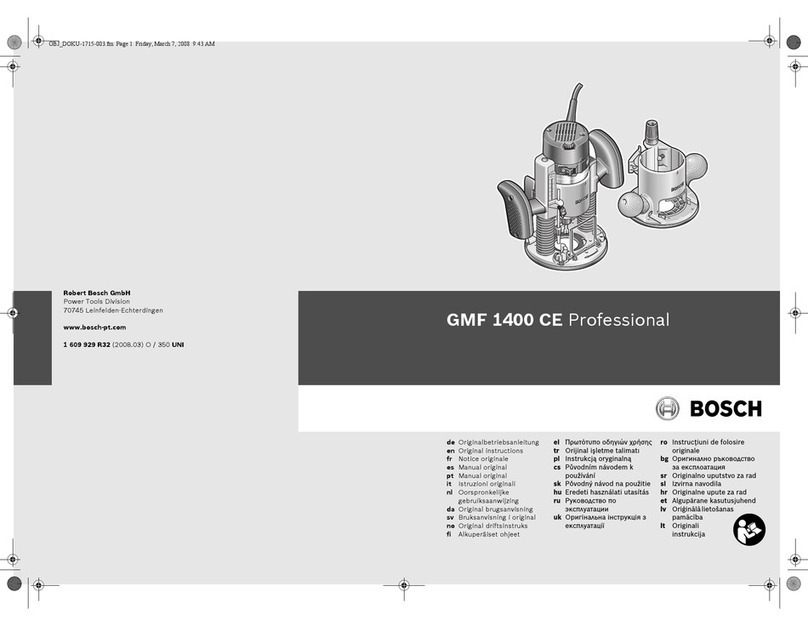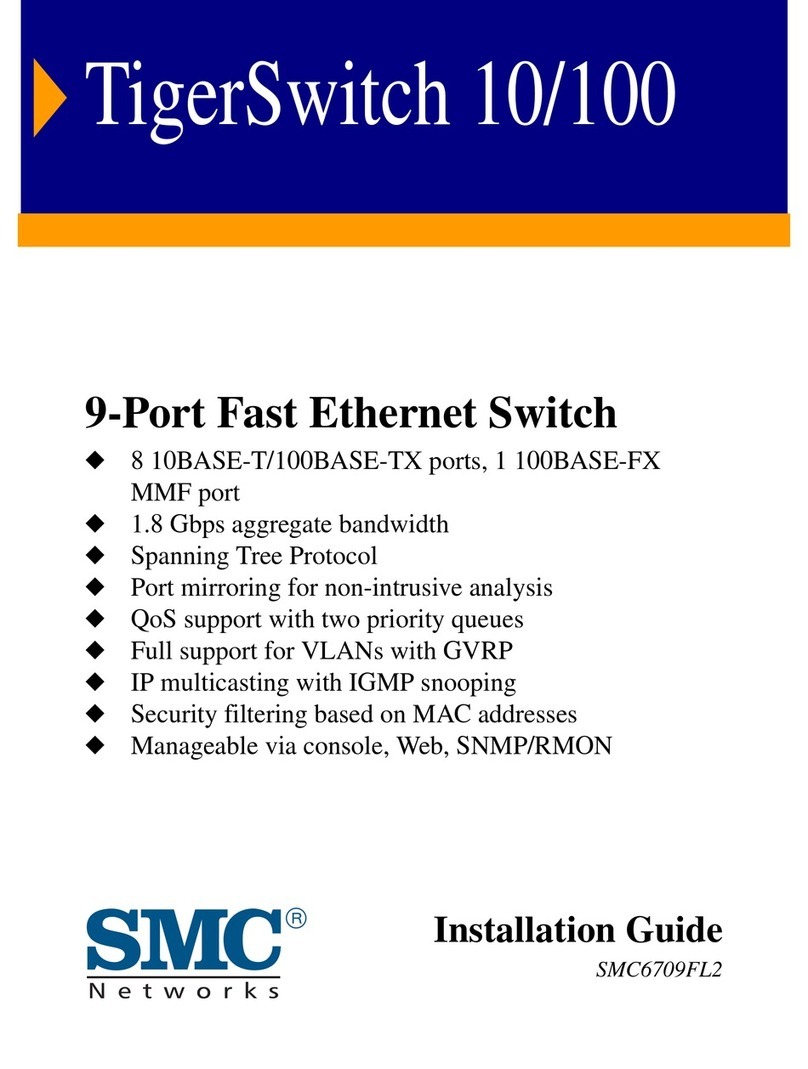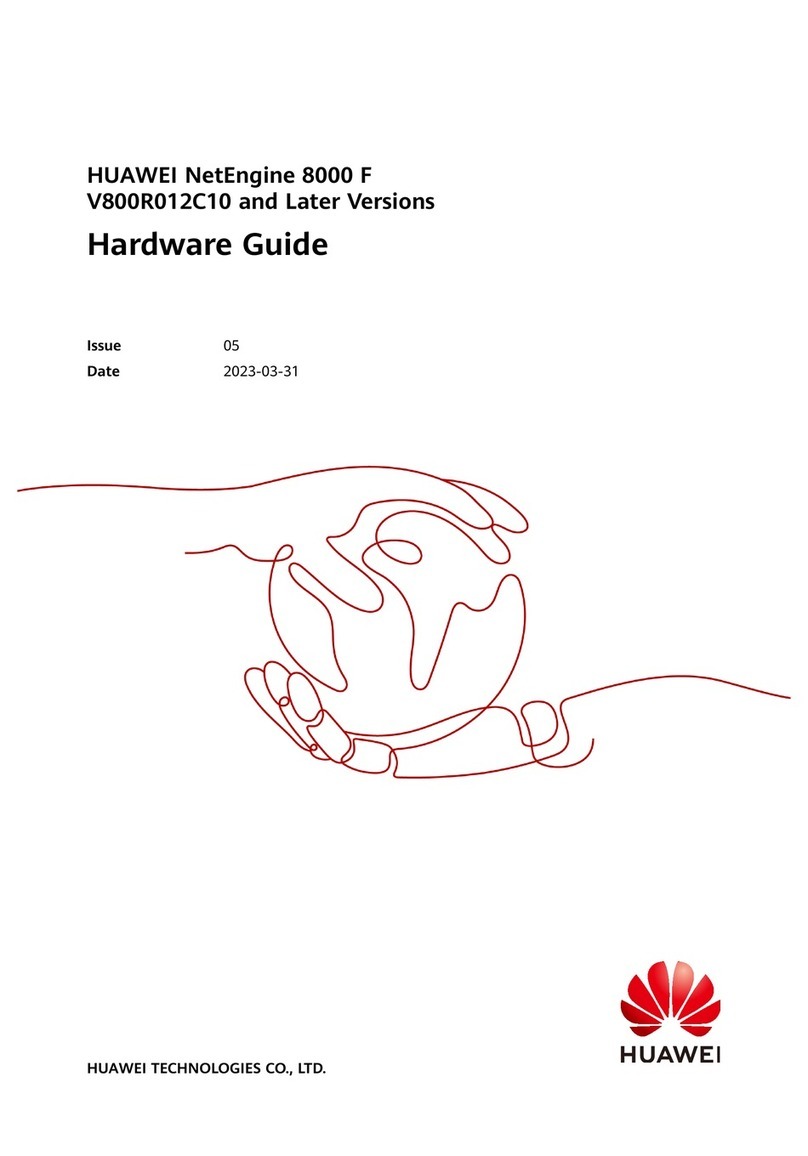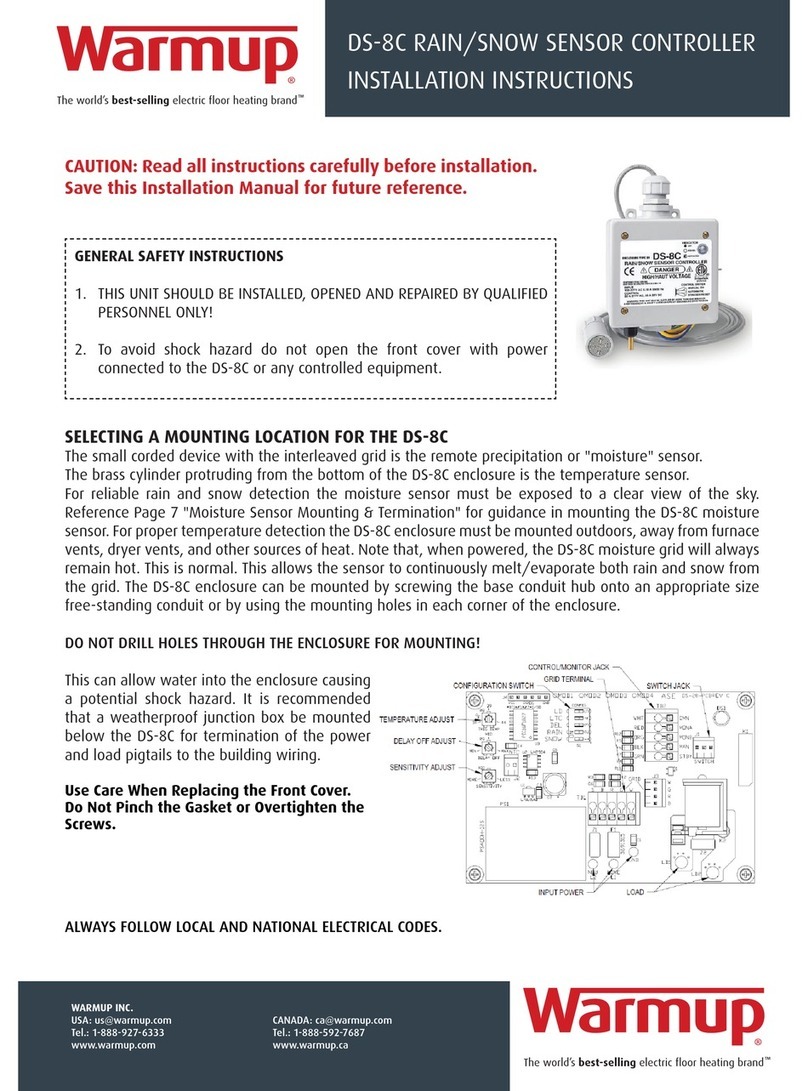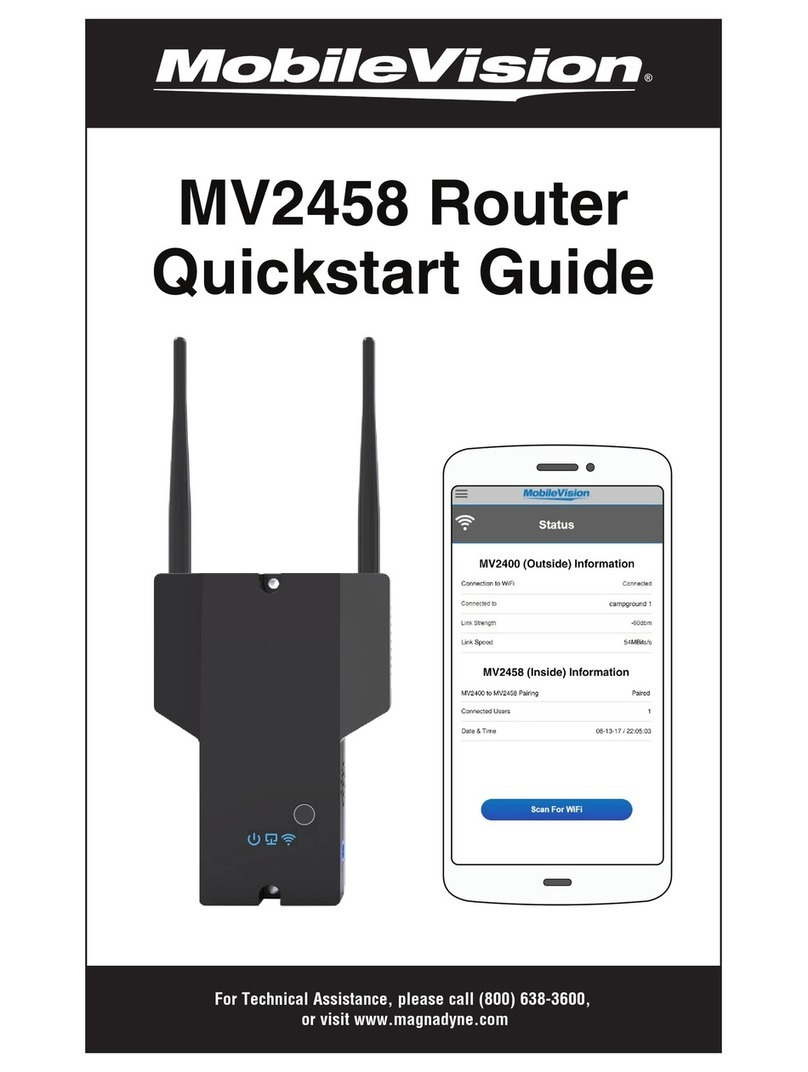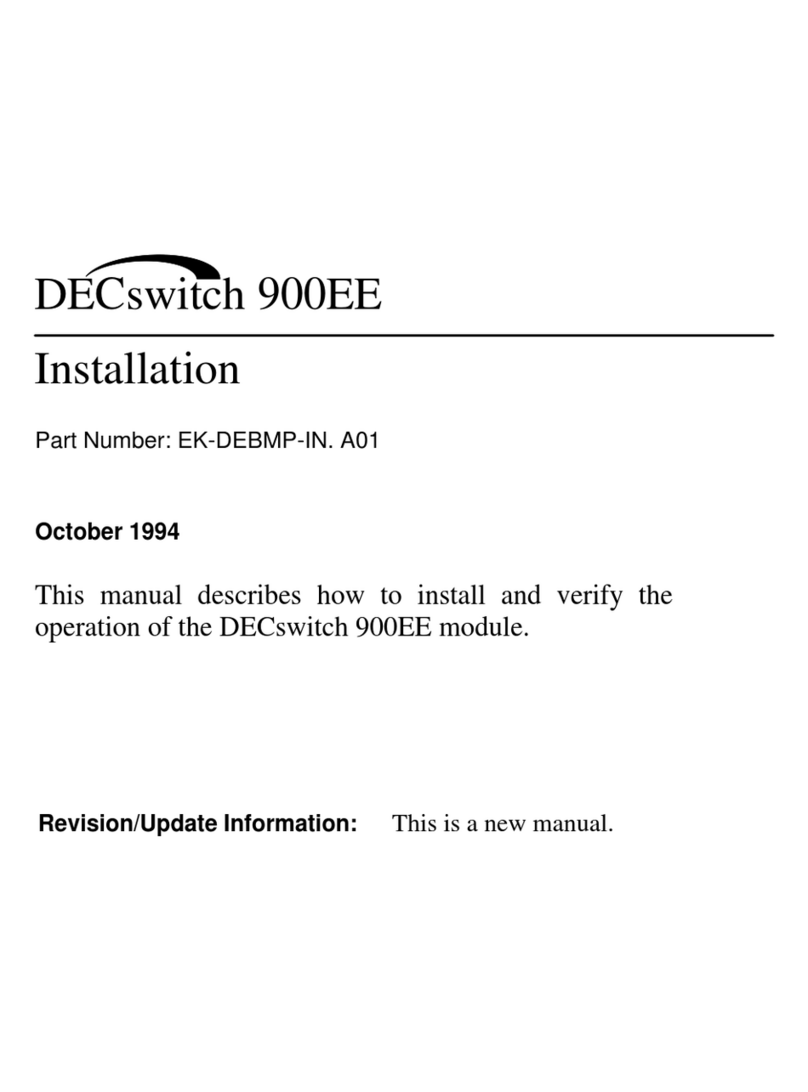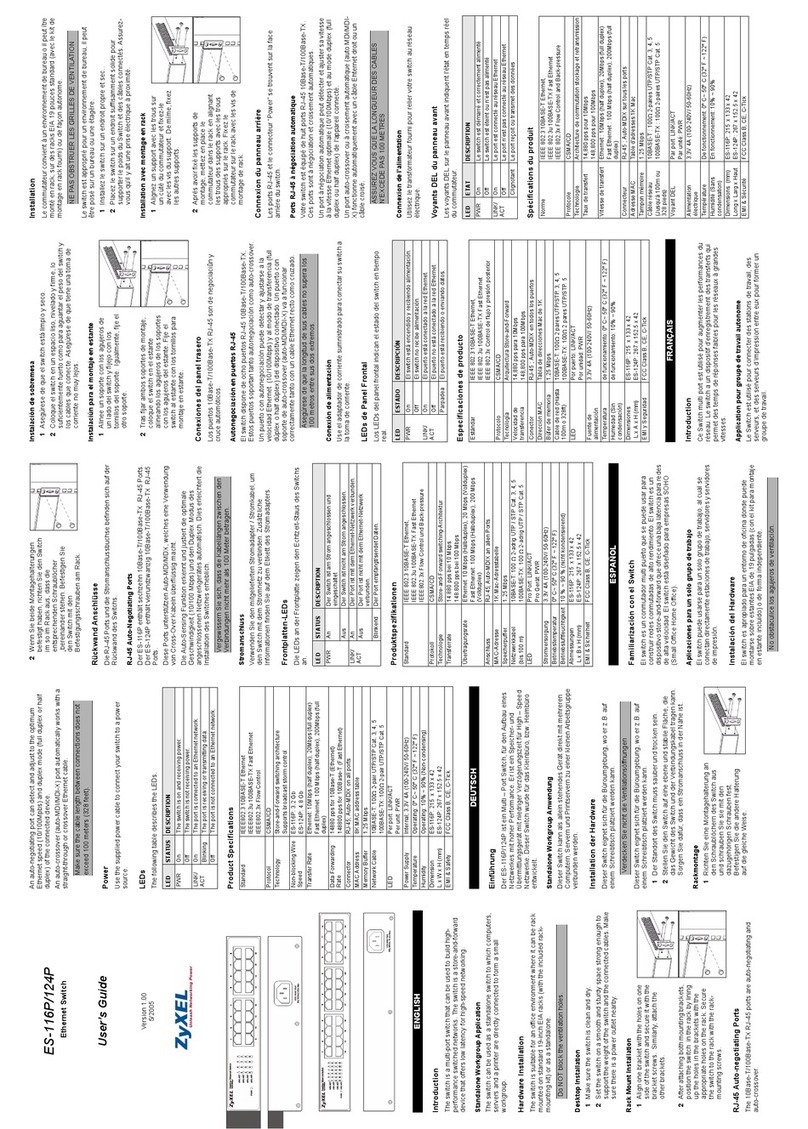Fired4 Systems NX1 User manual

Router &
Wireless
Products
Guide to Operation
Version 2.0 firmware
Router and Wireless Products for Public Internet
Access with Customer Billing, Failure onitoring
and Remote anagement
Ver2 - Rev. 0
Copyright © Fire4 Systems Inc., 2009. All Rights Reserve

Guide to Operation:
Copyright © Fire4 Systems Inc., 200 . All Rights Reserved
On the Web at: www . fire4 . com 2
FCC Statement
This device complies with Part 15 of the FCC rules. Operation is subject to
the following conditions.
1. The device may not cause harmful interference.
2. This device must accept any interference received, including
interference that may cause undesired operation.
Caution: Exposure to Ra io Frequency Ra iation.
The radiated output power of this device is below the FCC radio frequency
exposure limits. Nevertheless, the device shall be used in such a manner that
the potential for human contact during normal operation is minimized.
When connecting an external antenna to the device the antenna shall be
placed in such as manner to minimize the potential for human contact during
normal operation. In order to avoid the possibility of exceeding the FCC radio
frequency exposure limits, human proximity to the antenna shall not be less
than 8 inches during normal operation
Fe eral Communications Commission Notice
This equipment complies with the limits for a Class B digital device, pursuant
to Part 15 of the FCC Rules. These limits are designed to provide reasonable
protection against harmful interference.
The equipment generates, uses, and can radiate radio frequency energy. If
not installed and used in accordance with the instructions in this manual, it
may cause harmful interference to radio, television or telecommunications
reception, which can be determined by turning the equipment off and on.
The user is encouraged to try and correct the interference by one or more of
the following measures.
•
Reorient or relocate the receiving antenna
•
Increase the distance between the equipment and the receiver
•
Power the equipment via a different electrical circuit from that which
the receiver is connected
•
Consult the dealer who installed the equipment, or an experienced
radio frequency technician
Mo ifications
The FCC requires the user to be notified that any changes or modifications to
this device that are not expressly approved by Fire4 Systems or its
authorized distributors may void the users authority to operate the
equipment

Guide to Operation:
Copyright © Fire4 Systems Inc., 200 . All Rights Reserved
On the Web at: www . fire4 . com 3
Contents
1
2
3
4
5
6
7
8
9
10
11
12
Connecting the Equipment
The Equipment Configuration Process
Configuring the Equipment Setup Functions
Configuring the Equipment Management Functions
A itional Features: Upgra e, Backup, Reboot an Diagnostics
User Log-in Proce ure
Hot-Spot Billing Kit
Internet Access Payment Using Pre-Pay Scratch-off car s
Payment Using the On-line Cre it Car Billing System
Obtaining Billing System Supplies
Exten ing the Hot-Spot Coverage Area: The Equipment Repeater
Design Example: A Marina Hot Spot Installation
Appen ix: Linux Distribution

Guide to Operation:
Copyright © Fire4 Systems Inc., 200 . All Rights Reserved
On the Web at: www . fire4 . com 4
1. Connecting the
Equipment
Equipment configuration is shipped with the ETH0 port (first or only Ethernet
port) set as the uplink (connected to the Internet circuit) In the case of router
equipment, ETH1 is the primary downlink port (DCHP server) and is used for
client connection. All other Ethernet ports are secondary downlink ports. In the
case of wireless equipment, the wireless interface is the primary downlink port
(DCHP server) and is used for client connection.
Router Equipment
Router equipment has a 12 volt power connector. The external power supply plug
is pushed into this connector.
Wireless Equipment
NX1NX1NX1
NX2NX2NX2
Cat-5 cable (up to 300ft)
Cat-5 connection to
DSL router or T1 witch
PoE
LAN

Guide to Operation:
Copyright © Fire4 Systems Inc., 200 . All Rights Reserved
On the Web at: www . fire4 . com 5
Power over Ethernet
(PoE) supply
configuration
The PoE unit shipped with the AP series equipment supplies power over the
Ethernet Cat-5 cable. The Ethernet cable supplied with the AP unit should be
plugged into the PoE supply to the connector marked DATA+POWER. A second
Ethernet cable must be connected from the PoE supply terminal marked DATA to
the network switch or DSL modem.
AP series equipments are shipped with a 25ft data cable, however this can be
replaced or extended up to 300 feet between the AP unit and the DSL/cable
modem or T1 hub.

Guide to Operation:
Copyright © Fire4 Systems Inc., 200 . All Rights Reserved
On the Web at: www . fire4 . com 6
2: The Equipment
Configuration
Process
The equipment is configured wirelessly using a notebook computer with a wireless
card that conforms to the 802.11/g standard. Wireless equipment must be
powered using the external Power over Ethernet (PoE) supply and the data cable
must be connected to a DSL/cable modem or to a T1 circuit. Router equipment
must be powered by the external 12 volt supply.
After powering the equipment unit allow 3 minutes for the unit to perform internal
test routines before beginning the configuration process.
The equipment defaults to the following operating modes:
- The Ethernet circuit is configured to request an IP address via DHCP
(DHCP client mode)
- For wireless devices: the wireless circuit is configured to request a pass
code (commercial mode)
- For router devices: A secondary Ethernet circuits are configured to
request a pass code (commercial mode)
If the equipment is to be used in the configuration described above then the only
required setting is the change of administrative password (described later).
The computer (preferably notebook) should have MS Windows XP installed. Go to
START, CONTROL PANEL then NETWORK CONNECTIONS. There will be two icons,
one for the computers Ethernet port, and one for the wireless network interface.
Right click on the wireless network icon, then left click on SCAN FOR NETWORKS.
One or more wireless network names will appear in the window. Look for the
wireless name:
Hot Spot
.
This is the wireless name of the equipment.
Click on this name then click on the button at the bottom right hand of the
window, CONNECT.
The computers browser is used for configuration. Open the browser and type the
URL:
https: // ap.fire4.com / a min
A box will open requesting the user name and password. The default username
and password are:
- Username =
a min
- Password =
a min
When the password has been accepted then the configuration page will open. The
computer is now logged in as the administrator of the equipment. The initial
configuration page is shown in the figure below. This page has menu items down
the left side of the page. This is called the System Information Page. If Manage
Connections is clicked then this page will be displayed.
Remember that the password must be changed at the end of the configuration
process.

Guide to Operation:
Copyright © Fire4 Systems Inc., 200 . All Rights Reserved
On the Web at: www . fire4 . com 7
Initial configuration
page: System
Information
The information displayed shows;
- Memory and CPU usage
- Internet connection status
- Node ID (required by the authentication server)
- Firmware version
- Information text box containing ASCII data

Guide to Operation:
Copyright © Fire4 Systems Inc., 200 . All Rights Reserved
On the Web at: www . fire4 . com 8
3: Configuring the
Equipment Setup
Functions
Once logged on to the equipment as the administrator then equipment
configuration parameters can be modified. The Setup functions are configured
first. The default configuration for the equipment operation mode is the Access
Point mode. Four modes are available.
- Access point
- Backhaul (bridge or CPE)
- Repeater
- Router (non-wireless application)
If one of the other modes listed is required then open the Device Mo e menu
option. Select the desired mode from the pull-down menu. Then specify which
port will connect to the Internet, and which port will be the primary user access
port.
Device Mo e screen
If DSL modem or T1 switch provides DHCP services then no changes are
required. If however the network requires that the wireless node has a fixed IP
address then a change will have to be made. Select the network interfaces
page. Eth0 is the default connection to the Internet. If a different port will be
used to connect to the Internet then change this on the Device Mo e page.
Select the Eth0 tab and configure the IP parameters required by the network.
The network interfaces screen is shown below.

Guide to Operation:
Copyright © Fire4 Systems Inc., 200 . All Rights Reserved
On the Web at: www . fire4 . com 9
Network Interfaces
screen
Next the wireless interface parameters are configured using the wireless
interface setup page. Remember that when these parameters are changed then
the configuration computer will loose its connection and have to be re-connected.
For public access networks two parameters are important
- The hot spot name (called the SSID)
- The channel or frequency used for transmission
WEP encryption is generally not used to public access networks, however a WEP
key can be configured. The hot spot name should be selected to facilitate users
identifying the wireless network (e.g.
Keystone Marina Hot Spot
). Keep the
name as short as possible.
Before installing the hot spot use a site survey tool such as Netstumbler to
identify RF channels (frequencies) that are in use. The default channel for most
access point equipment is ch#6 or ch#3 so avoid this channel. Usually channel 11
has less interference. Check RF signals and select the channel with the least
amount of RF transmission.
The wireless interface setup page is shown overleaf.

Guide to Operation:
Copyright © Fire4 Systems Inc., 200 . All Rights Reserved
On the Web at: www . fire4 . com 10
Wireless Interface Setup
page for access point
If the device mode is set in the backhaul (bridge or CPE) mode then the
configuration of the wireless interface is different, the wireless interface is already
configured as a CPE devices rather than an access point device.
The wireless interface must be configured to connect to the remote access point
that will provide network connectivity. The radio interface requires the name of
the remote access point and this is found by pressing the site survey button. A
window will open listing the remote devices that are available and the user can
click on the remote network name to select it.
The remote network may be WEP encrypted and so the WEP key will be entered
in the box.
If more then one wireless interface is installed in the unit then the default
backhaul interface will be Ath0. Other wireless interfaces, Ath1, Ath2, etc can be
configured as access point. The Wireless interface select for the backhaul function
can be changed using the Device Mo e screen.
The wireless interface setup for backhaul configuration is shown on the following
page.

Guide to Operation:
Copyright © Fire4 Systems Inc., 200 . All Rights Reserved
On the Web at: www . fire4 . com 11
Wireless Interface Setup
page for backhaul
Pressing the site survey button opens the
window shown. The access points are ordered
by signal strength.
Click on the name of the SSID that the backhaul
should connect to, then close the window. The
SSID name will be transferred to the wireless
interface set up screen.
Enter the WEP key (if any) then click on the
update settings button.
The backhaul radio will establish a connection
with the remote access point and advise if this
was successful, or if the connection was not
obtained.

Guide to Operation:
Copyright © Fire4 Systems Inc., 200 . All Rights Reserved
On the Web at: www . fire4 . com 12
The setup section of the menu has screens for DNS servers, Hostname, and SSL
certificate. These screens are not necessary for a hot spot configuration. The can
be used if the access point is to be used with modified parameters for Internet
connection and customer billing.
DNS Servers page
DNS server IP addresses can
be added to the list shown in
the box. This feature will be
necessary if the network to
which the access point is
connected requires that the
node use fixed IP address.
No e Hostname Page
The node hostname is the
server used for
authentication. This name will
not be changed if the
customer is using the Avansu
subscription services. If the
customer decides to purchase
an authentication and
management server then this
hostname will be modified to
that of the new server.

Guide to Operation:
Copyright © Fire4 Systems Inc., 200 . All Rights Reserved
On the Web at: www . fire4 . com 13
SSL Certificate Page
The SSL certificate is used for
the secure server login:
access codes are
authenticated using the https
server in the wireless node.
The SL certificate is provided
for information purposes only.
Change Passwor page
Always change the password
before completing the
wireless node configuration.
Make a note of your
password: if the password is
lost then the wireless device
will have to be re-flashed
with new firmware.

Guide to Operation:
Copyright © Fire4 Systems Inc., 200 . All Rights Reserved
On the Web at: www . fire4 . com 14
4: Configuring the
Equipment
Management
Functions
The equipment management functions determine how the access point will be
configured for hot-spot public Internet access. A number of options are available:
- Create a custom log in screen or select a log in screen from the library
- Set up log in screen advertising using banners
- Look at reports of users logged on to the hot spot
- Set IP and MAC address filters
The screens will be explained in the order that they are listed in the configuration
screen menu.
The first screen shows clients connected to the hot spot access point. Two tables
show clients that have obtained an IP address, and clients that have provided a
valid access code and been authenticated.
The authenticated clients table shows the duration of the connection. The
administrator can for a user logout by clicking on the box.
Connecte Clients screen

Guide to Operation:
Copyright © Fire4 Systems Inc., 200 . All Rights Reserved
On the Web at: www . fire4 . com 15
The Captive Portal screen provides the tools to configure all aspects of the hot
spot user interface and billing. When a user gets an IP address from the hot-spot
and then tries to access a web site, the user is redirected first to the log in page.
This log in page is called the captive portal. There are three modes:
- Open: the access point operates like any other access point
- Disclaimer: a disclaimer log-in page is displayed. The disclaimer text can
be modified and the log-in page can be configured for banner
advertising. The disclaimer mode also has a timer that can determine
how long the user can be connected to the network before being
disconnected. A useful feature for coffee bars.
- Commercial: the user needs an access code to log in. This can be
purchased via a scratch card, provided by the hot-spot operator, or the
page can be configured for credit card billing. The log-in page can also
display banner advertising.
Some of the commercial mode features require that the hot-spot operator
subscribed to the Avansu billing site services. Each wireless node has a unique
name and this can be entered on the captive portal page.
The hot-spot operator can design a login page and install it using the captive
portal page. Developed notes are available for hot spot operators who wish to
design log-in pages.
Captive Portal screen

Guide to Operation:
Copyright © Fire4 Systems Inc., 200 . All Rights Reserved
On the Web at: www . fire4 . com 16
A custom design log in page can include advertising banners. Banner advertising
is enabled using the Advert Banners screen shown below. The server name is
specified for the location of the banners.
Creation of custom log-in pages with banner advertising is described in a
technical note available from Fire4 Systems. Fire4 Systems can also provide a
login page creation service and can set up banner advertising for customers.
Please call Fire4 Systems for a quote for this work.
A vert Banners screen
Examples of customized log in pages with banner advertising are shown on the
following page.
The login page (sometimes called a splash page) should be created in HTML
using the format described in the technical note. Banner references should be
added at this time. The HTML page must be zipped together with all graphic files
to generate the file that is then uploaded to the access point.
When the new login page is uploaded then the access point must be restarted to
load the new login page.
If errors appear in the log in page it will be necessary to repeat this process,
possibly several times, until, the login page design is satisfactory.

Guide to Operation:
Copyright © Fire4 Systems Inc., 200 . All Rights Reserved
On the Web at: www . fire4 . com 17
Login page example
If the hot spot operator wishes users the click through banners free of charge to
advertisers web sites then the URL of each banner must be entered in the
allowed IP list. See the screen on the following page. Allowed IP addresses can
be written as URL’s also.
Allowe IP A resses
screen

Guide to Operation:
Copyright © Fire4 Systems Inc., 200 . All Rights Reserved
On the Web at: www . fire4 . com 18
MAC addresses can also be permitted to bypass the authentication system. This
facility is useful for various applications.
- Service personnel computers can be authorized for any access point in
the network to facilitate maintenance
- The hot spot operator can authorize his business computers to use the
wireless network without authorization
- Authorization of a remote wireless repeater when it is configured in a
router mode (the repeated provides DHCP services). When the repeater
is configured to forward DHCP requests (using WDS services) then this
feature is not required.
Allowe MAC A resses
screen
Configuration characteristics may change slightly between different wireless and
router hardware platforms.

Guide to Operation:
Copyright © Fire4 Systems Inc., 200 . All Rights Reserved
On the Web at: www . fire4 . com 19
5: A itional
Features:
Upgra e, Backup,
Reboot an
Diagnostics
The node firmware can be upgraded by downloading the firmware file from the
Fire4 Systems website to the computer being used for node configuration.
Firmware upgrades will be announced on the website as they become available.
Remember that different hardware platforms have individual firmware files.
Ensure that you are downloading the correct firmware file for your equipment.
When the firmware file has been downloaded to the computer then log in to the
access point as ADMIN. When the status page opens click on Upgra e from file
in the menu. Click on browse to find the correct upgrade file on the configuration
computer. When located click on Upgrade Firmware.
The upgrade process will take several minutes. Do not disconnect power to the
device during this process or the program storage memory may be corrupted.
A message will indicate when the upgrade process is complete and then the unit
must be rebooted to work with the new firmware.
Firmware Upgra e screen
To reboot the device select Reboot System from the menu. The screen will open
like that shown on the following page.
Click on the Reboot button to restart the device. This process is identical to
cycling the power to the device. The firmware is reloaded from the flash memory

Guide to Operation:
Copyright © Fire4 Systems Inc., 200 . All Rights Reserved
On the Web at: www . fire4 . com 20
and all interface ports are initialized using the data stored in the configuration file.
The reboot procedure will be required after several of the commands in the menu.
Each command will indicate if the unit should be rebooted on completion of the
command so that the command takes effect.
Reboot System screen
All the device configuration parameters are stored in a configuration file. The
configuration file is very important and should be saved by using the Save
Settings procedure when a device has been configured.
The configuration file is identical to any device that has the Avansu firmware
installed, even if the device hardware is completely different. Therefore a
configuration file saved on any device can be restored on any other device, to
transfer the configuration characteristics.
This feature is extremely useful for any type of maintenance procedure. If a
device has failed in the field then it can be replaced an the configuration file
restored to the device to make it operational quickly.
The backup and restore procedure can also be initiated remotely by a central
network manager. A field technician therefore does not require technical
knowledge about the device configuration. The field technician is only required to
exchange units and power up the replacement. After then the network manager
This manual suits for next models
1
Table of contents
Popular Network Router manuals by other brands

Motorola
Motorola MH7021 quick start guide

Alcatel-Lucent
Alcatel-Lucent Service Aggregation Router 7705 Interface configuration guide

THOMSON
THOMSON SPEEDTOUCH 605S Setup and user guide
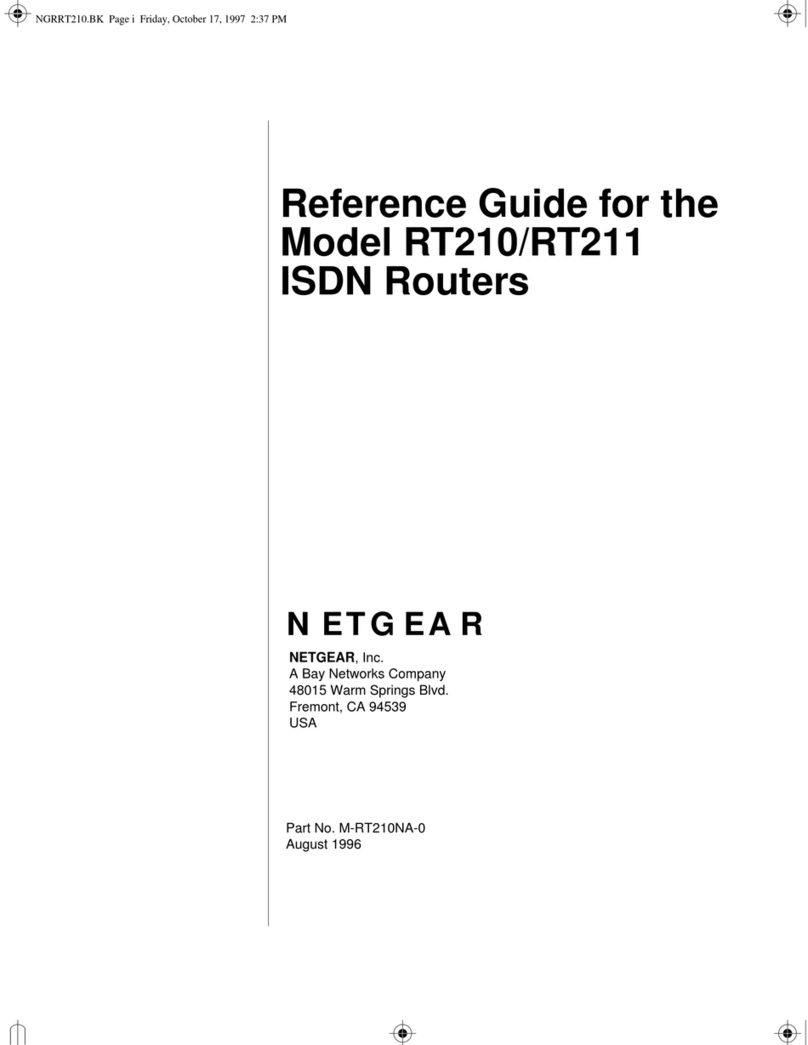
NETGEAR
NETGEAR RT210 reference guide

virtual access
virtual access 6000 Series installation guide
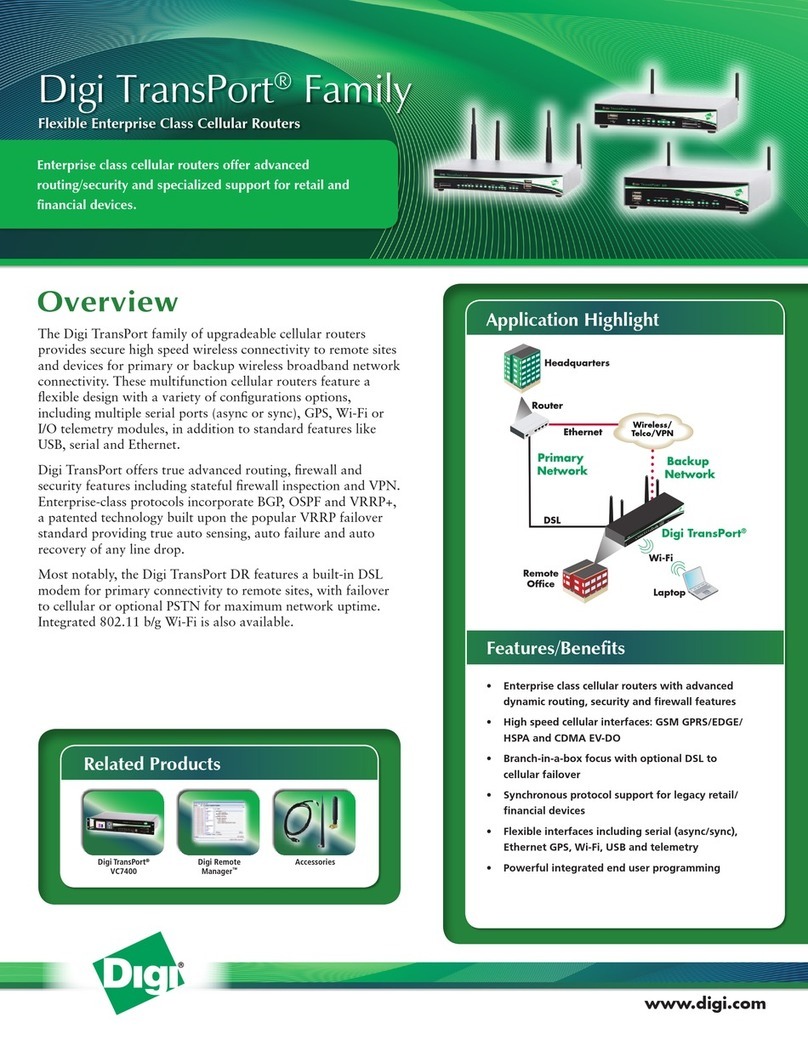
Digi
Digi Digi TransPort WR Specifications