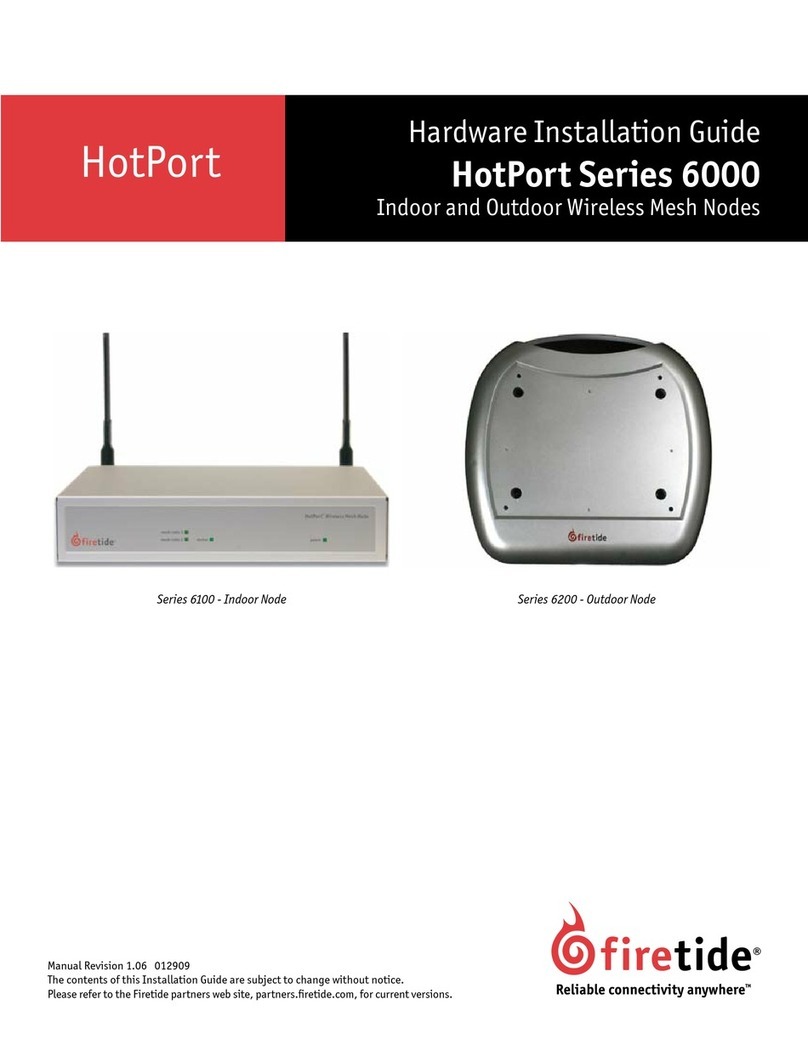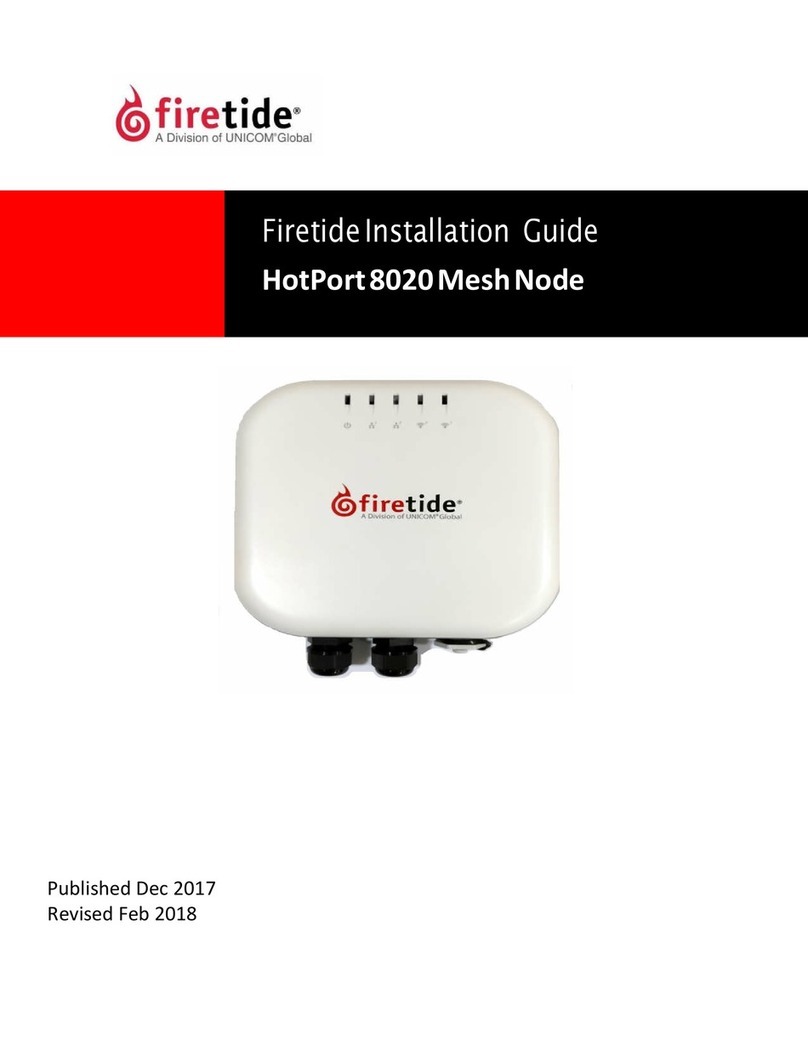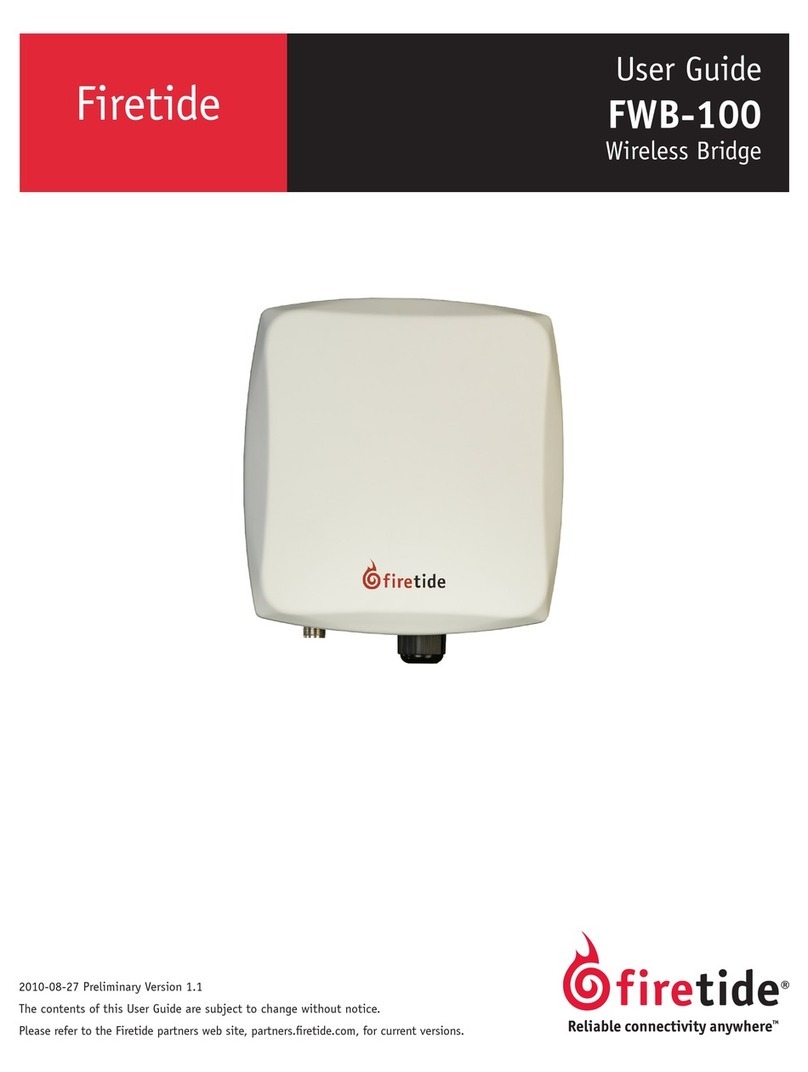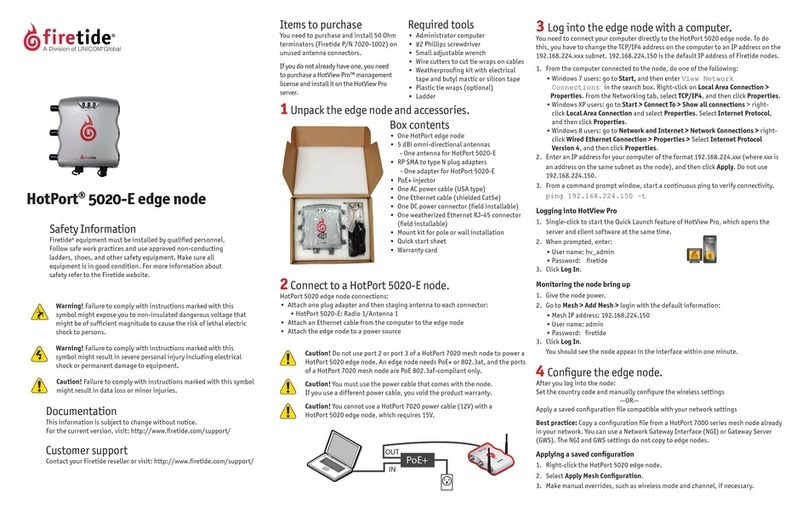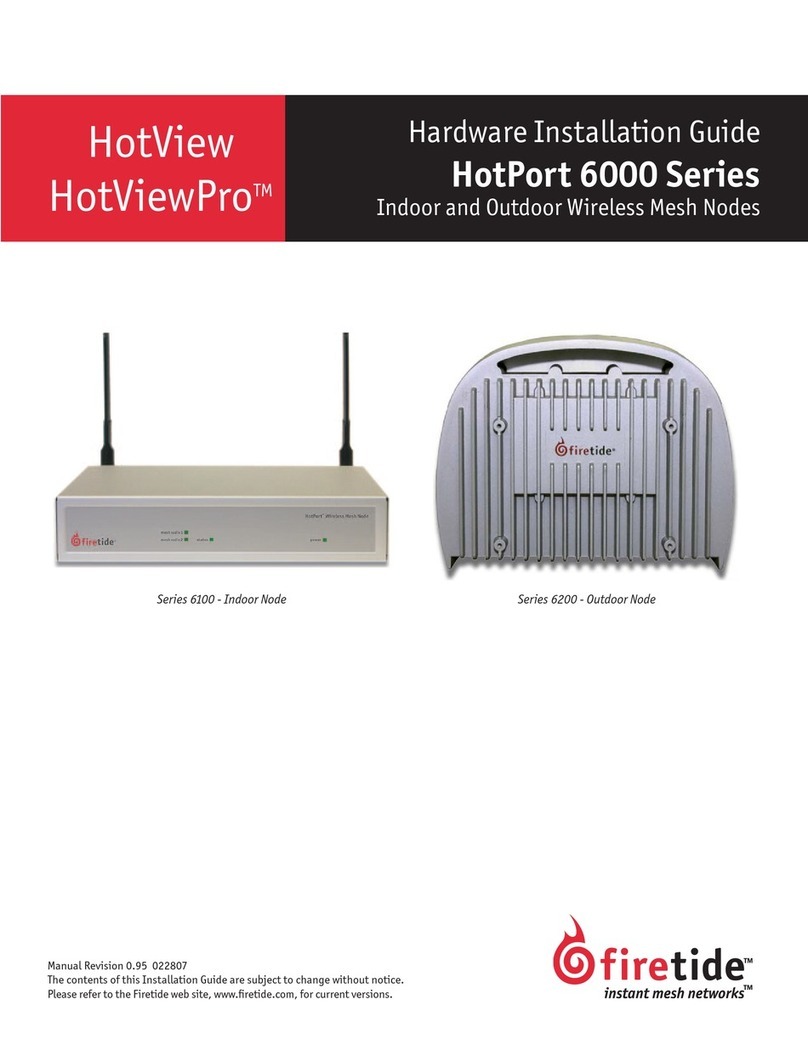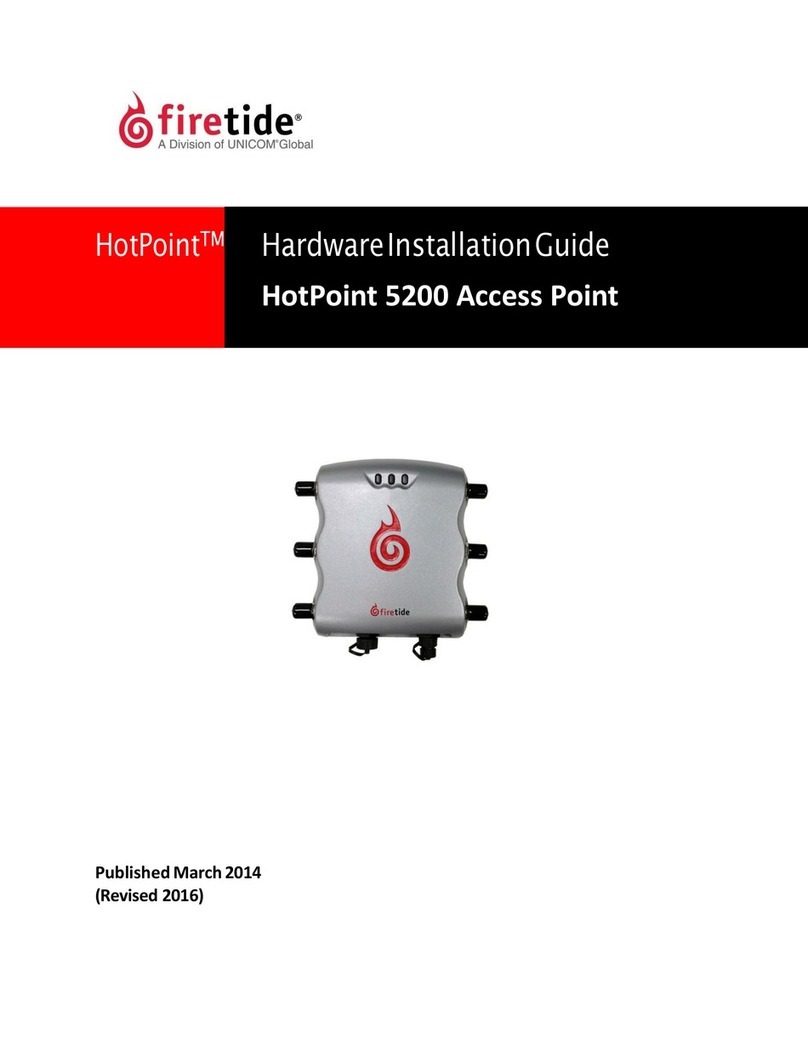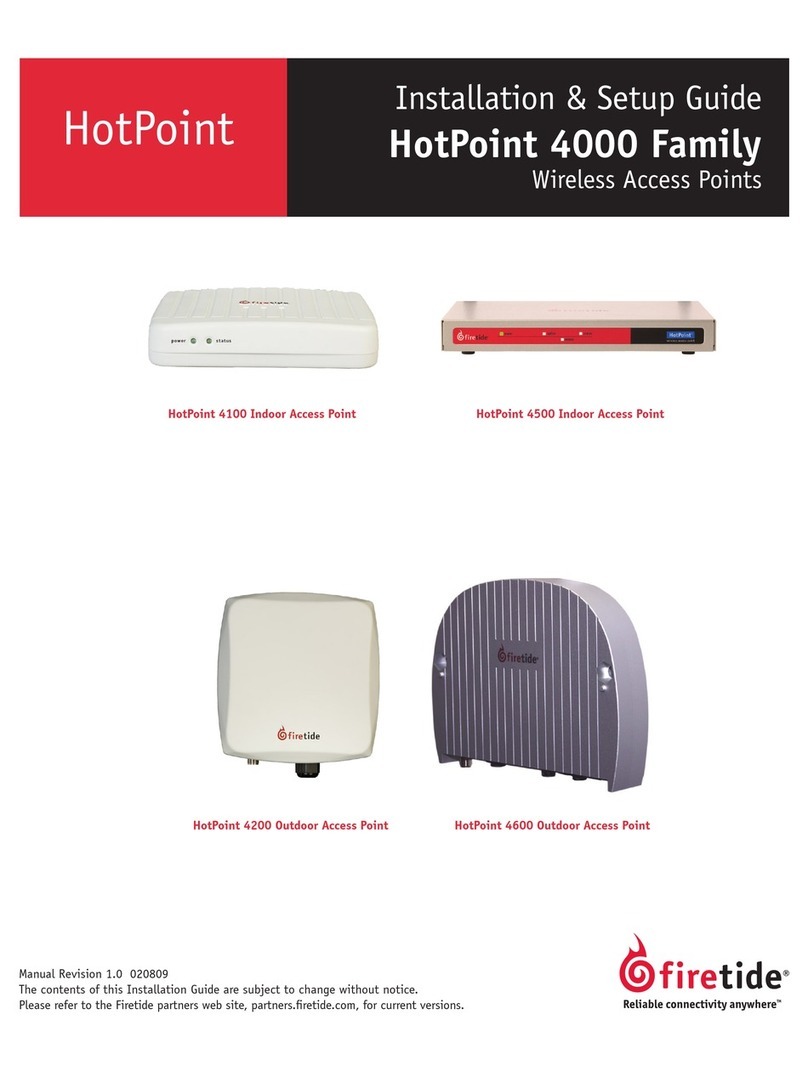iv HotPort 3200 Series Installation Guide
HotPort Limited End User Product Warranty
Pursuant to all provisions described herein, Firetide products are
warranted for one (1) year from the date of purchase against de-
fects in the build materials and workmanship. Firetide also war-
rants that the Software will materially conform to the documen-
tation supplied by Firetide with the Software. In the event that
the Software fails to materially conform to the documentation
and an authorized Firetide reseller is notified in writing of such
failure within the warranty period, Firetide or its reseller shall use
commercially reasonable efforts to promptly correct the noncon-
formity. Firetide does not warrant that the use of the Software
will be uninterrupted or error free. Firetide does not warrant that
the Products will meet any requirements or specifications of any
End User Customer. This warranty applies to the entire Firetide
product, including antennas and the AC power adapter.
The above warranties are void if the alleged defect cannot be
verified by Firetide or if, as determined by Firetide, the product
failure was due to tampering, abuse, misuse, accident, shipping,
handling, or storage; or if the product has been installed, used,
or maintained in a manner not described in the product user
manual, if the product has been altered In any way, or If product
serialization has been altered. Any attempt to disassemble or re-
pair the product by anyone other than Firetide immediately voids
this warranty.
This warranty applies only to the original End User purchaser of
the product and may not be transferred to any other individual
or entity.
THE FOREGOING ARE THE EXCLUSIVE WARRANTIES APPLICABLE
TO THE PRODUCT INCLUDING THE SOFTWARE, AND THE EXCLUSIVE
REMEDY FOR DEFECTS IN THE PRODUCT. FIRETIDE DISCLAIMS ALL
OTHER WARRANTIES, WHETHER EXPRESS, IMPLIED, STATUTORY OR
OTHERWISE, INCLUDING BUT NOT LIMITED TO IMPLIED WARRAN-
TIES OF MERCHANTABILITY, NON-INFRINGEMENT OR FITNESS FOR
A PARTICULAR PURPOSE. SOME LAWS DO NOT ALLOW THE EXCLU-
SION OF IMPLIED WARRANTIES SO TO THAT EXTENT THIS LIMITA-
TION MAY NOT APPLY TO YOU.
In no event will Firetide be liable for any special, inciden-
tal, consequential, punitive or indirect damages whatsoever
(including, without limitation, damages for loss of profits,
business interruption, loss of information, or other pecuniary
loss) arising out of the use or inability to use the product or the
performance, interruption or failure of the product, irrespec-
tive of the cause of action, even if Firetide has been advised of
the possibility of such damages. Firetide’s cumulative liability for
all claims arising out of or in connection with this warranty will
not exceed the amount paid by the original End User purchaser
to purchase the product. The amounts payable for the product
are based in part on these limitations and these limitations shall
apply not-withstanding the failure of essential purpose of any
remedy. Some jurisdictions do not allow the exclusion or limita-
tion of incidental or consequential damages, so to that extent
the above limitations or exclusions may not apply to you.
By using the product the original End User purchaser agrees to
and is bound by these terms and conditions.
In the event that a product fails to meet this warranty and
Firetide’s authorized reseller is notified in writing of such fail-
ure within the warranty period, Firetide shall, at its own discre-
tion, either repair the product or replace it with the same or a
functionally-equivalent product free of charge. Replacement
products may contain refurbished materials in whole or in part.
Firetide will honor this warranty provided the product is returned
through an authorized Firetide reseller or dealer with shipping
charges prepaid, along with a proof of purchase describing the
original purchase date and product serial numbers if applicable.
The authorized reseller must acquire a Return Materials Authori-
zation (RMA) number from Firetide prior to returning any prod-
uct. Firetide does not accept shipments of defective products
without shipping charges prepaid.