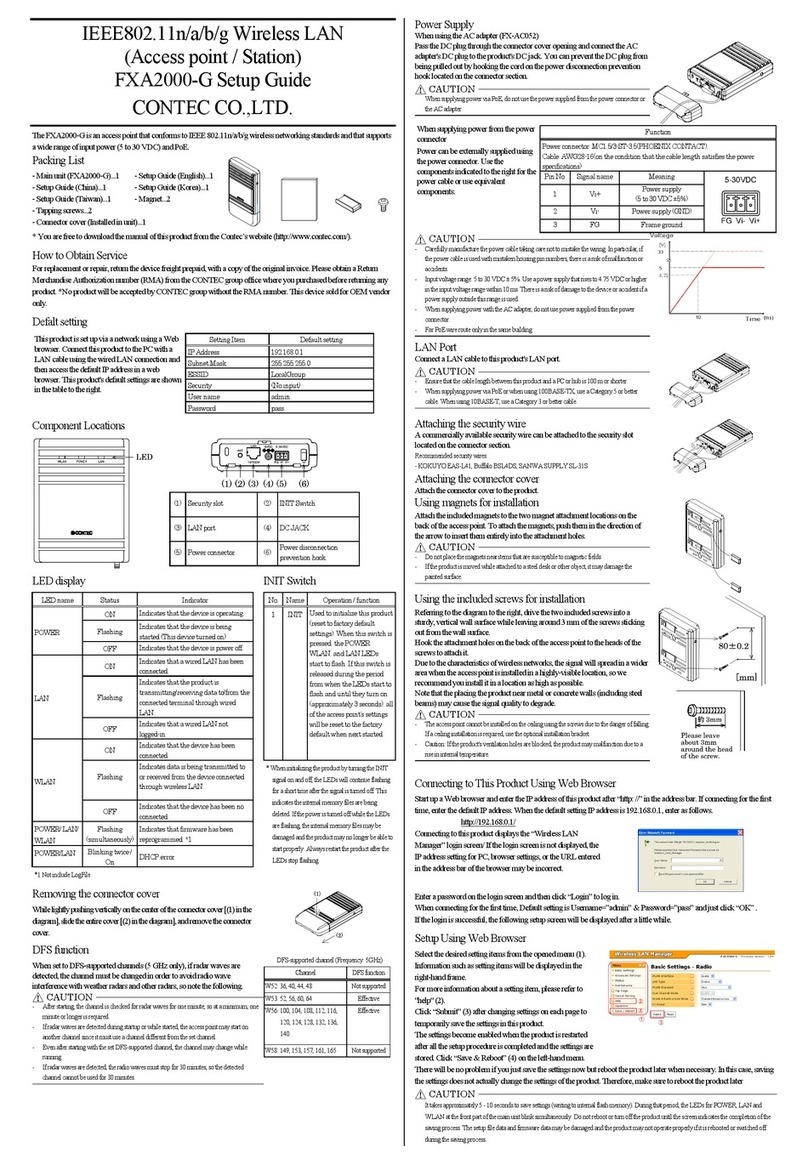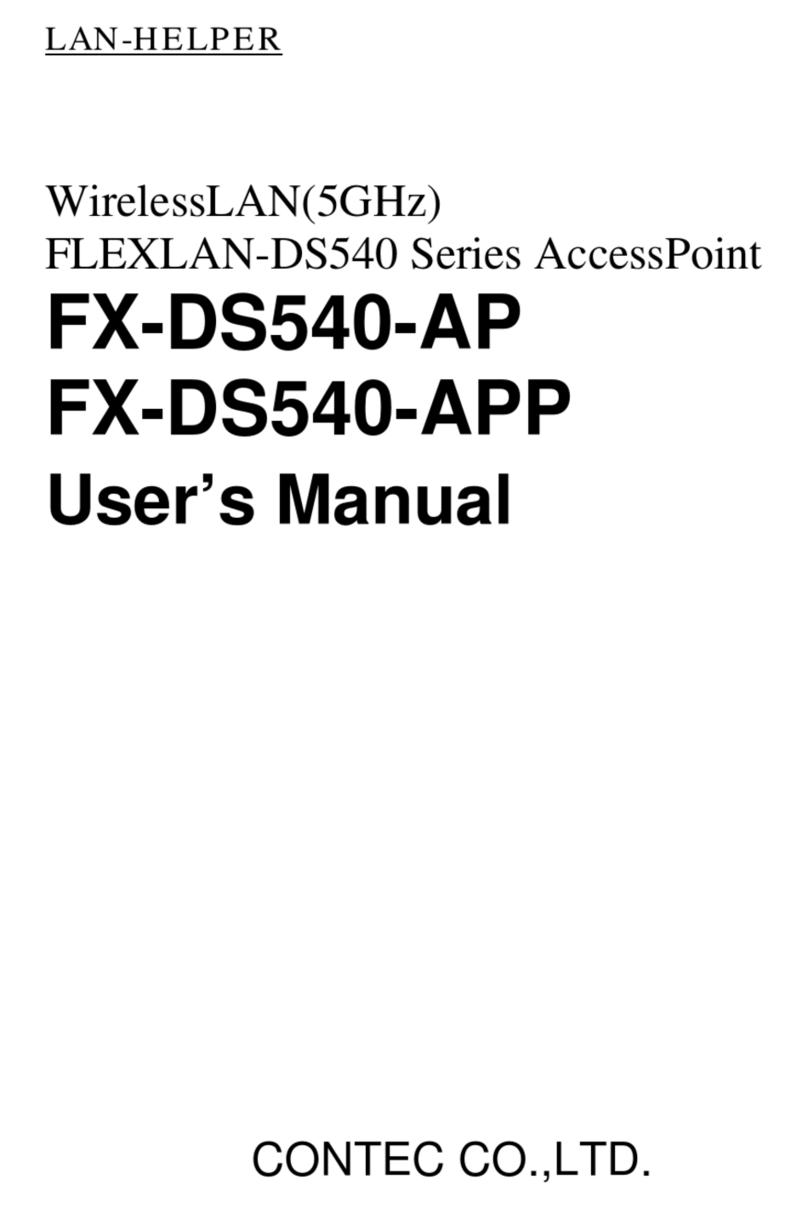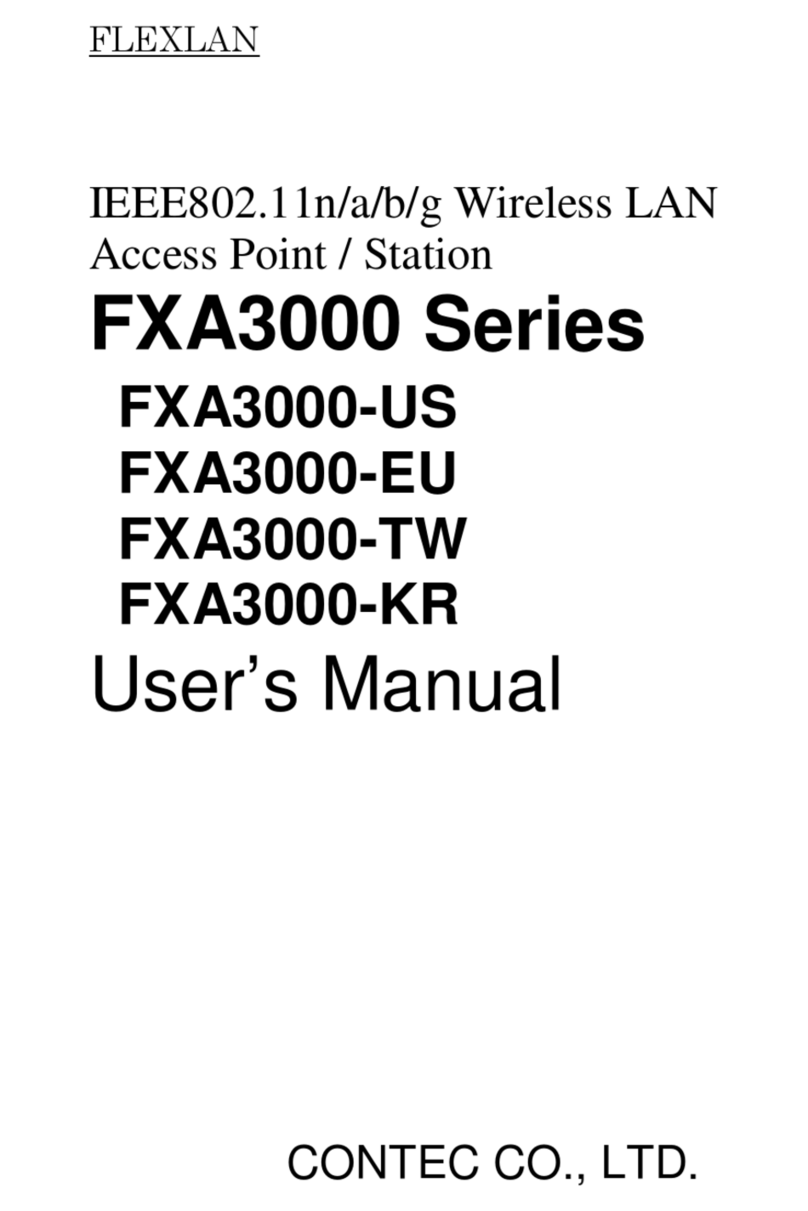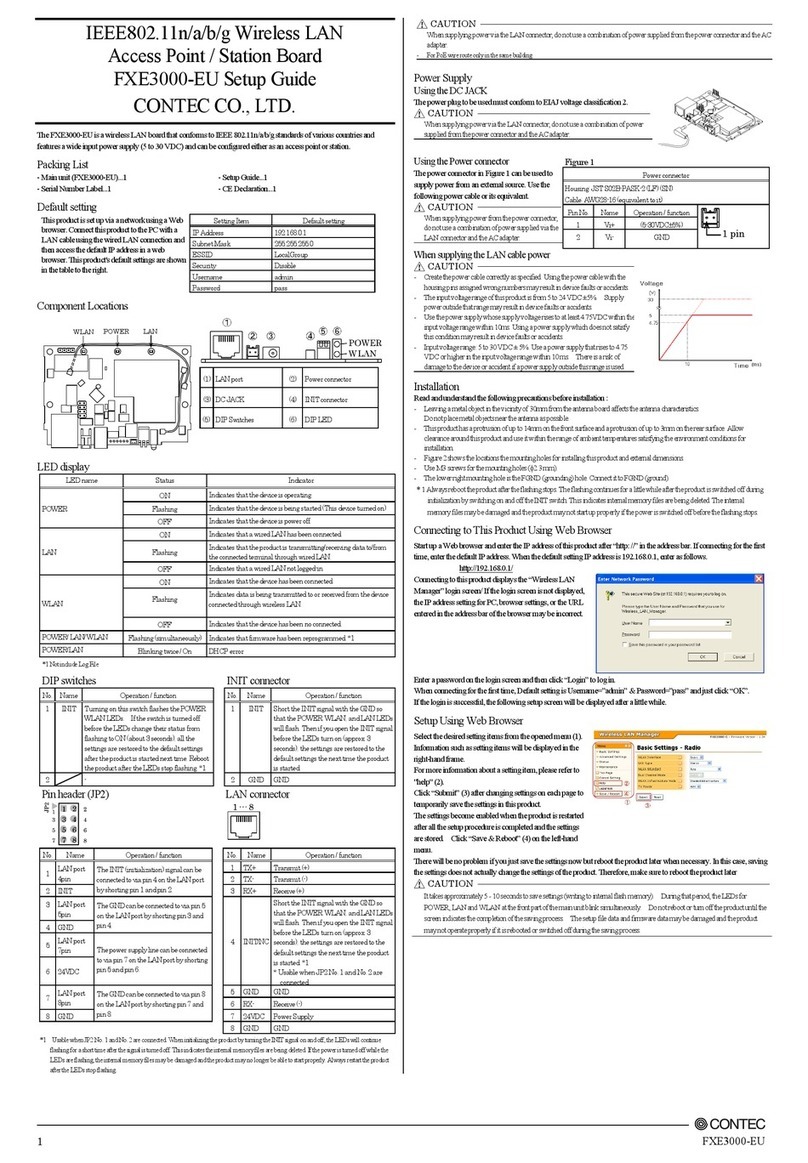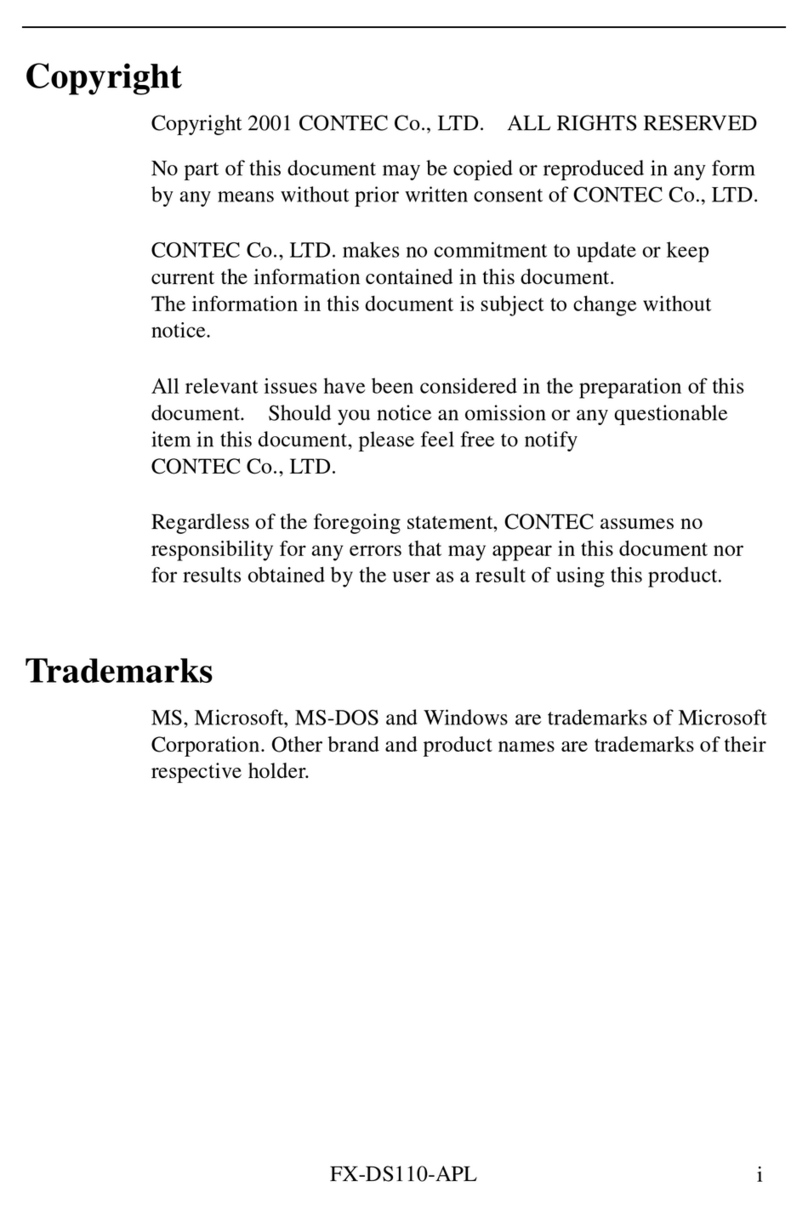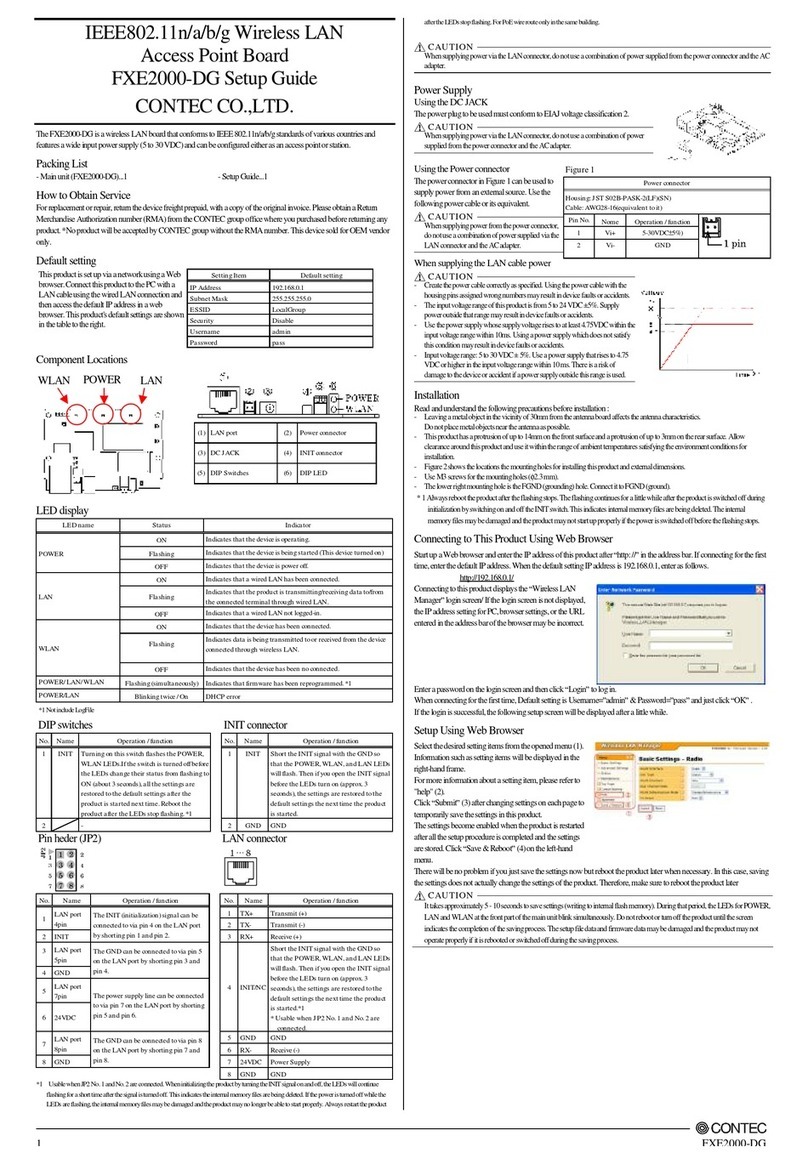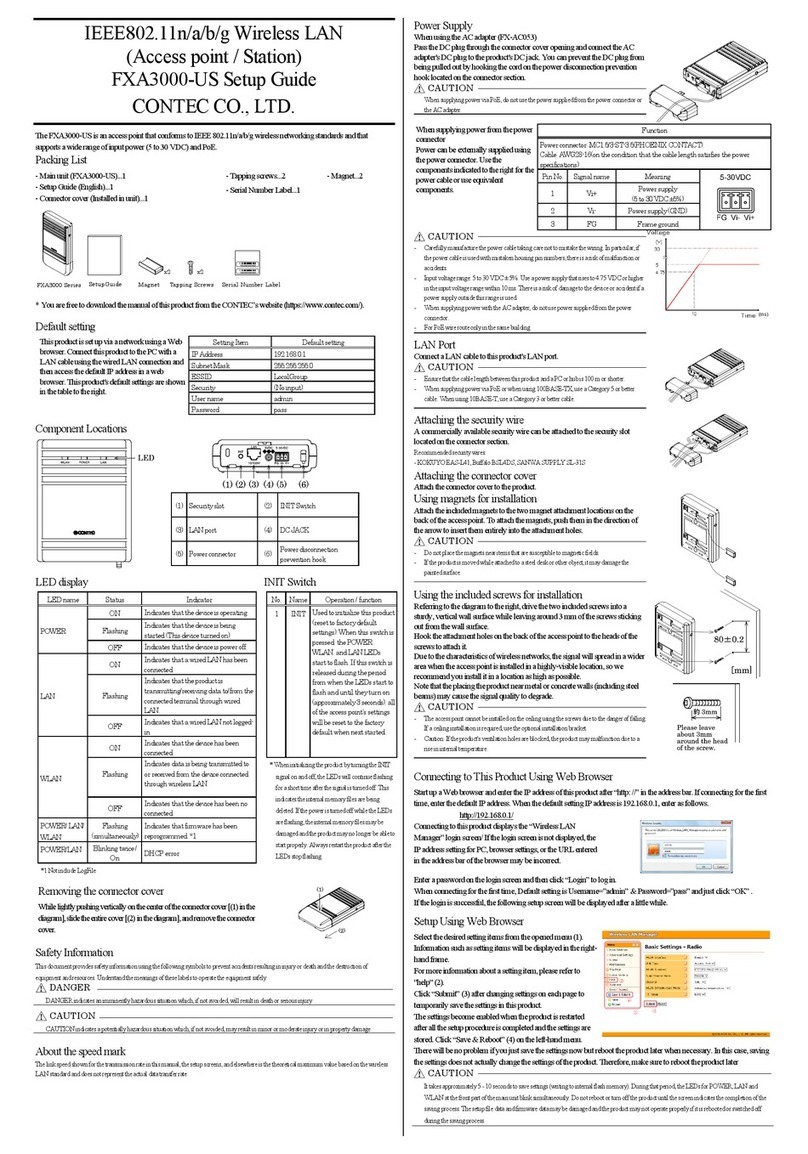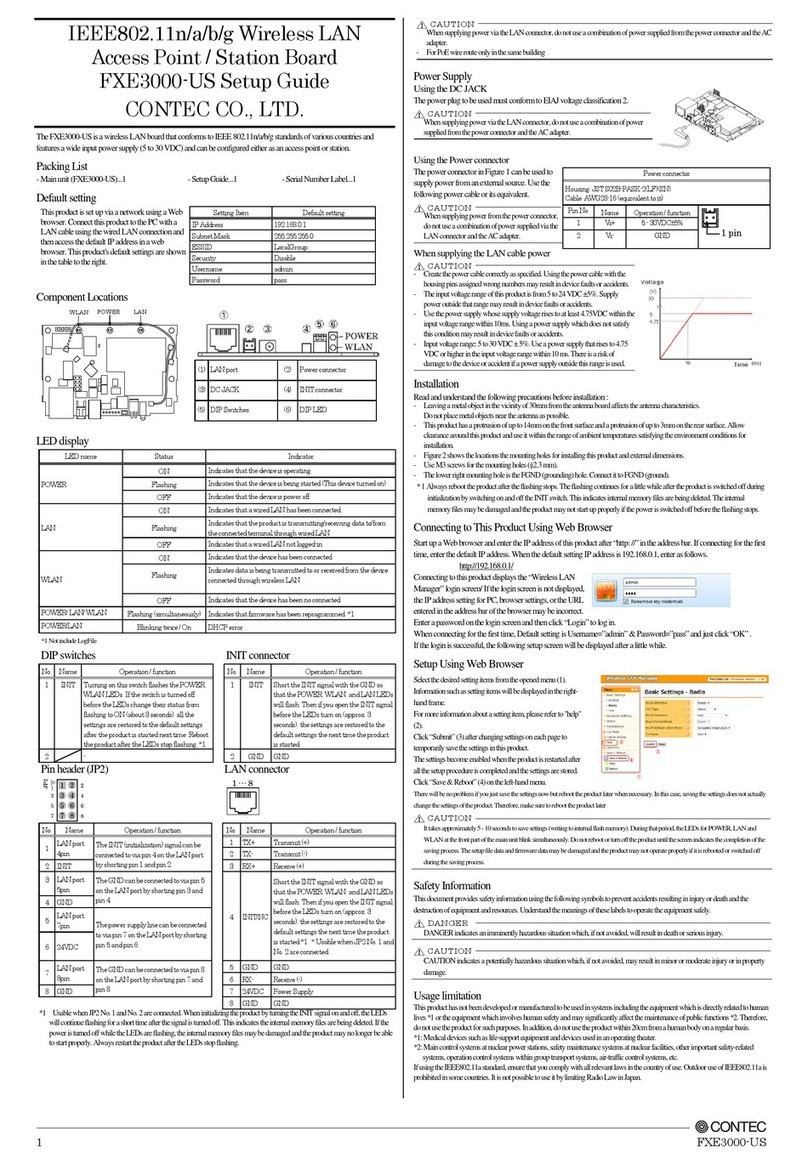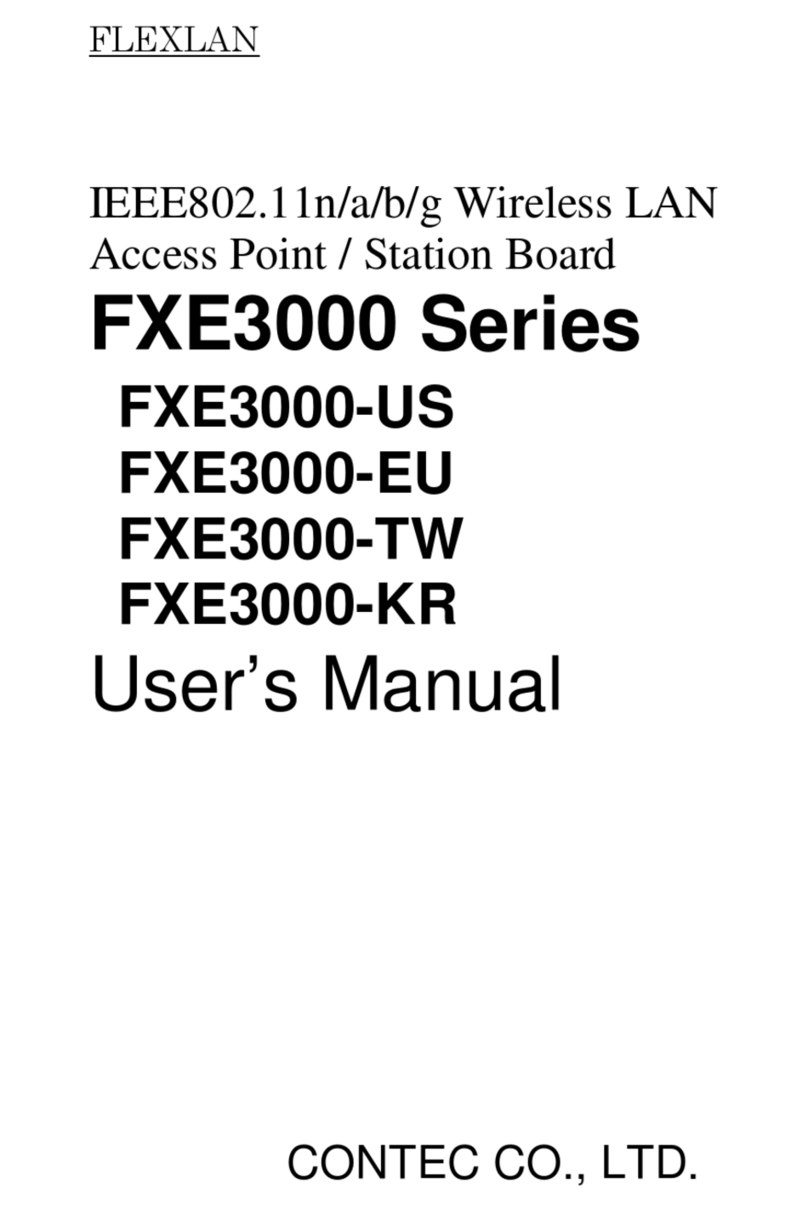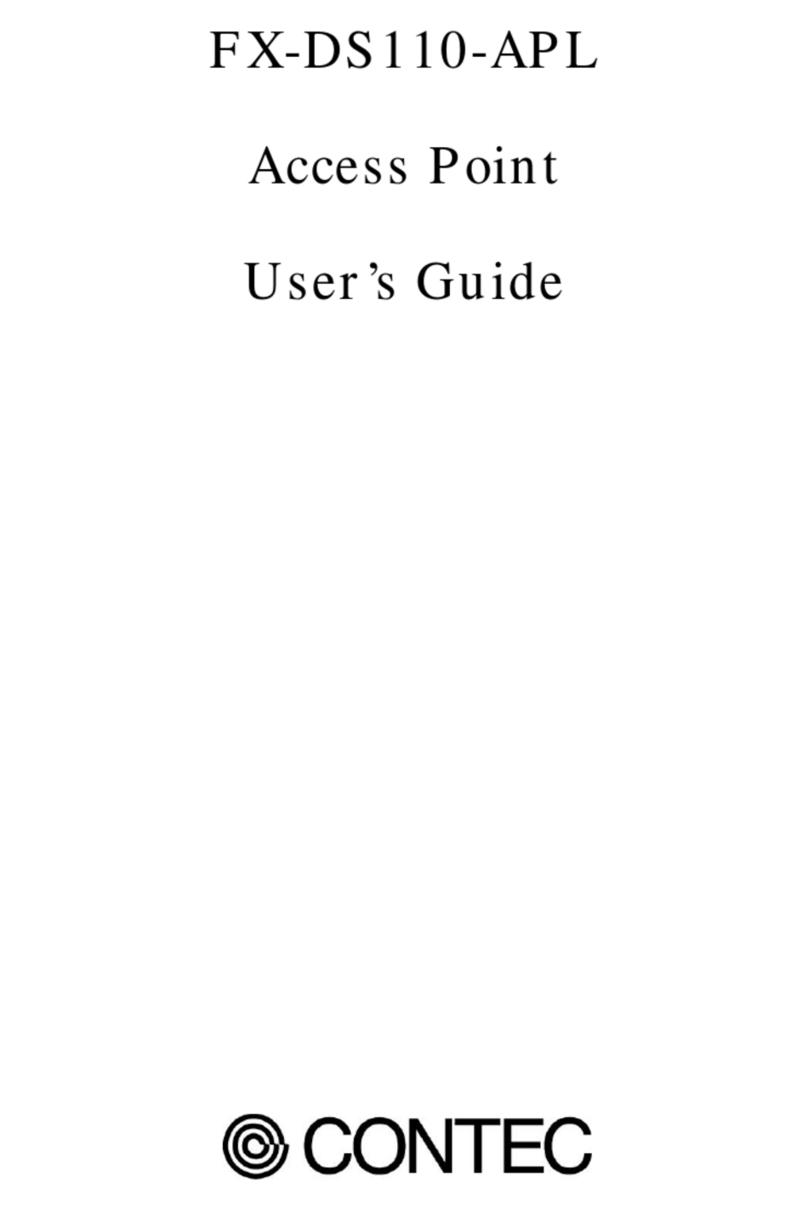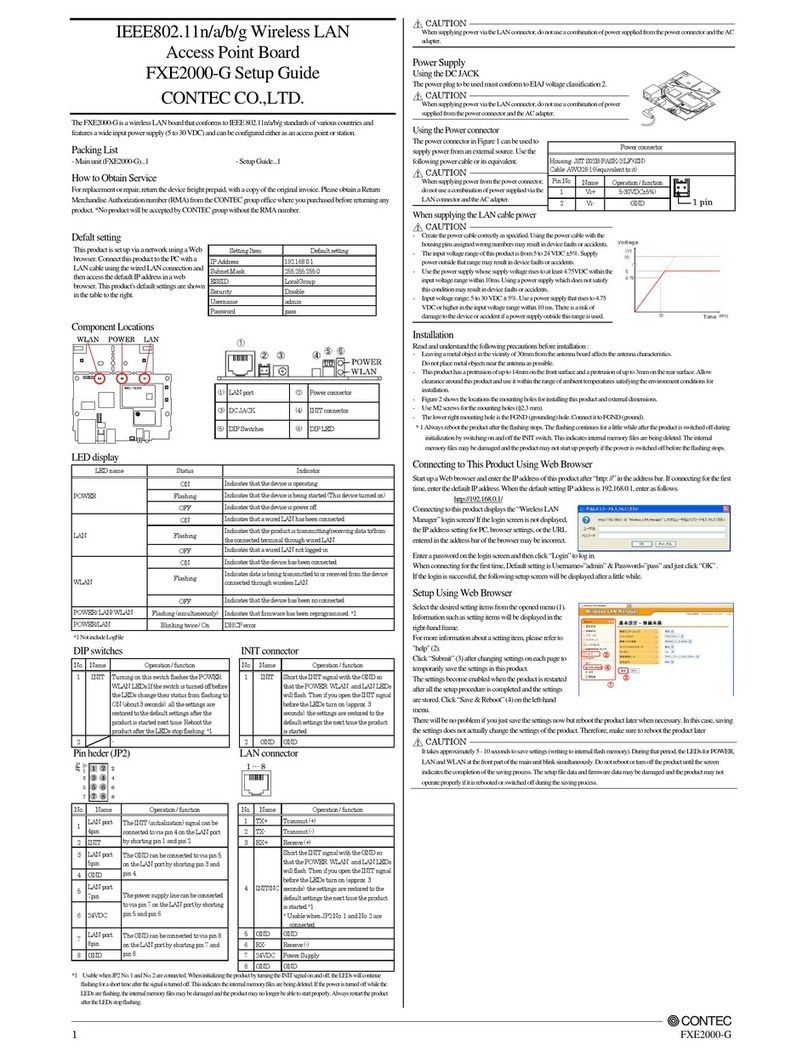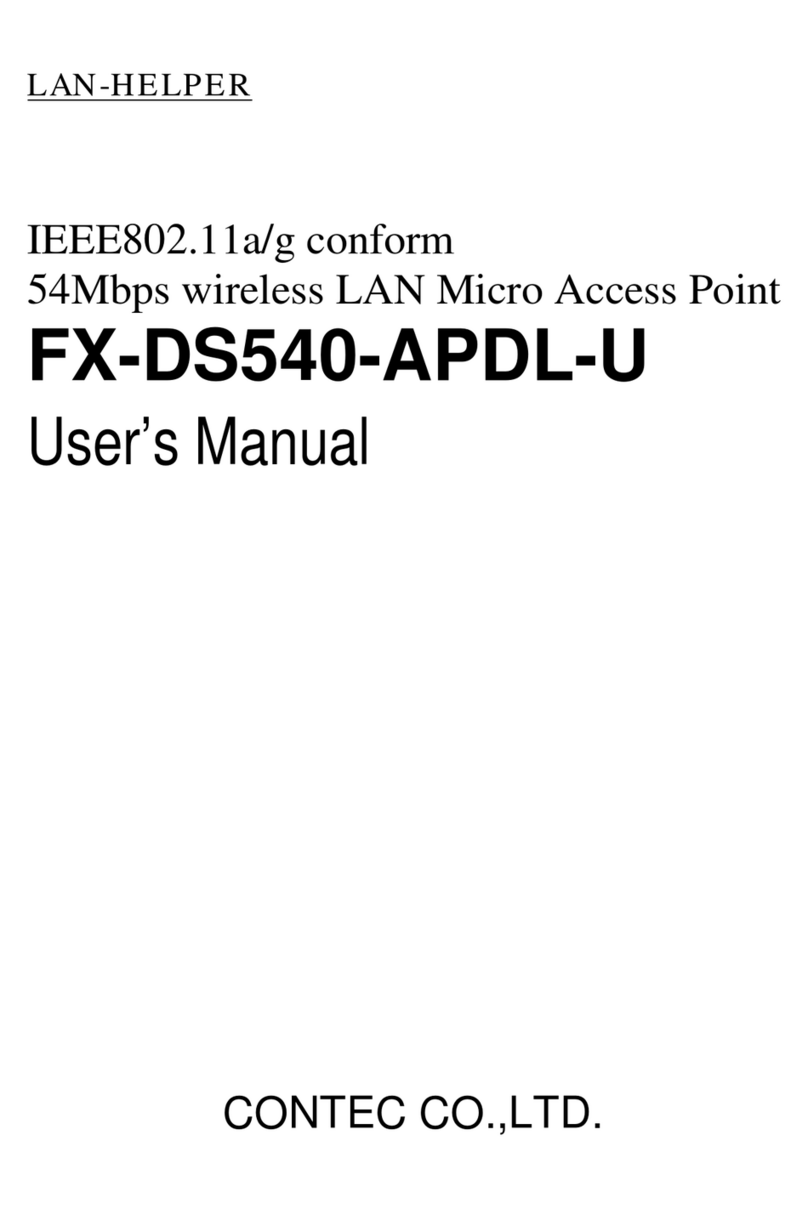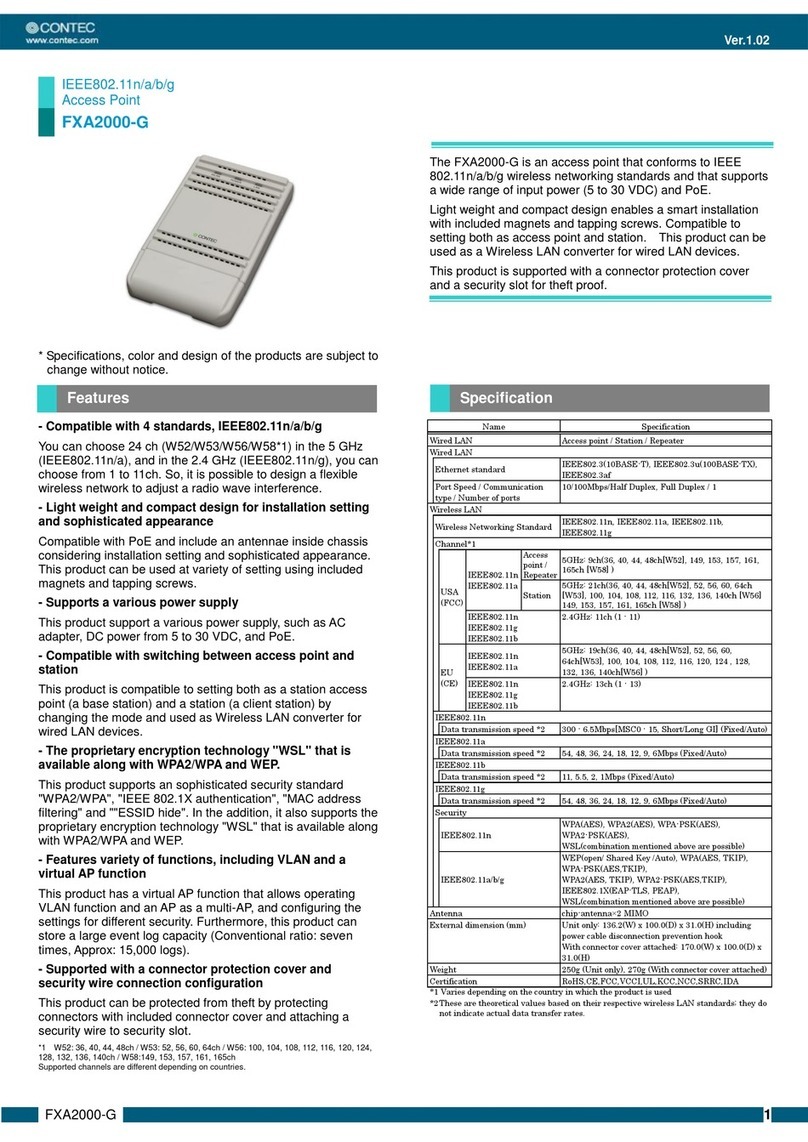FX-DS110-APE v
Settings........................................................................... 66
AP Setup......................................................................66
Hardware.....................................................................69
IP Settings (Ethernet).................................................71
IP Settings (Wireless) .................................................71
Routing ........................................................................72
DHCP Server...............................................................73
Security Relation.........................................................74
SNMP Relation............................................................75
Remote Maintenance ..................................................76
Spanning Tree.............................................................76
Logging ........................................................................78
Others..........................................................................78
7. AP Maintenance ......................................................79
Maintenance Tool ........................................................... 79
How to Use SmartMedia.............................................79
File Transfer Utility (TFTP).......................................80
Log File Collection.......................................................... 81
Using SmartMedia to Get the Log File......................82
Using TFTP to Get the Log File.................................82
Saving the Settings File................................................. 83
Using SmartMedia to Backup the Settings File .......83
Using TFTP to Backup the Settings File...................84
Restoring the Software Settings.................................... 85
Using SmartMedia to Restore the Settings...............85
Using TFTP to Restore the Settings..........................85
Upgrading the Firmware............................................... 86
Performing an Upgrade Using SmartMedia .............86
Performing an Upgrade Using TFTP.........................86
Upgrade Firmware on Multiple APs..........................87
Running the Loader to Forcibly Upgrade the
Firmware.....................................................................87
Using TFTP to Reboot the AP........................................ 88