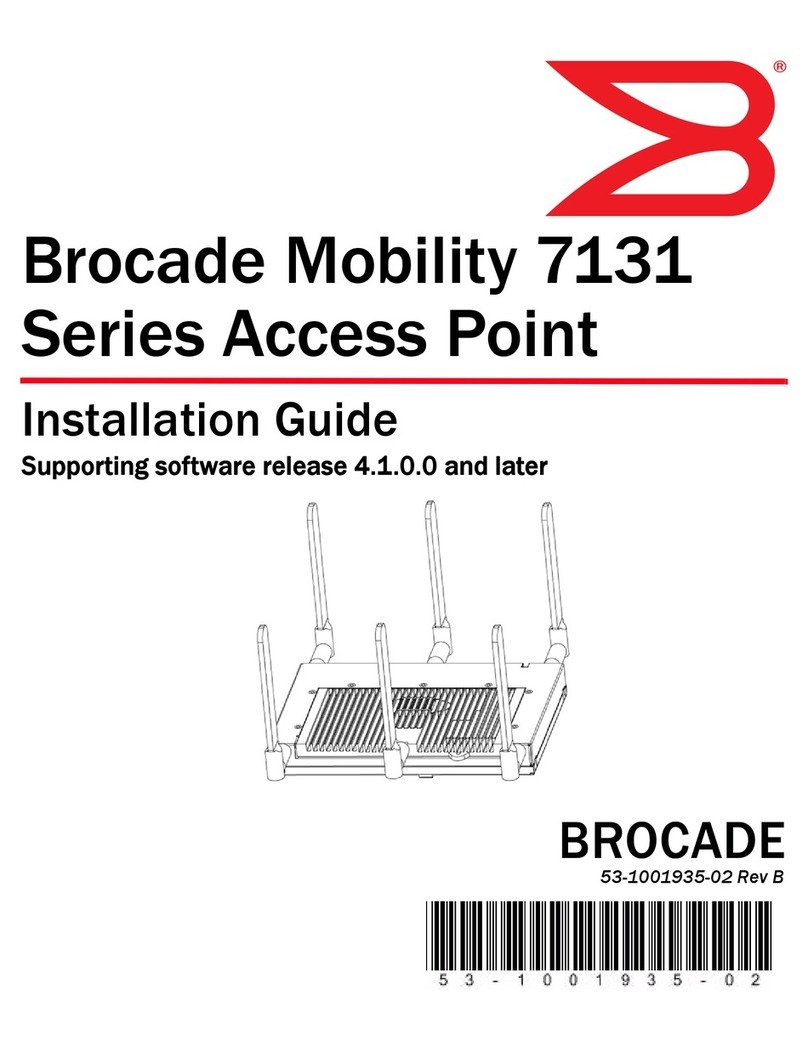Installation instructions
The Mobility 300 mounts either on a wall with wide-shoulder screws or on a
suspended ceiling T-bar. This unit is not designed for mounting on a desk.
To prepare for installation, perform the following steps:
1. Match the model number on the purchase order with the model numbers in
the packing list and on the case of the device shipped.
2. Verify that the contents of the box include the intended Mobility 300 and
that the included hardware matches the package contents on page 4.
3. Review site survey and network analysis reports to determine the location
and mounting position for the Mobility 300.
4. Connect a CAT-5 cable to a compatible 802.3af power source and run the
cable to the installation site. Ensure that there is sufficient slack on the
cable to perform the installation steps.
Wall mount
This mounting requires hanging the Mobility 300 along its width or length using
the two slots on the bottom of the unit. The IP 350 can be mounted onto any
plaster, wood, or cement wall surface using the provided wall anchors when
necessary. The illustration shows a lengthwise mount.
Wall mount hardware
• Two wide-shoulder Phillips pan head self-tapping screws
• Two wall anchors
• Safety wire (recommended) and security cable (optional)
• In the event that the original mounting screws are lost, the following screws
can be used instead: (ANSI Standard) #6-18 X 0.875in. Type A or AB Self-
Tapping Screw, or (ANSI Standard Metric) M3.5 X 0.6 X 20mm Type D Self-
Tap p i n g S c r ew.
Wall mount procedure
1. Orient the case on the wall by its width or length.
2. Using the arrows on one edge of the case as guides, move the edge to the
midline of the mounting area and mark points on the midline for the
screws.
3. At each point, drill a hole in the wall, insert an anchor, screw into the anchor
the wall mounting screw and stop when there is 1mm between the screw
head and the wall.
When pre-drilling a hole the recommended hole size is 2.8mm (0.11in.) if
the screws are going directly into the wall and 6mm (0.23in.) if the provided
wall anchors are being used.
4. If required, loop a safety wire—with a diameter of at least 1.01mm (.04in.)
but no more than 1.58mm (.0625in.)—around the tie point and secure the
loop.
5. If required, install and attach a security cable to the unit’s lock port.
6. Attach the Ethernet cable to the unit and to a switch with an 802.3af-
compatible power source.
8. Rotate the case 45 degrees counter-clockwise. The clips click as they fasten to
the T-bar.
9. Verify the unit has power by observing the LEDs.
Regulatory information
This device is approved under the Symbol Technologies brand; Symbol
Technologies, Inc., is the Enterprise Mobility business of Motorola, Inc (“Motorola”).
All Brocade devices are designed to be compliant with rules and regulations in
locations they are sold and will be labeled as required. Any changes or
modifications to Brocade equipment, not expressly approved by Brocade, could void
the user’s authority to operate the equipment.
Use only the approved antennas. Unauthorized antennas, modifications, or
attachments could cause damage and may violate regulations.
This device is to be used only with Brocade’s wireless controller products.
Country approvals
Regulatory markings are applied to the device signifying the radio(s) are approved
for use in the following countries: United States, Canada, Japan & Europe1,2.
Please refer to the
Declaration of Conformity (DoC) for details of other country markings. This is
available at http://www2.symbol.com/doc/.
For 2.4GHz Products: Europe includes, Austria, Belgium, Croatia, Czech Republic,
Croatia, Cyprus, Denmark, Estonia, Finland, France, Germany, Greece, Hungary,
Iceland, Ireland, Italy, Latvia, Liechtenstein, Lithuania, Luxembourg, Malta,
Netherlands, Norway, Poland, Portugal, Slovak Republic, Slovenia, Spain, Sweden,
Switzerland, and the United Kingdom.
The use of 5GHz RLAN’s has varying restrictions of use; please refer to the
Declaration of Conformity (DoC) for details.
Operation of the device without regulatory approval is illegal.
Frequency of operation
The use on UNII (Unlicensed National Information Infrastructure) Band 1 5150-
5250 MHz is restricted to indoor use only.
Safety in hospitals
Wireless devices transmit radio frequency energy and may affect medical
electrical equipment. When installed adjacent to other equipment, it is
advised to verify that the adjacent equipment is not adversely affected.
FCC/EU RF exposure guidelines
Safety information
The device complies with Internationally recognised standards
covering Specific Absorption Rate (SAR) related to human exposure
to electromagnetic fields from radio devices. It is advisable to use
the device only in the normal operating position.
Remote and standalone antenna configurations
To comply with FCC RF exposure requirements, antennas that are mounted
externally at remote locations or operating near users at stand-alone desktop or
similar configurations must operate with a minimum separation distance of 20 cm
from all persons.
Power supply
This device is powered from a 802.3af compliant power source which is UL
approved.
Radio frequency interference requirements
This equipment has been tested and found to comply with the
limits for a Class B digital device, pursuant to Part 15 of the FCC
rules. These limits are designed to provide reasonable protection
against harmful interference in a residential installation. This
equipment generates, uses and can radiate radio frequency energy and, if not
installed and used in accordance with the instructions, may cause harmful
interference to radio communications. However there is no guarantee that
interference will not occur in a particular installation. If this equipment does cause
harmful interference to radio or television reception, which can be determined by
turning the equipment off and on, the user is encouraged to try to correct the
interference by one or more of the following measures:
• Reorient or relocate the receiving antenna
• Increase the separation between the equipment and receiver
• Connect the equipment into an outlet on a circuit different from that to which
the receiver is connected
• Consult the dealer or an experienced radio/TV technician for help.
Radio transmitters (Part 15)
This device complies with Part 15 of the FCC Rules. Operation is subject to the
following two conditions: (1) this device may not cause harmful interference, and (2)
this device must accept any interference received, including interference that may
cause undesired operation.
Radio frequency interference requirements – Canada
This Class B digital apparatus complies with Canadian ICES-003.
Cet appareil numérique de la classe B est conforme à la norme NMB-003 du Canada.
Radio transmitters
This device complies with RSS 210 of Industry & Science Canada. Operation is
subject to the following two conditions: (1) this device may not cause harmful
interference and (2) this device must accept any interference received, including
interference that may cause undesired operation.
Label Marking: The Term “IC:” before the radio certification only signifies that
Industry Canada technical specifications were met.
CE marking and European Economic Area (EEA)
The use of 2.4GHz RLAN’s, for use through the EEA, have the following
restrictions:
• Maximum radiated transmit power of 100 mW EIRP in the frequency range
2.400 -2.4835 GHz
• France, outside usage is restricted to 2.4-2.454 GHz
• Belgium, outside usage is restricted to 2.460-2.4835 GHz
• Italy requires a user license for outside usage.
The use of 5GHz RLAN’s has varying restrictions for use within the EEA; please
refer to the Declaration of Conformity (DoC) for details at
http://www2.symbol.com/doc/.
Statement of compliance
Brocade hereby, declares that this device is in compliance with the essential
requirements and other relevant provisions of Directive 1999/5/EC. A
Declaration of Conformity may be obtained from http://www2.symbol.com/doc/.
Other countries
Mexico - Restrict Frequency Range to: 2.450 - 2.4835 GHz.
Sri Lanka - Restrict Frequency Range to: 2.400 – 2.430 GHz.
Contacting Brocade
If you have a problem with your equipment, contact Brocade support for your
region. Contact information is available at: http://www.brocade.com/support.
When contacting Brocade support, please provide the following information:
• Serial number of the unit
• Model number or product name
• Software type and version number
Brocade responds to calls by email, telephone or fax within the time limits set
forth in support agreements.
Customer support Web site
Brocade’s Support Central Web site, located at
http://www.brocade.com/support provides information and online assistance
including developer tools, software downloads, product manuals and online
repair requests.
Downloads
http://www.brocade.com/support
Manuals
http://www.brocade.com/support
(7) (9) (11) (13)
(8) (10) (12) (14)