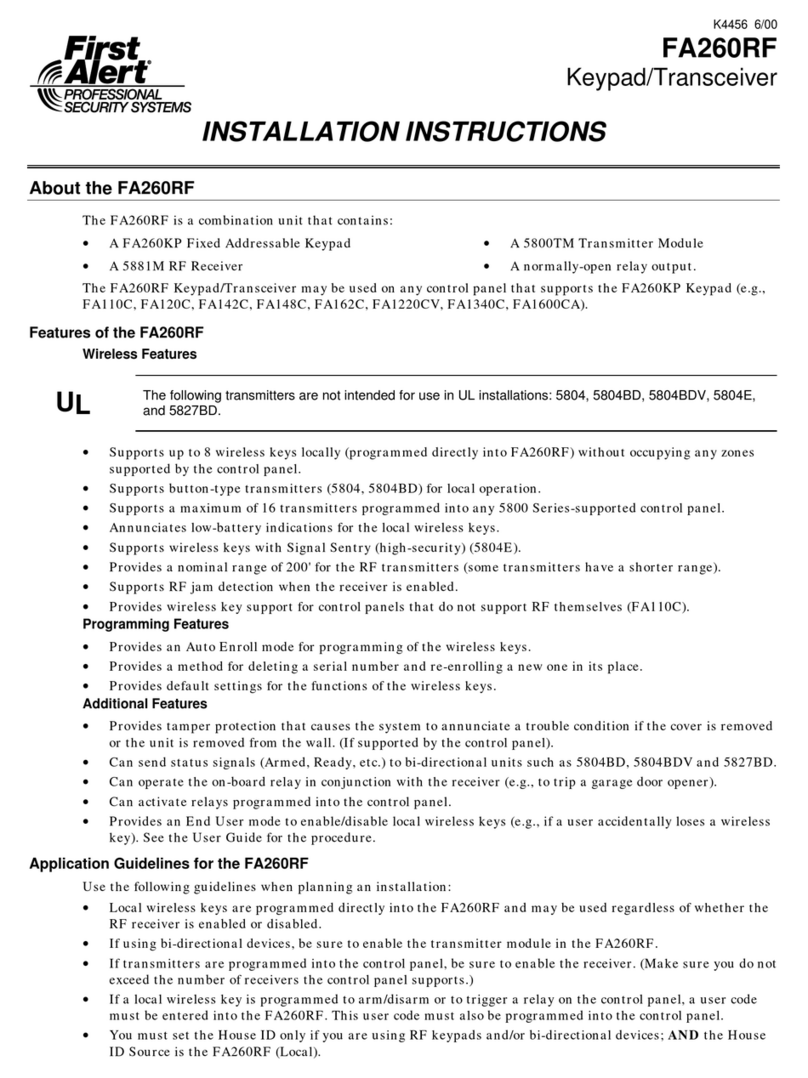TROUBLESHOOTING
The error messages listed in the following table causes the FA570RF to produce a single ding tone. The table describes the error
messages and the corrective actions.
Display Probable Cause Corrective Action
Low Bat XXX (XXX =
transmitter zone number)
Low battery in the wireless key. 1. Replace the battery if the wireless key has a replaceable
battery.
2. Replace the transmitter if the wireless key does not have a
replaceable battery.
Open Ckt No data is being received from the control
panel.
Verify that the keypad Data in (yellow) wire is connected
properly.
Check 09,
Check 1XX, or
Check 6XX
(XX = device address of
the FA570RF)
Note: Message depends on
control panel.
1. The control panel does not see the
FA570RF Receiver, or the Receiver is not
functioning.
2. Another device on the keypad terminals is
not communicating to the control panel.
1a. Verify that the keypad Data In (yellow) and Data Out (green)
wires are connected properly.
1b. Verify that the control’s receiver address is correct.
2. Verify the wiring connections between the control and all
other devices.
SPECIFICATIONS
Physical: 7-3/4”W x 5-3/8”H x 1-1/8”D
(197mm x 136.5mm x 28.6mm)
Wiring: Refer to Table 1
Range: 200 ft (60.9 m) nominal
Frequency: 345 MHz
Voltage: 12VDC
Current: Standby 50mA
Backlighting on and
Sounder on 150mA
Display: 2 x 16 alphanumeric supertwist LCD, backlit
Sounder: Tone Generator Integrated Circuit. (fire alarm is loud pulsing
tone; burglary/audible panic alarm is continuous tone)
FOR DETAILS ON THE LIMITATIONS OF THE ENTIRE ALARM SYSTEM, REFER TO THE INSTALLATION INSTRUCTIONS FOR THE
CONTROL PANEL BEING INSTALLED IN CONJUCTION WITH THIS DEVICE.
FCC STATEMENT
This device complies with Part 15 of the FCC rules. Operation is subject to the following two conditions: (1) This device may not cause harmful interference, and
(2) This device must accept any interference received, including interference that may cause undesired operation.
The user shall not make any changes or modifications to the equipment unless authorized by the Installation Instructions or User's Manual. Unauthorized
changes or modifications could void the user's authority to operate the equipment.
LIMITED WARRANTY
Honeywell International Inc, acting through its First Alert Professional Security Systems business ("Seller"), 165 Eileen Way, Syosset, New York 11791, warrants
its products to be in conformance with its own plans and specifications and to be free from defects in materials and workmanship under normal use and service
for 36 months from the date stamp control on the product or, for products not having a date stamp, for 30 months from date of original purchase unless the
installation instructions or catalog sets forth a shorter period, in which case the shorter period shall apply. Seller's obligation shall be limited to repairing or
replacing, at its option, free of charge for materials or labor, any product which is proved not in compliance with Seller's specifications or proves defective in
materials or workmanship under normal use and service. Seller shall have no obligation under this Limited Warranty or otherwise if the product is altered or
improperly repaired or serviced by anyone other than First Alert Professional factory service. For warranty service, return product transportation prepaid, to First
Alert Professional Factory Service, 165 Eileen Way, Syosset, New York 11791.
THERE ARE NO WARRANTIES, EXPRESS OR IMPLIED, OF MERCHANTABILITY, OR FITNESS FOR A PARTICULAR PURPOSE OR OTHERWISE, WHICH
EXTEND BEYOND THE DESCRIPTION ON THE FACE HEREOF. IN NO CASE SHALL SELLER BE LIABLE TO ANYONE FOR ANY CONSEQUENTIAL OR
INCIDENTAL DAMAGES FOR BREACH OF THIS OR ANY OTHER WARRANTY, EXPRESS OR IMPLIED, OR UPON ANY OTHER BASIS OF LIABILITY
WHATSOEVER, EVEN IF THE LOSS OR DAMAGE IS CAUSED BY THE SELLER'S OWN NEGLIGENCE OR FAULT.
Seller does not represent that the products it sells may not be compromised or circumvented; that the products will prevent any personal injury or property loss
by burglary, robbery, fire or otherwise; or that the products will in all cases provide adequate warning or protection. Customer understands that a properly
installed and maintained alarm may only reduce the risk of a burglary, robbery, fire or other events occurring without providing an alarm, but it is not insurance or
a guarantee that such will not occur or that there will be no personal injury or property loss as a result. CONSEQUENTLY, SELLER SHALL HAVE NO LIABILITY
FOR ANY PERSONAL INJURY, PROPERTY DAMAGE OR OTHER LOSS BASED ON A CLAIM THE PRODUCT FAILED TO GIVE WARNING. HOWEVER, IF
SELLER IS HELD LIABLE, WHETHER DIRECTLY OR INDIRECTLY, FOR ANY LOSS OR DAMAGE ARISING UNDER THIS LIMITED WARRANTY OR OTHERWISE,
REGARDLESS OF CAUSE OR ORIGIN, SELLER'S MAXIMUM LIABILITY SHALL NOT IN ANY CASE EXCEED THE PURCHASE PRICE OF THE PRODUCT, WHICH
SHALL BE THE COMPLETE AND EXCLUSIVE REMEDY AGAINST SELLER. This warranty replaces any previous warranties and is the only warranty made by
Seller on this product. No increase or alteration, written or verbal, of the obligations of this Limited Warranty is authorized.
ÊK14031zŠ
K14031 3/06 Rev. C
149 Eileen Way, Syosset, NY 11791
Copyright © 2006 Honeywell International Inc.
www.firstalertprofessional.com