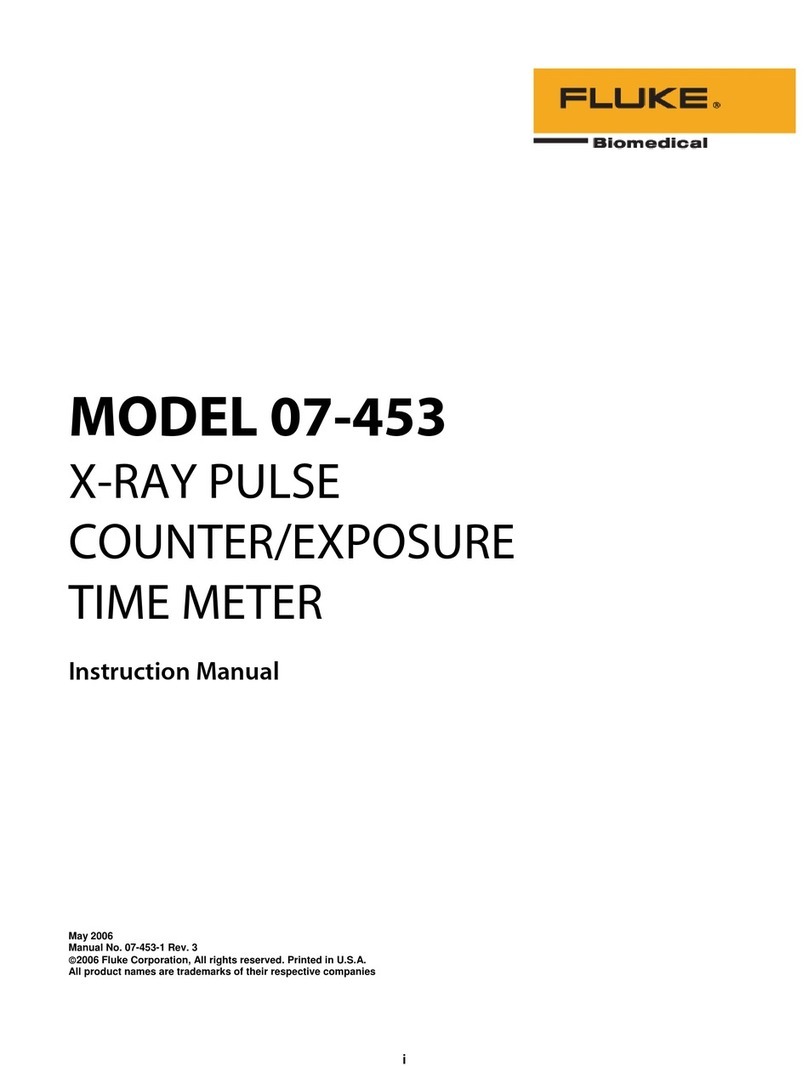First Stop Safety MemoryPAT-Blu Quick start guide

MemoryPAT-Blu & PATRec User Notes
Version: Draft 1 January 2014Page 1of 10
Overview
The PATRec application compliments the MemoryPAT-Blu and allows PAT test results to be
annotated and saved as they are made.
MemoryPAT-Blu Communication Link
Communication between the MemoryPAT-Blu and the Android device (Smartphone or
Tablet) running the PATRec application uses Bluetooth.
The Bluetooth link on the MemoryPAT-Blu is turned on by pressing the button labelled
‘Bluetooth’–shown circled in the picture below. The blue LED above the ‘Bluetooth’ button
will flash when the link is active.
By default, the link will remain active for 1 hour. During the first 50 minutes, the LED will
flash once per second. For the last 10 minutes of the hour, the LED will flash twice per
second.
Once the link is active, pressing the ‘Bluetooth’ button again for approximately ½ second will
extend the link active time by a further 1 hour. The LED will flash rapidly 5 times to indicate
the 1 hour active period has been re-started.
To turn off the Bluetooth link manually, press and hold the ‘Bluetooth’ button for
approximately 3 seconds. The LED will immediately flash rapidly for about ½ second.
Continue to hold the button. Release the button once the LED comes on.

MemoryPAT-Blu & PATRec User Notes
Version: Draft 1 January 2014Page 2of 10
Bluetooth Pairing
The Android device and the MemoryPAT-Bluneed to be Bluetooth paired before the PATRec
application will work properly.
To pair the MemoryPAT-Blu and the Android device, perform the following steps:
Turn on the Bluetooth link on the MemoryPAT-Blu.
In the Bluetooth configuration screen of the Android device, select the “Scan”
option. (The Bluetooth configuration utility is part of the “Settings” application of the
Android device).
You should be prompted to pair with a device labelled either “MPBluxxxx” (where
xxxx is the serial number of the MemoryPAT-Blu tester, which is printed on a label on
the underside of the tester) or “linvor”. You may be prompted for a pass code and if
so enter “1234”.
There should now be a device named “MPBluxxxx” in your paired devices list.

MemoryPAT-Blu & PATRec User Notes
Version: Draft 1 January 2014Page 3of 10
The PATRec Application
The PATRec application is designed to run on any Android device (e.g. Smart phone or
Tablet) running V4.x.y of the Android operating system.
Note: You can check which version of Android your device is running, by selecting the
“Settings” application and then “About this Device”.
Downloading the PATRec Application
The application is free to download from the Google Play Store. In the Play Store search for
the name “PATRec”: the correct one is the First Stop Safety PATRec application published by
Tele-Products. It is at top of the list on the image shown below left and if selected looks like
the image shown below right:
On choosing to install the PATRec application, the following screen will be displayed:

MemoryPAT-Blu & PATRec User Notes
Version: Draft 1 January 2014Page 4of 10
Select “Accept” to download and install the PATRec application.
Once installed, select the PATRec icon, circled in red below, to start the application.
The application runs in fixed portrait mode and will not rotate if the Android device is held
in landscape orientation.
NOTE: Before starting PATRec, ensure that:
(a) the Bluetooth function of the Android device is turned on
and
(b) the MemoryPAT-Blu has been successfully paired with the device.

MemoryPAT-Blu & PATRec User Notes
Version: Draft 1 January 2014Page 5of 10
PATRec Main Menu Screen
The PATRec main menu screen has six options:
Receive Results Select this option to allow the application to receive and
process results from the MemoryPAT-Blu
Process Pending Results If the application has received results from the MemoryPAT-
Blu but these have not been saved or deleted then there will
be a number shown in () after the menu option title. Selecting
this option will then allow the results to be retrospectively
processed
Application Settings Allows the user to customise the operation of the application
Contact Information Information on how to contact First Stop Safety (FSS)
About the MemoryPAT-Blu A description of the MemoryPAT-Blu
About this Application Information on the application. In the event of problems, you
may be asked to send FSS the information displayed on this
screen

MemoryPAT-Blu & PATRec User Notes
Version: Draft 1 January 2014Page 6of 10
Receiving and Processing PAT Test Results
To receive and process PAT test results, select the Receive Results option from the Main
Menu screen.
Note: Remember to check that Bluetooth is enabled both on the MemoryPAT-Blu and the
Android device.
Assuming a MemoryPAT-Blu has been previously paired, you will be prompted to select the
tester. Simply tap the area highlighted in red in the example screenshot below.
PATRec will display a message saying “Looking for MemoryPAT” which should change within
a few seconds to “Connected to MemoryPAT”. The application will only successfully receive
PAT Test results when Bluetooth connected.
Important Note: If PATRec continues to display the “Looking for MemoryPAT” message then
PAT test results will not be received. Re-check that the MemoryPAT-Blu has been paired
with the Android device and that the Bluetooth link is turned on.
Once connected, PATRec will automatically receive PAT test results as they are carried out
on the MemoryPAT-Blu.
After a PAT Test has been carried out on the MemoryPAT-Blu and transmitted via Bluetooth
to the Android device, the PATRec application will display the test results.
Unit Under Test
PATRec uses the phrase “Unit Under Test” to describe the item of electrical equipment
being PAT tested.
Examples of a “Unit Under Test” are; electric drill, kettle, toaster, extension lead, laptop
power supply.

MemoryPAT-Blu & PATRec User Notes
Version: Draft 1 January 2014Page 7of 10
Example of Received PAT Test Result
The following screenshot illustrates the initial display of a received PAT test result on a
smart phone (Samsung Galaxy). The central area of the display, shown below, scrolls
up/down to show more information about the PAT test.
Scroll the display to show more information:
The PAT test result display is split into four sections:
Information on the location of the Unit Under Test
Details of the Unit Under Test
Results of the PAT test (not editable)
Formal Visual Inspection results
Up/Down
scroll area

MemoryPAT-Blu & PATRec User Notes
Version: Draft 1 January 2014Page 8of 10
Annotating PAT Test Results
PATRec also allows the PAT test result to be annotated by optionally adding any or all of the
following additional information:
1. The Location of the Unit Under Test: Company Name, Site Name and Location ID.
Examples of the use of these fields might be:
Company Name: Tele-Products
Site Name: York
Location ID: Training Room
Initial default settings for Company Name and Site Name can be defined in the
Application Settings screen.
Additionally once entries have been made into either of these two fields, they will be
automatically re-entered for subsequent test results. However these can be changed
if required.
2. Details of the Unit Under Test: Description, Appliance ID and Retest Period.
Examples of the use of these fields might be:
Description: Laptop Power Supply
Appliance ID: 12M423F
Retest Period: 6 months
Barcode reading
Next to the Appliance ID field there is a small icon of a barcode and a magnifying
glass. If you tap this icon, PATRec will attempt to use the rear camera on the Android
device to read a barcode. If PATRec can not immediately find a barcode to read, it will
provide a live video image so that the barcode can be correctly located in the camera
view.
Tapping in the Retest Period field generates a menu with options of 3 months, 6
months, 1 year, 2 years and 4 years.
3. Results of Formal Visual Inspection (FVI): PASS or FAIL and any relevant notes.
Tapping in the FVI Result field generates a menu with options of PASS, FAIL or blank.
If you have not carried out an FVI, then you can leave this field blank.
Saving or Deleting Results
Once any required additional information has been input, the PAT test result can be saved
by pressing the Save button. Alternatively the result can be deleted with the Delete button.

MemoryPAT-Blu & PATRec User Notes
Version: Draft 1 January 2014Page 9of 10
Hiding PAT Result Information Sections
There are small downward pointing arrows to the right of
the section headings on the PAT test results display,
indicated by red arrows in image to the right:
Tapping an arrow hides the information display for that section as shown below. Notice that
the arrow is now pointing upwards. Tapping it again will re-display the information.
Saved Results
PAT test results are saved to a CSV format file on the Android device. The filename can be
configured in the Applications Settings menu but by default is results_dd_mm_yyyy.csv in a
directory called PATREC located in the root of the Android device default storage device.
CSV format files will import into most spreadsheet programs including Excel and Kingston
Office for Android (a free download from the Play Store).

MemoryPAT-Blu & PATRec User Notes
Version: Draft 1 January 2014Page 10 of 10
Other Main Menu Options
Contact Information
The “Contact Information” menu options provides information on how to contact First Stop
Safety:
About the MemoryPAT-Blu
The “About the MemoryPAT-Blu” menu option provides general information about the
MemoryPAT-Blu PAT Tester:
About this Application
The “About this Application” menu option provides information about the version of PATRec
installed and the Android device. In the unlikely event of problems with PATRec, you may be
asked to provide information from this option.
Other manuals for MemoryPAT-Blu
1
Table of contents
Other First Stop Safety Measuring Instrument manuals