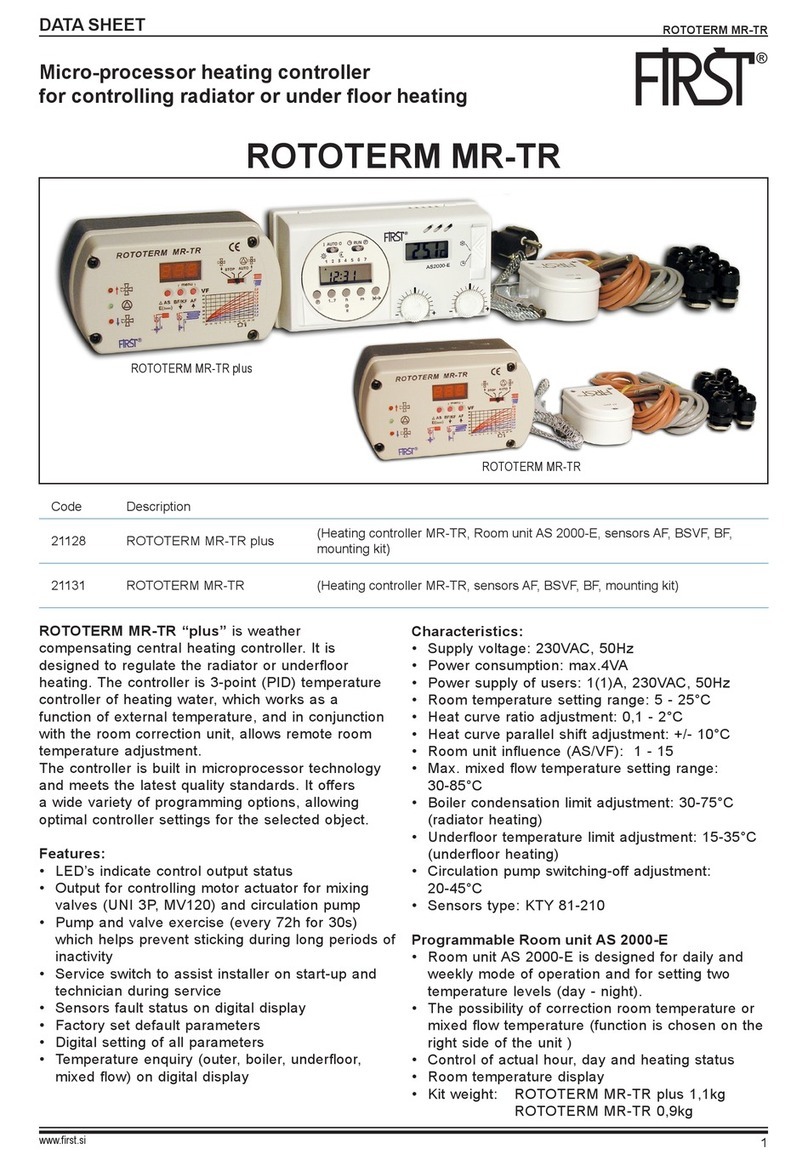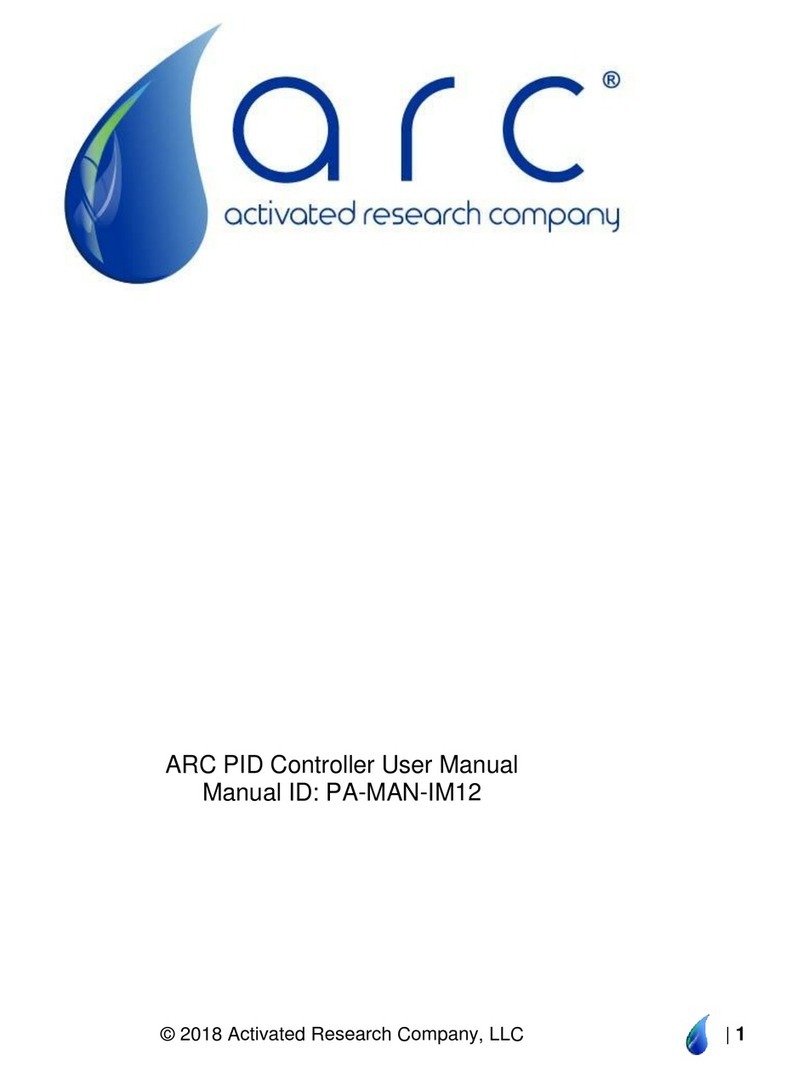First Isaac16 EDU User manual

EDU-RC & Motherboard
Reference Guide

Innovation First, Inc. EDU-RC & Motherboard Reference Guide
11.8.2002 www.InnovationFirst.com Page 2
Table of Contents
1. Overview ............................................................................................................................2
2. Isaac16 EDU Motherboard Layout......................................................................................4
3. POWER Input .....................................................................................................................5
4. TETHER / PROGRAM Port ...............................................................................................5
5. Radio ..................................................................................................................................5
6. RELAY Outputs..................................................................................................................6
7. PWM Outputs .....................................................................................................................7
8. ANALOG Inputs.................................................................................................................8
9. DIGITAL SWITCH Inputs..................................................................................................9
10. LED Indicators..................................................................................................................10
11. Power Switch (Reset) ........................................................................................................10
12. Circuit Breaker..................................................................................................................10
13. Team Number ...................................................................................................................11
14. PBASIC Program Memory................................................................................................11
15. Write Protect Jumper.........................................................................................................12
16. Oscillator Output...............................................................................................................12
1. Overview
The Isaac16 EDU Robot Controller and EDU Motherboard combine to function as one unit. The
functionality of this smaller unit is very similar to the Full-Size Robot Controller and operates on the
same basic principles. The basic differences on the EDU Robbot Controller are: 1) smaller size and
reduced weight, 2) fewer inputs and outputs, 3) the RS422 Radio is integrated and internal to the unit,
and 4) the Motherboard is removable.
The removable Isaac16 EDU Motherboard is designed to mate only with the Isaac16 EDU Robot
Controller. The removable Motherboard allows the Isaac16 EDU Robot Controller to be used in
multiple robots, while the wiring and robot specific program remain in each robot on the Motherboard.
This modular design allows classrooms to build multiple robots without the need for a dedicated control
system for each robot.
The Isaac16 EDU Robot Controller (RC) receives information from the Operator Interface, gathers
additional information from sensors on-board the robot, determines how the robot should function, and
instructs the robot to perform the functions. The EDU Robot Controller also sends data back to the
Operator Interface, giving the human operator(s) feedback of critical information.
Also, the Isaac16 EDU Robot Controllers gather on-board sensor data via the ANALOG and DIGITAL
inputs. There are 8 digital inputs and 4 analog inputs on the EDU Robot Controller. Switches of
various types may be connected to the digital inputs. Sensors that provide a 0-5V output, such as
potentiometers and gyros (yaw rate sensors) may be connected to the analog inputs.

Innovation First, Inc. EDU-RC & Motherboard Reference Guide
11.8.2002 www.InnovationFirst.com Page 3
The Isaac16 EDU Robot Controller takes the collected data from both the Operator Interface and the on-
board sensors and then forwards it to the PBASIC program processor. The program, (PBASIC Code),
takes the data, determines what to do with the outputs to make the robot behave as desired, and sets the
PWM and Relay outputs to the appropriate states. The EDU Robot Controller comes with a default
program that will handle most robot control needs. If more sophisticated control of the robot is desired,
then the default program can quickly be modified to provide the required functions from the robot.
The PBASIC source code is available at www.innovationfirst.com.
Programming tools and manuals are available at www.parallaxinc.com.
The Isaac16 EDU Robot Controller has 8 PWM outputs and 4 Relay outputs. The PWM and Relay
outputs are use to drive the EDU Multi Speed Motor. The PWM outputs give variable speed control of
the Multi Speed Motors. The Relay outputs drive the Multi Speed Motors in full forward or reverse
only. The Isaac16 EDU Robot Controller can also drive Victor 883 speed controllers and Spike relay
modules.
The Motherboard provides connectors for power, external devices, switches, and sensors. The
Motherboard also has a combination Tether/Program connector for connecting to an Operator Interface
(Tether) or a Computer (Program). Tether is used to communicate to an Operator Interface over a
“hard” wire connection instead of using a wireless radio link. A connection to a Computer is only used
to download/re-program the PBASIC program.
The Isaac16 EDU Robot Controller and Motherboard are keyed and can only be connected in one
orientation.
CAUTION: Do not apply power unless the EDU-RC and Motherboard are firmly connected and
in the proper orientation or damage may result.
The Isaac16 EDU Robot Controller has an Autonomous Mode. When in autonomous mode, the
Operator Interface is not needed. The EDU RC will run as normal in Autonomous Mode, except there is
no user input required from the Operator Interface. The use of Autonomous Mode requires that custom
software be written to command the robot. All available inputs from on board the robot can also be
used. These inputs along with the custom software are combined in the PBASIC processor to create the
desired functions of the robot. Autonomous Mode can be turned “ON” by 1) turning the RC OFF, 2)
setting the team number to Zero, and 3) turning the RC back ON.

Innovation First, Inc. EDU-RC & Motherboard Reference Guide
11.8.2002 www.InnovationFirst.com Page 4
2. Isaac16 EDU Motherboard Layout
Battery Connection: 7.2V Nominal
EDU-RC Absolute Voltage Range: 5.2V to 9.0V (damage may occur above 9.0V)
Table 2: Connector Pinout Information
Pin Header Left Pin Center Pin(s) Right Pin
+5V Output Input Signal (0-5V) Ground
+Battery PWM Signal
Output +Battery Ground
+Battery Reverse
Output
Forward
Output Ground
Input Signal Ground
Tether / Program Switch (p.5)
Team Number Switch (p.11)
Tether / Program Connector (p.5)
Power Switch (p.10)
LED Indicators (p.10)
Relay Outputs (p.6)
Analog Inputs (p.8)
PWM Outputs (p.7)
Power Connector (p.5)
Write-Protect Jumper (p.12)
Circuit Breaker (p.10)
Oscillator Output (p.12)
Digital Switch Inputs (p.9)

Innovation First, Inc. EDU-RC & Motherboard Reference Guide
11.8.2002 www.InnovationFirst.com Page 5
3. POWER Input
The Power connector on the Isaac16 EDU Motherboard is intended to accept power from a 7.2V battery.
The current draw for the EDU Robot Controller is typically between 0.20A to 3.0A. The maximum
voltage allowable is 9.0V. Exceeding the 9.0V limit will damage voltage regulators in the EDU Robot
Controller and will void the warranty. The minimum required voltage is 5.2V.
Caution: Exceeding 9.0V on the Input Power connection may permanently damage any EDU
Multi-Speed Motor connected to the EDU Motherboard.
A 7.2V Battery with the proper mating connector is available from www.InnovationFirst.com.
Replacement connectors are also available at www.InnovationFirst.com. Use a minimum of 16GA wire
to minimize voltage drop to the Robot Controller. Fuses prior to the Motherboard are not required.
Connect +Battery to the corner contact and Ground to the inside contact (see Page 4). The EDU Robot
Controller is internally protected from reverse polarity.
4. TETHER / PROGRAM Port
The Isaac16 EDU Motherboard uses a combination TETHER and PROGRAM port. When connecting a
tether cable to the Motherboard, be sure the TETHER/PROGRAM switch is in the down position
towards the Team Number switch to select “TETHER”. Use a DB9 Male-Female Pin-to-Pin cable
(maximum length 6 ft.) to connect the TETHER port on the Motherboard to the TETHER port on the
Operator Interface.
The PROGRAM port on the Motherboard is used to change the PBASIC program. The PBASIC
program is stored on the PBASIC program memory chip located on the bottom side of the motherboard.
When connecting a Program cable to the Motherboard, be sure the TETHER/PROGRAM switch is in
the up position away from the Team Number switch to select “PROGRAM”. This port is intended to
connect to a PC’s serial port. Use a DB9 Male-Female Pin-to-Pin cable (maximum length 6 ft.) to
connect the PROGRAM port on the Motherboard to a PC serial port.
5. Radio
The EDU Robot Controller does not need an external radio or radio cable. The 900Mhz radio that the
EDU Robot Controller uses is internal to the EDU-RC unit. The internal radio module is design to only
“talk” with the Operator Interface radio. Any attempt to modify the radio output or antenna will void
your warranty and may subject you to FCC violations.

Innovation First, Inc. EDU-RC & Motherboard Reference Guide
11.8.2002 www.InnovationFirst.com Page 6
6. RELAY Outputs
The Isaac16 EDU Motherboard has four 4-pin RELAY connectors (abbreviated RLY). The Relay
outputs are most commonly used to drive Multi-Speed Motors. These outputs can only drive the Multi-
Speed Motors in Full Forward (clockwise), Full Reverse (counter-clockwise), or Off. The Multi-Speed
Motors can be connected directly to the Relay outputs. Be sure to connect the cable so the black wire is
on the indicated pin (on the right side of the connector).
The Relay outputs can also drive Spike Relay Modules. The Spike Relays can be connected directly to
the Relay outputs. Use a 3-wire PWM/Relay extension cable to connect a Spike to one of the Relay
outputs. When connecting Spike Relay Modules, use the right 3 pins of the Relay port. Be sure to
connect the cable so the black wire is on the indicated pin (on the right side of the connector). Shown
below is the Relay port pin-out to aid in the connection of a Multi-Speed Motor and/or Spike Relay
Modual to a Relay output.
Multi-SpeedMotor SpikeRelayModule
Connection Connection
Table 6: Relay Output Map
Relay
Port
Shaft
Rotation
PBASIC
Variable
Alias PBASIC
Variable
Pin
Location
Wire
Color
RLY 1 CW RelayA.bit0 Relay1_fwd
Center Right Red
RLY 1 CCW RelayA.bit1 Relay1_rev
Center Left White
RLY 2 CW RelayA.bit2 Relay1_fwd
Center Right Red
RLY 2 CCW RelayA.bit3 Relay1_rev
Center Left White
RLY 3 CW RelayA.bit4 Relay1_fwd
Center Right Red
RLY 3 CCW RelayA.bit5 Relay1_rev
Center Left White
RLY 4 CW RelayA.bit6 Relay1_fwd
Center Right Red
RLY 4 CCW RelayA.bit7 Relay1_rev
Center Left White
+Battery
(Orange)
Ground
(Black)
Ground
(Black)
Rev/CCW
(White)
Fwd/CW
(Red)
Forward
(Red)
Reverse
(White)
Not Used

Innovation First, Inc. EDU-RC & Motherboard Reference Guide
11.8.2002 www.InnovationFirst.com Page 7
7. PWM Outputs
The Isaac16 EDU Motherboard has eight 4-pin PWM connectors. The PWM outputs are most
commonly used to drive Multi-Speed Motors. These outputs can cause the speed to vary on the Multi-
Speed Motors in a range from Full Forward, to Full Reverse, or Off. The Multi-Speed Motors can be
connected directly to the PWM outputs. Be sure to connect the cable so the black wire is on the
indicated pin (on the right side of the connector).
The PWM outputs can also drive the Victor 883 Speed controller. The Victor 883 can be connected
directly to the PWM outputs. Use a 3-wire PWM/Relay extension cable to connect a speed controller or
servo to one of the PWM output ports. When connecting a Victor speed controller, use the right 3 pins
of a PWM port. Be sure to connect the cable so the black wire is on the indicated pin (on the right side
of the connector).
Caution: The center right pin and the left pin on the PWM connector is connected to the Battery
input voltage. Depending on your battery, this voltage may be too high for servos and some speed
controllers. We recommend you disconnect the center wire on a 3-wire cable when connecting to
other manufacturers speed controllers. You must then supply the required voltage, if needed, for
that specific speed controller. Disconnecting the center wire is not necessary for the Victor 883.
Most servos are rated at 4.8V to 6.0V. The total current draw on all PWM and Relay +Battery
pins is limited to 11 Amps by the Motherboard’s circuit breaker.
Shown below is the PWM port pin-out to aid in the connection of a Multi-Speed Motor or a Victor 883
Speed Controller to a PWM output.
Multi-Speed Motor Victor 883 Speed Controller
Connection Connection
Table 7: PWM Output Map
PWM
Port
Shaft
Rotation
PBASIC
Variable
Pin
Location
Wire
Color
PWM1 CCW p1_y Center Right
White
PWM2 CW p3_y Center Right
White
PWM3 CCW p1_y Center Right
White
PWM4 CW p3_y Center Right
White
PWM5 CW p1_x Center Right
White
PWM6 CW p3_x Center Right
White
PWM7 CCW p1_wheel Center Right
White
PWM8 CCW p3_wheel Center Right
White
+Battery
(Orange)
Ground
(Black)
Ground
(Black)
PWM Control
(White)
+Battery
(Red)
+Battery -
Not Required
(Red)
PWM Control
(White)
Not Used

Innovation First, Inc. EDU-RC & Motherboard Reference Guide
11.8.2002 www.InnovationFirst.com Page 8
8. ANALOG Inputs
The analog inputs on the Isaac16 EDU Robot Controller can be used to measure various conditions on
the robot and trigger automatic responses by the control (PBASIC) program. The Isaac16 EDU
Motherboard has four 3-pin ANALOG connectors (abbreviated AN). Potentiometers and gyros (yaw
rate sensors) may be connected to the analog inputs. For wiring 0-5V sensors such as gyros, refer to the
sensor manufacturer’s data sheet. The ANALOG pin headers are typically wired using 3-wire PWM
cables.
Potentiometers should be wired per the diagram below when connecting to the Analog Inputs. Always
use 100kΩpotentiometers.
100k Ω
Shown below is the Analog Input port pin-out to aid in the connection of potentiometers, gyros and
other 0-5V output devices to an Analog Input.
Table 7.1: Analog Inputs and Software Function
Pin Function PBASIC Variable
AN1 Analog 1 sensor1
AN2 Analog 2 sensor2
AN3 Analog 3 sensor3
AN4 Analog 4 sensor4
A
nalo
g
In
p
ut
+5V Out
p
ut
Ground
Analog input
(Red)
+5V Output
(White)
Ground
(Black)

Innovation First, Inc. EDU-RC & Motherboard Reference Guide
11.8.2002 www.InnovationFirst.com Page 9
9. DIGITAL SWITCH Inputs
The digital inputs on the Isaac16 EDU Robot Controller can be used to monitor various conditions on
the robot and trigger automatic responses by the control (PBASIC) program. The Isaac16 EDU
Motherboard has eight 2-pin DIGITAL SWITCH connectors (abbreviated SW). Pre-wired switches are
available from Innovation First. Various switches may be connected to the digital inputs.
Connect switches between the desired digital input signal pin and the ground pin only. Digital inputs are
“looking” only for ground signals to become active. Do not connect positive voltage to any switch or
digital input pin, only ground. Switches may be wired individually, in parallel, or in series. The
SWITCH pin headers are typically wired using 2-wire extension cables.
Table 8.1: Digital Inputs and Software Function
Switch Function PBASIC Variable
SW1 Switch 1 rc_sw1
SW2 Switch 2 rc_sw2
SW3 Switch 3 rc_sw3
SW4 Switch 4 rc_sw4
SW5 Switch 5 rc_sw5
SW6 Switch 6 rc_sw6
SW7 Switch 7 rc_sw7
SW8 Switch 8 rc_sw8
Digital Input
(White)
Ground
(Black)

Innovation First, Inc. EDU-RC & Motherboard Reference Guide
11.8.2002 www.InnovationFirst.com Page 10
10.LED Indicators
The Isaac16 EDU Motherboard has the following LED indicators.
Power ON Solid Input power is applied. Input Power is controlled from the ON / OFF switch.
Internal Fault Solid An internal power fault has occurred. Turn the EDU Robot Controller OFF,
disconnect all wiring except the power, and then turn the EDU Robot Controller
back ON. If this does not clear the Fault, contact Innovation First.
Over Current Solid A over current fault has occurred. Turn the EDU Robot Controller OFF,
disconnect all wiring except the power, and then turn the EDU Robot Controller
back ON. If this does not clear the Fault, contact Innovation First.
Search/TX Blinking Transmitting data packets to Radio Modem.
Valid RX Blinking Receiving data packets with correct Team Number and Channel Number.
Basic Run Blinking User CPU is running PBASIC code. The PBASIC code has stopped executing if
the light is ON Solid or OFF. (This may be disabled in custom PBASIC programs)
Low Battery Blinking Low battery voltage detected. Replace or recharge battery soon. Low Battery
will remain blinking if the voltage ever drops below 6.5V. The Low Battery
Blink threshold is user definable in the PBASIC code.
Low Battery Solid Low battery voltage detected. Replace or recharge battery now. Low Battery
will remain solid if the voltage ever drops below 6.0V.
Search/No Data Blinking No data packets received or bad data packets received.
Search/No Data Solid Radio Modem not found.
Basic Init Err Solid PBASIC code did not initialize properly with main CPU. Check your code.
Re-download the “default” code to help verify a coding problem.
Basic Run Err Solid PBASIC code has no output. Check code or Power Cycle the unit. You can also
try re-downloading the “default” code to help verify a coding problem.
11.Power Switch (Reset)
The Isaac16 EDU Motherboard has a power switch used to turn the EDU Robot Controller ON or OFF.
The Power Switch can also be used to reset the EDU Robot Controller by “Power Cycling”. Power
Cycling involves turning OFF the EDU Robot Controller and then turning it back ON after a few
seconds. Power Cycling performs a complete hardware Reset of the Robot Controller, including the
Master, Slave, and BS2SX PBASIC processors. Power Cycling also re-initializes the internal radio to
“Search” mode.
12.Circuit Breaker
The EDU Motherboard has an auto resetting circuit breaker to protect the left and center right PWM
pins from short circuits. The center right pin on the PWM connectors is typically used to power servos.
Also, the left RLY pins and the center OSC pin are protected by this circuit breaker.

Innovation First, Inc. EDU-RC & Motherboard Reference Guide
11.8.2002 www.InnovationFirst.com Page 11
13.Team Number
Setting the Team Number on the EDU Motherboard requires changing the TEAM NUMBER dip switch
settings. The Team Number is set by changing the switches to match the binary equivalent of your
Team Number. The easiest way to set the team number switches is to copy them from the Operator
Interface.
The diagram below shows the location of the Most Significant Bit (MSB) and the Least Significant Bit
(LSB).
The following diagram is an example of setting the Team Number to 34. The black areas on the Team
Number Switch indicate which half of the switch is in the down position.
14.PBASIC Program Memory
The PBASIC program memory chip on the EDU Motherboard stores the PBASIC program. The
memory chip is located on the EDU Motherboard. This allows the robot program and wired EDU
Motherboard to remain in the robot while the Isaac16 EDU Robot Controller can be removed and used
in multiple other robots. The program can be changed by downloading a new program into PBASIC
memory through the TETHER/PROGRAM port (see Page 4). Refer to the “Programming Guide” for
more information on downloading programs. Be sure the Write Protect jumper is installed before
attempting to program (see Write Protect Jumper pg.12).

Innovation First, Inc. EDU-RC & Motherboard Reference Guide
11.8.2002 www.InnovationFirst.com Page 12
15.Write Protect Jumper
The Write Protect jumper on the Isaac16 EDU Motherboard is used to allow or disallow writing to the
PBASIC program memory chip. The PBASIC program memory chip is located on the bottom side of
the Motherboard.
The PBASIC program can be changed when the jumper is installed (Write Protect OFF).
The PBASIC program cannot be changed when the jumper is not installed (Write Protect ON).
16.Oscillator Output
The oscillator output is set by default to output a 40 KHz signal at about a 50% duty cycle. This
frequency can be controlled by the 17th PWM byte in the SEROUT command in the PBASIC code. As
the 17th byte varies from 2 – 254, the OSC Output frequency will vary from 19.6 KHz to 1.66 MHz.
The 17th byte only needs to be sent out 1 time to set the frequency. The 17th byte does not need to be
sent out again until the frequency needs to be changed. The OSC Output port also has a Ground and
Power pin. The Ground pin is the left pin of OSC Output port and marked “BLK” on the EDU
Motherboard. The power pin is the center pin and will supply Battery voltage. The OSC Output is the
left pin.
The formula for the frequency is:
1/((PWM value + 1) * 4 * 0.00000005) Valid PWM value range: 2 – 254.
Caution: The center pin on the OSC Output port is connected to the Battery input voltage.
Depending on your battery, this voltage may be too high for some devices and they may be
damaged.
Table of contents
Other First Controllers manuals
Popular Controllers manuals by other brands

Rockwell Automation
Rockwell Automation SmartGuard 600 installation instructions

Danfoss
Danfoss EKC 331T instructions
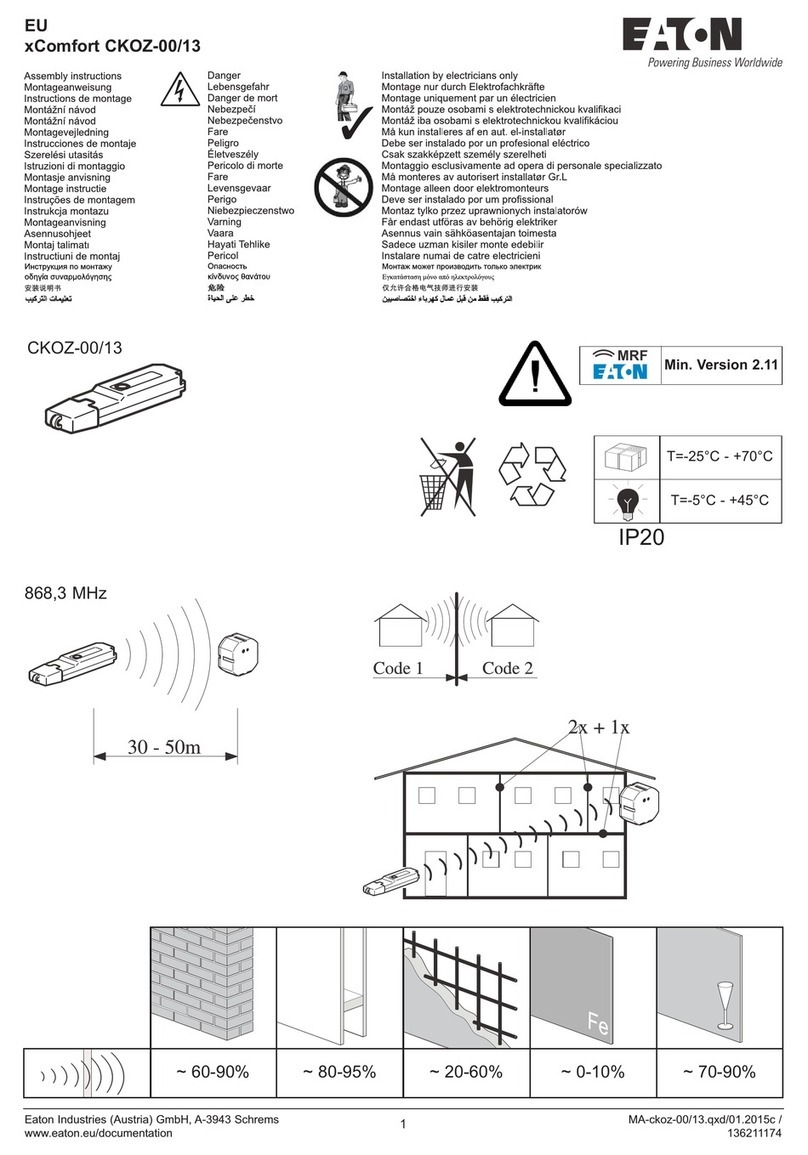
Eaton
Eaton xComfort CKOZ-00/13 Assembly instructions
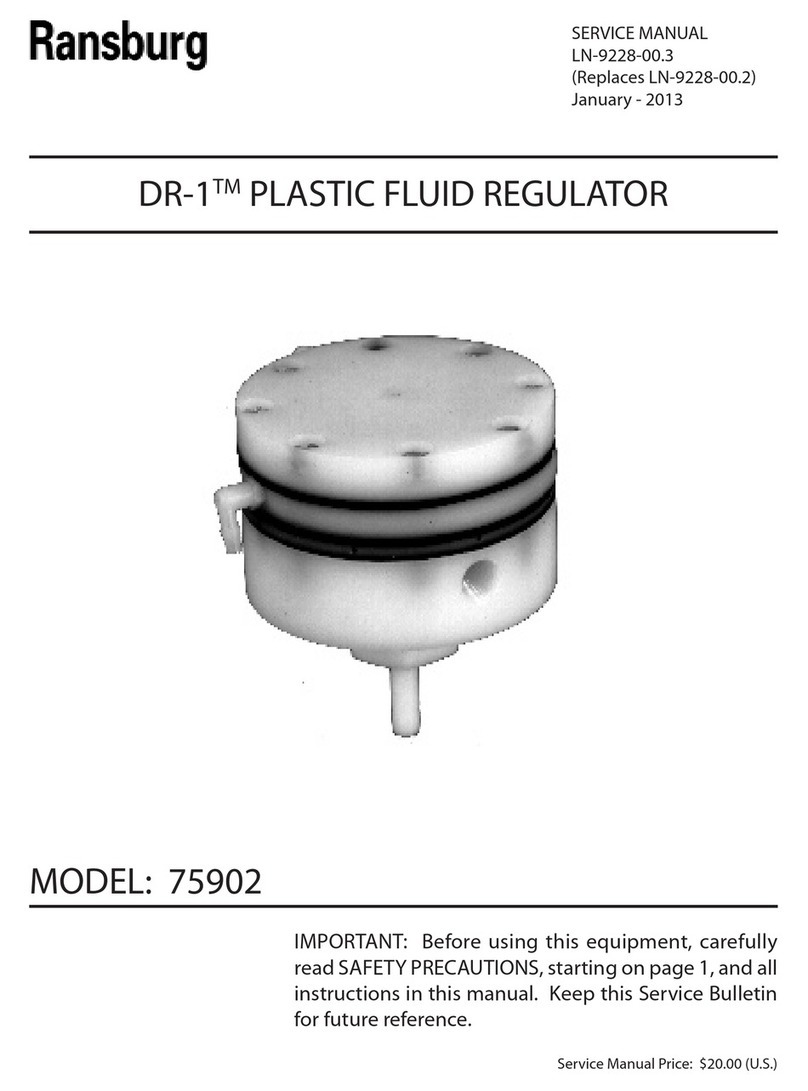
Ransburg
Ransburg DR-1 75902 Service manual
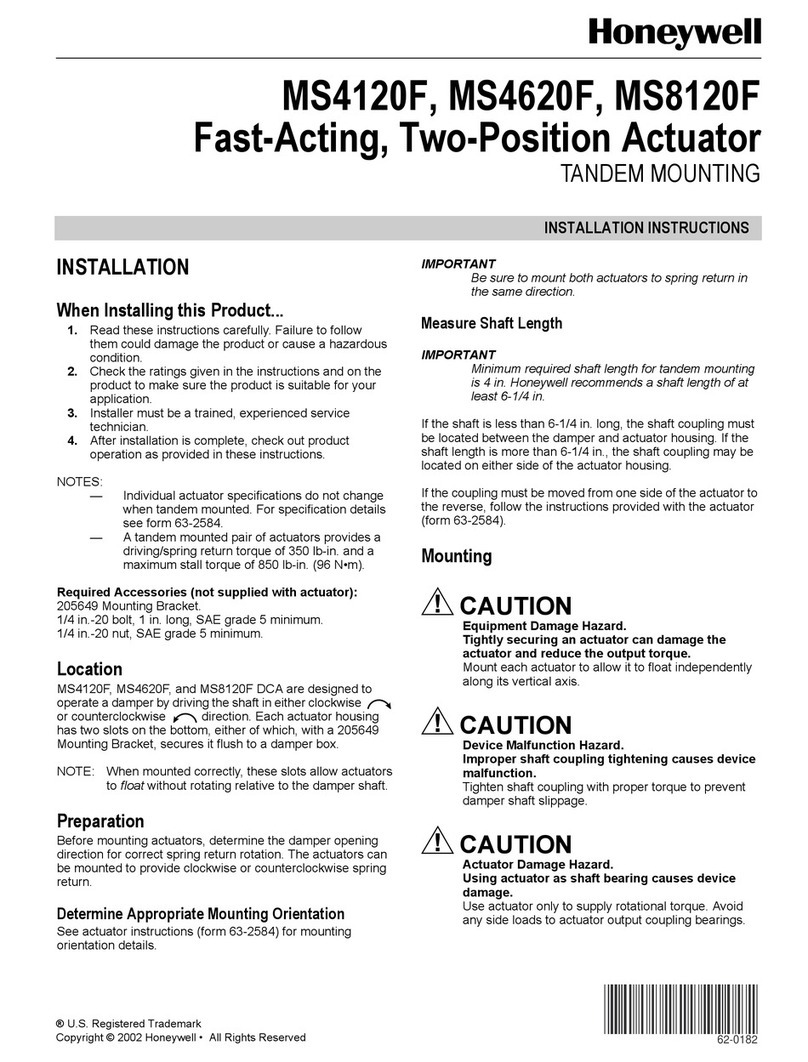
Honeywell
Honeywell MS4620F installation instructions

Moxa Technologies
Moxa Technologies ioPAC 8020 user manual