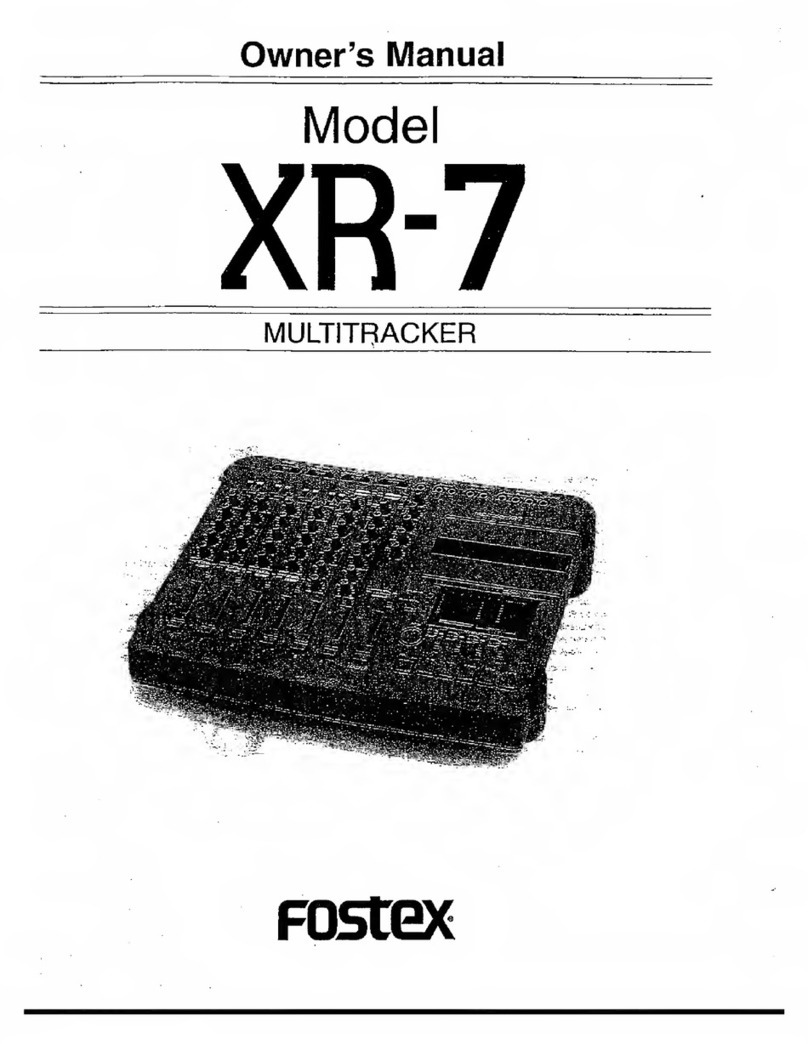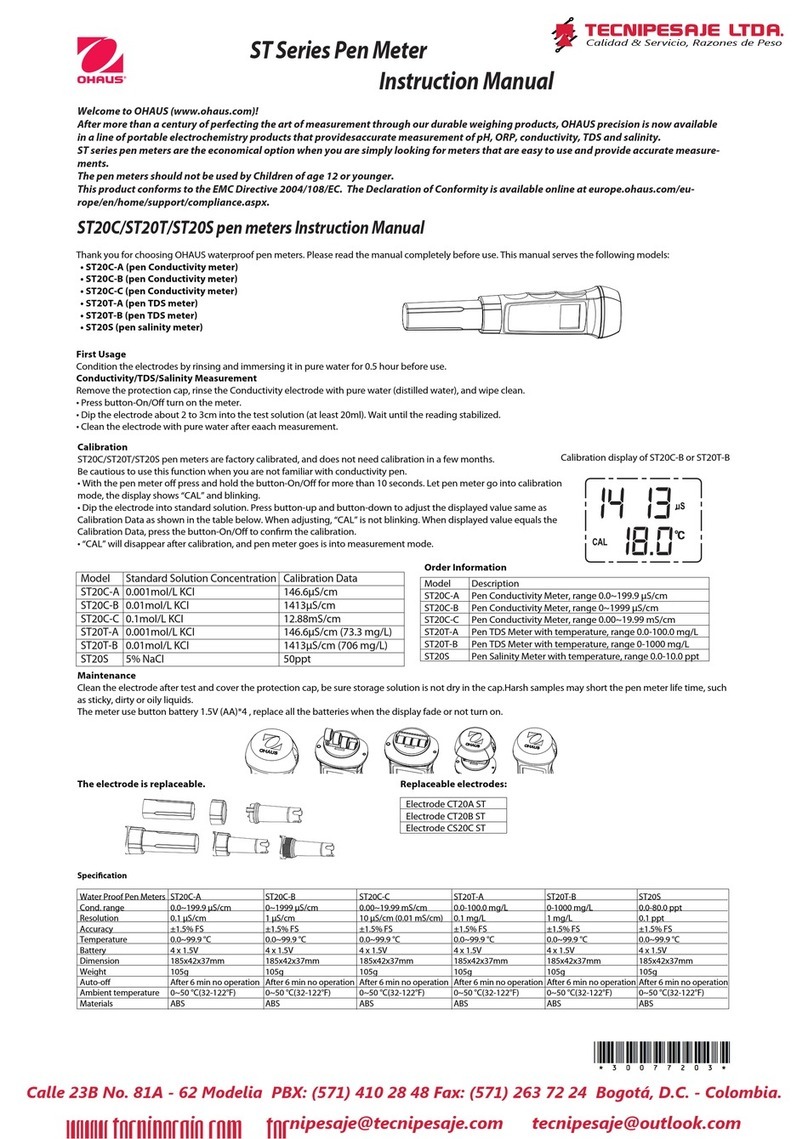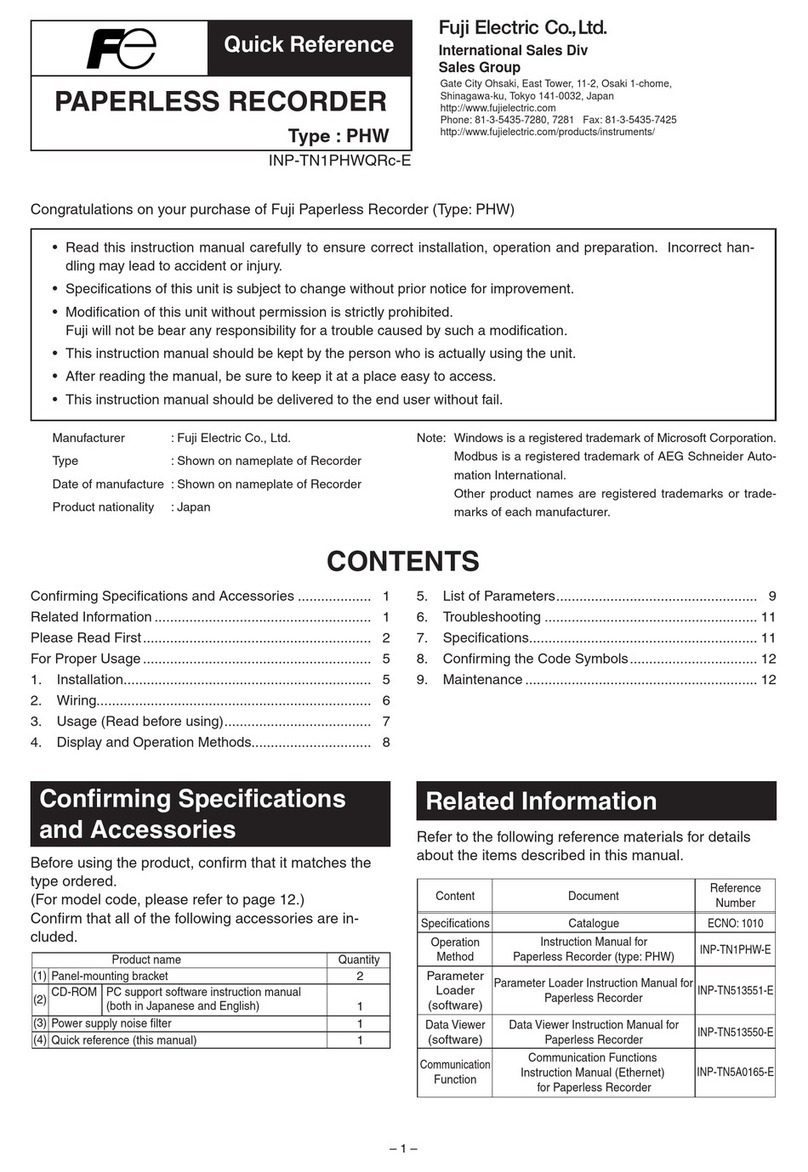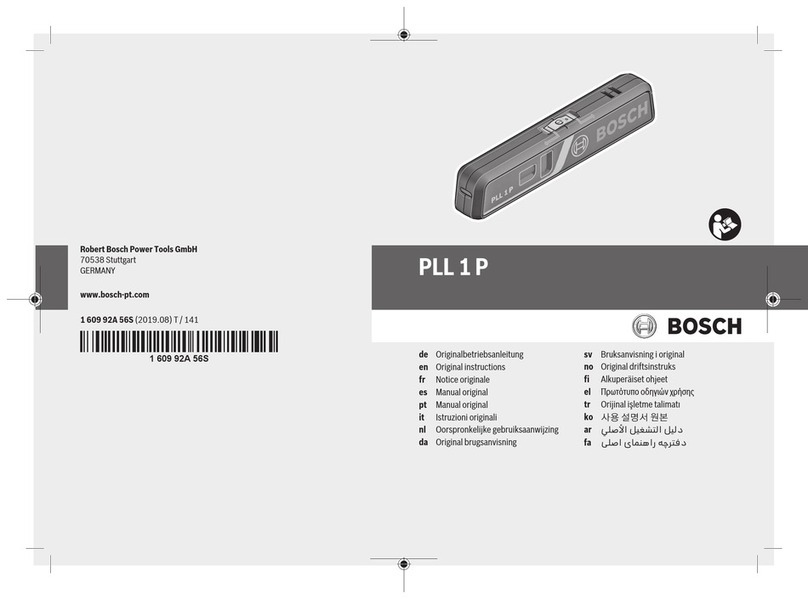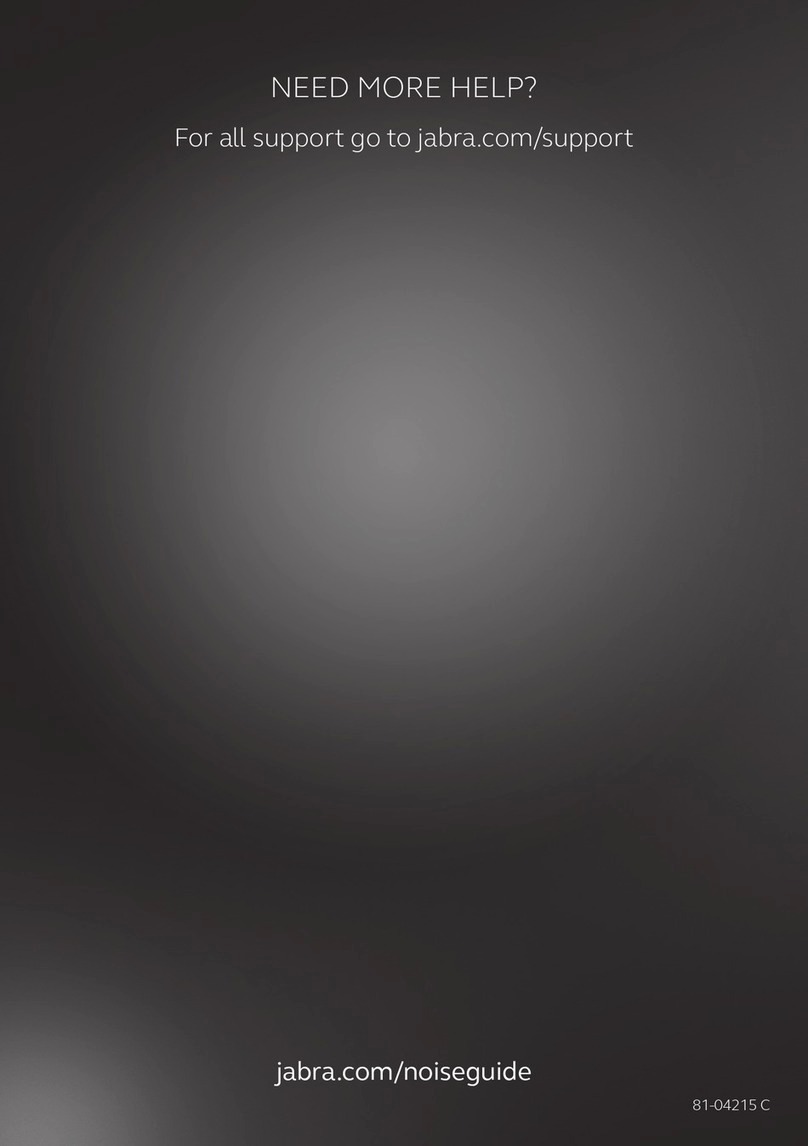FirstFiber FF-3216A User manual

FIRSTFIBER Handheld Optical Power Meter
Handheld Power Meter
Manual
Model# FF-3216A/C
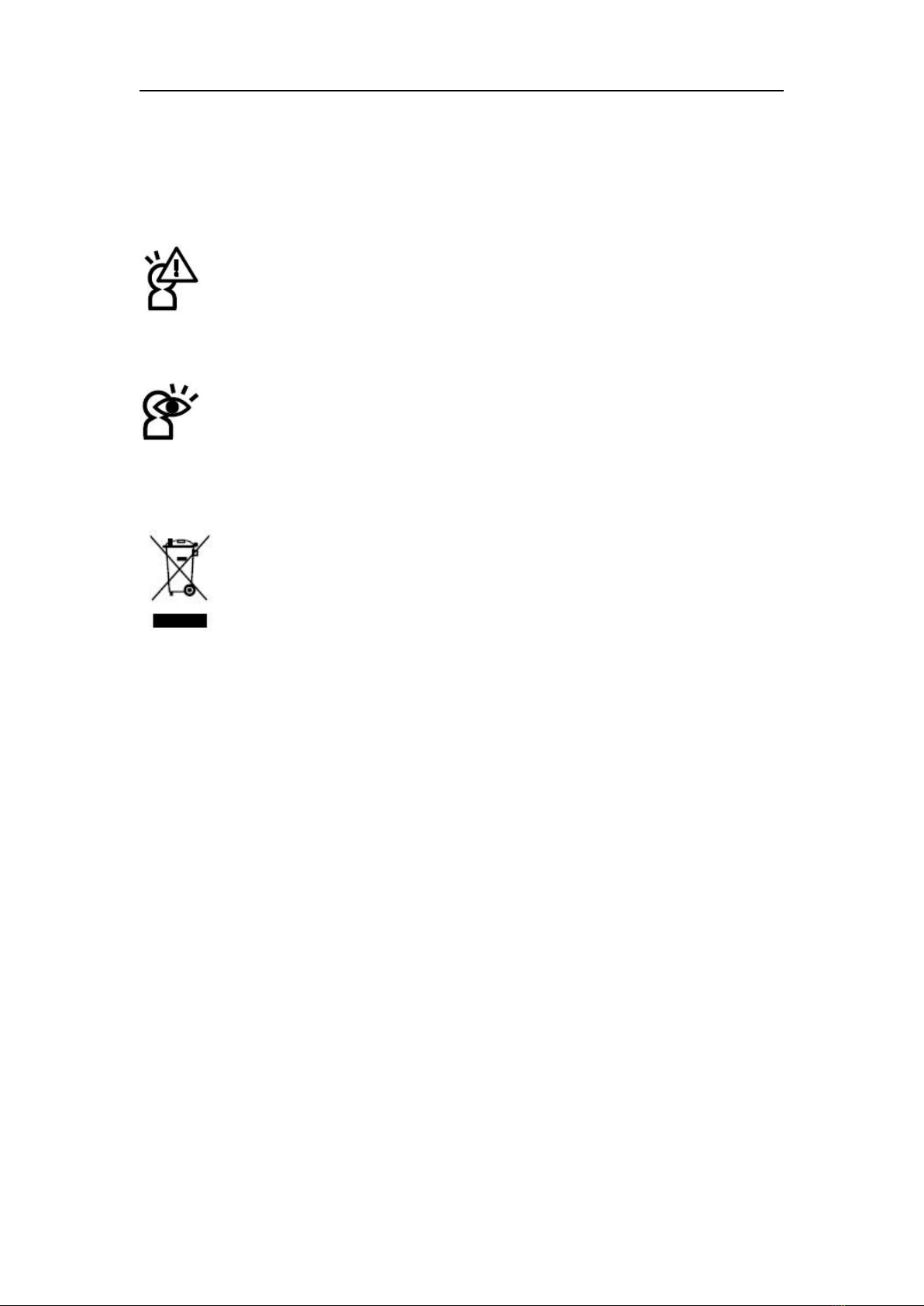
FIRSTFIBER Handheld Optical Power Meter
Safety Sign:
When using the optical power meter, always take bask safety precautions to reduce the harm for
the testers, and injury to persons. All the safety sign may not mark in this manual.
Warning:Prohibited misconduct and operation, to prevent any improper conduct and
operation of the damage.
Notice:notic the important information, notification, and referencs, thse notice
information should be understand.
Safety sign on the instrument:
WEEE Sign :Users of electrical and electronic equipment from private households
should have the possibility of returning WEEE at least free of charge.

FIRSTFIBER Handheld Optical Power Meter
Safety Advice
1.When the tester use Disposable alkaline batteries, do not charge it. Ensure the correct
polarity installation,when replace the battery.
2.When the products are not in use, please remove the batteries and kept separate to avoid
instrument damage caused by battery leakage. If leakage occurred, Please do not touch.
3. To prevent electric shock, do not open the product case, only the authorized qualified
professionals can do the maintenance; Do not expose the testers to rain or wet conditions, to
avoid the risk of fire or electric shock
4. Instruments used LCD screen. Do not fall the instrument. If the LCD are seriously hit, it may
cause fluid leakage. And please do not touch.
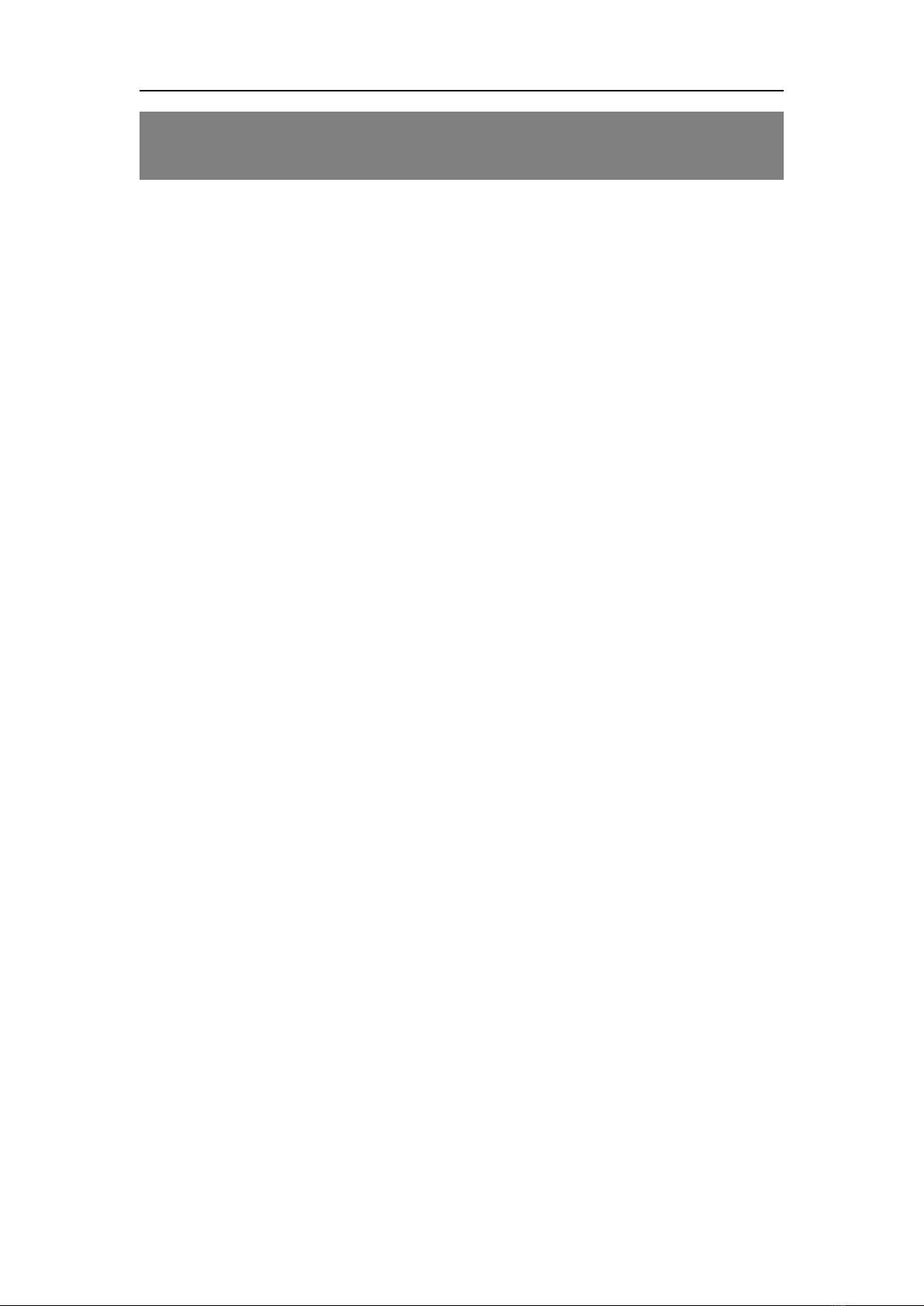
FIRSTFIBER Handheld Optical Power Meter
Contents
Chapter 1. Standard Configuration……………..………………….1
Chapter 2. Overview…….……………………...……………...……..1
Chapter 3. Data Sheet……….………………………………..……...2
Chapter 4. Function………….………….……………….………......3
4.1 Front…………………………………………………..……………….3
4.2 Two Sides……………………………………………………………6
4.3Top…………………………………………………………..…………8
4.4Backside…………………………………………………………….9
Chapter 5.
Software..…………………………………...….…….….10
5.1Install the device……………………………………….…………….10
5.2 Install the application
software……………………………………..14
5.3 Software function instruction……..………………………………..15
Chapter 6. Operation Instruction & Notes…………….……..….18
6.1Powering the Optical Power Meter………………………..………….18
6.2 Power on the optical Power Meter……………………...……………19
6.3 Backlight setting……………………………………………………….20
6.4 Output Power measurement…………………………………………21
6.5 Data Communication………………………………………………….29
6.6 Wavelength Automatic Identification…………………………………29
6.7Frequency detection……………………………..…………….………29
6.8Power off………………………………………………………….……..30
Chapter 7. Troubleshooting …………………….….…..…...…….30
Chapter 8. Trouble –shooting……………………………….…….31
C h a p t e r 9 Q u a l i t y Wa r r a n t y … … … … …… … … … . . . . . . . 31
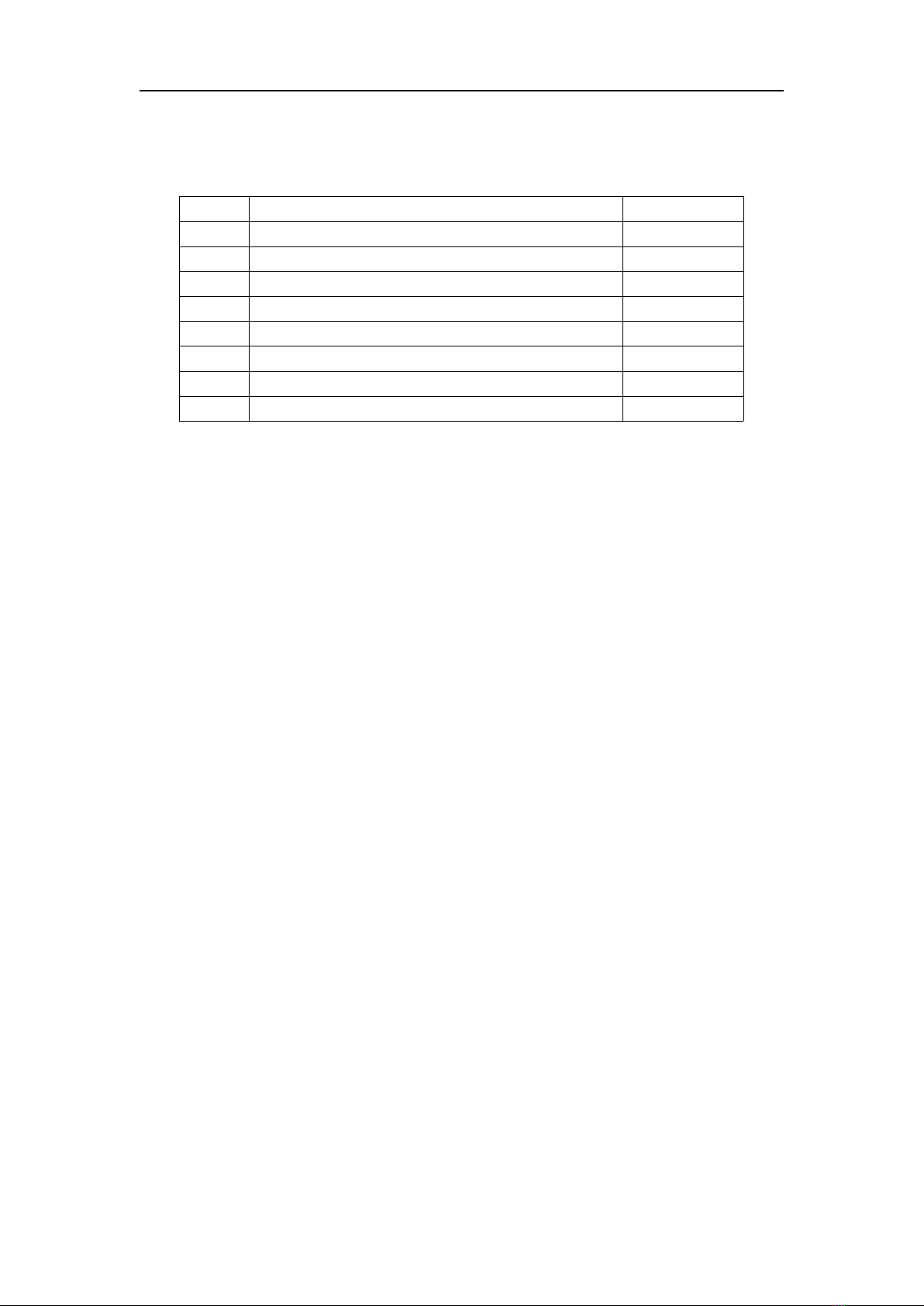
FIRSTFIBER Handheld Optical Power Meter
1
Chapter 1: Standard configuration
No.
name
qty
1
Optical Power Meter
1
2
User Manual
1
3
USB cable
1
4
CD
1
5
1.5V AA battery
3
6
Power Supply Unit
1
7
Cotton Swabs
1
8
Carry Bag
1
Chapter 2: Overall
Handheld Optical Power Meter is a newly designed fiber optic tester, which aims at the installation,
engineering acceptance and maintenance of fiber network.
Compared with other usual power meters, the has more functions, like automatic wavelength
identification, auto wavelength switching, intelligent backlight, data savage via USB port.
Combined with ITS MATCHED handheld optical light source, it offers a quick and accurate testing
solution on both SM and MM fibers.
Wave ID—Auto wavelength identification & switching
Frequency ID ---Auto frequency identification
2 types of backlight modes, manual or outside light intensity, which indicated by LED light red or
blue color.
Intelligent backlight
1000 records storage or download via USB cable
USB communication port for saved testing records download
Reference power level can be set up and stored
User self-calibrating function
Auto-off function
Up to 200hrs battery life
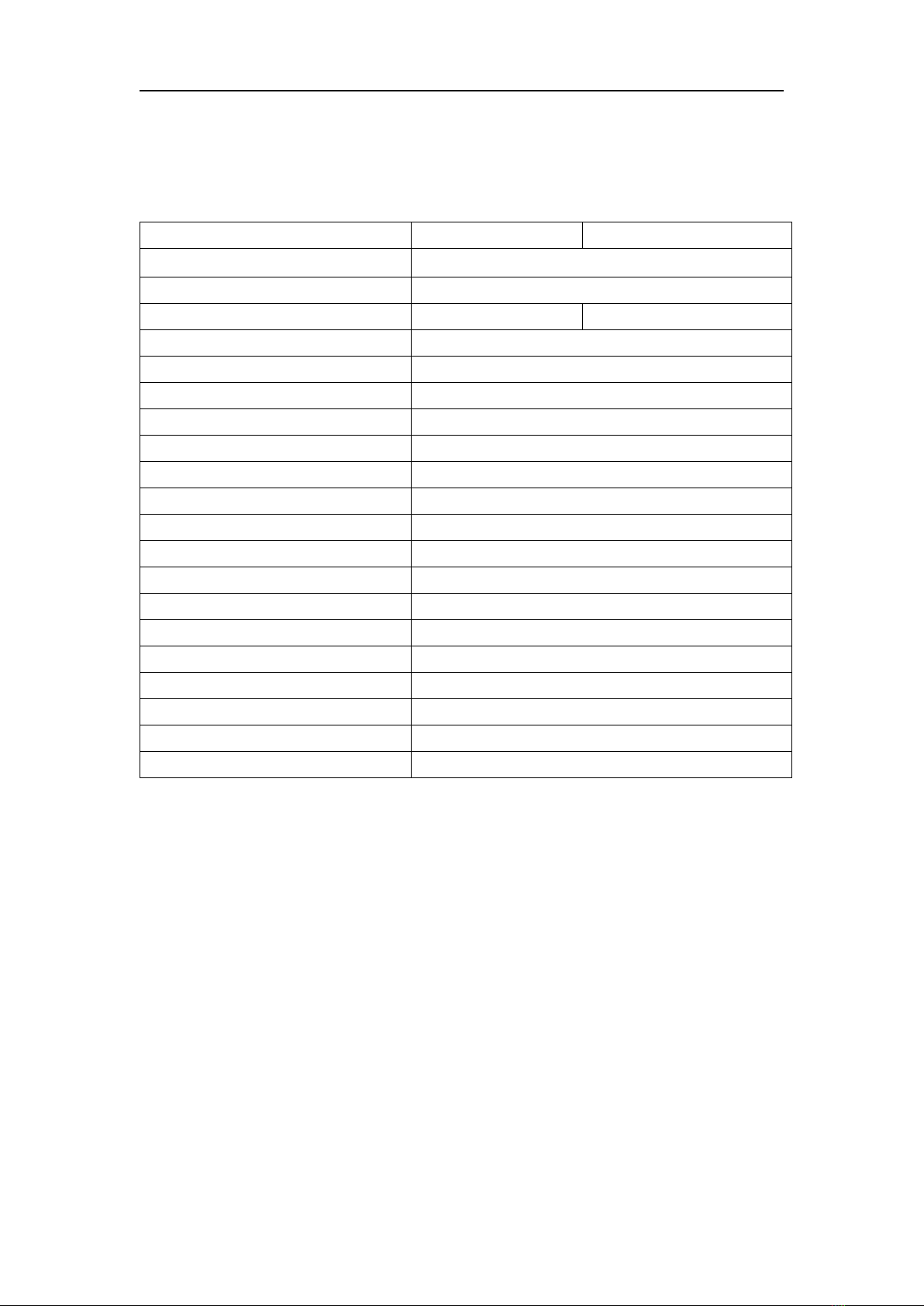
FIRSTFIBER Handheld Optical Power Meter
2
Chapter 3: Data Sheet
Model
FF3216A
FF-3216C
Calibration Wavelength(nm)
850/1300/1310/1490/1550/1625
Detector type
InGaAs
Measurement Range(dBm)
-70~+6
-50~+26
Uncertainty (dB)
±0.15(3.5%)
linearity (dB)
±0.02
Display resolution(dB)
0.01
Frequency ID(Hz)
270,330,1K,2K
Wave ID(nm)
850,1300, 1310,1490,1550,1625
Date Storage Capacity
1000
Communication Port
USB
Standard Connector
FC /2.5mm universal
Optional Optical Connector
FC/SC/ST Interchangeable/2.5mm universal
Optional Optical Connector
LC/FC/SC/ST Interchangeable
Alkaline battery
3*AA,1.5V
Power Adapter(V)
8.4
Battery Operating time (h)
200 without backlight
Operation Temperature(℃)
-10~+60
Storage Temperature(℃)
-25~+70
Dimension(mm)
175*90*44.5
Weight(g)
231
Remark: Battery operating time is based on the condition of the power off the backlight. If power on the
backlight continuously, the operation time will be shorter.

FIRSTFIBER Handheld Optical Power Meter
3
Chapter 4: Function
4.1Front
4-1
(1) Power Key
ON/OFF the instrument
Power Saving setting: the unit will automatically shut off after 15 minutes idle time, whatever in the
condition of battery power supply or AC power supply. Once choose this setting, the “auto-off” will display
on the left bottom of the screen. This power saving is the default setting, once open the power meter, will
enter into this mode. Short press the power key to off auto power saving mode.
(2) Wavelength Selection/Wavelength identify
Short press this key to switch the wavelength and display it on the top left of the
LCD screen, 1310nm is the default wavelength
Power Saving(Auto-off)
(8)
(7)
(6)
(5)
(4)
(3)
(2)
(1)
(9)
(10)
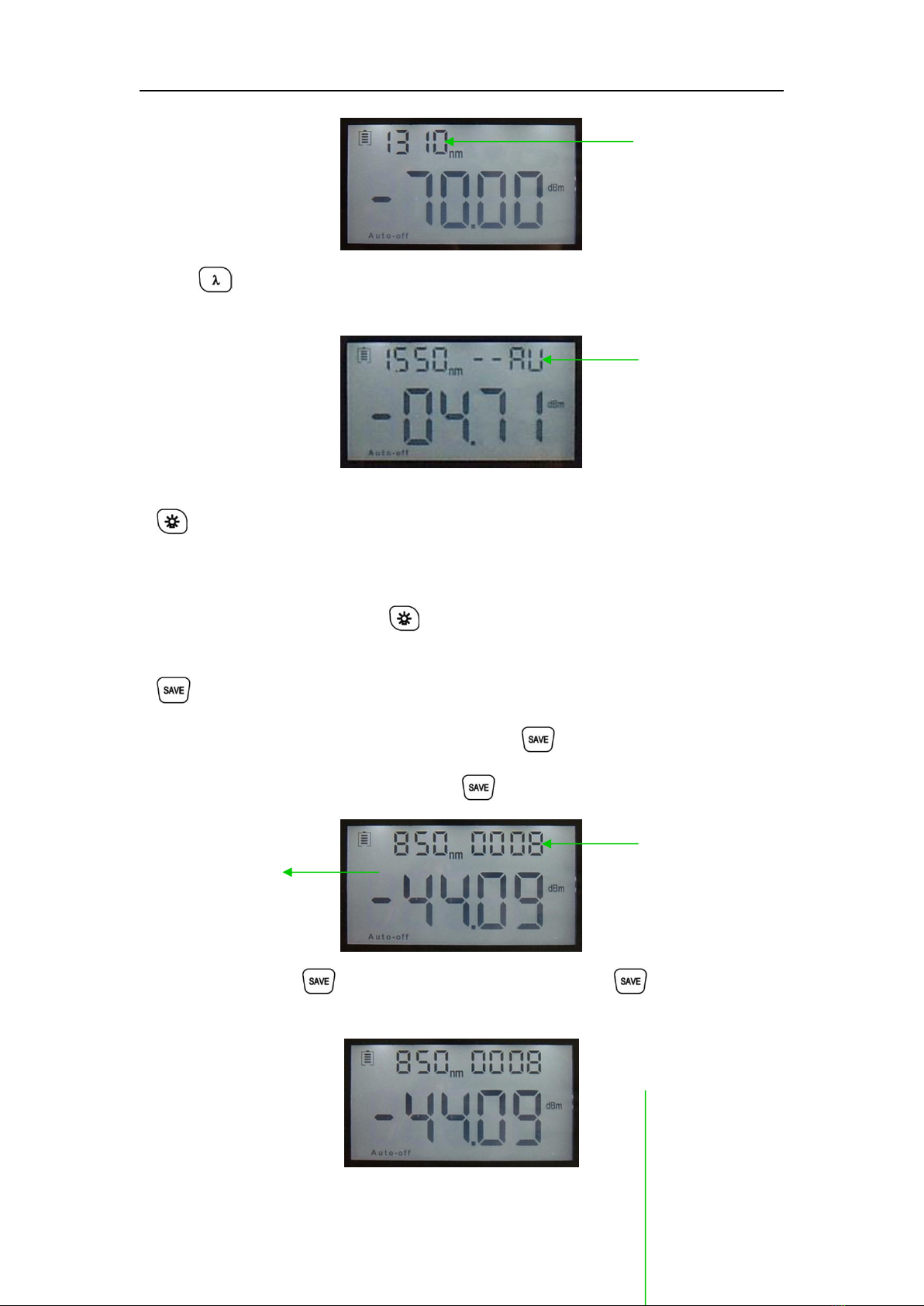
FIRSTFIBER Handheld Optical Power Meter
4
Press the for 2 seconds, enter into wavelength auto-identify, on the upper right of screen have “AU”,
and also long press this key to quite this function.
(3) backlight control(two mode of back light control, press this key to choose one mode):
“LDR” the intelligent backlight control mode. Power meter will off/on the backside
in t 15second based on the outside light condition, and this is the default mode
Back light control key mode. Press to on/off the back light
(4) Saving/data-view key。
Data-saving, can saving not less than 1000 data. Press , the screen will display the data
saving No, tip saving the data, doubel press the confirm the saving.
Data view. Long press enter into the data view interfac, short press can view the data.
Calibrated wavelength
Wavelength auto-identify
data saving No.
Current saving
data(wavelength,
output
0008
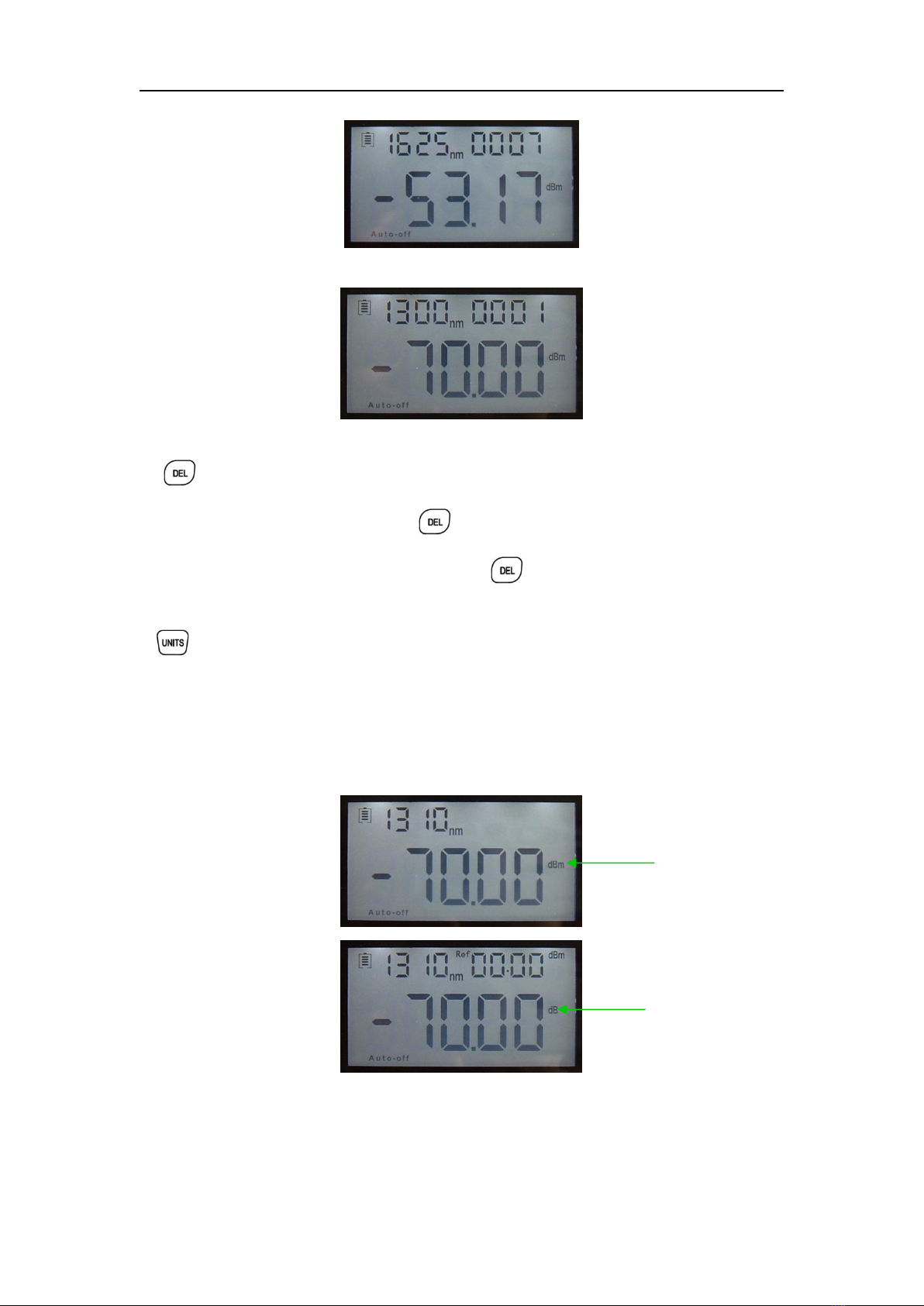
FIRSTFIBER Handheld Optical Power Meter
5
……
(5) Delete/Cancel Key。
1.Data Delete. When view the data, press to delete the record.
2.Cancel the saving. When in the saving mode, press to cancel the current data saving.
(6) unit switch key
Press this key to switch between the absolute measurement(dBm) and relative measurement(dB)
and xW of the optical power.
mW、dBm conversion:10 log(mW)=(dBm)
mW、uW、nW conversion:1mW=103uW=106nW
dBm
dB
0001
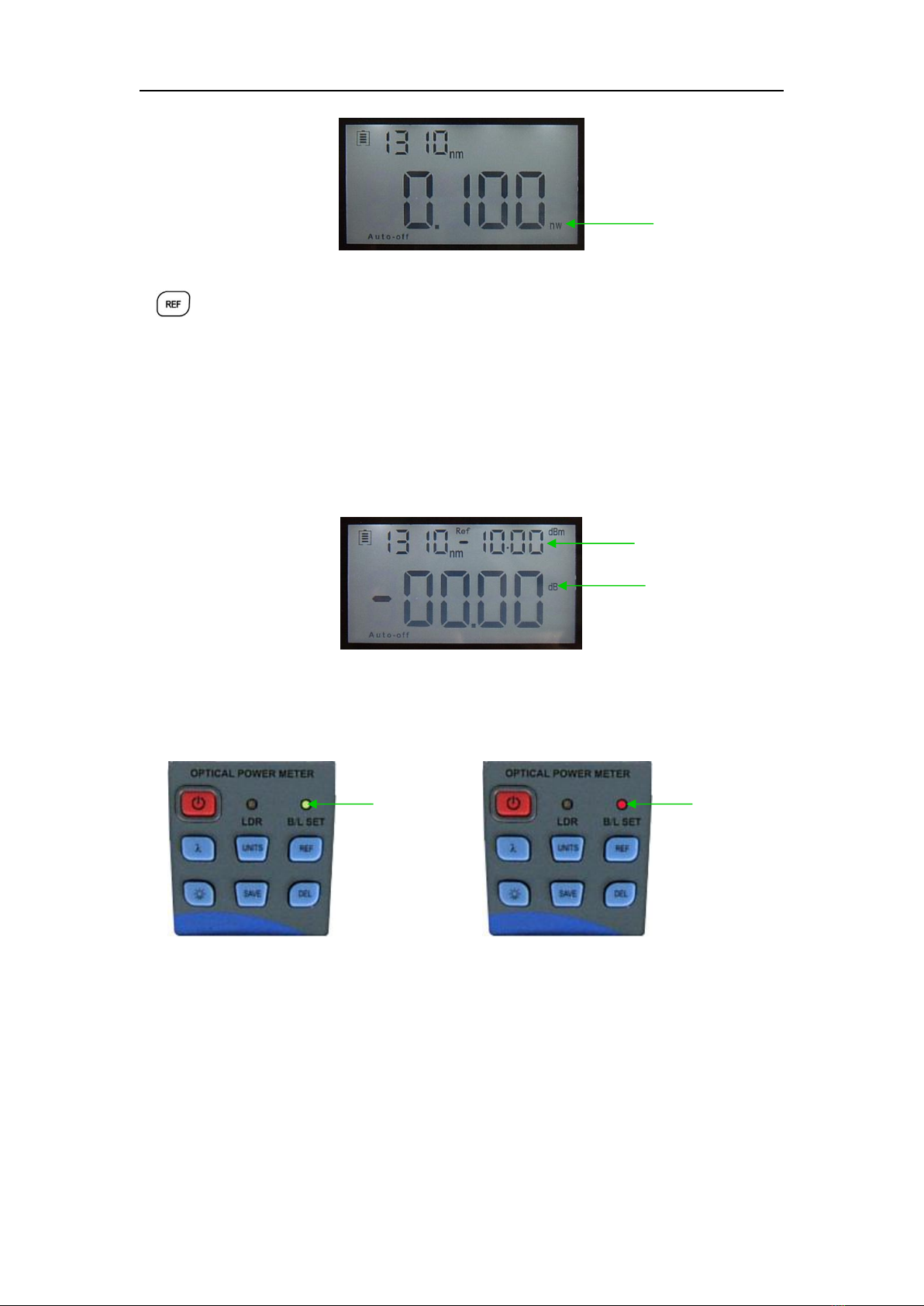
FIRSTFIBER Handheld Optical Power Meter
6
(7) REF setting:
To store the current power value as the reference value which will be displayed on the top right of the
LCD screen, at the same time the “Ref” also display on the right top. It will compare the current power
with the reference power and show the relative power value in dB.
The relation ship bsetween relative value(dB), absolute value(dBm), and Ref value: relative value= ︱
absolute value︱-︱Ref︱
(8) “B/L SET”backlight indicator
Indicate backlight control mode. Green light indicate that “LDR”intelligent backlight control mode, Red
light indicate that key-control mode
(9) “LDR” Intelligent backlight controller
In the intelligent backlight control mode, the controller will automatically adjust the backlight with the
outside light, which to save the power.
(10)Screen
Display the data and the instrument working mode.
Indicator
(Green)
Indicator
(red)
xW
Ref value setting
Relative value
setting

FIRSTFIBER Handheld Optical Power Meter
7
4.2 Two sides
4-2left side 4-3 right side
(1)Power Supply unit port
Can connect with the AC adaptor pic. 4-4。
4-4
Notice:Please use only the power supply unit supplied with the tester, use other kind of
PSU may cause damage for the instruments.
(2)USB Port。
Use the USB cable supplied to connect the Optical Power Meter to The USB port on PC pic. 4-5。
(2)
(1)
Power Supply
Unit
Power Plug
AC adaptor

FIRSTFIBER Handheld Optical Power Meter
8
4-5
4.3 Top
4-6
(1)Dust Cap
In order to protect the optical connector, avoid damage on the connector, so when not in use make
sure that you place the dust cap over the connectors.
(2)Optical Connector。
The standard of this power meter connector is PC &Φ2.5mm universal connector.pic. 4-7&4-8。
Screw off the FC connector, it will turn to &Φ2.5mm universal connector.
4-7 FC connector 4-8 Φ2.5mm universal connector
Notice: When change the optical connector, take care for the connector and the end-face.
FC connector can connect with FC adaptor, Φ2.5mm universal connector can connect with FC, SC,
ST adaptor. Pic 4-9
(2)
(1)
Universal USB(connect with PC)
Mini USB Port
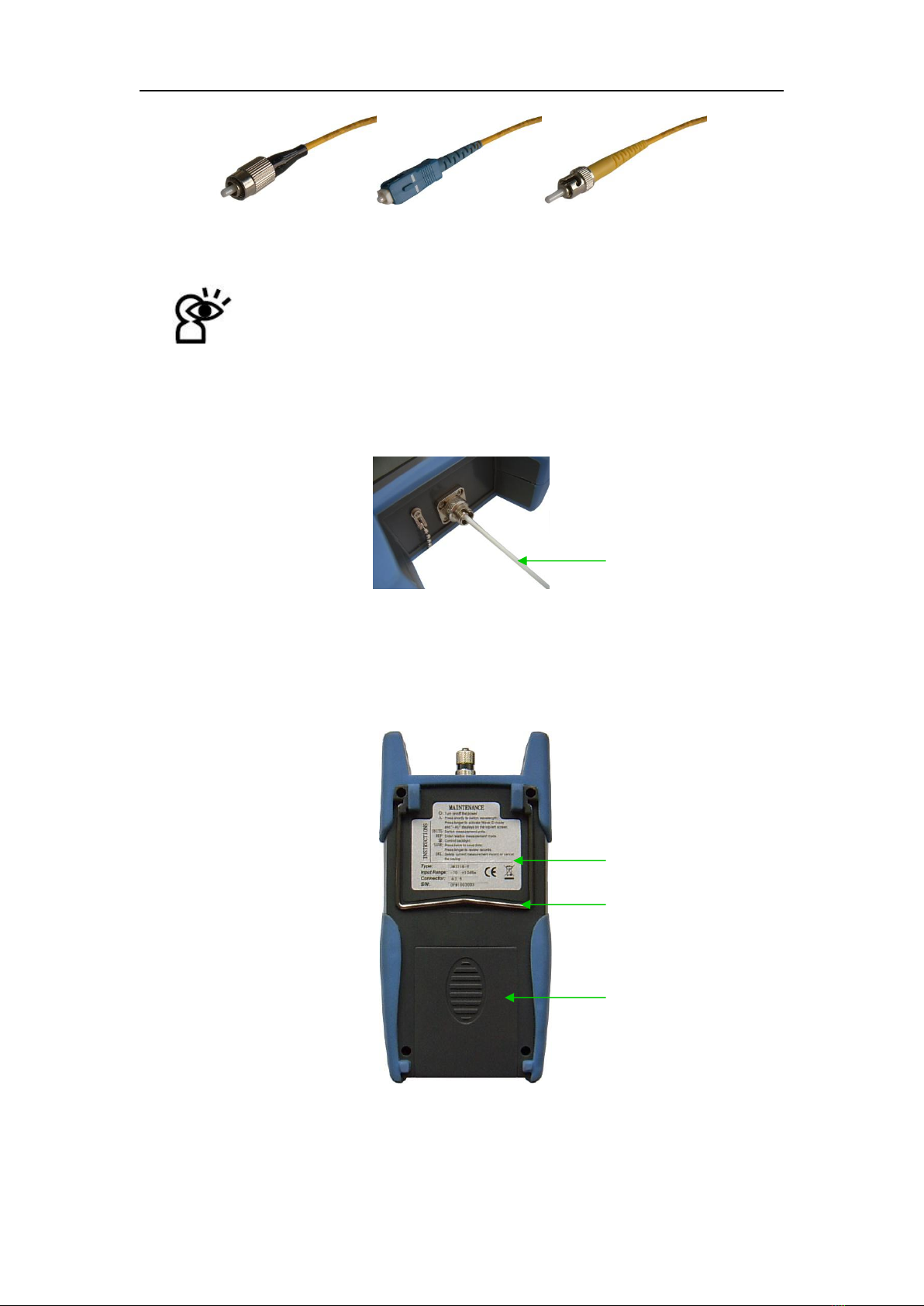
FIRSTFIBER Handheld Optical Power Meter
9
4-9
Notice: the tinny dust on the connector will effect the accurate of the measurement value,
so please clean the connector and the patch cord end-face before do the test.
Use the alcohol and the cotton swab to clean the connector. Dip the cotton swab with alcohol, insert
the cotton swab in the connector, slightly rotating the cotton swab, after that change a dry cotton
swab and clean it again. Pic. 4-10。
4-10
4.4 Backside
4-11
(3)
(2)
(1)
FC Patch Cord SC Patch Cord ST Patch Cord
Cotton Swab

FIRSTFIBER Handheld Optical Power Meter
10
(1)Label
Content include the function, and the instrument information
(2) bracket
Collapsible metal bracket, 0~90 degree can adjusted.
(3)Battery Pack
Can insert 3 1.5AA batteries.
Notice: When insert the batteries, take a note of their positive(+)and negative(-) connector
orientation, The negative battery connector should be against the spring. And do recycle the battery,
do not throw the battery to the dustbin, or that will happen the dangerous.
Chapter 5 Software
5.1Install the device
Run the software in the PC,, find the “CH341SER-CH340T”as show in the below
Double click that “exe” program, will pop up 5-1。
5-1
click “INSTALL”,after seconds, pup up 5-2。
5-2
Press “OK”, exit this install interface. However the driver still haven’t install yet, continuo the following
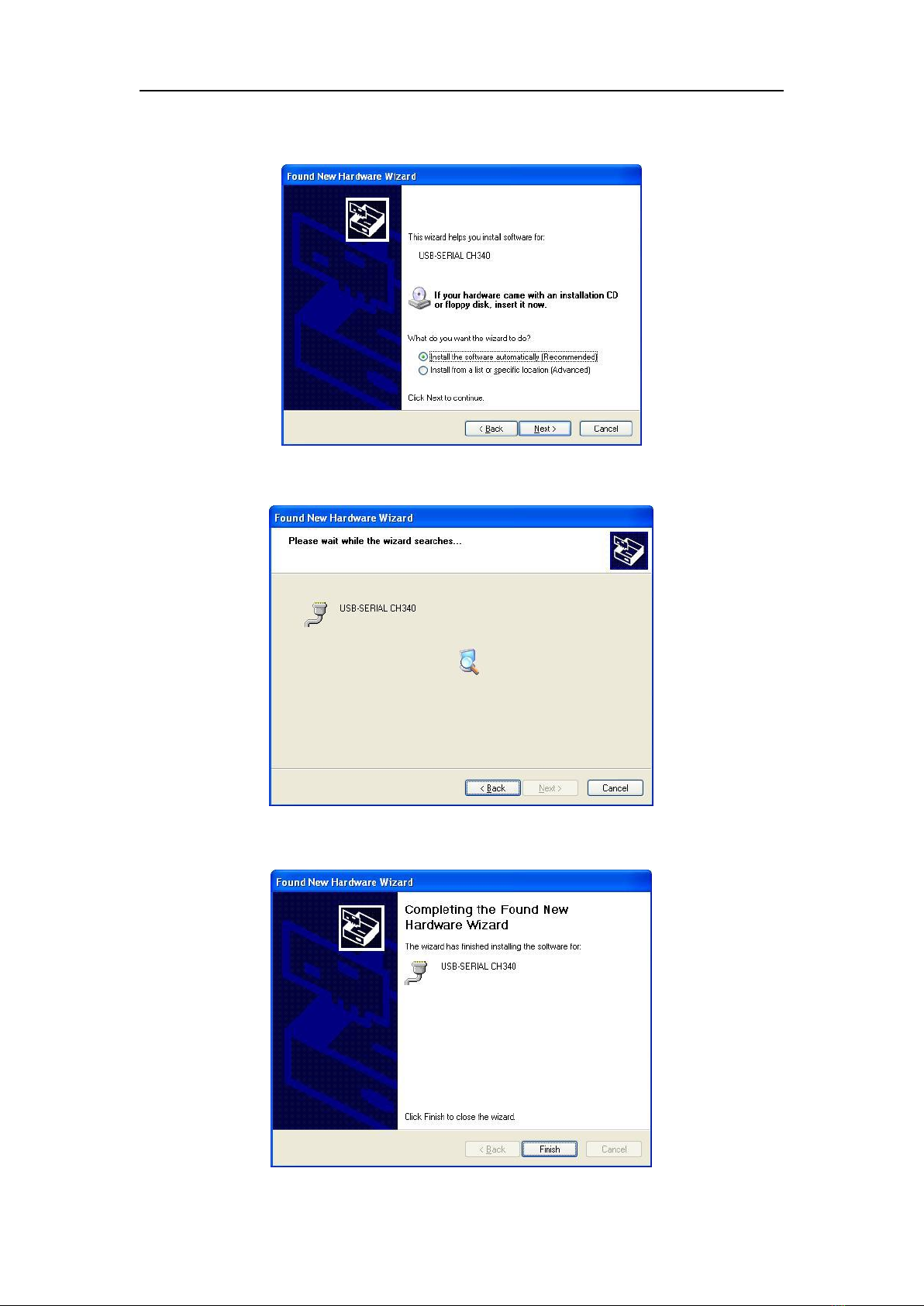
FIRSTFIBER Handheld Optical Power Meter
11
operation:
Use USB cable connect with power meter and the PC, switch on the instrument, pop up 5-3
5-3
Press “NEXT”, Pop up 5-4。
5-4
Wait for a second,pop up 5-5。

FIRSTFIBER Handheld Optical Power Meter
12
5-5
Press Finish, complete the deriver installing.
Please check if the installing is complete or not, to avoid the communication problem when power meter
connect with the PC. Open the “Device Manager”(right click “My computer” choose “property”, pop up the
property interface, choose “hardware option”, click “Device Manager”), find the “Port(COM 和LPT)”if your
interface is the same as the following pic 5-6, means the install success. If the interface do not have
“USB-SERIAL CH340” which the same as 5-7, means the failure install, so need to re-install the devices.
5-6
5-7
After success install the devices, can switch off the power meter, disconnect the USB.
5.2 Install the application software
Run the CD in the PC, find the “setup”file

FIRSTFIBER Handheld Optical Power Meter
13
Double click this icon,pop up 5-8
5-8
Press “Next”,Pop up 5-9。
5-9
Choose “I accept ……”, Click“Next”,pop up 5-10。
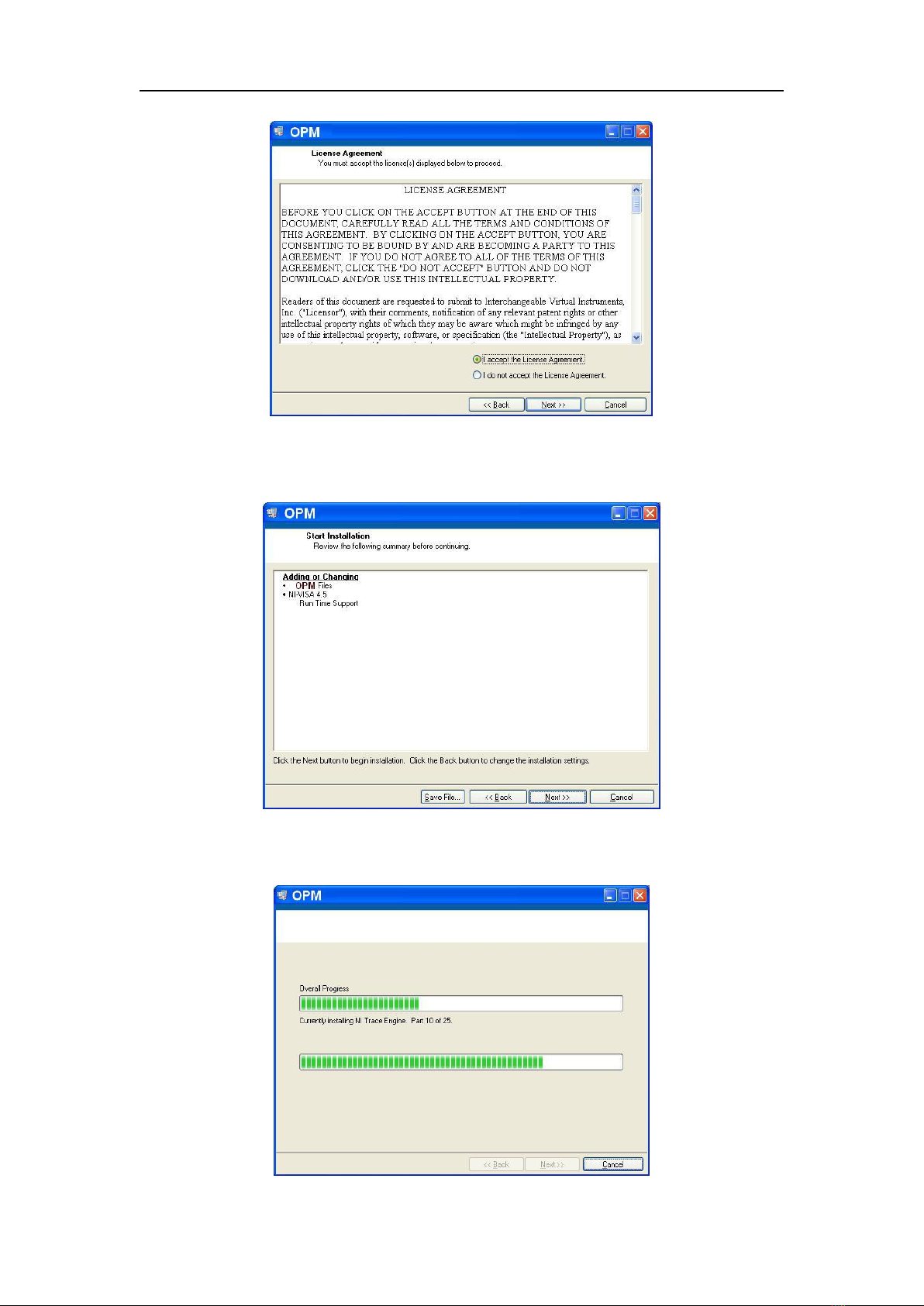
FIRSTFIBER Handheld Optical Power Meter
14
5-10
Choose “I accept ……”, click“Next”,pop up 5-11。
5-11
Click “Next”, pop up5-12。

FIRSTFIBER Handheld Optical Power Meter
15
5-12
Wait for a seconds,Pop up 5-13。
5-13
Click“Finish”,Complete the installing.
5.3 Software function instruction
This software have two functions: data processing, and the instrument setting
After finish the software, find the short cuts icon for this software.
Double click this icon, open the software, pop up the software interface, pic 5-14,data processing is
the default interface once open the software.
5.3.1 Data Processing
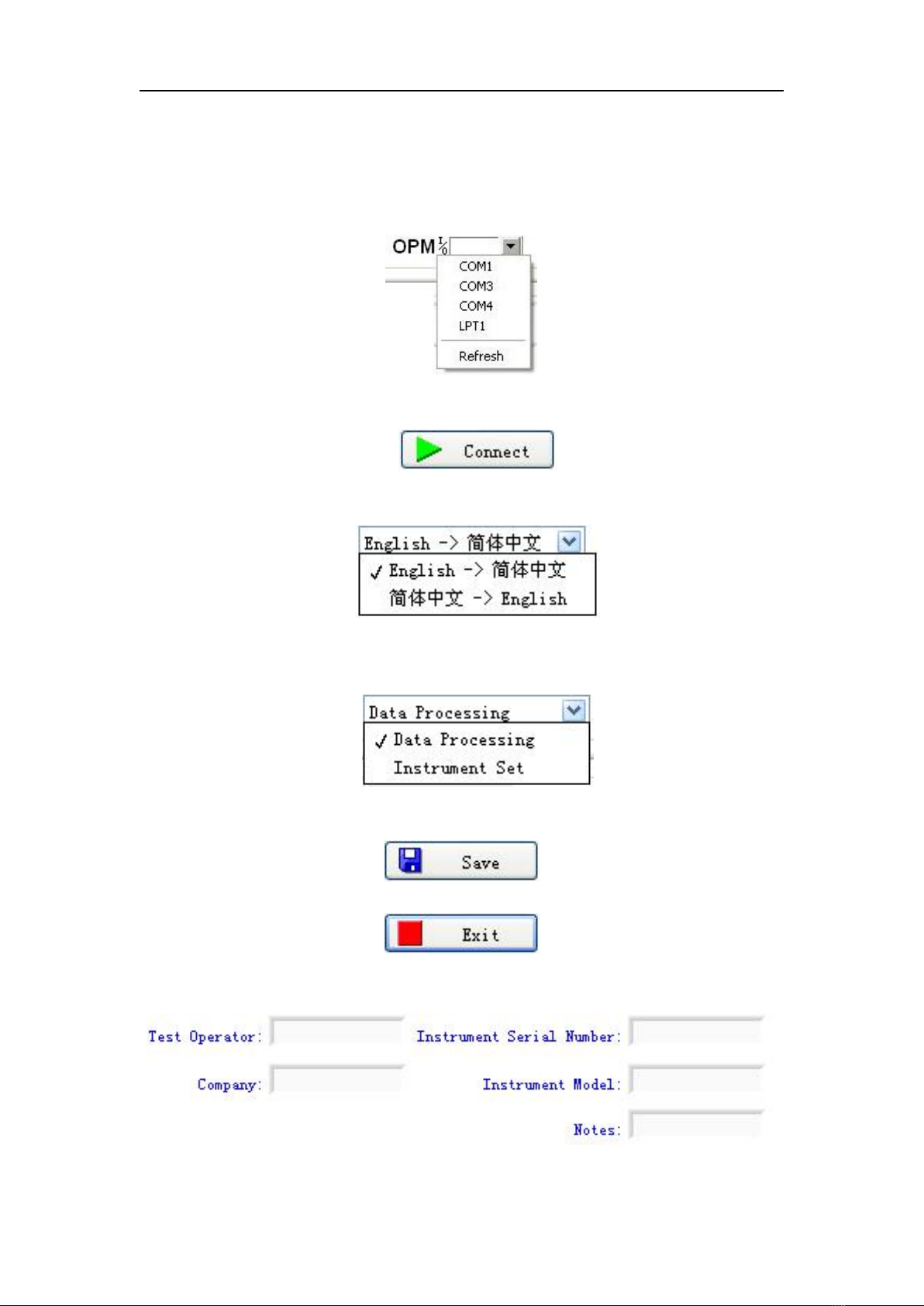
FIRSTFIBER Handheld Optical Power Meter
16
5-14
Data Processing interface include 4 parts.
(1)Manual
①Port Option。Drop down the manual, choose the right port, which the same port that the PC
connect with the power meter.
②Connect icon, make the PC connect with the power meter, and communicate.
③Language option, Drop-down the manual, Find the right language for the user prefer, Chinese/ English.
④Function interface option: Two functions for option--data processing and the instrument setting,
drop-down the manual to choose.
⑤Save button, save the current measurement data as the EXCEL file, convenience for user to view and
analysis the data on the PC.
⑥Exit button, disconnect the communication, close the software.
(2)Testing information form
Fill the information in blank
(3)Printing button to print the measurement value.
This manual suits for next models
1
Table of contents
Popular Measuring Instrument manuals by other brands

Stanley
Stanley TLM 130i manual
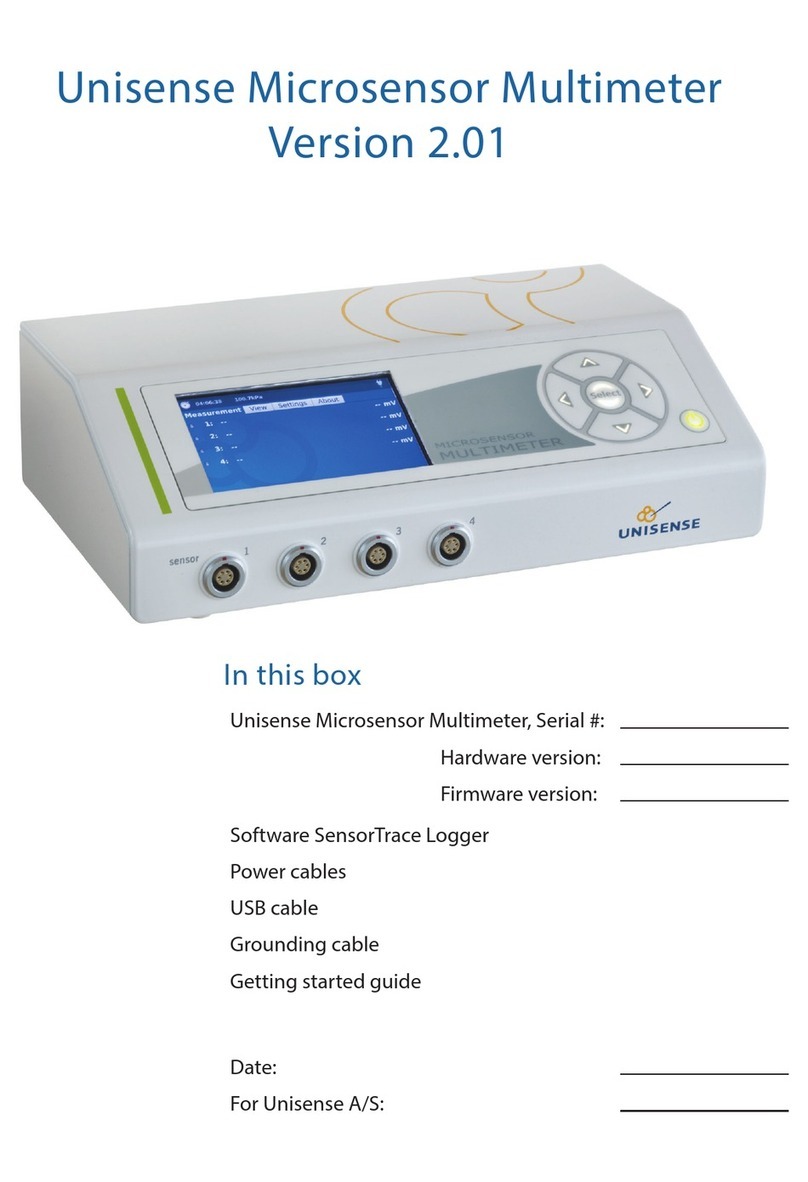
UNISENSE
UNISENSE Microsensor Multimeter Getting started guide
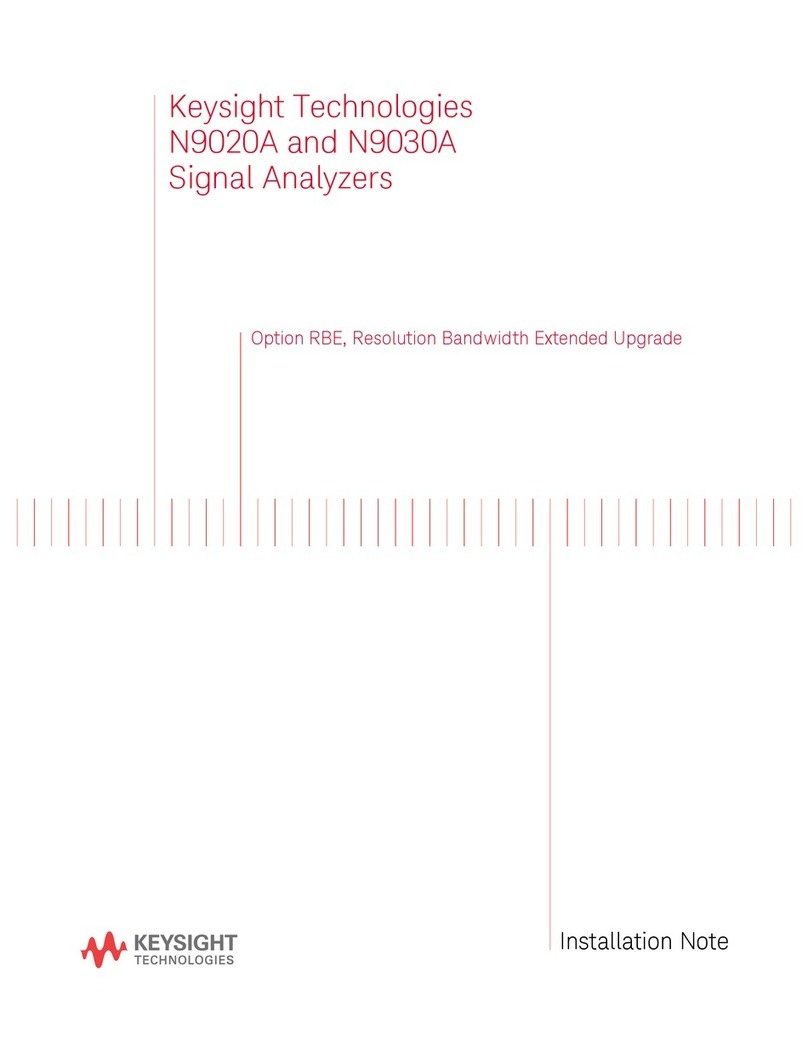
Keysight Technologies
Keysight Technologies N9020A Installation note

BizLine
BizLine BIZ 790 394 instruction manual

FTE Maximal
FTE Maximal mediaMAX MINI HD user manual

PCE Health and Fitness
PCE Health and Fitness PCE-VE 800 user manual