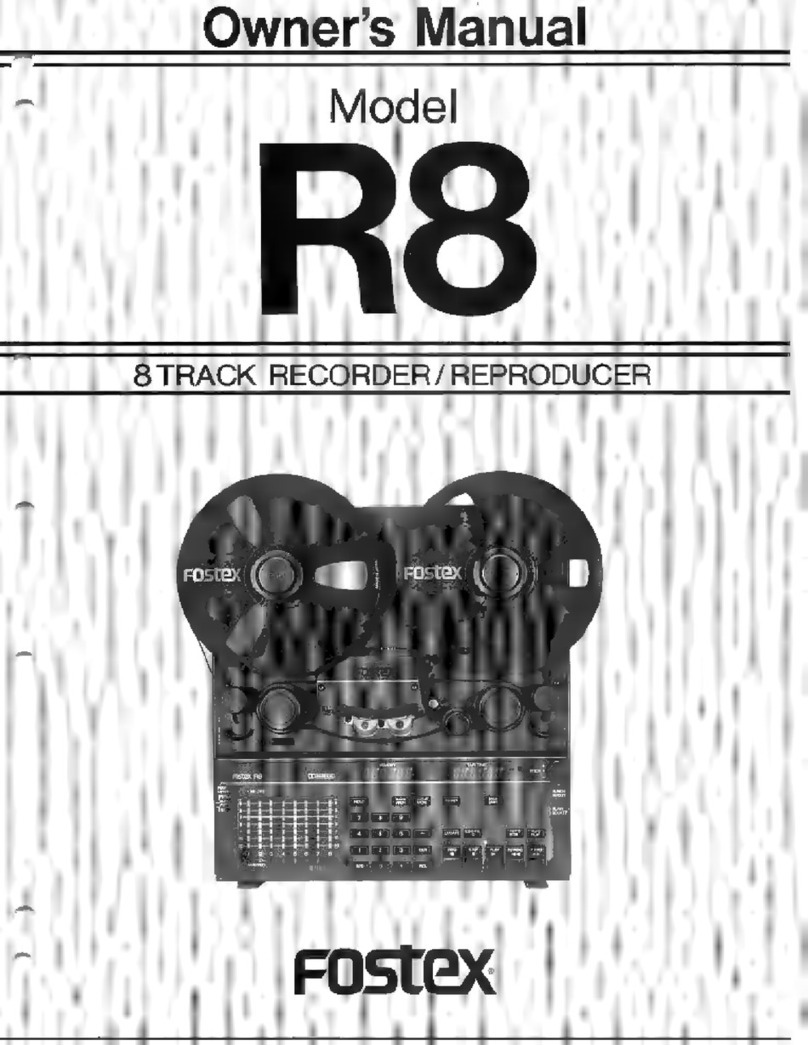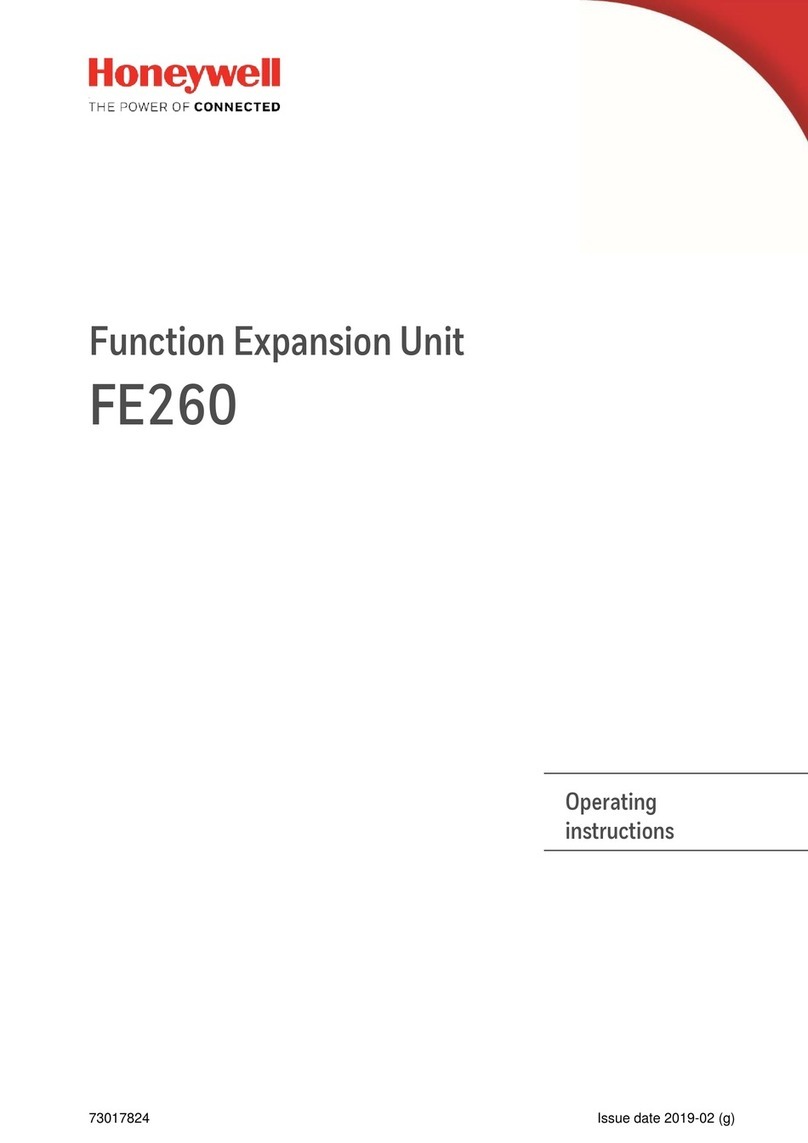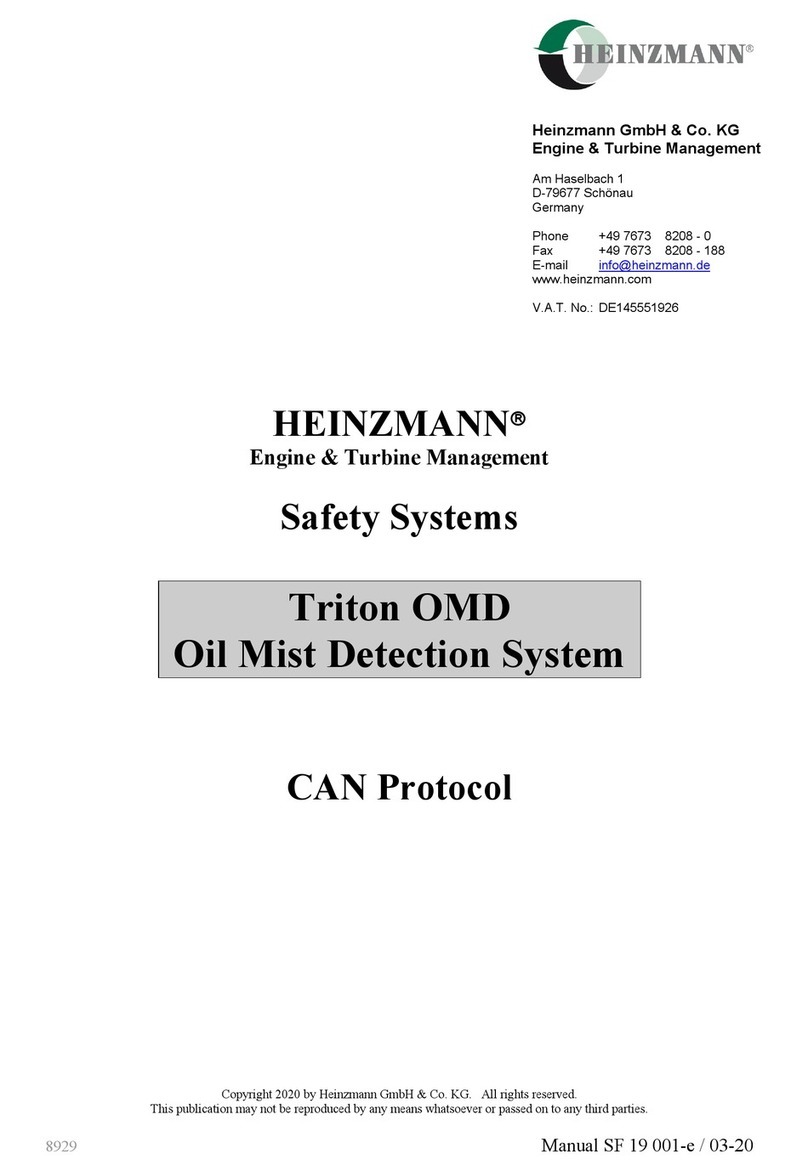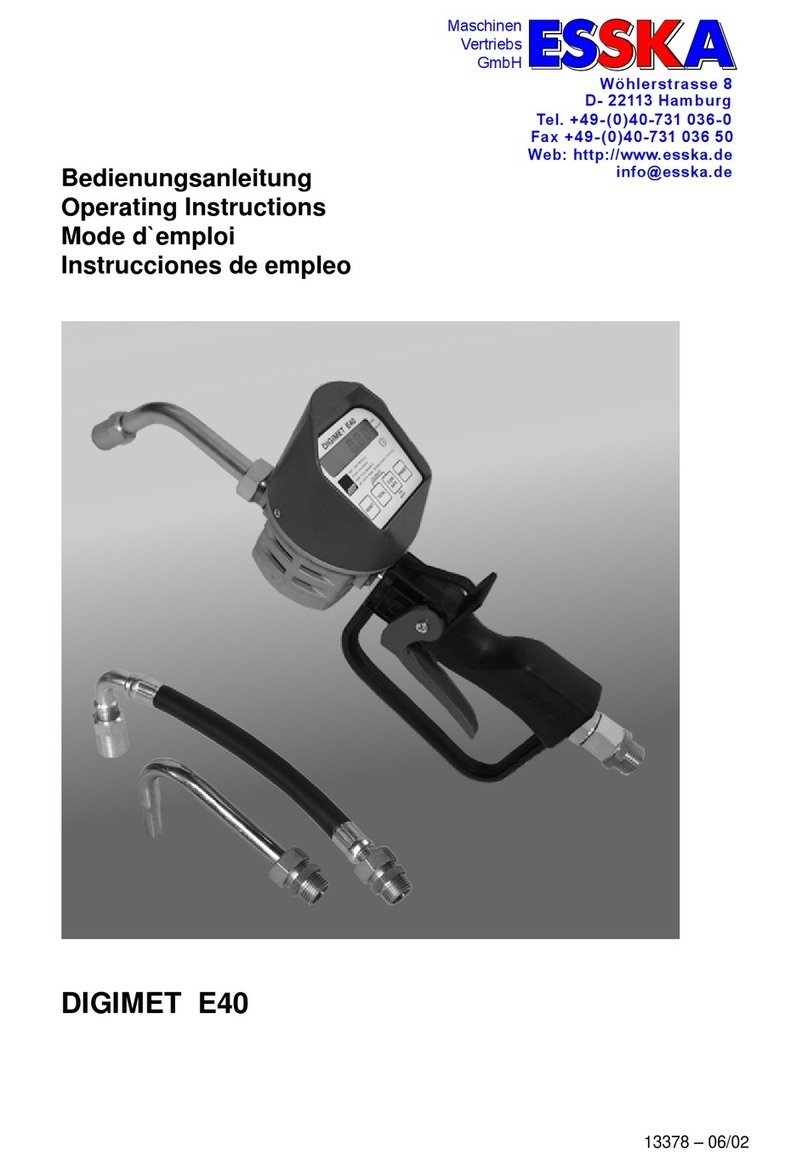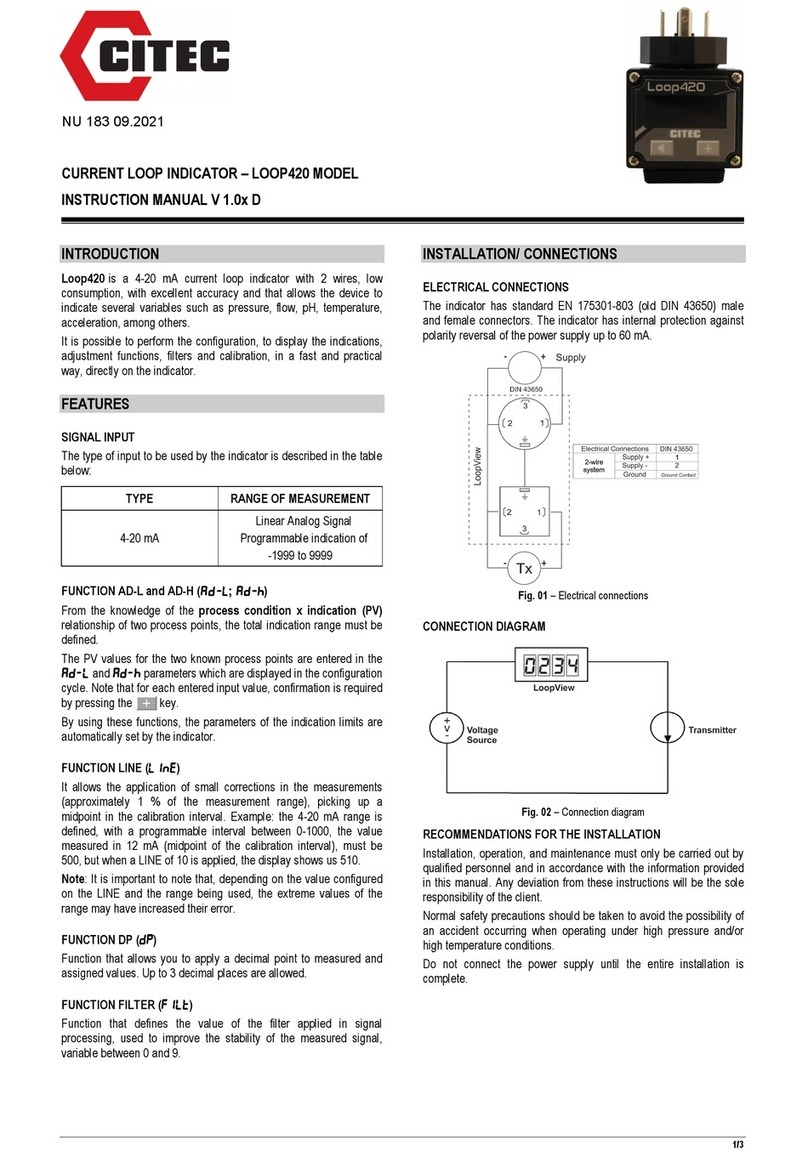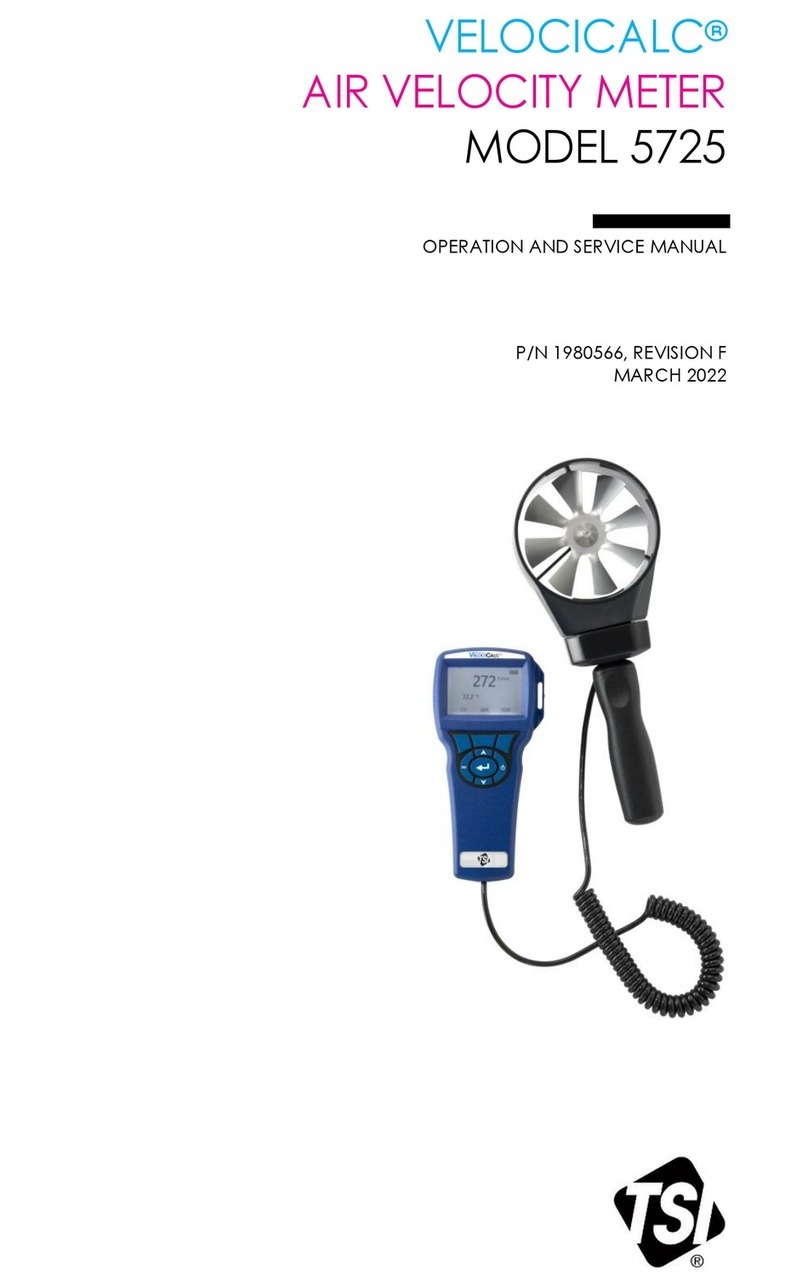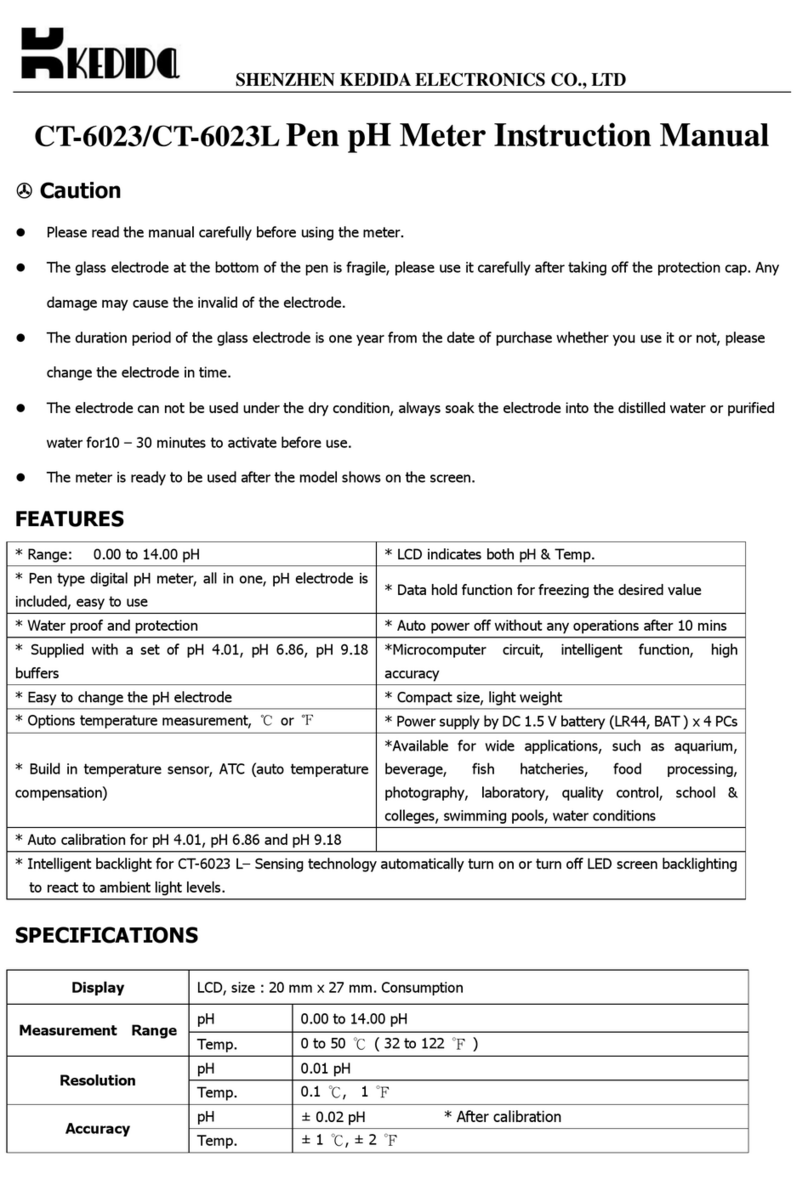Fostex XR-7 User manual

Owner’s
Manual
Model
XR-7
MULTITBACKER
Fostex


'H
CAUTION
CAUTION;
TO
REDUCE
THE
RISK
OF
ELECTRIC
SHOCK,
DO
NOT
REMOVE
COVER
(OR
BACK).
NO
USER-SERVICEABLE
PARTS
INSIDE.
REFER
SERVICING
TO
QUALIRED
SERVICE
PERSONNEL.
CAUTION:
TO
PREVENT
ELECTRIC
SHOCK.
MATCH
WIDE
BLADE
OF
PLUG
TO
WIDE
SLOT.
FULLY
INSERT.
ATTErrnON;
POUR
EVRER
LE3
CHOCS
ELECTRIQUES.
IMTRODUIRE
LA
LAME
LA
PLUS
LARGE
DE
LA
FICHE
DANS
lA
BORNE
CORRE-
SPONDAMTE
DE
LA
PRISE
ET
POUSSER
JUSQ’AUFOND.
A
The
lighlning
Cash
vvilh
Ihe
arrowhead
sym-
/f\
tol.
wilhin
an
equilateral
triangle,
is
intended
/
toalertlheusertothepresenceofuninsulated
/
T
\
"dangerous
voltage"
within
the
product's
en-
/
T
\
closure
that
may
be
ol
sufficient
magnitude
to
constitute
a
risk
of
electric
shock
to
persons.
“WARNING”
TO
REDUCE
THE
RISK
OF
FIRE
OR
ELECTRIC
SHOCK,
DO
NOT
EXPOSE
THIS
APPLIANCE
TO
RAIN
OR
MOISTURE."
SAFETY
INSTRUCTIONS
1.
Read
Insiruclions
-
All
the
safety
and
operating
instructions
should
be
read
before
Ihe
appliance
is
operaled.
2.
Retain
Instructions
-
The
safety
and
operating
instructions
should
be
retained
for
future
reference.
3-
Heed
Warnings
-
All
warnings
on
the
appliance
and
in
the
operating
instructions
should
be
adhered
to.
4.
Follow
Instructions
-
All
operatirgand
use
instructions
should
be
followed.
5.
Water
and
Moisture
-The
appliance
should
nolbe
used
near
water
-
for
example,
near
a
bathtub,
washbowl,
kitchen
sink,
laundry
tub,
in
a
wet
basement,
or
near
a
swimming
pool,
and
the
like.
6.
Carls
and
Stands
-
The
appliance
should
be
used
only
with
a
cart
or
stand
that
is
recommended
by
the
manulacturer.
A
appliance
and
cart
combination
should
be
moved
with
care.
Quick
stops,
excessive
force,
and
uneven
surfaces
may
cause
the
appliance
and
cart
combinalion
to
overturn.
7.
W
an
or
Ceiling
Mounting-The
appliance
should
be
mounted
to
a
wan
orceiBng
only
as
lecommendrf
by
the
manufacturer.
B.
V
enbTabon
-
The
appliance
should
be
situated
so
that
its
location
or
position
does
not
interfere
with
its
proper
ventila-
lion.
For
example,
the
appnance
should
not
be
situated
on
a
bed.sofa,
rug,
orsimilaisurfacethatmay
block
theventilation
openings;
or
placed
in
a
bunt-in
installation,
such
as
a
book¬
case
or,
cabinet
that
may
impede
the
(tow
of
air
through
the
ventilation
openings.
A
The
exclamation
point
within
an
equilateral
triangle
is
intended
to
alert
Ihe
user
to
Ihe
presence
of
Important
operating
and
mainte¬
nance
(servicing)
instructions
in
Ihe
literature
accompanying
the
appliance.
9.
Heal
-
The
appliance
should
be
situated
away
from
heat
sources
such
as
radiators,
heat
registers,
stoves,
or
other
appliances
(including
ampliriers)
that
produce
heaL
10.
Power
Sources
-
The
appliance
should
be
connected
to
a
power
supply
only
of
the
type
described
in
the
operating
instructions
or
as
marked
on
the
appliance.
11.
Grounding
or
Polarization
-
The
precautions
that
should
be
taken
so
that
the
grounding
or
polarization
means
of
an
appliance
is
not
defeated.
12.
Power
Cord
Prelection
-
Power
supply
cords
should
be
routed
so
that
they
are
not
likely
to
be
walked
on
or
pinched
by
items
placed
upon
or
against
Otem,
paying
particular
attention
to
cords
at
plugs,
convenience
receptacles,
and
the
point
where
they
exit
from
the
appPiance.
13.
Cleaning
-
The
appliance
should
be
deaned
only
as
recom¬
mended
by
the
manufacturer.
14.
NonusePeriods-Thepowercordoflheapplianceshoukfbe
unplugged
from
the
outlet
when
left
unused
for
a
long
period
of
time.
15.
Object
and
Liquid
&itry-Care
should
be
taken
so
that
objects
do
not
fall
and
liquids
are
not
spilled
into
the
enclosure
through
openings.
16.
Damage
Requiring
Senrice
-The
appliance
should
be
ser¬
viced
by
qualified
service
personnel
when;
A.
Thepowersuppfycordortheptughasbeendamagedior
B.
Objects
have
fallen,
or
Tiquld
has
been
spiiled
into
the
appliance;
or
C.
The
appliance
has
been
exposed
to
rain;
or
D.
The
appTiance
does
not
appear
to
operate
normally
or
exhibits
a
marked
change
in
performance;
or
E.
The
appliance
has
been
dropped,
or
the
enefosure
dam¬
aged.
17.
Seividng
-
The
user
should
not
attempt
to
service
the
appliance
beyond
that
descried
in
ihe
operating
instructions.
All
other
sen/icing
should
be
referred
lo
qualified
service
personnel.

Introduction
Thank
you
for
purchasing
the
Fostex
XR-7.
The
XR-7
is
a
muititracker
that
combines
a
multi-function
mixer
with
six
inputs
(two
of
which
accept
mic
signals)
and
AUX
of
"B!
alternate
mechanism,"
and
a
high-performance
four-track
cassette
recorder
with
full-
logic
controls,
a
high-quality,
double-speed
(9.5cm/s}
tape
transport,
and
Dolby
C
Noise
Reduction
system.
The
XR-7
offers
versatility
and
advanced
functionality,
including
four-track
simultaneous
recording,
punch
in/out
by
footswitch
(with
the
rehearsal
function),
zero
return/auto-playback,
operation
indicators(thatshow
operation
status),
and
instrument
rehearsal
mode
at
half
speed
[
4
.
75
cm/s).
The
XR-7
allows
you
to
create
high-quality
sounds
easily,
using
techniques
such
as
playing
four
different
instruments
by
yourself,
track
bouncing
(ping-pong),
using
the
AUX
sencVreturn
jacks
for
effect
processing,
and
tape
sync
mixdown
by
MIDITTAPE
multi-mix
function.
To
take
full
advantage
of
the
XR-7,
please
read
this
manual
carefully
before
using
the
recorder
and
retain
it
for
future
reference.
Table
of
Contents
Introduction.2
Precautions
(please
read
before
use).2
CHAPTER
1.
How
to
use
the
XR-7
Some
things
you
can
do
with
the
XR-7.
3
Some
important
terms
used
in
this
manual.4
About
cassette
tapes
for
the
XR-7.
7
CHAPTER
2.
Control
panel
and
front
and
rear
panels
Control
panel.
9
Input/output
jacks.
1
2
CHAPTER
3,
Preparation
Key
points
of
operation
and
settings.14
CHAPTER
4.
Basic
Operation
(Start
Recording)
One
step
at
a
time..
19
Initial
settings
on
the
XR-7.19
Pr6C3UtionS
(please
read
before
use)
Power
supply
•
when
unplugging
the
AC
adaptor
from
the
outlet,
be
sure
to
grasp
the
adaptor.
Attempting
to
unplug
it
by
pulling
on
the
AC
cable
may
damage
the
wiring.
•
It
is
hazardous
to
use
a
power
cable
which
has
been
cut
or
frayed.
If
the
power
cable
becomes
damaged,
immediately
stop
using
it,
and
have
it
repaired.
•
Do
not
plug
in
or
unplug
the
AC
adaptor'when
your
hands
are
wet.
Doing
so
may
result
in
dangerous
electric
shock.
•
Do
not
open
the
unit
or
touch
the
parts
inside.
Doing
so
may
result
in
dangerous
electric
shock,
and
may
damage
the
unit.
Do
not
allow
water
or
other
liquids,
flammable
materials,
or
metal
objects
such
as
pins
to
get
inside
the
unit.
These
things
may
cause
electrical
shock,
and
may
damage
the
unit.
If
the
unit
should
become
wet,
unplug
the
AC
adaptor
from
the
AC
outlet,
and
contact
your
authorized
service
station.
•
When
turning
the
power
on,
turn
this
unit
on
before
turning
on
other
equipment
connected
to
this
unit.
Doing
so
will
avoid
possible
damage
to
the
other
STEP
1:
Direct
Recording.20
STEP
2:
Recording
Six
Sound
Sources
lo
Track
1
and
2
....22
STEP
3;
Overdubbing
-
1
.
24
STEP
4;
Overdubbtng
-
2.26
STEP
5:
Mixdown.28
CHAPTER
5.
Advanced
Operations
(After
you
have
mastered
basic
operation).30
STEP
6
:
Punch
in/out....:.30
STEP
7:
Ping-pong
recording.32
STEP
8
:
Tape
Sync
Recording
(MIDI/TAPE
Mulli-mix
function)
....34
STEP
8-1;.
3
4
STEP
8-2:.
3
5
Troubleshooting.
3
7
Maintenance.
3
8
Specifications.
39
Block
Diagram.40
equipment
Also,
when
connectingor
disconnecting
cables
to
or
from
the
unit's
input
or
output
jacks,
make
sure
that
the
INPUT
fader
and
AUX
volume
of
that
channel
are
turned
down
to
a
level
of
0
.
•
When
the
AC
adaptor
is
connected
to
an
AC
outlet,
it
will
continue
todrawsmall
amounts
of
power
even
if
the
switch
is
set
turned
off
(STANDBY).
If
you
will
not
be
using
the
unit
for
an
extended
length
of
time,
be
sure
to
unplug
the
AC
adaptor
from
the
outlet.
Location
•
Avoid
usitjg
the
unit
in
the
following
types
of
loca¬
tion.
*
Locations
of
extreme
low
or
high
temperatures,
or
extreme
(Ganges
in
temperature.
*
Locations
with
excessive
moisture
or
dust
*
Locations
where
direct
sunlight
falls
for
an
extended
time,
or
near
a
stove
or
other
source
of
heat
*
Locations
where
electiical
voltage
is
not
steady.
»
Unstable
locations
or
where
there
is
heavy
vibration.
*
Near
strong
magnetic
fields
(on
Ic^j
of
a
television
or
speaker).
2

How
to
use
the
XR-7
Some
things
you
can
do
with
the
XR-7
Radio
cassette
players
and
stereo
cassette
decks
record
and
play
back
stereo
sound
on
both
sides
of
3
tape:
side
A
and
side
B.
As
shown
in
the
diagram,
a
cassette
tape
is
divided
into
four
tracks.
Two
are
used
for
side
A
and
two
for
side
B.
However,
the
XR-7
uses
all
four
tracks
at
once
(i.e.,
as
a
single
side)
and
is
able
to
record
each
track
independently,
allowing
you
to
record
instruments
or
vocal
parts
separately.
This
chapter
provides
examples
of
the
possibilities
of
the
XR-7,
and
explains
some
basic
concepts
you
should
understand.
Recording
a
four-piece
band
The
XR-7
has
four
tracks,
and
a
different
sound
source
can
be
recorded
independently
on
each
track.
Here's
how
you
might
record
a
four-piece
band
(drums,
bass,
guitar,
and
keyboard).
Record
the
drums
on
one
track.
Then,
while
you
play
back
the
drum
part
you
recorded,
record
the
bass
part
on
a
second
track.
(This
process
is
called
"overdubbing.")
As
shown
below,
use
the
same
procedure
to
record
the
guitar
and
then
the
keyboard
on
the
remaining
tracks
to
complete
a
four
track
recording.
3

CHAPTER
1
How
to
use
the
XR-7
Direct
recording
The
XR-7
allows
you
to
overdub
four
tracks
one
by
one,
and
also
to
record
four
different
sound
sources
on
four
tracks
simultaneously.
This
is
called
"direct
recording."
Recording
a
multitrack
performance
by
yourself
if
you
a
re
able
to
play
more
than
one
instrument,
a
multitrack
recorder
can
be
a
very
valuable
music-making
tool.
For
example,
six
channels
carrying
six
different
sounds
can
be
routed
to
two
tracks.
If
you
are
able
to
use
MIDI
instruments,
you
can
use
the
tape
sync
function
to
create
large
orchestral
arrangements.
This
manual
will
explain
first
how
to
record
one
sound
source
on
a
single
track,
and
gradually
move
on
to
more
complex
possibilities.
Once
you
understand
the
basic
principles,
multitrack
recording
is
quite
simple
and
easy.
Using
professional
recording
techniques
You
may
record
a
favoritesongbyyour
favorite
professional
musician,
then
record
your
own
performance
on
a
different
track,
accompanying
the
song.
By
using
the
pitch
control
to
slow
■
down
the
tape
speed,
you
can
more
easily
transcribe
and
learn
how
to
play
rapid
phrases.
You
can
also
practice
your
part
to
your
satisfaction
using
the
instrument
rehearsal
mode
{*)
with
a
normal
tape
speed.
If
you
make
a
few
mistakes,
these
can
be
easily
corrected
using
the
punch
in/out
function
with
the
rehearsal
function.
Try
out
these
professional
techniques.
(*)
Refer
to
the
Rehearsal
button
section
on
page
11
to
learn
how
to
switch
the
tape
speed
to
nonnal
speed.
However,
"Rehearsal"
and
"Pitch
control"
do
not
function
when
normal
speed
is
selected.
Some
important
terms
used
in
this
manual
This
section
explains
some
of
the
important
terms
used
in
this
manual,
which
you
need
to
understand
in
order
to
take
advantage
of
the
XR-7.
Sound
source
Instruments
or
microphones
connected
to
the
XR-7
are
collectively
called
"sound
sources."
Signal
The
XR-7
is
able
to
record
not
only
sound
from
sound
sources,
but
also
FSK
signals
used
by
the
tape
sync
function.
Thus,
sounds
and
signals
are
collectively
explained
as
"inputsignals"
or
"output
signals."
Overdubbing
The
process
of
playing
back
a
previously-recorded
signal
on
one
track
while
recording
a
different
signal
on
another
track
is
called
"overdubbing."
On
cassette
radio
players
or
stereo
cassette
decks,
it
is
not
possible
to
listen
to
the
sound
recorded
on
the
left
track
while
recording
a
new
sound
on
the
right
track.
However,
the
XR-7's
overdubbing
capabilities
allow
you
to
successively
record
new
sounds
on
empty
tracks.
Monitoring
As
explained
above,
"overdubbing"
includes
the
act
of
listening
to
a
previously-recorded
sound.
This
"listening
to
a
previously-recorded
sound"
is
often
referred
to
as
"monitoring."
The
word
"monitor"
means
to
check
or
verify,
and
in
this
manual's
explanation
of
the
recording
process,
listening
to
a
previously-recorded
track
or
checking
the
input
signal
to
be
newly
recorded
is
referred
to
as
"monitoring."
4

The
difference
between
Tracks
and
Channels
Tracks
and
Channels
are
often
confused.
In
ihis
manual,
they
mean
different
things.
Channels
refer
primarily
to
the
input/output
system
of
the
mixer
section.
For
example,
this
manual
tells
you
(hat
"the
bass
connected
to
channel
1"
should
be
"output
from
the
Left
channel."
Tracks,
on
the
other
hand,
refer
mainly
to
the
recorder
section
(the
tape).
For
example,
this
manual
may
tell
you
to
"mixdown
tracks
1,
2,
3,
and
4."
In
other
words,
the
XR-7
contains
a
four-channel
mixer
section
and
a
four-track
recorder
section.
Input
monitor
and
Tape
monitor
"Monitoring
the
output
from
the
recorder
section"
is
often
interpreted
as
"listening
to
the
tape
playback."
However,
to
be
precise,
it
has
two
meanings
as
follows:
Tape
monitor
Listening
to
the
tape
playback.
Input
monitor:
Listening
to
each
track
signal
that
is
dtreclly
output
from
the
recorder
section
while
recording
or
while
in
recording
standby
mode.
Recorder
All
tracks
are
tape
monitor
Mixer
Recorder
Track
4:
Input
monitor
Track
1-3:
Tape
monitor
5

CHAPTER
How
to
use
the
XR-7
★
Useful
Tip
1
—
About
the
[PAN]
knobs
and
the
stereo
bus
The
XR-7
contains
a
six
channel
mixer.
This
means
that
you
can
mix
six
sound
sources
to
stereo.
It
is
not
possible
to
see
from
the
outside
how
the
signals
flow.
So,
we
have
included
a
diagram
below
that
explains
the
signal
routing
of
the
XR-7.
The
thick
pipe
in
the
diagram
is
called
the
stereo
bus,
and
the
signals
from
each
[PAN]
knob
are
collected
here.
After
the
[MASTER]
fader
makes
the
final
level
adjustment,
the
signals
are
output
from
the
[STEREO
OUT
L]
an'd
[R]
jacks.
The
[PAN]
knobs
have
the
function
of
routing
signals
to
the
stereo
bus.
The
output
of
the
stereo
busis
also
sent
to
the
recorder
section.
As
shown
in
the
diagram,
the
output
of
the
L
side
is
sent
to
tracks
1
and3,andtheoutputoftheRsideissenttotracks2
and4.
For
example,
if
you
wish
to
record
the
signals
from
all
channels
1-6
oh
track
1,
you
should
set
the
[REC
SELECT]
switch
to
"L",
and
set
the
[PAN]
knobs
for
all
channels
to
the
far
"L"
position.
★
Useful
Tip
2
—
About
the
[AUX]
system
The
[AUX]
(auxiliary)
system
is
an
auxiliary
or
supplementary
input
system.
On
the
XR-7,
however,
it
is
used
mainly
for
effect
processing.
The
[AUX]
signals
are
provided
in
addition
to
the
stereo
bus
explained
in
the
preceding
note.
Since
all
channels
1-6
of
the
XR-7
can
send
to
the
[AUX]
system,
it
is
easy
to
perform
effect
processing.
It
is
also
possible
to
apply
effect
to
foldback
[FB]
signals
using
the
[AUX
SEL]
switch.
So,
you
can
apply
effects
to
the
tape
signal
during
mixdown
using
tape
sync(Post
Foldback
Send
function),
★
Useful
Tip
3
—
About
foldback
[FB]
[FB]
is
used
mainly
to
monitor
the
playback
signal
from
the
tape
during
overdubbing.
The
reason
for
using
[FB]
for
monitoring
is
that
the
signal
from
[FB]
is
sent
neither
to
the
stereo
bus
nor
to
the
recorder
section.
The
[FB]
signal
is
sent
directly
out
the
[FB]
jack,
and
can
be
monitored
but
not
recorded.
This
means
that
you
can
monitor
the
signal
from
a
tape
track
without
"using
up"
an
input
or
allowing
the
monitored
signal
to
get
into
the
track
you
are
newly
recording.
By
setting
the
[MON
SEL]
switch
to
"ST+FB"
or
"FB",
you
can
monitor
the
[FB]
signal
through
headphones
oryour
monitor
speaker.
For
details
on
using
[FB],
refer
to
STEP
3
and
4
"Overdubbing."
6

About
cassette
tapes
for
the
XR-7
Suitable
types
of
cassette
tape
The
XR-7
is
designed
to
use
high-position
cassette
tapes
(Chrome,
type
II),
and
will
give
the
best
performance
when
used
with
tapes
such
as
Maxell
XLII
or
TDK
SA
cassettes.
We
recommend
thatyou
use
either
these
tapes
or
other
tapes
of
equivalent
quality.
Since
C-120
cassettes
use
thinner
tape,
they
are
not
suitable
for
multitrack:
recording,
where
repeated
recording
and
playback
takes
place.
Avoid
using
anything
longer
than
a
C-90
with
the
XR-7.
Using
the
erase-protect
tabs
Cassette
tapes
have
"tabs"
that
can
be
broken
off
to
prevent
valuable
recordings
from
being
accidentally
erased.
Since
the
XR-7
uses
all
four
tracks
as
a
single
side,
break
off
the
tabs
for
both
side
A
and
side
B
to
prevent
a
completed
recording
from
accidental
erasure.
If
you
later
decide
to
record
over
the
tape,
you
apply
a
piece
of
tape
(duct
tape
or
electrician's
tape,
etc.)
over
the
broken-off
tab
holes
so
that
the
cassette
can
be
re-recorded.
7


The
words
in
square
brackets
[
]
refer
to
the
printing
on
the
front
and
rear
panel.
Control
panel
©
Input
feders
[INPUT
1-6]
These
faders
adjust
the
level
of
the
signals
that
are
input
from
(INPUT)
jacks
1-6.
®
Input
select
switches
[INPUT
SEL]
These
switches
select
the
signal
to
be
sent
to
the
[INPUT]
fader
of
each
channel,
then
to
the
stereo
bus.
INPUT:
_
The
signal
connected
to
Ihe
1INPUT|
jacks
1-4
w
ill
be
controlled
by
the
[INPUT]
lader.
TAPE:
The
playback
signal
of
the
tape
will
be
controlled
by
the
[INPUT]
tader.
The
signals
of
tracks
__
1-4
are
routed
to
channels
respectivety.
_
©
Foldback
knobs
[FB]
These
knobs
control
the
signal
that
is
sent
to
the
[FB]
jack.
INPUT:
The
input
signal
received
al
the
[INPUT]
jack
will
be
sent
to
the
[FB]
jack
without
being
_
altected
by
the
[INPUT]
tader.
_
TFIK:
_
The
tape
playback
signal
(from
tracks
1-4)
will
be
s
ent
to
Ihe
[FB]
jack.
©
Panpot
knobs
[IfAN]
The
panpot
knobs
have
the
following
two
functions.
©The
panpot
knobs
are
used
to
assign
the
sound
sources
connected
to
each
[INPUT]
jack
to
tracks
1-4.
For
this
purpose,
Ihe
panpot
knobs
are
turned
either
full
right
orfull
left
CD
When
playing
back
tracks
1-4
during
mixdovvn
etc.,
the
panpot
knobs
are
used
to
place
each
track
in
the
desired
position
within
the
stereo
image.
©
Shelving
equalizer
knobs
[LOW/FllCH]
These
knobs
control
the
low
frequency
range
(100Hz
+12dB)
and
high
frequency
range
(10kHz
±12dB)
of
the
input
signal
of
each
channel.
©
AUX
send
knobs
[AUX]
The
AUX
send
knobs
determine
the
level
of
the
input
signal
that
will
be
sent
to
[AUX
SEND
1]
or
[AUX
SEND
2]
jacks.
The
signal
adjusted
by
these
knobs
and
[AUX
SEND]
master
knob
can
be
sent
to
an
external
device,
such
as
an
effect
unit.
AUX
1:
Send
the
signal
l^ttie
[AUX
SEND
1]
jack.
AUX
Z:
Send
the
signal
to
the
[AUX
SEND
Z]
Jack.
0^_
The
signal
is
not
sent
to
either
output.
_
®
AUX
send
select
switches
[AUX
SEL]
These
switches
select
the
signal
to
be
sent
to
AUX
send.
CH:
Tbe
signal
from
the
[INPUT]
fader
wiB
be
sent
to
AUX
send.
FB:_The
signal
from
|FB]
will
be
sent
to
AUX
send._
©
Parametric
equalizer
knobs
[LOW/MID/HIGH]
These
knobs
control
the
low
frequency
range
(IfXIHz
±12dB),
middle
range
(200Hz-5kHz
±12dB),
and
high
fre¬
quency
range
(10kHz±12dB)
of
either
the
channel
S,
6
signal,
or
the
stereo
bus
LfR
signal
for
fine
tonal
adjust¬
ment.
The
[EQ
SEL]
switch
determines
whichsignalisaffectedbytheseknobs.
HIGHilOkHz
(High
frequency
range)
MID:
Use
the
SHIFT
knob
to
set
the
frequency
point
between
200Kz
and
5kHz,
and
use
the
MID
EQ
knob
to
cut/boost
the
selected
point.
(Middle
frequency
range)
LOW:
100Hz
(Low
frequency
range)
®
Equalizer
select
switches
[EQ
SEL]
This
switch
selects
the
signal
that
is
controlled
by
the
parametric
equalizer.
INPUT
5,
INPUT
6:
The
signal
input
to
[INPUT]
jacks
5
and
6
will
be
conlip
lled
by
the
equalizer.
U
R:_The
stereo
bus
L/R
signal
will
be
controlled
by
the
equaTger.
9

CHAPTER
Control
panel
and
front
and
rear
panels
®
AUXsend
master
level
knobs
[AUX
SEND
1]
[AUX
SEND
2]
These
knobs
adjust
the
level
of
the
mix
signal
after
the
channel
[AUX]
send
knobs,
before
it
is
sent
to
the
external
effect
unit
via
[AUX
SEND
1]
and
[AUX
SEND
2
].
Note:__
If
these
knobs
are
set
to
0,
no
signal
is
sent
to
the
effect
unit
even
if
the
channel
[AUX]
send
knobs
are
raised.
(
0
)
AUX
return
1,
2
knobs
[AUX
RTN
t]
[AUX
RTN
2]
These
knobs
control
the
signal
sent
to
the
stereo
bus
L/R
from
external
devices
(such
as
effect
units)
connected
to
the
[AUX
RTN
1]
and
[AUX
RTN
2]
jacks.
That
is,
the
signal
processed
by
the
effect
unit
is
sent
to
the
stereo
bus
L/R.
®
Pitch
control
knob
[PITCH]
This
knob
allows
you
to
adjust
the
tape
speed
within
a
range
of
±10%.
When
the
knob
is
in
the
center
position
("0"),
the
tapespeed
will
behigh
(9.5cnVs).
This
control
does
not
function
when
the
normal
speed
(4.75cm/s)
is
selected.
®
Monitor
select
switch
[MON
SEL]
This
switch
selects
the
signal
to
monitor
through
the
headphones
or
monitor
speakers.
STEREO:
The
signal
that
is
output
from
the'[STEREO
OUT
L]
and
[RJ
jacks
will
be
monitored.
ST+FB:
The
signals
from
[STEREO
OUT
L]
and
[R]
jacks
and
from
the
[FB]
jack
will
be
monitored
together.
FB;
The
signal
from
the
[FB]
jack
will
be
monitored.
@
Monitor
level
knob
[MON]
This
knob
controls
the
volume
of
the
external
monitor
or
headphones.
©Master
fader
[MASTER]
This
fader
controls
the
signal
that
is
output
from
(STEREO
OUT
L]
and
[R].
This
is
also
used
to
control
the
output
level
or
recording
level
for
tracks
during
mixdown.
©
Deck
transport
This
is
where
the
cassette
tape
is
inserted.
When
you
install
a
cassette
tape,
the
transport
indicator
[c]
lights
up.
©Operation
indicator
TAPE
COUNT
f
It
m
u
u
u'
DBEID.
.•
►■
►
►
0
4
^
.
REC
TRACK
I
i
TRANSPORT
Ig]
M
W
[tJ]
[e]
[a]:
Bargraph
level
meters
Track
level
1-4:
These
meters
indicate
the
level
of
each
track
input
signal,
and
playback
signal.
Stereo
bus
L.
R:
These
meters
indicate
the
level
of
STEREO
OUT
L
and
R,
and
stereo
bus
output
signal.
[bj:
Tape
counter
[TAPE
COUNT]
This
displays
the
tape
location.
To
reset
the
counter
to
[OOOJ,
press
the
[COUNT
RESET]
key.
[c]:
Tape
transport
Indicator
This
indicator
lights
up
when
you
insert
a
cassette
tape,
indicating
the
transport
status
(direction/
speed/stop).
[d]:
Dolby
C
NR
indicator
This
indicator
lights
up
when
you
press
the
[DOLBY
NR]
switch
to
turn
the
Dolby
C
noise
reduction
system
ON.
10

[e]:
Rehearsal
indicator
This
indicator
lights
up
when
you
press
the
[REHEARSAL]
button
to
turn
rehearsal
mode
ON.
[f|:
Transport
indicator
STOP
=
■
PLAY
=
►
FFWD=K^
REWIND
=
REC=
•
(flashing;
recording
stand-by,
lit:
recording)
0
RTN=
^
^0
or
0-4
-4
[g]:
Record
track
indicators
These
indicators
display
the
recording
status
of
tracks
1-4.
Rashing=recording
stand-by
Lit=recording
The
indicator
of
the
track
for
which
the
[REC
SELECT]
switch
is
ON
will
flash.
Pressing
Ihe
[PLAY]
button
while
holding
down
the
[REC]
button
will
change
the
indicator
from
flashing
to
lit.
indicating
that
recording
mode
is
enlered.
®
Record
track
select
switches
[REC
SELECT]
These
switches
select
the
track(s)
that
will
be
recorded.
If
these
are
set
to
"OFF",
the
signal
will
not
be
recorded
on
any
track.
Select
"1-^"
to
make
direct
recording
of
the
instruments
connected
to
[INPUT]
jacks
1-4.
Select
"L,
R"
if
you
are
recording
the
signal
output
from
the
stereo
bus
L
and
R.
Tracks
1
and
3
will
record
the
stereo
bus
L
signal,
and
tracks
2
and
4
will
record
the
stereo
bus
R
signal.
©Transport
control
buttons
•
Record
button
[REC]
Pressing
only
this
button
will
allow
you
to
monitor
the
signal
input
to
the
track
lor
which
the
(REC
SELECT]
switch
is
ON.
Pressing
this
button
repeatedly
will
turn
this
input
monitor
ON/OFF.
(When
the
input
monitor
is
ON,
the
REC
indicator
flashes.)
Pressing
Ihe
[PLAY]
button
while
holding
down
this
button
will
alio
w
you
to
start
recording.
(If
all
Ihe
REC
SELECT
switches
are
set
to
OFF,
you
cannot
enter
recording
mode.)
Note:--
Turning
Ihe
[REC
SELECT]
switch
OFF
during
input
monitoring
will
cancel
the
input
monitor.
Turning
the
[REC
SELECT]
switch
ON
again
will
not
turn
the
input
monitor
on.
In
this
case
press
the
[REC]
button
ON
again.
•
Play
button
[PLAY]
•
Rewind
button
[REW]
•
Fast-forward
button
[F
FWD]
•
Stop
button
[STOP]
•
0
return
button
[0
RTN]
Pressing
this
button
will
advance
the
tape
to
the
“000"
position,
or
rewind
Ihe
tape
and
stop.
Pressing
the
[PLAY]
button
during
Ihe
fast-forward
or
rewind
operation
will
cause
the
[PLAY]
indicator
(
►
)
to
flash,
and
automatic
playback
will
start
from
the
“000”
position.
@
Counter
reset
button
[COUNT
RESET]
Pressing
this
button
will
reset
the
tape
counter
to
"000."
®
Rehearsal
mode
button
[REHEARSAL]
This
button
switches
rehearsal
mode
ON/OFF.
When
rehearsal
mode
is
ON
and
the
footswUch
is
connected
to
the
XR-?,
you
can
repeatedly
rehearse
parts
using
the
footswitch
without
actually
punching
in,
(more
clear,
without
recording).
When
rehearsal
mode
is
ON,
the
display
[REHEARSAL]
indicator
lights
up.
(For
detail,
refer
to
STEP
6
"Punch-in/oul.")
Pressing
this
button
and
the
[STOP]
button
simultaneously
while
tape
transport
is
stopped
will
switch
the
tape
speed
from
high
speed
to
normal
speed.
(The
[REHEARSAL]
indication
the
display
will
(lash.)
Press
this
button
again
to
switch
back
to
high
speed.
Note:-----
Rehearsal
mode
is
effective
only
when
high
speed
is
selected;
it
does
not
function
when
normal
speed
is
selected.
11

CHAPTER
2
Control
panel
and
front
and
rear
panels
@
Dolby
C
noise
reduction
switch
[DOLBY
NR]
This
switch
turns
Dolby
C
noise
reduction
ON
or
OFF.
To
enjoy
recording
and
playing
back
high-quality
sound,
set
this
switch
to
the
ON
position.
When
Dolby
C
NR
is
on,
the
[DOLBY
NR]
indicator
on
the
display
lights
up.
@1
Input
(rim
knobs
[TRIM]
This
knob
is
used
to
adjust
the
signal
level
according
to
the
output
level
of
the
sound
sources
connected
to
[INPUT]
jacks
5
and
6,
Turn
this
knob
toward
-60(dBV)
when
a
low-level
instrument
such
as
a
microphone
is
connected,
and
turn
this
toward
—10(dBV)
when
a
high-level
instrument
such
as
an
electronic
instrument
is
connected.
Front
panel
input/output
jacks
Input
jacks
[INPUT
1-6]
Sound
sources
you
wish
to
input
can
be
connected
to
these
jacks.
[INPUT]
jacks
1-4
are
able
to
accept
only
line
signals
such
as
electronic
instruments,
and
[INPUT]
jacks
5
and
6
are
able
to
accept
either
line
or
mic
signals.
@
Punch
in/out
jack
[PUNCH
IN/OUT]
When
using
the
punch
in/out
function,
connect
a
Fostex
8051
footswitch
(sold
separately)
to
this
jack.
(gl
Headphone
jack
[PHONES]
A
set
of
headphones
can
be
connected
to
this
jack
for
monitoring.
Use
the
[MON]
knob
to
adjust
the
headphone
level.
Rear
panel
input/output
jacks
@
Insert
jacks
[INSERT
5/L,
6/Rl
These
jacks
can
be
used
when
you
wish
to
do
independent
effect
processing
of
the
signals
that
are
input
into
channels
5
and
6,
or
of
the
mix
signals
on
the
stereo
bus
L
and
R
(Use
the
[EQ
SEL]
switch
to
select
a
signal).
This
capability
is
especially
convenient
when
you
are
inputting
an
acoustic
instrument
or
microphone
to
channel
5
or
6
,
and
wish
to
process
it
with
a
compressor
or
effect
unit.
Use
a
cable
as
shown
in
the
following
diagram.
@
AUX
return
1,2
jacks
[AUX
RTN
1][AUX
RTN
2]
The
signal
processed
by
effect
units
can
be
input
to
these
line-level
(-20dBV)
jacks
to
route
to
the
stereo
bus
L
and
R.
If
you
are
using
an
effect
unit
that
has
a
mono
output,
connect
it
to
the
[L/MONOj
jack.
®
AUX
send
1,
2
jacks
[AUX
SEND
1][AUX
SEND
2]
The
output
signal
from
these
jacks
can
be
sent
to
an
effect
unit,
etc.
Connect
these
jacks
to
the
input
jacks
of
your
effect
unit
or
other
device.
The
level
of
mixed
signal
adjusted
by
[AUX]
send
knobs
1
-6
will
subsequently
be
controlled
by
the
[AUX
SEND]
master
knob.
@
Foidback
jack
[FB]
This
Jack
outputs
the
signal
controlled
by
the
[FB]
jack.
This
jack
can
output
the
input
signal
unaffected
by
the
[INPUT]
faders,
or
it
can
output
the
playback
signal
from
the
tape.
The
[FB]
knob
determines
which
signal
is
output.
Foidback
is
used
primarily
to
provide
a
monitor
sound
for
the
musicians.
@
Stereo
out
jacks
[STEREO
OUT
L,
R]
These
jacks
output
the
stereo
L
and
R
signals.
During
mixdown,
connect
these
jacks
to
the
inputs
of
your
master
recorder.
@
Monitor
out
jacks
[MON
OUT
L,
R]
These
jacks
output
the
monitor
signal
that
is
selected
by
the
[MON
SEL]
switch.
Connect
these
jacks
to
your
monitor
amp/speaker
system,
etc.
12

©Tape
out
jacks
[TAPE
OUT
1-4/SYNq
These
jacks
output
the
signals
from
tape
tracks
1-4.
Use
these
jacks
when
you
wish
to
use
an
external
mixer,
or
for
effect
processing.
Jack
4
can
also
be
used
as
a
[SYNC
OUT]
jack
to
transmit
a
synchronization
signal
to
a
MIDI
sequencer,
etc,
©
Power
switch
[POWER
ON/STANDBY]
This
switch
turns
the
XR-7's
power
on
or
off
(standby).
Note;-—--
When
the
AC
adaptor
is
connected
to
an
outiel,
it
will
continue
drawing
a
small
amount
of
AC
power
even
if
you
turn
the
power
switch
off
(STANDBY).
If
you
wilt
not
be
using
the
XR-7
for
a
vyhile,
be
sure
to
disconnect
the
AC
adaptor
from
the
outfeL
@
AC
adaptor
connector
[DC
IN
m
12V]
Connect
the
included
AC
adaptor
to
this
connector.
Be
sure
to
use
the
AC
adaptor
that
comes
in
the
package
with
the
XR-7.
13

Preparation
Key
points
of
operation
and
settings
This
manual
explains
the
basic
operation
of
the
XR-7
in
a
sequence
from
STEP
1
to
STEP
8.
This
chapter
explains
important
praints
and
tips
for
XR-7
operation,
such
as
connection
of
sound
sources
(instruments
and
microphones),
connection
of
effect
units,
switch
and
knob
controls,
adjustment
of
input
signal
level.
Connecting
the
sound
sources
Using
the
[INPUT
SEL]
switches
[REC
SELECT]
switch
[PAN]
knob
settings
How
to
monitor
the
signal
[MON
SEL]
switch
settings
Adjusting
the
input
signal
Equalizer
settings
(Tonal
adjustment)
Using
AUX
send/return
for
effect
processing
[FB]
knob
settings
Using
the
Insert
jack
Connecting
the
sound
sources
The
[INPUT]
jacks
to
which
you
connect
the
sound
sources
differ
depending
on
the
step.
Connect
the
sources
correctly
following
the
instructions
in
each
step.
You
can
connect
up
to
six
sound
sources
to
the
XR-7.
Take
special
note
that
you
can
adjust
the
level
using
the
TRIM
knobs
for
the
sound
sources
connected
to
the
[INPUT]
jacks
5
and
6,
which
allows
you
to
connect
either
mic
level
or
line
level
instruments.
Using
the
[TRIM]
knobs:
You
can
adjust
the
level
of
the
signal
input
to
the
[INPUT]
jacks
5
and
6
according
to
the
output
level
of
the
connected
sound
sources.
We
recommend
you
connect
the
microphone
to
the
[INPUT]
jack
5
ore
andadjustthe
level
using
the
TRIM
knobs
as
lollows;
When
a
low-level
source
such
as
a
micro¬
phone
is
connected:
Rotate
the
knob
clockwise
(toward
“-60").
When
a
line-level
source
such
as
a
synthe¬
sizer
is
connected:
Rotate
the
knob
counter-clockwise
(toward
Using
the
[INPUT
SEL]
switches
Set
the
[INPUTSEL]
switches
as
follows
according
to
the
signal
routed
to
the
[INPUT]
faders.
The
signal
adjusted
by
the
[INPUT]
fader
goes
from
the
[INPUT]
fader
through
[EQ]
and
[PAN],
to
the
stereo
bus.
(However,
in
direct
recording,
the
signal
is
routed
directly
to
the
recording
section
from
the
[EQ]
section,
and
it
is
not
sent
to
the
stereo
bus.)
eeeztI
IHPJl
jlMPJTV
i
■
INPUT”:
The
signal
input
from
the
[INPUT]
jacks
is
controlled.
This
setting
is
usually
used
to
record
the
sound
source
connected
to
the
corresponding
[INPUT]
jack.
“TAPE”:
The
tape
playback
signal
is
controlled.
This
setting
is
usually
used
to
adjust
each
track
signal
and
record
to
a
master
recorder.
14

[REC
SELECT]
switch
[PAN]
knob
settings
[REC
SELECT]
switch
settings
“
1
,
2
,
3
,
4
”
Use
this
setting
when
you
are
recording
the
[INPUT]
jack
1-4
signal
directly
to
tracks
1-4.
“L,
R"
Use
this
setting
when
you
are
recording
the
signal
to
tracks
1-4
via
the
stereo
bus.
Stereo
bus
L
signal
is
recorded
to
track
1
or
3.
and
stereo
bus
R
signal
is
recorded
to
track
2
or
4.
Use
the
[PAN)
knobs
to
route
the
signal
to
each
track.
[PAN]
knob
settings
Rotate
the
knob
far
left
Rotate
the
knob
far
right
to
send
the
signal
to
to
send
the
signal
to
the
the
stereo
bus
L
stereo
bus
R.
Basically,
the
[PAN]
knobs
are
used
to
route
the
input
signal
to
stereo
bus
L
(track
1
and
3)
and
stereo
bus
R
(track
2
and
4).
Rotate
the
knobs
far
left
or
far
right
to
send
the
input
signal
to
stereo
bus
L
or
R,
respectively.
Adjust
the
stereo
image
as
you
wish.
During
mixdown,
use
the
[PAN]
knobs
to
determine
the
stereo
image
of
the
tape
playback
signal
routed
to
channels
1-4.
In
direct
recording,
use
these
knobs
only
to
adjust
the
stereo
image
of
the
monitoring
signal.
Relationship
between
the
[PAN]
knobs
and
[REC
SELECT]
switches
Usually,
the
channel
signal
via
stereo
bus
is
routed
by
the
[PAN]
knob
and
[REC
SELECT]
switch
settings
to
the
tape.
The
following
table
shows
the
relationship
between
the
[PAN]
knobs
and
[REC
SELECT]
switches:
PAN
knobs
REC
SELECT
swKdies
Direct
recording
ol
channel
1-4
signal
to
tracks
1-4
1
■
ilS^
1
■
i
S^^bS
J
Recording
the
input
channel
1-4
signal
to
track
1
Ijjs!
M
g
1
j^Hi
J
Recording
the
channel
1-3
signal
to
track
3,
and
channel
4-6
signal
to
back
4
■
ji|>
1
1
15

CHAPTER
Prepara^on
How
to
monitor
the
signal
To
monitor
the
signal,
connect
your
headphones
to
the
[PHONES]
jack;
or
connect
an
amp
with
a
builMn
speaker
or
a
power
amp/speaker
combina¬
tion
to
the
[MON
OUT]
jack.
To
adjust
the
monitor¬
ing
level,
raise
the
[MASTER]
fader
and
rotate
the
[MONj.knob.
[MON
SEL]
switch
settings
Select
one
ofthe
following
settings
according
to
the
type
of
monitor
signal:
“STEREO”
Use
this
setting
most
of
the
time.
You
can
monitor
only
the
stereo
bus
L7R
signal.
“ST+FB”
This
setting
allows
you
to
monitorthe
mix
of
the
stereo
bus
signal
and
the
[FB]
signal.
For
example,
during
overdubbing,
you
can
monitor
the
tape
playback
signal
and
recording
signal
simultaneously.
“FB"
You
can
monitor
only
the
[FB]
signal.
Adjusting
the
input
signal
You
need
to
obtain
an
appropriate
recording
level
before
you
start
recording.
it
is
important
to
set
the
recording
track
to
input
monitor
in
order
to
adjust
the
input
signal
as
follows:
Select
a
recording
track.
♦
Press
the
[REC]
button
to
set
the
recording
track
to
input
monitor.
4
Raise
the
[MASTER]
fader
to
about
7
or
8,
♦
Raise
the
[INPUT]
fader
gradually
while
playing
the
instalment,
and
check
the
level
meter.
(For
INPUTS
5
and
6,
raise
the
[INPUT]
faders
to
7
or
8
and
adjust
the
[TRIM]
knob.)
Equalizer
settings
(Tonal
adjustment)
The
XR-7
has
two
types
of
equalizer:
shelving
and
parametric.
They
have
the
following
functions:
Shelving
equalizer
This
allows
you
to
equalize
only
channel
1—4
signal,
controlling
the
low
frequency
range
of
100Hz
±12dB,
and
high
range
of
10kHz
±12dB.
Parametric
equalizer
(Assignable
Parametric
EQ
function)
This
equalizer
is
used
to
equalize
the
channel
5
and
6
signal,
or
the
stereo
bus
L
and
R.
Use
the
[EQ
SEL]
switch
to
determine
which
signal
is
controlled.
The
parametric
equalizer
allows
for
a
fine
equalizing
of
the
middle
frequency
range
of
200Hz
-
5kHz,
in
addition
to
the
low
and
high
frequency
ranges.
Connect
the
sound
source
for
a
subtle
tonal
adjustment
to
the
[INPUT]
jacks
5
and
6.
Since
in
multitrack
recording
the
sounds
can
be
layered
and
re-recorded
many
times,
the
high
frequencies
may
eventually
begin
soundingduli.
Forthis
reason
it
is
a
good
idea
to
boost
the
high
frequencies
a
bit
when
recording.
16

Using
AUX
send/return
for
effect
processing
Connecting
an
effect
unit
You
will
need
to
use
the
AUX
send/return
function
to
route
the
signal
to
an
effect
processor
such
as
a
reverb
unit.
The
XR-7
has
two
pairs
of
AUX
sends
(mono
output)
and
AUX
returns
(stereo
input),
allowing
you
to
connect
two
effect
processors.
Refer
to
the
diagram
when
connecting
effect
units
to
the
XR-7.
If
you
are
using
an
effect
unit
that
has
a
mono
output,
connect
it
tolhe
"L/MONO"
jack
of
the
[AUX
RTN
1]
and
[AUX
RTN
2
]
jacks.
(Connecting
the
unit
to
the
17
MONO
jack
automatically
causes
the
identical
signal
to
be
sent
to
the
R
bus.)
Note
on
mullitrack
recording
using
the
stereo
bus
(refer
to
STEP
2):-
When
you
are
using
two
effect
processors
that
both
have
only
mono
outputs
for
multilrack
recording
using
the
stereo
bus,
remember
the
following
when
making
connections:
To
send
a
mono
signal
from
each
effect
unit
to
the
stereo
bus
L
and
R,
connect
a
dummy
plug
1o
the
[AUX
RTN]
jack
R
of
the
stereo
bus
L
Olherwise,
the
signal
input
at
the
L/MONO
jack
will
also
be
routed
to
the
stereo
bus
R.
[AUX
SEL]
switch
settings
This
switch
is
used
to
select
signals
for
effect
processing.
"CH"
Use
this
setting
to
apply
effects
to
the
[INPUT]
fader
signal.
“FB"
Use
this
setting
to
apply
effects
to
the
[FB]
signal
(Post
Foldback
Send
function).
For
example,
select
this
option
when
you
wish
to
apply
effects
to
the
tape
signal
during
a
tape
sync
mixdown.
(Refer
to
STEP
8
for
detailed
procedure.)
[AUX]
send,
[AUX
SEND]
master,
and
[AUX
RTN]
knob
settings
The
signal
is
sent
to
the
connected
effect
processor
and
back
to
the
XR-7
via
each
knob
as
shown
in
the
diagram
below.
Remember
that
applying
an
effect
to
a
signal
requires
adjustment
of
three
types
of
knobs.
Effect
unit
1
To
Stereo
Bas
L
To
Stereo
Bas
R
[FB]
knob
settings
The
signal
sent
to
[FB]
is
not
routed
to
the
recorder
section,
but
output
to
the
[FB]
jack.
These
knobs
are
mainly
used
to
control
the
tape
monitor
signal
during
overdubbing,
or
to
send
the
monitoring
signal
to
the
players.
Adjusting
the
knobs
as
shown
in
the
diagram
below
will
send
either
signal
to
[FB],
Rotating
the
knobcounter-clockwise
(toward
the
“INPUT
side)
will
send
the
[INPUT]
jack
signal
to
[FB].
Rotating
the
knob
clockwise
(toward
the
“TRK”
side)
will
send
the
tape
playback
signal
to
[FB].
17

CHAPTER
Preparation
Using
the
Insert
jack
Use
a
cable
as
shown
below
to
connect
your
effect
processor
to
the
Insert
jack.
Mono
Phone
Prug
e.x.:
When
you
wish
to
apply
effects
only
to
the
sound
source
con
nected
to
[INPUTj
jack
5
Use
an
effect
unit
that
has
a
mono
input/mono
output.
Set
the
[EQ
SEL]
switch
of
channel
5
to
"INPUT
5."
Adjust
the
signal
level
on
the
effect
unit.
Mono-ln/Mono-Out
effect
unit
e.x.;
When
you
wish
to
apply
an
effect
separately
to
stereo
bus
L
and
R
Use
an
effect
unit
that
has
a
stereo
input/slereo
output.
Set
the
[EQ
SEL]
switch
to
"L",
and
"R."
Adjust
the
signal
level
on
the
effect
unit.
Stereo-ln/Stereo-Out
effect
unit
Other manuals for XR-7
1
Table of contents
Other Fostex Measuring Instrument manuals