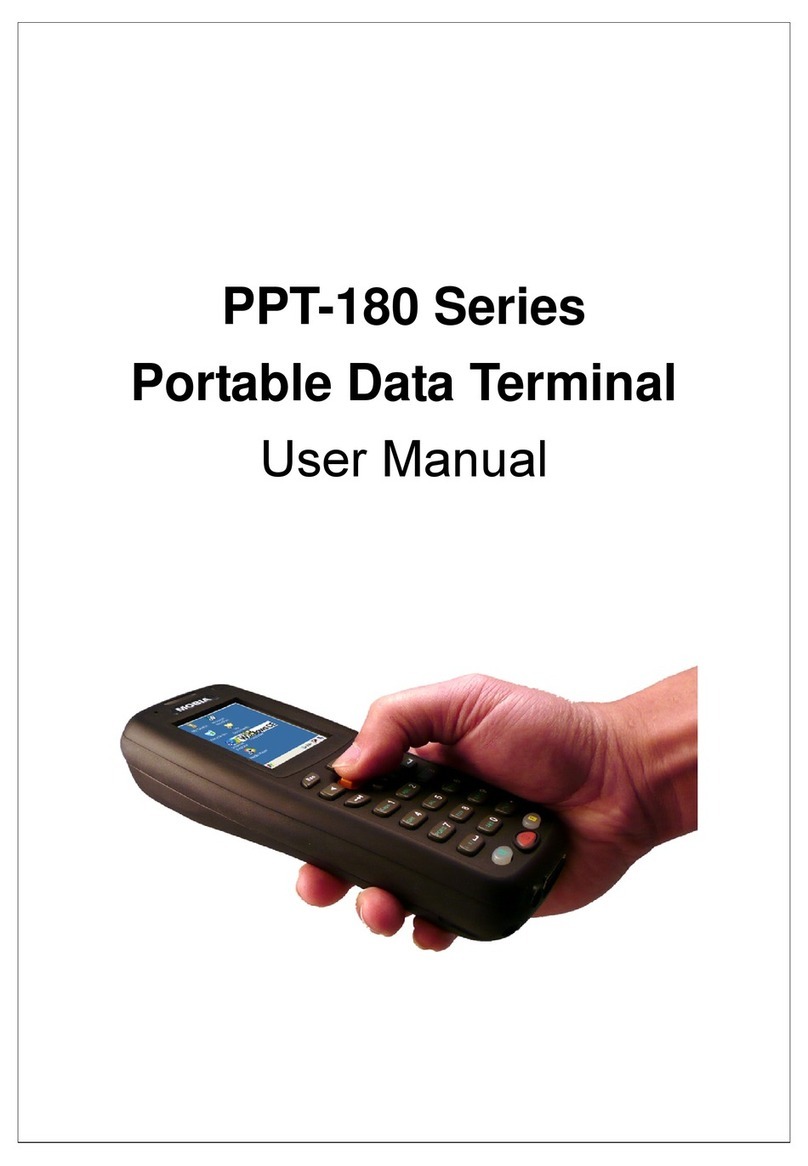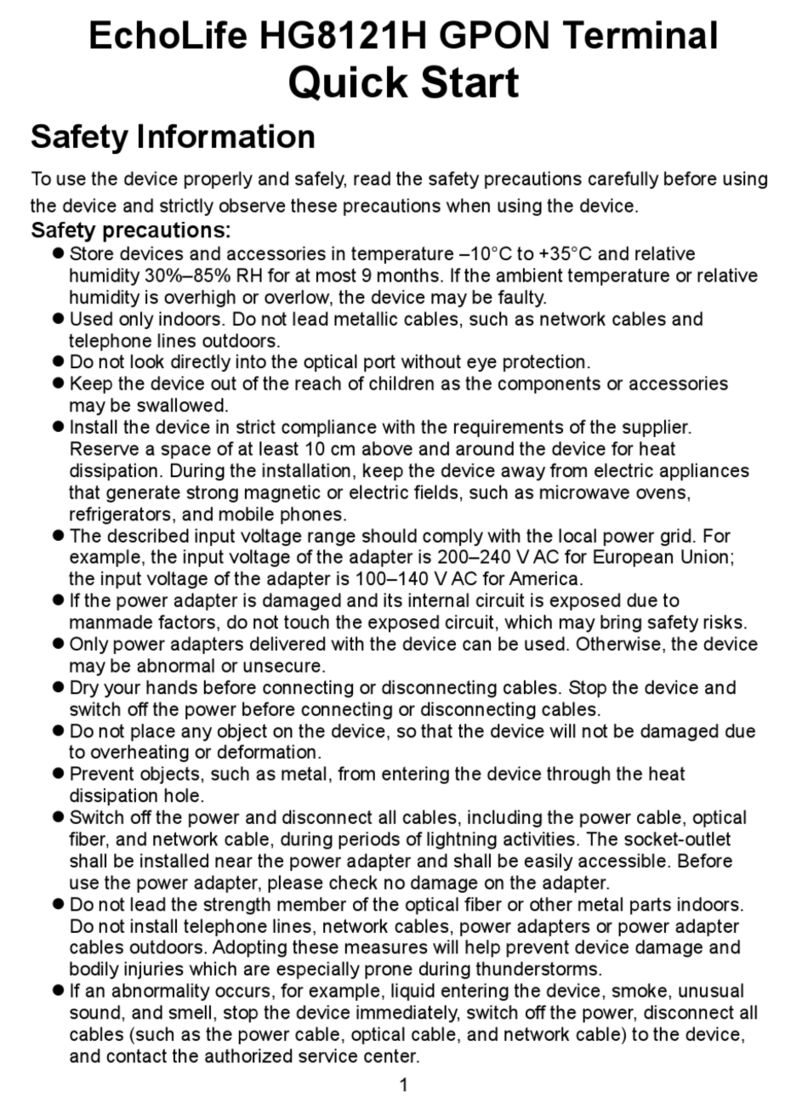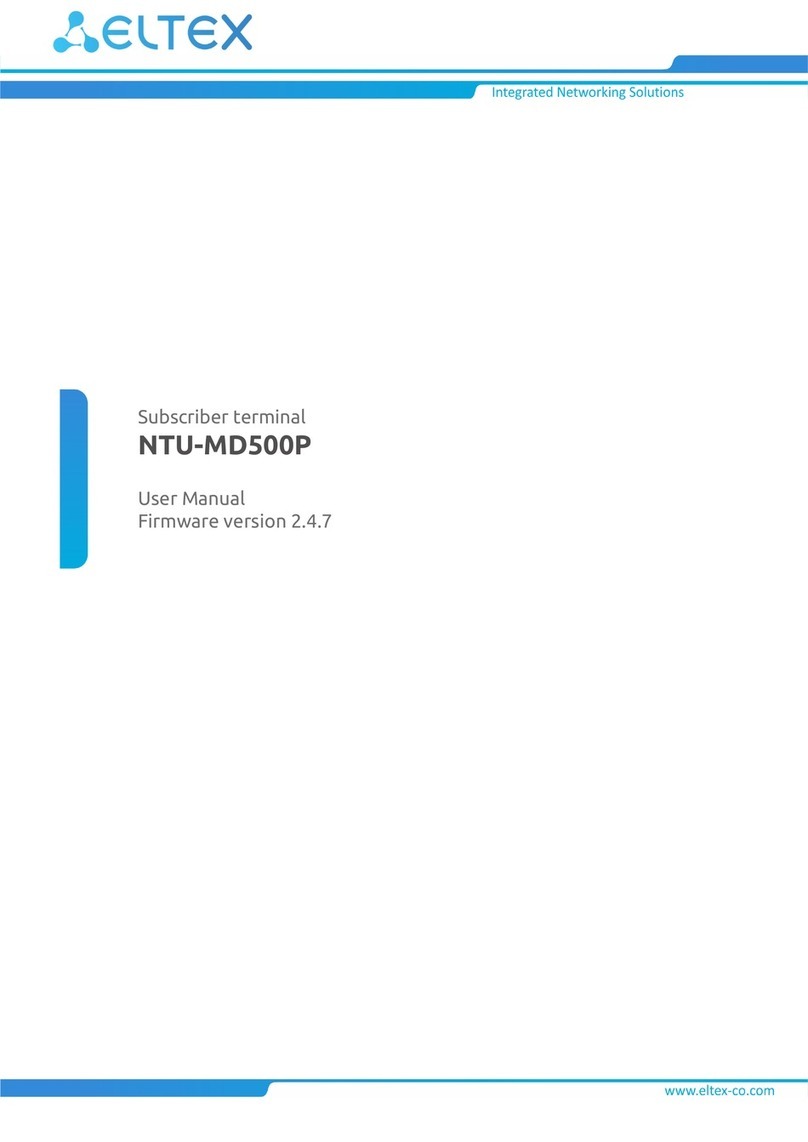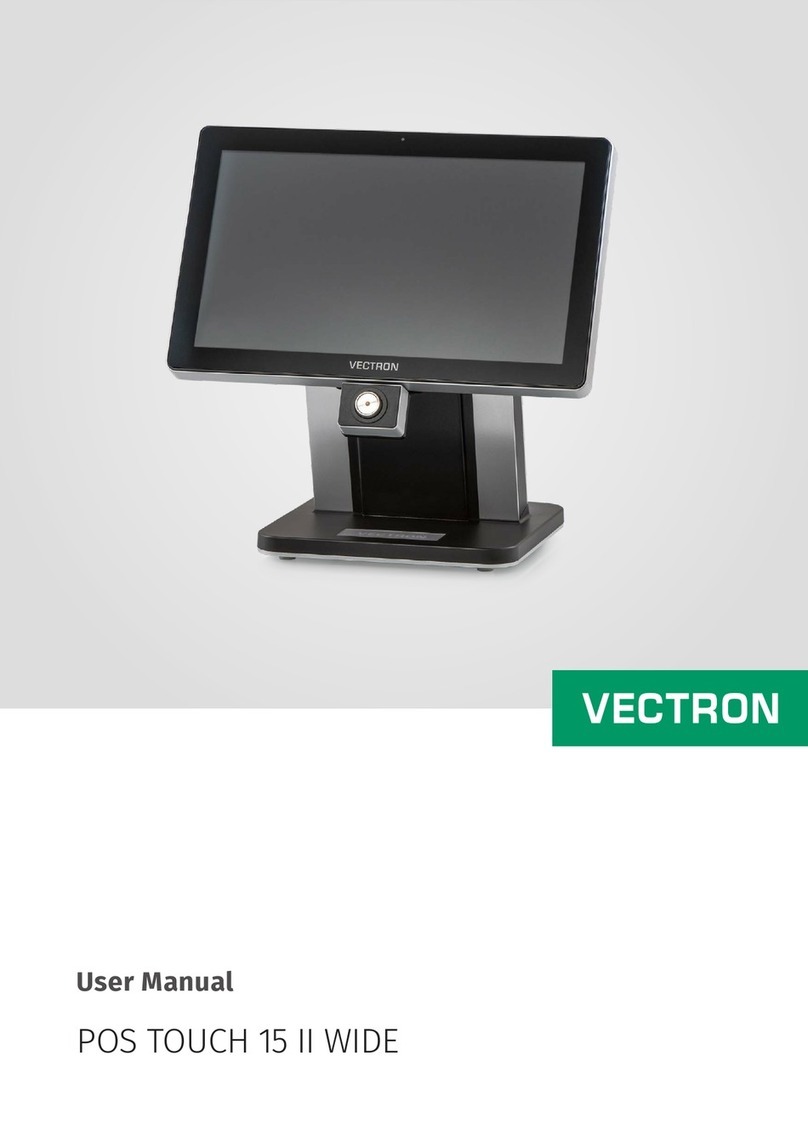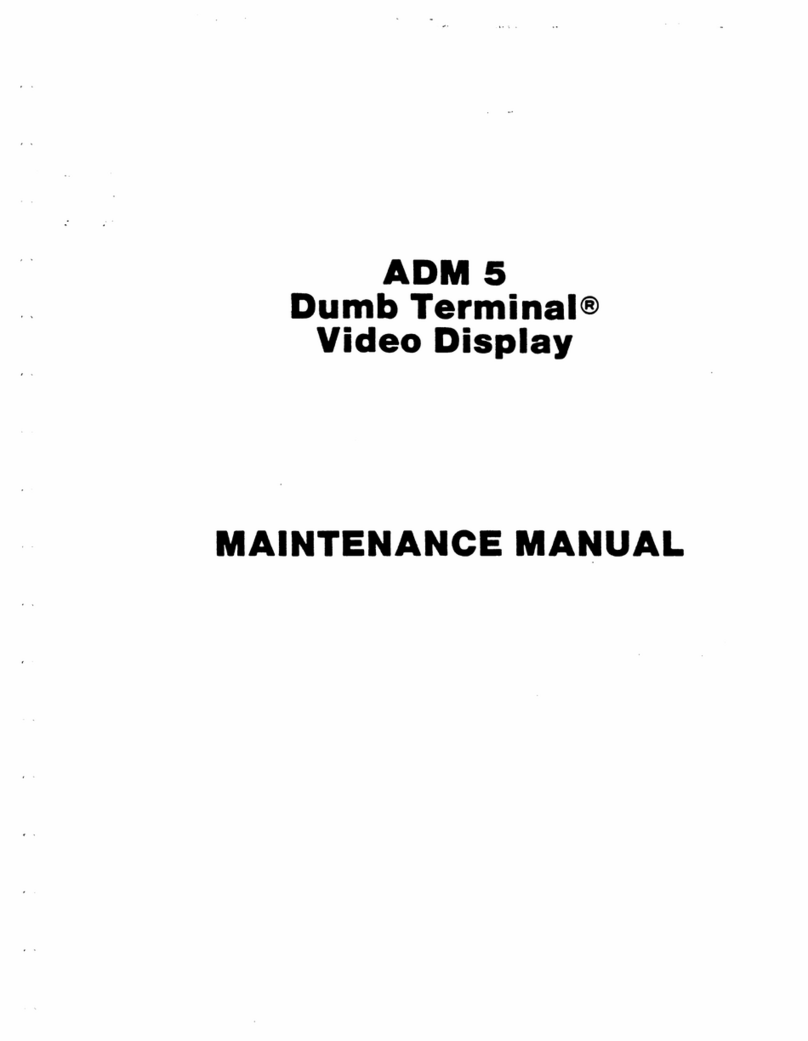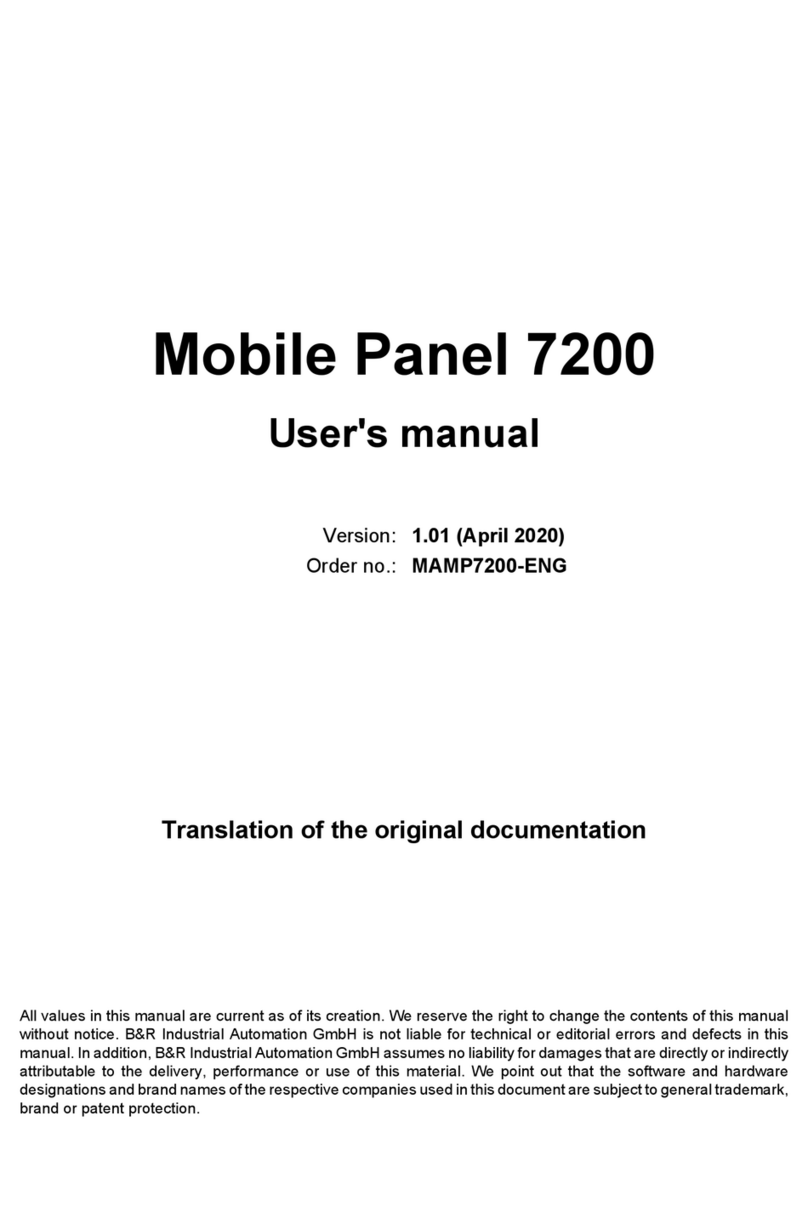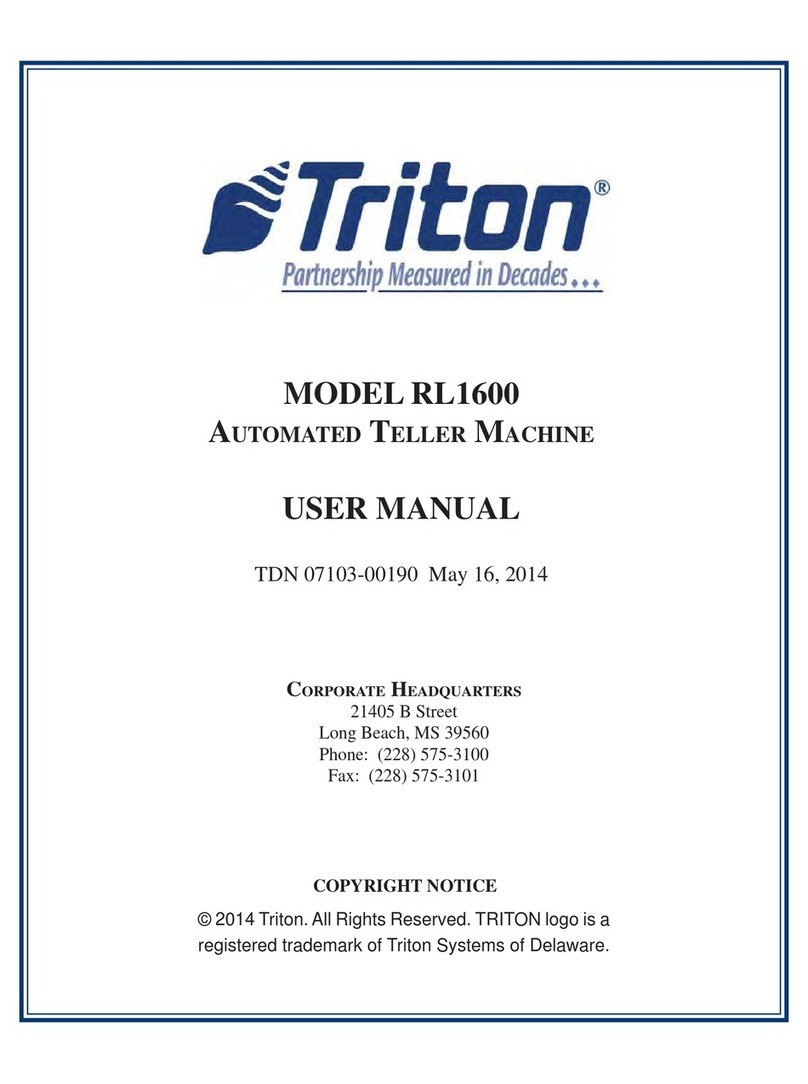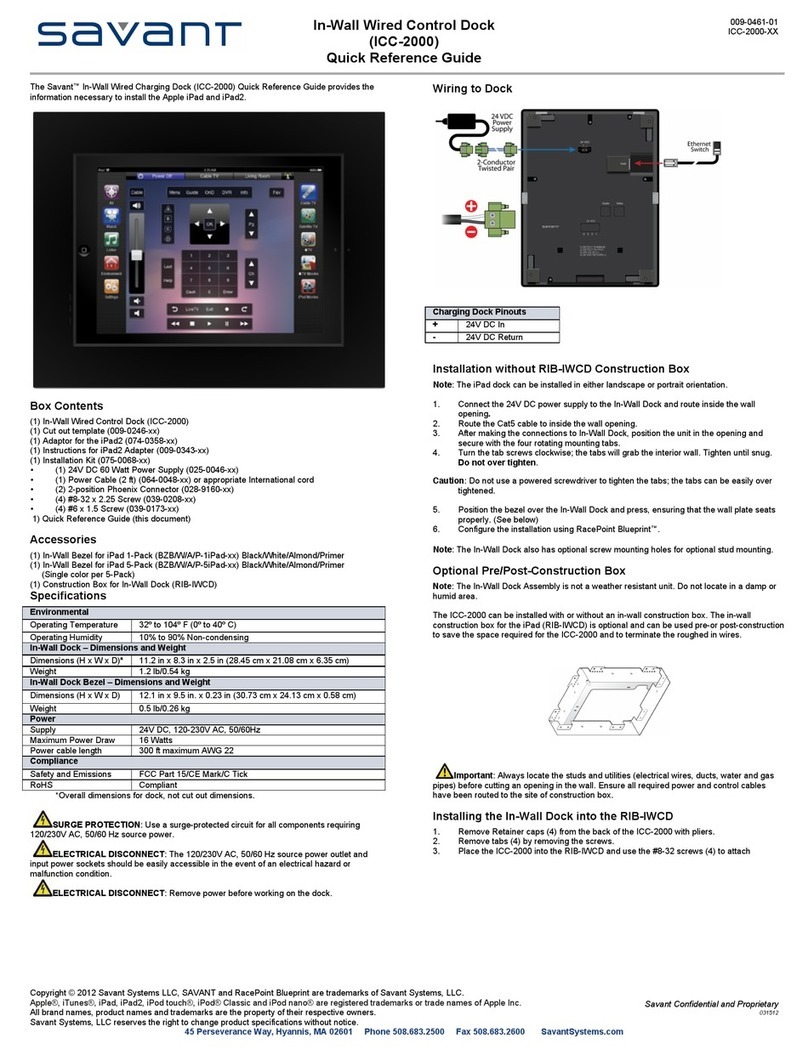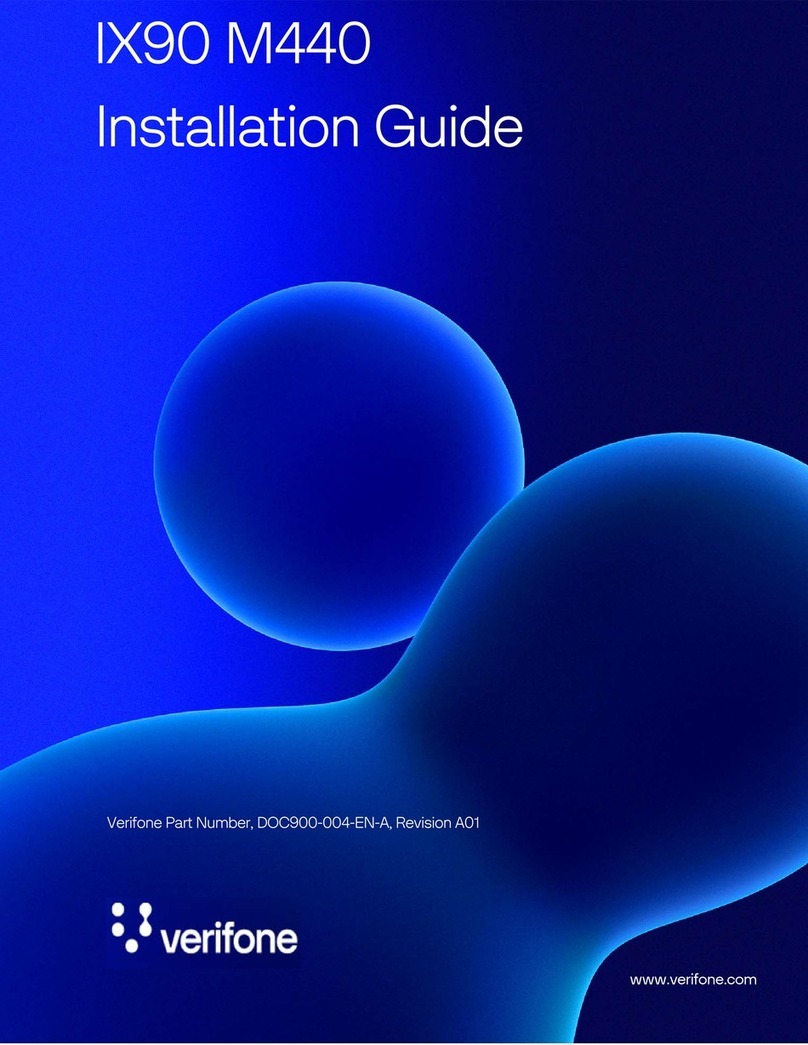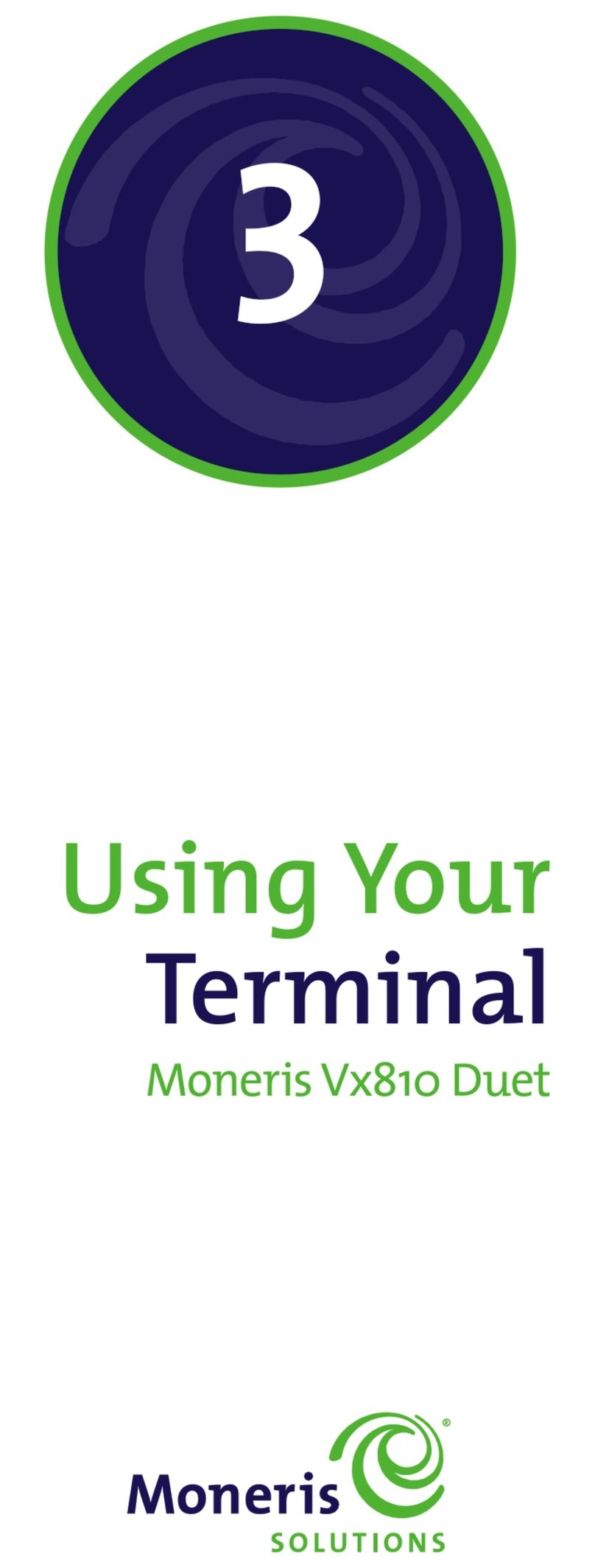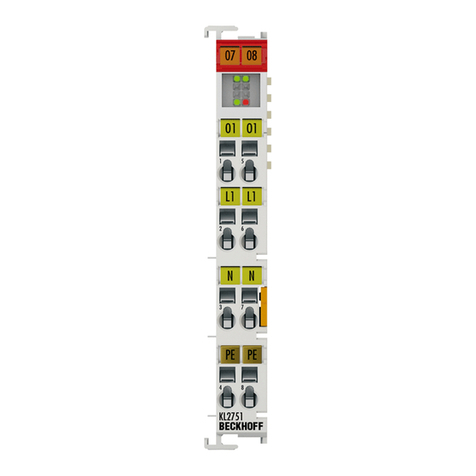FIS Kineticpay Specification sheet

Get Started Guide for POS
FIS Merchant Solutions
©2018 FIS and/or its subsidiaries. All Rights Reserved.
kineticpayTM
FIS Merchant Solutions


Table of Contents
Hardware Details.................................................................................... page 2
Requirements ........................................................................................ page 2
Installation ............................................................................................. page 2
Date and Time Settings .................................................................. page 3
Connecting to Wi-Fi........................................................................ page 3
Ingenico Terminal Installation ......................................................... page 4
Epson Printer installation................................................................ page 5-7
Ethernet/IP model.................................................................... page 5-6
Bluetooth model....................................................................... page 6-7
iSeries installation.......................................................................... page 7-8
Congure Register Settings ................................................................... page 9
Logging into the POS for the First Time ................................................. page 10
Logging into the Merchant Portal for the First Time ............................... page 11
Processing ............................................................................................. page 12
Need Assistance? .................................................................................. page 13

Requirements
• Power source near point-of-sale (POS) system
• Ethernet plug-in (recommended) or accessible Wi-Fi network
Installation
1. Connect power and ethernet cable. Connections are underneath the register near the back.
2. Install the receipt paper by pressing the lid release button and lifting up the printer lid.
NOTE: The correct paper orientation is shown in the pictures below. Do not use paper
that exceeds 80 mm in width.
Hardware Details
2

3
Date and Time Settings
1. Swipe down from the top of the screen and tap gear icon for settings.
2. Tap Settings
3. Tap Date and Time
4. Uncheck Automatic Time Zone
5. Tap set Time Zone
6. Uncheck Automatic date and time (if date/time still needs to be adjusted)
7. Tap Set time
8. Tap Set Date
9. Check Automatic date and time
Connect to Wi-Fi (optional if not using wired ethernet connection)
1. Swipe down from the top of the screen and tap gear icon for settings.
2. Tap Wi-Fi and set to ON
3. Tap your wireless network name (SSID) from the list and tap connect
a. If prompted type your network password
4. Wait a few seconds until the connection conrms its connected

4
Ingenico installation
Requirements: Ensure that the terminal is near both a power source and ethernet plug-in.
1. Connect the power cord into the round port on the magic box and the other end into the
wall outlet.
2. Connect the ethernet cord into the ETH ethernet jack on the magic box. Insert the other
end into network jack or router.
3. Pull the printer latch up, then pull it back to open the lid.
4. Place new roll into the paper well with loose end of the roll extended towards the front
and close the lid rmly until it snaps.

Printer installation
1. Pull the latch to open the cover.
2. Insert the paper roll in the correct direction, as shown in the picture below.
3. Pull out some paper and close the cover. The printer will cut the roll automatically
when powered on.
5

6
4. Connect the power cord into the round port on the printer and the other end into the
wall outlet..
5. Connect the ethernet cable to the back of the printer into the ethernet port and the other
end into your network jack or router.
6. If using the Bluetooth model, follow these steps to connect the Epson Bluetooth
printer to the Kineticpay register.
Swipe down from the top of the screen and tap gear icon for settings. Pairing is
necessary to connect the Bluetooth printer to the Kineticpay register.
7. Tap Bluetooth and turn on.
8. Tap the Printer name “TM_T20II-m” from the list and wait for the device to complete
pairing.

7
9. Once paired, the device will be listed under “Paired devices”.
iSeries Installation
A Philips screw driver is required for this installation.
1. Locate the four screws provided in the ip stand packaging.
2. Install the screws on the back of the monitor in the four corners as illustrated
3. Mount the monitor on the stand in the screw slots, tighten securely.
4. Remove the left side cable cover by lifting upward.

5. Connect the power cable
6. Put the cable cover back on.
Cash Register installation
1. Locate your cash register and matching register cable
2. Connect one of the register cable ends to the back of the Epson Printer
3. Connect the other end of cable to back of the register
8

Configure Register Settings
1. Access the Kineticpay application on the register
2. Tap Register Settings on the bottom right corner and test each section to verify.
a. Customer Facing Display
i. Select “Elo Paypoint”.
b. Scanner
i. Select “Elo Paypoint” if using internal barcode scanner or select your
matching model.
c. Cleartext Card Reader
i. Select “Elo Paypoint”
d. Payment Terminal
i. Select “Ingenico ICT220.”
ii. Tap the Address box next and enter the IP address recorded from the
Ingenico terminal.
iii. If the port on the Ingenico is different from the one showing “5020,”
enter a new port that matches the Ingenico terminal.
e. Enable Cash Drawer on Register Printer
i. Tap enable
f. Receipt Printers
i. Select “Elo Paypoint.”
3. Click save button on the top
9

Welcome to KineticPay!
Logging in and getting started takes just a few brief moments.
1. If you are setting up KineticPay as a primary point-of-sale, select Main Register.
2. Next, you will be asked for an Account Number, a Username, and a Password.
Your Account Number, Username, and temporary Password were provided in your
welcome email from KineticPay. After entering your temporary Password the app will
prompt you to enter a new Password of your choosing. Passwords should be at least
eight characters and contain at least one uppercase, one lowercase, one number, and
one special character.
3. Select Sign In.
4. Next, you may be asked to select a Location, Product Type, and Register. Select the
Location, Product Type, and Register that applies to your business and the version
of KineticPay you are using.
5. You will then be redirected to the Dashboard.
10
Logging in to Kineticpay POS for
the First Time

11
Note: The Merchant Portal should be accessed from a desktop, laptop, or tablet.
1. Before logging in to the Portal for the rst time, you will receive an email from
Kineticpay Merchant Portal which will provide you with a temporary password.
2. Click the link in the email, which will redirect you to the Login screen. Enter your email
address and temporary password on the login screen.
3. Enter your email address and temporary password on the login screen.
4. After you login with your temporary password, you are taken to the Prole screen,
where you need to enter your temporary password again, enter a new password, and
conrm your new password. Passwords should be at least eight characters and contain
at least one uppercase, one lowercase, one number, and one special character.
You are now ready to begin using the Portal. Select the module of your choice
and begin!
Logging in to the Kineticpay Merchant
Portal for the First Time

Sale
1. Add items to the order from your tags or manual items.
2. Select the Checkout button below the Receipt Reviewer.
3. Select Payment Type.
a. If cash, enter amount received into number pad, Press Pay.
b. If Credit, swipe or enter card manually.
i. Obtain the Customer’s signature.
4. Print or E-mail receipt, press Complete Order to nish transaction.
Refund
1. Select the Orders button from the Launch Screen
2. Select the Completed tab
3. Find the Order you wish to refund by tapping the Completed button in the left column
and scrolling through the Completed Orders list (*If the Order is not included in the
current Batch, use the Search Screen to locate the Order by entering the Date / Time
for the time period during which the Order occurred or by entering the Order Number.)
4. Once you have identied and located the Order you wish to refund in the Completed
Orders list, press on the panel that contains the Order. The Order will be loaded in
the Receipt Viewer on the right side of the screen.
5. Press the Full Refund Button at the bottom of the Receipt Viewer
6. To complete with the refund, press the Refund Button
Reprint
1. Select the Orders button from the Launch Screen, and then select the Completed Orders tab
2. Find the Order for which you wish to obtain a new receipt
3. Once located, tap the relevant Order. The Order information will load in the Receipt
Viewer on the right side of the screen.
4. To re-send a receipt by email, press the Email Receipt button at the top of the Receipt
Viewer.
a. Enter an email address and press the Enter button on the keypad, or
the Send Email button.
5. To re-print a paper receipt, press the Print Receipt button.
Processing
12

13
Need Assistance?
For further help with transactions go to:
http://help.kineticpaysolutions.com
Helpful Step-by-Step Guides
The online Help section in the Kineticpay Portal will provide you detailed step-by-step
instructions and walk you through the entire setup process. These instructions can be
accessed from the Kineticpay Portal. With any new product setup, come questions.
Find the answers you need for setting up product inventory, viewing reports, processing
transactions and more. The search feature in the Kineticpay Portal allows you to easily
nd the information you need.
When it’s easier for customers to pay, it’s easier for you to sell.
Add Kineticpay Gift to your solution suite for a comprehensive, innovative and exible
payment platform that will keep you ahead of the competition.
If you have any questions or need further assistance please contact us:
Kineticpay Help Desk available 24/7 - 800.552.5828
Kineticpay.Support@sglobal.com
Pay with a gift card
Activate, distribute and accept
gift cards wherever the gift
exchange wants to happen
with Kineticpay Gift.

©2018 FIS and/or its subsidiaries. All Rights Reserved.
100-599 GSG-KPAY-POS 03.2018-02
Table of contents
Other FIS Touch Terminal manuals