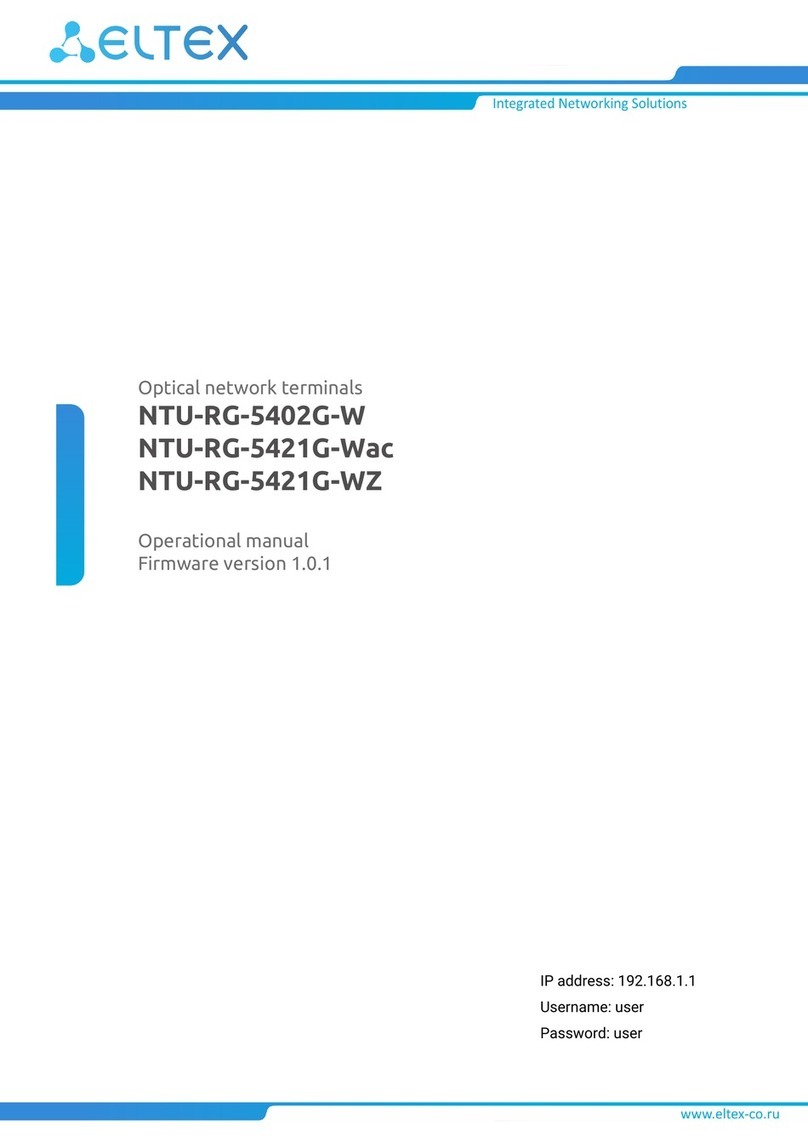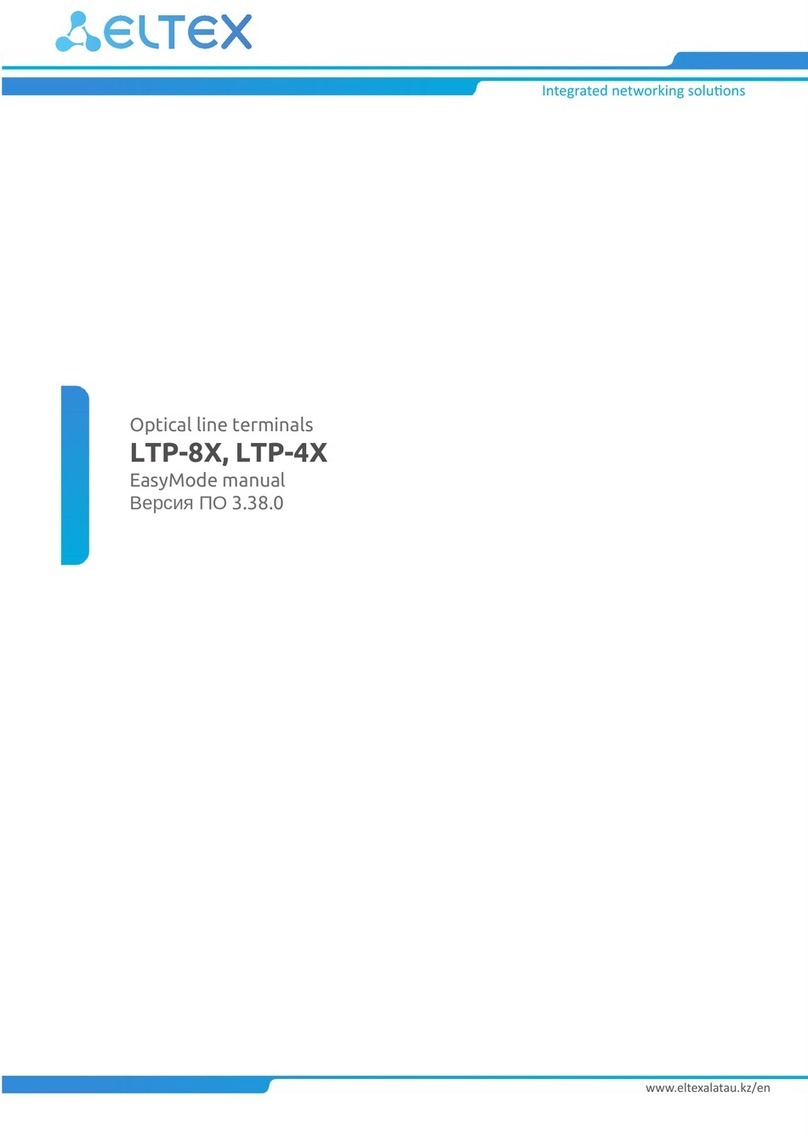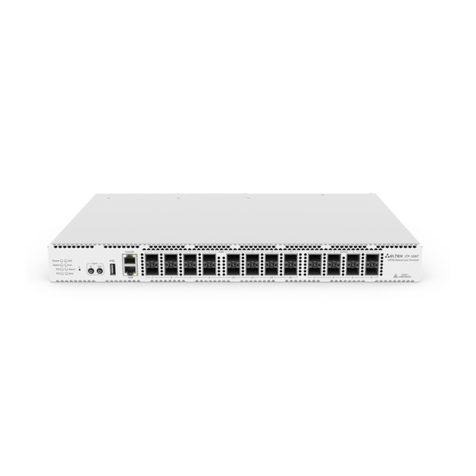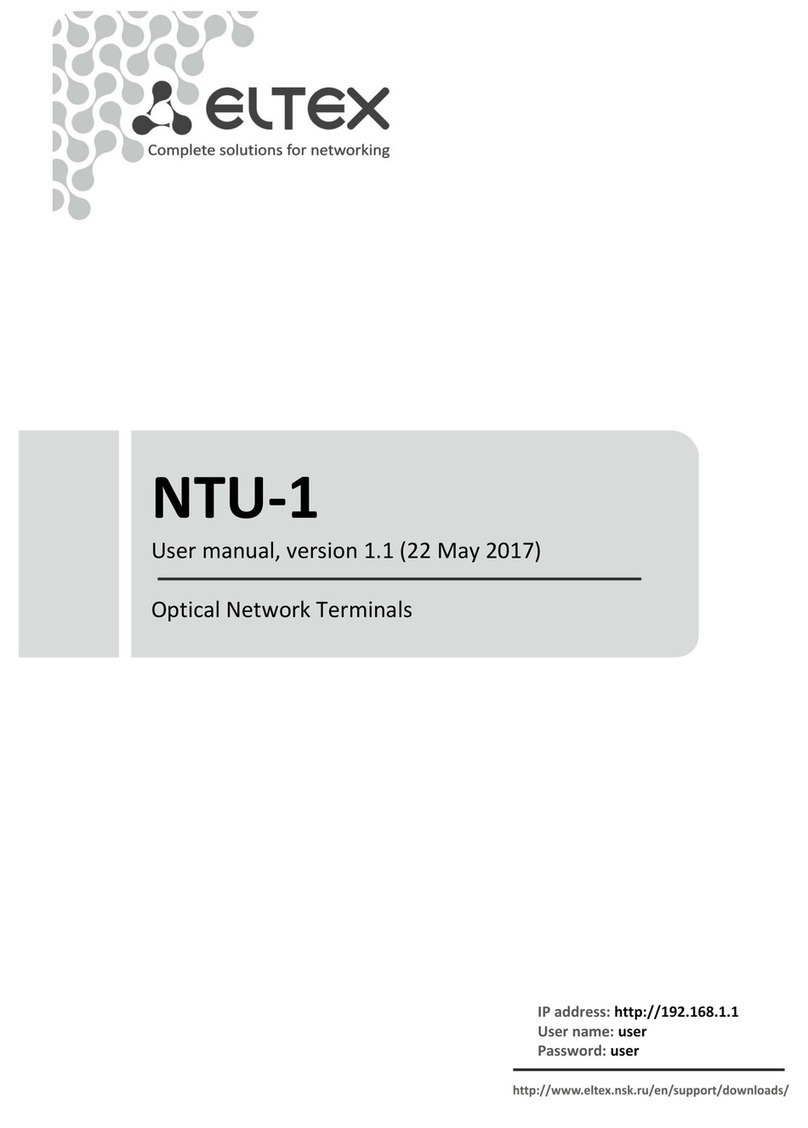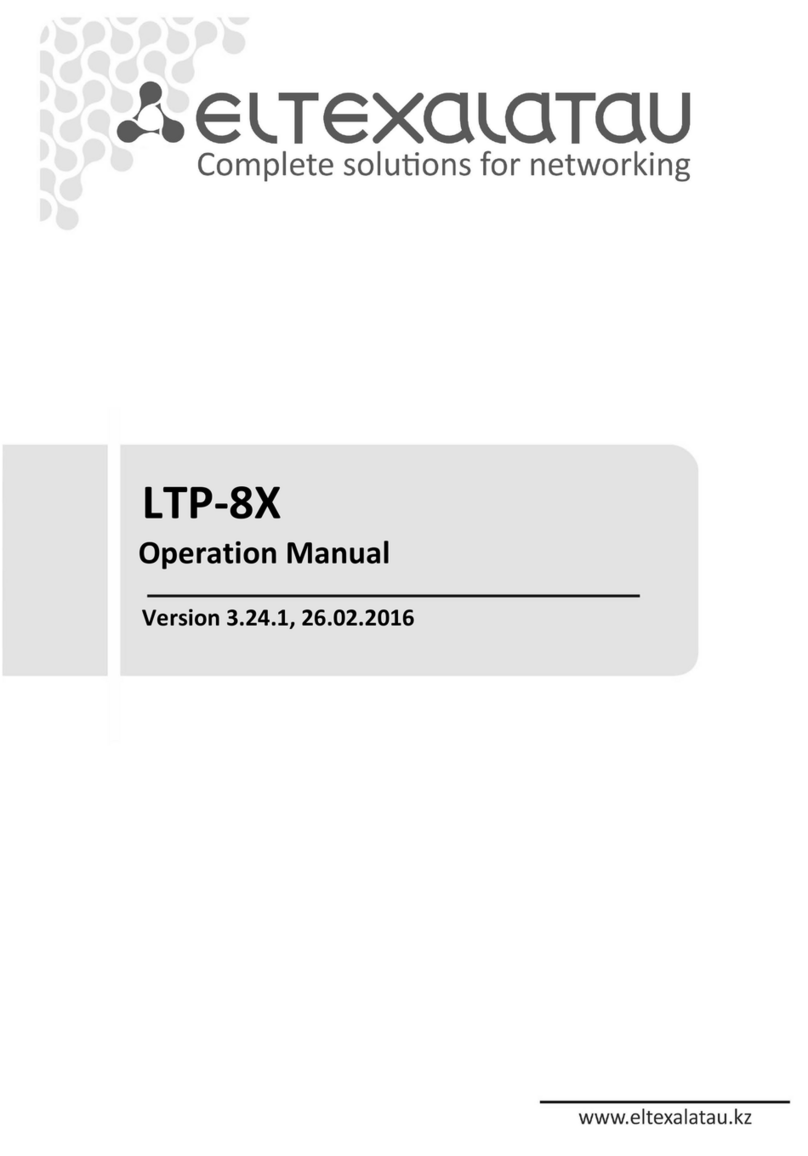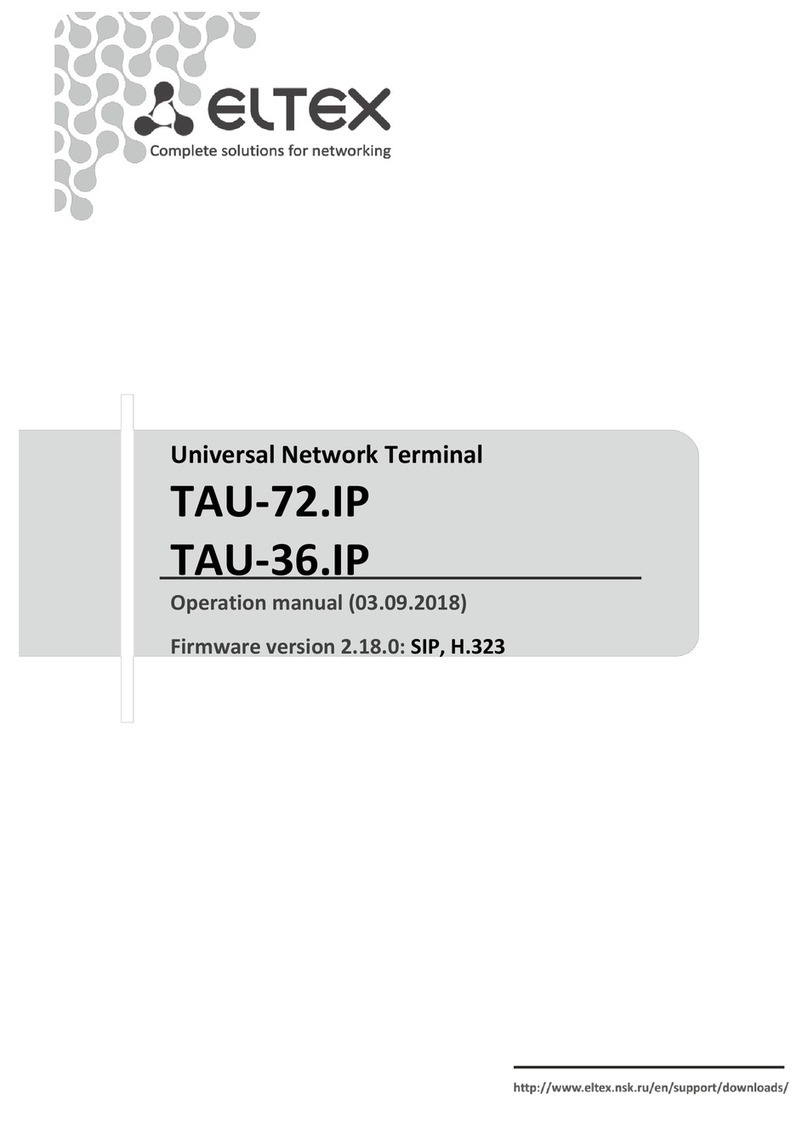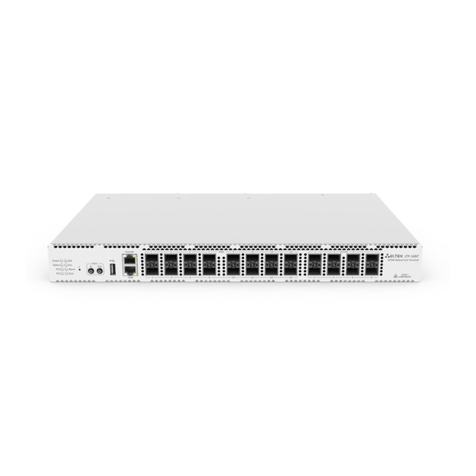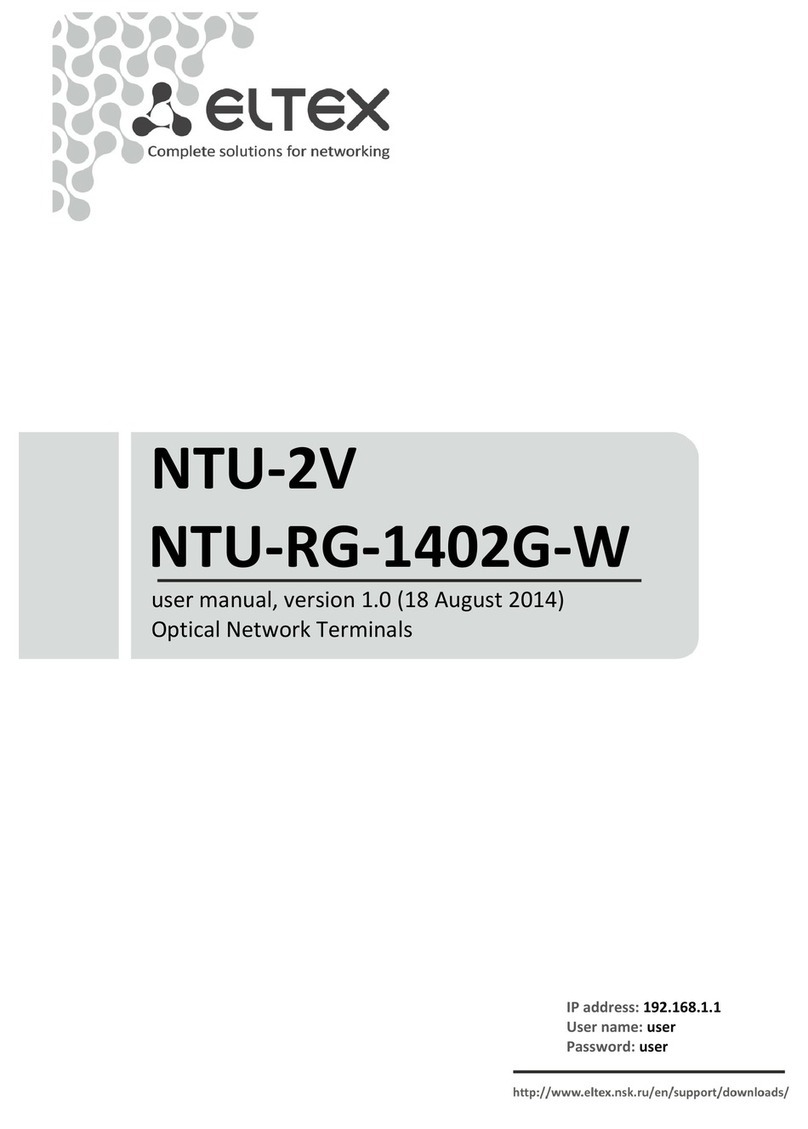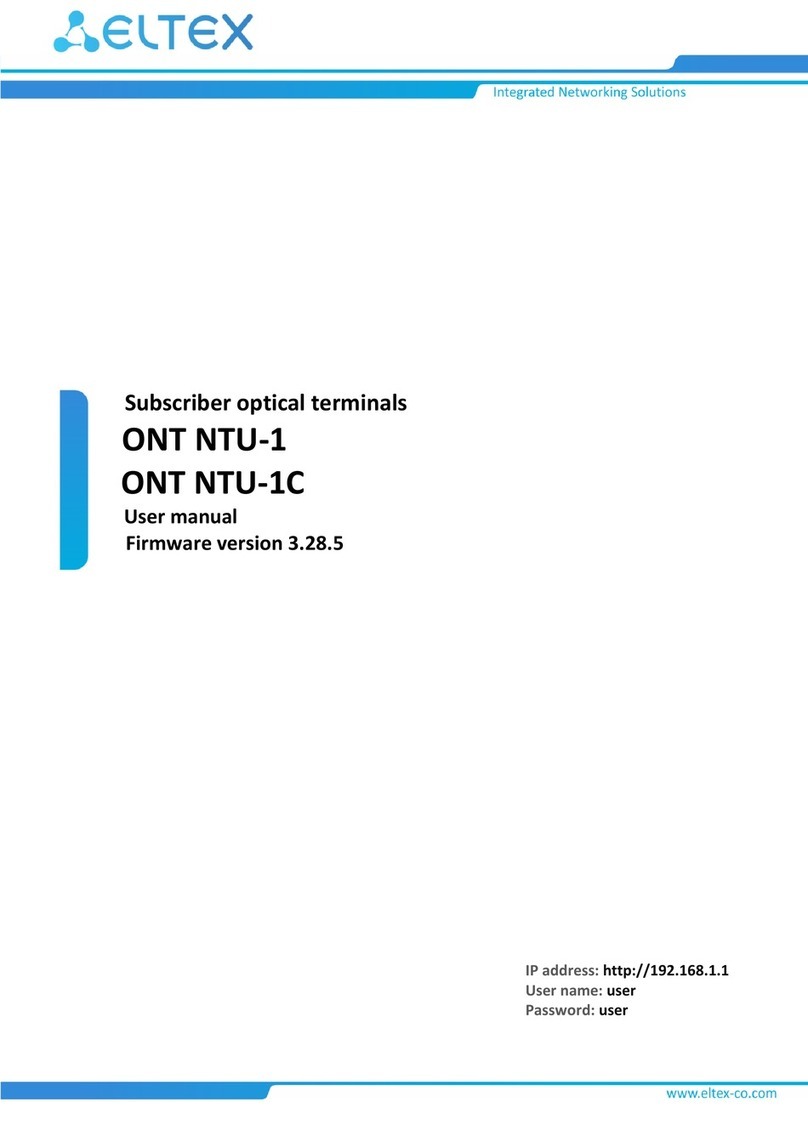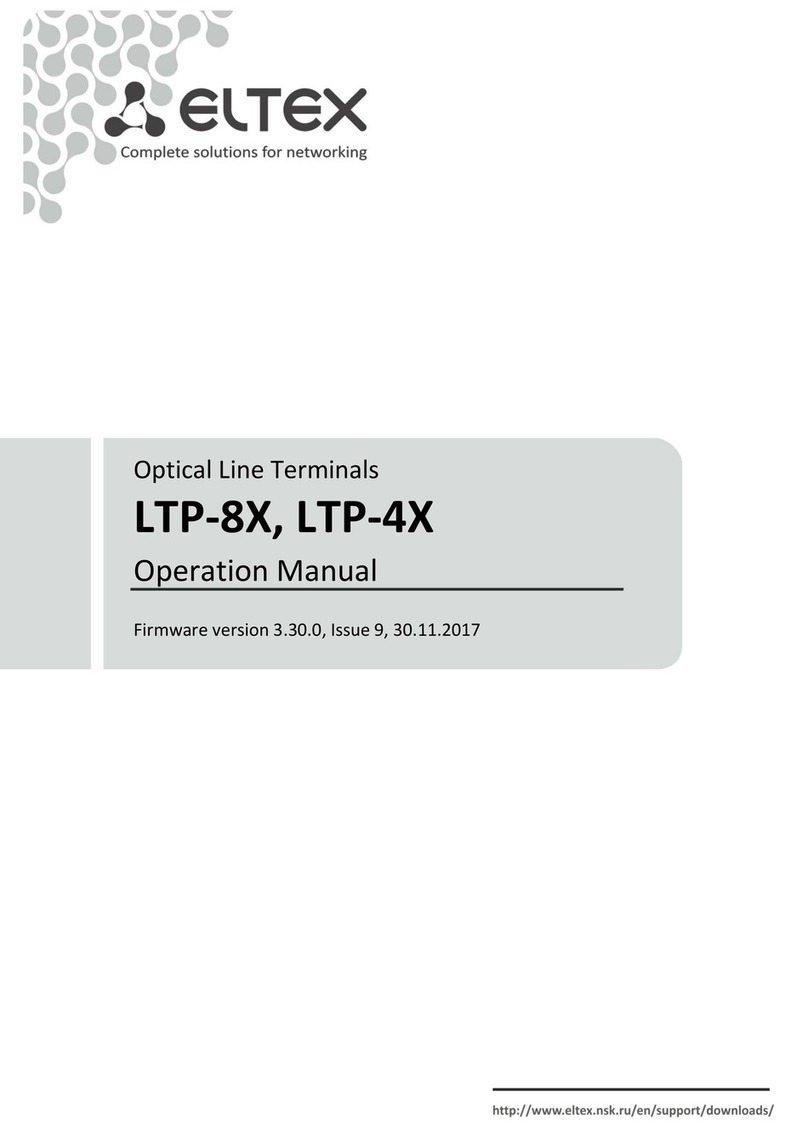Contents
1 List of changes..................................................................................................................................4
2 Introduction .......................................................................................................................................5
3 Product Description ..........................................................................................................................6
3.1 Purpose ......................................................................................................................................... 6
3.2 Overview ........................................................................................................................................ 6
3.3 Technical specifications............................................................................................................... 7
3.4 Design............................................................................................................................................ 9
3.4.1 Front panel layout ......................................................................................................................9
3.4.2 Side and back panels of the device ........................................................................................10
3.5 Light indication............................................................................................................................ 11
3.6 Delivery package......................................................................................................................... 11
4 Installing and connecting NTU-MD500P .......................................................................................12
4.1 Operating conditions and installation procedure...................................................................... 12
4.1.1 Safety requirements ................................................................................................................12
4.1.2 Installation procedure..............................................................................................................12
4.2 Connecting the device ................................................................................................................ 14
5 Device architecture .........................................................................................................................15
6 Configuring the device via web interface. Admin access. ...........................................................16
6.1 Status menu. Device information .............................................................................................. 18
6.1.1 Device submenu. General information on the device............................................................18
6.1.2 IPv6 Status submenu. IPv6 System Information ...................................................................19
6.1.3 PON submenu. Optical module status ...................................................................................20
6.1.4 LAN submenu. Information on the status of LAN interface..................................................21
6.2 LAN menu. Configuring LAN interface ...................................................................................... 21
6.3 WAN menu. Configuring WAN interface.................................................................................... 22
6.3.1 PON WAN submenu.................................................................................................................22
6.3.2 VPN submenu ..........................................................................................................................23
6.4 Services menu. Configuring services ........................................................................................ 26
6.4.1 DHCP Settings submenu. Configuring DHCP ........................................................................26
6.4.2 DNS submenu ..........................................................................................................................27
6.4.3 Firewall submenu. Configuring the firewall............................................................................28
6.4.4 UPnP submenu. Automatic configuration of network devices.............................................33
6.4.5 RIP submenu. Configuring dynamic routing ..........................................................................34
6.5 Advance menu. Advanced settings ........................................................................................... 35
6.5.1 ARP Table submenu. Viewing the ARP protocol cache ........................................................35