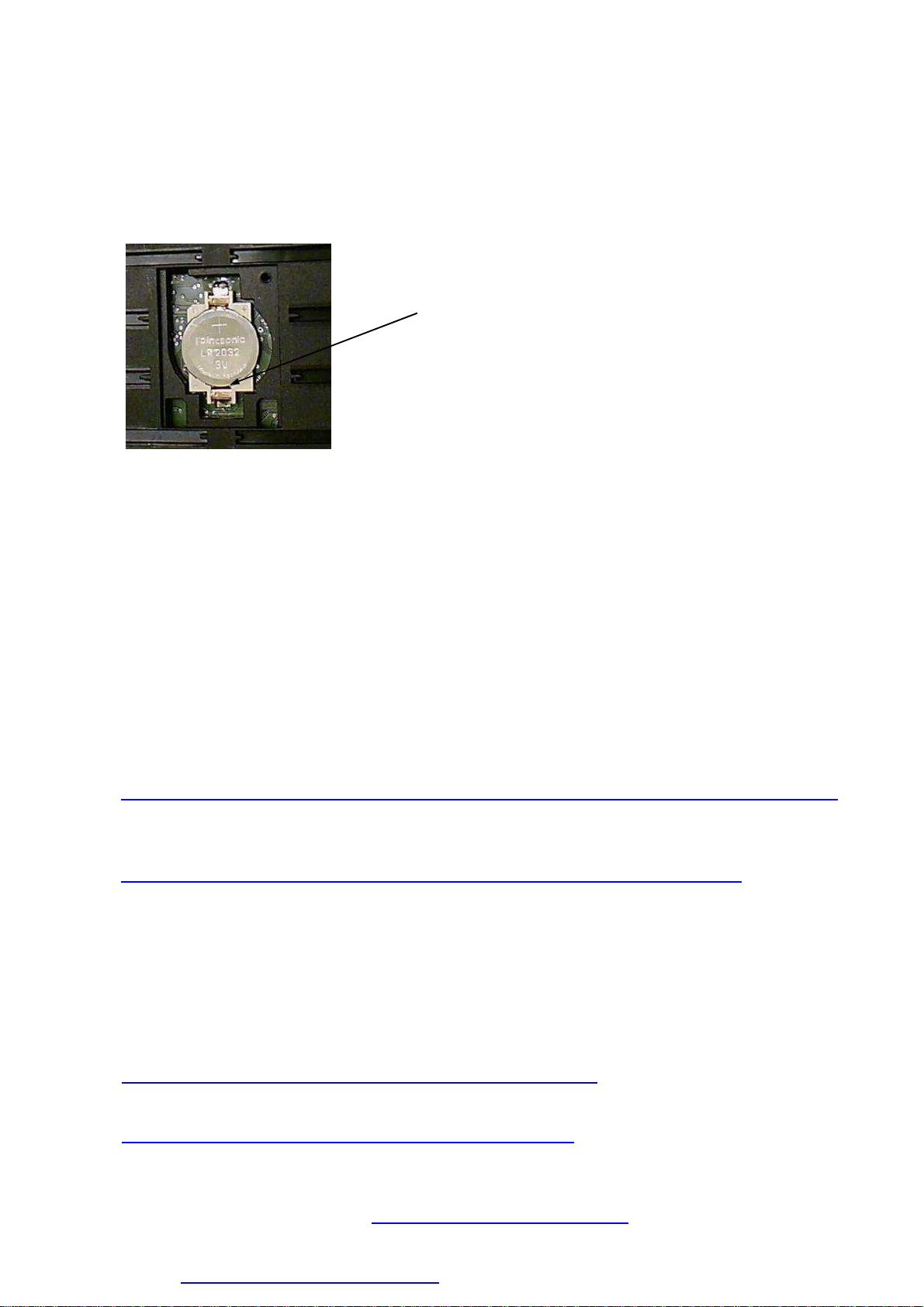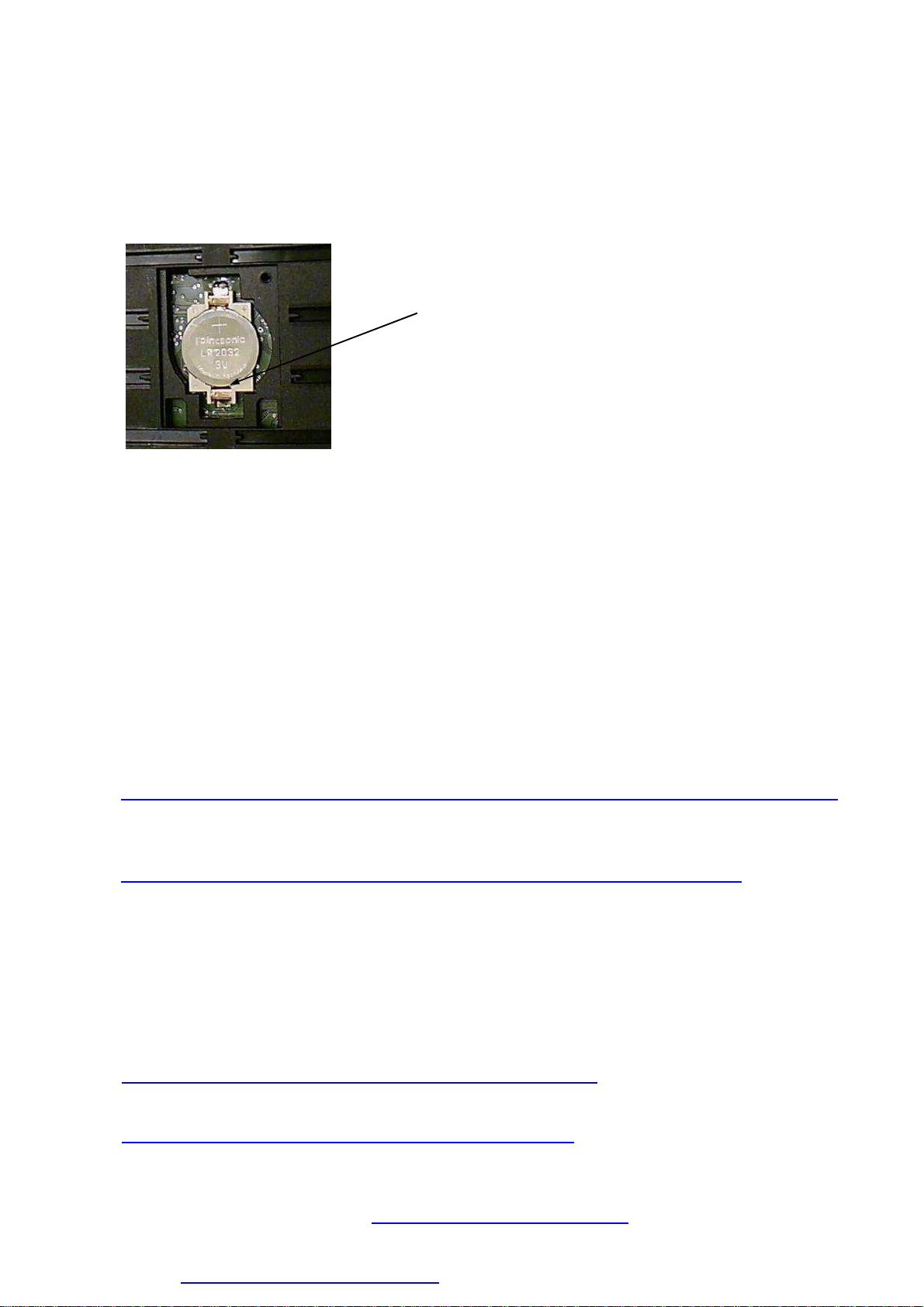
Written by www.procontechnology.com.au Phone: (03) 98306288
power source. Our tests suggest that the battery should only last 1 to 2 years. Therefore it
might be best to remove the battery if the TXT controller is not being used for a long period of
time. When removing the battery it is important not to short-circuit the contacts. Please use
the procedure below and place the battery in a safe location out of reach of young children as
it represents a serious health hazard if swallowed. You can measure the battery's voltage by
connecting a cable to one of the I inputs (set to Analog 10V in) and touching the plugs to the
battery's terminals whilst using the "Interface Test" in RoboPro. The battery should be
replaced if the voltage is below 2.5V (< 2500).
6. To set the "Date & Time" on the TXT controller, press "Settings" and scroll down by pressing
the "" symbol (top RH corner) and then press "Date & Time". Note the time is set as a 24
hour clock 00:00 to 23:59. The seconds are automatically reset to zero when the green tick is
pressed. Note, the 'day of the week' value returns Monday=1 through to Sunday=7. Note a
bug involving date & time values has been fixed in version 4.2.4 and above.
7. The TXT Discovery Set (part no. 524328) includes a USB camera module which may also be
purchased separately (part no. 152522). This camera with microphone may be used as a
webcam on your PC* or it may be plugged directly into the TXT controller's USB A socket.
The big advantage of the fischertechnik camera is that it has adjustable focus (the picture
above was taken with this camera). In fact, any USB camera which uses the Sonix SN9C259
image controller chip (e.g ODROID USB-CAM 720P) can be plugged into the TXT controller
and used for video.
* In Windows 10, if the Camera app generates an error "MediaCaptureFailedEvent" see…
www.drivethelife.com/windows-10/fix-webcam-issues-windows-10-anniversary-update.html
The fischertechnik camera can also be used with Mac OSX and Linux systems. The camera
can additionally be plugged directly into Android phones and tablets using a micro USB-OTG
adapter. For a suitable app, see "UsbWebCamera" -
https://play.google.com/store/apps/details?id=com.serenegiant.usbwebcamera
8. When the camera on the TXT controller is being used (e.g. a program is running or video is
being viewed) it is important that the camera should NOT be removed from the USB socket.
The TXT may freeze and disconnecting the external power supply and reconnecting again is
the only way to recover. Finally, do not attempt to preview the camera on the TXT controller
whilst connected by Bluetooth. Bluetooth does not have the necessary data transfer rate
required for camera viewing.
9. A number of TX and TXT Controller apps are available for Android devices, see -
https://play.google.com/store/search?q=tx%20fischertechnik
And TXTCamControl is available for Apple iOS (iPhone, iPad) devices, see -
https://itunes.apple.com/app/txtcamcontrol/id1024482340
The TXTCamdroid app may also be run on Windows 7/8/10 computers using an Android
emulator. This allows you to display the TXT video on a full-screen on your PC. To download
one emulator that works, go to: https://leapdroid.en.softonic.com
Insert a small strip of paper in the gap to act as an insulator,
use a small screwdriver to lever the battery out of the battery
holder. Never attempt to lever the battery out using the
plastic case of the TXT controller as damage can occur!