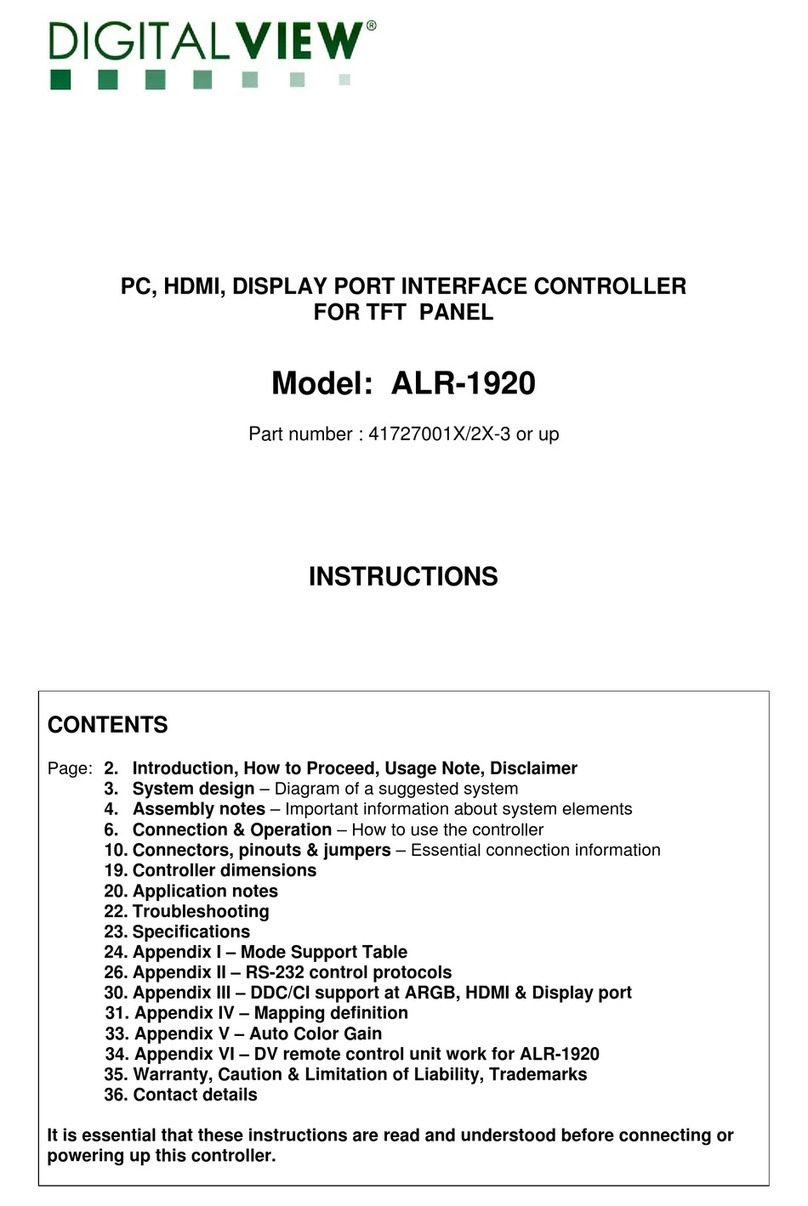Hercules DJCONTROL MIX User manual

User Manual
The djay interface may vary depending on the operating system
being used.

TABLE OF CONTENTS
1. BOX CONTENTS...........................................4
2. TECHNICAL FEATURES ..............................5
3. GENERAL FEATURES .................................6
Decks .............................................................6
Mixing ..........................................................12
Power supply ..............................................17
4. INSTALLATION ...........................................18
Downloading djay.......................................18
Connecting DJControl Mix to djay ...........19
Configuring monitoring .............................21
5. MIXING.........................................................24
Selecting two tracks...................................24
Manual synchronization ............................26
Adjusting the BPM .....................................27
Phase alignment ........................................29
Transitions ..................................................32

Livening up your mix .................................33
HOT CUE points ........................................33
Samples (SAMPLER) ................................35
Effects (FX) ................................................36
Loops (LOOP)............................................37
Scratching ..................................................38
Filters .........................................................39
Stutter effect...............................................40
6. OTHER HELPFUL INFORMATION.............41
7. ADDITIONAL RESOURCES .......................43
8. FAQ ..............................................................44

4
1. Box contents
−DJControl Mix
−Power cable (USB-C – USB-A)
−Foldable stand for smartphone or tablet
−Speakers/headphones DJ splitter cable
−Quick start guide and warranty conditions
When the stand for smartphone or tablet is unfolded,
do not place weight in excess of 2.2 lb / 1 kg on the
stand, or apply a force greater than 10 newtons.

6
3. General features
The features described in this user manual are all
available with the free version of the djay app for Android
and iOS. Additional features are available with the paid
version of djay, djay Pro.
Decks
The features of deck 1 are identical to those of deck 2.
1. Tempo fader
2. Touch-detecting jog wheel
3. SYNC button
4. CUE button
5. Play/Pause button

7
①Tempo fader: sets the track’s playback speed by
adjusting the number of BPM (beats per minute).
−Move up: speeds up the track.
−Move down: slows down the track.
−Tempo fader in the middle: the track’s original
speed.
② Jog wheel: lets you move within the track, modify
the track’s playback, and scratch.
The action carried out depends on three criteria:
−VINYL mode enabled or disabled;
−track playing or paused;
−the spot where you are touching the jog wheel.
Top
Ring

8
VINYL mode
Play/Pause
Jog wheel
Enabled
Play
Top
Move quickly within the track
Enabled
Play
Ring
Speed up or slow down playback
Enabled
Pause
Top
Move quickly within the track
Enabled
Pause
Ring
Move slowly within the track
Disabled
Play
Top
Speed up or slow down playback
Disabled
Play
Ring
Speed up or slow down playback
Disabled
Pause
Top
Move quickly within the track
Disabled
Pause
Ring
Move slowly within the track

9
When VINYL mode is enabled, place your finger on top
of the jog wheel to stop playback of the track. Playback
resumes when you remove your finger.
In the event that you encounter any problems with
touch detection on the jog wheels when
DJControl Mix
is connected to an external battery,
change the battery
or put the battery in your pocket.
③ SYNC: enables or disables automatic
synchronization of the BPM values of two tracks, or
automatic synchronization of the BPM values of two
tracks as well as alignment of their beats, depending on
the settings selected in djay.
−Enabled mode: button lit up.
−Disabled mode: button not lit up.

10
④ CUE: inserts a CUE point in the track to identify a
specific instant, or moves the progress marker to the
CUE point’s position.
Only one CUE point can be set per track.
In djay, the CUE point is represented by a white triangle:
−Track paused: inserts a CUE point at the spot
where the track is stopped.
−Track playing: stops playback of the track and
moves the progress marker to the CUE point.
−When no CUE point has been set, pressing CUE
stops playback of the track and moves the progress
marker to the beginning of the track.
−CUE + PLAY: moves the progress marker to the
CUE point and plays the track from that point.
−SHIFT + CUE: plays the track from the beginning.

11
To move the CUE point, pause the track, then move the
progress marker to the spot where you want to set the
CUE point. Press the CUE button.
To remove a CUE point, pause the track and then,
in
djay, tap and hold the SET button for three seconds.
⑤ Play/Pause: plays or pauses the track.
−Play: steady light.
−Pause: light that flashes to the rhythm of the track.
−SHIFT + Play/Pause: restarts playback from the
CUE point.

12
Mixing
6. SHIFT button
7. Monitoring button (deck 1)
8. Monitoring button (deck 2)
9. VINYL button
10. MASTER volume (main output)
11. Bluetooth pairing LED / FILTER/BASS selection
button
12. HEADPHONES volume (headphones output)
13. Volume control knobs for deck 1 and deck 2
14. Filter/bass control knobs (FILTER/BASS) for deck
1 and deck 2
15. Two mode buttons
16. Crossfader
17. Four performance pads

13
⑥ SHIFT:combined control.
−SHIFT + CUE: plays the track from the beginning.
−SHIFT + HOT CUE: enables FX mode.
−SHIFT + SAMPLER: enables LOOP mode.
−SHIFT + Monitoring (deck 1): enables CUE
MASTER mode.
−SHIFT + Monitoring (deck 2): enables SPLIT
ON/OFF mode.
−SHIFT + pad 1, 2, 3 or 4: when HOT CUE mode is
enabled, removes the corresponding HOT CUE
point.
⑦ Monitoring (deck 1):lets you play the sound from
deck 1 on your headphones.
SHIFT + Monitoring (deck 1): enables CUE MASTER
mode (lets you hear the main output on your
headphones).
⑧Monitoring (deck 2): lets you play the sound from
deck 2 on your headphones.
SHIFT + Monitoring (deck 2): enables SPLIT ON/OFF
mode (lets you hear both the track being monitored, and
the mix being played on the main output, on your
headphones). This function must be enabled in the
djay app’s settings: Settings > Split output – Enable
split output for pre-cueing with audio adapter.

14
⑨ VINYL: enables or disables VINYL mode.
−Enabled mode: button lit up.
−Disabled mode: button not lit up.
⑩MASTER volume:adjusts the volume of the mix
being played on your speakers.
⑪Bluetooth pairing LED:indicates the status of the
connection between DJControl Mix and your smartphone
or tablet.
−Devices connected via Bluetooth technology: LED
off.
−Devices not connected via Bluetooth technology:
LED flashes.
⑪FILTER/BASS selection button:lets you choose
the function of the filter and bass knobs (FILTER/BASS).
−Filter adjustment enabled: LED off.
−Bass adjustment enabled: LED on.
⑫HEADPHONES volume:adjusts the volume of the
headphones output.
⑬Volume control knobs for deck 1 and deck 2:
adjusts the volume for deck 1 or for deck 2.

15
⑭Filter/bass control knobs (FILTER/BASS) for deck
1 and deck 2:adjusts the filter or the bass according to
the function enabled with the FILTER/BASS selection
button ⑪.
⑮ Mode buttons:let you enable 4 modes.
−HOT CUE: press HOT CUE.
−FX: press SHIFT and HOT CUE at the same time.
The HOT CUE button flashes when FX mode is
enabled. To disable FX mode, press HOT CUE.
−SAMPLER: press SAMPLER.
−LOOP: press SHIFT and SAMPLER at the same
time. The SAMPLER button flashes when LOOP
mode is enabled. To disable LOOP mode, press
SAMPLER.
⑯ Crossfader:lets you make a transition between two
tracks by increasing the volume of one of the decks,
while decreasing the volume of the other deck.
−Crossfader all the way to the left: you only hear the
track on deck 1.
−Crossfader all the way to the right: you only hear the
track on deck 2.
−Crossfader in the middle: you hear the tracks on
both decks 1 and 2 at the same time.

18
4. Installation
Downloading djay
1. On your smartphone or tablet, open Google Play on
Android or the App Store on iOS.
2. Download and install the djay app by Algoriddim.
System requirements:
−Android 8.1 or higher.
−iOS 12.2 or higher.
−Bluetooth 4.1 or higher.
Make sure that you have enough free space on your
smartphone or tablet to download the app (280 MB
)
and store music tracks.

19
Connecting DJControl Mix to djay
1. Enable location and the Bluetooth function on your
smartphone or your tablet.
2. Connect the DJControl Mix controller to a USB
power source (USB power adapter or external
battery).
3. Open the djay app on your smartphone or your
tablet.
4. If you do not want to upgrade to the paid version of
the djay app (djay Pro), close the pop-up window by
tapping the X.
5. Tap the Dashboard button, then tap Settings to
access the app’s settings.
6. Tap MIDI, then tap Scan for Bluetooth MIDI
Devices. Select DJControl Mix.
7. The Bluetooth pairing LED turns off.
Your controller is now connected to djay!

20
−Every time you open the djay app, you must
carry
out the Bluetooth pairing procedure.
−
If your smartphone or tablet’s display turns off or
goes into locked mode, the Bluetooth pairing is lost
.
You will then have to repeat the pairing procedure
as indicated previously in steps 5 and 6.
−If you have connected DJControl Mix
to an external
battery and the controller does not power on,
make
sure that the external battery is charged. Next,
press the external battery’s power button twice.
Disable the option to automatically turn off your
smartphone or tablet’s display before starting a
mixing
session.
−In Android:
select Settings > Display > Screen
timeout > None (or the longest amount of time
available).
−In iOS: select Settings >
Display & Brightness >
Auto-
Lock > Never (or the longest amount of time
available).
When your mixing
session is done, return to the
previous setting.
Table of contents
Popular Controllers manuals by other brands

System air
System air SYS WSC 86 Installation & owner's manual

C.P. Electronics
C.P. Electronics GEFL-PB installation guide

FRONIUS
FRONIUS SpotWelding operating instructions

digitalview
digitalview SVX-4096-VW instructions
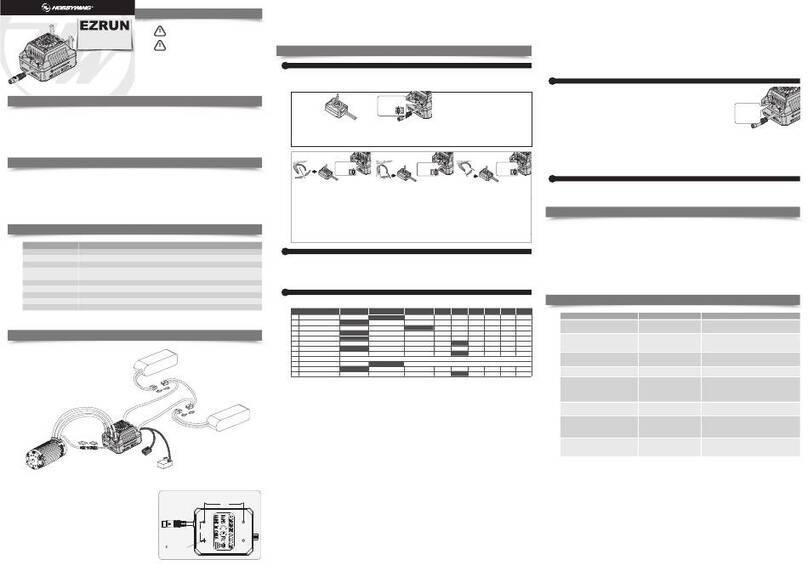
Hobby-Wing
Hobby-Wing EZRUN user manual

Air Lift
Air Lift AutoPilot V2 installation guide