Fisher-Price 73974 User manual
Other Fisher-Price Game manuals

Fisher-Price
Fisher-Price RollOverRover User manual
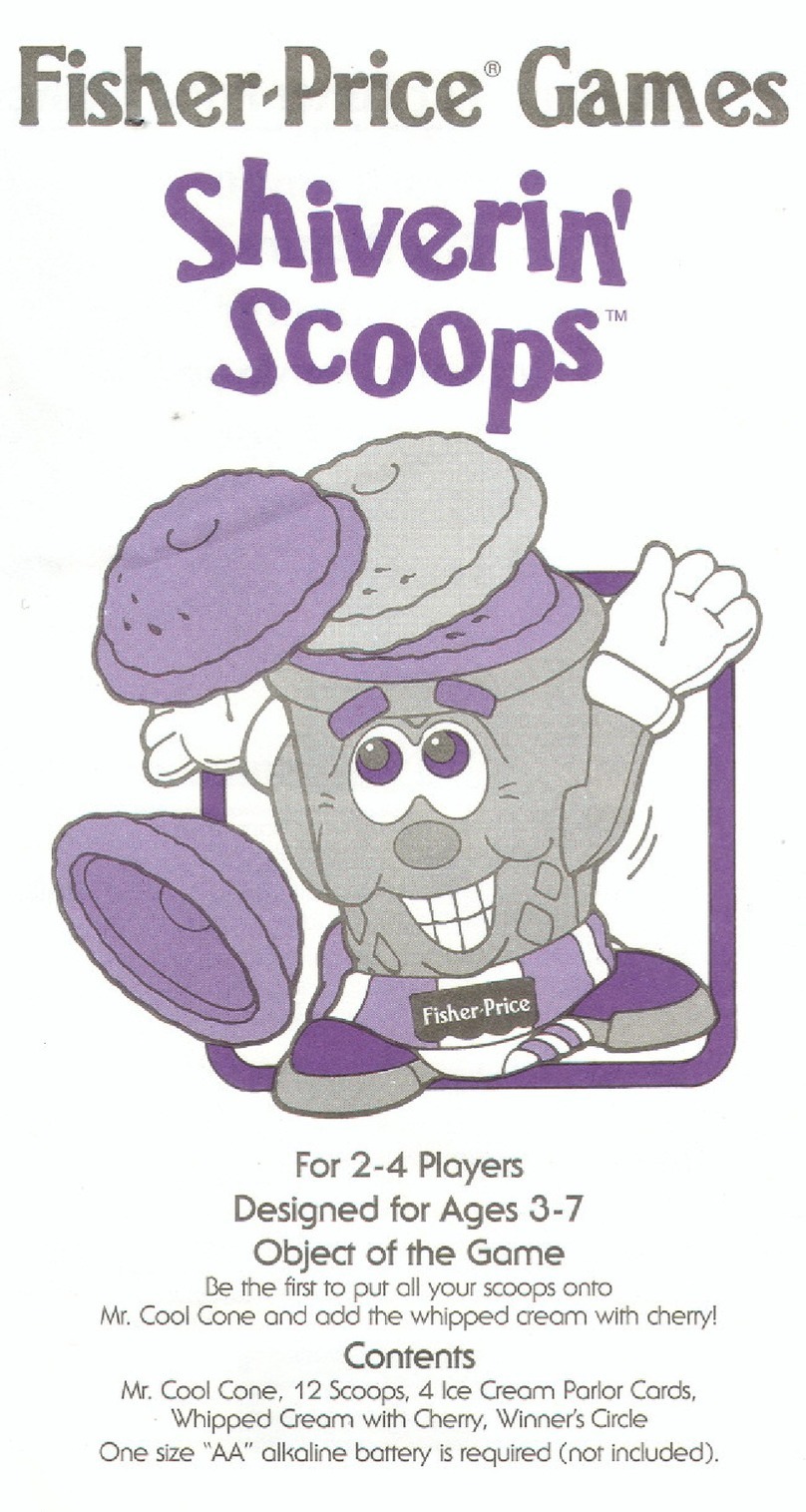
Fisher-Price
Fisher-Price Shiverin' Scoops User manual

Fisher-Price
Fisher-Price Learning Fun User manual

Fisher-Price
Fisher-Price Pocket Pixter Megman NT Warrior H0059 User manual
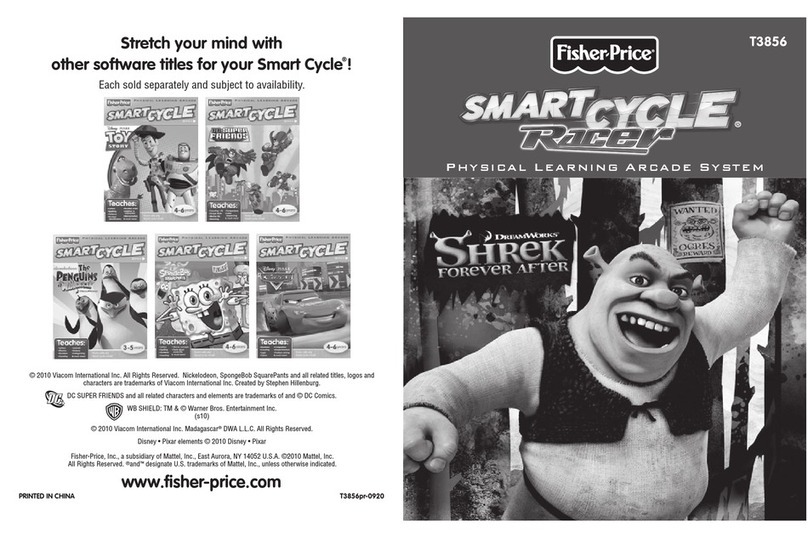
Fisher-Price
Fisher-Price SmartCycle Racer T3856 User manual
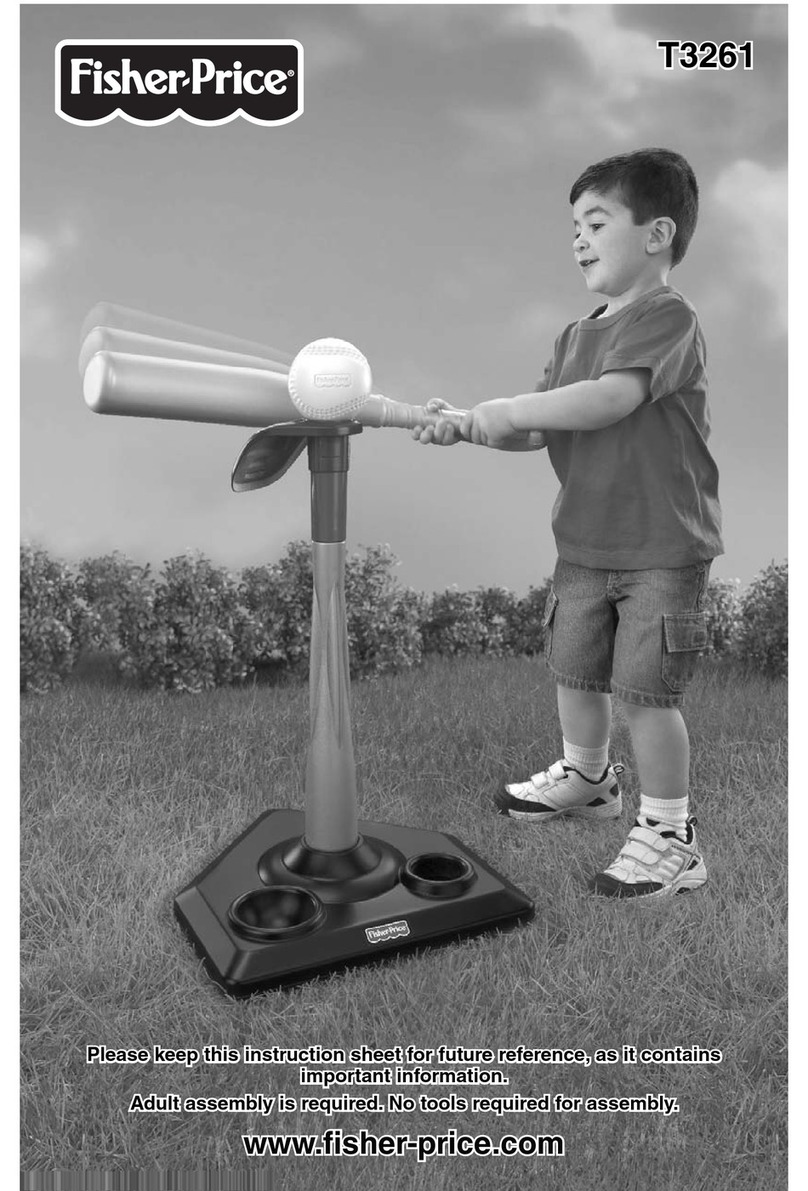
Fisher-Price
Fisher-Price T3261 User manual
Popular Game manuals by other brands

Haba
Haba Dragon Diego Dart manual

Tiger Electronics
Tiger Electronics Brain Warp instruction manual
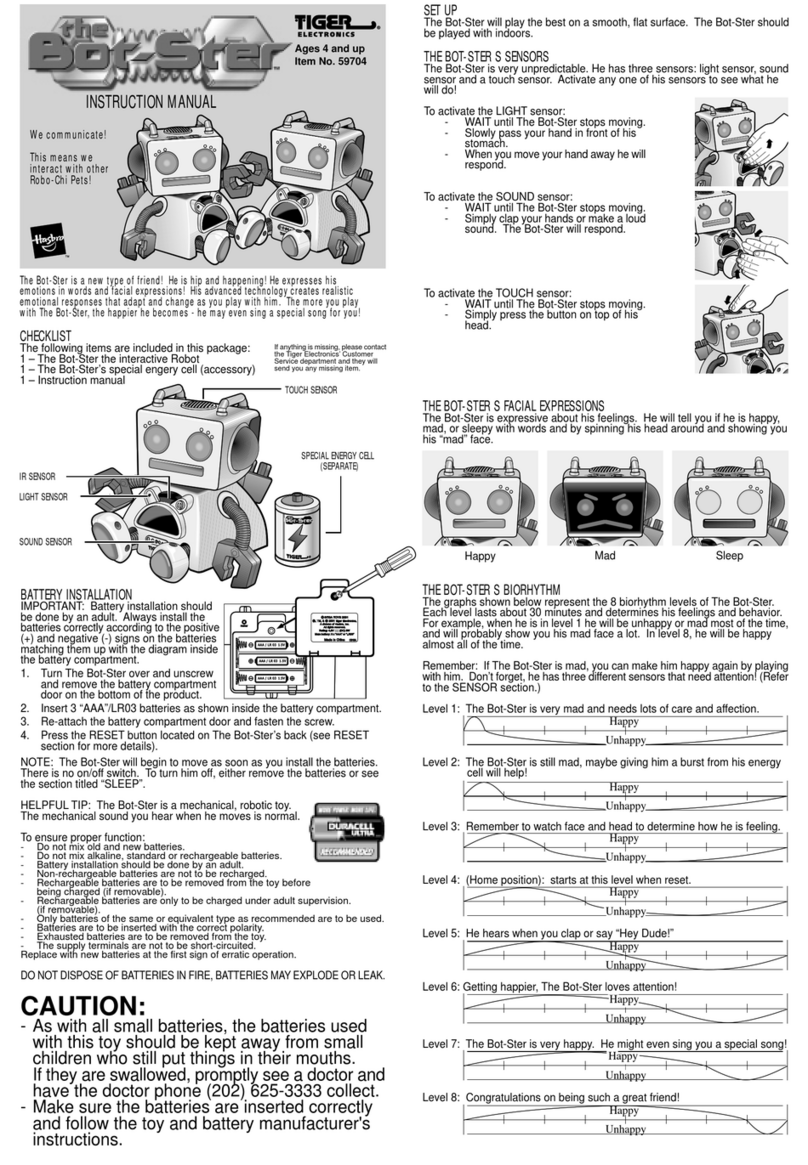
Tiger Electronics
Tiger Electronics Bot-Ster 59704 instruction manual

Fundex Games
Fundex Games Timber Tumble User instructions
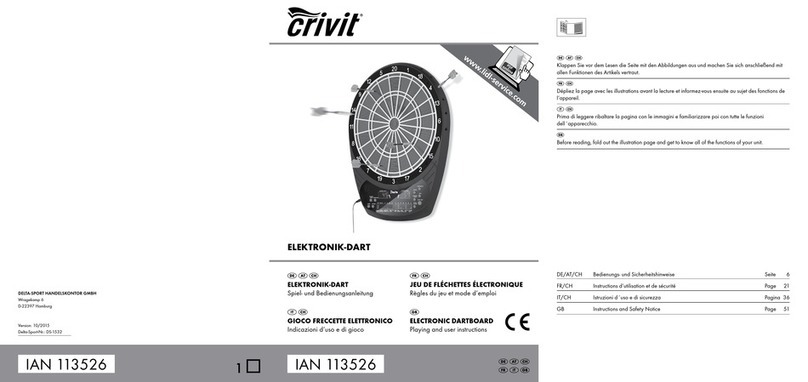
Crivit
Crivit DS-1532 Playing and user instructions

Hathaway
Hathaway NG1203 Assembly instructions





















