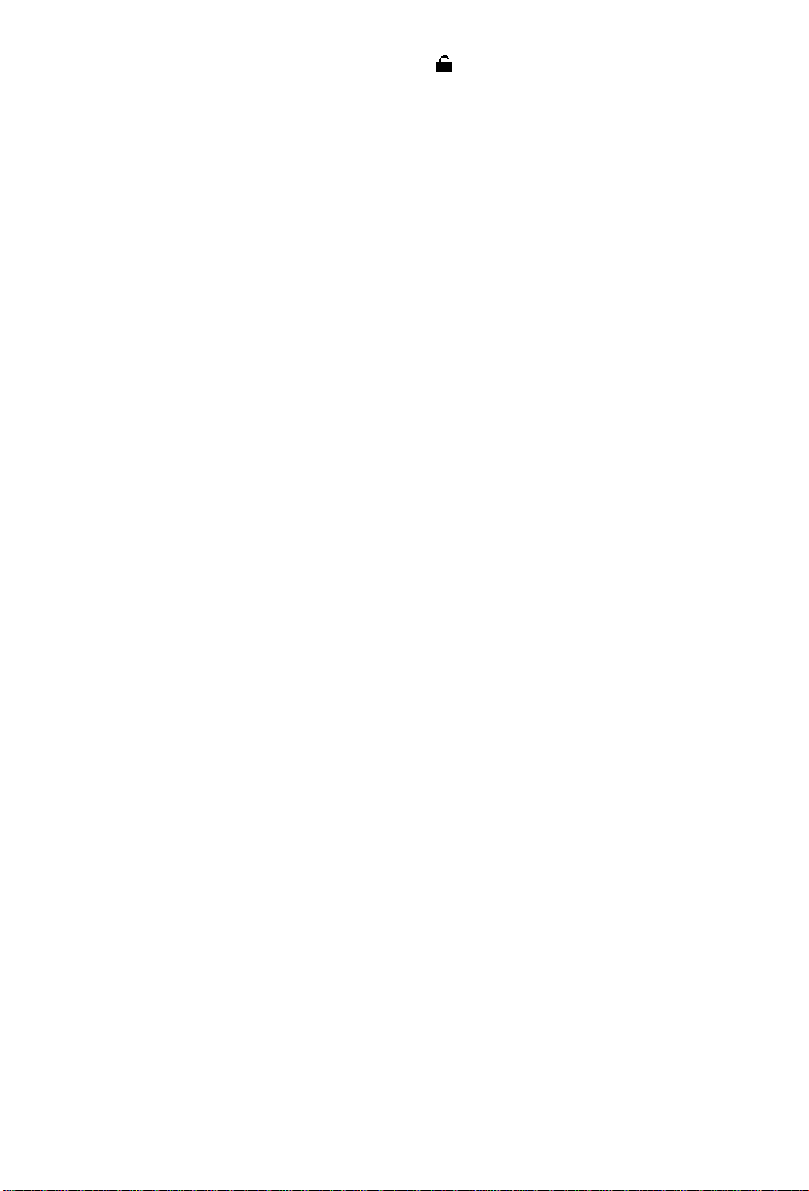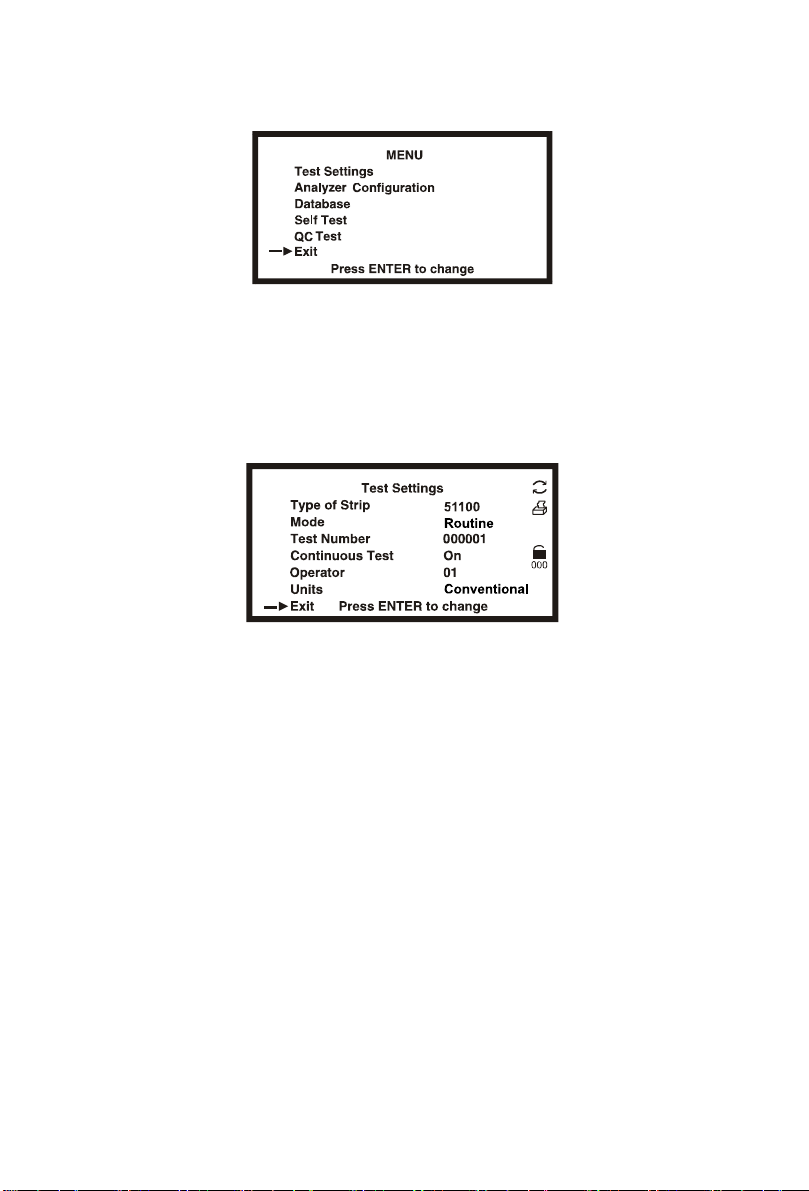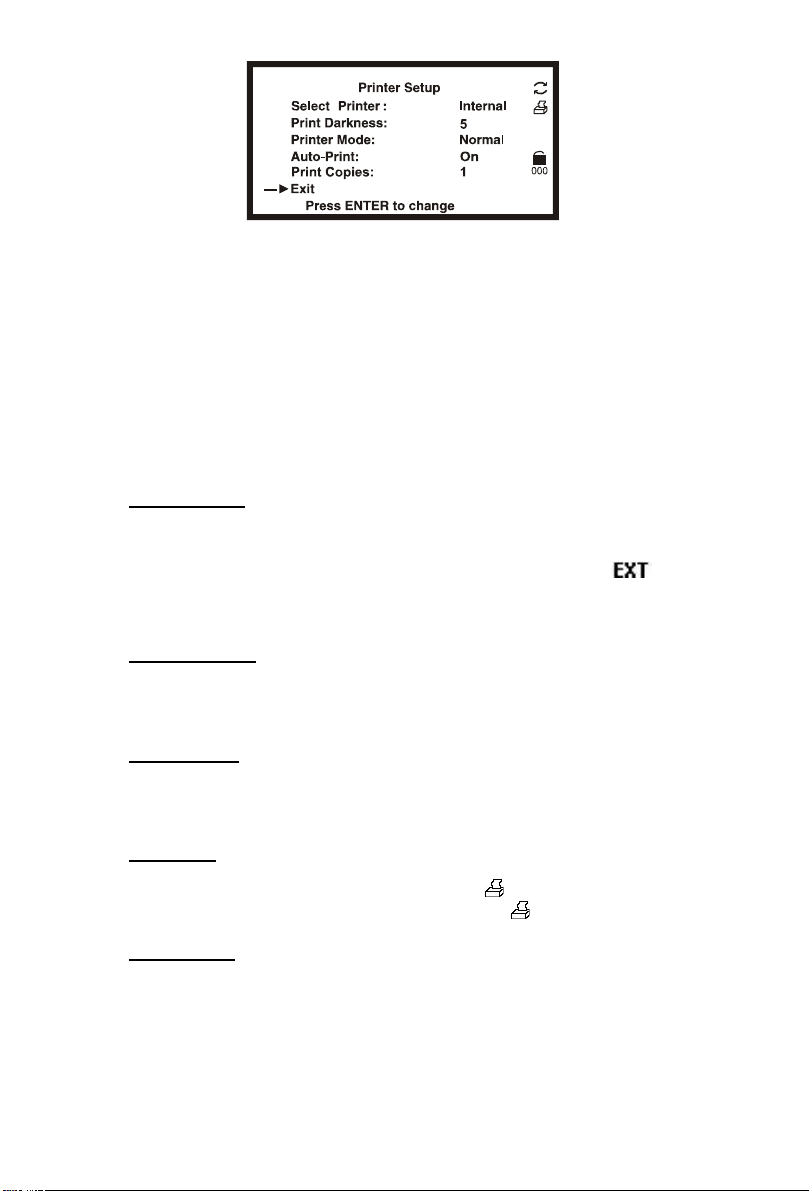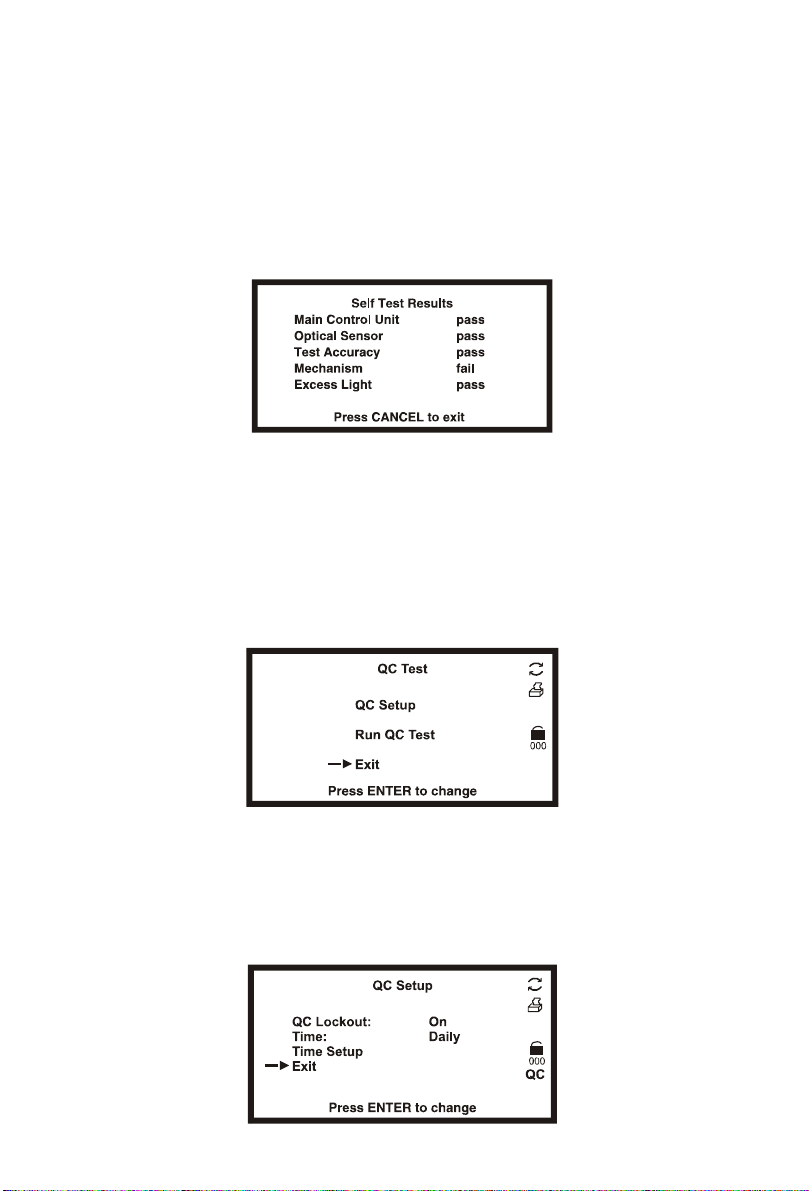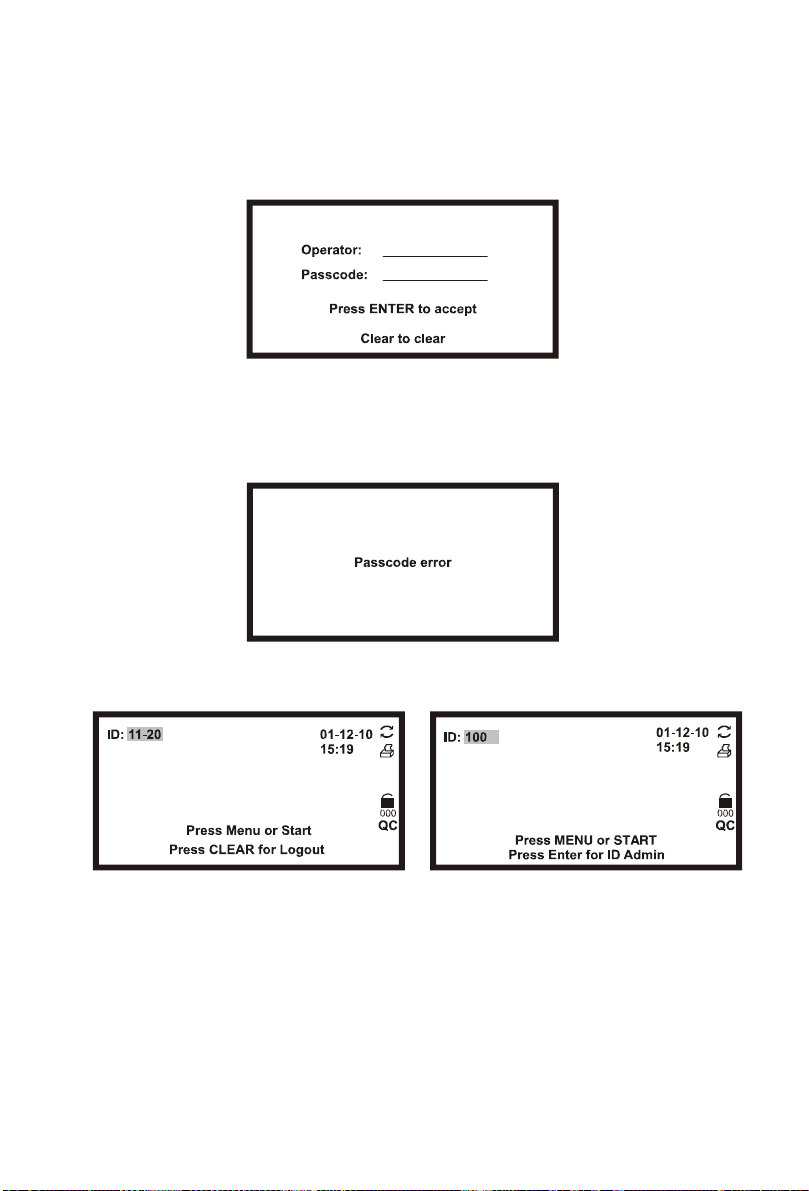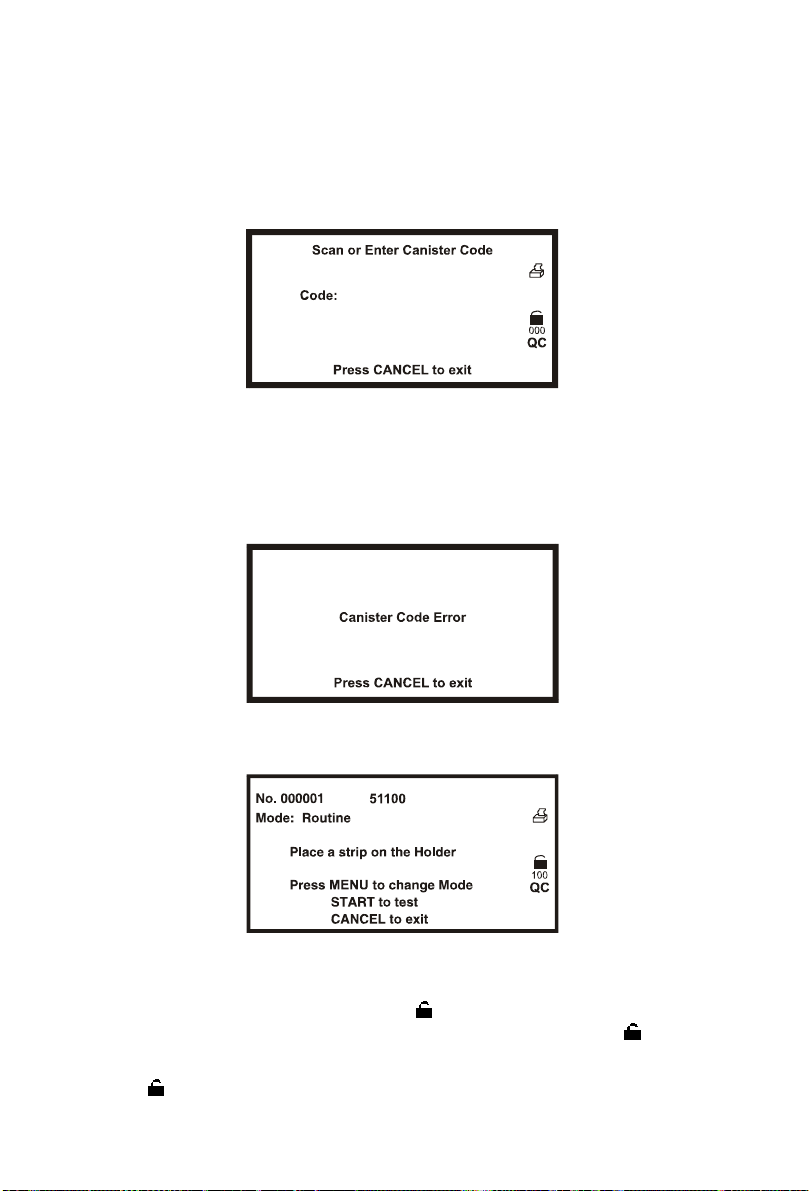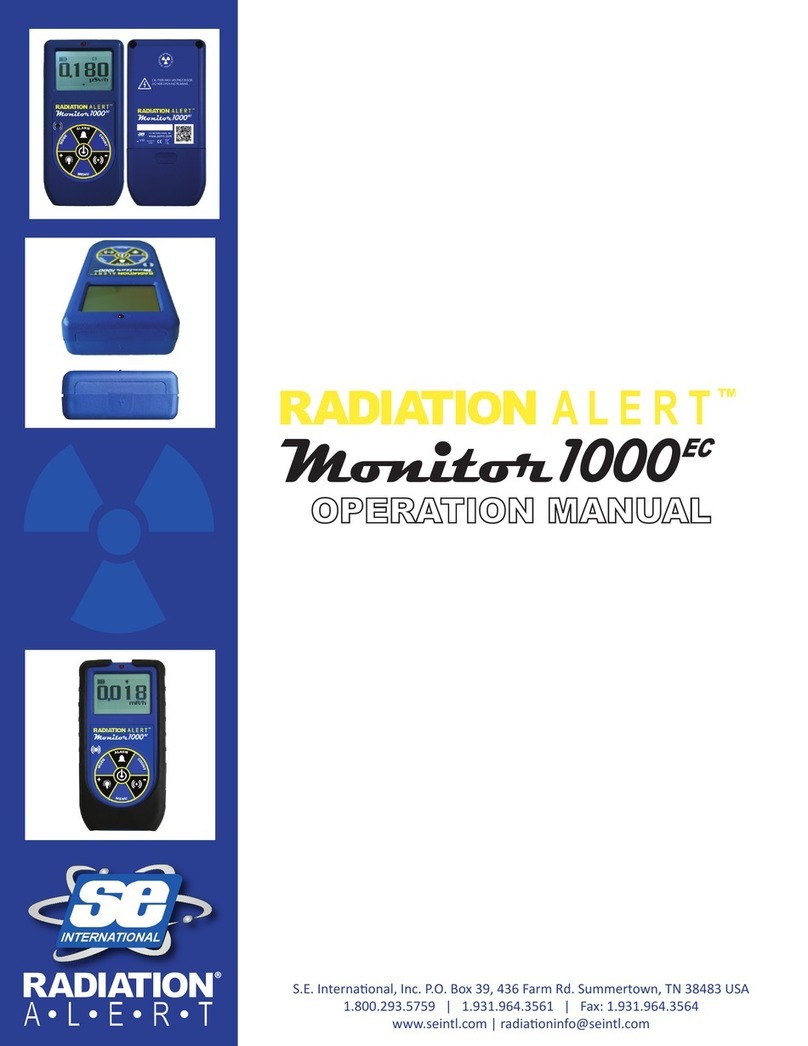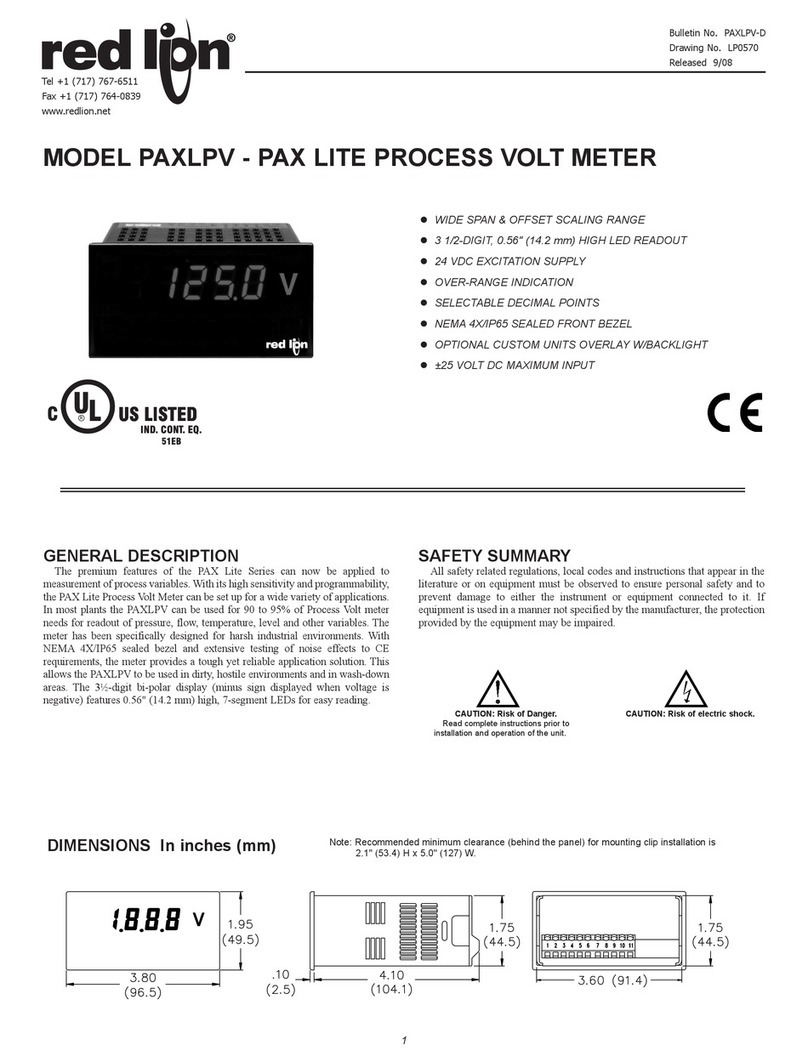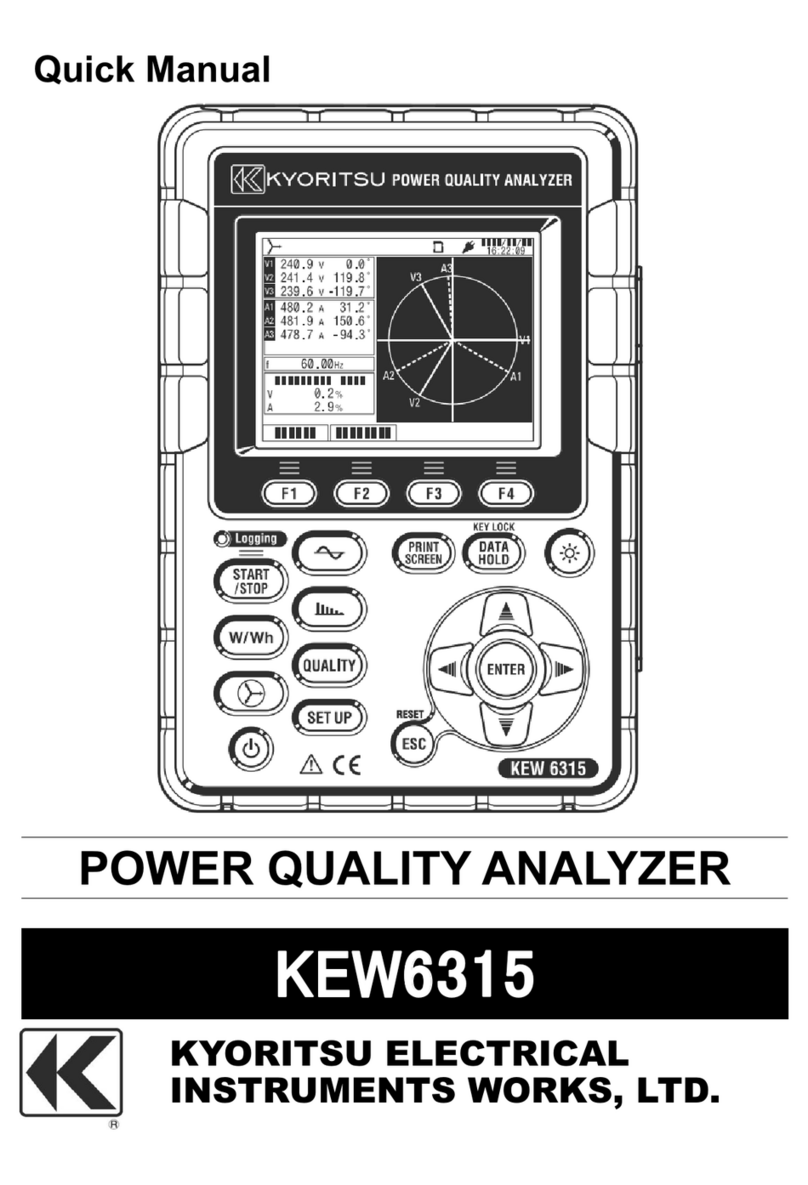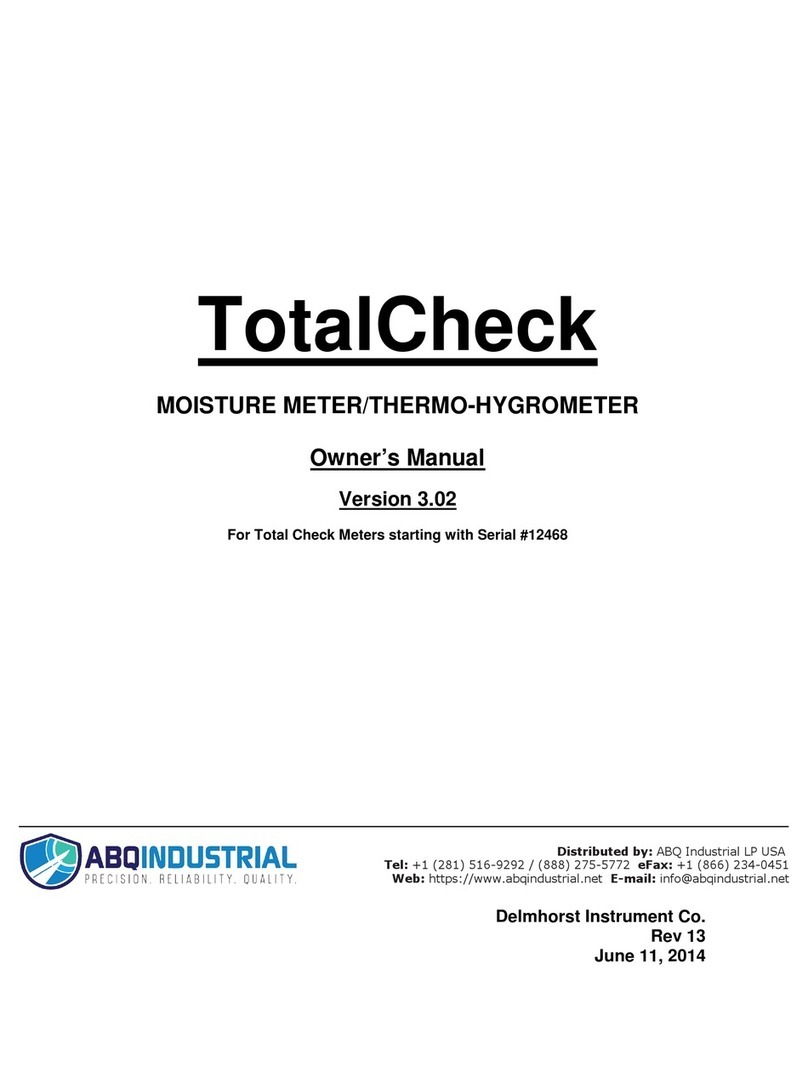Table of Contents
Section 1 Introduction................................................................................................................1
Intended Use.............................................................................................................. 1
Section 2 Analyzer Components...............................................................................................2
Analyzer Component Illustrations............................................................................... 2
Section 3 Initial Startup..............................................................................................................3
Section 4 Analyzer Setup...........................................................................................................5
Test Settings..........................................................................................................5
Type of Strip............................................................................................................... 5
Mode.......................................................................................................................... 6
Test Number............................................................................................................... 6
Continuous Test ......................................................................................................... 7
Operator ID................................................................................................................ 7
Units...........................................................................................................................7
Analyzer Configuration.........................................................................................7
Printer Setup.............................................................................................................. 7
Sound......................................................................................................................... 8
Barcode reader.......................................................................................................... 9
Language................................................................................................................... 9
Date/Time................................................................................................................... 9
Auto Number Reset.................................................................................................. 10
Database...............................................................................................................10
Clear all Records.......................................................................................................11
Locate Record...........................................................................................................11
View Current Record.................................................................................................11
Self Test................................................................................................................12
QC Test.................................................................................................................12
QC Setup................................................................................................................. 12
Run QC Test............................................................................................................. 13
Setting the QC Values.............................................................................................. 14
User Login............................................................................................................14
ID Admin .................................................................................................................. 14
Section 5 Analyzer Operation..................................................................................................17
Entering Canister Code ......................................................................................19
Normal Operation, no Barcode reader ..............................................................20
Sample/Strip Preparation......................................................................................... 20
Strip Test – Single Test Mode................................................................................... 20
Strip Test – Continuous Test Mode........................................................................... 22
Normal Operation, Barcode reader installed....................................................23
Strip Test – Single Test Mode with Barcode reader.................................................. 23
Strip Test – Continuous Test Mode with Barcode reader.......................................... 24
Urine Controls QC Testing .................................................................................26
Strip Preparation ...................................................................................................... 26
Urine Control Test Procedures................................................................................. 27
QC lockout ...........................................................................................................27
Section 6 Data/Communication...............................................................................................29
External Printer ........................................................................................................ 29
Barcode reader........................................................................................................ 29
Section 7 Quality Control.........................................................................................................30
Section 8 Maintenance.............................................................................................................31
Loading Printer Paper.........................................................................................31
General Cleaning.................................................................................................32
Daily Cleaning......................................................................................................32
Remove the Strip Holder.......................................................................................... 32
Clean the Strip Holder.............................................................................................. 32
Load the Strip Holder............................................................................................... 32
Return the Strip Holder/Mount to its Internal Position............................................... 33
Sample Deposit Cleaning ...................................................................................33
Strip Holder Sterilization.....................................................................................33
Section 9 Precautions ..............................................................................................................34
Section 10 Troubleshooting.....................................................................................................35
Appendix 1 Urine Analyzer Specifications.............................................................................36
Appendix 2 Compatible Urinalysis Reagent Strips................................................................37
Appendix 3 Urinalysis Reagent Strips Parameter Table .......................................................43
Appendix 4 Result Print-Out....................................................................................................44
Appendix 5 Barcode reader.....................................................................................................45
Appendix 6 Catalog ..................................................................................................................46
Appendix 7 Index of Symbols..................................................................................................47
Appendix 8 Warranty................................................................................................................48