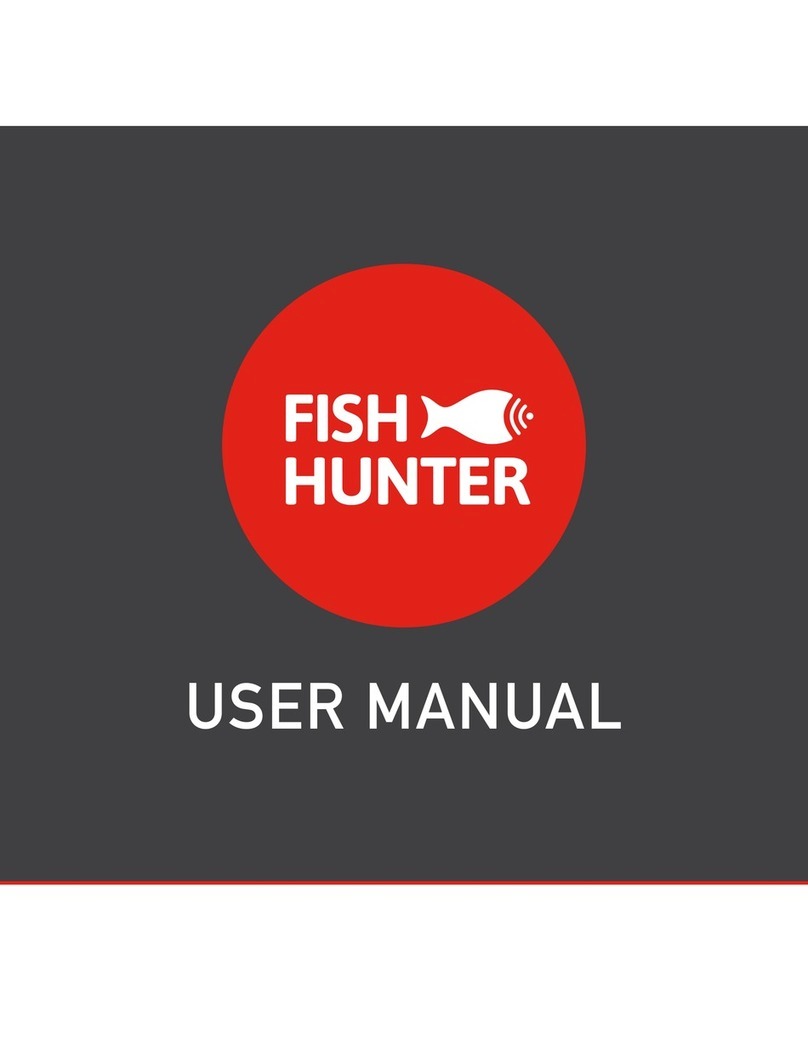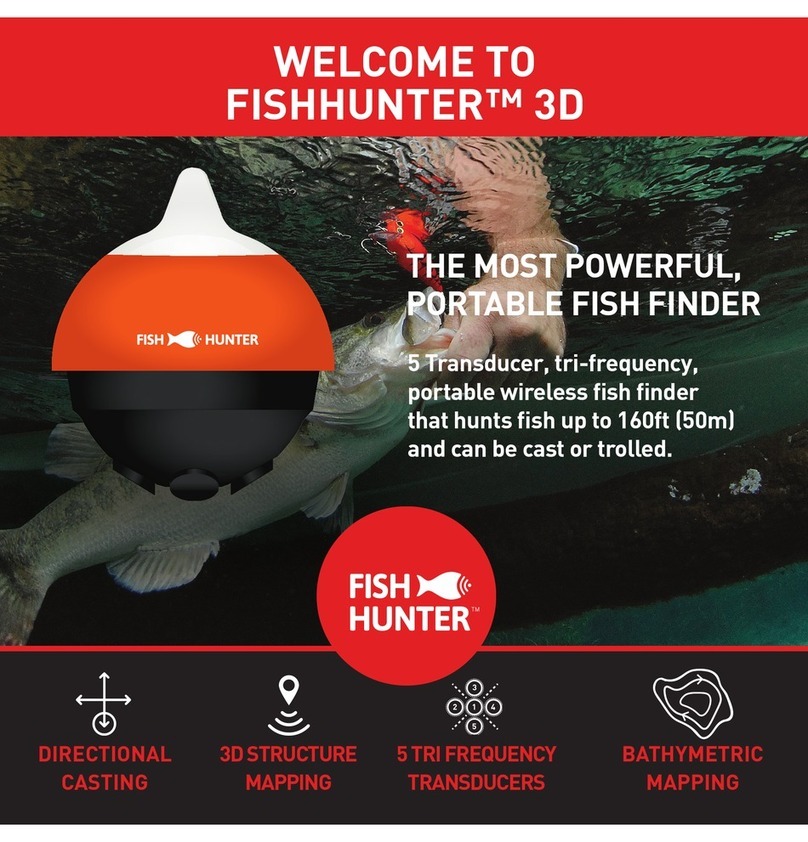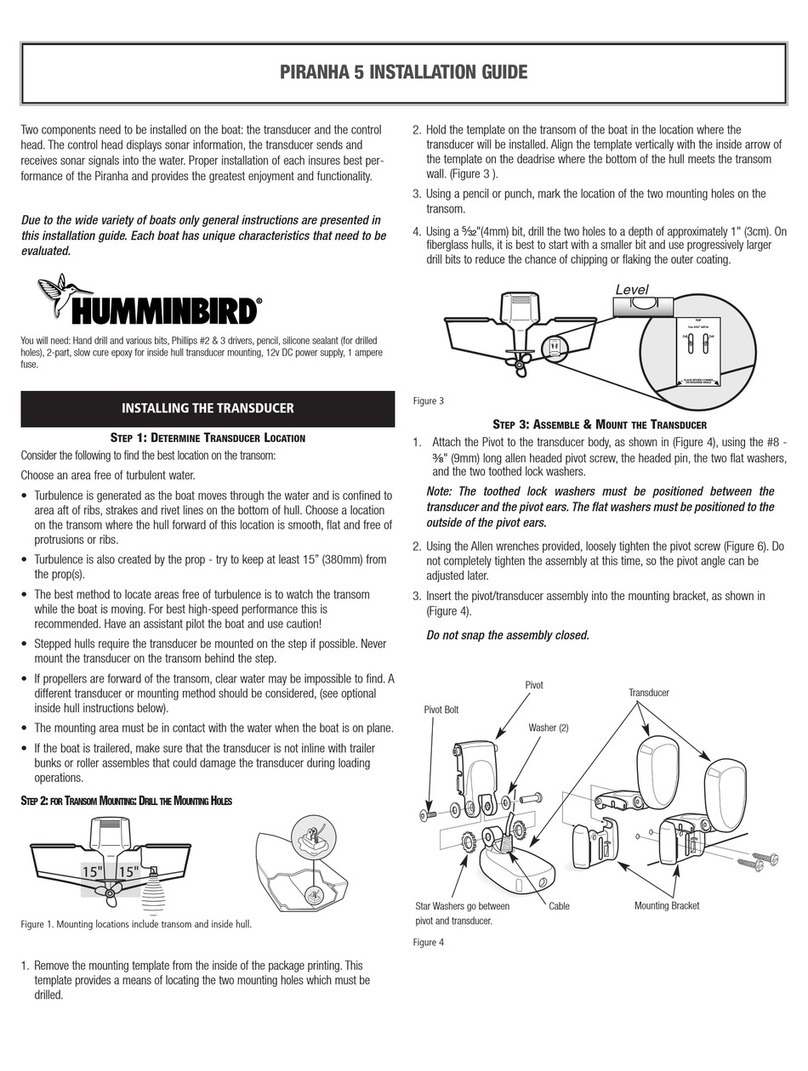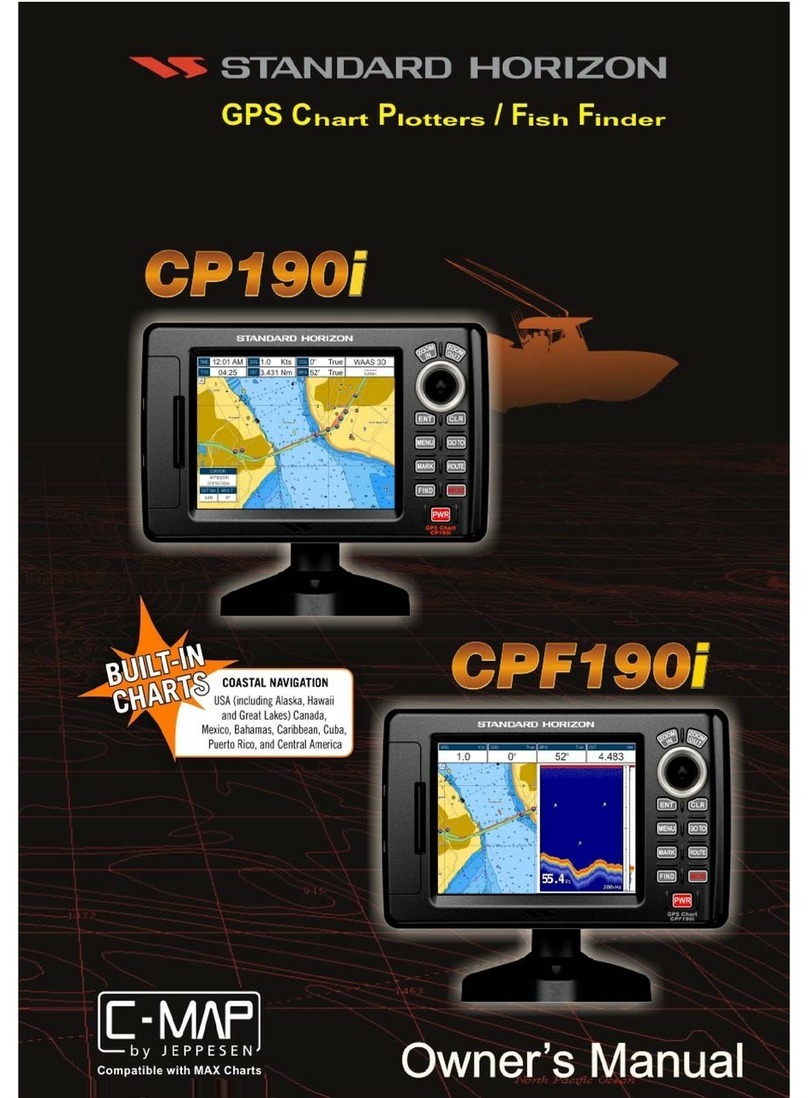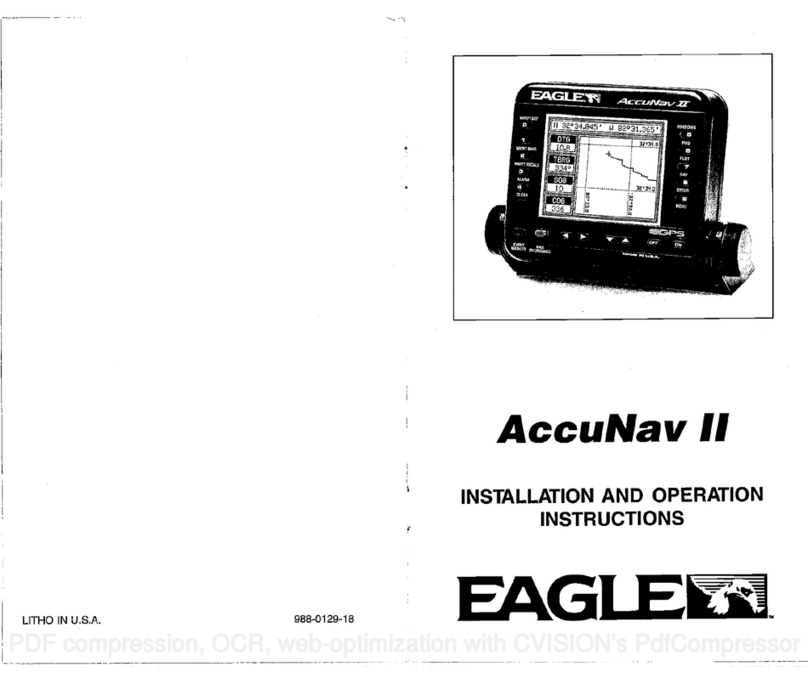FishHunter Pro User manual

THE WORLD'S FASTEST
TRI-FREQUENCY, WIRELESS
PORTABLE FISH FINDER.
THE PORTABLE FISH FINDER FOR ALL FISHING TYPES
TM
WELCOME TO
FishHunter™ PRO
KAYAK FISHING BOAT FISHING SHORE FISHING ICE FISHING

2
We strive to improve our product each month and
this means this manual is already outdated.
Please go online and download
the most recent version of our manual:
www.fishhunter.com/support
TM

3
OVERVIEW
FishHunter™ PRO is the World’s fastest and only Tri-Frequency,
wireless, portable fish finder for Apple and Android smartphones
and tablets. The sonar floats on the surface of the water and can be
cast and trolled behind your boat or placed in your ice hole where
it tracks water temperature, water depth, bottom contour and fish
locations.
The FishHunter™ PRO fish finder sonar connects to your
smartphone / tablet via Wi-Fi using our free software APP, so you
don’t need to have a cell tower connection or use your cellular data
to use your new fish finder.
Using our free FishHunter™ software app, you will also have the
ability to access and store critical fishing information like your
fishing spots, your catch details and share your
information with your friends and other fishermen.

4
FISHHUNTER™
FRONT
VIEW
Night-time Fish Attraction
Illumination
Towing Point

5
PRO
BOTTOM
VIEW
Tri-Frequency Transducer
( 381KHz, 475 KHz, 675 KHz )
USB Charging Port

6
HOW TO CHARGE
Charging your FishHunter™ PRO can be done in 4 easy steps:
Step 2: Locate the 3 pin charging port on
the bottom of the sonar. It is on the
opposite side from the tow point at the
back of the sonar.
Step 1: Take the USB charge cord from the
box and hold the end that has 3 pins holes
in it.
Step 3: Push the USB cord into the bottom
of the sonar so that it is in snugly. You will
notice that you MUST slide the charge
cord past the transducer on the bottom of
the sonar which makes it slightly difficult
to get the charge cord into the side of the
unit. This is the correct way to ensure a
good connection with your sonar.
Step 4: Plug the USB cord into any USB
charger. A red light will appear on the
top of the sonar and stay on until fully
charged.
Please see the charging video at:
www.fishhunter.com/support
Step 1
Step 2, 3
Step 4

7
95% OF THE FISH
ARE IN 5% OF THE WATER
KNOW WHERE TO CAST™

8
HOW TO CONNECT
Download the FishHunter App from the Google store or iOS app
store.
Create an account by opening the app and following the steps
on the screen. Please be sure to do this before you leave your
coverage area.
Ensure you have charged your FishHunter PRO for minimum of
4 hours before first usage.
Attach your FishHunter PRO to the braided line on the end of
your fishing line or tether it to the red leash that was provided
in your box by threading the red leash through the tow point on
the front of your FishHunter PRO. OR by attaching the fishing
hook onto the front of your sonar and the end of the red leash
provided.
Drop the FishHunter PRO into the water beside your current
position.
The sonar will automatically turn on when placed in water and
will begin slowly flashing red from the top of the sonar. If you
don’t see any lights then the FishHunter is not charged.
Open your Wi-Fi settings on your smartphone or tablet.
Refresh the list and select “FishHunter Wi-Fi XXX".
[Note: It may take up to 1 minute to appear]
Wait for your phone/tablet to tell you that you are connected
to FishHunter Wi-Fi. You will also see a check mark on your
Wi-Fi settings to show you are connected.
Note: other phones or tablets can cause connection errors.
Ensure their Wi-Fi settings are turned off.
1
2
3
4
5
6
7
8

9
Once connected, open the FishHunter App and go to the
Sonar section.
Select one of the following functions you would like to use:
Start Fishing: allows you to use the sonar and offers dif-
ferent view modes. Press on one of these modes to activate
your sonar.
i. Fishing
ii. Bathymetric Mapping
iii. Ice Fishing
Demo Mode: will allow you to see how the sonar will work
when not connected to a sonar.
The slow red flashing light on your sonar will start flashing
quickly when connected and sending information to your phone
or tablet.
The unit will automatically power down and turn off when not in
the water after a few minutes. If the lights remain on after it is
removed from water, please ensure the charging pins are free
from any water or debris by blowing on them. Additionally, you
can insert and remove the charging cord and that should enable
the sonar to power down after 60 seconds. If the units still
remains on, then double check that your wifi is turned off and
repeat the above.
YOU CAN RESET YOUR SONAR AT ANY TIME BY INSERTING THE
CHARGE CORD INTO THE BOTTOM OF THE UNIT AND REMOVING IT.
9
10
11
12

10
In order for you to get the best possible signal and connection
with your FishHunter, we recommend that you follow the
pictures below.
For the best connection, your smartphone/tablet should be
looking down towards the sonar and should be elevated above
the floating sonar.
WI-FI CONNECTIVITY & FISHHUNTER
For more information visit:
www.fishhunter.com/wifi-coverage

11
1. Line of Sight
2. Good Elevation
3. No Obstructions
BEST PRACTICES

12
FISHHUNTER APP - MAIN MENU
SPOTS
This is the area of the app where you can save and retrieve all
your favorite fishing spots.
Use the “Filter” feature to explore the map for:
• Catches (species, length, bait used etc.)
• Pins (fishing spots, marinas, food etc.)
• Find other FishHunters in your area
SONAR
This is the area of the app where you will go to control and see
the output from your sonar
Select the view or feature you want to use your sonar with- Fish
View
• Raw View, Fish View
• Bathymetric Map
• Ice Fishing

13
CATCHES
Here you can log all your catch information and see/explore
other FishHunters recent catches too.
Steps to log a catch:
1. Select GPS location
2. Add catch details
3. Add photo
4. Share catch
MAPS
You can find all your saved Bathymetric Maps here for review
and analysis.
Click on a map pin to view its details or to navigate right back to
the area where you made the map.

14
OPEN WATER FISHING
DEPTH TO
BOTTOM
DEPTH TO
FISH
25 ft
13 ft
12 ft

15
Simply toss into the water and watch everything come into
focus. Take advantage of either our RAW VIEW or FISH
VIEW settings to see the bottom depth, determine bottom
structure and locate fish. You can even toggle between RAW
VIEW and FISH VIEW in real-time, by pressing on the top
menu button and selecting the view you prefer.

16
OPEN WATER FISHING
GETTING STARTED
Place your FishHunter PRO in water for it to turn on.
(Note: it must be in a minimum 4 ft of water to work effectively)
The sonar will have a red light appear and an additional slow
flashing red light to identify that it is on.
On your smart phone or tablet open your Wi-Fi settings.
Refresh the list and select FishHunter Wi-Fi XXXX in the Wi-Fi
networks list.
(Note: it may take up to 1 minute for it to appear initially)
Next, open the FishHunter PRO app on your smartphone or
tablet and go into the sonar section.
Select one of the below options you wish to use:
1. Start Fishing
2. Demo Mode
You can pull out the top menu to select FISH VIEW/RAW VIEW,
or change the sonar settings.
1
2
3
4
5
6

17
WONDER LESS, SEE MORE

18
FISH VIEW
FISH VIEW is our custom view where we receive the RAW sonar
data and reconfigure it on the app in a simplified and easy to read
manner. Specifically, we remove the surface reverb and produce a
more simplified bottom so that you get a nice clean water column.
Whenever the sonar detects a disturbance in the water column, a
fish icon appears on the screen. These icons identify the location
of the disturbance in relation to your location. This makes it easy
for you to identify where the fish are under your FishHunter PRO
sonar. In addition, you can have your phone make a sonar “ping”
whenever fish are found beneath your FishHunter PRO so you don’t
have to look at your phone.
Weeds appear
in bright green
3 different sizes of fish
available with relative depth
Bottom contour Settings menu

19
Bottom depth level
from last reading
Surface water
temperature
RAW VIEW
RAW VIEW produces actual results from the powerful
Tri- Frequency Transducer in real time. In this mode, you become
an instant expert, interpreting the different coloured lines at the
bottom of the screen to see depth and structure while watching for
disturbances in the water column to locate fish. This powerful
hands on view gives you everything you need to rapidly identify and
catch more fish. The darker the color on the screen the more dense
the material the sonar is seeing, with red being the most dense
possible. The lighter colors indicate softer materials like wood
and weeds with blue being considered the water body itself. Fish
are identified as "arches" of color in the water column or near the
bottom depending on their location.
Surface reverb
Bottom contour
color density
Fish detection Settings menu

20
SHALLOW WATER MODE
20
FishHunter is the only wireless portable fish finder that
comes with a shallow water mode that allows you to get into
water that is only 1.4ft (0.4m) deep. This mode uses our
patent pending tri-frequency technology to allow for the
ideal balance of power and resolution to give you detailed
information about the bottom terrain and ability to locate
the weeds, rocks and drop offs easily.
Other manuals for Pro
2
Table of contents
Other FishHunter Fish Finder manuals