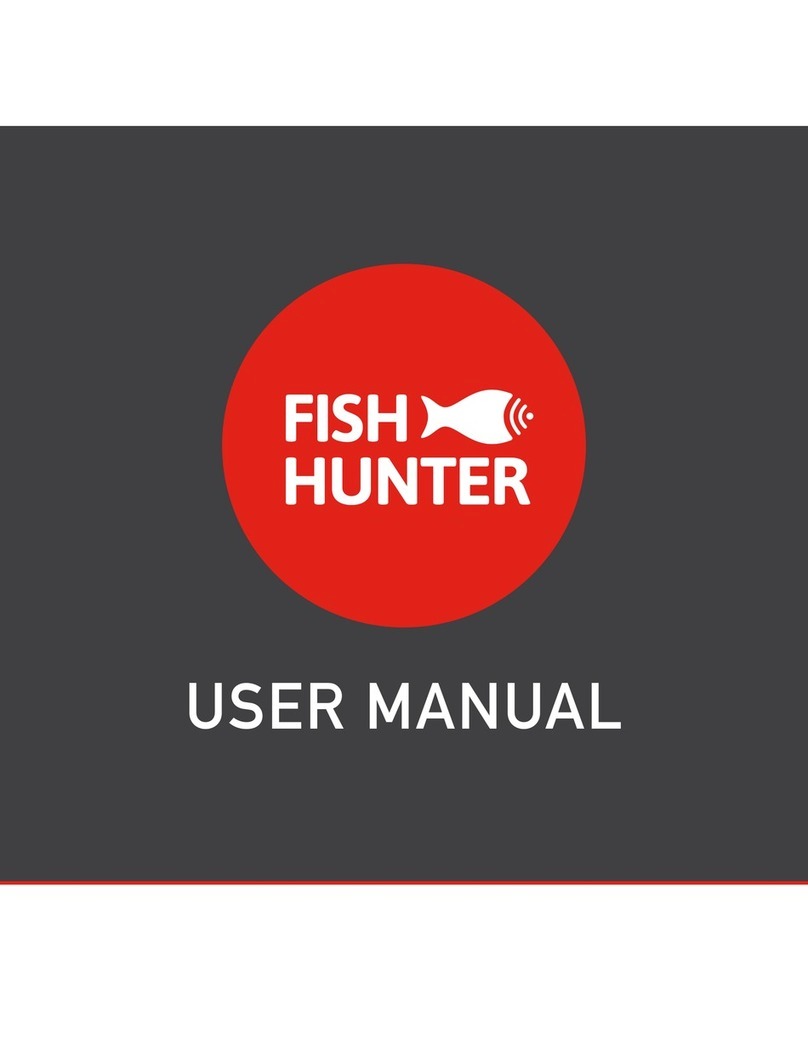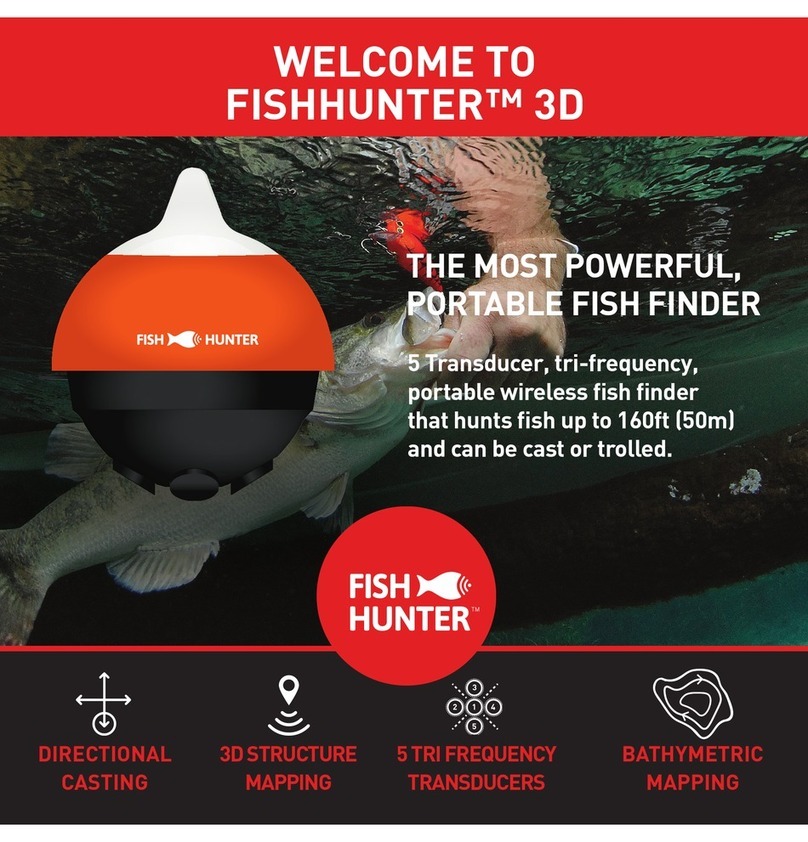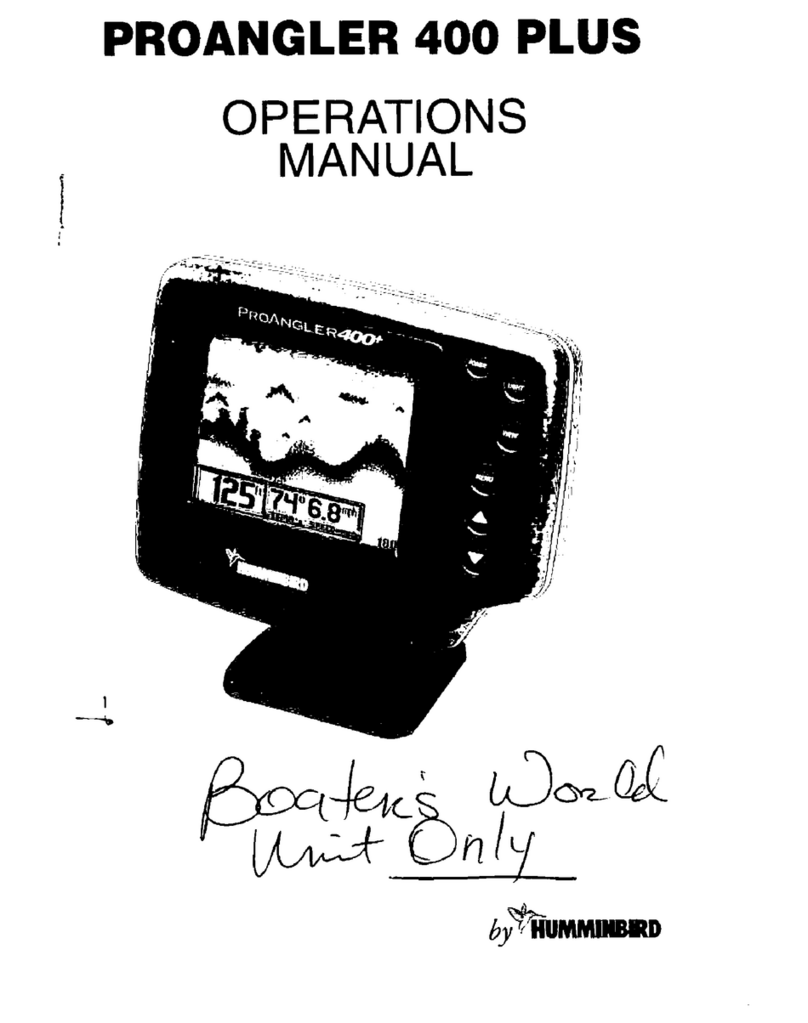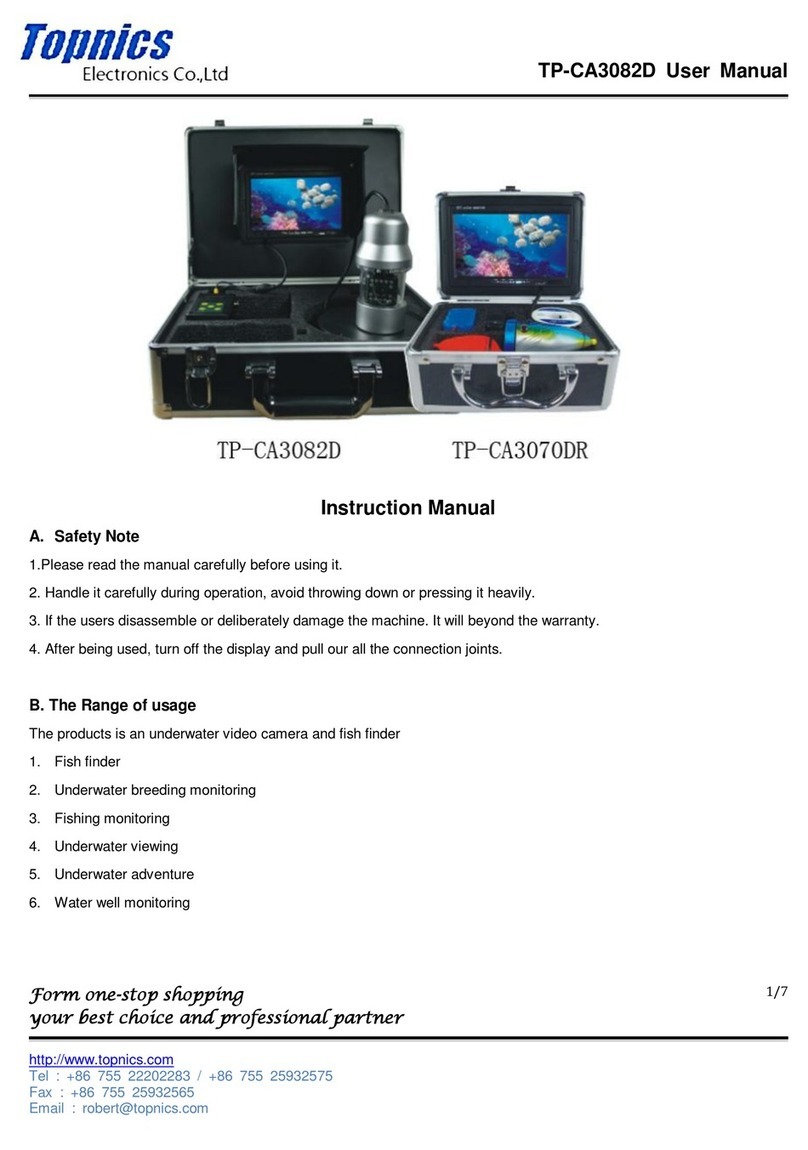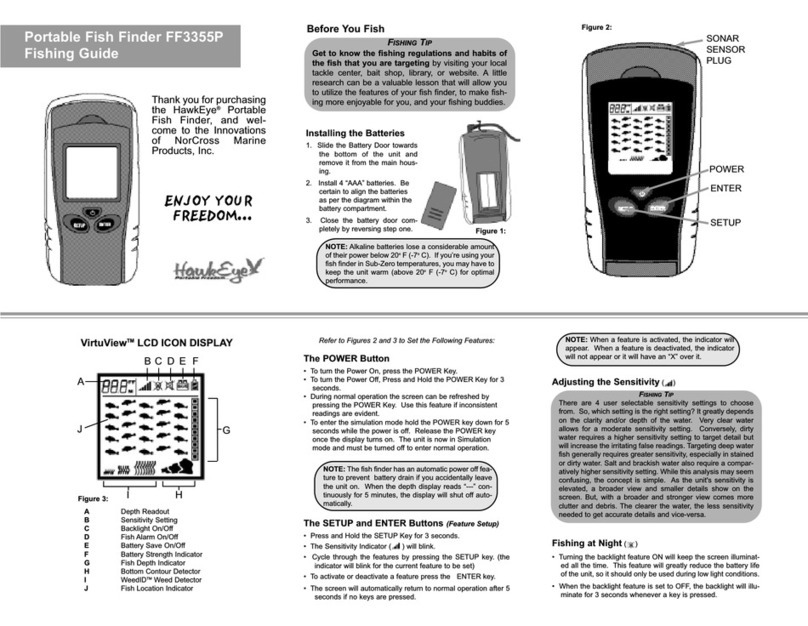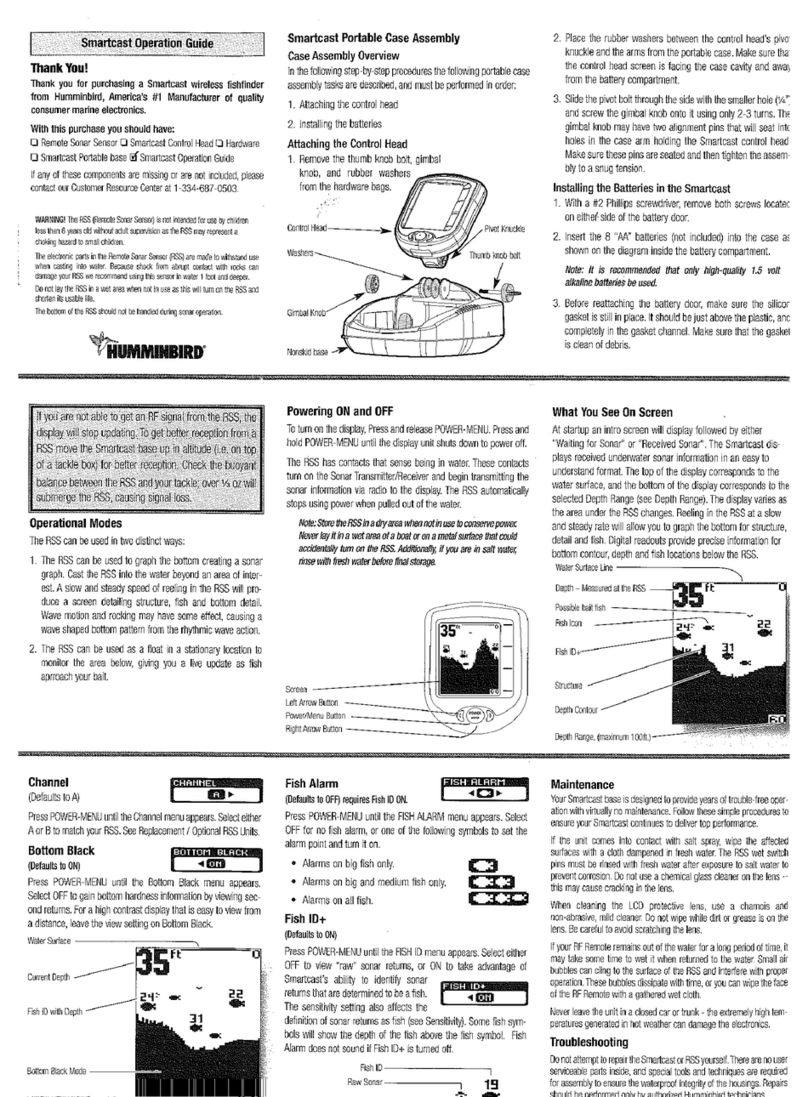FishHunter Pro User manual

THE WORLD'S FASTEST
TRI-FREQUENCY, WIRELESS
PORTABLE FISH FINDER.
THE PORTABLE FISH FINDER FOR ALL FISHING TYPES
TM
WELCOME TO
FISHHUNTER™ PRO
KAYAK FISHING BOAT FISHING SHORE FISHING ICE FISHING

2
We want you to be excited and completely satisfied with your new
FishHunter™ 3D+. We think urn please visit:
VISIT OUR WEBSITE
FOR THE MOST UP-TO-DATE INFORMATION
ON HOW TO USE YOUR FISHHUNTER:
www.fishhunter.com/support
For products that were not purchased directly from FishHunter™,
please refer the the return policy for the location of purchase.
For a warranty claim, please see page 46 in this guide.
TM

3
OVERVIEW
FishHunter™ PRO is the world’s fastest and only Tri-Frequency,
wireless, portable fish finder for Apple and Android smartphones
and tablets. The sonar floats on the surface of the water and can be
cast and trolled behind your boat or placed in your ice hole where
it tracks water temperature, water depth, bottom contour and fish
locations.
The FishHunter™ PRO fish finder sonar connects to your
smartphone / tablet via Wi-Fi using our free software APP, so you
don’t need to have a cell tower connection or use your cellular data
to use your new fish finder.
Using our free FishHunter™ PRO software app, you will also have
the ability to access and store critical fishing information like your
favourite fishing spots, your catch details and share your
information with your friends and other fishermen.

4
™
FISHHUNTER™
FRONT
VIEW
Night-time Fish Attraction
Illumination
Towing Point

5
PRO
BOTTOM
VIEW
Tri-Frequency Transducer
( 381KHz, 475 KHz, 675 KHz )
USB Charging Port
1

6
HOW TO CHARGE
Charging your FishHunter™ PRO can be done in 4 easy steps:
Step 2: Locate the 3 pin charging
port on the bottom of the sonar. It
is on the opposite side from the tow
point at the back of the sonar.
Step 1: Take the USB charge cord
from the box and hold the end that
has 3 pins holes in it.
Step 3: Push the USB cord into the
bottom of the sonar so that it fits in
snugly.
Step 4: Plug the USB cord into the
charger or any USB charging port.
A red light should appear on the top
of the sonar and stay on until fully
charged. When fully charged the
sonar will light up green.
For any additional questions please
see the video at:
www.fishhunter.com/support

7
95% OF THE FISH
ARE IN 5% OF THE WATER
KNOW WHERE TO CAST™

8
HOW TO CONNECT
Download the FishHunter™ PRO app from the Google play
or iOS app store.
Create an account inside the app by opening the app and
following the steps on the screen.
Ensure you have charged your FishHunter™ PRO for 4 hours
before first usage. (Note: when charged, a green light will
appear on the top of the sonar)
Connect your FishHunter™ PRO to the braided line on the end
of your fishing line or tether it to the red leash that was provided
in your box by threading the red leash through the tow point on
the front of your FishHunter™ PRO.
Drop the FishHunter™ PRO into the water beside your current
position.
The unit will turn on when placed in water and will start slowly
flashing red from the top of the unit to let you know it is ready
for a connection.
On your smart phone or tablet open your Wi-Fi settings. Refresh
the list and select FishHunter PRO XXXX in the Wi-Fi networks
list. (Note: it may take up to 1 minute for it to appear initially)
1
2
3
4
5
6
7

9
Wait for your phone/tablet to tell you that you are “connected” to
FishHunter™ PRO Wi-Fi.
Once connected, open your FishHunter™ app on your smart
phone or tablet and go to the “Sonar” section. Select the type of
FishHunter™ PRO sonar that you have. (Note: Bluetooth option
does not apply to your device)
Select one of the following functions you would like to use:
Start Fishing: allows you to use the sonar and offers dif-
ferent view modes. Press on one of these modes to activate
your sonar.
i. Fishing
ii. Ice Fishing
Demo Mode: will allow you to see how the sonar will work
when not connected to a sonar.
When your sonar is connected a slow red flashing light will
appear and begin sending information to your device app.
The sonar will turn off when not in water and power down
automatically. To get it working again, repeat steps 7 -10.
RESET YOUR SONAR ANY TIME BY PLUGGING
IN THE CHARGE CORD AND REMOVING IT.
9
10
11
12
8

10
WI-FI CONNECTIVITY & FISHHUNTER
For more information,
visit www.fishhunter.com/wifi-coverage

11
Line of Sight
Good Elevation
No Obstructions
BEST PRACTICE

12
OPEN WATER FISHING
DEPTH TO
BOTTOM
DEPTH TO
FISH
25 ft
13 ft
12 ft

13
Simply toss the worlds fastest tri-frequency portable fish
finder into the water and watch everything come into focus.
Take advantage of either our RAW VIEW or FISH VIEW
settings to see the bottom depth, determine bottom
structure and locate fish. You can even toggle between RAW
VIEW and FISH VIEW in real-time, by pressing on the right
side menu button and selecting the view you prefer.

14
OPEN WATER FISHING
GETTING STARTED
Place your FishHunter™ PRO in water for it to turn on.
(Note: it must be in a minimum 4 ft of water to work effectively)
The sonar will have a red light appear and an additional slow
flashing red light to identify that it is on.
On your smart phone or tablet open your Wi-Fi settings.
Refresh the list and select FishHunter™ PRO XXXX in the Wi-Fi
networks list. (Note: it may take up to 1 minute for it to appear
initially)
Next, open the FishHunter PRO app on your smartphone or
tablet and go into the sonar section.
Select the FishHunter PRO sonar icon on the screen.
Select one of the below options you wish to use:
1. Start Fishing
2. Demo Mode
You can pull out the side menu to select FISH VIEW/RAW VIEW,
or change the sonar settings.
1
2
3
4
5
6
7

15
WONDER LESS, SEE MORE

16
FISH VIEW
FISH VIEW is our custom view where we receive the RAW sonar
data and reconfigure it on the app in a simplified and easy to read
manner. Specifically, we remove the surface reverb and produce a
more simplified bottom so that you get a nice clean water column.
Whenever the sonar detects a disturbance in the water column, a
fish icon appears on the screen. These icons identify the location
of the disturbance in relation to your location. This makes it easy
for you to identify where the fish are under your FishHunter™ PRO
sonar. In addition, you can have your phone make a sonar “ping”
whenever fish are found beneath your FishHunter™ PRO so you
don’t have to look at your phone.
Weeds appear
in bright green
3 different sizes of fish
available with relative depth
Bottom contour Settings menu

17
Bottom depth level
from last reading
Surface water
temperature
RAW VIEW
RAW VIEW produces actual results from the powerful
Tri- Frequency Transducer in real time. In this mode, you become
an instant expert, interpreting the different coloured lines at the
bottom of the screen to see depth and structure while watching for
disturbances in the water column to locate fish. This powerful
hands on view gives you everything you need to rapidly identify and
catch more fish. The darker the color on the screen the more dense
the material the sonar is seeing, with red being the most dense
possible. The lighter colors indicate softer materials like wood
and weeds with blue being considered the water body itself. Fish
are identified as "arches" of color in the water column or near the
bottom depending on their location.
Surface reverb
Bottom contour
color density
Fish detection Settings menu

18 SHALLOW WATER FISHING

19
SHALLOW WATER FISHING
DEPTH TO
FISH
DEPTH TO
BOTTOM
5 ft
3.6 ft
FishHunter™ is the only wireless portable fish finder that comes with a
SHALLOW WATER MODE that allows you to get into water that is only 1.6 ft
deep. This mode uses our patent pending tri-frequency technology to allow
for the ideal balance of power and resolution to give you the the worlds
best shallow water fish finder.

20
SHALLOW WATER FISHING STEPS
Place your FishHunter PRO in water for it to turn on.
The sonar will have a red light appear and an additional slow
flashing red light to identify that it is on
On your Smartphone/Tablet open your wi-fi settings. Refresh the
list and select FishHunter PRO XXXX in the wi-fi network list.
(note: this can take up to 1 minute)
Open the FishHunter Pro app on your smartphone or tablet and
go into the sonar section
Select FishHunter PRO sonar icon on the screen.
Select Fishing
On the range settings select “Shallow Water”
You can pull our the side menu to adjust the power slider, sur-
face filter or fish sensitivity
You can pull down the top menu to select raw or fish view, select
units of measurement, drop a pin or take a screenshot
1
2
3
4
5
6
7
8
9
Other manuals for Pro
2
Table of contents
Other FishHunter Fish Finder manuals