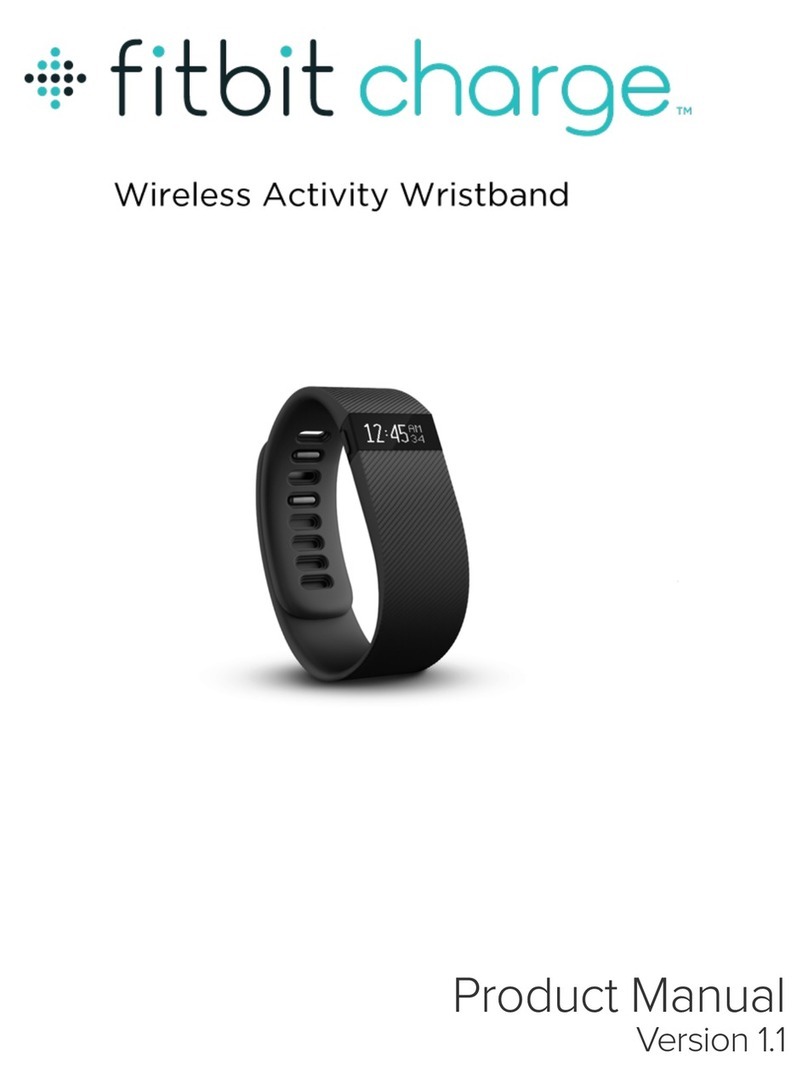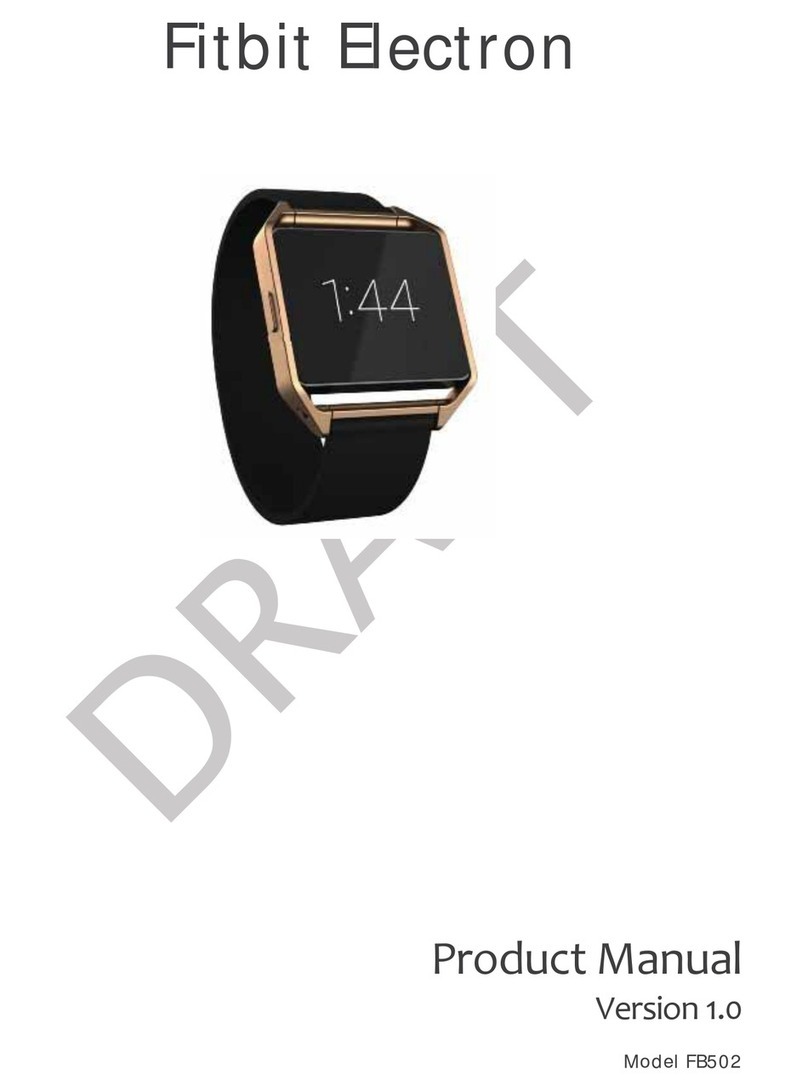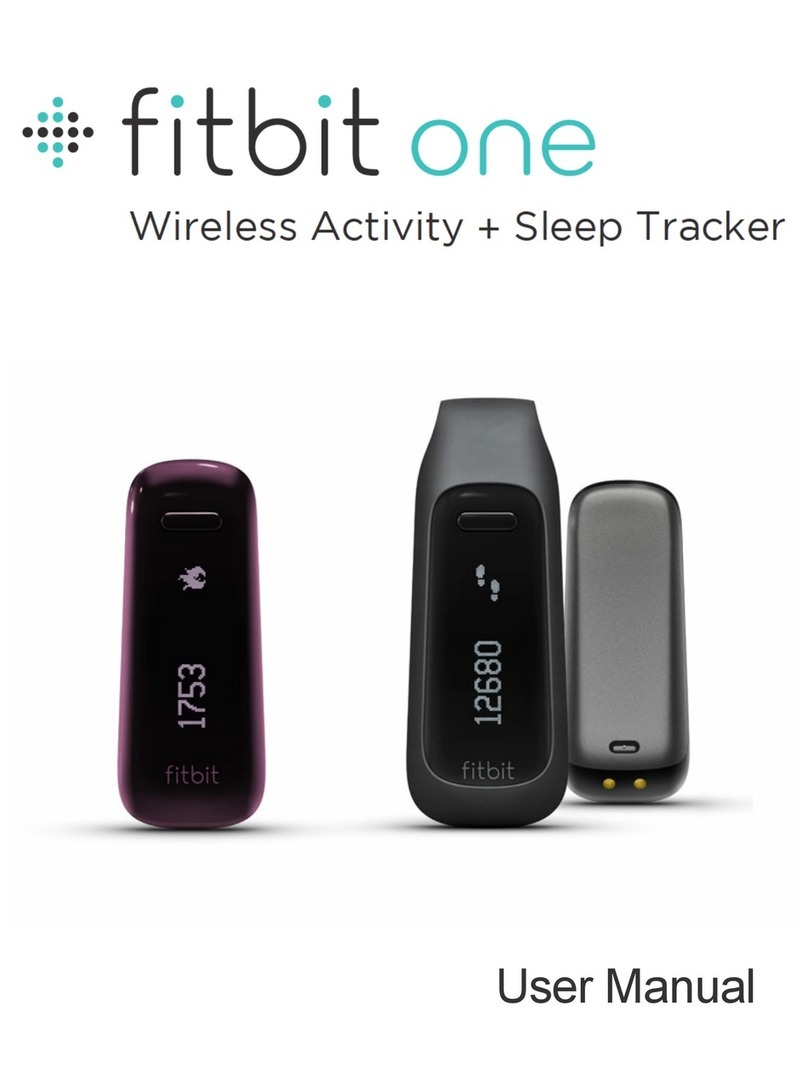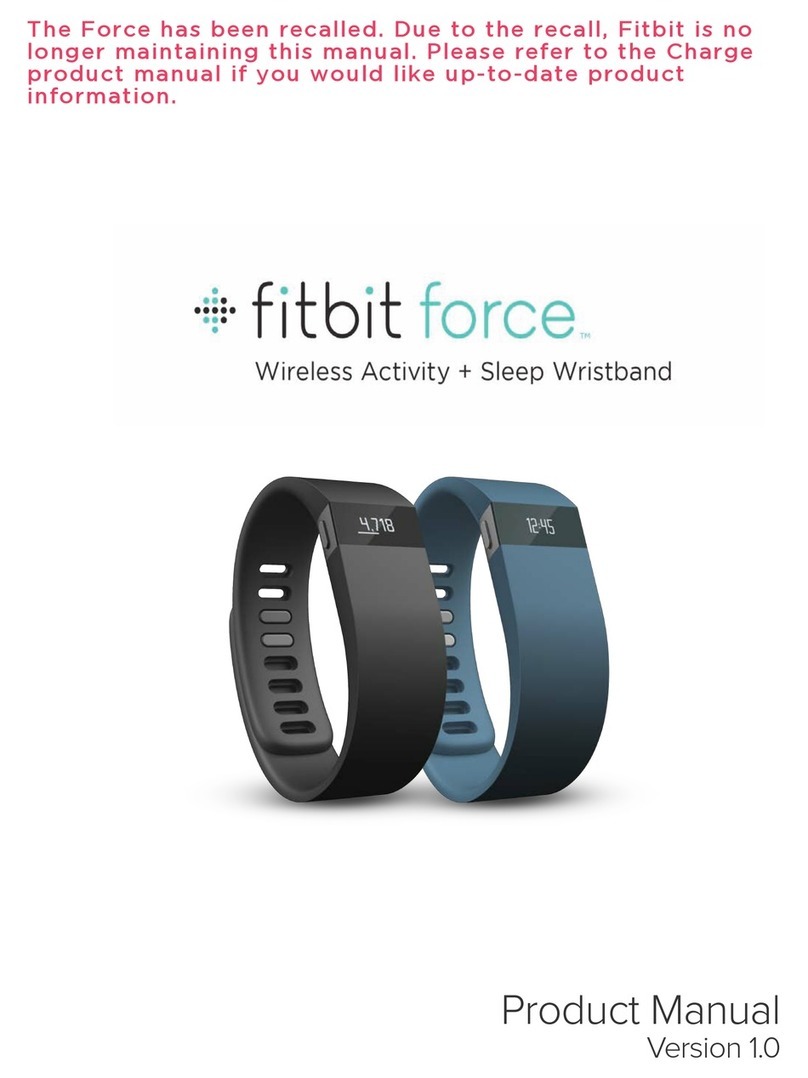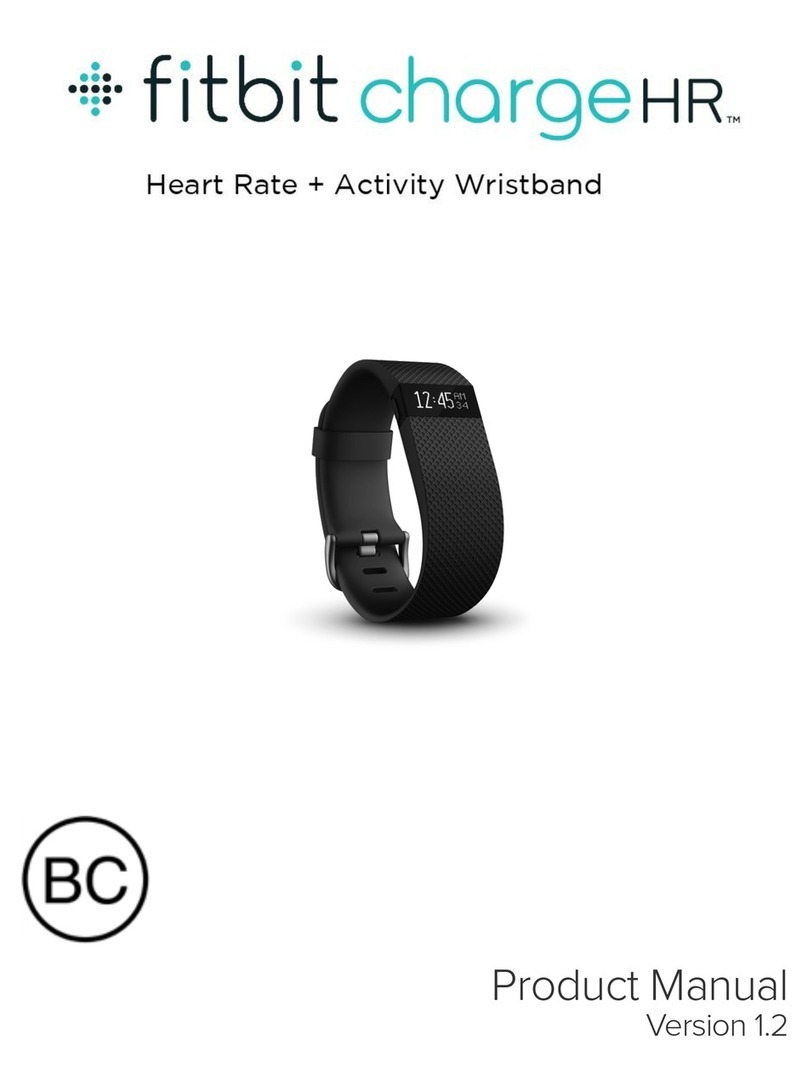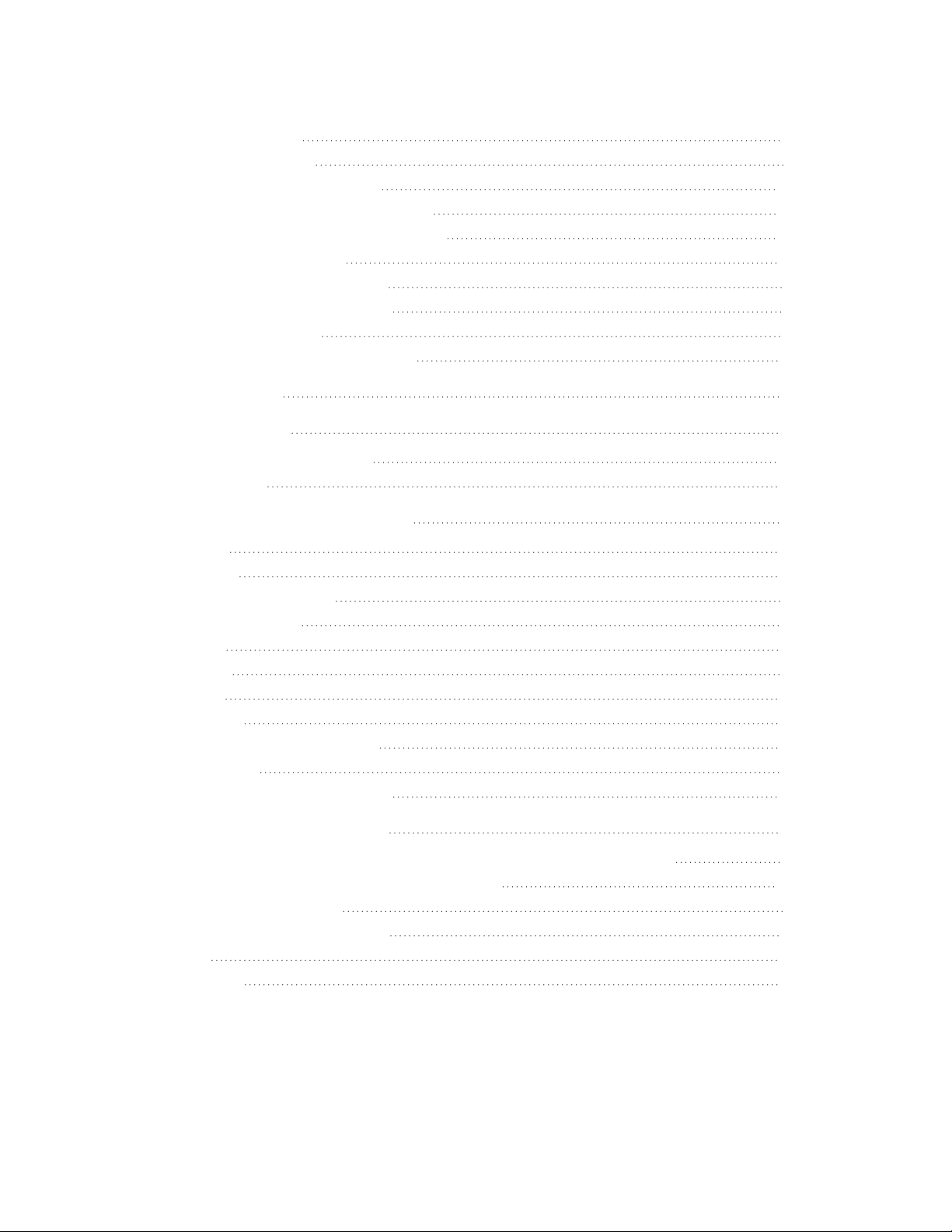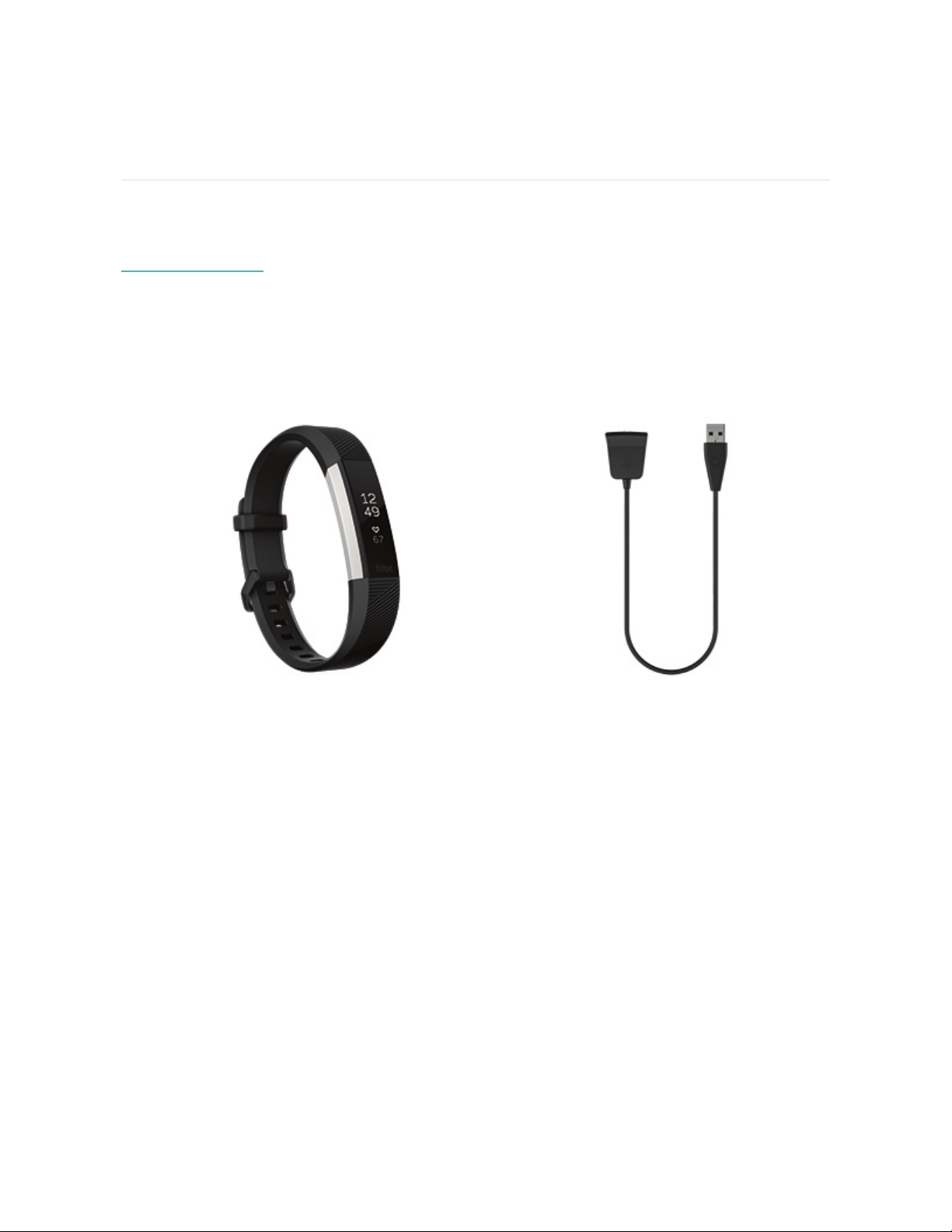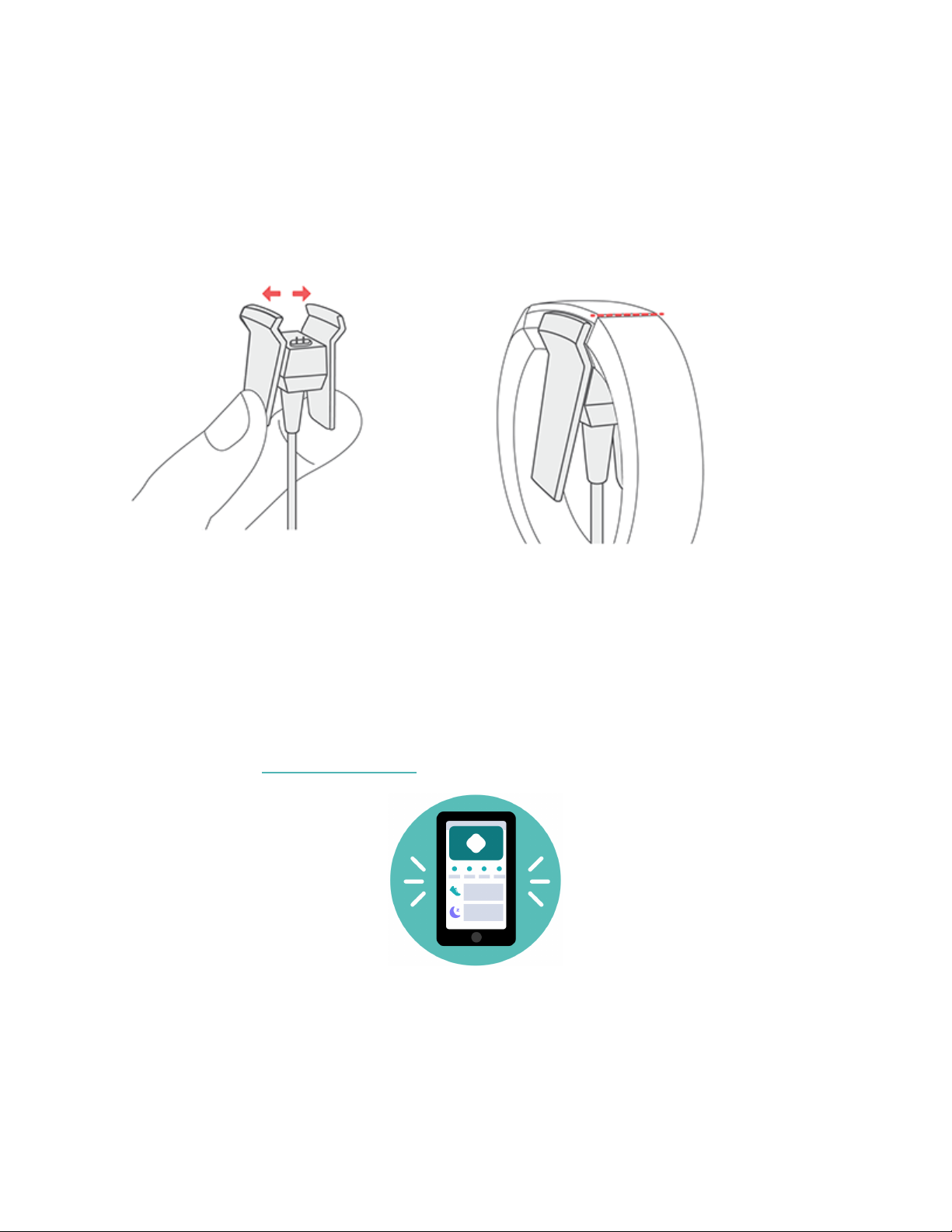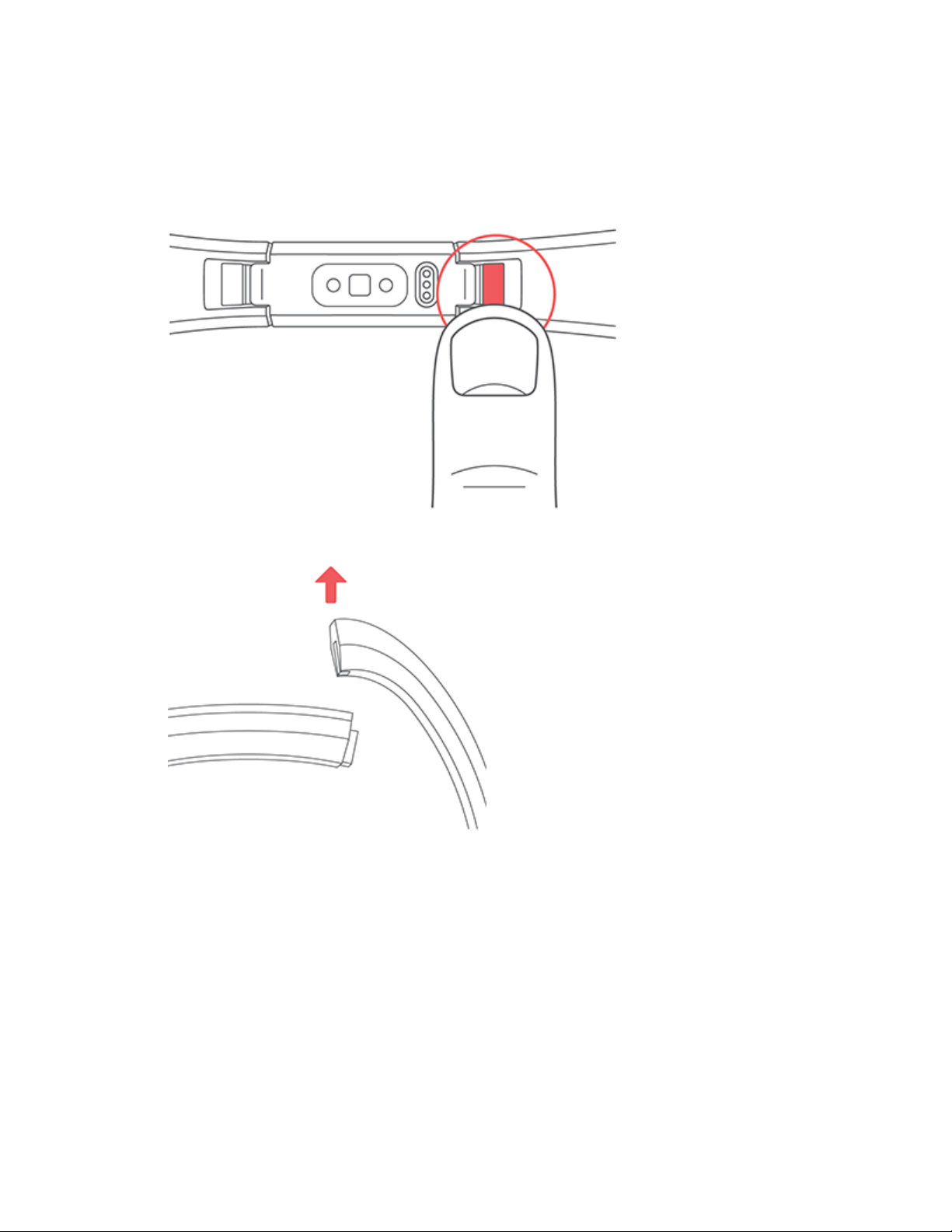Fitbit Zip Alta HR User manual
Other Fitbit Zip Fitness Electronic manuals
Popular Fitness Electronic manuals by other brands

Sami
Sami WS-2301 wearable instruction manual

Polar Electro
Polar Electro FT80 Getting started guide

Kettler
Kettler SF1B Training and operating instructions

Kettler
Kettler ST 2610-9 Training and operating instructions

Polar Electro
Polar Electro Team2 Quick guides

Kettler
Kettler ELYX 5 Training and operating instructions