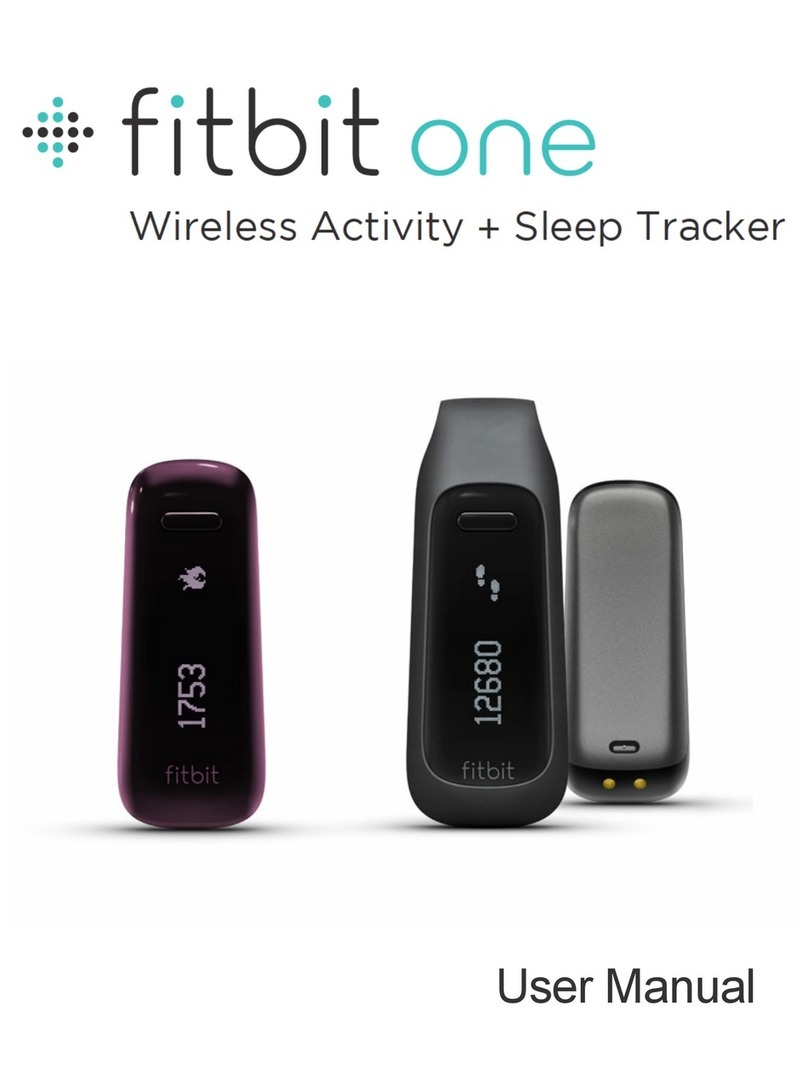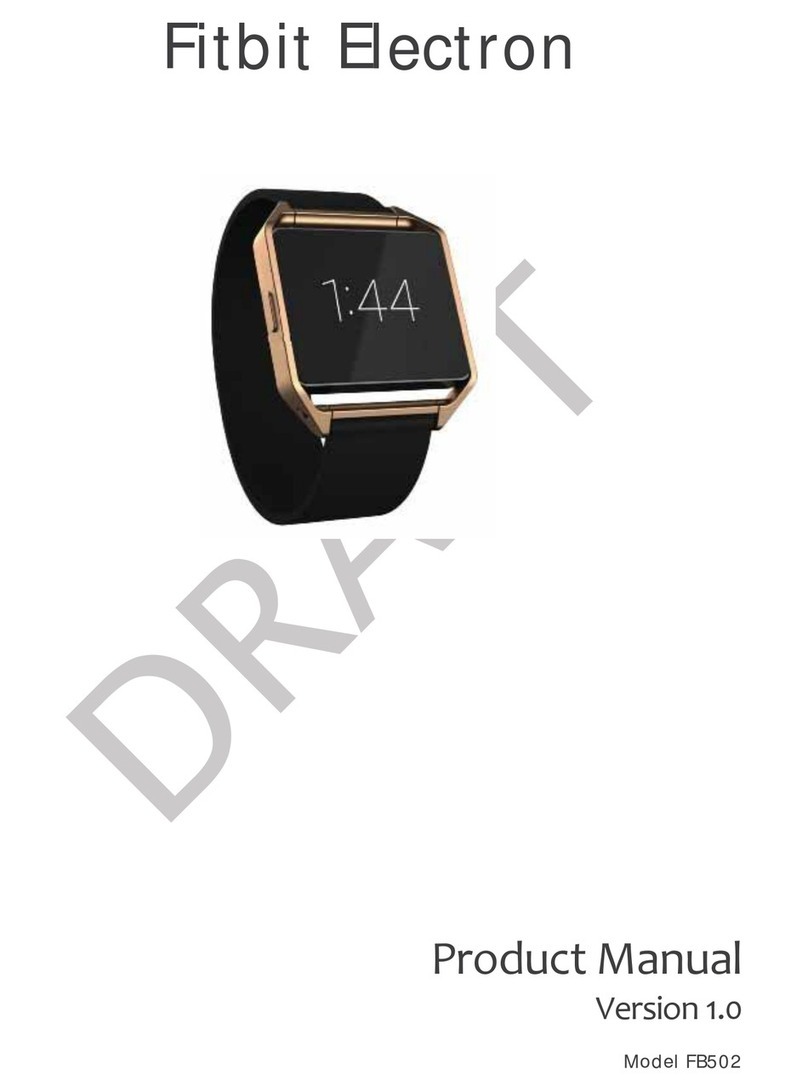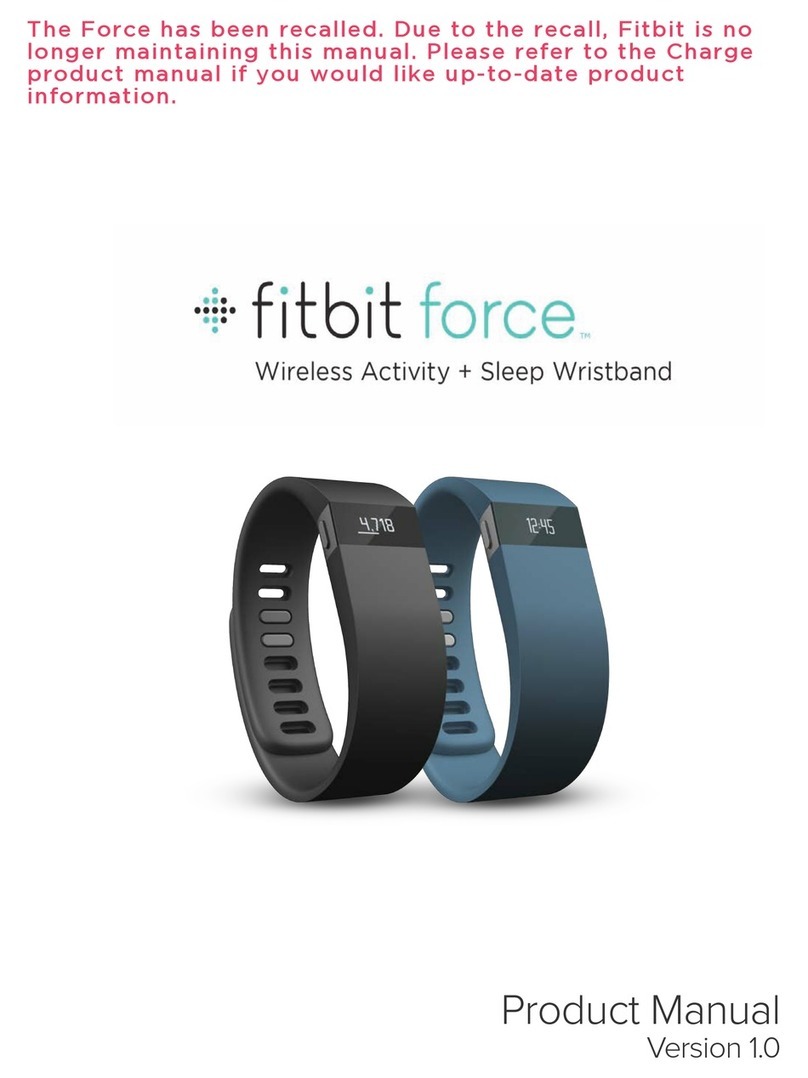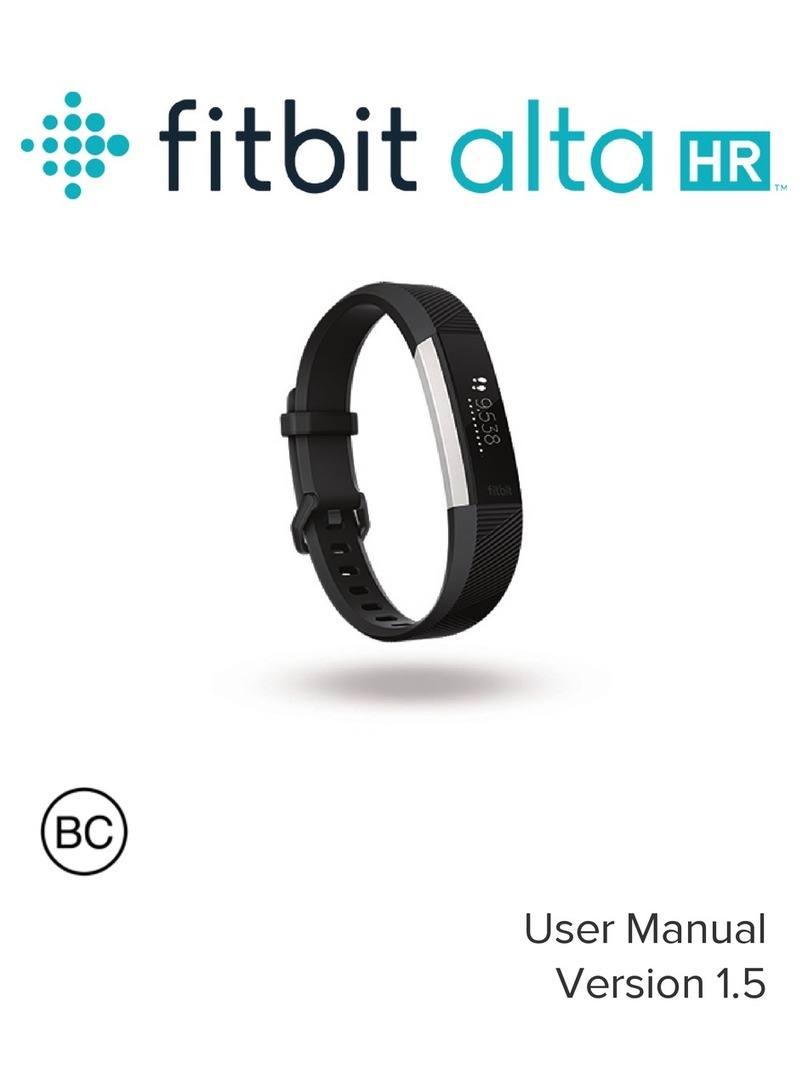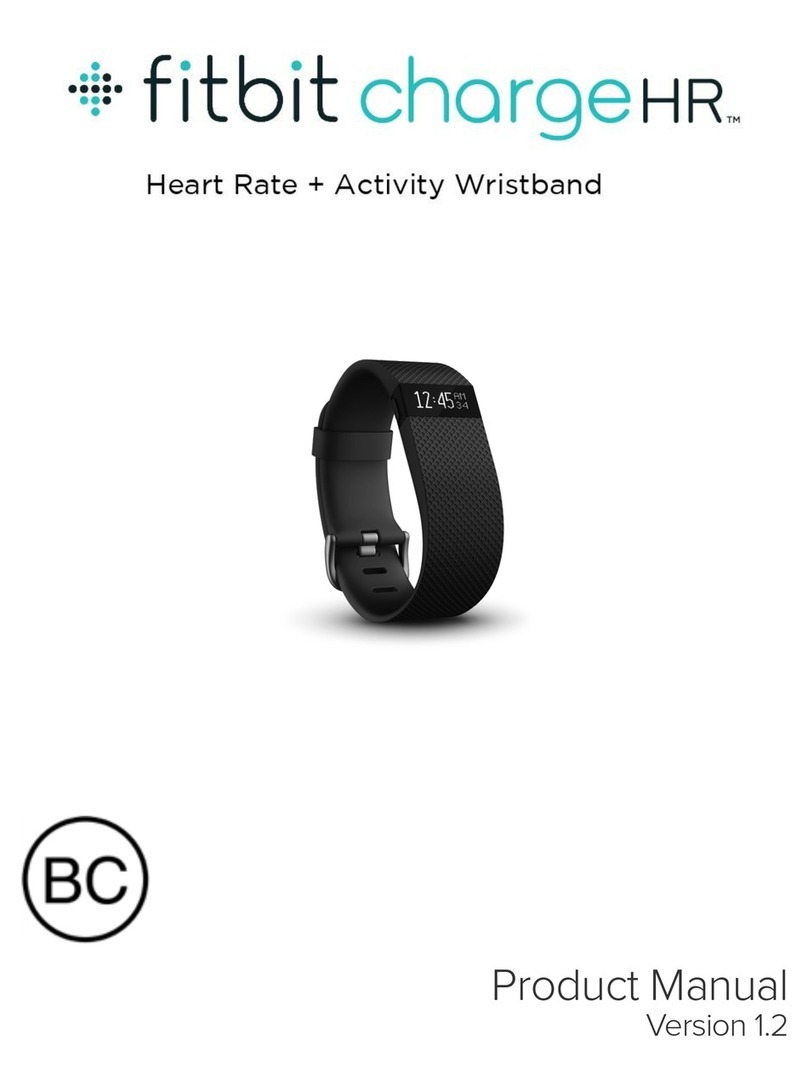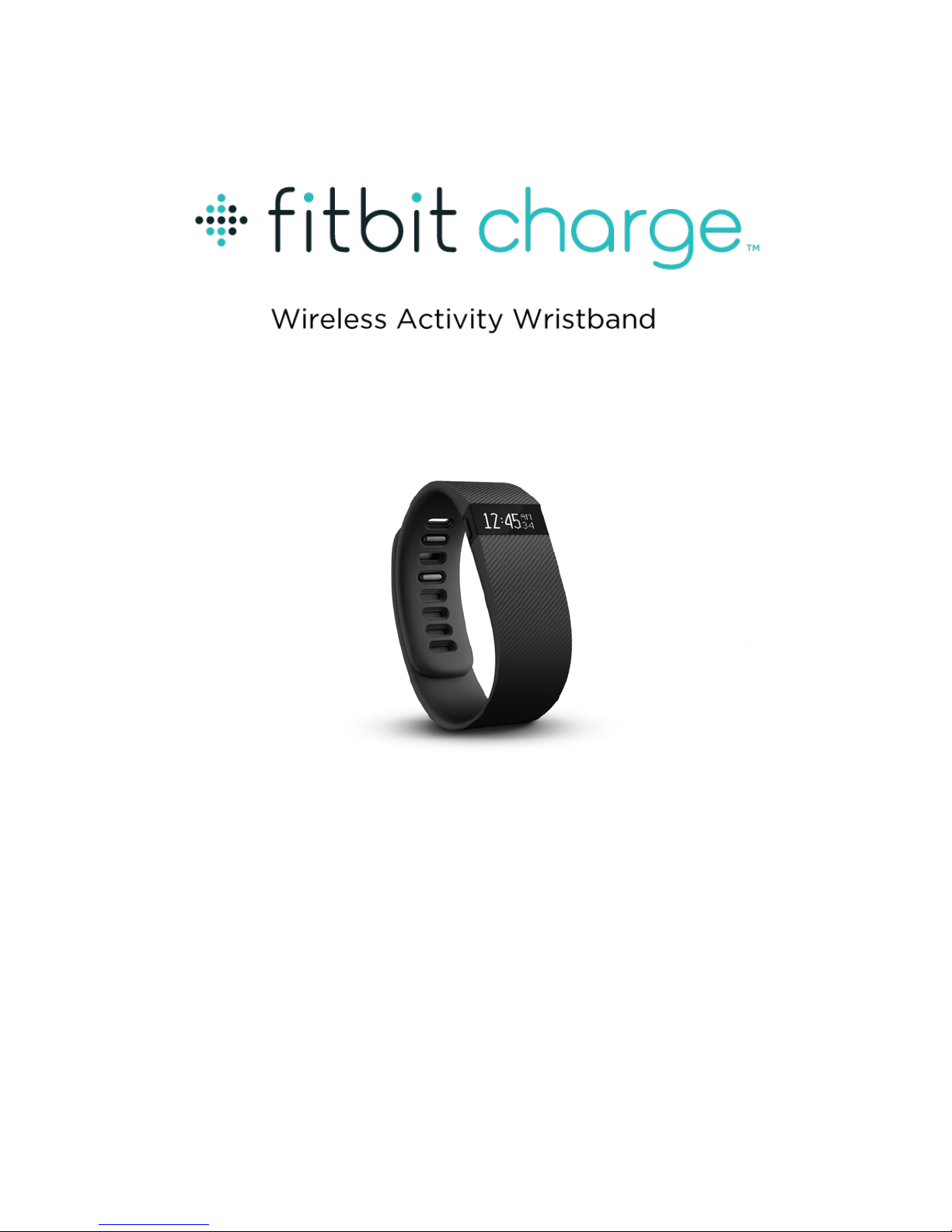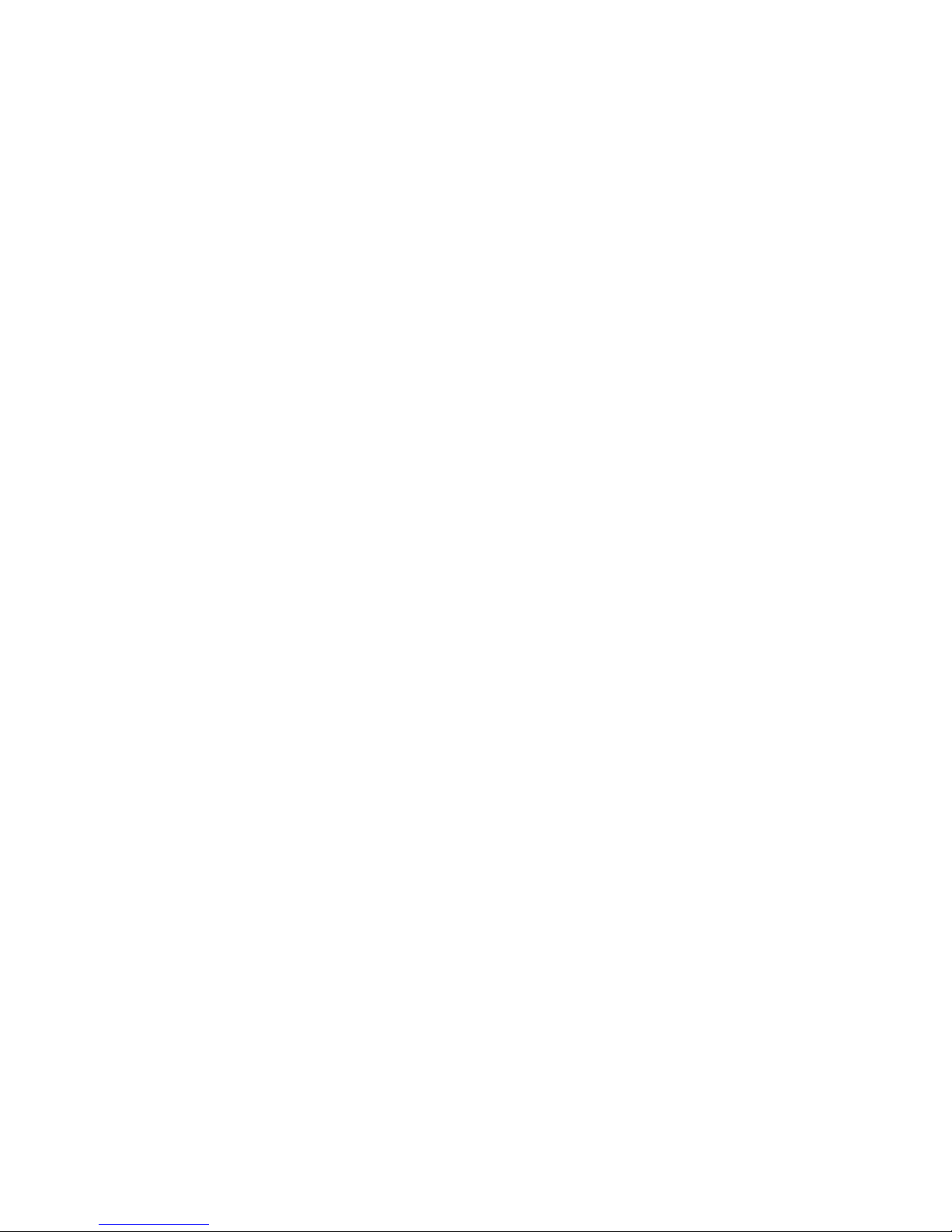Dismissing silent alarms ..................................................................................................................... 11!
Receiving Call Notifications ............................................................................ 12!
Enabling call notifications ................................................................................................................ 12!
Managing call notifications .............................................................................................................. 12!
Using your Fitbit.com Dashboard................................................................... 13!
Browser requirements ....................................................................................................................... 13!
Using your dashboard........................................................................................................................ 13!
Device info ......................................................................................................................................... 13!
Managing your tracker from Fitbit.com.................................................................................. 13!
Updating Fitbit Charge .................................................................................... 15!
Restarting your Fitbit Charge ......................................................................... 16!
Fitbit Charge General Info & Specifications ................................................. 17!
Sensors and motors............................................................................................................................ 17!
Battery ..................................................................................................................................................... 17!
Memory.................................................................................................................................................... 17!
Size............................................................................................................................................................ 18!
Environmental conditions ................................................................................................................ 18!
Help ........................................................................................................................................................... 18!
Return policy and warranty ............................................................................................................. 18!
Regulatory & Safety Notices ........................................................................... 19!
USA: Federal Communications Commission (FCC) statement ......................................... 19!
Canada: Industry Canada (IC) statement................................................................................... 19!
European Union (EU) ........................................................................................................................20!
Australia and New Zealand.............................................................................................................20!
Mexico...................................................................................................................................................... 21!
Israel.......................................................................................................................................................... 21!
South Africa ........................................................................................................................................... 21!
South Korea ........................................................................................................................................... 21!