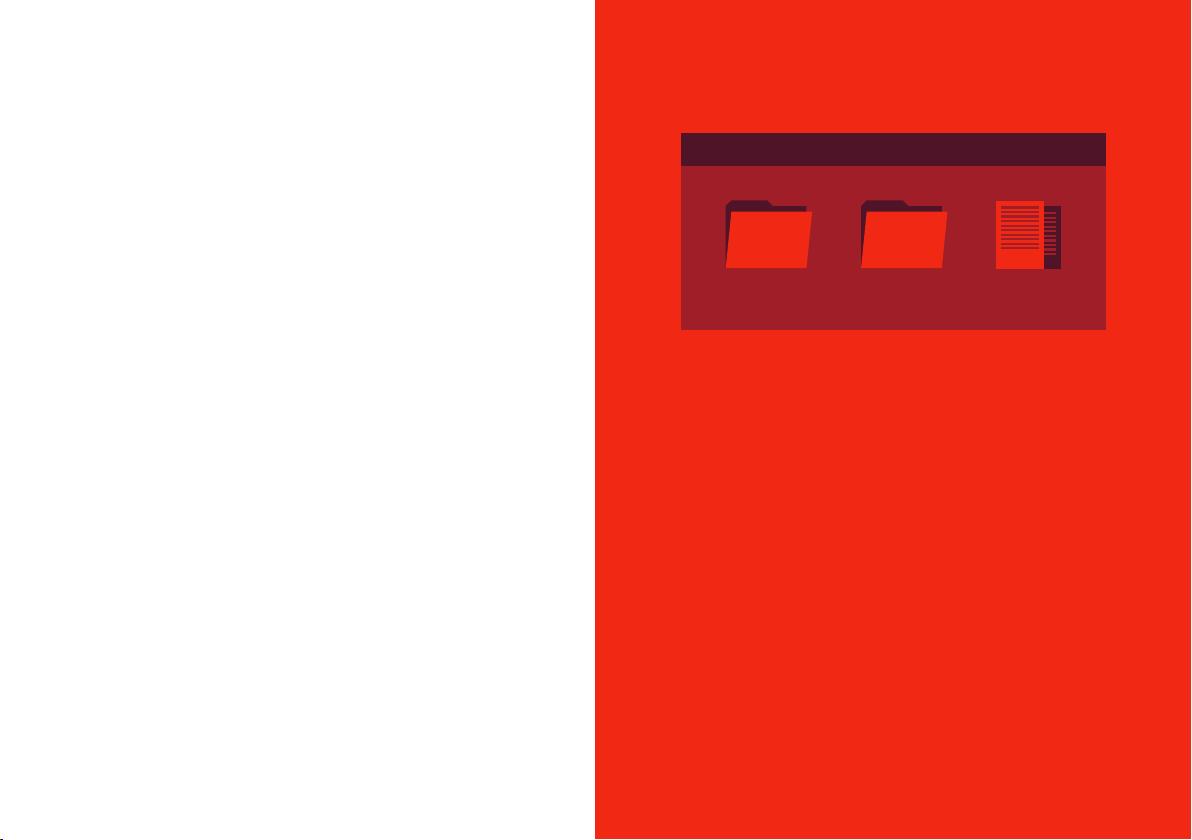
15 16
OF THE RTK SENSOR
SOFTWARE UPDATE
Power up the sensor
Connect the sensor to your computer with Micro USB
Open the now available mass storage called “DATA”
Open the folder called “Firmware”
If there is no folder with this name please create it
Copy “image.swu” to the folder “Firmware”
(provided by Fixposition)
Safely remove the mass storage from the computer
Thisisimportanttoensurethelesystemdoesn’tgetcorrupted
Unplug the Micro USB cable from the sensor
Wait until the sensor stops blinking
First it blinks quickly, after a few seconds it blinks slower while updating
Your sensor is now successfully updated
1.
2.
3.
4.
5.
6.
7.
8.
9.
UPDATE BY CABLE
Power up the sensor
Connectthesensortothewi(See page 14)
Find the IP address of the sensor
(Check your router or scan the network for NAV-VR1-IP)
On a computer in the same network open http://IP:8080/
(For example http://192.168.43.19:8080/)
Upload “image.swu”
Wait until the sensor stops blinking
First it blinks quickly, after a few seconds it blinks slower while updating
Your sensor is now successfully updated
UPDATE BY WIFI
1.
2.
3.
4.
5.
6.
7.
Firmware logs nav-vr1.cfg
F: DATA